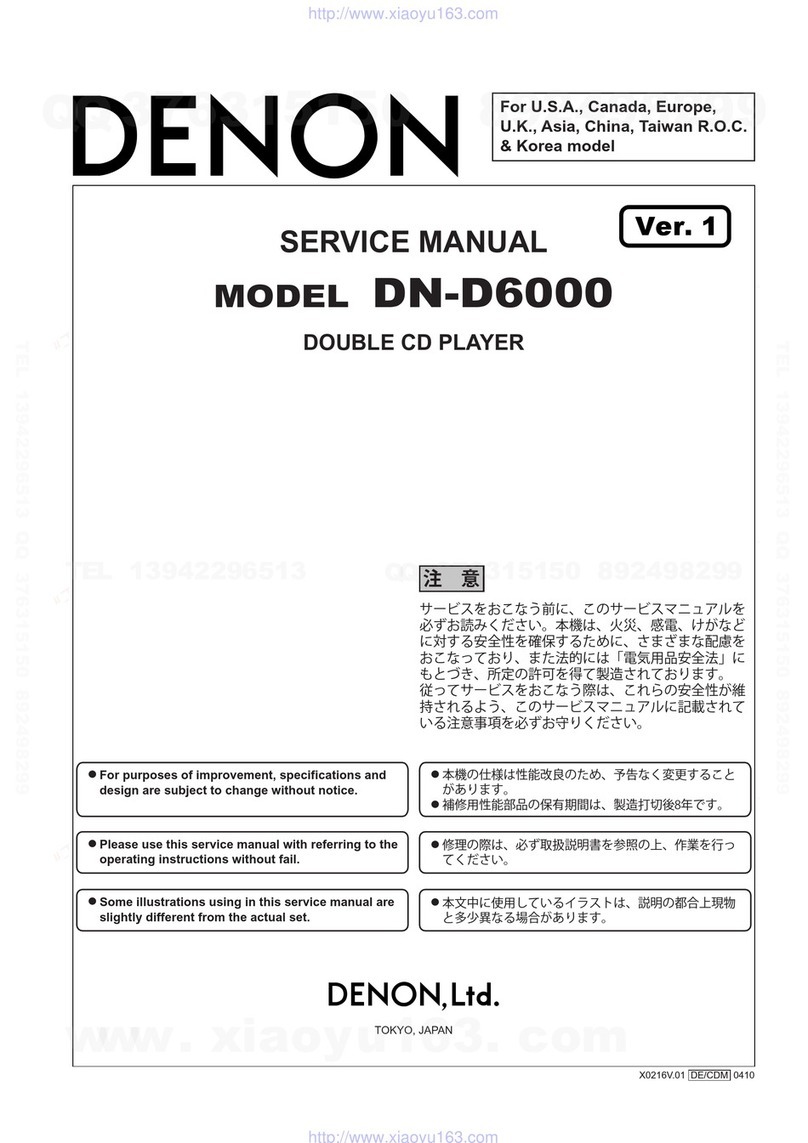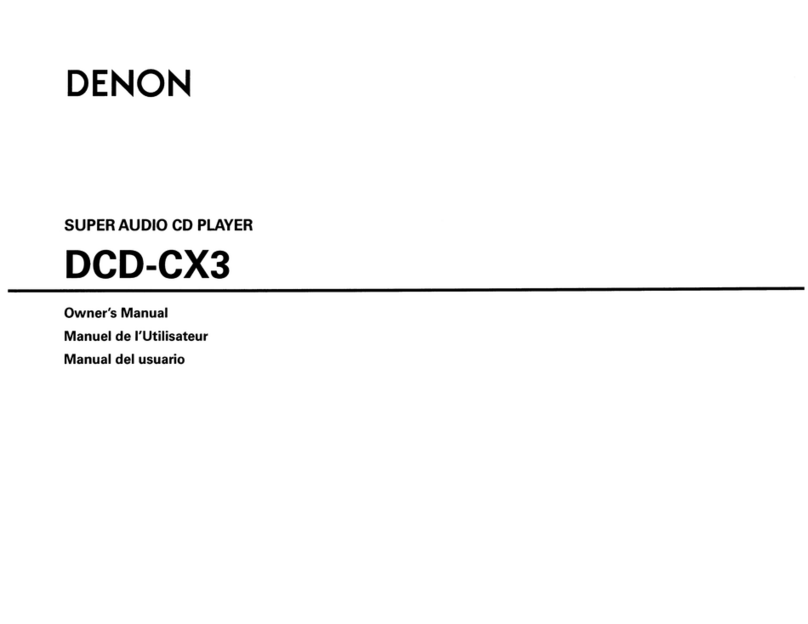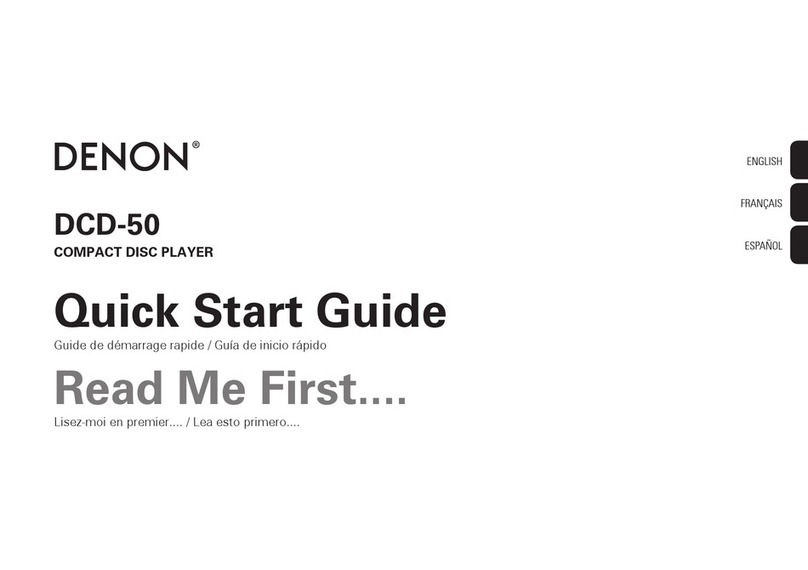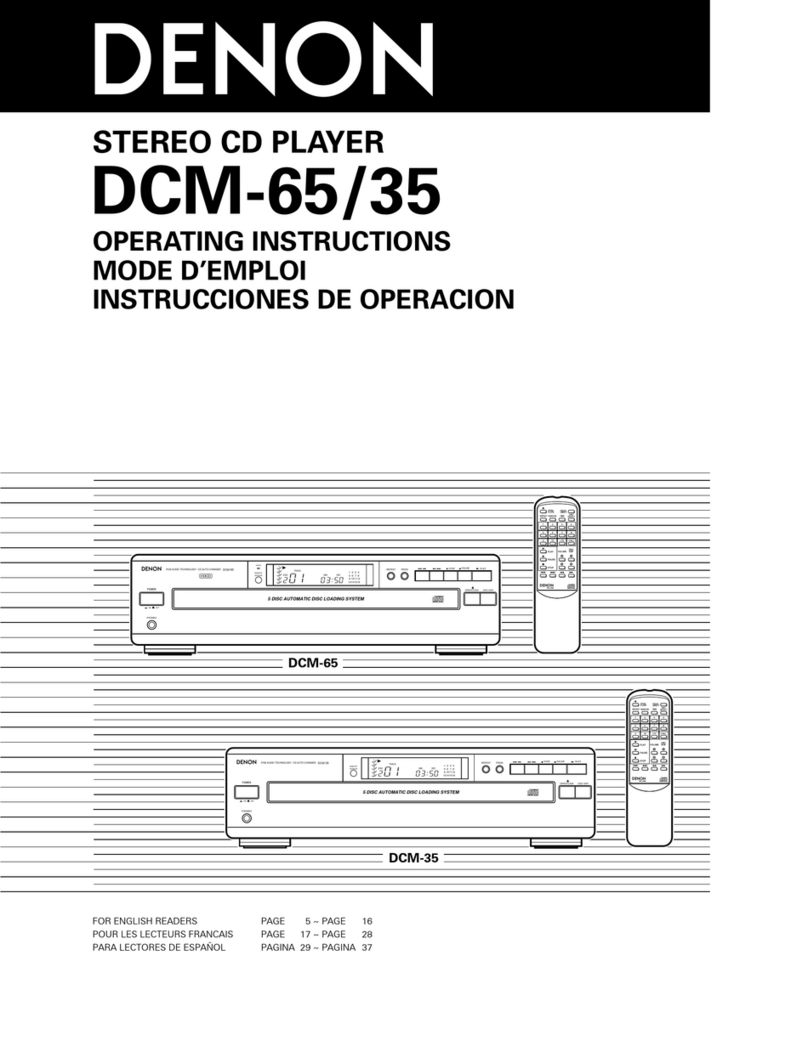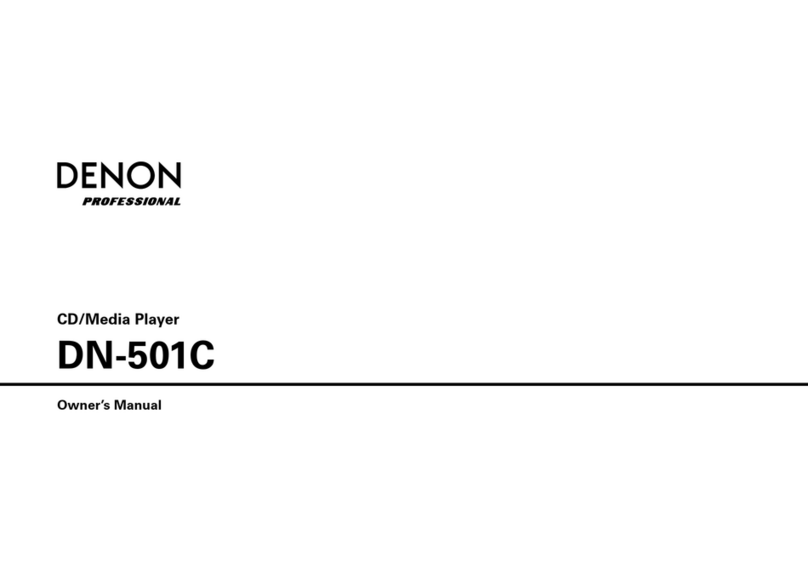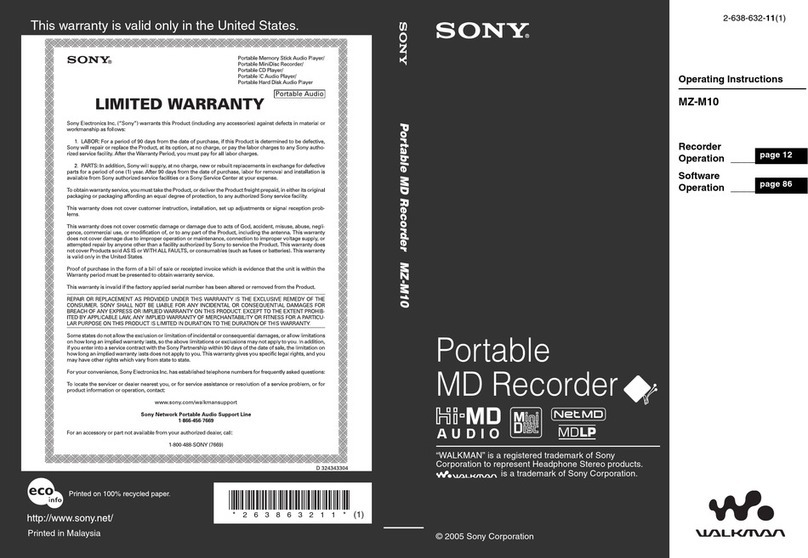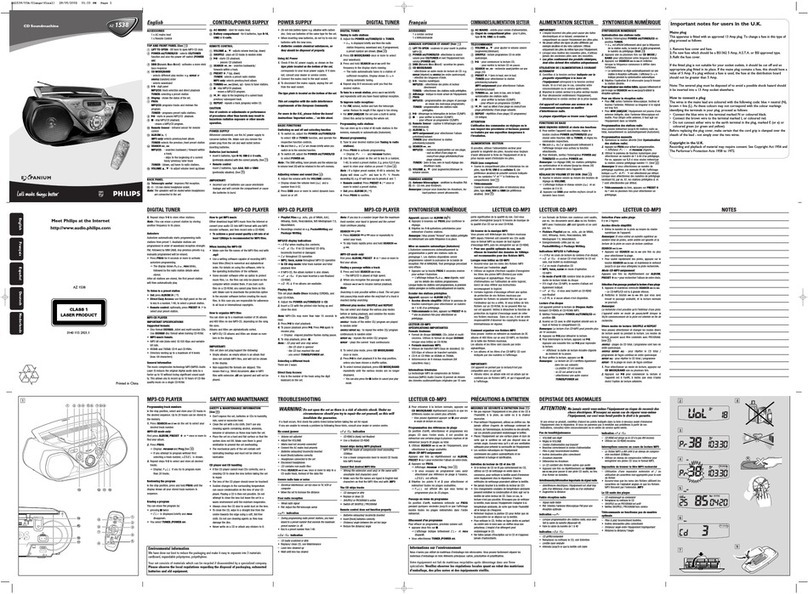WARNING:
TO
REDUCE THE RISK OF FIRE OR ELECTRIC SHOCK, DO NOT EXPOSE THIS
APPLIANCE
TO
RAIN OR MOISTURE.
CAUTION:
TO
REDUCE
THE
RISK
OF
ELECTRIC
SHOCK,
DO
NOT
REMOVE
COVER
(OR
BACK).
NO
USER
SERVICEABLE
PARTS
INSIDE.
REFER
SERVICING
TO
QUALIFIED
SERVICE
PERSONNEL.
The lightning flash with arrowhead symbol. within
an
equilateral triangle.
is
intended to alert the user to the
presence of uninsulated "dangerous voltage" within the
product's enclosure that may
be
of sufficient magnitude
to
constitute arisk of electric shock
to
persons.
The exclamation point within
an
equilateral triangle is
intended
to
alert the user to the presence of important
operating and maintenance (servicing) instructions in
the literature accompanying the appliance.
The caution marking is located on the rear of the cabinet.
IMPORTANT SAFEGUARDS
-2-
1)
Read Instructions -
All
the safety and operating instruc-
tions should
be
read
before the product
is
operated.
2)
Retain Instructions -The safety and operating instruc-
tions should
be
retained for future reference.
3)
Heed Warnings -All warnings on the product and
in
the operating instructions should be adhered
to.
4)
Follow Instructions -All operating and use instruc-
tions should be followed.
5)
Cleaning -Unplug this product from the wall outlet
before cleaning. Do not use liquid cleaners or aerosol
cleaners. Use adamp cloth for cleaning.
6)
Attachments -
Do
not use attachments not recom-
mended by the product manufacturer as they may
cause hazards.
7)
Water and Moisture -
Do
not use this product near
water -for example, near abath tub, wash bowl,
kitchen sink, or laundry tub;
in
awet basement; or
near aswimming pool; and the like.
8) Accessories -
Do
not place this PORTABLE CART WARNING
product
on
an
unstable cart, (Symbol provided by RETAC)
stand, tripod, bracket, or table.
The product may fall, causing
serious injury to achild or adult,
and serious damage to the prod-
uct. Use only with acart, stand,
tripod, bracket, or table recom-
mended
by
the manufacturer, or
sold with the product. Any S3125A
mounting of the product should follow the manufactur-
er's instructions, and should use amounting accesso-
ry
recommended by the manufacturer.
9)
Aproduct
and
cart combination should
be
moved
with
care.
Quick stops, excessive
force,
and
uneven
surfaces
may
cause
the
product
and
cart combination
to
overturn.
10) Ventilation -Slots and openings
in
the cabinet are
provided for ventilation and to ensure reliable opera-
tion of the product and to protect
it
from overheating,
and these openings must not be blocked or covered.
The openings should never
be
blocked by placing the
product
on
abed, sofa, rug, or other similar surface.
This product should not
be
placed
in
abuilt-in instal-
lation such as abookcase or rack unless proper ven-
tilation is provided or the manufacturer's instructions
have been adhered
to.
11) Power Sources -This product should be operated
only from the type of power source indicated
on
the
marking label. If you are not sure of the type of power
supply
to
your home, consult your product dealer or
local power company. For products intended to oper-
ate from battery power, or other sources, refer
to
the
operating instructions.
12) Grounding or Polarization -This product may
be
equipped with apolarized alternating-current line plug
(a
plug having one blade wider than the other). This
plug will fit into the power outlet only one
way.
This is
asafety feature. If you are unable to insert the plug
fully into the outlet, try reversing the plug. If the plug
should still fail to fit, contact your electrician to
replace your obsolete outlet.
Do
not defeat the safety
purpose of the polarized plug.
13) Power-Cord Protection -Power-supply cords should
be
routed
so
that they are
not
likely
to
be
walked
on
or
pinched
by
items placed upon or against
them,
paying
particular attention
to
cords
at
plugs, convenience recep-
tacles,
and
the point where
they
exit from
the
product.
14) Lightning -For added protection for this product dur-
ing alightning storm, or when
it
is left unattended and
unused for long periods of time, unplug
it
from the
wall outlet. This will prevent damage to the product
due to lightning and power-line surges.
15) Power lines -
An
outside antenna system should not
be located
in
the vicinity of overhead power lines or
other electric light or power circuits, or where
it
can
fall into such power lines or circuits. When installing
an
outside antenna system, extreme care should be
taken to keep from touching such power lines or cir-
cuits as contact with them might be fatal.
16) Overloading -
Do
not overload wall outlets, extension
cords, or integral convenience receptacles as this can
result
in
arisk of fire or electric shock.
17) Object and Liquid Entry -Never push objects of any
kind into this product through openings as they may
touch dangerous voltage points or short-out parts that
could result
in
afire or electric shock. Never spill liq-
uid of any kind on the product.
18) Servicing -Do not attempt to service this product
yourself as opening or removing covers may expose
you to dangerous voltage or other hazards. Refer all
servicing to qualified service personnel.
19) Damage Requiring Service -Unplug this product from
the wall outlet and refer servicing to qualified service
personnel under the following conditions:
a)
When the power-supply cord or plug is damaged.
b)
If liquid has been spilled, or objects have fallen into
the product.
c)
If
the product has been exposed to rain or water.
d) If the product does not operate normally by follow-
ing the operating instructions. Adjust only those
controls that are covered
by
the operating instruc-
tions as an improper adjustment of other controls
may result
in
damage and will often require exten-
sive work by aqualified technician to restore the
product to its normal operation.
e)
If the product has been dropped or damaged
in
any
way.
f)
When the product exhibits adistinct change
in
per-
formance -this indicates aneed for service.
20) Replacement Parts -When replacement parts are
required,
be
sure the service technician has used
replacement parts specified
by
the manufacturer or
have the same characteristics as the original part.
Unauthorized substitutions may result
in
fire, electric
shock, or other hazards.
21) Safety Check -Upon completion of any service or
repairs to this product, ask the service technician to
perform safety checks to determine that the product
is
in
proper operating condition.
22) Heat -The product should
be
situated away from heat
sources such
as
radiators, heat registers, stoves, or
other products (including amplifiers) that produce heat.
EN