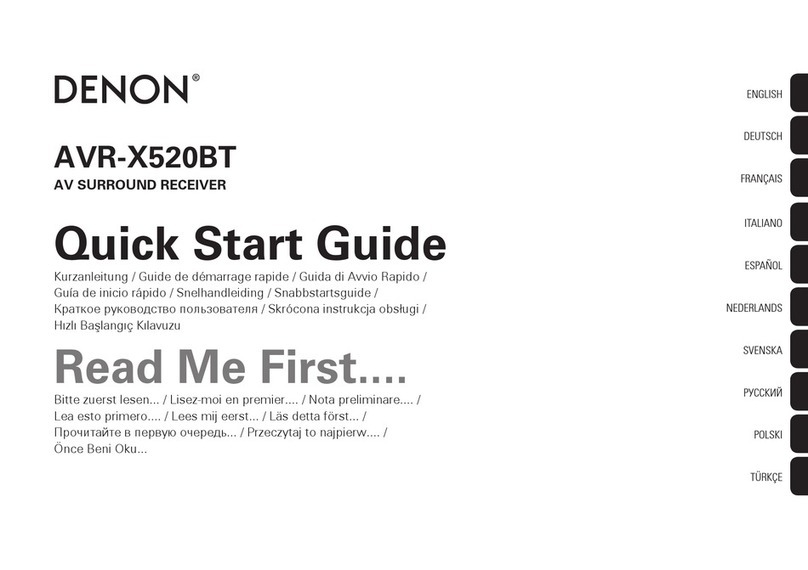Denon AVR-X580BT User manual
Other Denon Receiver manuals

Denon
Denon AVR-885 User manual
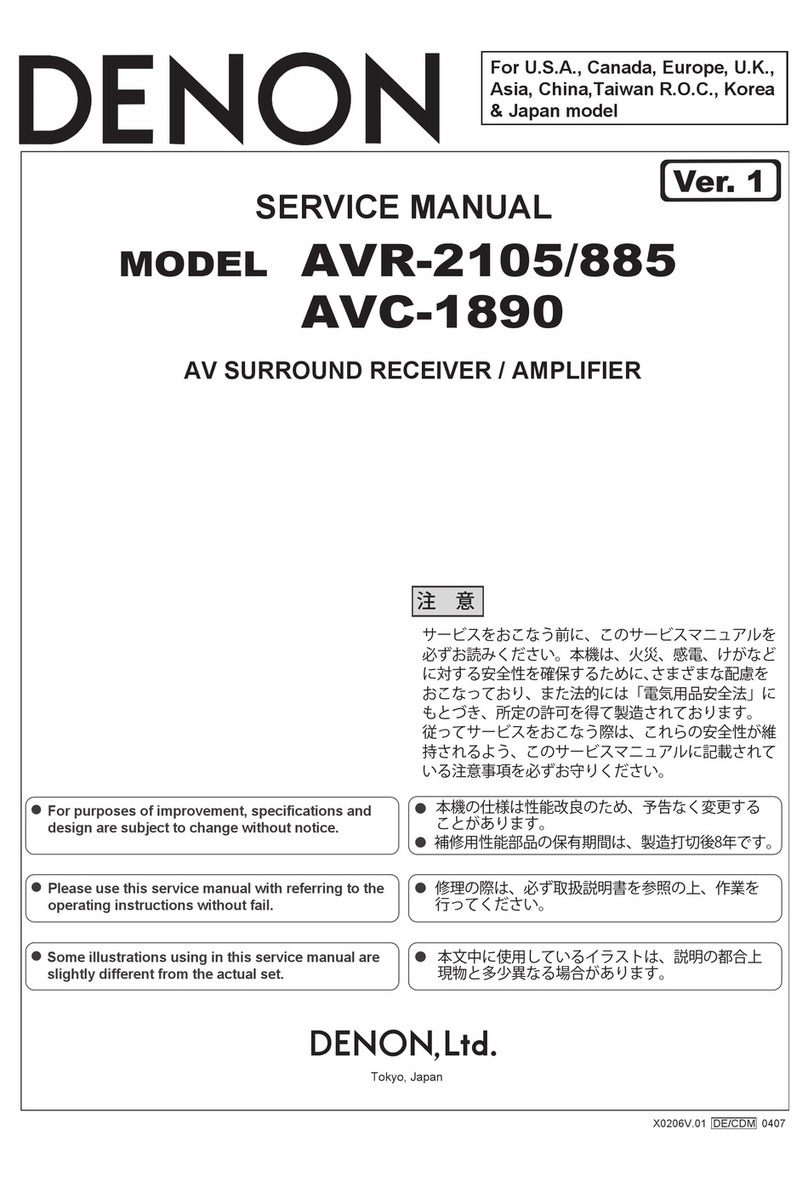
Denon
Denon AVR-2105/885 User manual

Denon
Denon AVR-1801 User manual

Denon
Denon AVR-1611 User manual
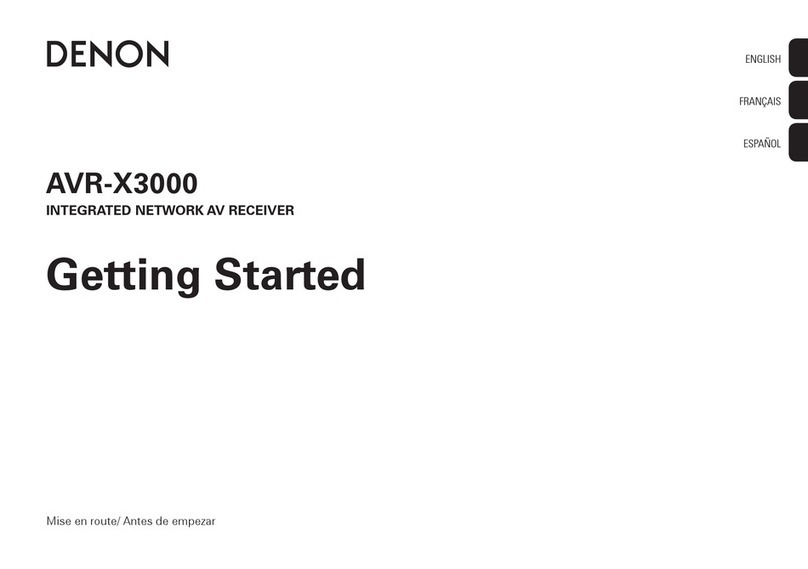
Denon
Denon AVR-X3000 User manual
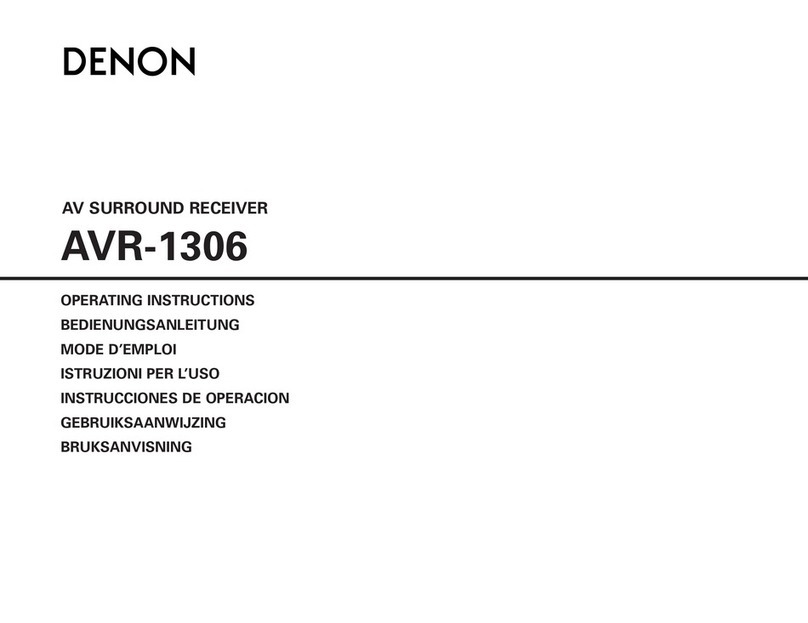
Denon
Denon AVR-1306 User manual

Denon
Denon AVR-2312CI User manual

Denon
Denon M-CR612 User manual
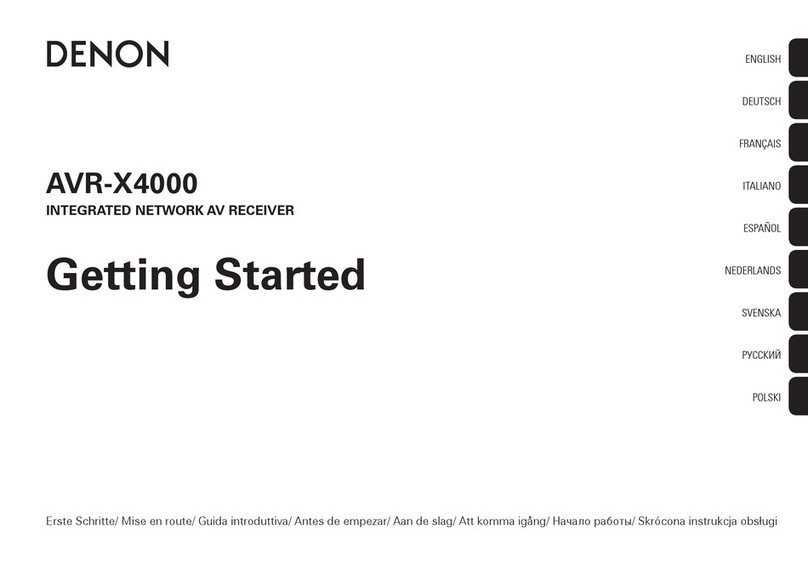
Denon
Denon IN-Command AVR-X4000 User manual

Denon
Denon AVR-1613 User manual
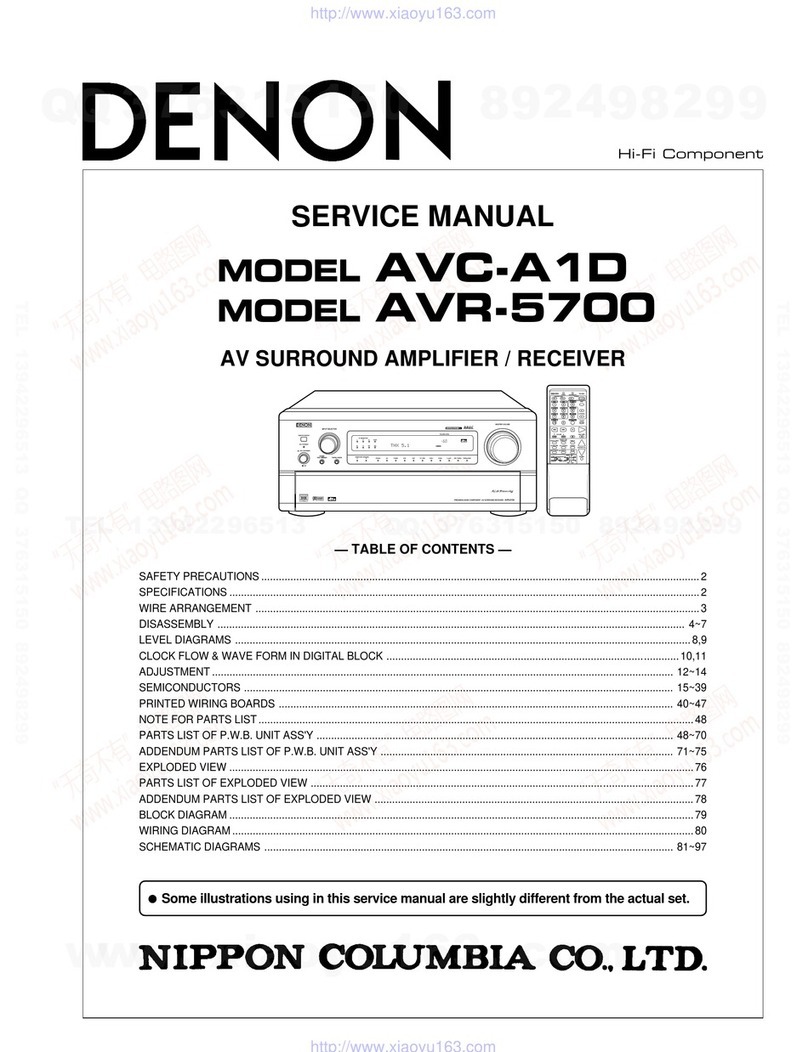
Denon
Denon AVC-A1D User manual
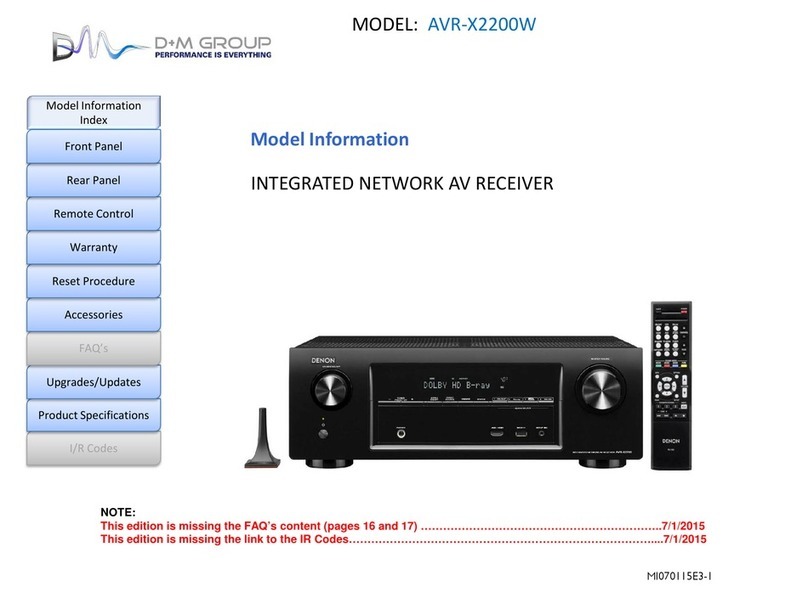
Denon
Denon AVR-X2200W User manual
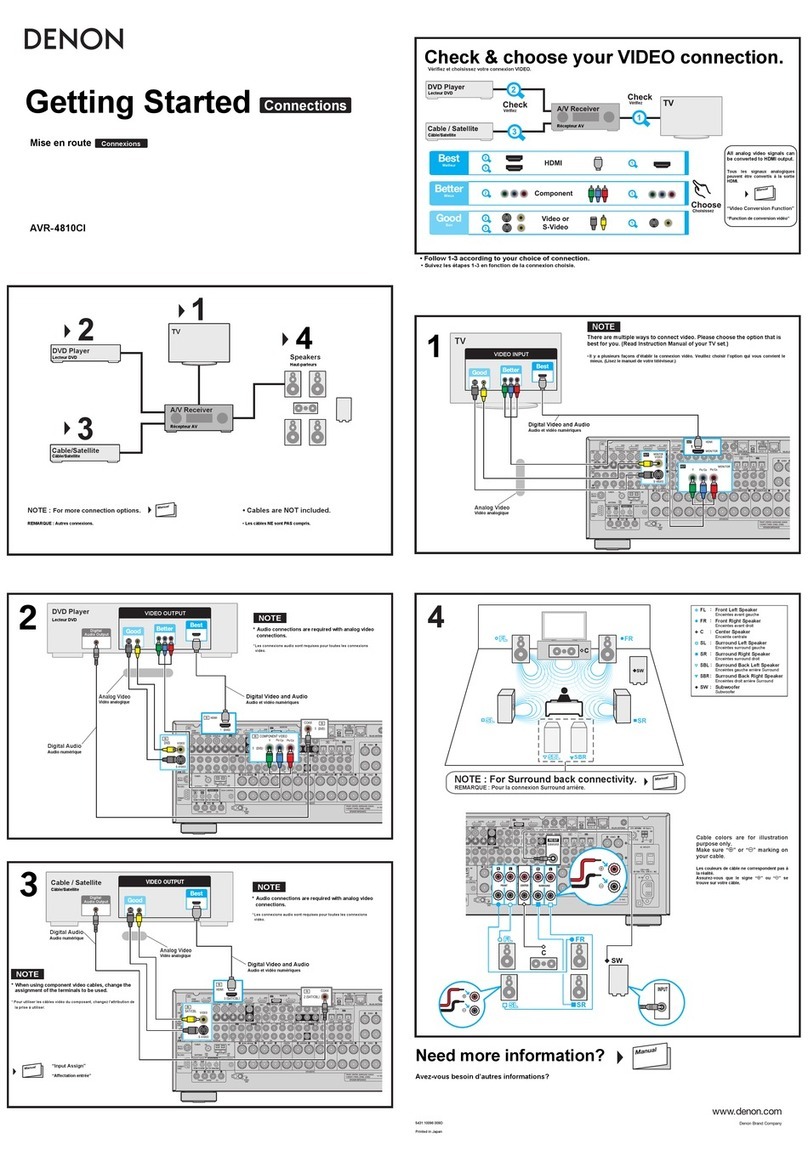
Denon
Denon AVR-4810CI User manual
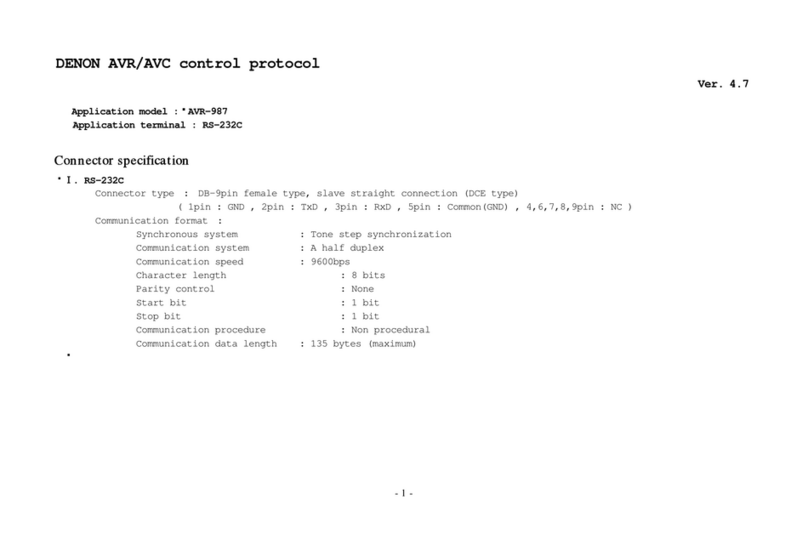
Denon
Denon AVR-987 User manual
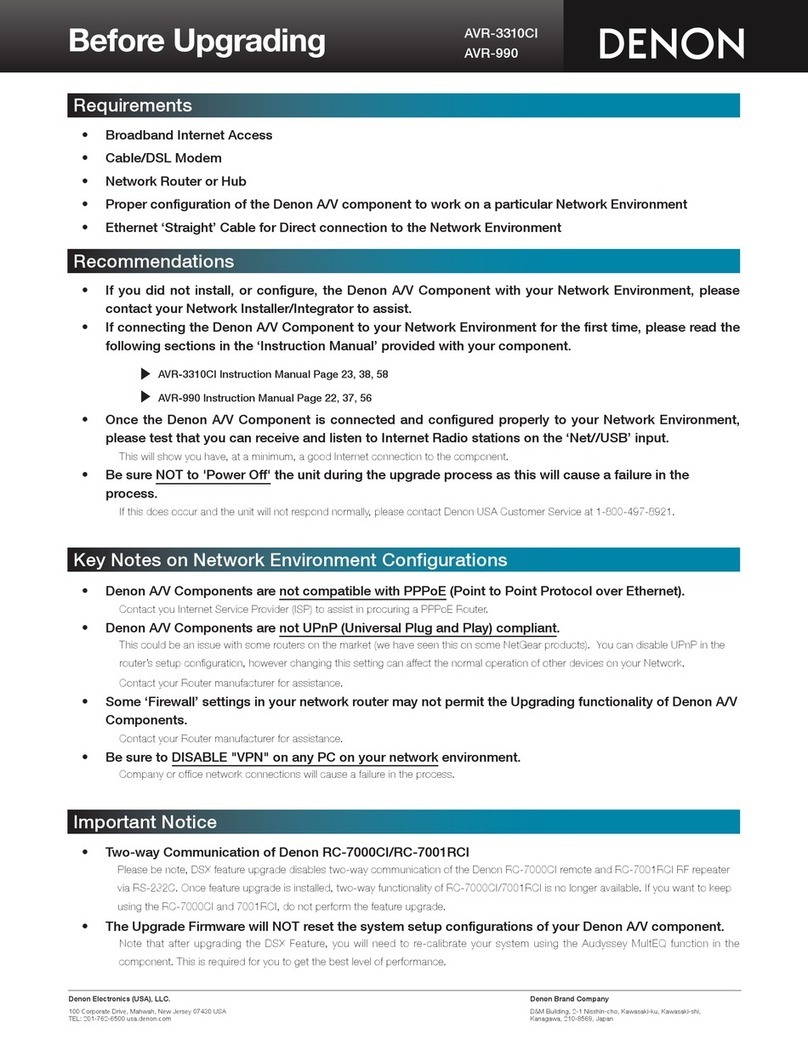
Denon
Denon AVR-3310CI User manual
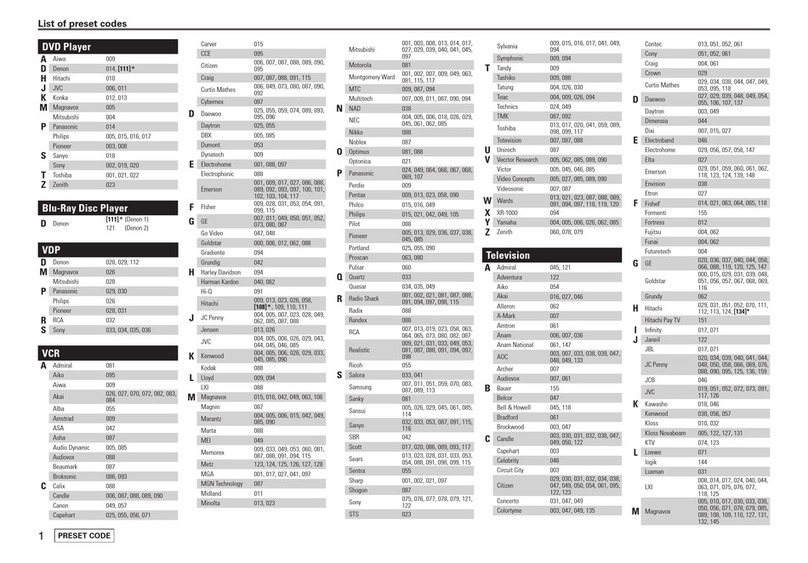
Denon
Denon AVR-989 Administrator guide

Denon
Denon AV SURROUND RECEIVER AVR-891 User manual

Denon
Denon DN-200WS User manual

Denon
Denon AVR-5805 User manual

Denon
Denon AVR-S700W User manual