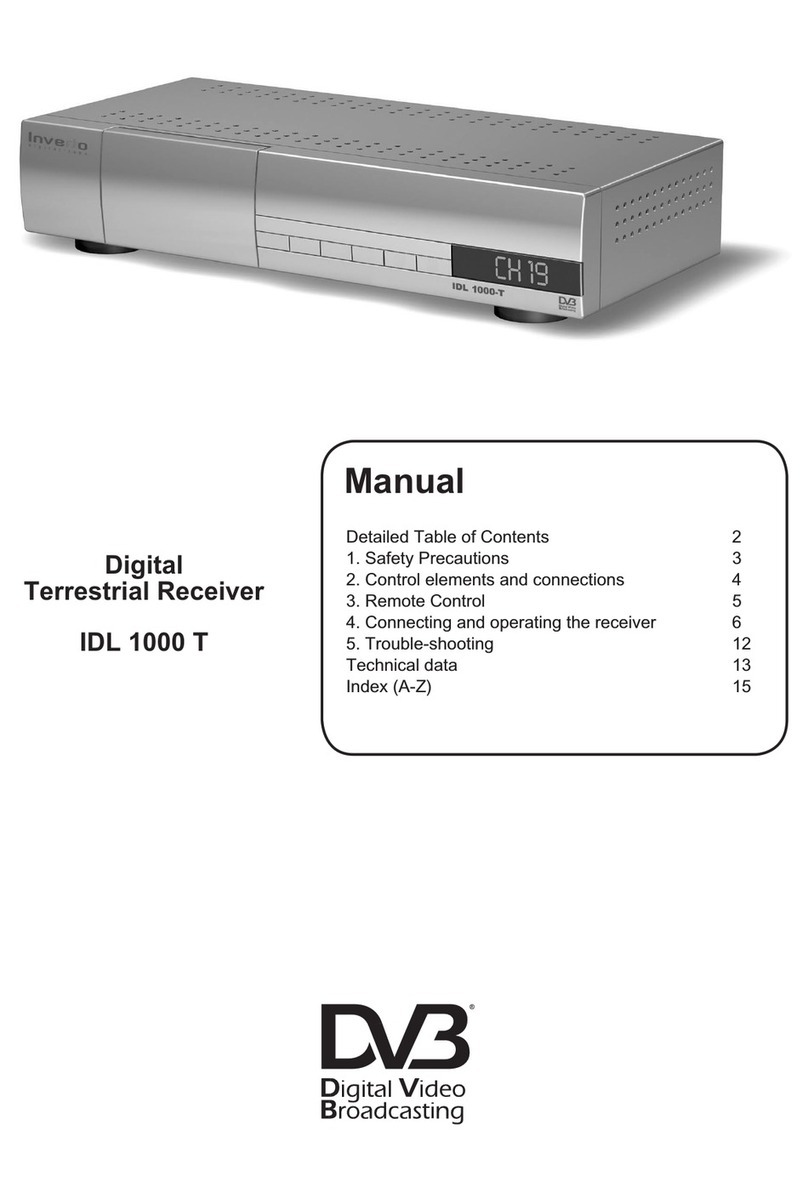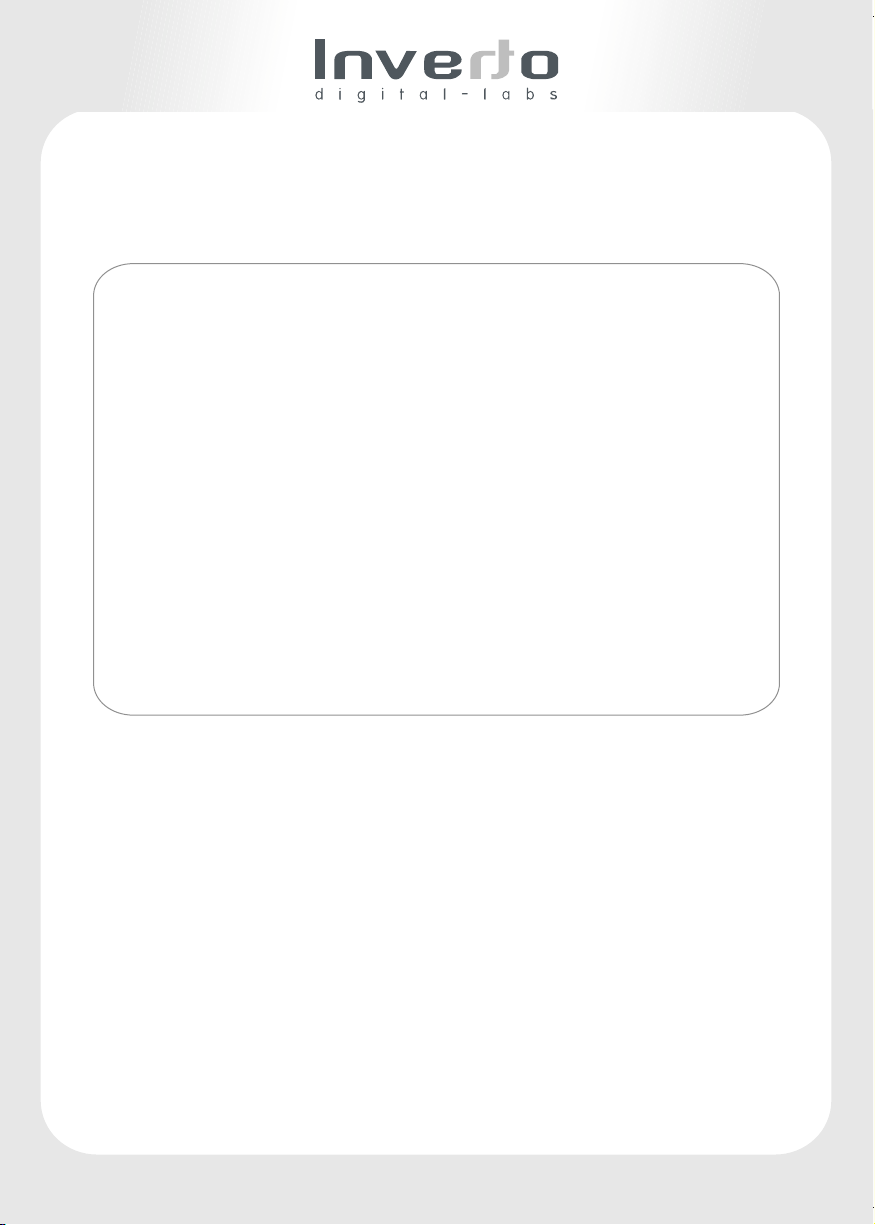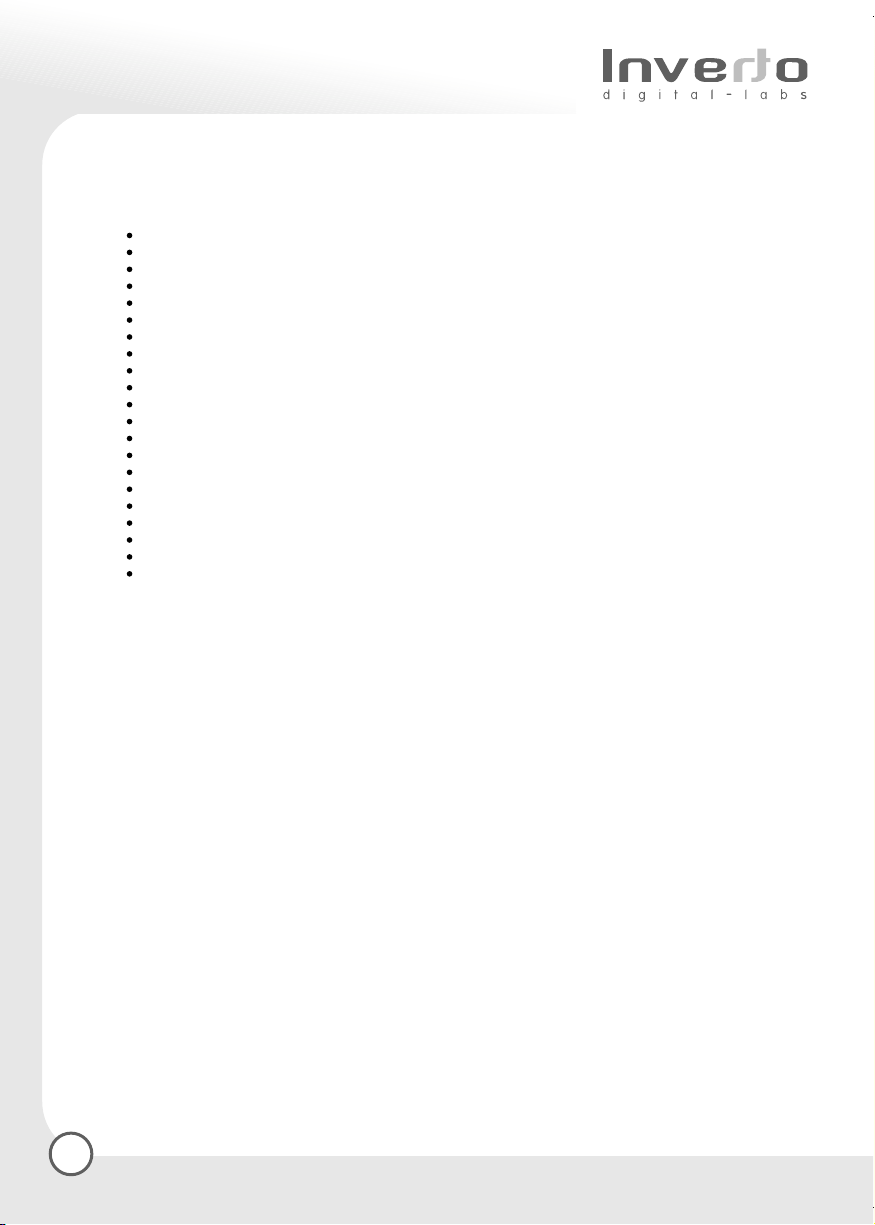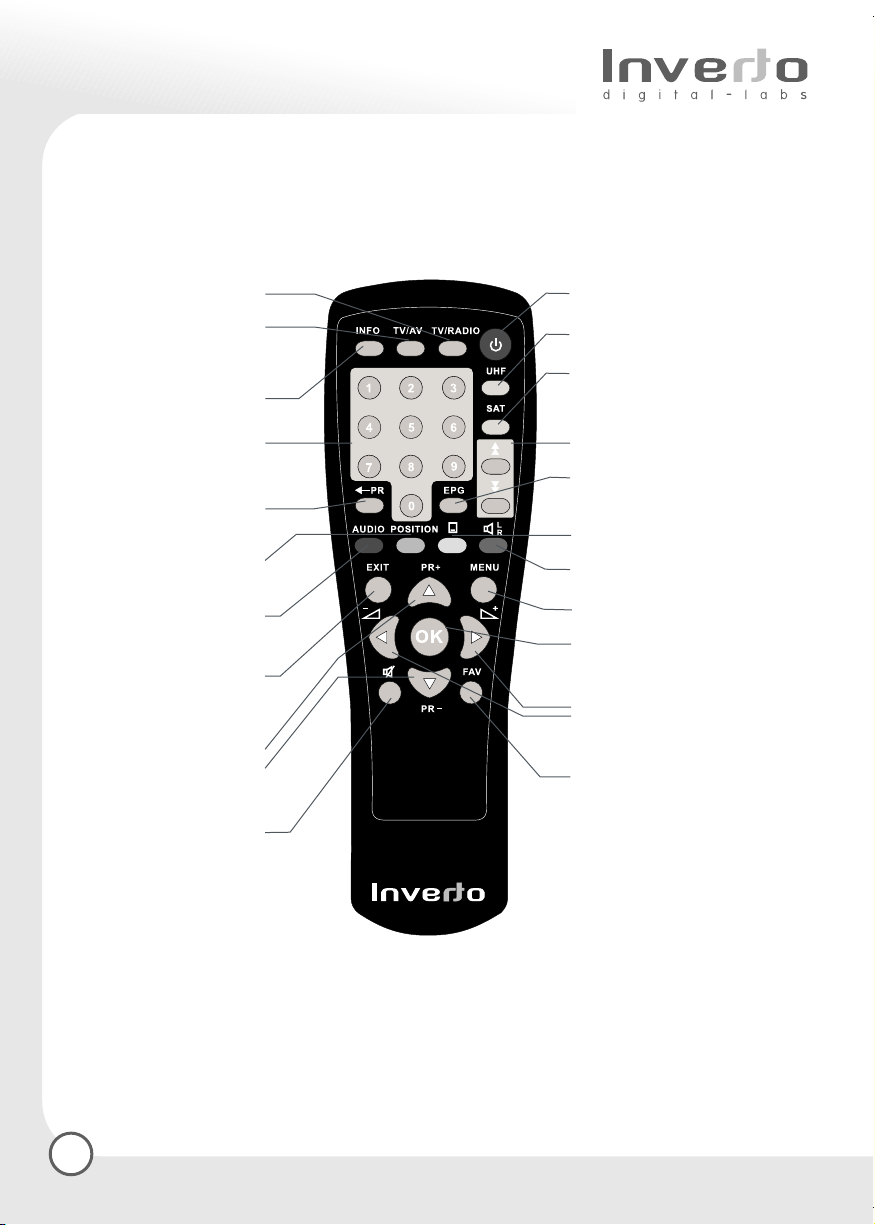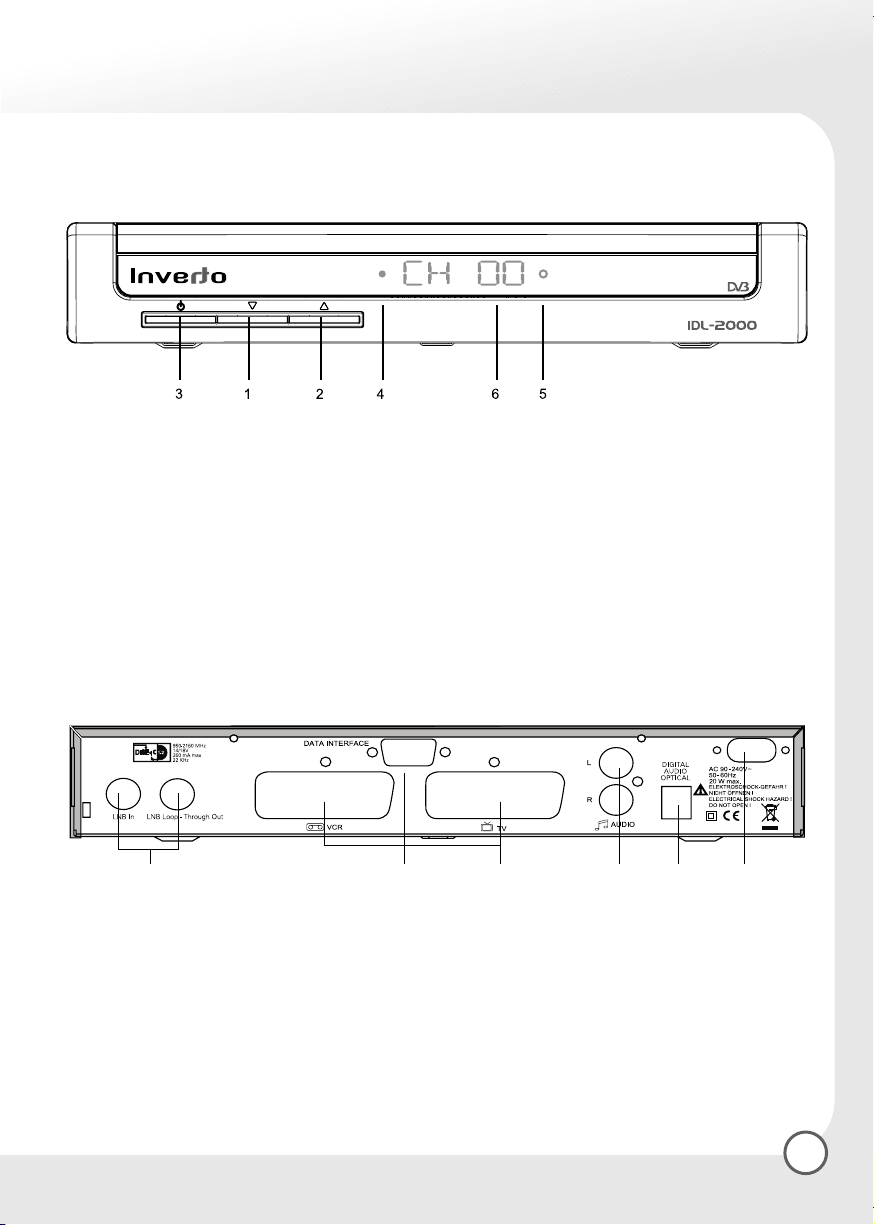1. General Information
This user’s guide covers the installation procedures of the Inverto IDL2000S Digital Satellite Set Top Box
and the necessary steps to easily operate its main features.
1.1 Main Features
ully MPEG2, DVB compliant
C/Ku band control for each antenna
User riendly and easy-to-use menu system
Various channel editing functions (favorite lists, moving, locking, renaming, deleting and sorting)
User programmable various satellite & transponder information
Automatic search for newly added transponder (Network Auto Search)
Stores up to 4000 channels
Easy and fast software upgrade through RS-232 port
Plug-and-play data transfer system (DSR to DSR)
Timer function, automatically turns On/Off by setting function (daily, weekly, monthly, one time)
Automatic reserved channel moving system
Electronic Program Guide (EPG)
OSD Teletext (DVB ETS 300 706) and Subtitle function support
VBI Teletext support
Antenna positioning help feature
Provides various switch types, LNB types and NTSC/PAL monitor type
SCPC/MCPC receivable from C/Ku band satellite
Multi LNB controlled by DiSEqC 1.2 and 22KHz
256 color On-Screen-Display
Automatic PAL/NTSC conversion
Automatic last channel saving
1.2 Safety Pre autions
This Set Top Box has been manufactured in accordance with international safety
Standards. or your own safety, you should read the notes on safety precautions
carefully, and take note of them, before operating your new receiver.
For your own safety, please be sure to follow these safety pre autions:
Mains power supply: Connect the unit only to power supplies that have the following outputs: 90-260 V
AC, 50-60 Hz
Conne t the unit to the LNB/multi-swit h only when the unit is swit hed off: The digital receiver must
be disconnected from the mains power supply before it is connected to the LNB (Low Noise Block Converter)
or multi-switch (in a multi-party installation). Otherwise, the electronics of the LNB may be damaged.
Conne tion to the TV set and other peripherals: The receiver must be disconnected from the mains
power supply before using a SCART cable to establish connections to the TV set and other peripherals.
Optimum lo ation: Set up your digital receiver indoors, in an area where it is protected from lightning,
rain water and direct sunshine.
Do not open the unit: Never open the casing, as you are in danger of electrocution!
Prote t from humidity: Ensure that no humidity, dampness or liquid can get into the unit. You should
therefore also not position any liquids near the receiver. Do not use any liquid detergents, as these may
damage the unit, and may subject you to high-voltage shock.
Prevent intrusion of foreign matter: The receiver is fitted with small ventilation slots, small objects could
fall into these slots, so please do not put any objects on top of the receiver.
4