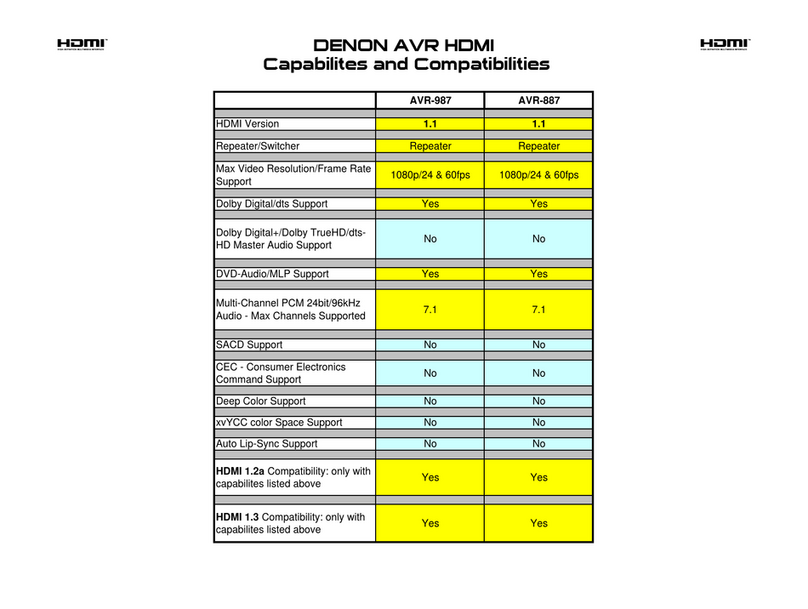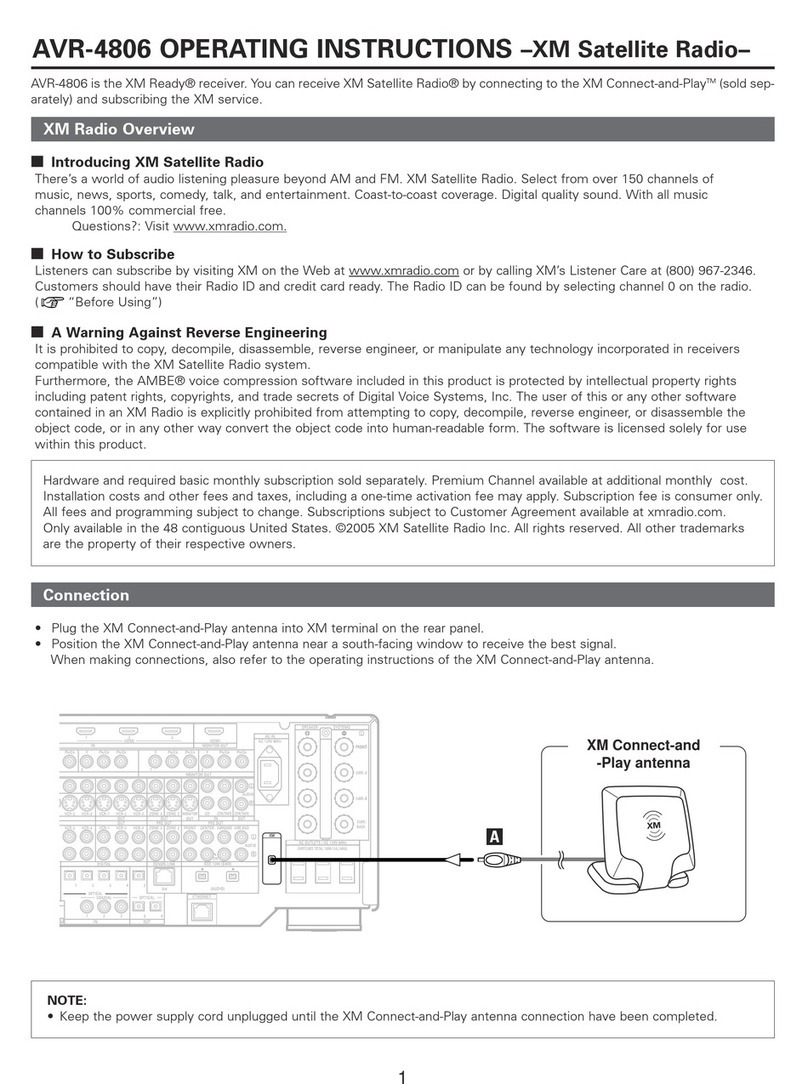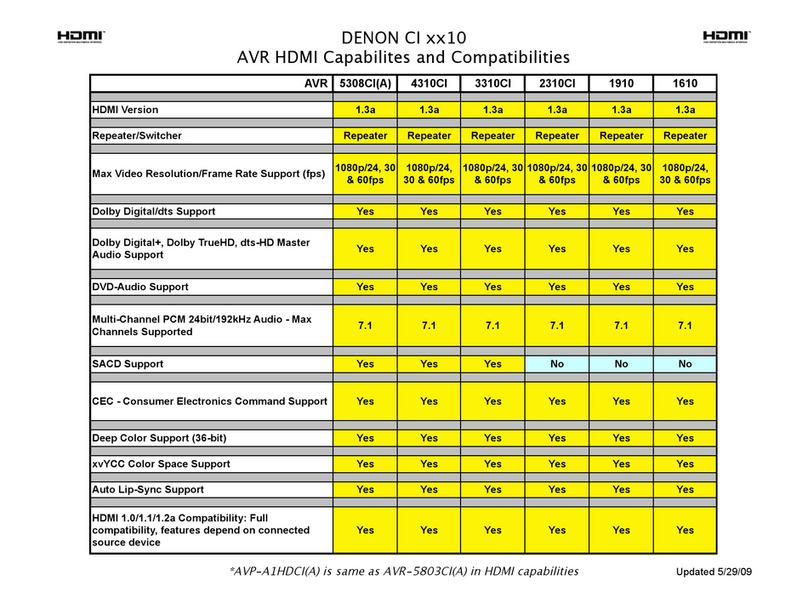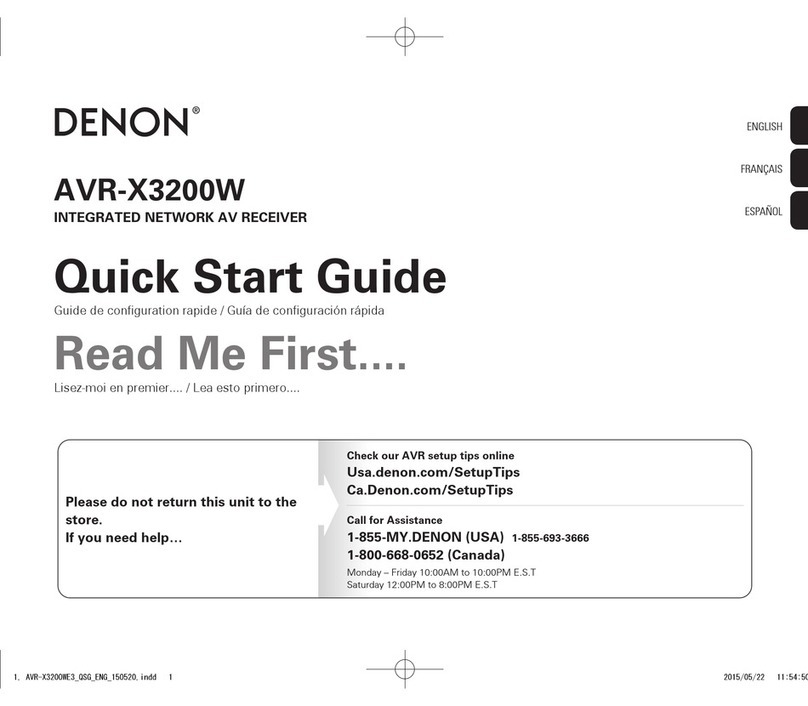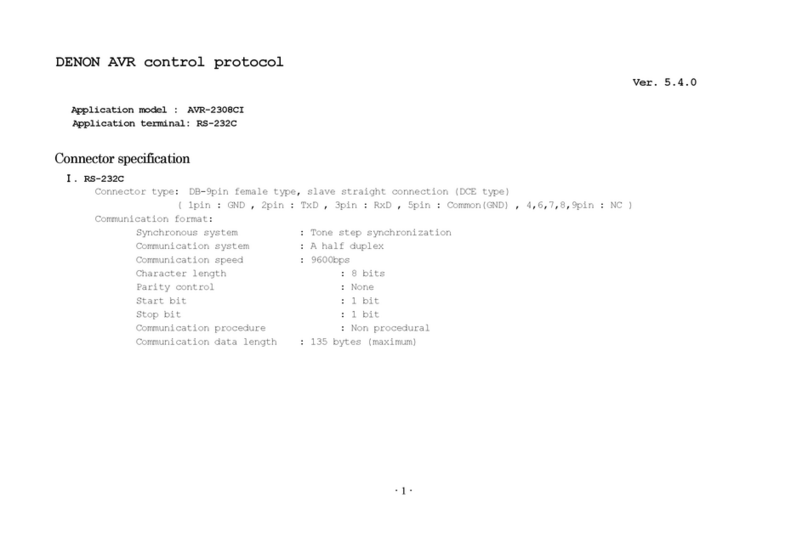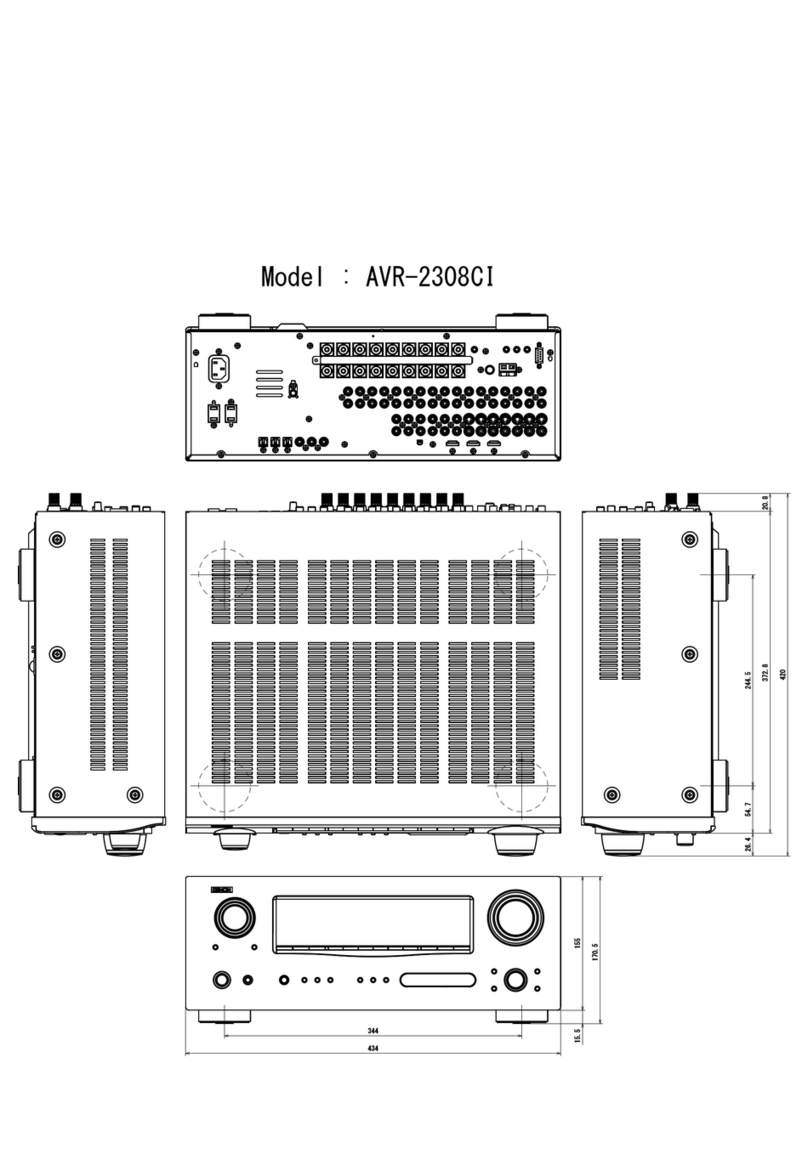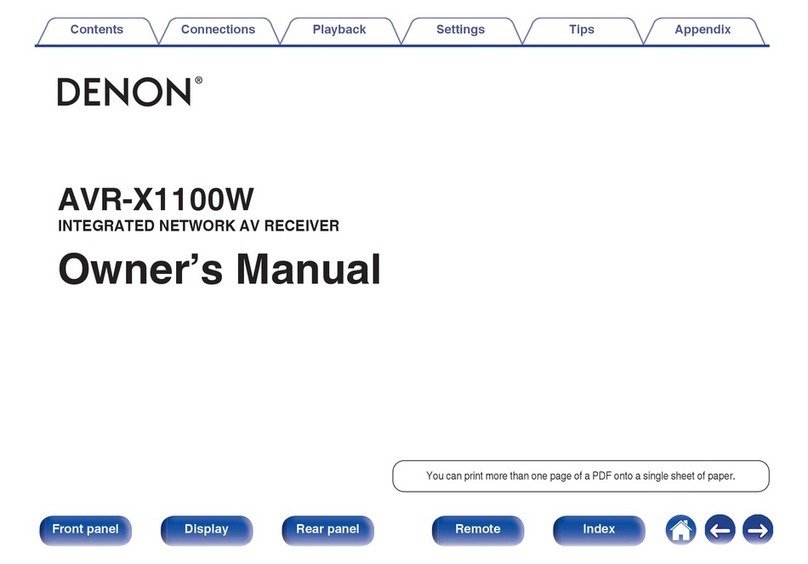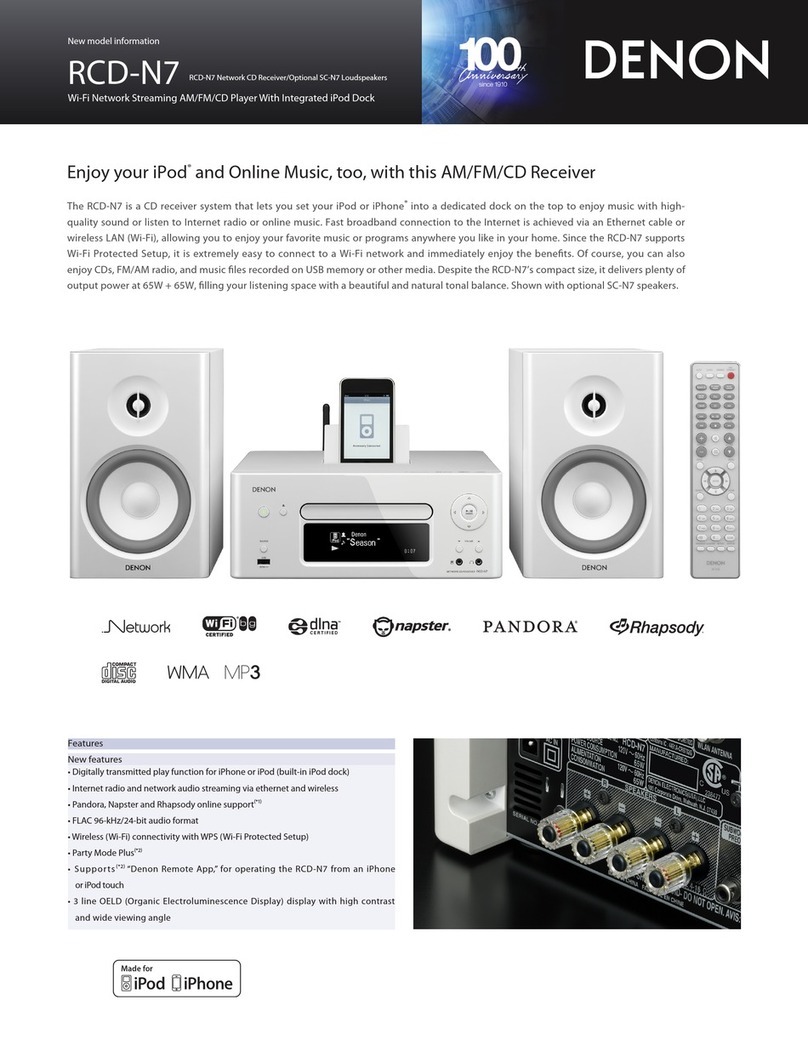I hear a delay when using the AUX Input with my TV
• If you are connecting the AUX input with your cable or satellite box for enjoying TV audio through multiple HEOS devices, you may
hear a delay between when you see someone speak and when you hear the audio. This
is
because the HEOS system must buffer
the audio before it sends
it
out to the devices so that it arrives at
all
devices at the same time.
•
You
can avoid this delay by listening only
to
the HEOS device which
is
directly connected
to
the set
top
box.
Connecting to a network using WPS
'
"-
If your wireless router support WPS (Wi-Fi Protected Setup
™)
your HEOS wireless device can optionally connect to your network
using the "Push Button" method by following these steps:
1
. Press the WPS button on your router.
2.
Within 2 minutes, Press and Hold the Connect button on the rear panel of the HEOS device for 5 seconds.
3. The
LED
on the front ofthe HEOS device will flash green for several seconds as it connects to your router.
4. When the connection
is
complete, the LED on the front
of
the HEOS device will turn solid blue.
Resetting Your Device
Resetting your HEOS device will clear out the wireless network settings,
EQ,
and name but retain it's current software.
You
will have to use Settings->Add Device to reconnect the device to your home network before it can be used.
To
reset your HEOS device, gently insert a small paperclip into the Reset button hole on the
back
and hold it in until the front LED
begins to flash amber.
Restoring the Device to Factory Defaults
Restoring the HEOS device to its factory defaults will clear
all
of the settings and restore the original software which was installed at
the factory.
To
restore your HEOS device to the factory defaults, unplug the power cable from the power outlet. Insert a small paperclip into the
Reset button hole on the back, reconnect the power cable, and hold it
in
until the front LED begins to flash amber.
Google
Play
is
a
trademark
of
Google
Inc.
Apple,
the
Apple
logo,
iPad,
iPhone,
and
iPod
touch
are
trademarks
of
Apple
Inc
.,
registered
in
the
U.S.
and
other
countries.
App
Store
is
a
service
mark
of
Apple
Inc.
Wi-Fi
Protected
Setup
TM
logo
is
trademark
of
Wi
-
Fi
Alliance.
8