Denon AVR-S640H User manual
Other Denon Stereo Receiver manuals

Denon
Denon AVR-S960H User manual

Denon
Denon DR-M3QHX User manual

Denon
Denon AVR-890 User manual

Denon
Denon DRA-25 User manual

Denon
Denon AVR-X4000 Guide

Denon
Denon AVR-X540BT User manual

Denon
Denon AVR-1404 User manual

Denon
Denon AVR-X2600H DAB User manual

Denon
Denon DRA-297 User manual

Denon
Denon AVR-2106 User manual

Denon
Denon DRA-395 User manual

Denon
Denon HEOS User manual

Denon
Denon AVR-3805 User manual
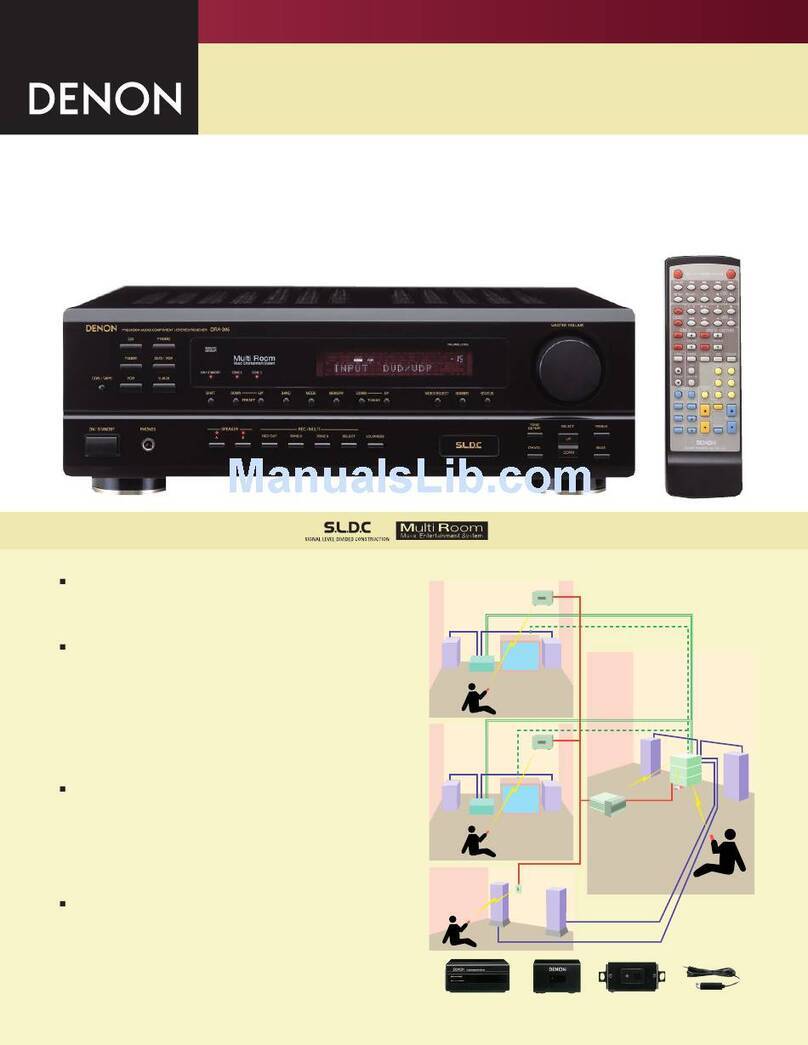
Denon
Denon DRA-395 User manual

Denon
Denon AVR-1803 User manual

Denon
Denon AVR-983 User manual

Denon
Denon AVR-X2300W User manual

Denon
Denon AVR-S540BT User manual

Denon
Denon AVR-791 User guide

Denon
Denon AVR-X510BT User manual
Popular Stereo Receiver manuals by other brands

Sony
Sony STR-DE535 - Fm Stereo/fm-am Receiver operating instructions

Pioneer
Pioneer SX-1000TA operating instructions

Yamaha
Yamaha MusicCast TSR-5B3D owner's manual

Sony
Sony STR-DG500 - Multi Channel Av Receiver Service manual

Sherwood
Sherwood Newcastle RX-770 operating instructions

Panasonic
Panasonic AJSD955B - DVCPRO50 STUDIO DECK Brochure & specs

























