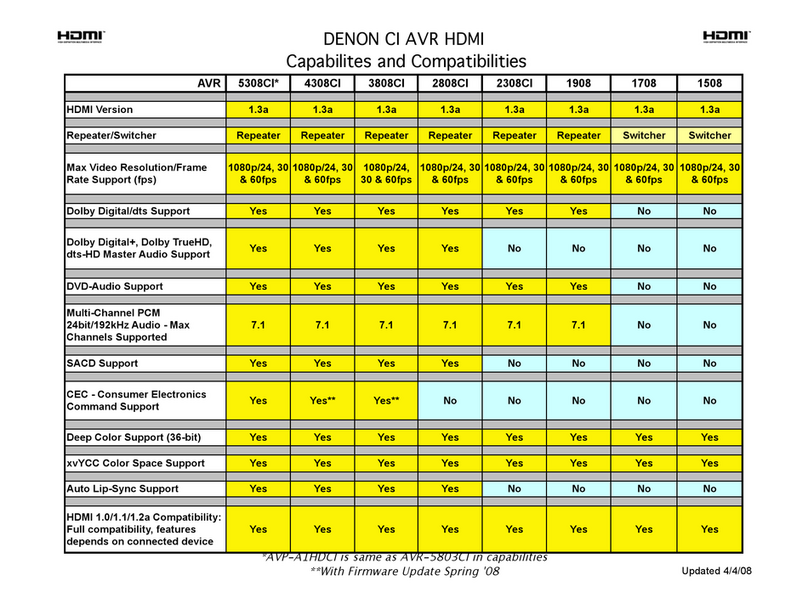Denon AVR-S570BT User manual
Other Denon Stereo Receiver manuals

Denon
Denon AVR-589 User manual

Denon
Denon AVRA110GS User manual

Denon
Denon AVR-1905 User manual

Denon
Denon DRA-F102 DAB User manual

Denon
Denon AVR-S950H Series User manual
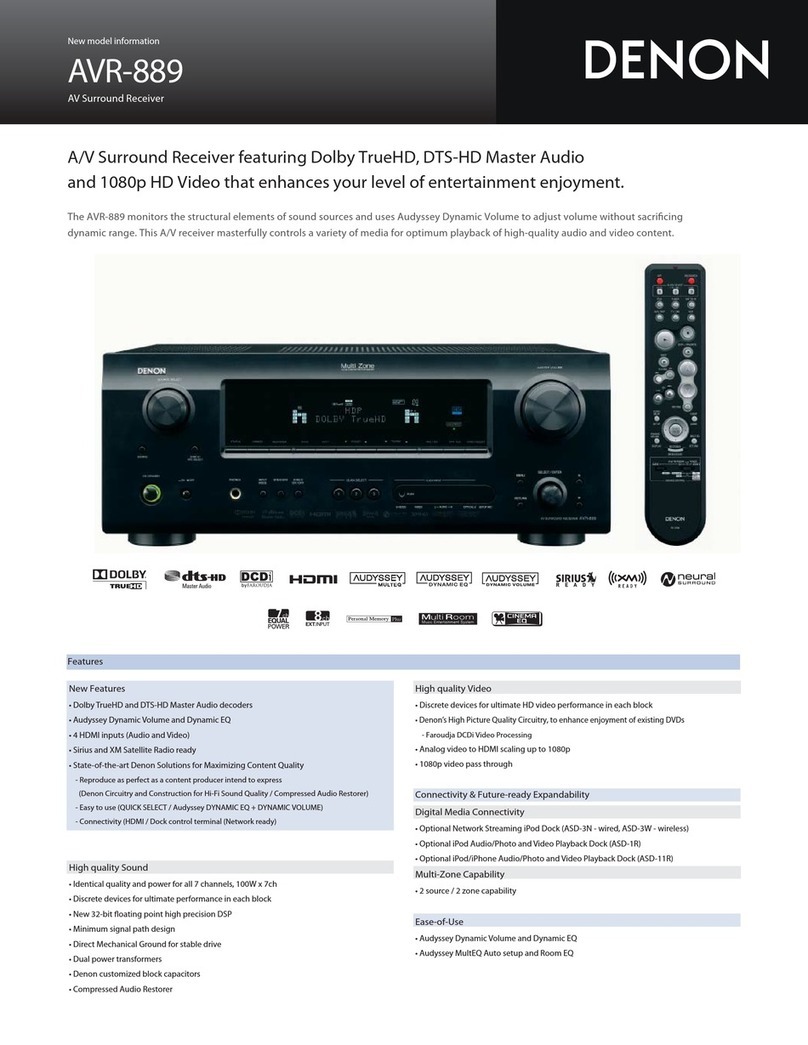
Denon
Denon AVR-889 User manual

Denon
Denon AVR-1907 User manual

Denon
Denon AVR-2106 User manual

Denon
Denon AVR-3300 User manual

Denon
Denon AirPlay AVR-4311CI User manual

Denon
Denon AVR-X5200W User manual

Denon
Denon AVR-X2600H Series User manual

Denon
Denon AVR-X8500HA User manual

Denon
Denon DRA-697CIHD - Premier AM/FM Stereo User manual

Denon
Denon AVR-1706 User manual

Denon
Denon AVR-4810CI User manual

Denon
Denon DRA-500AE User manual
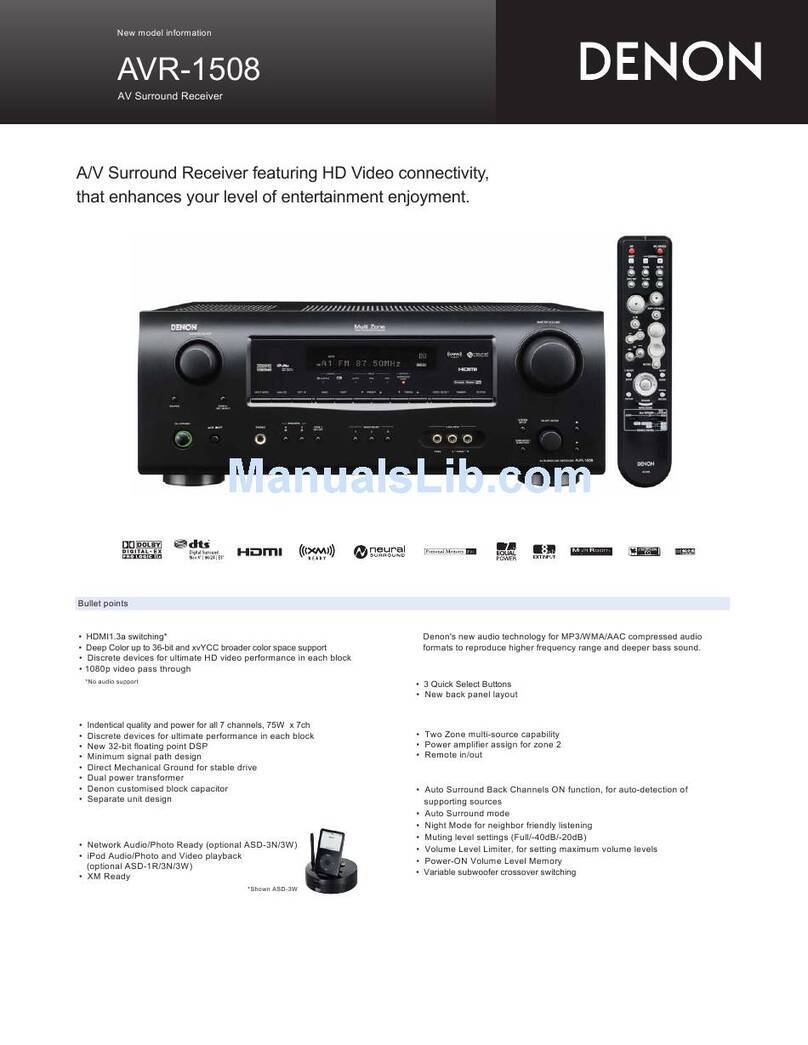
Denon
Denon AVR-1508 User manual

Denon
Denon AVR-2801/981 User manual

Denon
Denon DRA-29*5 User manual
Popular Stereo Receiver manuals by other brands

Sony
Sony STR-DE535 - Fm Stereo/fm-am Receiver operating instructions

Pioneer
Pioneer SX-1000TA operating instructions

Yamaha
Yamaha MusicCast TSR-5B3D owner's manual

Sony
Sony STR-DG500 - Multi Channel Av Receiver Service manual

Sherwood
Sherwood Newcastle RX-770 operating instructions

Panasonic
Panasonic AJSD955B - DVCPRO50 STUDIO DECK Brochure & specs