Denon AVR-S660 User manual
Other Denon Stereo Receiver manuals

Denon
Denon AVR-2310 User manual

Denon
Denon DRA-1025R User manual
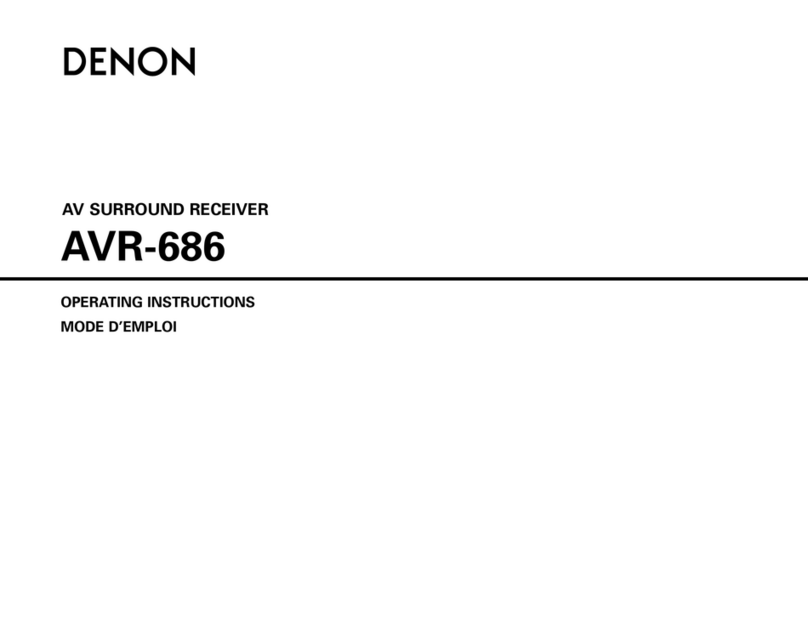
Denon
Denon AVR-686S User manual

Denon
Denon AVR-1907 User manual

Denon
Denon AVR-1311 User manual

Denon
Denon AVR-791 User manual

Denon
Denon AVR-2309CI User manual

Denon
Denon AVR-X6700H User manual

Denon
Denon AVR-X8500HA User manual

Denon
Denon AVR-2309CI User manual
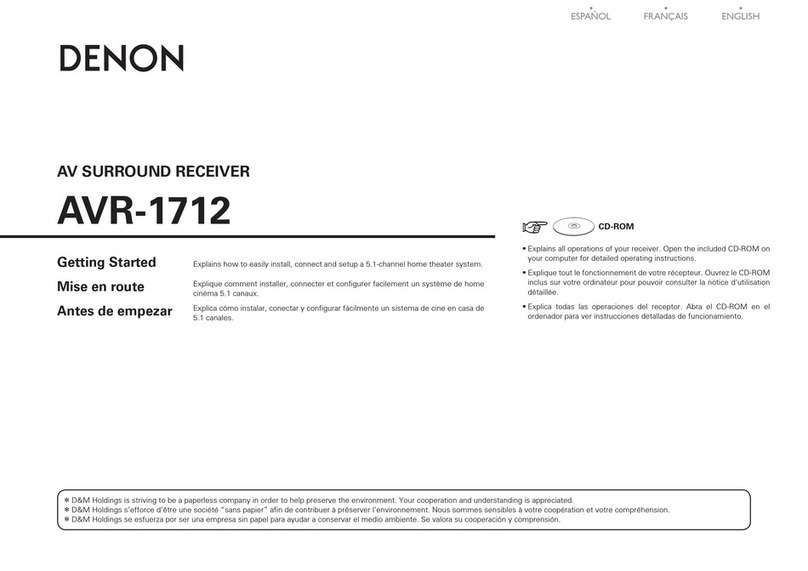
Denon
Denon AVR-1712 User manual

Denon
Denon DRA-1035R User manual
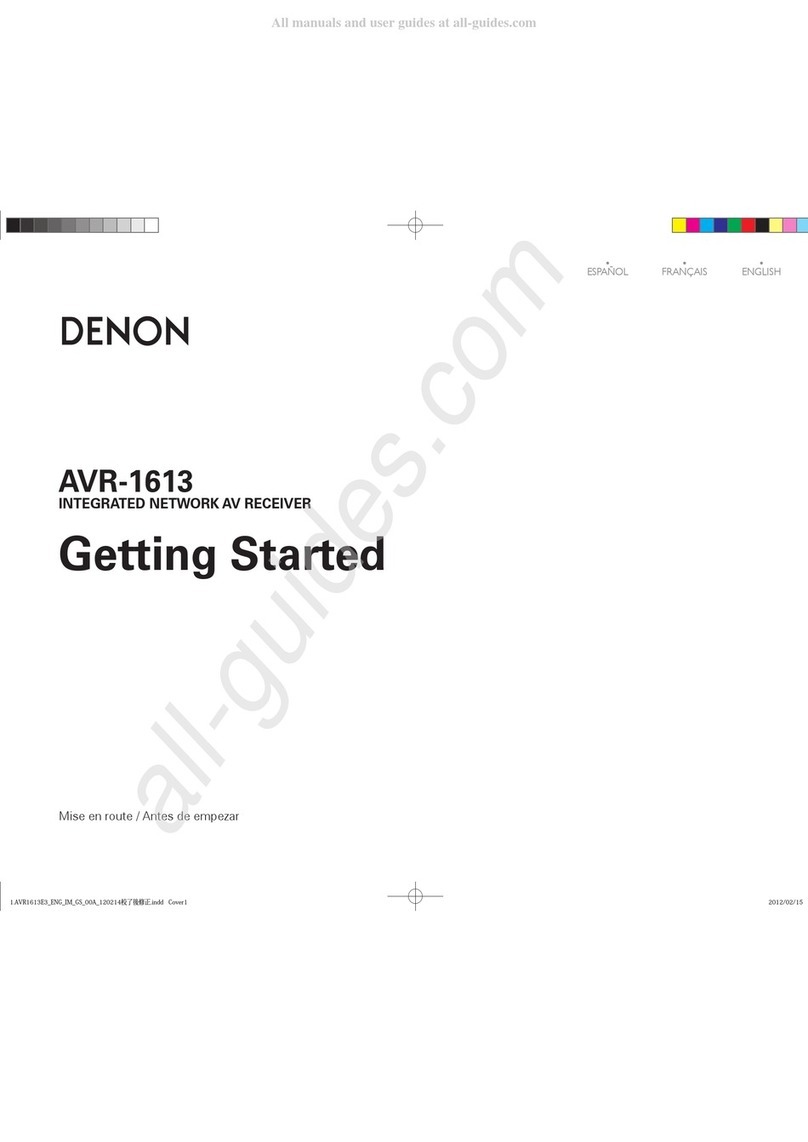
Denon
Denon AVR-1613 User manual
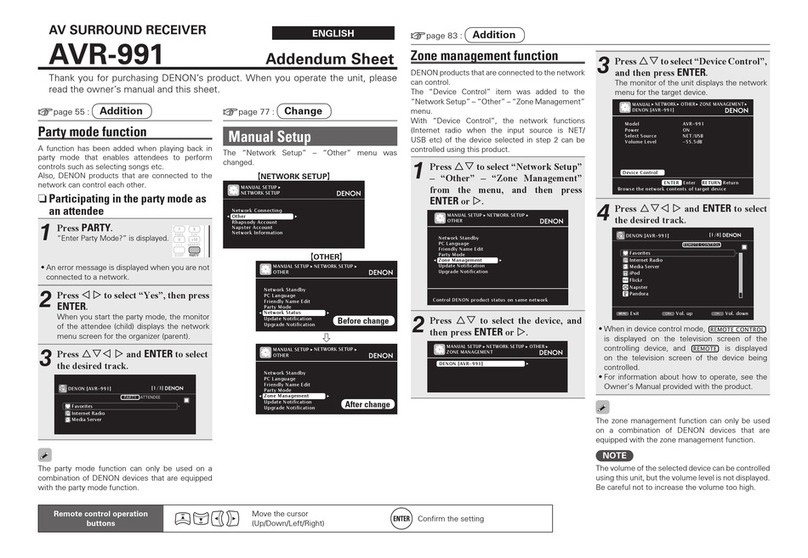
Denon
Denon AVR-991 Installation and operating instructions

Denon
Denon AVR-3805 User manual

Denon
Denon AVR-3805 User manual

Denon
Denon AirPlay AVR-3311CI User guide

Denon
Denon AVR-1604 User manual

Denon
Denon AVR-X3700H User manual
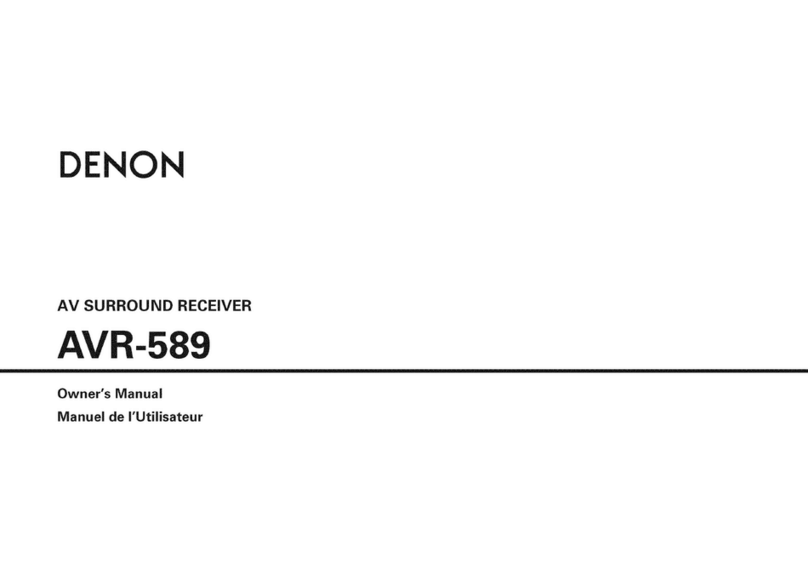
Denon
Denon AVR-589 User manual
Popular Stereo Receiver manuals by other brands

Sony
Sony STR-DE535 - Fm Stereo/fm-am Receiver operating instructions

Pioneer
Pioneer SX-1000TA operating instructions

Yamaha
Yamaha MusicCast TSR-5B3D owner's manual

Sony
Sony STR-DG500 - Multi Channel Av Receiver Service manual

Sherwood
Sherwood Newcastle RX-770 operating instructions

Panasonic
Panasonic AJSD955B - DVCPRO50 STUDIO DECK Brochure & specs

























