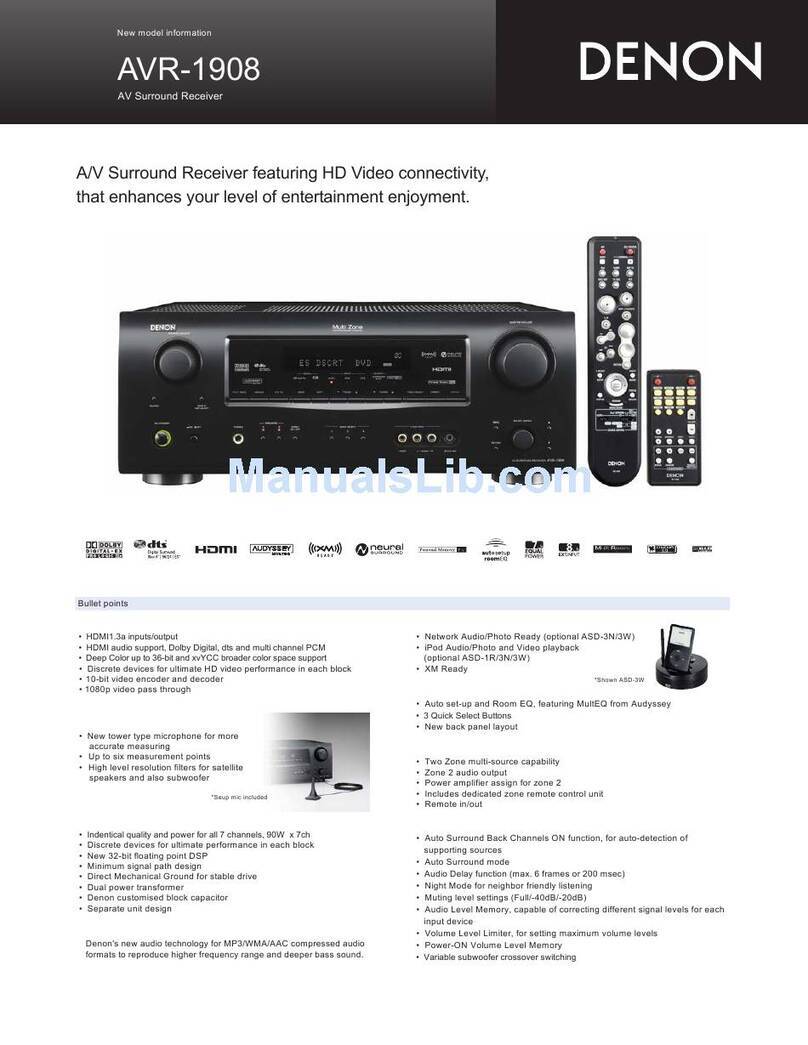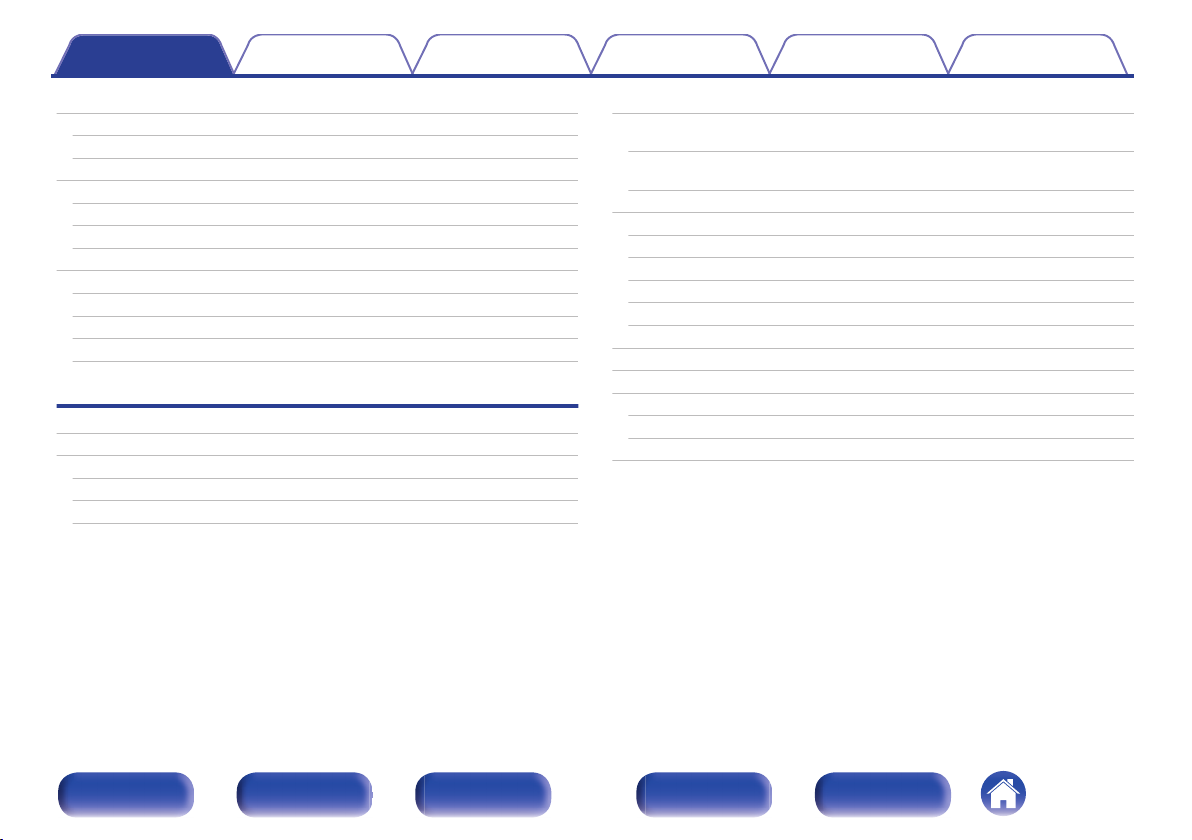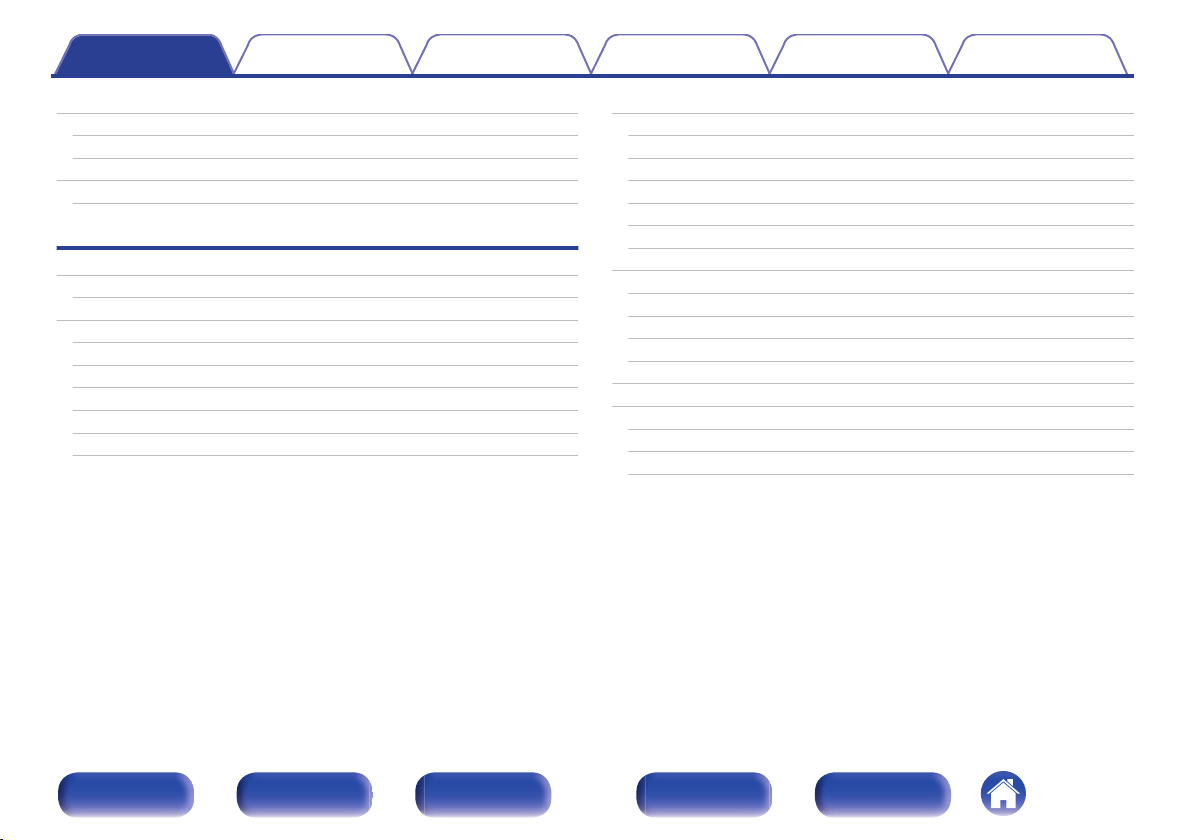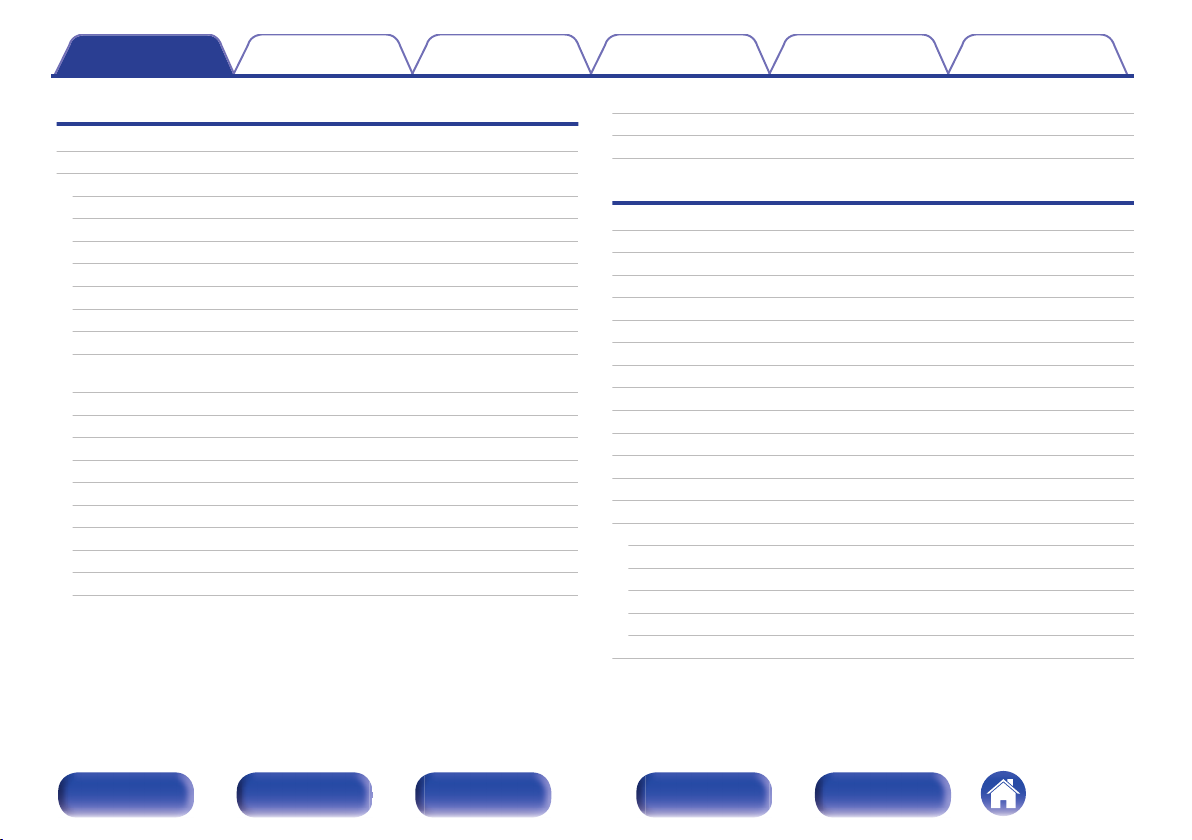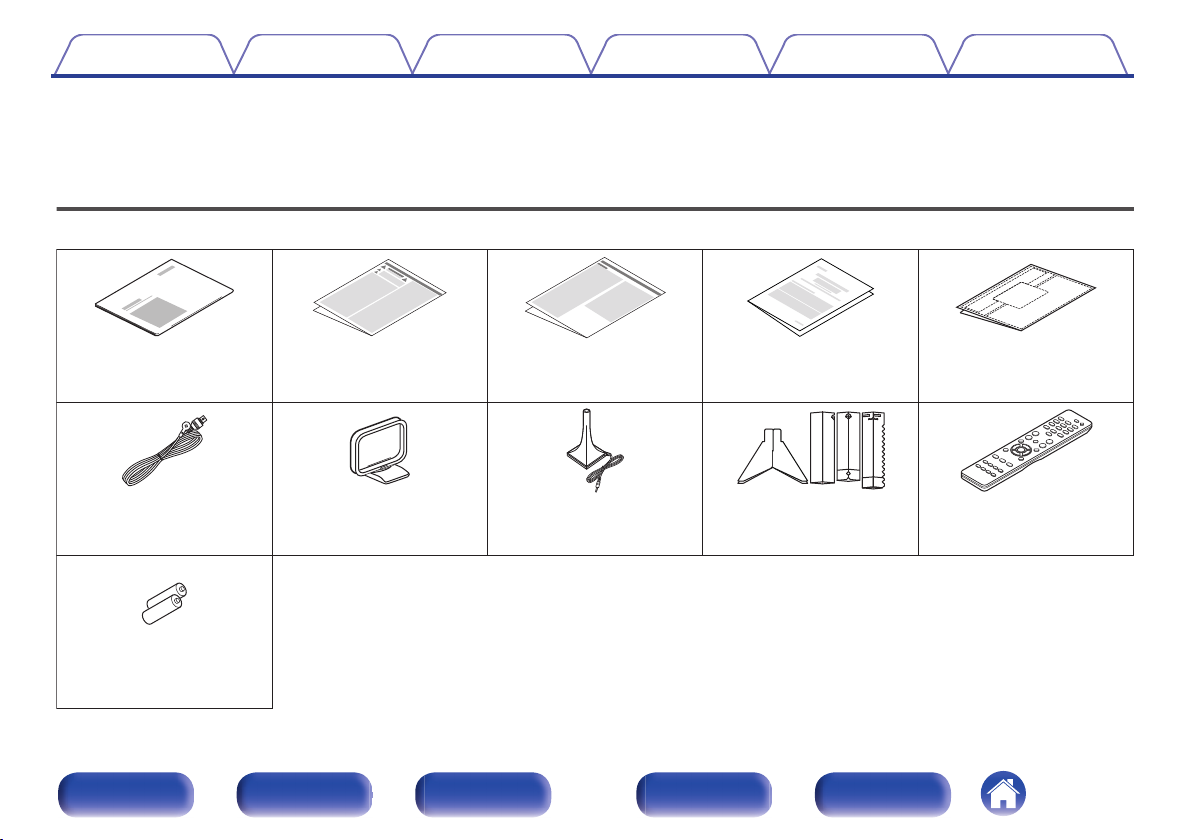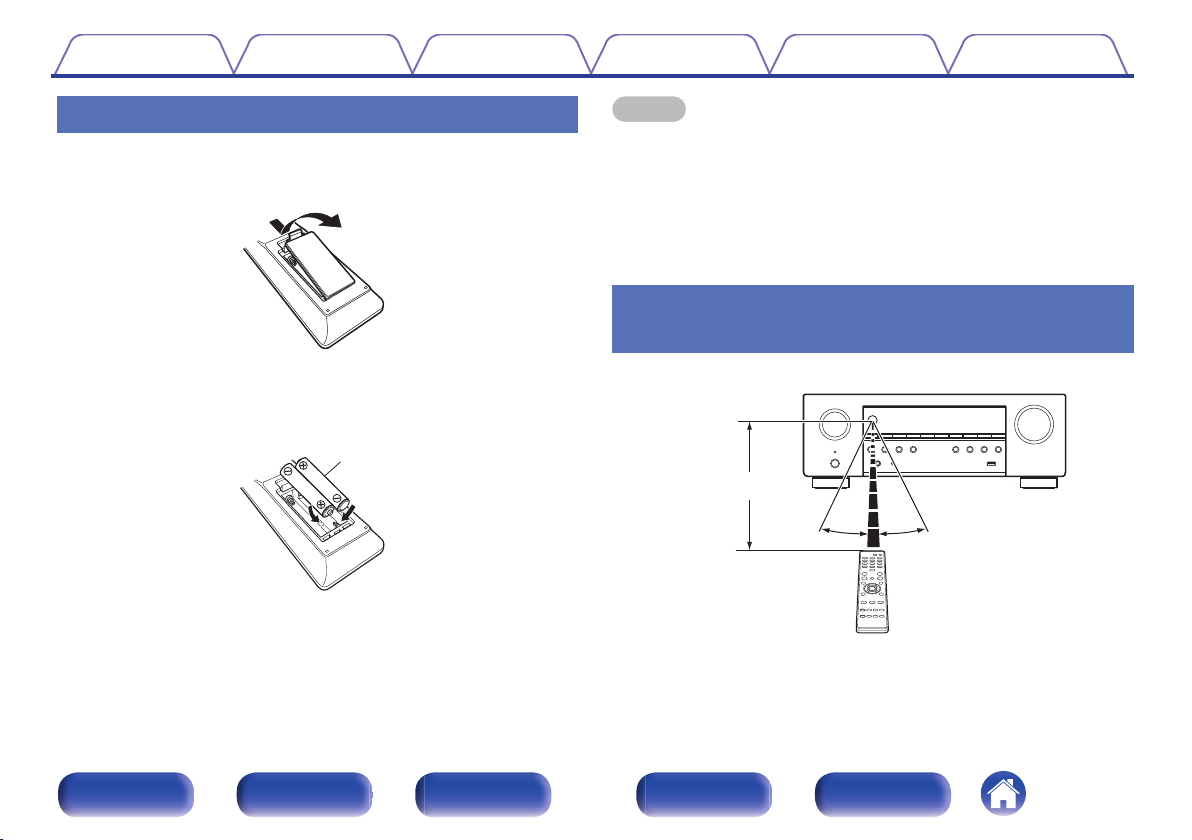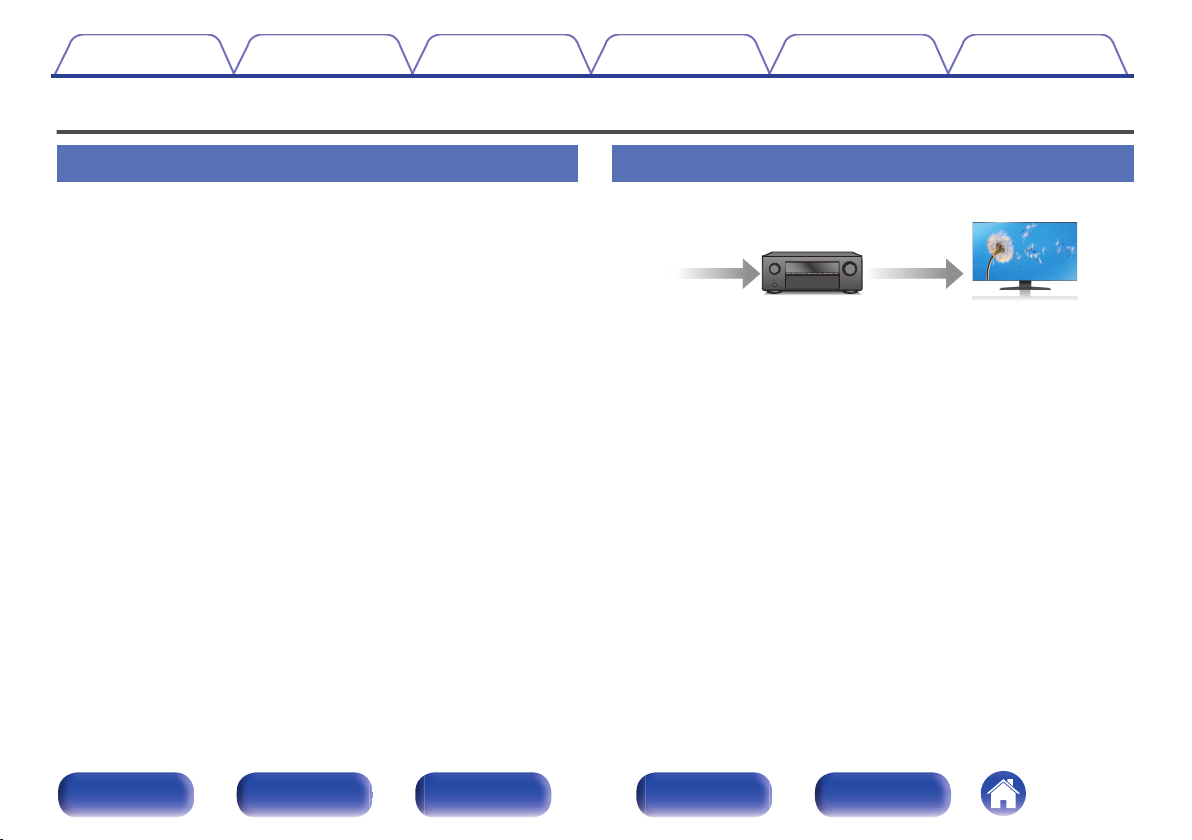Denon AVR-S670H User manual
Other Denon Stereo Receiver manuals

Denon
Denon AVR-2807 User manual

Denon
Denon AVR-1312 User guide

Denon
Denon DRA-700AE User manual

Denon
Denon AVR-X7200WA User manual

Denon
Denon AVR-2308CI User manual

Denon
Denon AVR-1908 User manual
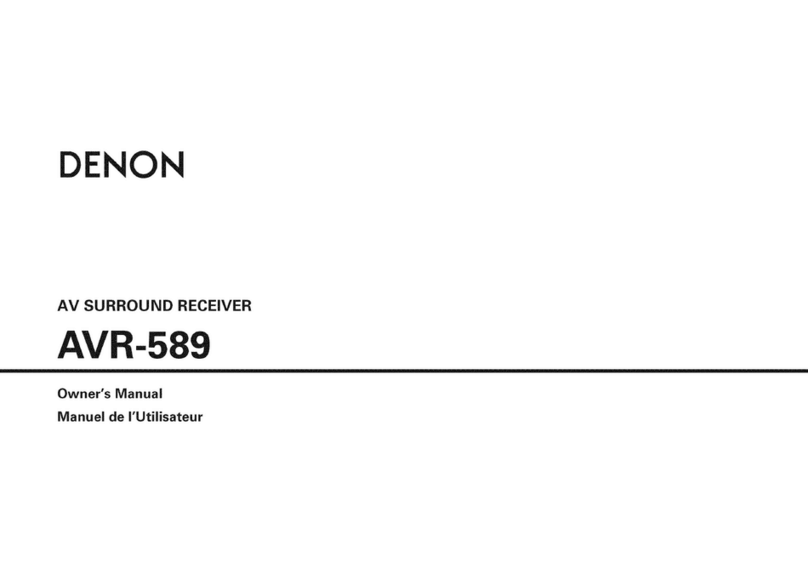
Denon
Denon AVR-589 User manual

Denon
Denon AVR-5800 User manual

Denon
Denon AVR-X2600H DAB User manual
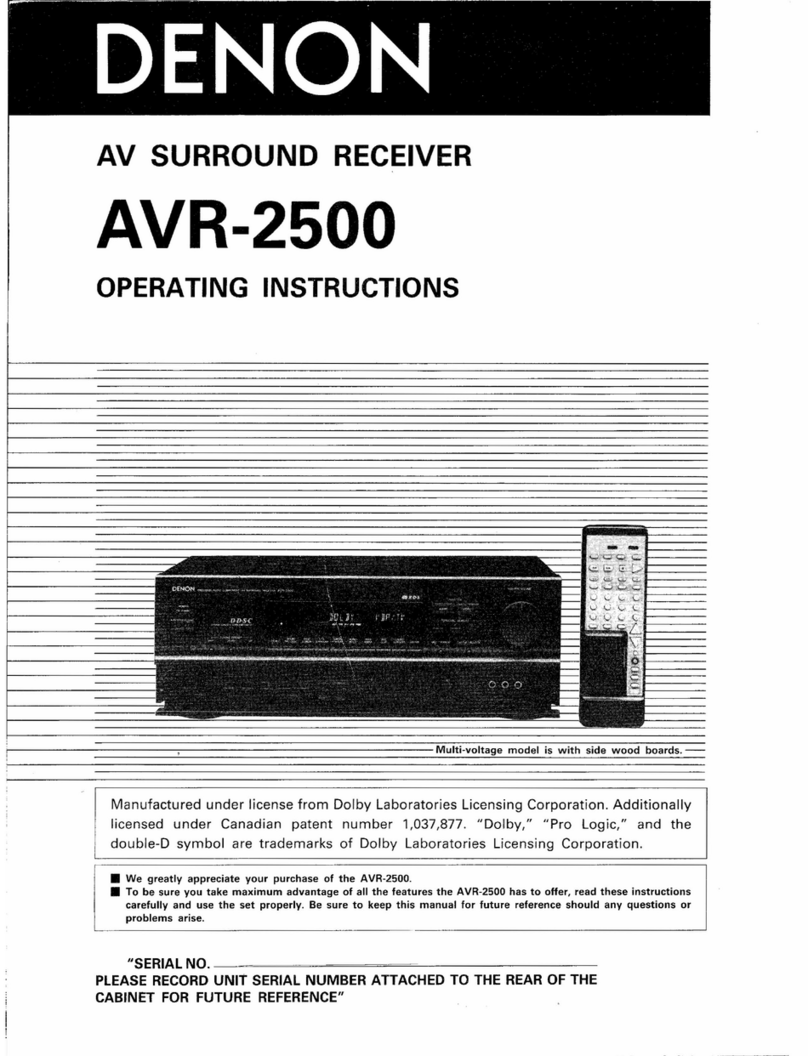
Denon
Denon AVR-2500 User manual

Denon
Denon AVR-886 User manual

Denon
Denon AVR-X3200W User manual

Denon
Denon AVR-1312 User manual

Denon
Denon AVR-3803 User manual

Denon
Denon AVP-A1HDCI - Ultra Reference A/V Network Streaming... User manual

Denon
Denon AVR-3300 User manual
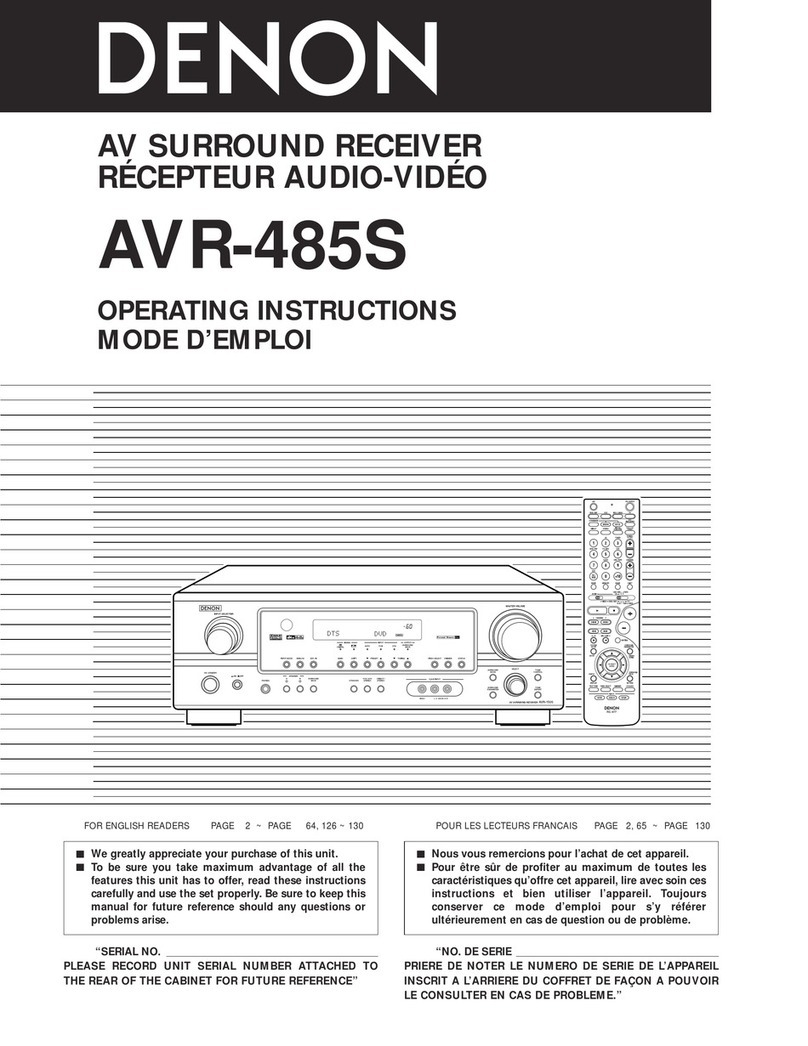
Denon
Denon AVR-485S User manual

Denon
Denon DRA-435R User manual

Denon
Denon DRA-297 User manual

Denon
Denon AVR-1706 User manual
Popular Stereo Receiver manuals by other brands

Sony
Sony STR-DE535 - Fm Stereo/fm-am Receiver operating instructions

Pioneer
Pioneer SX-1000TA operating instructions

Yamaha
Yamaha MusicCast TSR-5B3D owner's manual

Sony
Sony STR-DG500 - Multi Channel Av Receiver Service manual

Sherwood
Sherwood Newcastle RX-770 operating instructions

Panasonic
Panasonic AJSD955B - DVCPRO50 STUDIO DECK Brochure & specs