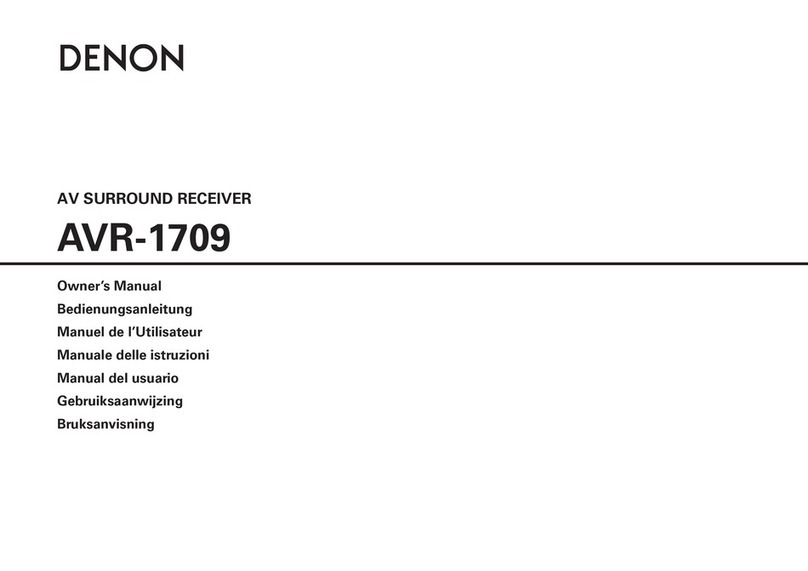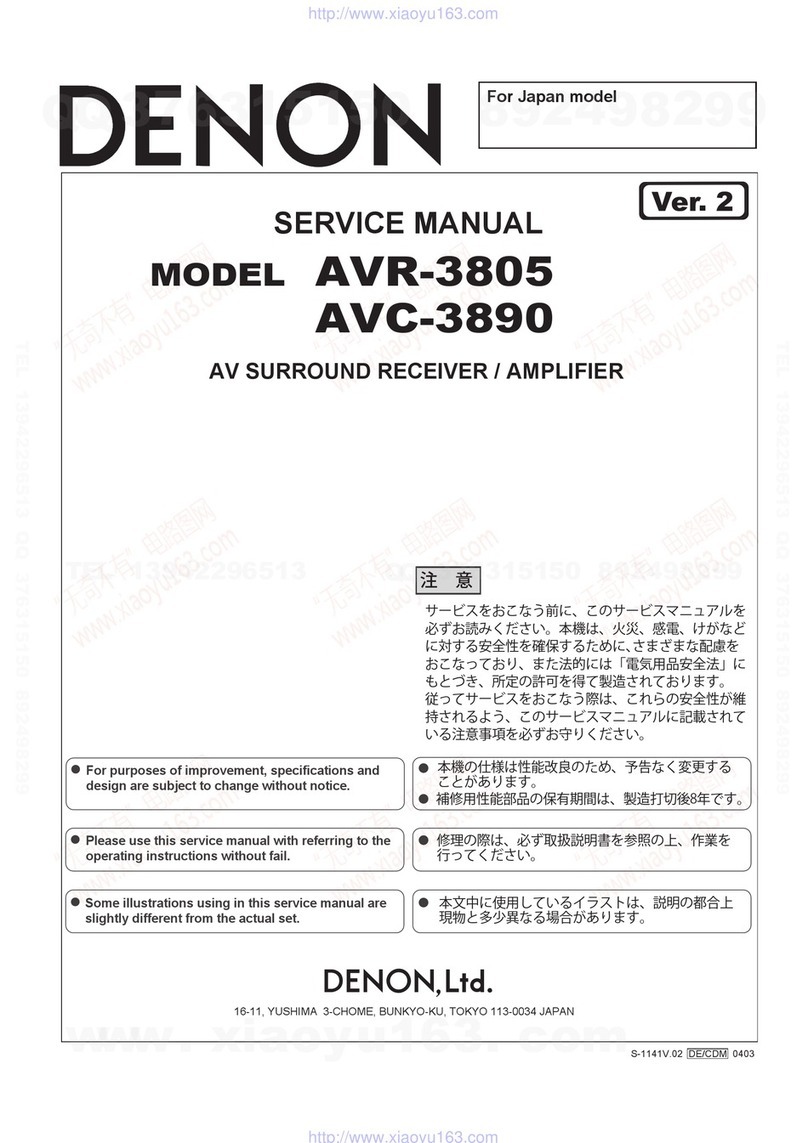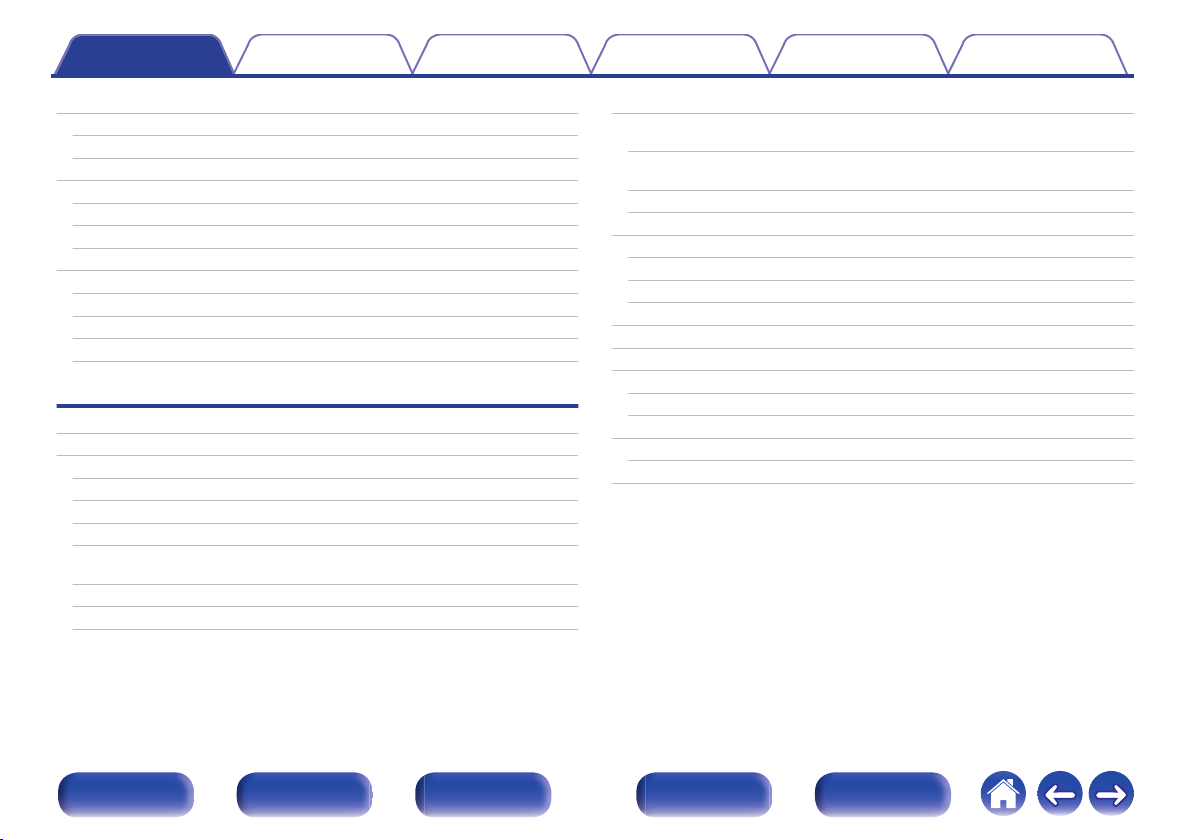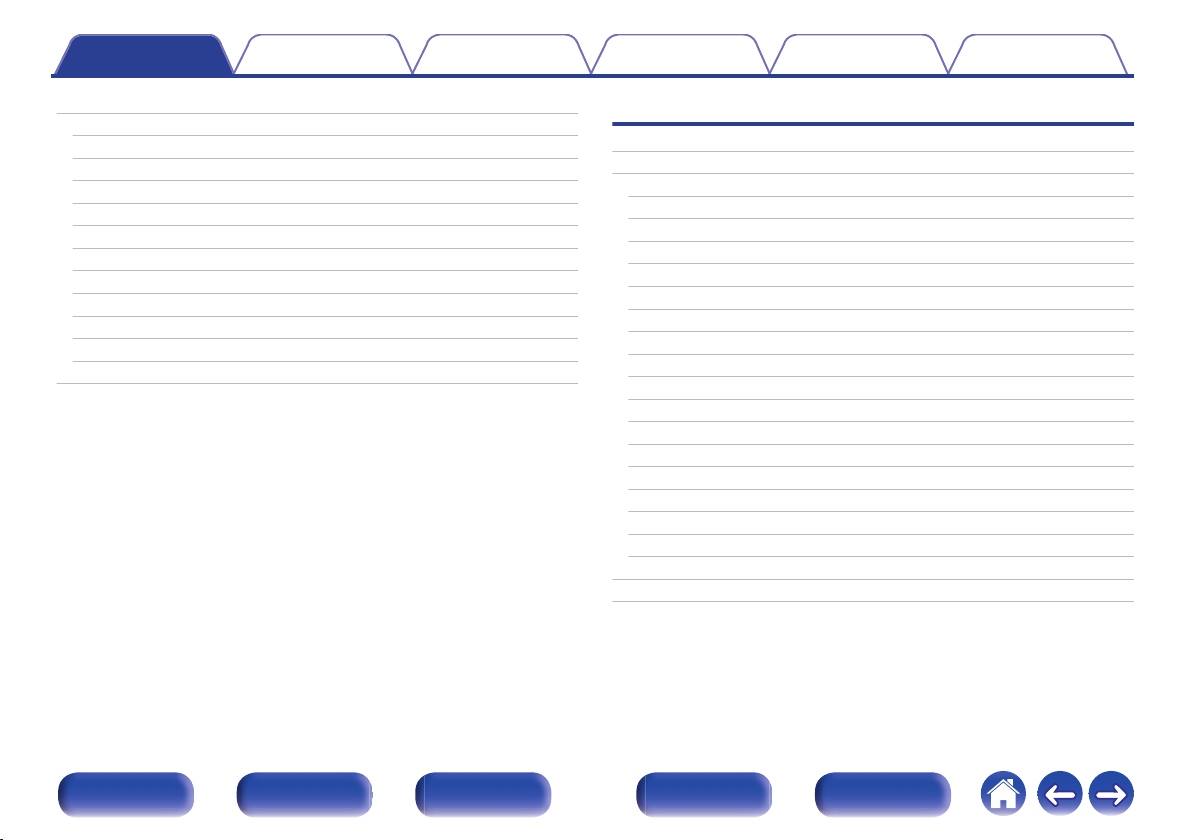Denon AVR-X1400H User manual
Other Denon Stereo Receiver manuals
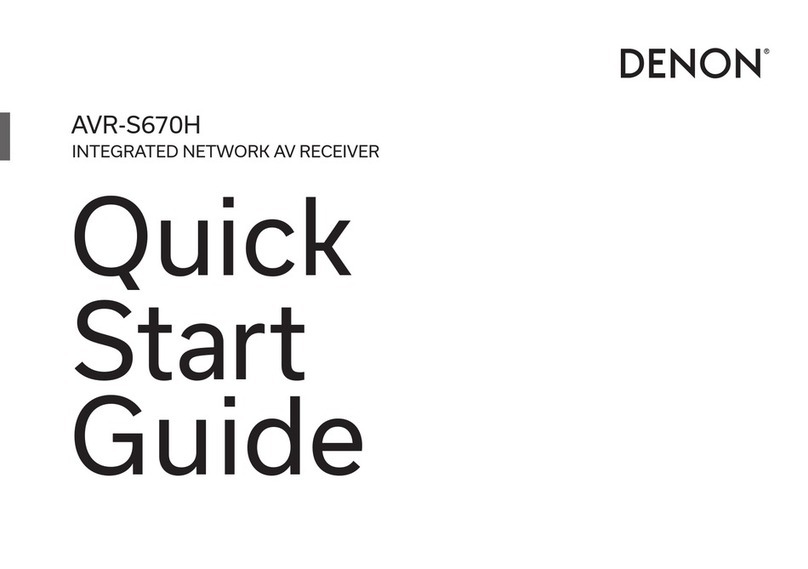
Denon
Denon AVR-S670H User manual

Denon
Denon AVR-2105 User manual

Denon
Denon AVR-X2800H User manual

Denon
Denon AVR-791 User manual

Denon
Denon AVR-687 User manual

Denon
Denon AVR-2307CI User manual

Denon
Denon AVR-X3800H User manual
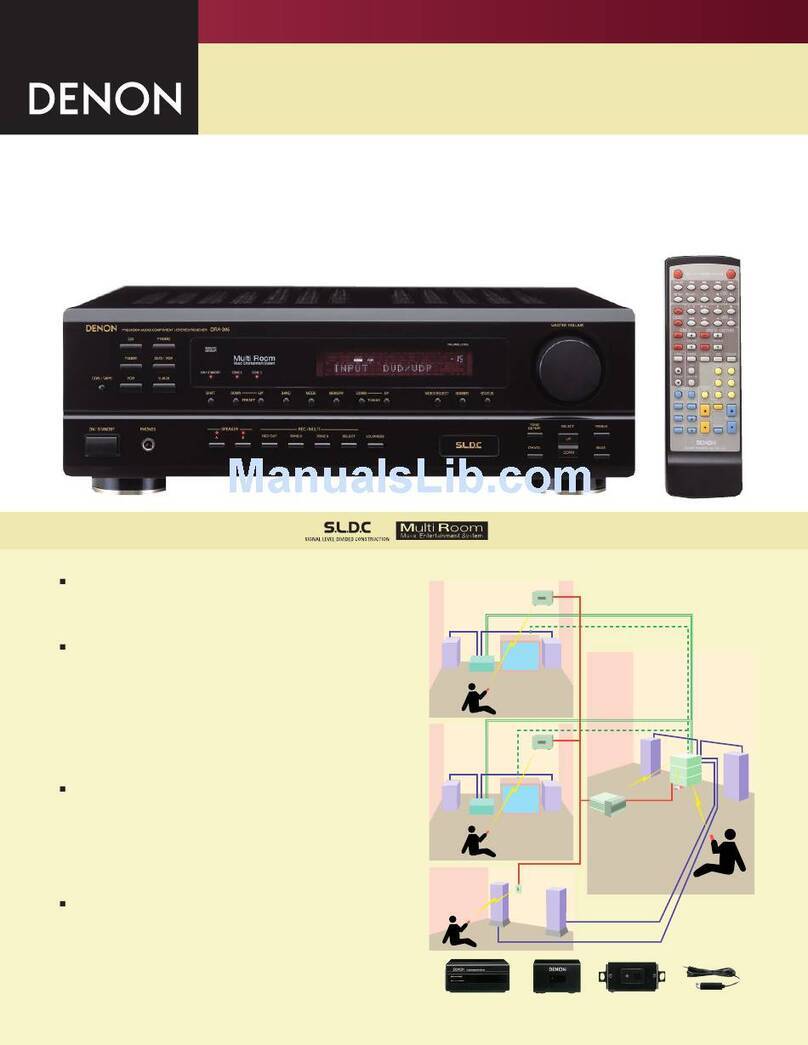
Denon
Denon DRA-395 User manual
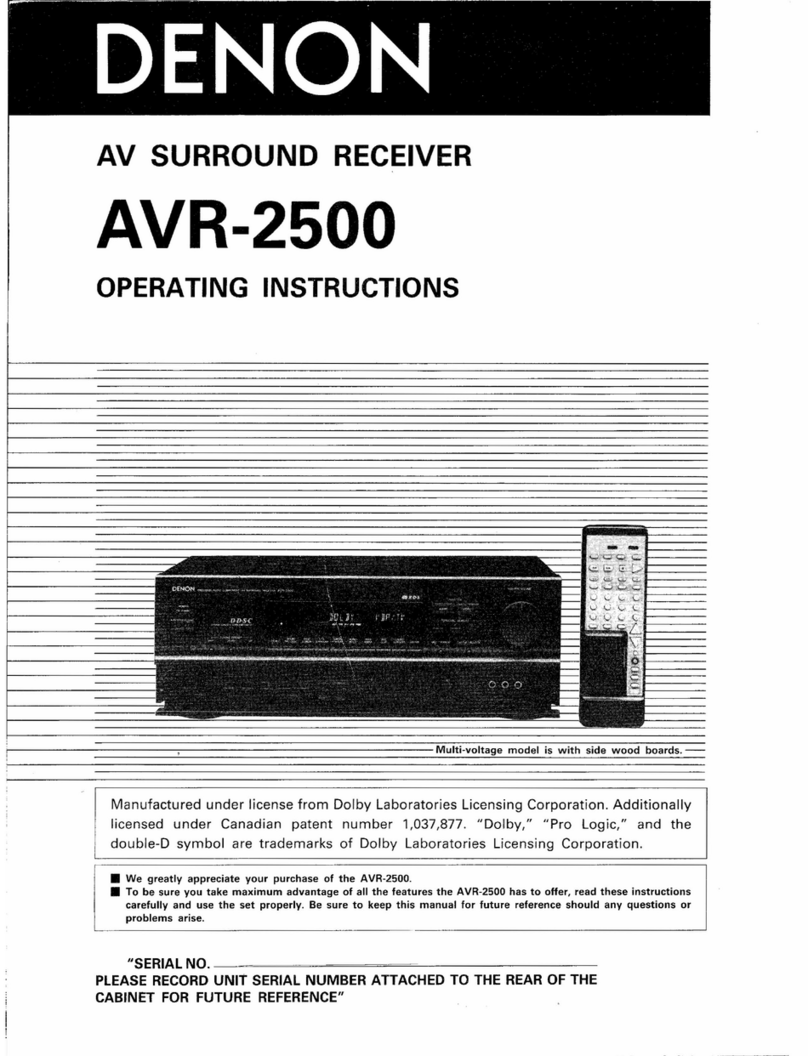
Denon
Denon AVR-2500 User manual
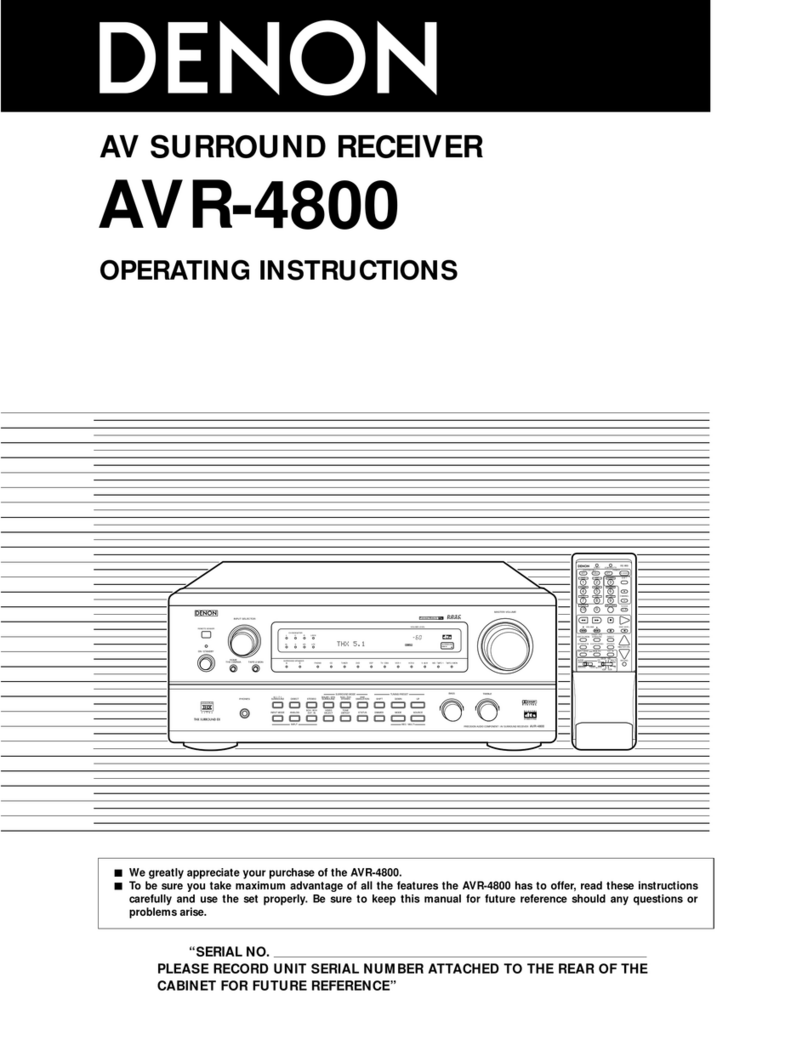
Denon
Denon AVR-4800 User manual

Denon
Denon AVR-X250BT User manual

Denon
Denon DRA-F107 User manual

Denon
Denon AVR-982 User manual

Denon
Denon AVR-3803 User manual

Denon
Denon AVR-1712 User manual

Denon
Denon AVR-4308 User manual
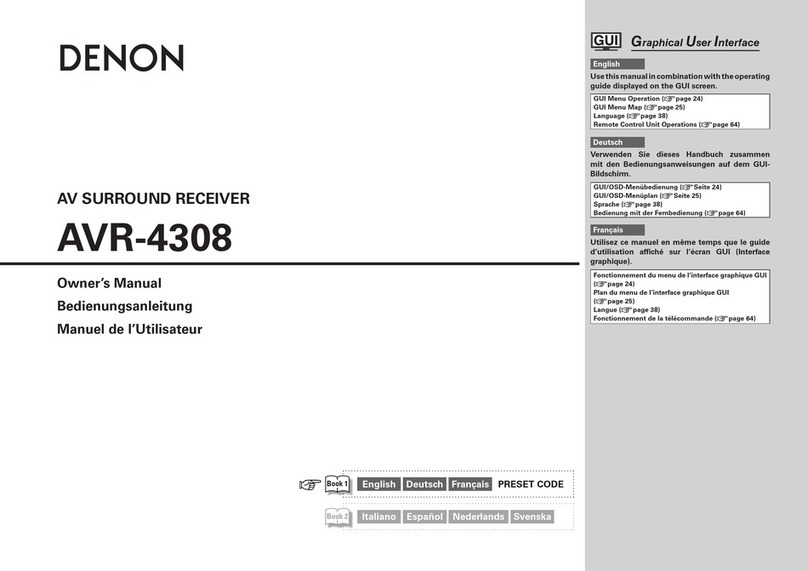
Denon
Denon AVR-4308 User manual

Denon
Denon AVR-4800 User manual

Denon
Denon AVR-2311CI User manual

Denon
Denon AVR-787 User manual
Popular Stereo Receiver manuals by other brands

Sony
Sony STR-DE535 - Fm Stereo/fm-am Receiver operating instructions

Pioneer
Pioneer SX-1000TA operating instructions

Yamaha
Yamaha MusicCast TSR-5B3D owner's manual

Sony
Sony STR-DG500 - Multi Channel Av Receiver Service manual

Sherwood
Sherwood Newcastle RX-770 operating instructions

Panasonic
Panasonic AJSD955B - DVCPRO50 STUDIO DECK Brochure & specs