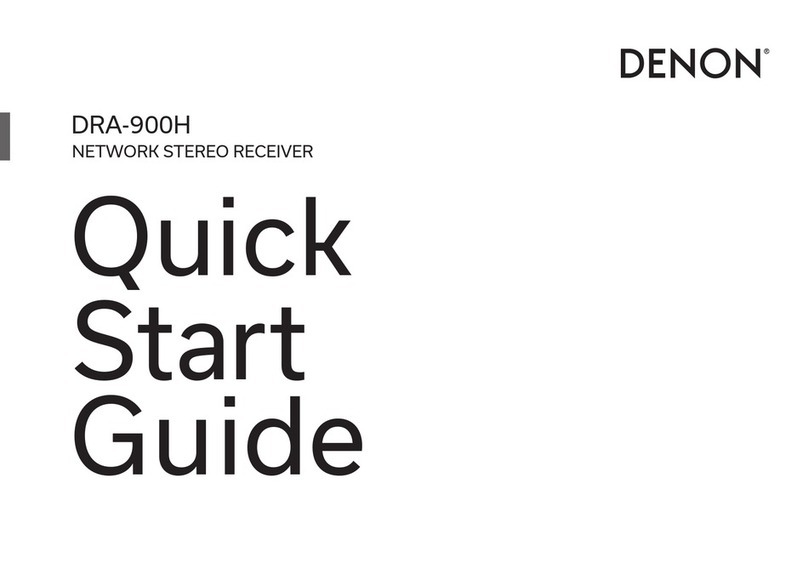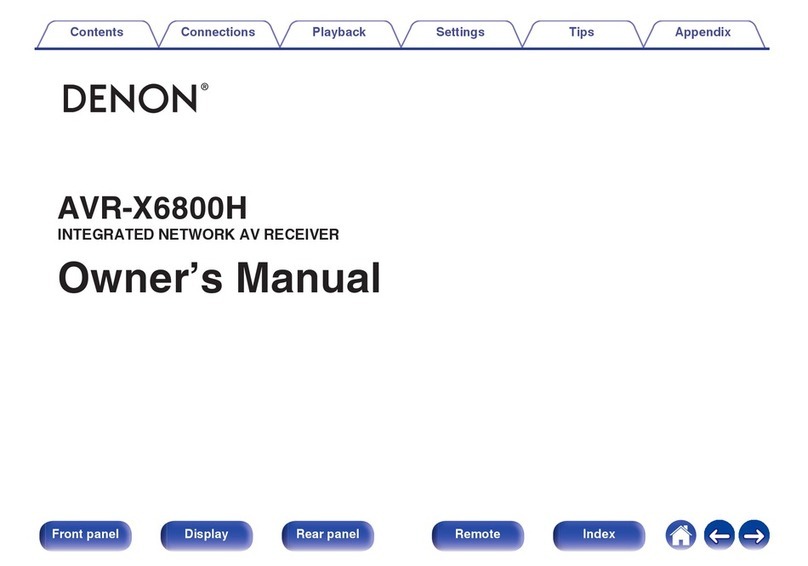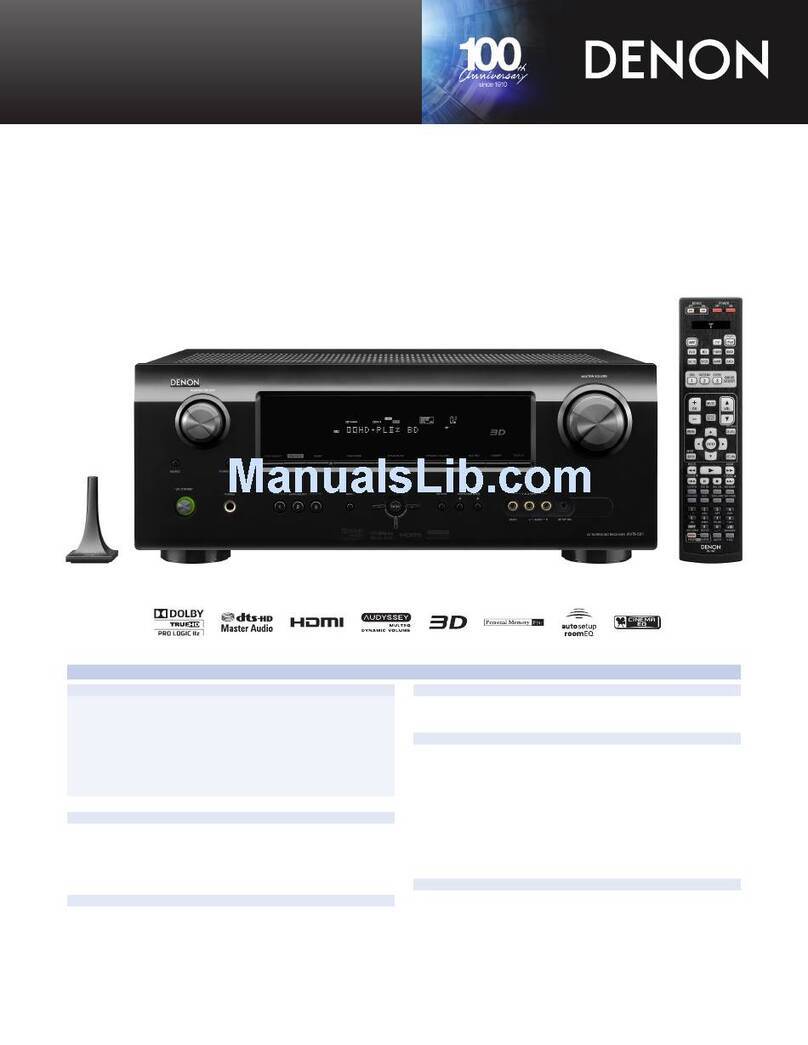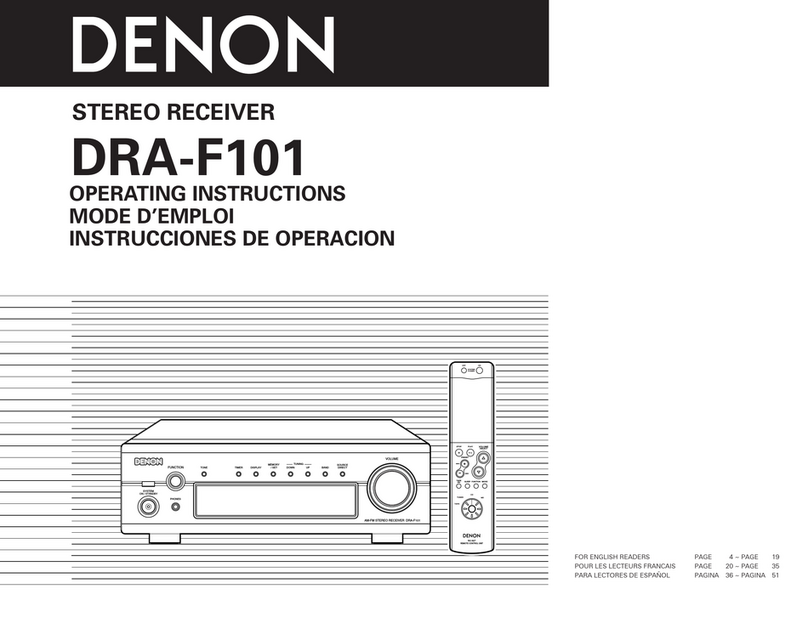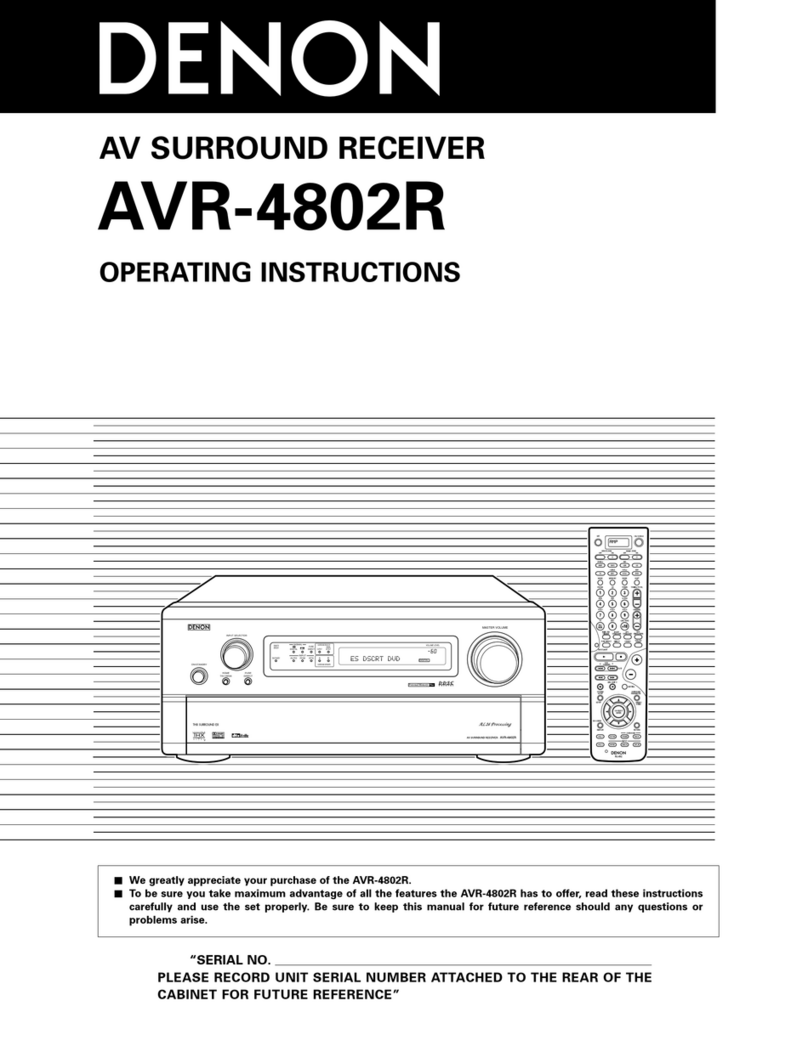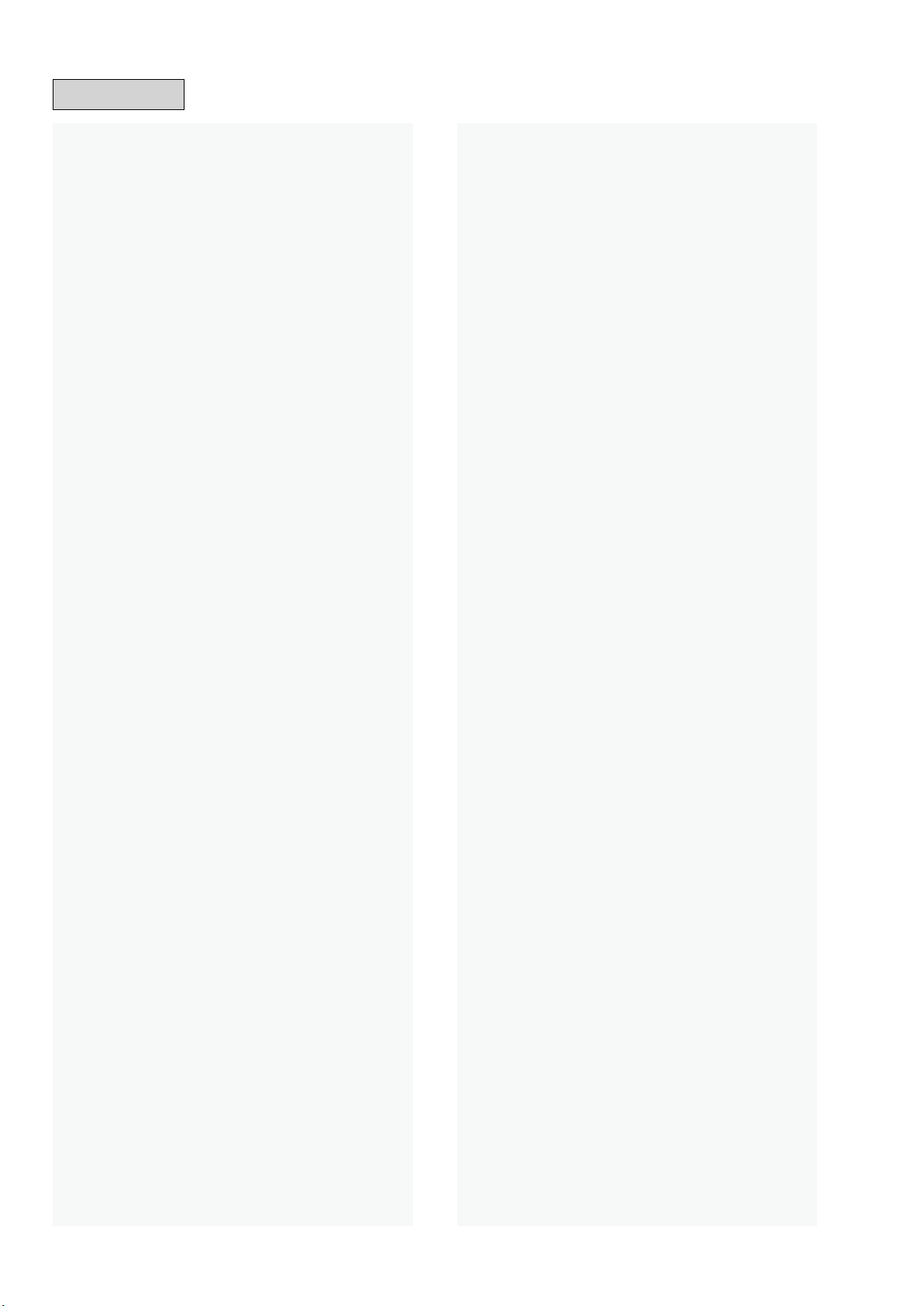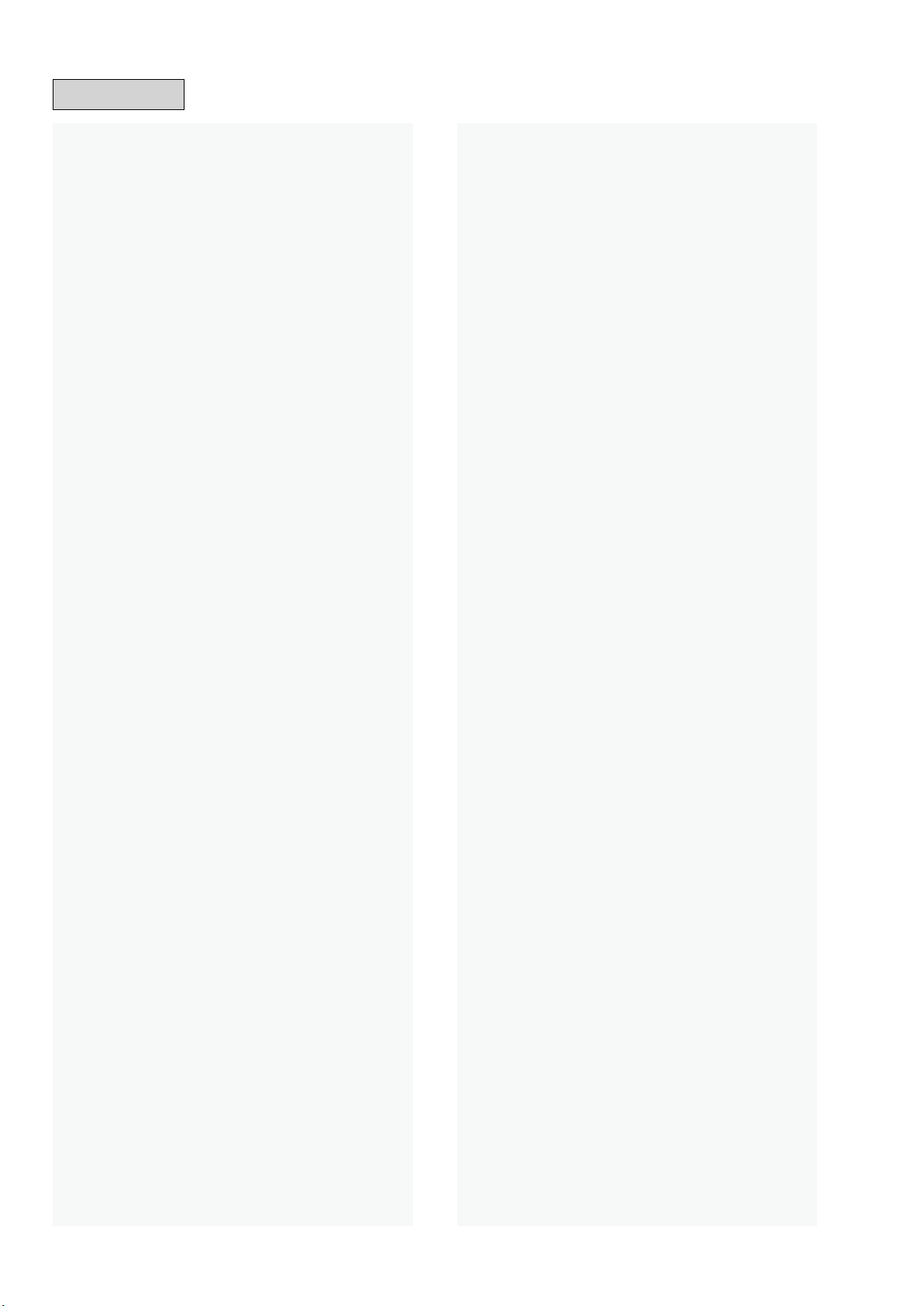
ABOUT THIS MANUAL................................................................3
What you can do with this manual ...........................................3
Using Adobe Reader (Windows version)...................................4
SAFETY PRECAUTIONS...............................................................6
NOTE FOR SCHEMATIC DIAGRAM..............................................7
NOTE FOR PARTS LIST................................................................7
Instructions for handling semi-conductors and optical unit ...7
1. Ground for Human Body......................................................7
2. Ground for Workbench ........................................................7
TECHNICAL SPECIFICATIONS.....................................................9
DIMENSION ..............................................................................10
CAUTION IN SERVICING ...........................................................11
Initializing This Unit.................................................................11
JIG FOR SERVICING ..................................................................11
DISASSEMBLY ..........................................................................12
1. FRONT PANEL ASSY............................................................14
2. RADIATOR ASSY .................................................................14
3. DIGITAL PCB .......................................................................15
4. VIDEO PCB..........................................................................16
5. INPUT PCB ..........................................................................16
6. SPK PCB..............................................................................17
7. SMPS PCB ...........................................................................17
8. TRANS POWER....................................................................17
SPECIAL MODE.........................................................................18
Special mode setting button ..................................................18
1. Version Display Mode ........................................................19
2. Selecting the Mode for Service-related Operations...........23
PROTECTION DIAGRAM.....................................................24
2-1. DIAGNOSTIC MODE (Service Path Check Mode) ..............25
DIAGNOSTIC PATH DIAGRAM ............................................29
2-2. Protection History Display Mode......................................69
2-3. 232C Standby Clear Mode................................................70
2-4. Operation Info Mode........................................................71
2-5. TUNER STEP mode (E2 / E3 only)......................................72
2-6. Remote ID Setup Mode ....................................................73
3. PANEL / REMOTE LOCK Selection Mode ............................74
4. Protection Pass Mode ........................................................75
5. CY920 Reboot Mode ..........................................................75
6. CY920 Initialization Mode ..................................................76
JIG FOR SERVICING ..................................................................77
Procedure after Replacing the Printed circuit boards............80
Procedure after Replacing the Microprocessor, etc...............80
FIRMWARE UPDATE PROCEDURE............................................81
1. Updating via USB ...............................................................81
2. Updating via DPMS ............................................................90
ADJUSTMENT...........................................................................97
SURROUND MODES AND PARAMETERS..................................98
TROUBLE SHOOTING..............................................................101
1. POWER .............................................................................101
2. Analog video....................................................................102
3. HDMI/DVI .........................................................................105
4. AUDIO ..............................................................................107
5. Network/Bluetooth/USB ..................................................110
6. SMPS ................................................................................115
Audio Check PASS .................................................................117
CLOCK FLOW & WAVE FORM IN DIGITAL BLOCK...................118
LEVEL DIAGRAM.....................................................................119
BLOCK DIAGRAM ...................................................................125
POWER DIAGRAM ..................................................................129
WIRING DIAGRAM..................................................................130
PRINTED CIRCUIT BOARDS ....................................................131
SCHEMATIC DIAGRAMS (01/36).............................................138
SCH01_DIGITAL CONNECT....................................................138
SCH02_DIGITAL POWER........................................................139
SCH03_MAIN CPU.................................................................140
SCH04_EXPANDER................................................................141
SCH05_CPU LEVEL CHG ........................................................142
SCH06_DIR ............................................................................143
SCH07_AUDIO PLD ...............................................................144
SCH08_DSP1 .........................................................................145
SCH09_DSP2 .........................................................................146
SCH10_DSP3 .........................................................................147
SCH11_DSP4 .........................................................................148
SCH12_ADC ..........................................................................149
SCH13_ZONE DAC ................................................................150
SCH14_CY920 .......................................................................151
SCH15_VIDEO DECODER.......................................................152
SCH16_HDMI SW2 ................................................................153
SCH17_HDMI SW1 ................................................................154
SCH18_VSP & IP & OSD .........................................................155
SCH19_VIDEO PLD ................................................................156
SCH20_HDMI TX & SCALER ...................................................157
SCH21_INPUT........................................................................158
SCH22_PREOUT.....................................................................159
SCH23_F-HDMI .....................................................................160
SCH24_A-VIDEO....................................................................161
SCH25_RC-5 & MX-PORT.......................................................162
SCH26_RS232C & TRIGGER....................................................163
SCH27_SIDE CNT...................................................................164
SCH28_FRONT CNT ...............................................................165
SCH29_MAIN DAC1...............................................................166
SCH30_MAIN DAC2...............................................................167
SCH31_SPK............................................................................168
SCH32_REGULATOR & TUNER...............................................169
SCH33_7CH AMP 1................................................................170
SCH34_7CH AMP 2................................................................171
SCH35_FRONT.......................................................................172
SCH36_SMPS.........................................................................173
EXPLODED VIEW ....................................................................174
PACKING VIEW .......................................................................175
SEMICONDUCTORS ................................................................176
1. IC's....................................................................................176
2. FL DISPLAY.......................................................................196
CONTENTS
2