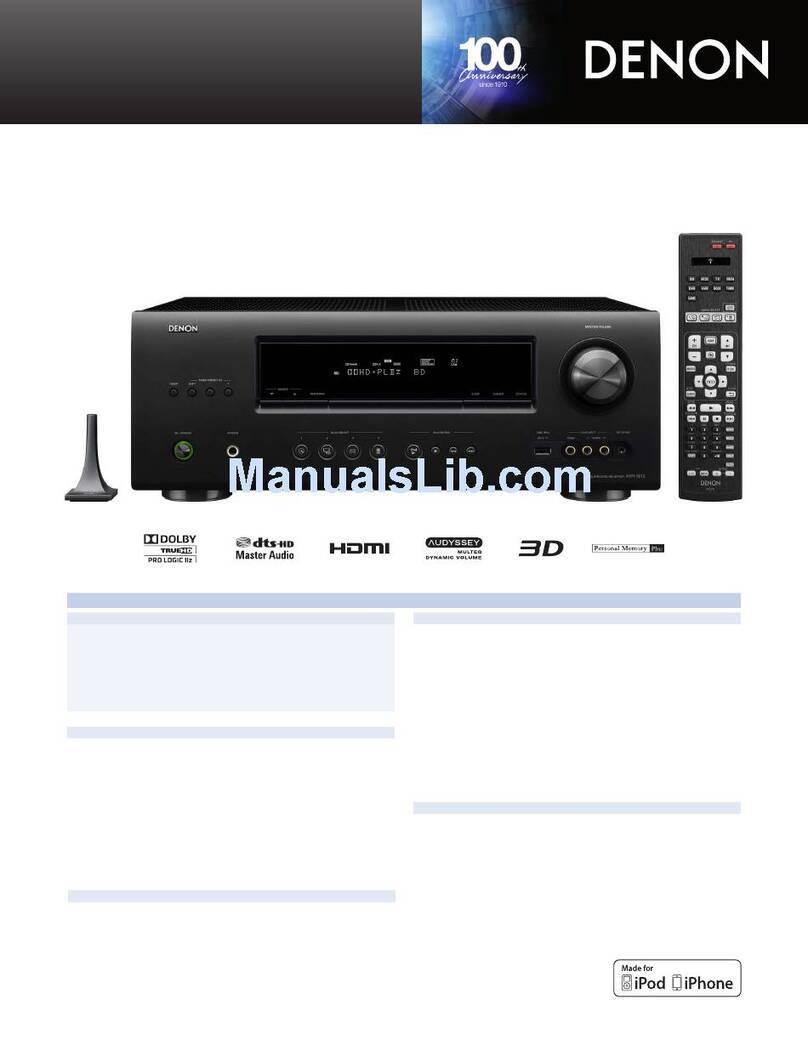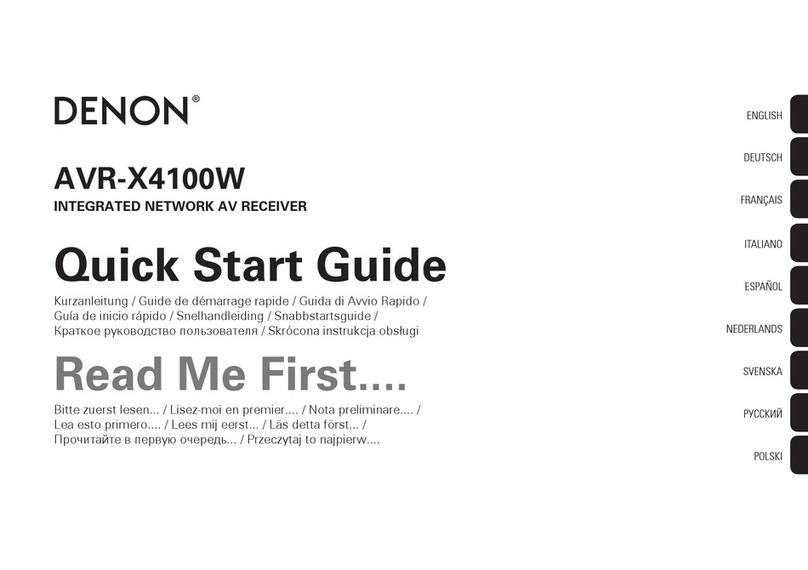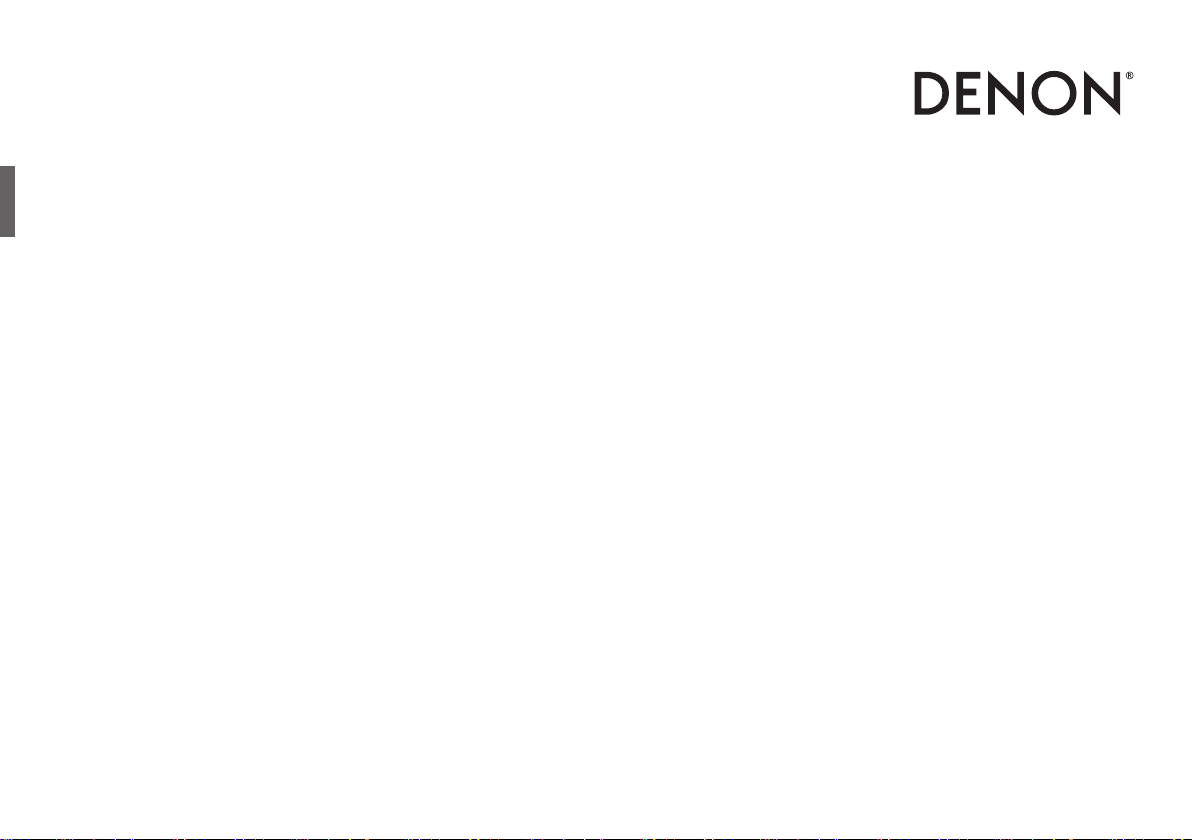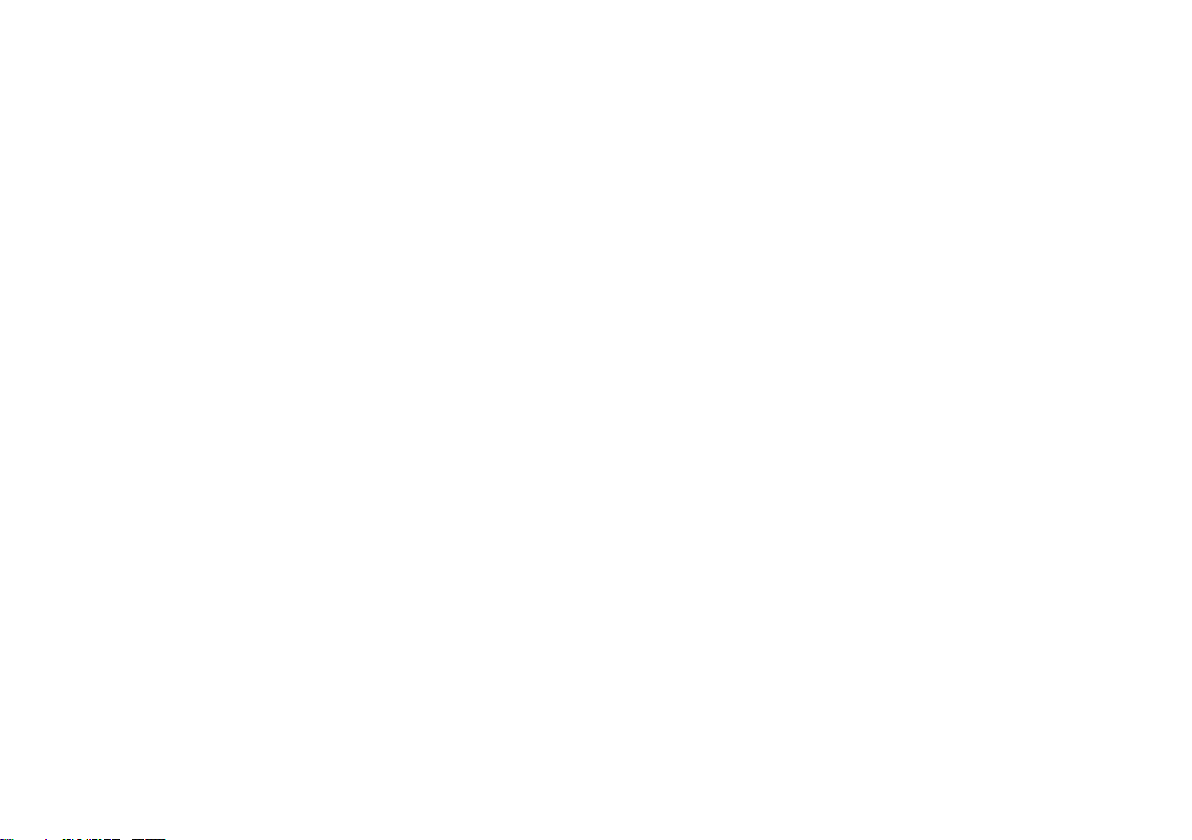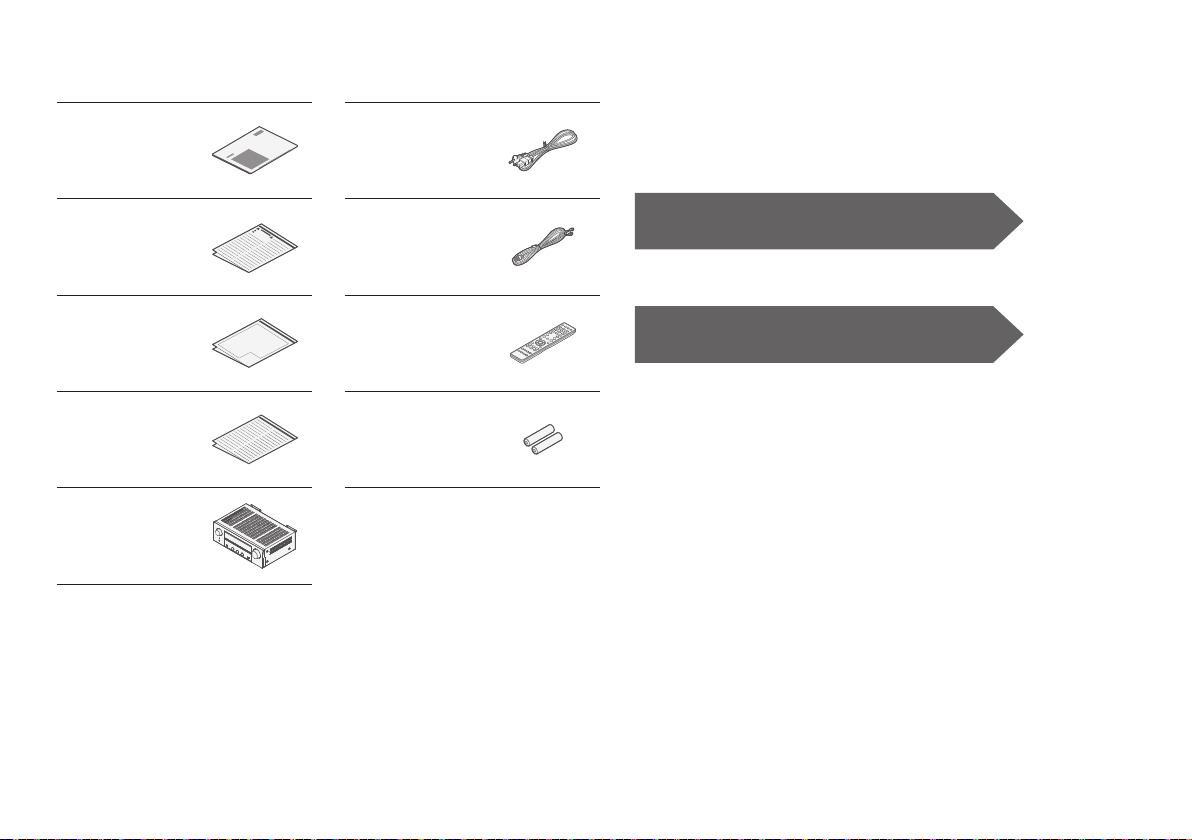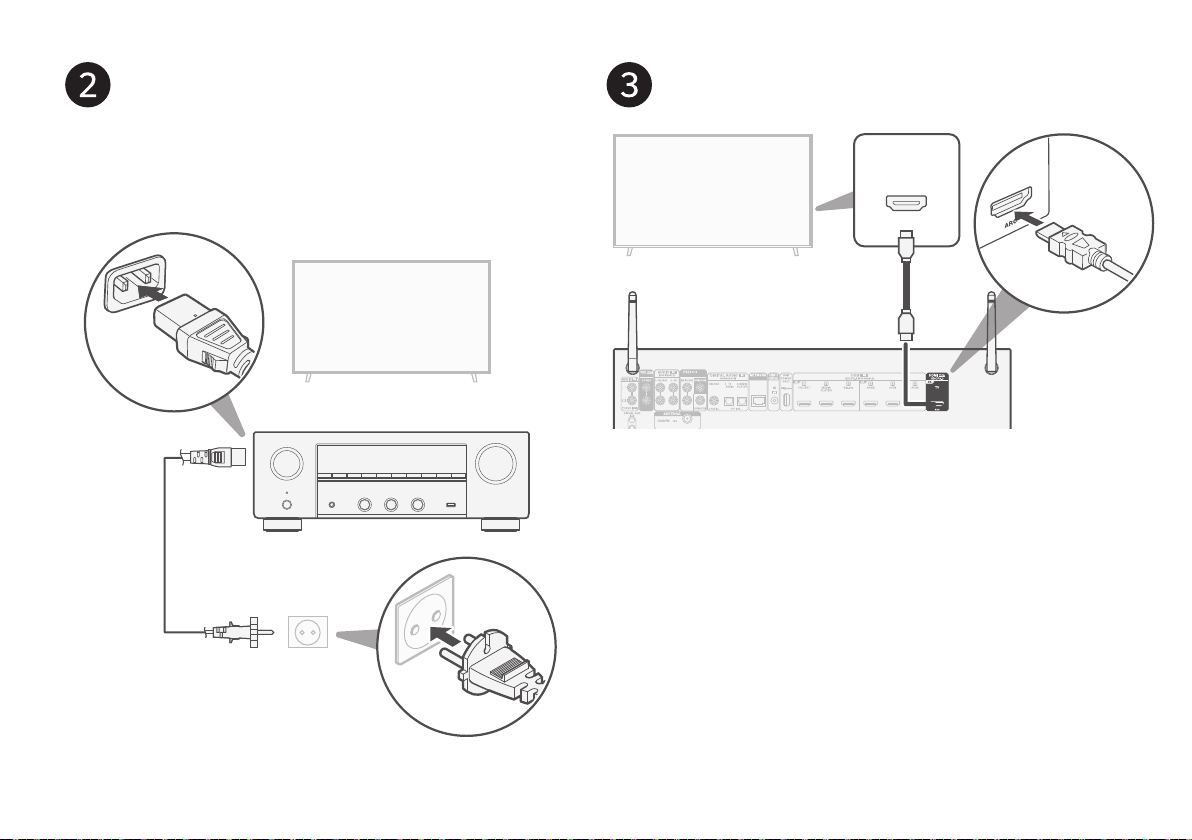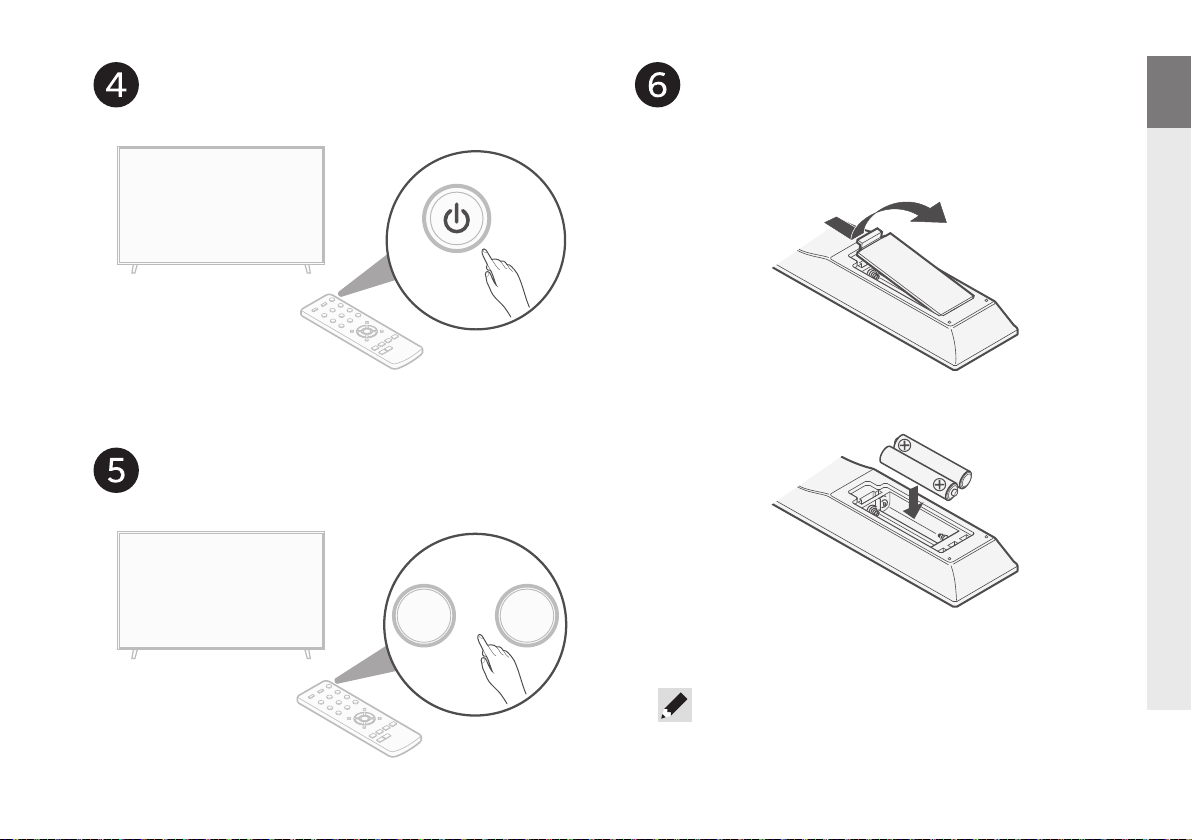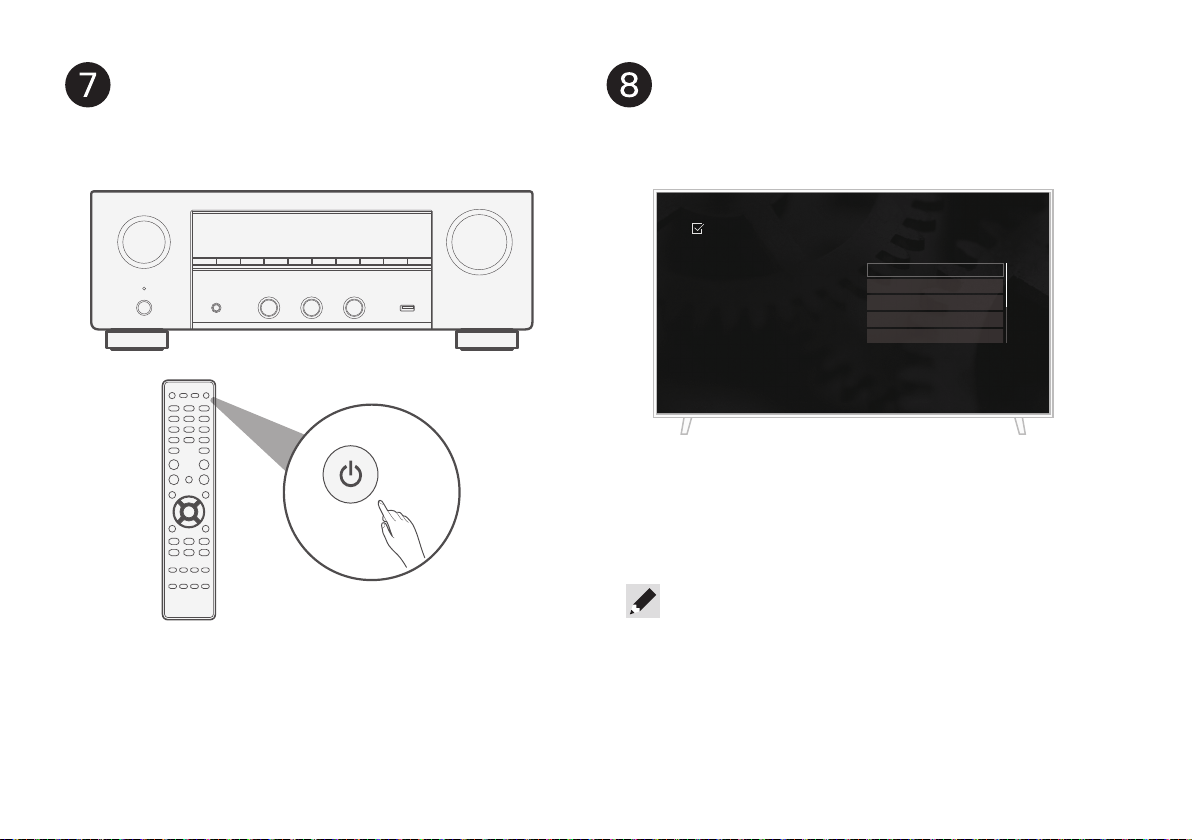Denon DRA-900H User manual
Other Denon Stereo Receiver manuals
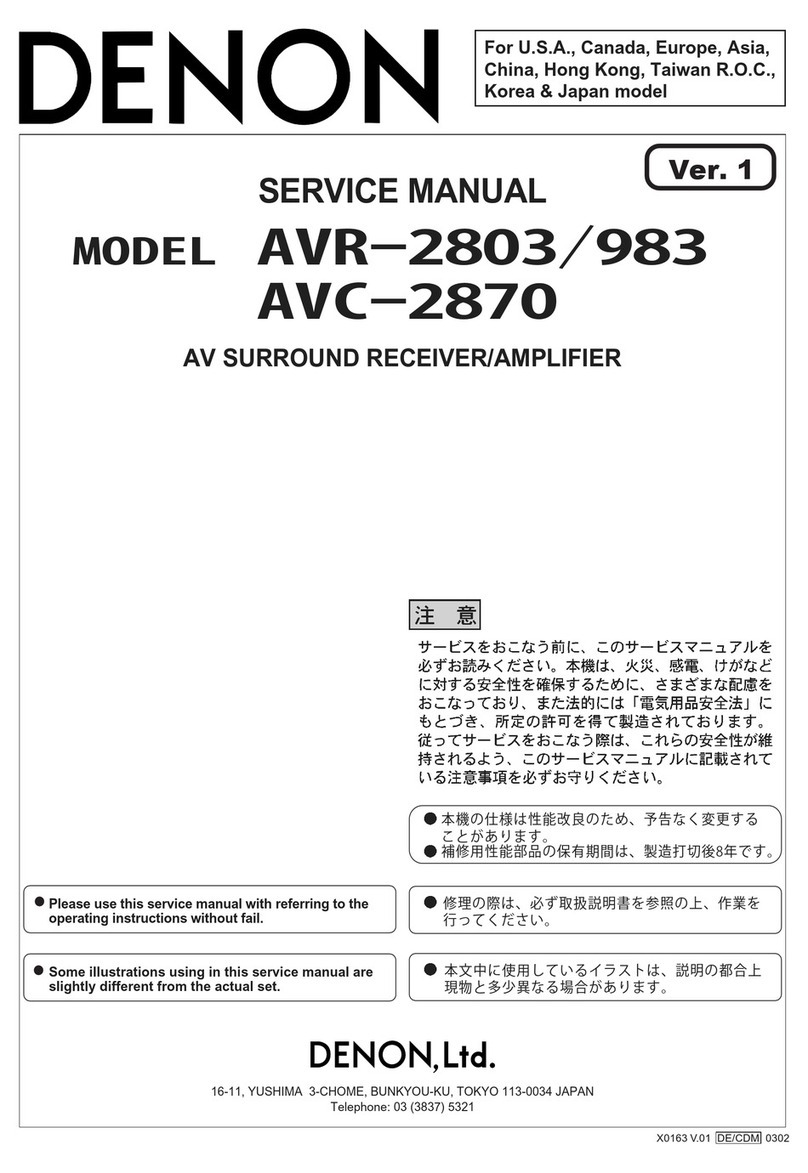
Denon
Denon AVR-983 User manual

Denon
Denon AVR-S970H User manual

Denon
Denon AVR-3803 User manual
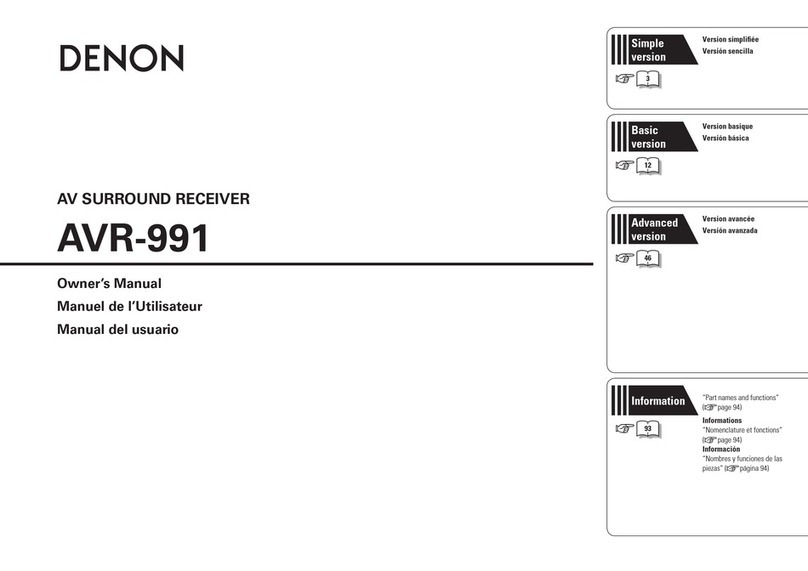
Denon
Denon AVR-991 User guide

Denon
Denon DRA-395 User manual
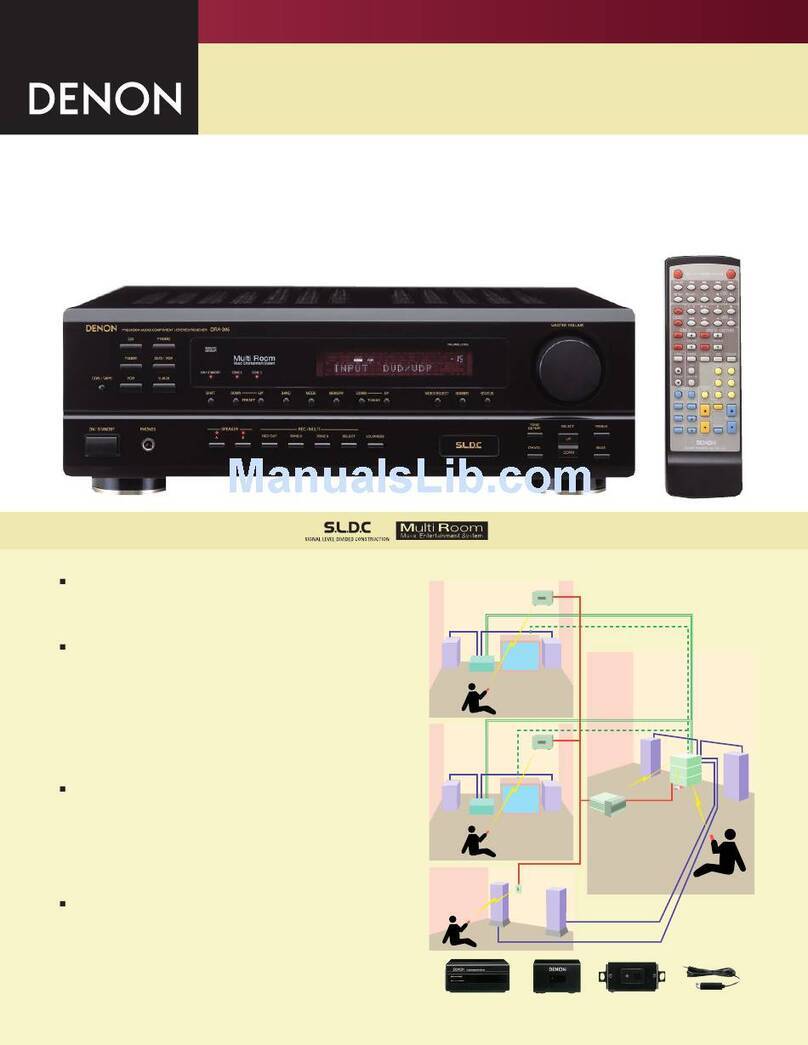
Denon
Denon DRA-395 User manual

Denon
Denon AVR 4310CI User manual

Denon
Denon DRA-29*5 User manual

Denon
Denon DRA-500AE User manual

Denon
Denon AVR-X6700H User manual

Denon
Denon DRA-697CIHD - Premier AM/FM Stereo User manual
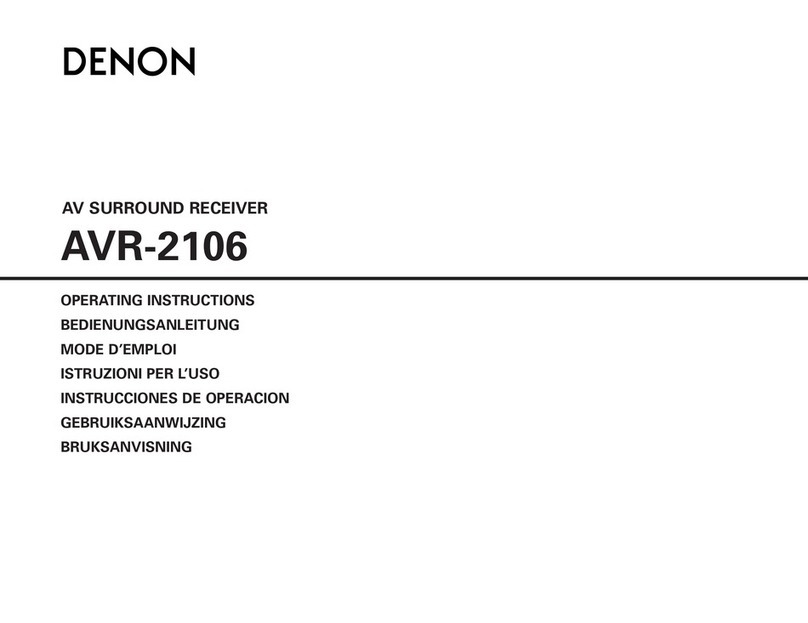
Denon
Denon AVR-2106 User manual

Denon
Denon AVR-X3700H User manual
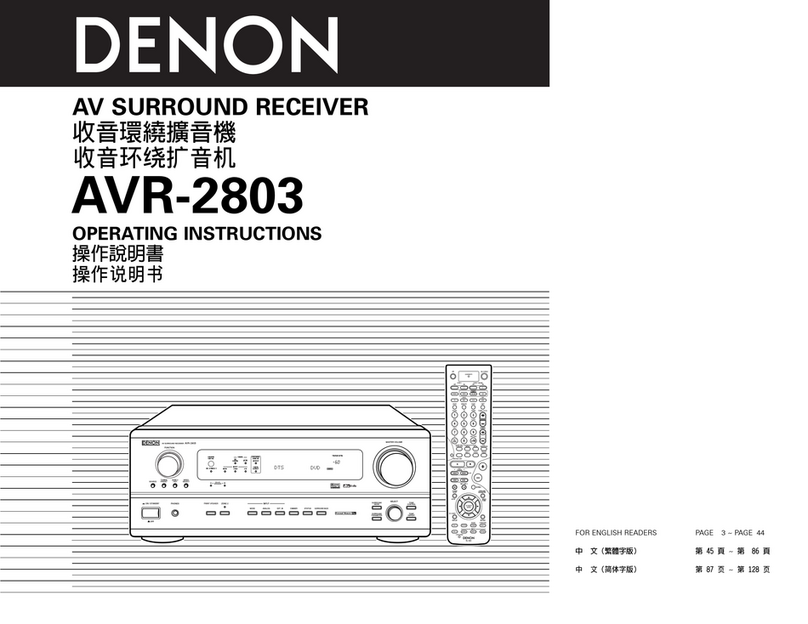
Denon
Denon AVR-2803 User manual

Denon
Denon AVR1910 - Multi-Zone Home Theater Receiver User manual

Denon
Denon AVR-1612 User manual
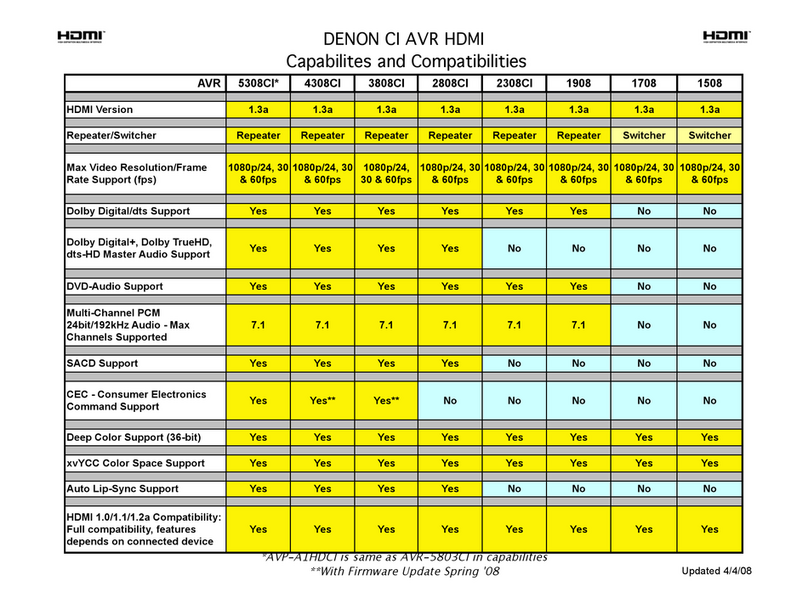
Denon
Denon AVR-1708 User manual
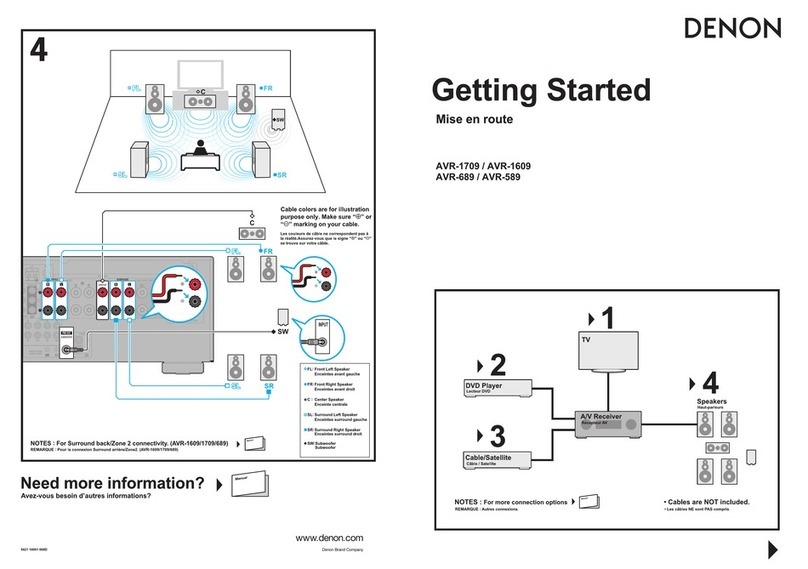
Denon
Denon AVR-589 User manual

Denon
Denon AVR-X3200W User manual
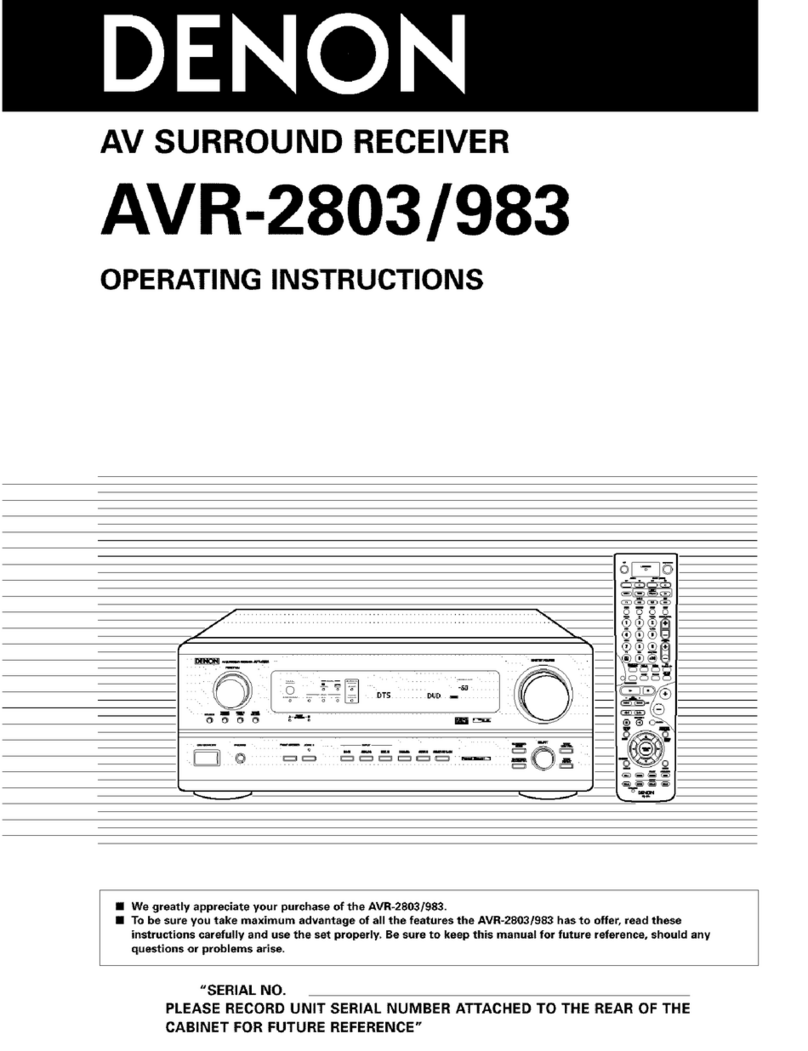
Denon
Denon AVR-2803S User manual
Popular Stereo Receiver manuals by other brands

Sony
Sony STR-DE535 - Fm Stereo/fm-am Receiver operating instructions

Pioneer
Pioneer SX-1000TA operating instructions

Yamaha
Yamaha MusicCast TSR-5B3D owner's manual

Sony
Sony STR-DG500 - Multi Channel Av Receiver Service manual

Sherwood
Sherwood Newcastle RX-770 operating instructions

Panasonic
Panasonic AJSD955B - DVCPRO50 STUDIO DECK Brochure & specs