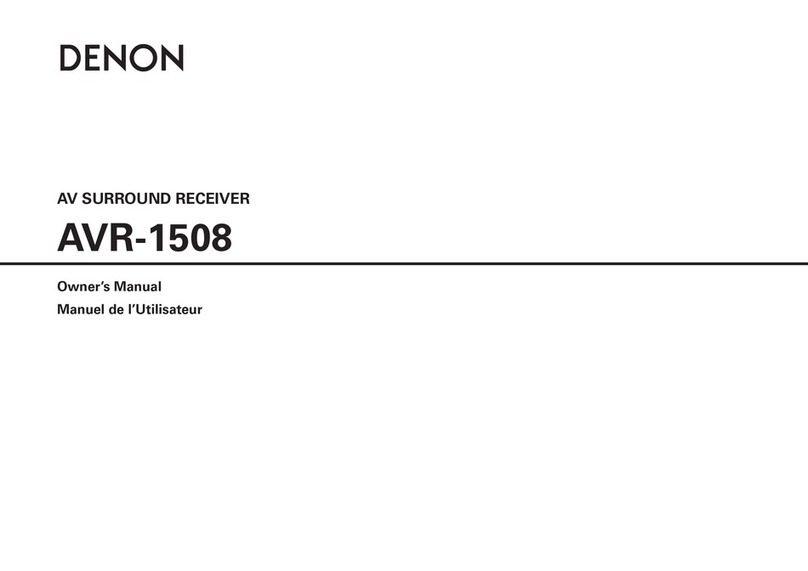Denon AVR-S960H User manual
Other Denon Stereo Receiver manuals

Denon
Denon AVR-790 User manual
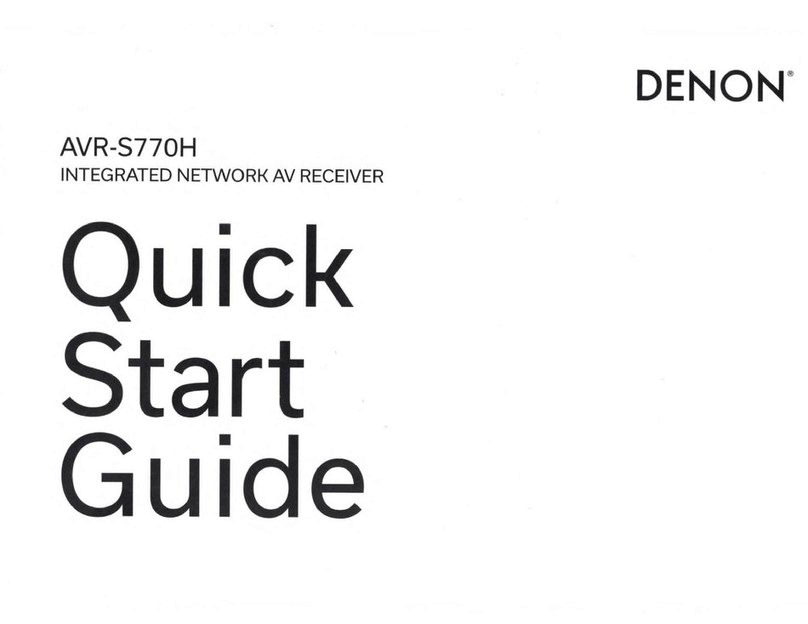
Denon
Denon AVR-S770H User manual
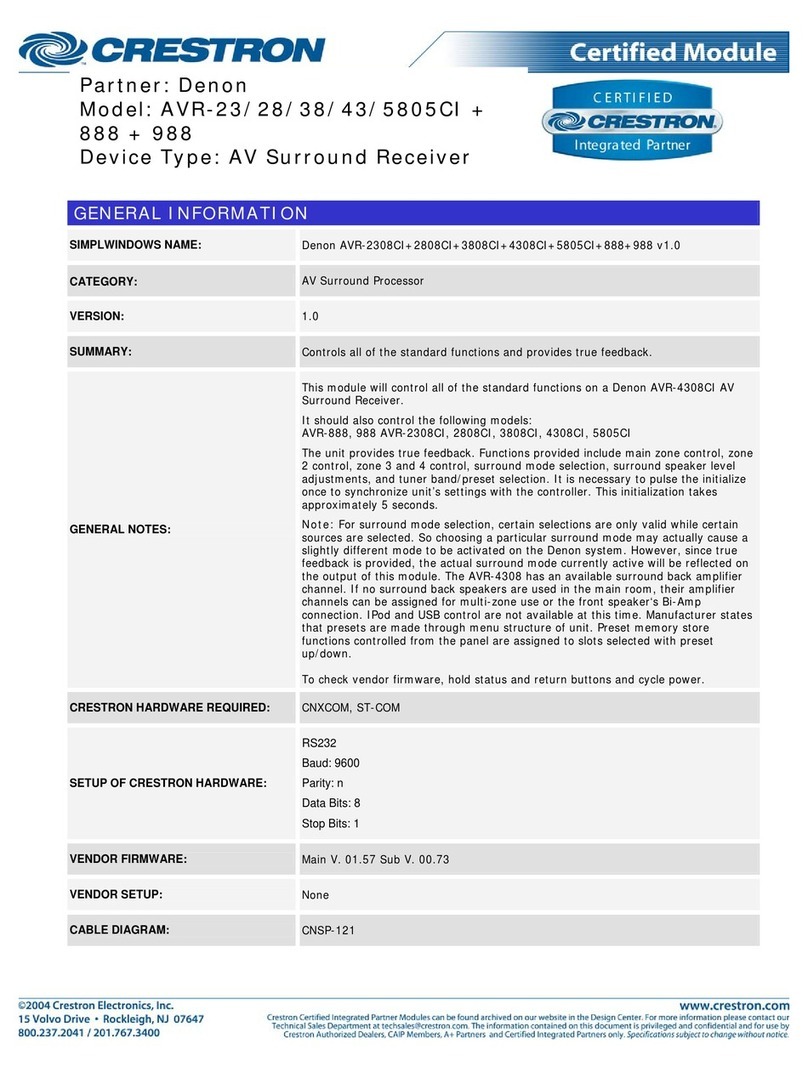
Denon
Denon AVR-2308CI User manual

Denon
Denon AVR-X1800H User manual

Denon
Denon DRA-435R User manual

Denon
Denon AVR-4308 User manual

Denon
Denon AVR-1403 User manual

Denon
Denon DRA-297 User manual

Denon
Denon AVR-2807 User manual

Denon
Denon DR-M3QHX User manual
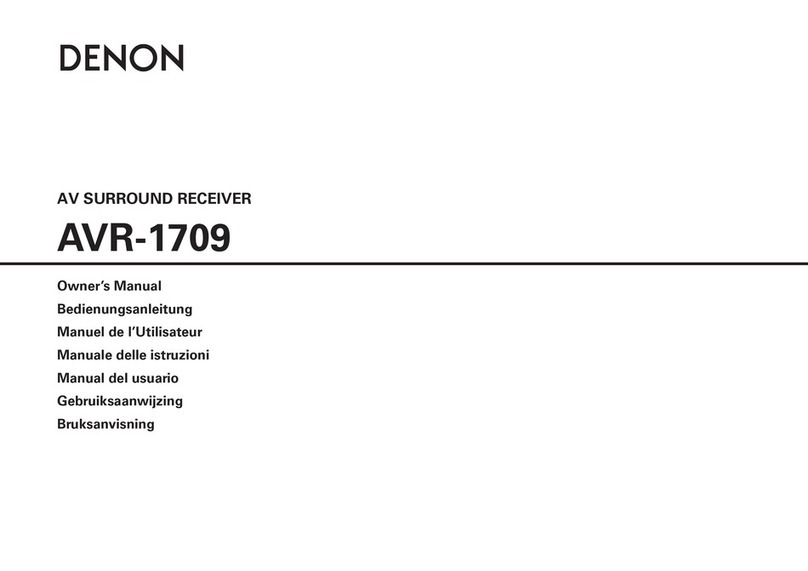
Denon
Denon AVR-1709 User manual

Denon
Denon AVR-X2600H Series User manual

Denon
Denon AVR-3312 User manual

Denon
Denon AVR-X520BT User manual

Denon
Denon AVR-X2000 User manual
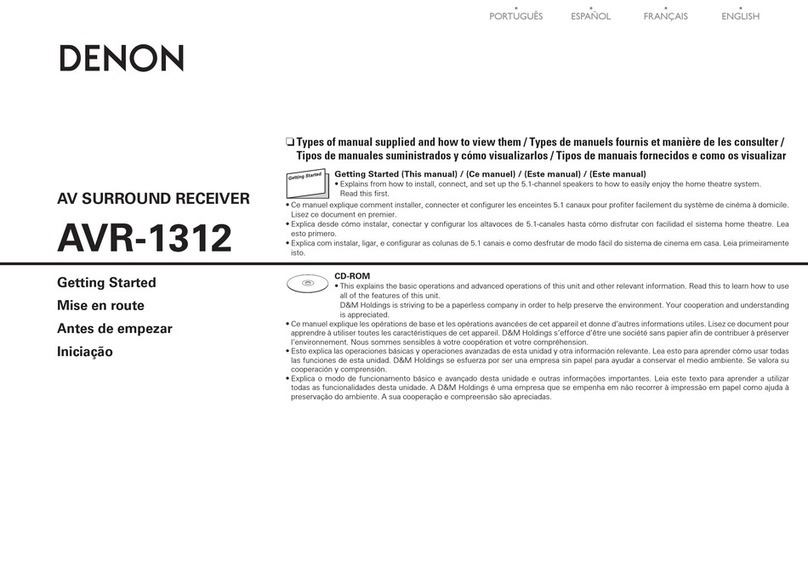
Denon
Denon AVR-1312 Quick start guide

Denon
Denon AVR-2803 User manual
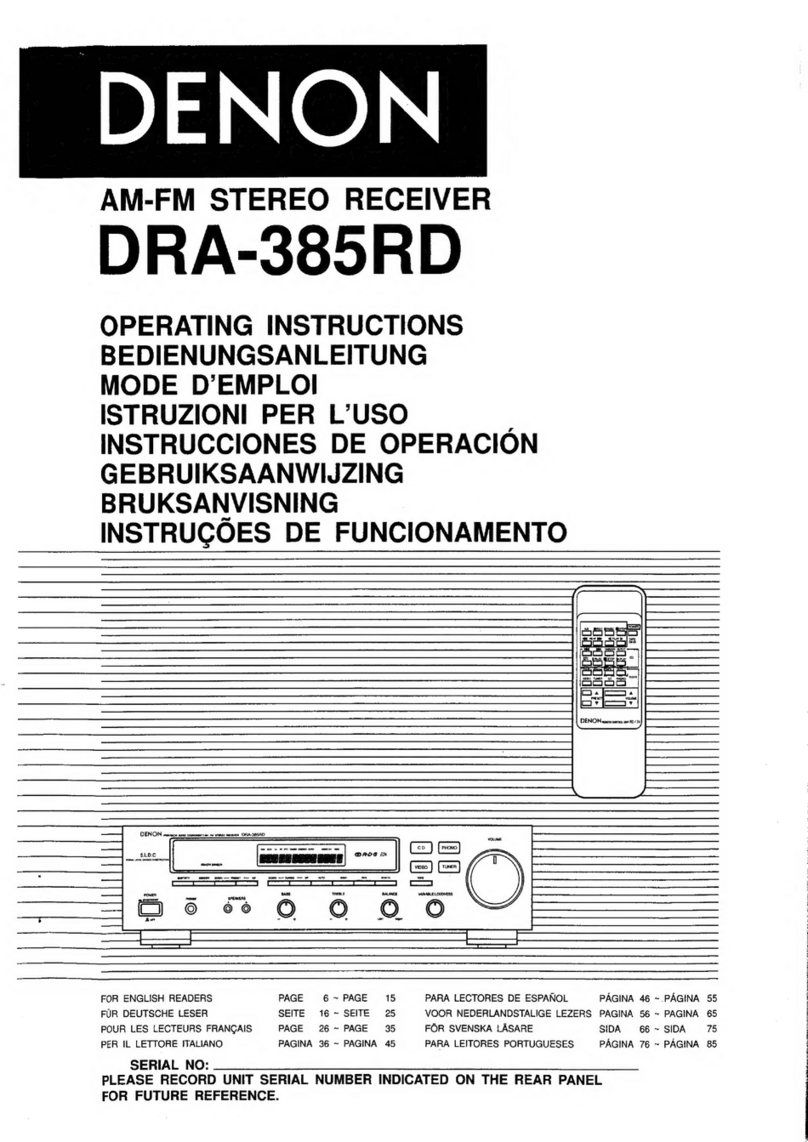
Denon
Denon DRA-385RD User manual

Denon
Denon DRA-F102 DAB User manual

Denon
Denon AVR-1712 User manual
Popular Stereo Receiver manuals by other brands

Sony
Sony STR-DE535 - Fm Stereo/fm-am Receiver operating instructions

Pioneer
Pioneer SX-1000TA operating instructions

Yamaha
Yamaha MusicCast TSR-5B3D owner's manual

Sony
Sony STR-DG500 - Multi Channel Av Receiver Service manual

Sherwood
Sherwood Newcastle RX-770 operating instructions

Panasonic
Panasonic AJSD955B - DVCPRO50 STUDIO DECK Brochure & specs