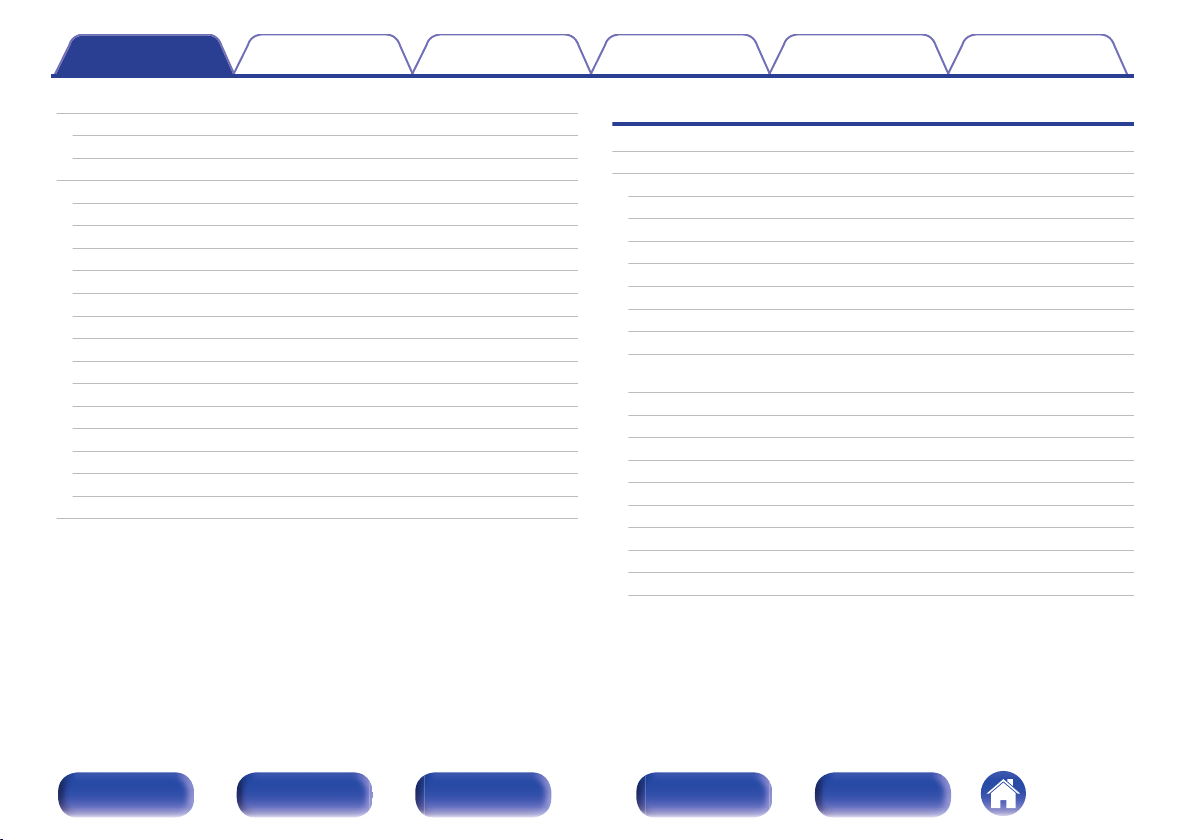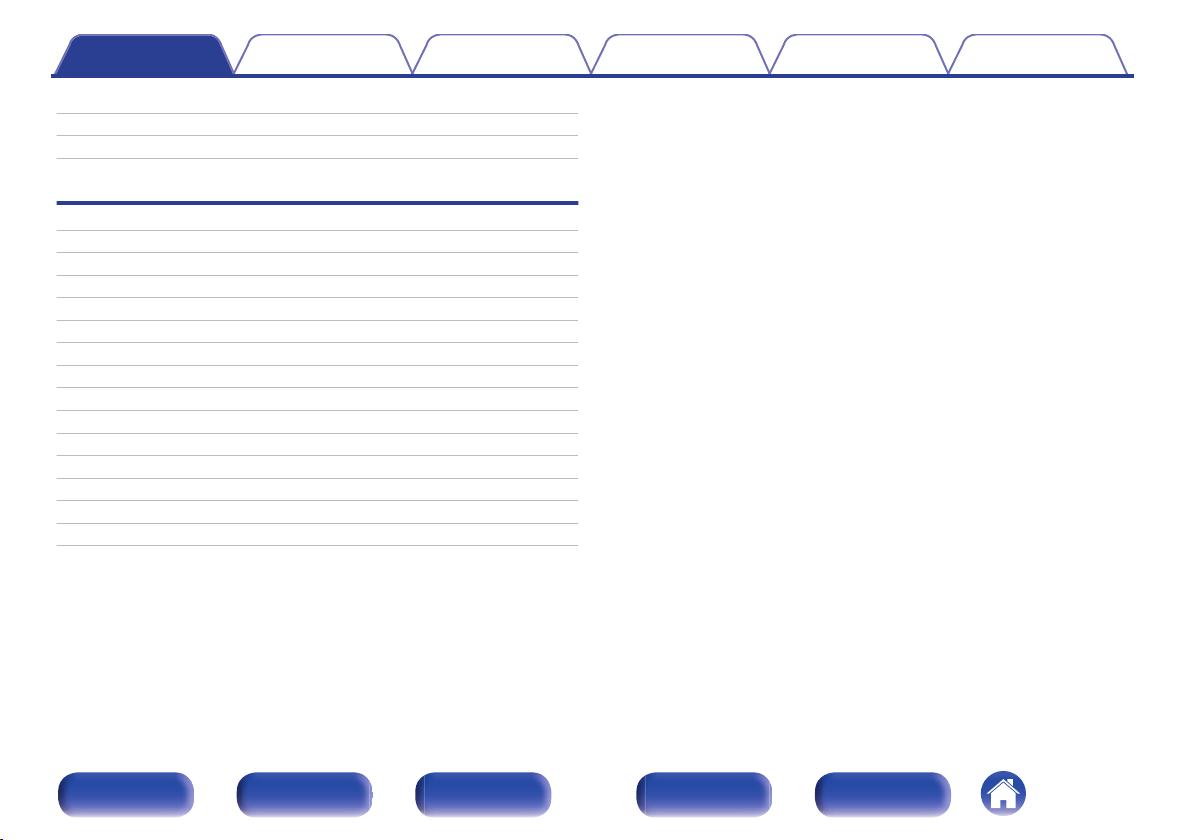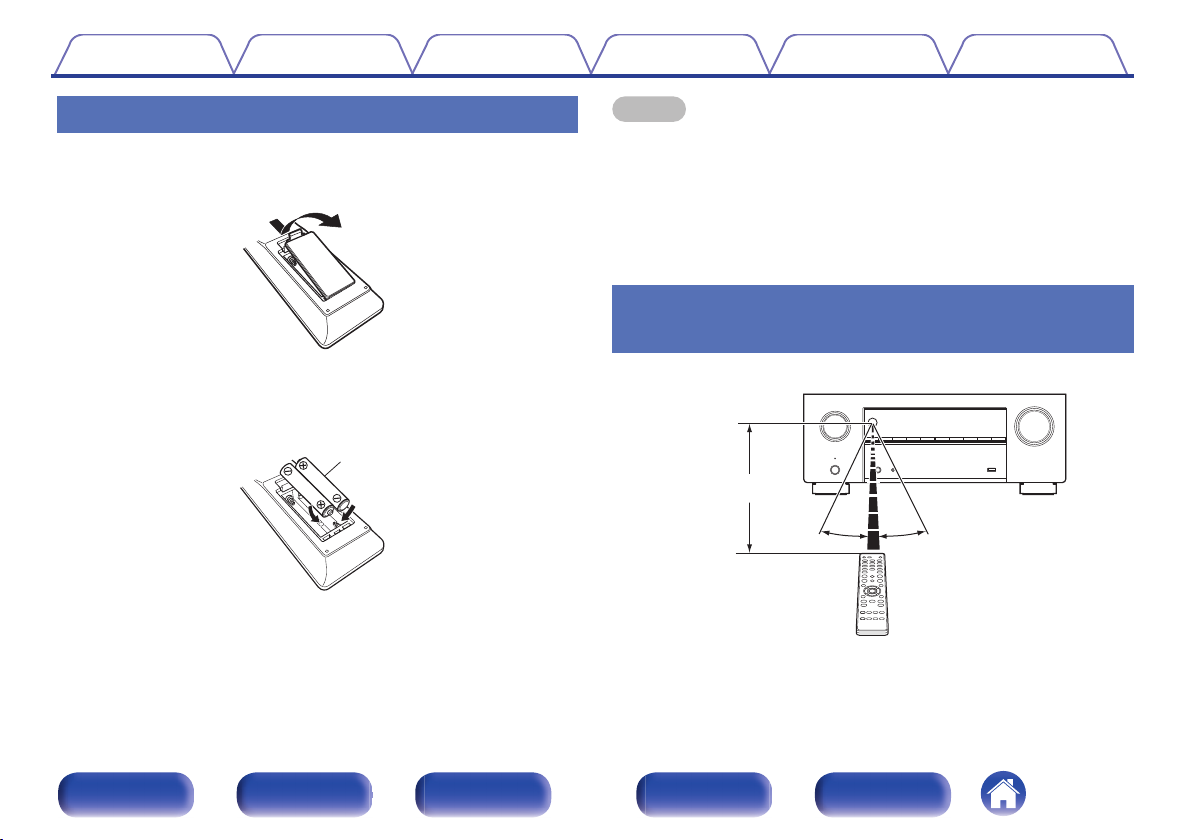Denon AVR-X2800H User manual
Other Denon Stereo Receiver manuals

Denon
Denon AVR-X1300W User manual
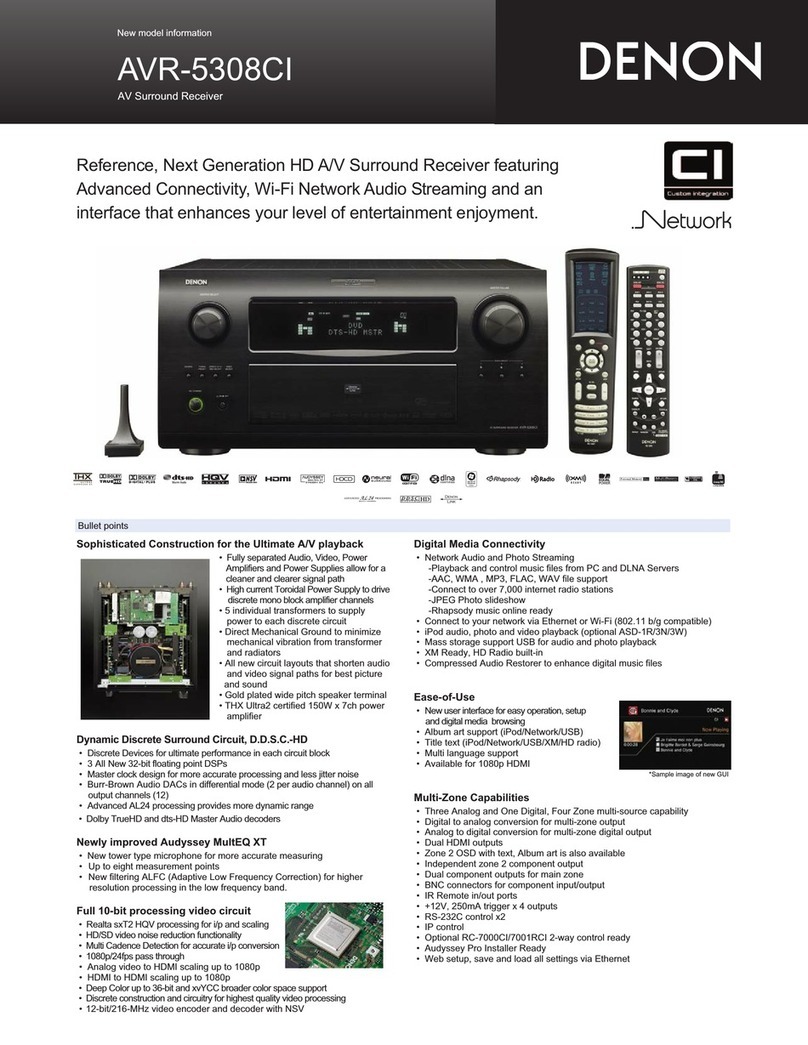
Denon
Denon AV SURROUND RECEIVER AVR-5308CI User manual
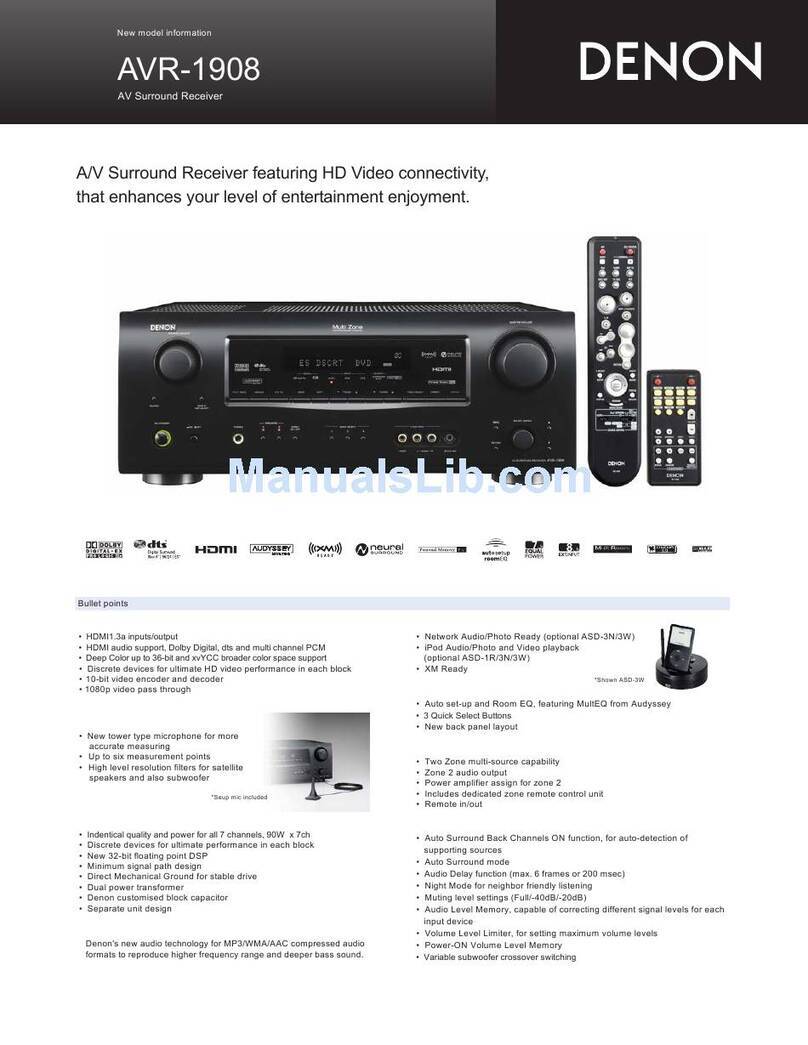
Denon
Denon AVR-1908 User manual

Denon
Denon AVC-A11XVA User manual

Denon
Denon AVR-1705 User manual

Denon
Denon AVR-787 User manual

Denon
Denon AVR-1306 User manual

Denon
Denon AVR-2807 User manual

Denon
Denon AVR-S570BT User manual

Denon
Denon AVR-1708 User manual

Denon
Denon AVR-X2300W User manual

Denon
Denon AVR-1706 User manual

Denon
Denon AVR-3806 User manual

Denon
Denon AVR-2801 User manual

Denon
Denon IN-Command AVR-X4000 User manual
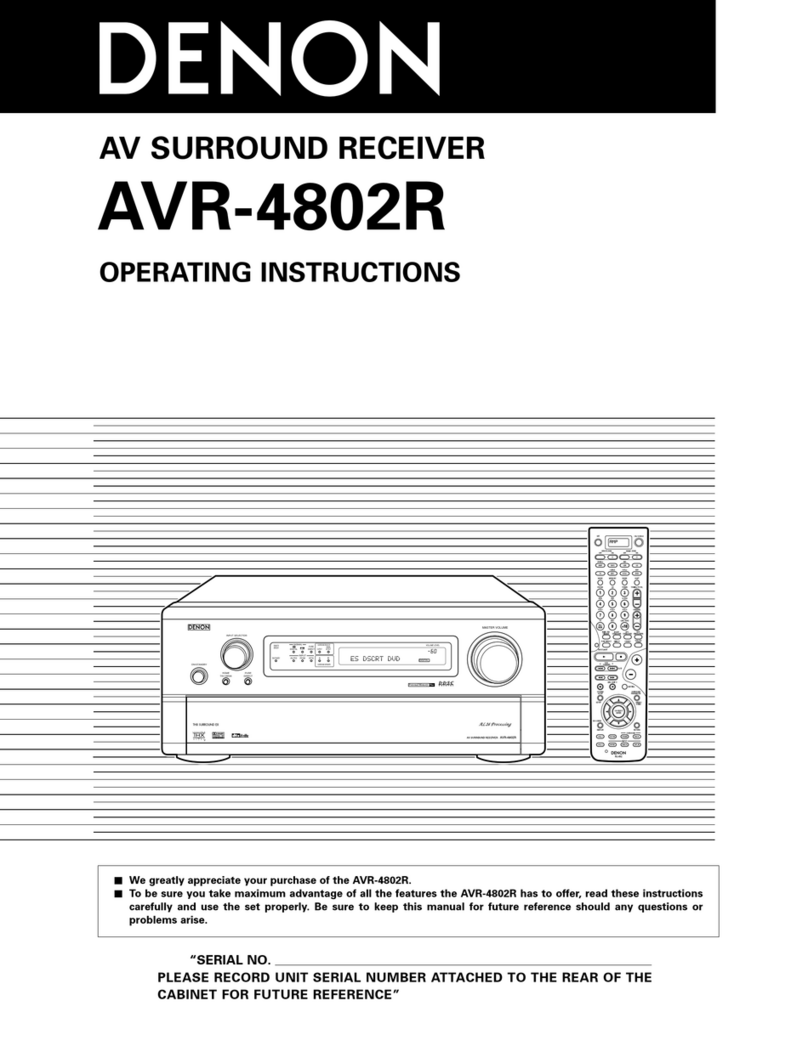
Denon
Denon AVR-4802R User manual

Denon
Denon AVR-3801 User manual

Denon
Denon AVR-791 User guide
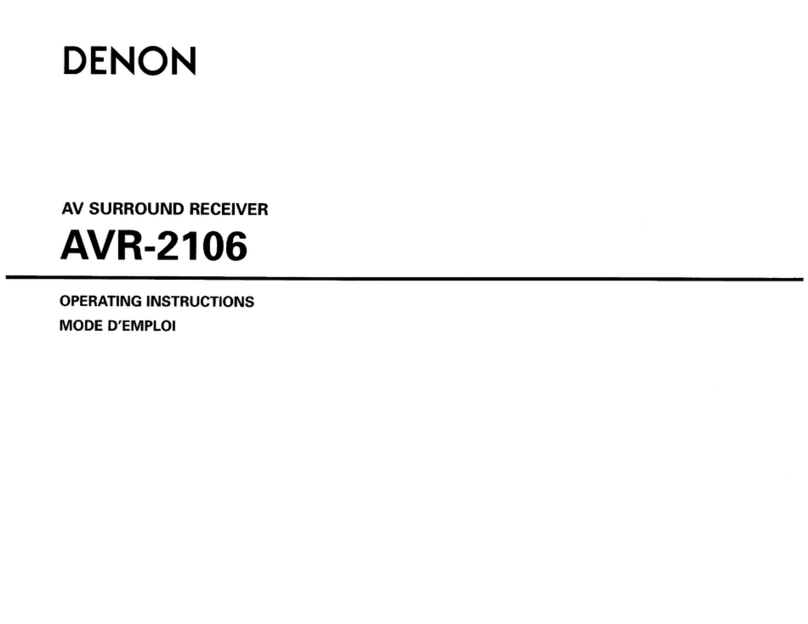
Denon
Denon AVR-2106 User manual

Denon
Denon AVR-S750H User manual
Popular Stereo Receiver manuals by other brands

Sony
Sony STR-DE535 - Fm Stereo/fm-am Receiver operating instructions

Pioneer
Pioneer SX-1000TA operating instructions

Yamaha
Yamaha MusicCast TSR-5B3D owner's manual

Sony
Sony STR-DG500 - Multi Channel Av Receiver Service manual

Sherwood
Sherwood Newcastle RX-770 operating instructions

Panasonic
Panasonic AJSD955B - DVCPRO50 STUDIO DECK Brochure & specs