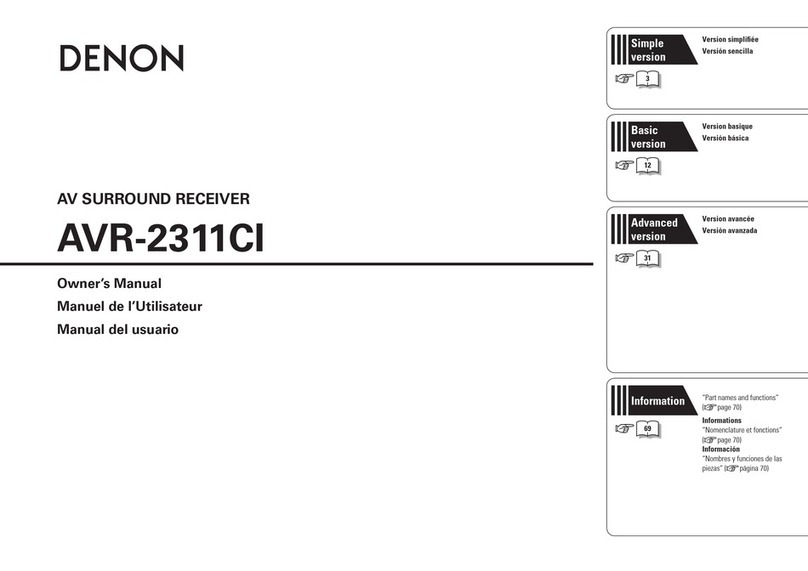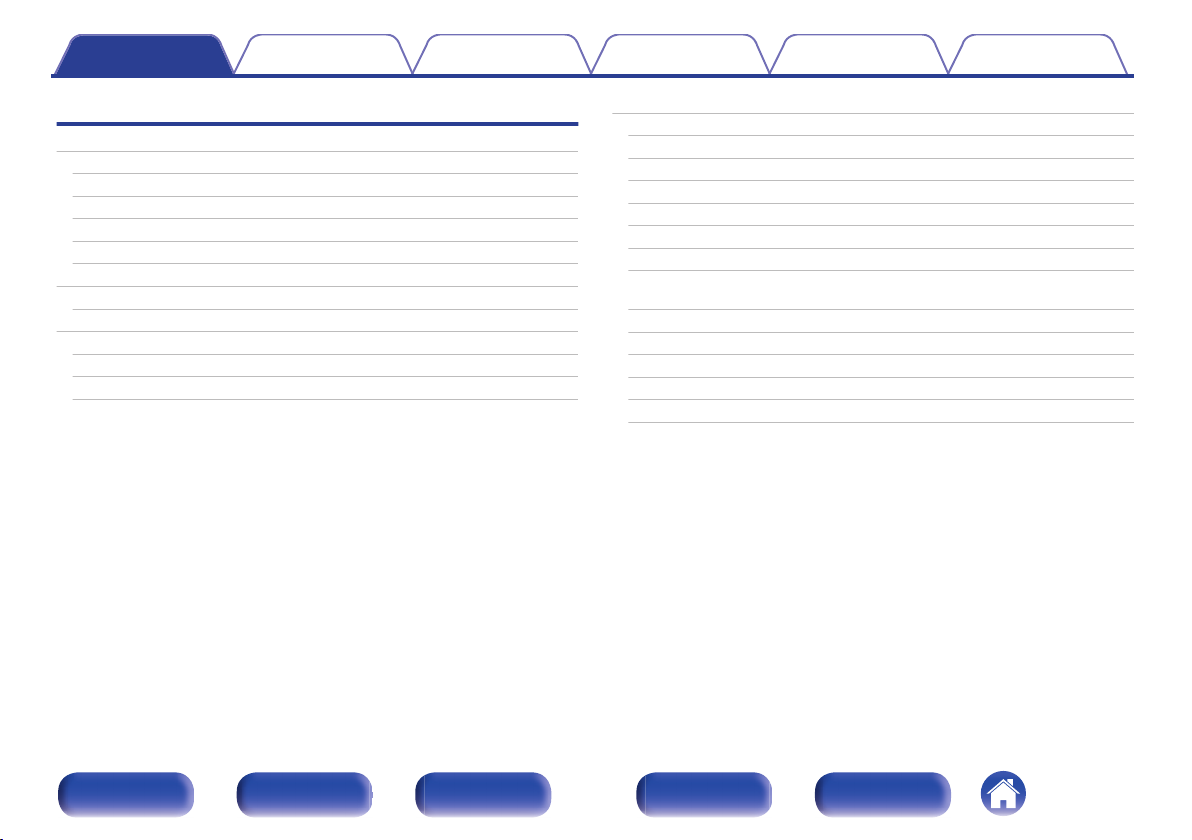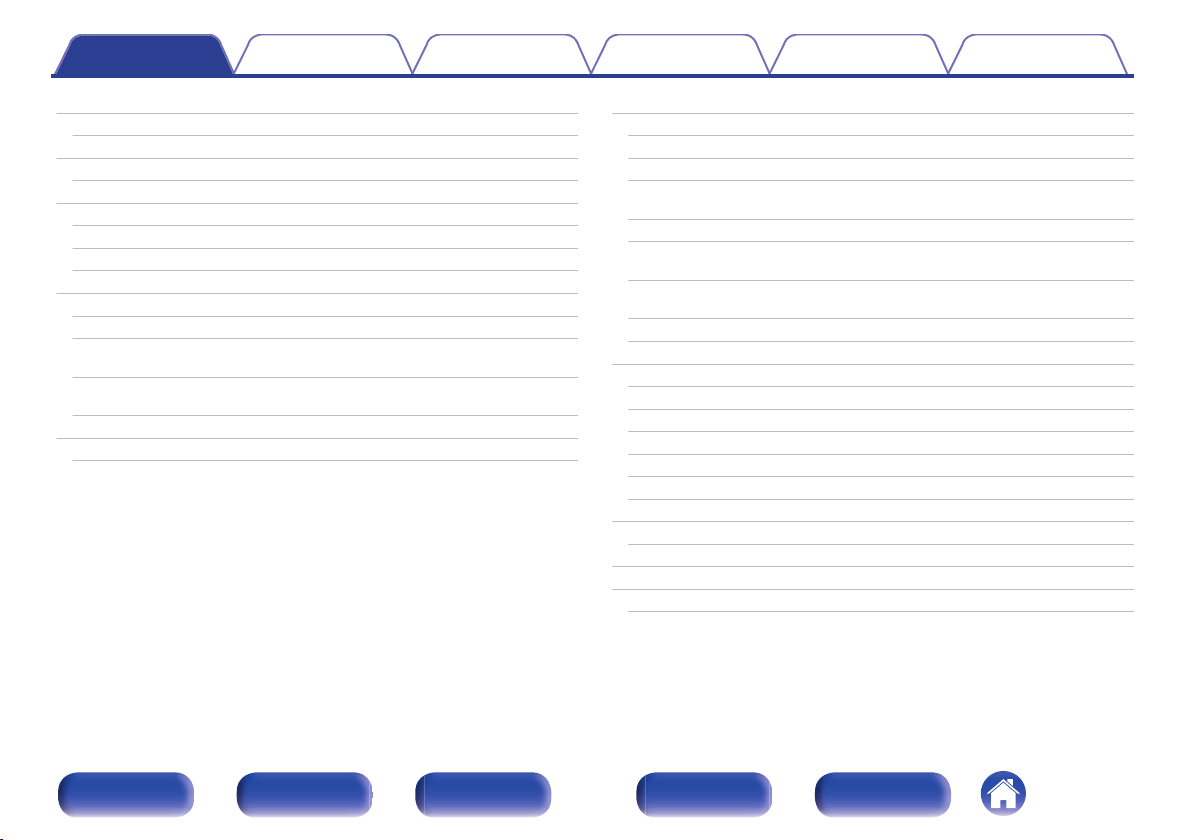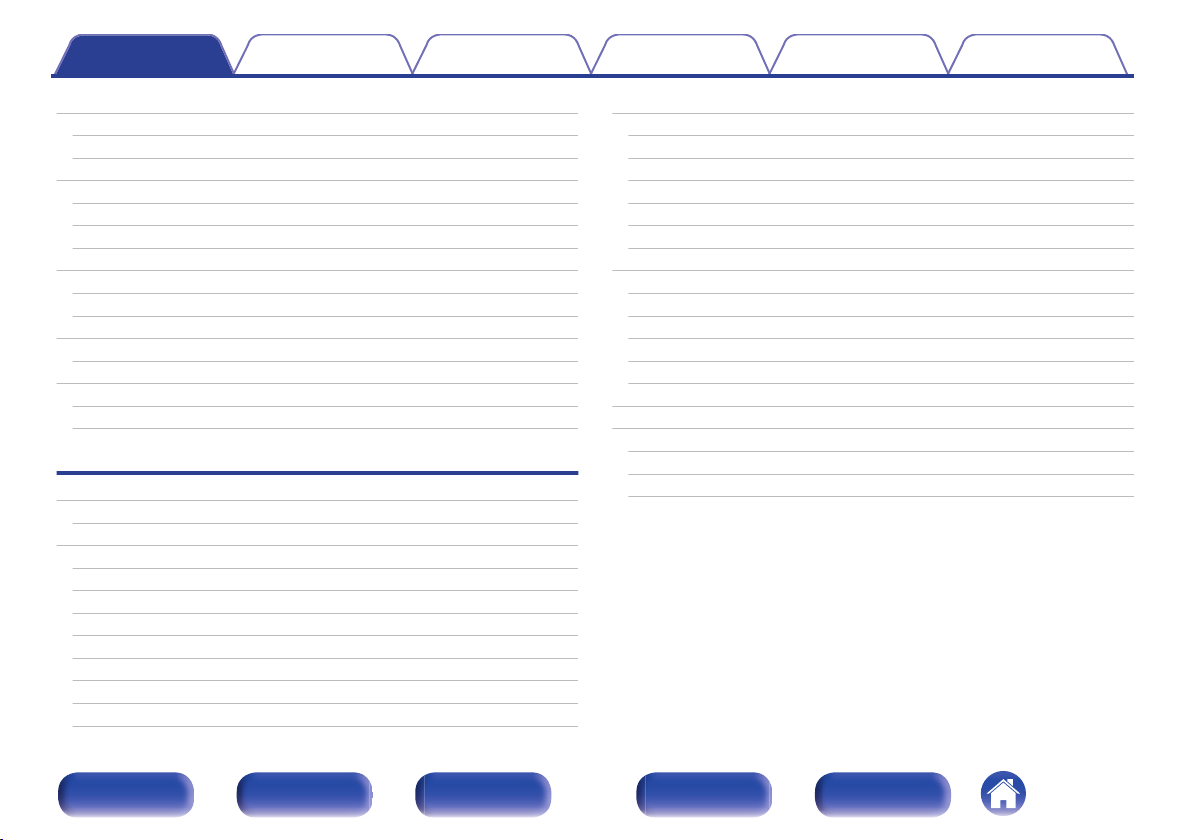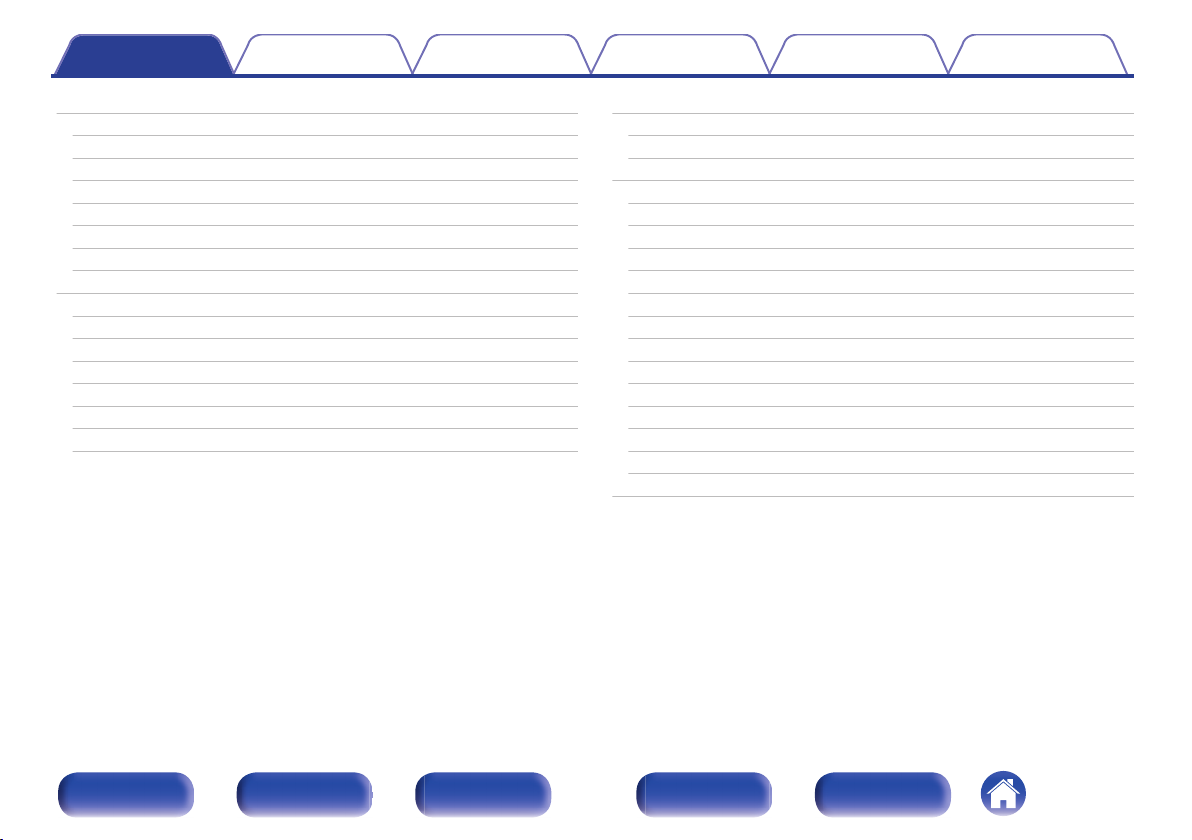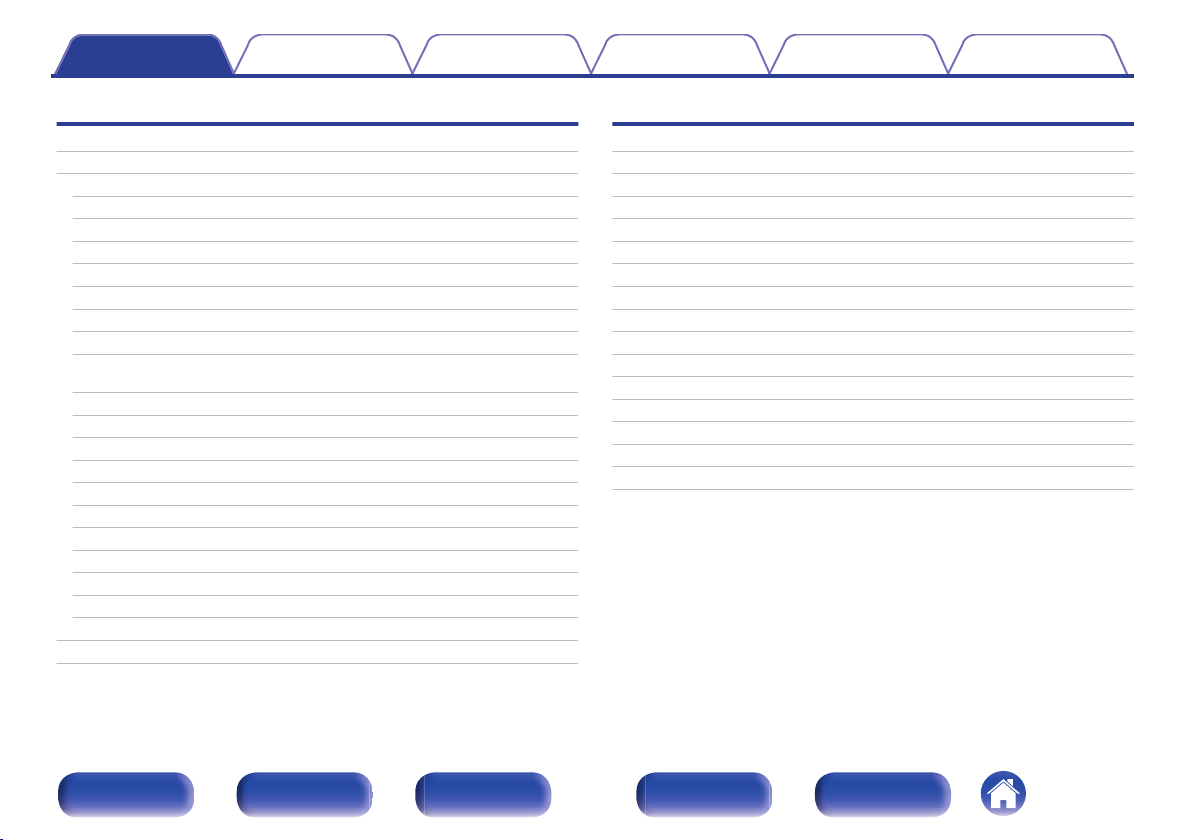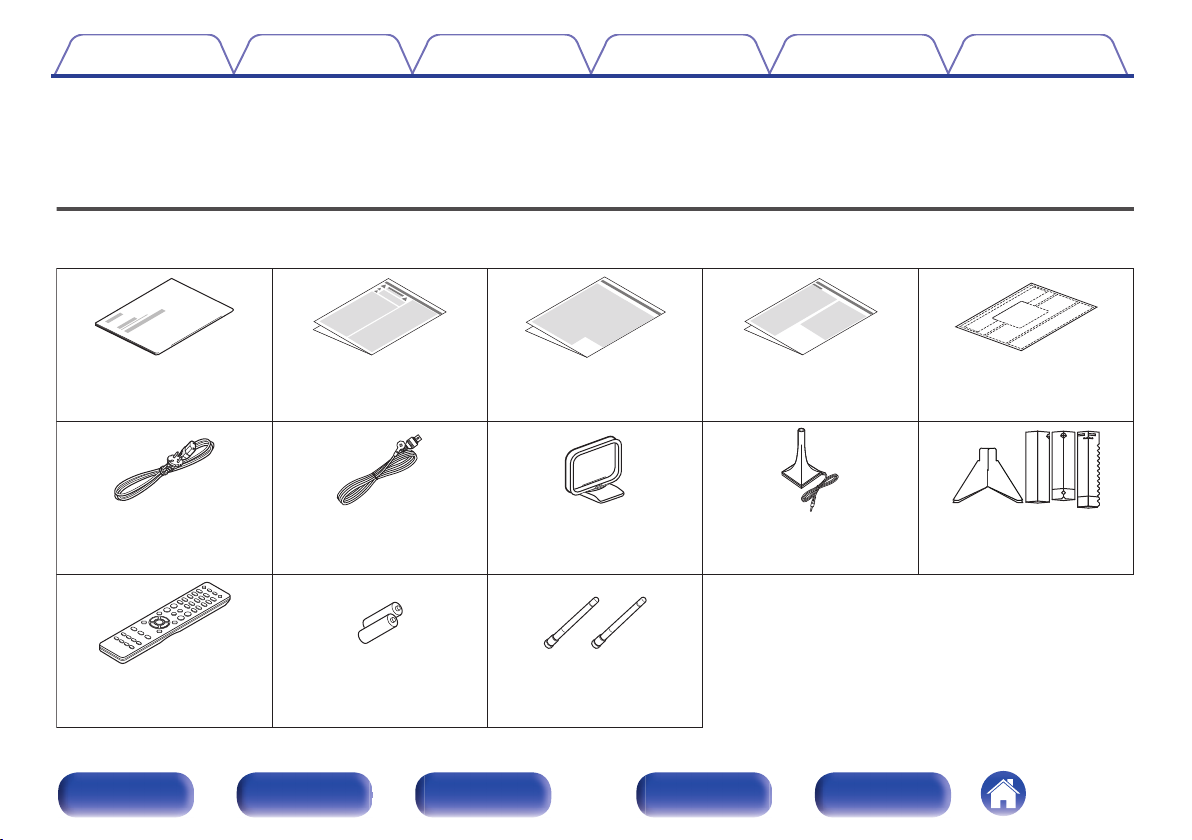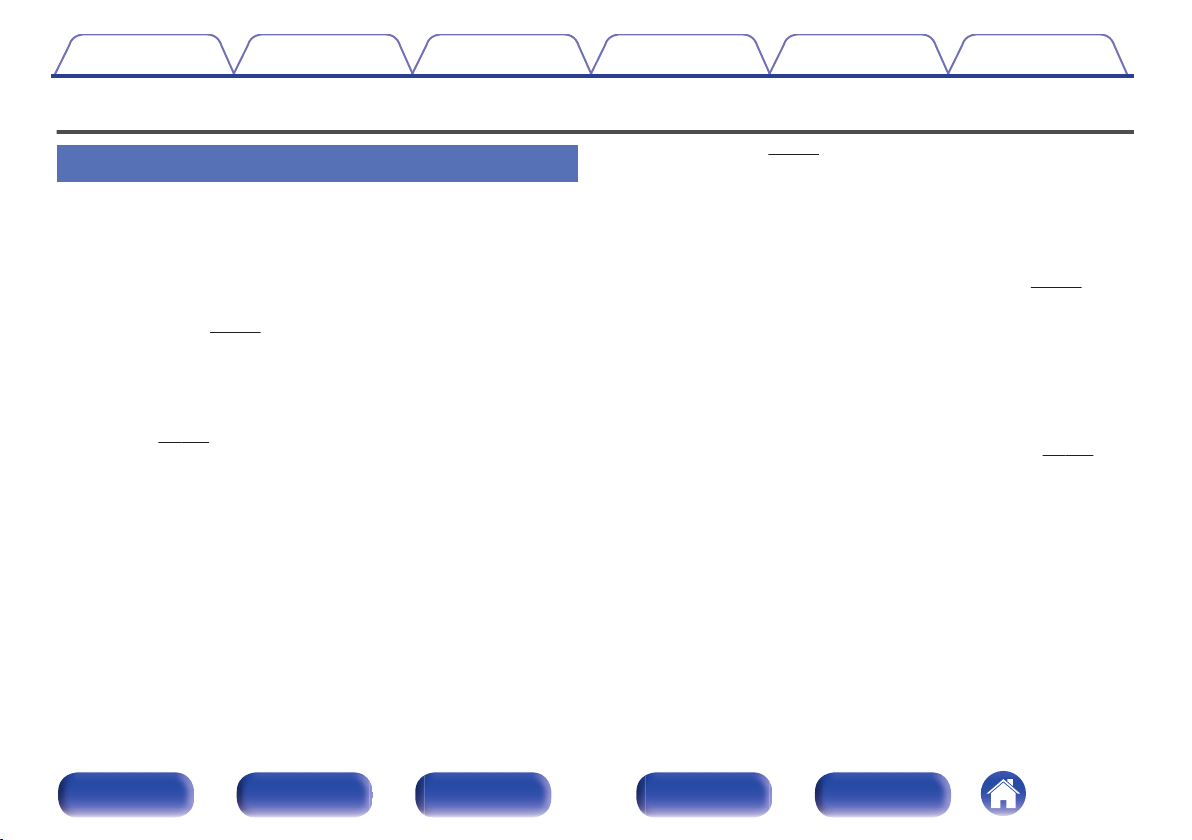Denon AVRX3500 User manual
Other Denon Stereo Receiver manuals

Denon
Denon AVR-X3800H User manual

Denon
Denon AVR-1908 User manual

Denon
Denon AVR-X3200W User manual

Denon
Denon DRA-37 - AM/FM Stereo Receiver User manual
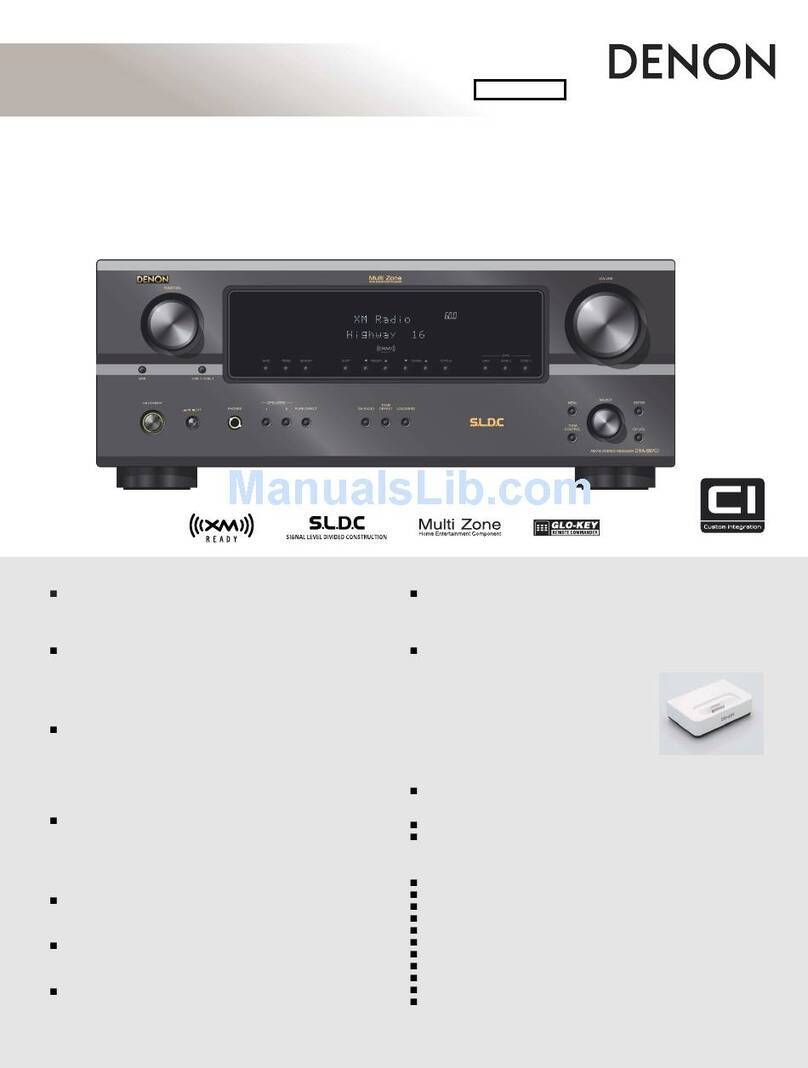
Denon
Denon DRA-697CI User manual

Denon
Denon AVR-S640H User manual

Denon
Denon AVR-X1300W User manual

Denon
Denon AVR-X3200W User manual

Denon
Denon AVR 4310CI User manual

Denon
Denon AVR-X2300W User manual
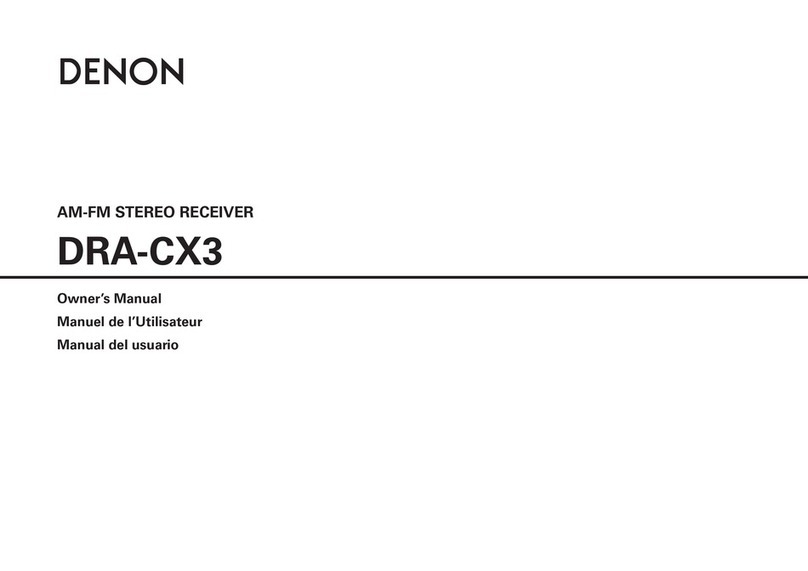
Denon
Denon DRA-CX3 User manual
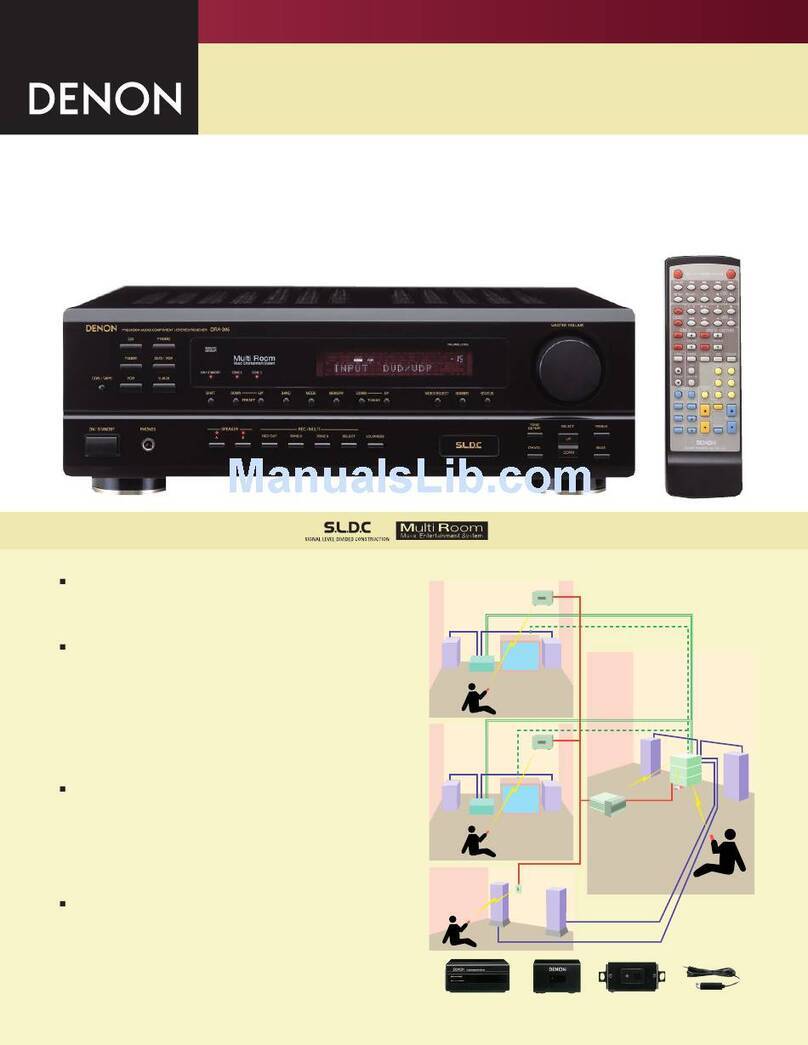
Denon
Denon DRA-395 User manual

Denon
Denon AVC-A11XVA User manual

Denon
Denon AVR-786 User manual

Denon
Denon 1083 User manual

Denon
Denon AVR-X7200W Technical manual
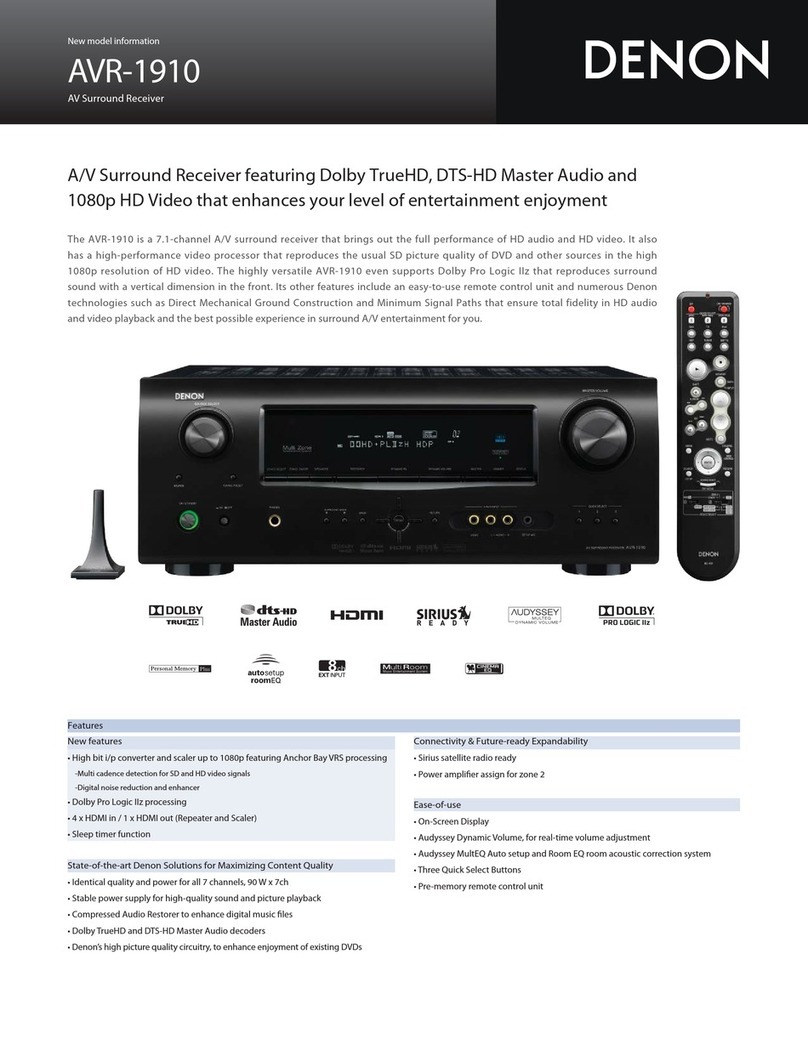
Denon
Denon AVR1910 - Multi-Zone Home Theater Receiver User manual

Denon
Denon AVR-S740H User manual
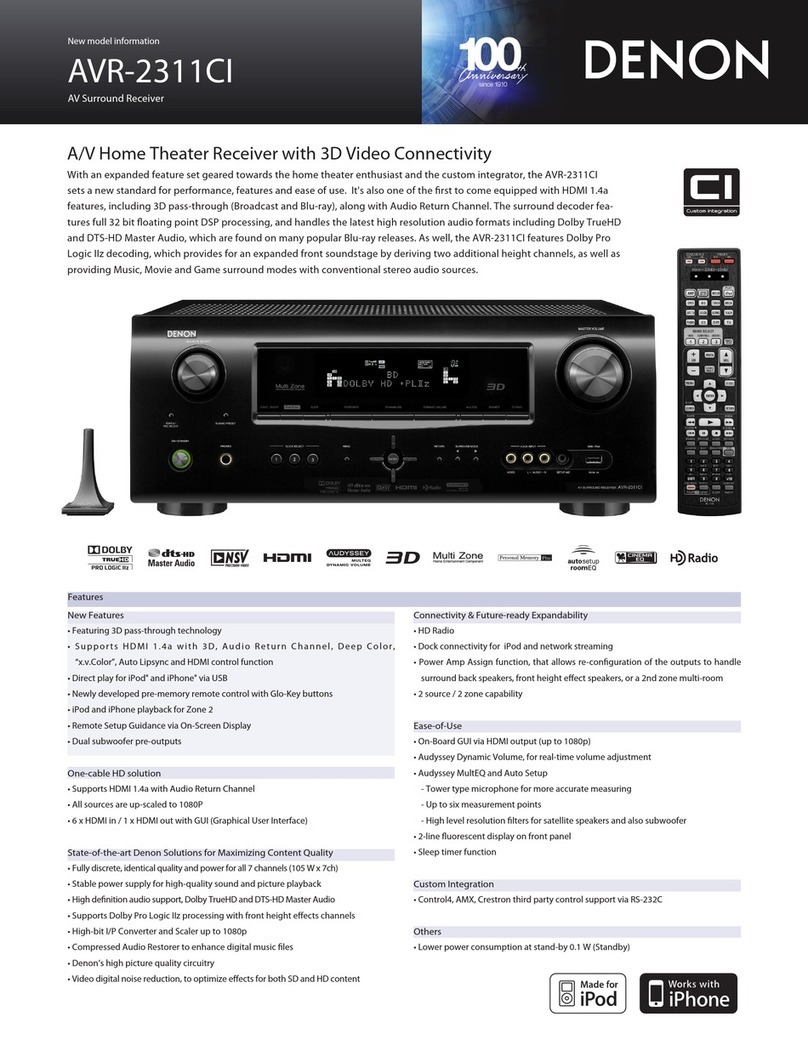
Denon
Denon AVR-2311CI User manual

Denon
Denon AVR-587 User manual
Popular Stereo Receiver manuals by other brands

Sony
Sony STR-DE535 - Fm Stereo/fm-am Receiver operating instructions

Pioneer
Pioneer SX-1000TA operating instructions

Yamaha
Yamaha MusicCast TSR-5B3D owner's manual

Sony
Sony STR-DG500 - Multi Channel Av Receiver Service manual

Sherwood
Sherwood Newcastle RX-770 operating instructions

Panasonic
Panasonic AJSD955B - DVCPRO50 STUDIO DECK Brochure & specs