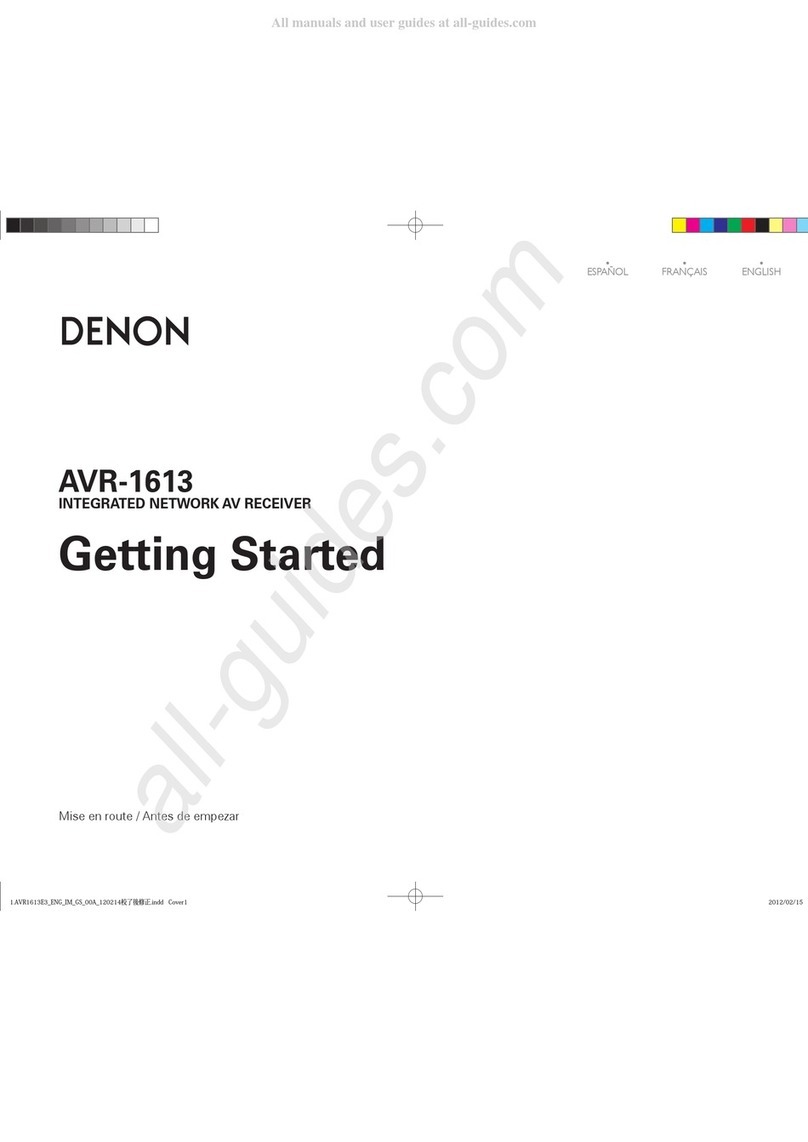Denon AVR-X6800 User manual
Other Denon Stereo Receiver manuals
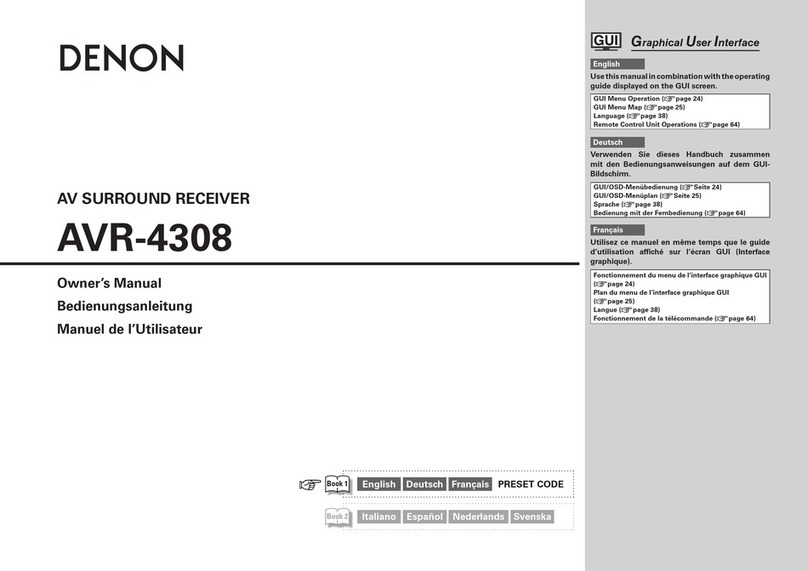
Denon
Denon AVR-4308 User manual

Denon
Denon AVR 3802 User manual

Denon
Denon AVR-X3400H User manual

Denon
Denon AVR-2809CI User manual

Denon
Denon DRA-395 User manual

Denon
Denon AVR-1601 User manual
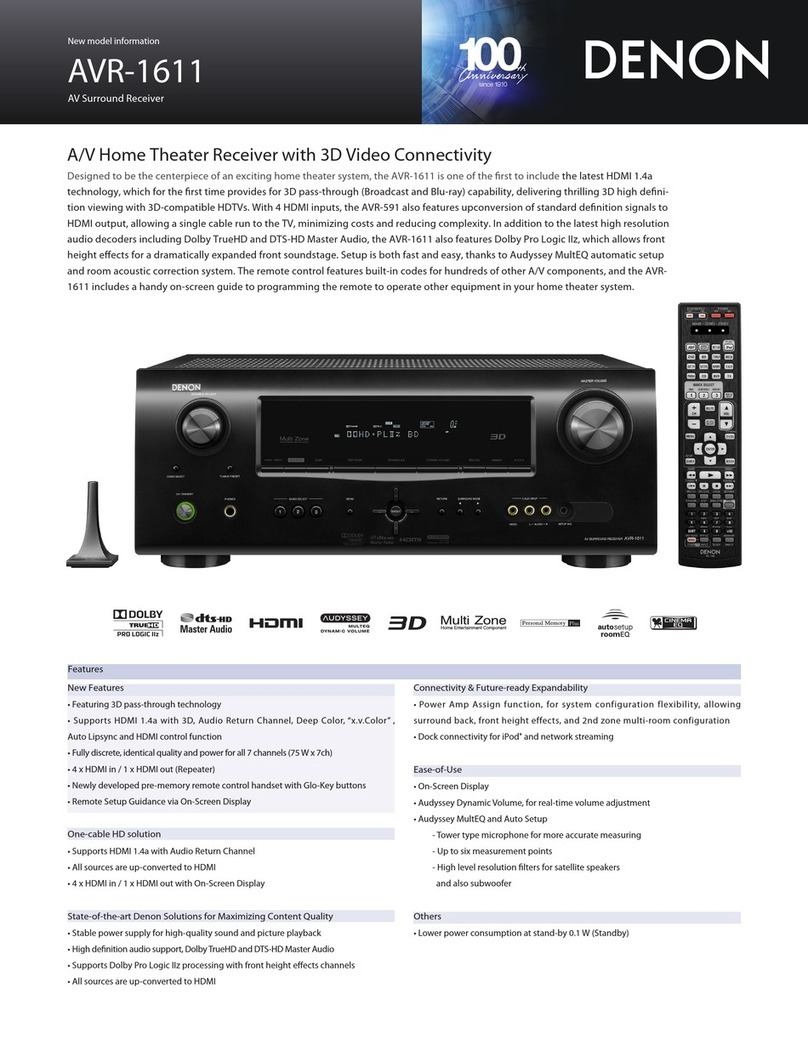
Denon
Denon AVR-1611 User manual

Denon
Denon AVR-X540BT User manual

Denon
Denon DRA-397 User manual

Denon
Denon AVR-X4200W User manual
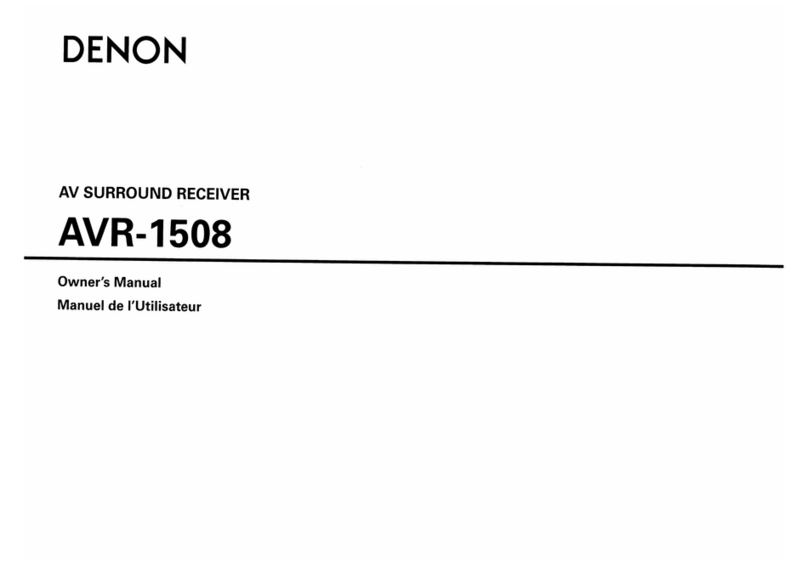
Denon
Denon AVR-1508 User manual

Denon
Denon AVR-1611 User manual
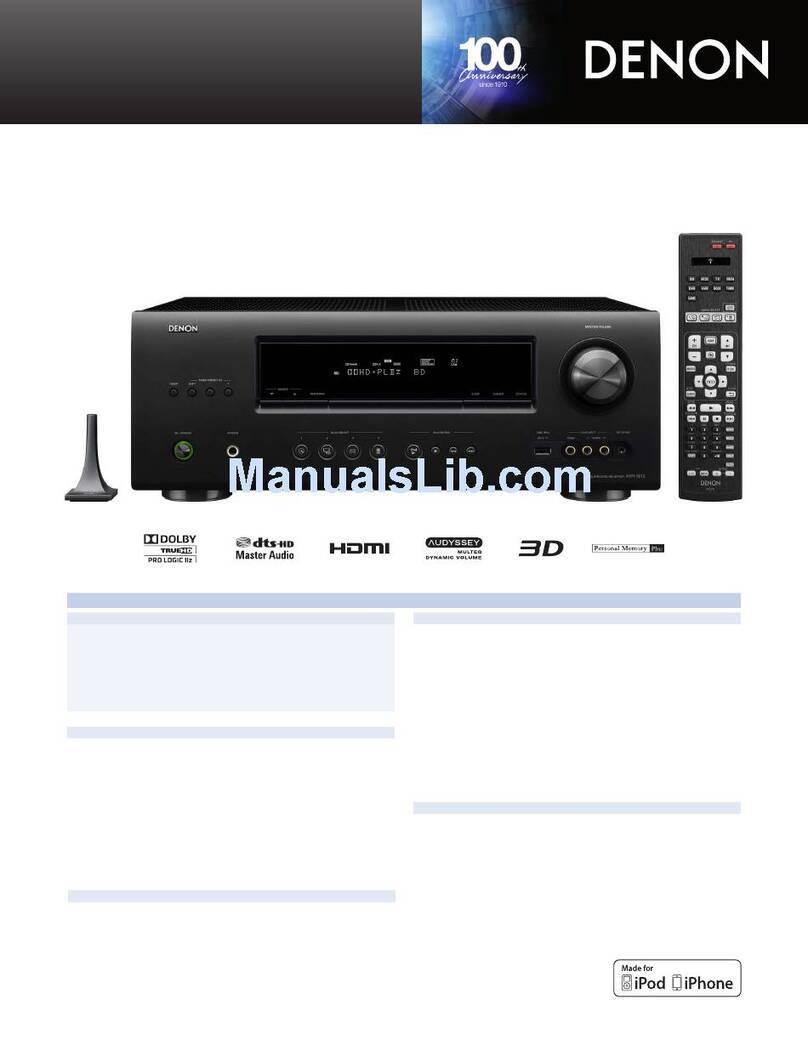
Denon
Denon AVR-1612 User manual

Denon
Denon DRA-697CIHD - Premier AM/FM Stereo User manual

Denon
Denon AVRA110GS User manual

Denon
Denon AVR-2308 User manual

Denon
Denon AVR-X8500HA User manual

Denon
Denon DRA-29*5 User manual

Denon
Denon AVR-1612 User manual

Denon
Denon AVR-1312 User manual
Popular Stereo Receiver manuals by other brands

Sony
Sony STR-DE535 - Fm Stereo/fm-am Receiver operating instructions

Pioneer
Pioneer SX-1000TA operating instructions

Yamaha
Yamaha MusicCast TSR-5B3D owner's manual

Sony
Sony STR-DG500 - Multi Channel Av Receiver Service manual

Sherwood
Sherwood Newcastle RX-770 operating instructions

Panasonic
Panasonic AJSD955B - DVCPRO50 STUDIO DECK Brochure & specs