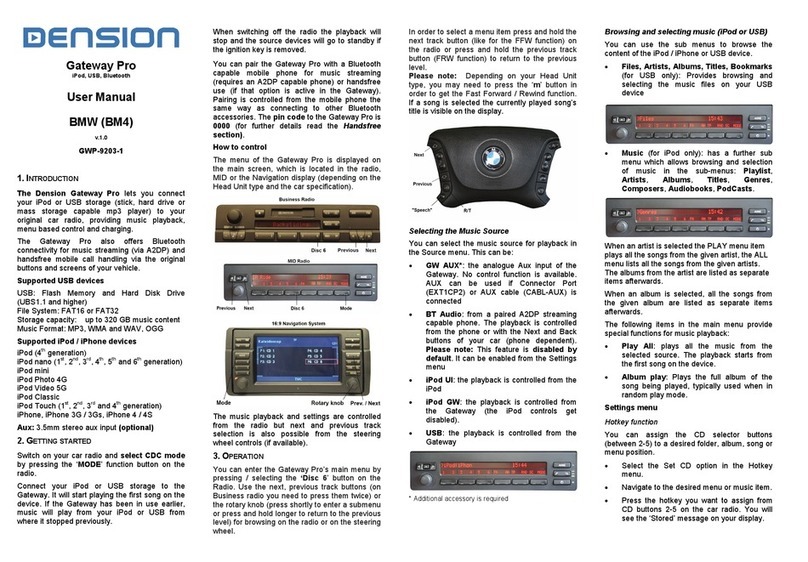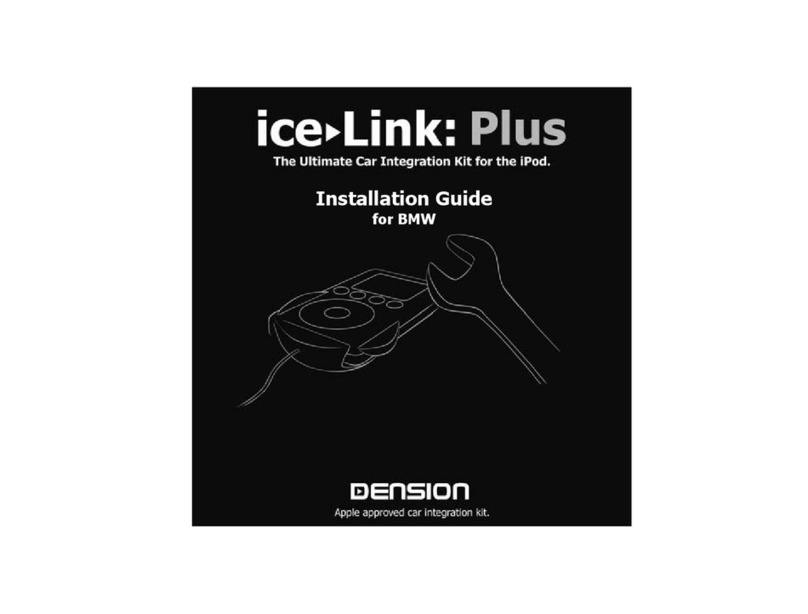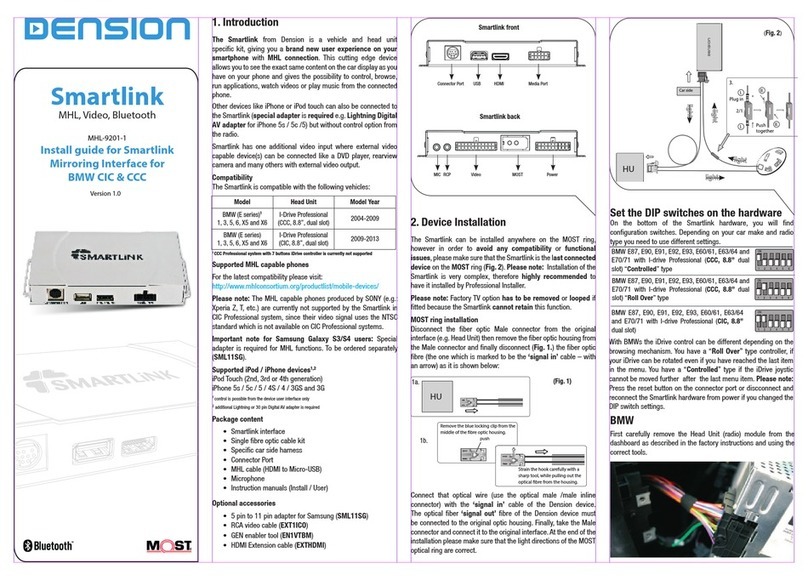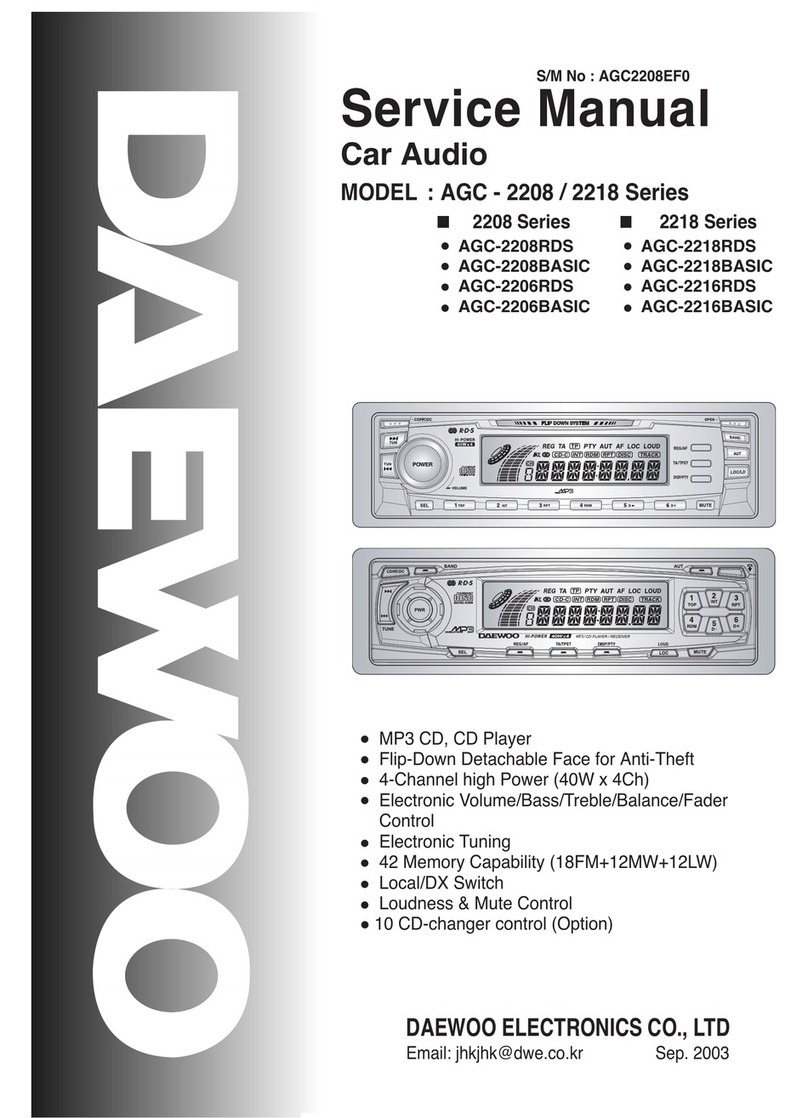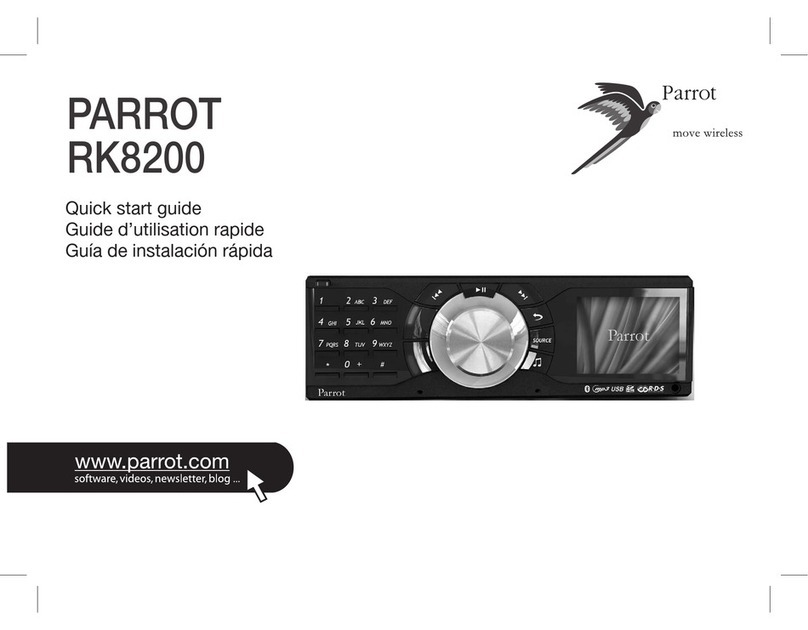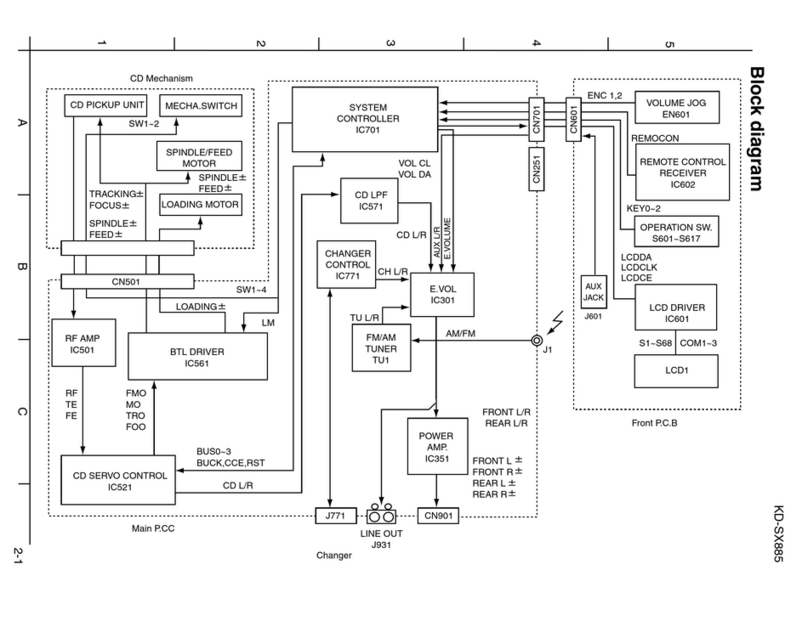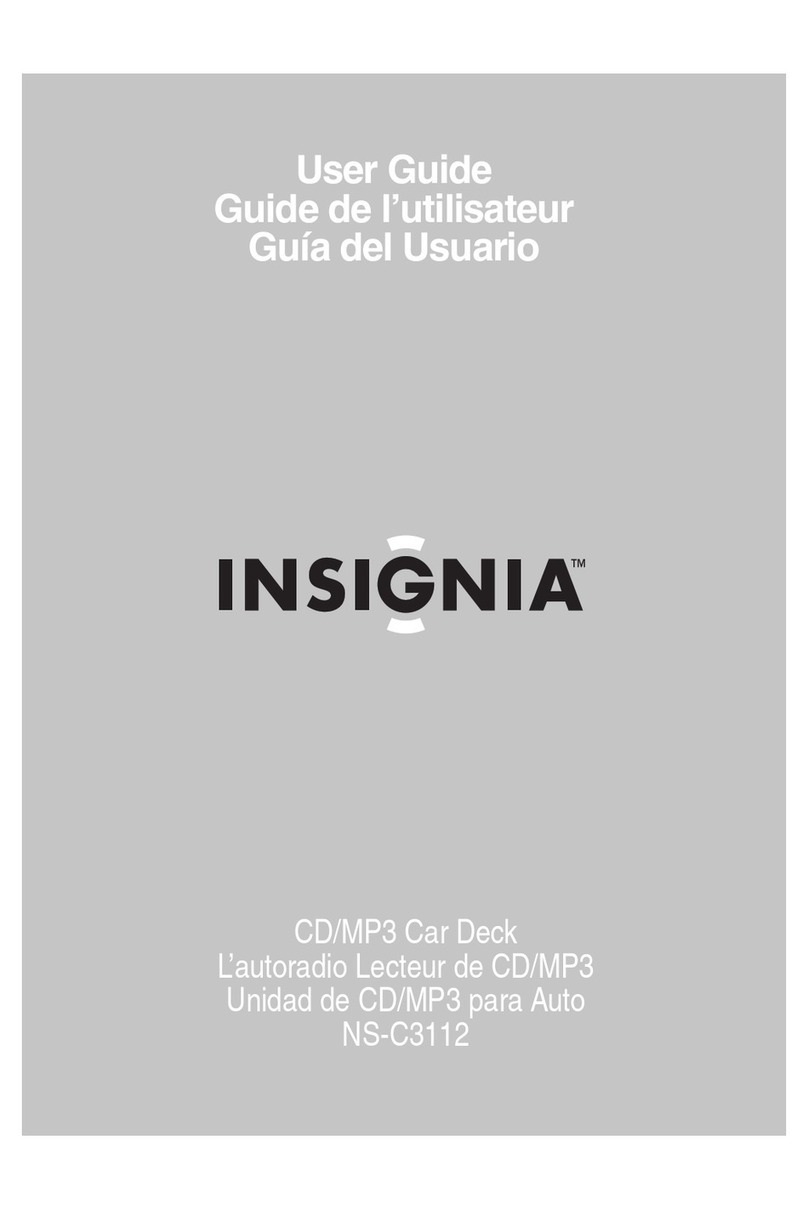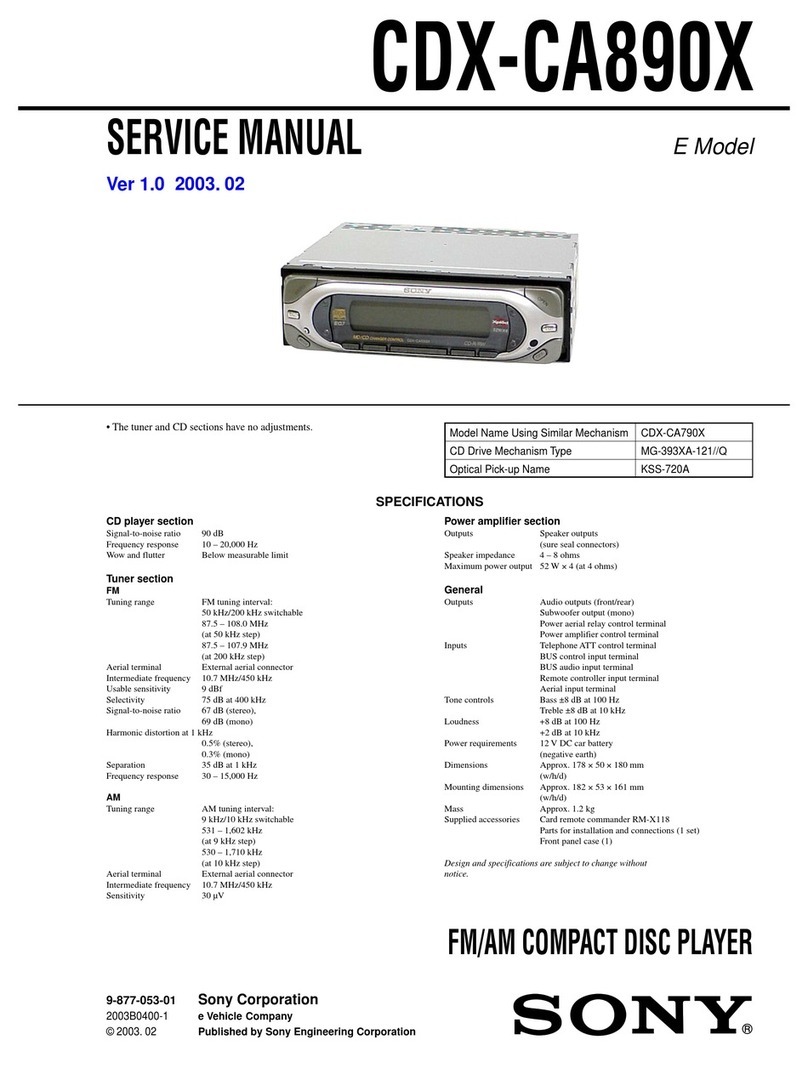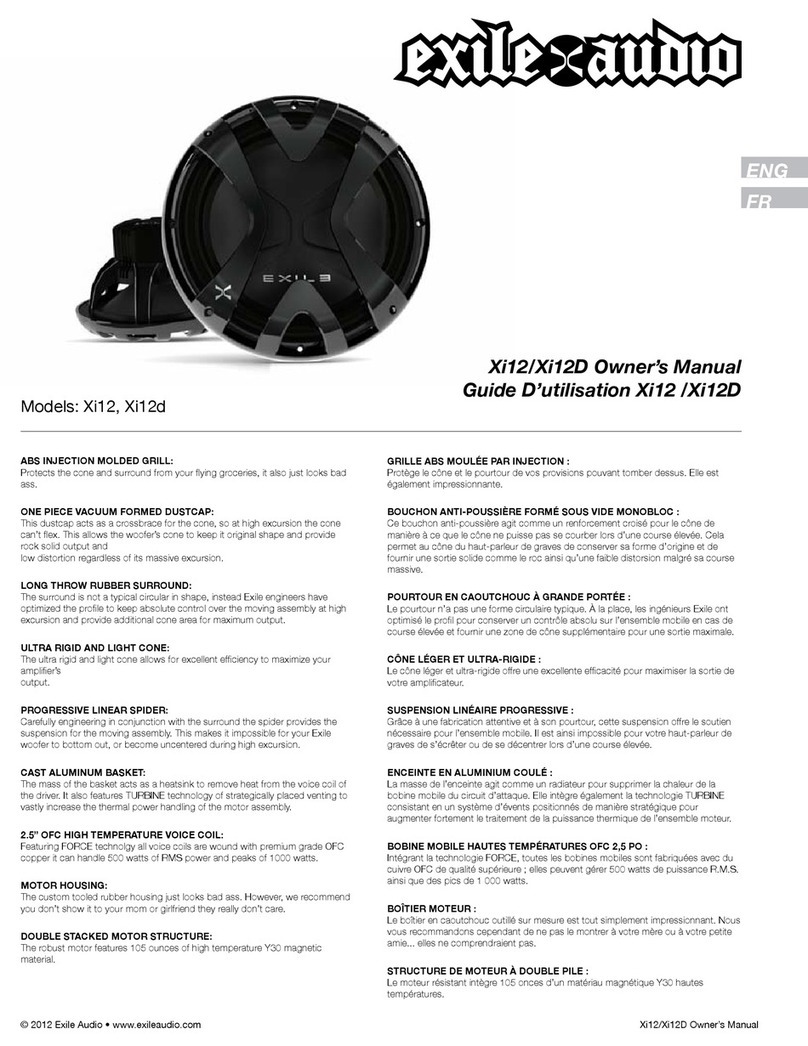Dension Gateway500 User manual

USER’S MANUAL
State of the art car integration for media players,
USB and Bluetooth devices
ice4Link Gateway500


Warning!
Do not allow the player to distract you from driving! Operate the unit only when stationary or ask
passengers to operate it for you.
Neither Dension Audio Systems Ltd, its regional oces, distributors or resellers accept any
responsibility for any damage or injury as a result of using ice>Link Gateway while driving!
Exercise good judgment and keep your eyes on the road at all times!
Warranty
The Dension ice>Link Gateway carries one in same markets limited warranty that protects you from
defects in material and workmanship of products sold by Dension or its authorised distributors and
retailers. We do not warrant any installation work or damage due to negligence, improper installation
or operation. For claims a proof of purchase is required.
If you need assistance in using this product, please contact your local supplier or visit:
http://support.dension.com, where you nd comprehensive and up-to-date Knowledge Base
support on FAQs, rmware upgrades, trouble shooting, or you can contact technical support sta.
Disclaimer
Dension Audio Systems Ltd, its regional oces, distributors or resellers are not liable for any
incidental, consequential or indirect damages. In case of any kind of erratic behavior of your car’s
electrical system, please disconnect your ice>Link rst and have it checked by your installer.
Dension does not asume ability for any diagnostic fees.
At service
When you have your car serviced you must set the mode selector switch to Service/CDC position,
/otherwise the service computer may detect an unknown device. However this does not cause any
problems in the ber optic system it can lead to errors reported by the computer.
Service/CDC
mode
LED
3

4
Introduction
ice>Link Gateway 500 is a vehicle-specic media player integration kit, which enables CD-quality
audio and safe control from the vehicle’s entertainment system. Supported devices depend on the
kit or accessory you have purchased:
Acc: feature requires an optional accessory. If you have not purchased this, but you require it, please contact your
retailer for a retrot installation.
Aux GW: Music sources, such as portable CD players, mini disc players etc. can be connected to
the auxiliary RCA input connections.
iPod: 4/5th Generation, Photo, mini, nano 1G/2G/3G, Classic, iPod Touch, iPhone.
USB: Flash or hard disk drives (mass storage devices)
Formats: MP3/OGG/WMA (unprotected) and uncompressed PCM-WAV.
Playlist formats: M3U, PLS
File systems: FAT-16/32 on the rst primary partition.
Bluetooth: The accessory supports headset prole (HSP) and A2DP/AVRCP proles for audio play-
back and handsfree prole (HFP) for hands-free telephony.
CDC: Original CD-Changer retention is a car-specic capability, see Install Guide for more
details.
IVE: Video Extender (IVE1000), extracts A/V signals of 5th Gen (video) iPod for a video monitor
or for rear seat entertainment systems. Gateway 500 has a built in video output on the
hardware models up to V2R11. New iPod nano 3G, Classic, Touch and iPhone are not
supported by IVE.
This manual assumes that the Gateway interface is already installed in your vehicle. For assistance
with installation please refer to the installation guide.
Regarding the general use of the media player, or its related software (as iTunes, creating playlists,
etc.) please consult the related operating manuals.
Getting started
Is your player up-to-date?
Before you start, please check your player’s rmware, and make sure it is upgraded to the latest
version. For iPod rmware visit http://www.apple.com/support/ipod. Dension only guarantees
proper functionality only with the latest version of rmware and the latest iTunes.
Gateway Aux GW iPod USB Bluetooth CDC IVE
500 Acc Acc

Study your radio manual!
Please study the owner’s manual of your radio.This guide cannot provide detailed support regarding
the various system-specic features, e.g.:
•CD changer and disc selection
•Next/Previous Track, Fast Forward and Rewind (FF/REW)
•Repeat, Random (aka Shue or Mix), Scan
•Display and text conguration, automatic scroll, etc.
•Built in browsing functionality, selection, etc. – if any.
Enabling text display
Some car radios can display song information or browse music content. In some cases this feature
is manually enabled during installation. Please visit http://support.dension.com/enabletext for a
current list of radios that support this feature and instructions on how to enable it.
Playback control
Select the CD changer source on the radio and the last used player source will start playback
automatically. Deselecting the CD changer or switching o the radio will pause the media player.
Generally players turn o automatically after a few minutes.
Playback control buttons on the radio (NEXT, BACK, FF, REW, Repeat, Scan) work as expected.
Notes:
•The Track number displayed on the radio is limited to 2 digits; the real track number is always
truncated as such.
•If the iPod is in Stop mode at connection or at the rst connection of a USB device, the Gate-
way will start PlayAll. In any other scenario, playback continues from the last position.
• Random may work dierently on iPod/USB and car radio and the radio may be out of syn-
chrony with the iPod or USB. To turn Random o rst switch it on again then switch it o, if it is
out of synchrony.
Menu & General Operation
Most of the radios in Gateway 500 compatibility range support some text and browsing capability.
In case your radio was not like this, please see chapter ”Operation in Non-Text capable cars” for
operation details.
On text capable radios the source selection and browsing is organized in a Menu - available by
selecting Disc6 or in the car’s built in Browser. Due to the very dierent graphic interface of various
cars the Menu may look dierent as well.
Navigation in the Menu is just like you were selecting Tracks on a CD. Use :
Next/Back Track, or turn the Jog-wheel to highlight an item in the list,
FF, or Jog-wheel press, or dedicated Select button to select, or enter the selected item,
REW, or wait for time out to quit the Menu level.
5

6
Some cars equipped with dedicated Select buttons or joystick mounted on the steering wheel
buttons, which normally can be used as well.
Most cases the Menu text gives you clear indication what to do, enough to act logically.
Disc5 is a„parking position” for some Gateway operations, i.e. after a function has been executed
(or after a certain time out) the radio will return to Disc5 automatically and waits for new commands.
In Parking the Next/Back/FF/REW works as expected, while other Disc selections result these
buttons controlling their respective functions.
Within the Menu, audio devices can be selected according to the order of the following table by
using the source select submenu.
Below table summarizes the operations assigned to Discs:
Aux
GW
iPod User
Interface
iPod Gateway
Interface
USB
Bluetooth
Audio
Bluetooth
Hands Free
(only BTA1000)
6
5
Parking Parking Parking & Play_All
Parking & Play_All
Parking
Next=
Next Track
Pairing
Back= Back
Track
Parking
Next=Accept Call/
Voice dial/ Pairing
(If not connected)
Back=Reject/
Terminate Call/ Redial
4
-Scan Chapter -
- - -
3
-Scan Album
Scan Album
FF=Album Play
Scan Album
FF=Album Play - -
2
- -
Scan Artist
FF=Artist Play
Scan Artist
FF=Artist Play - -
1
-Scan Playlist
Scan Playlist
FF=Playlist Play
Scan Playlist
or Folder
FF=FolderPlay
Setup Setup
Source
Disc #
Menu / Source Select
Operation in Detail
About Sources
•In AUX GW to use a source connected to the RCA input connections, all other devices must be
disconnected from the Gateway.
•iPod User Interface: the iPod functionality remains normal, but additional control from the
radio or steering wheel is available. Track#, Time and Song information on the radio is invalid.
• iPod Gateway interface: iPod’s click wheel is disabled, some iPod displays the currently
played song info. iPod control is possible from the Radio or steering wheel: Track#, Time and
Song info is displayed, generally direct browsing available in the Menu. Alternatively you can
set the iPod before connecting it to the Gateway.
Video Playback on iPod is not possible.
• You see “no device_name” in the list for supported but actually not connected devices.
•Selecting an unsupported device, or a supported device is not present, then the Gateway
exits the selection menu without any change.
•Connecting a new device the playback automatically switches to the new source.

7
•Disconnecting a device the last played source or the highest priority available device
will start play back.
•Connection or disconnection of a device initiates a Magazine Eject/Load sequence, which may
cause transient information on the radio display. If the radio switches to tuner (FM) mode,
reselect CD changer manually. This is the normal behavior of certain radios.
About content navigation
At multiline applications the Gateway automatically segments long lists into Pages. First and last
line in such a list jumps to the previous or next page.
When there is long list of Artist or Albums Gateway browser may insert a virtual item, called ABC-
SEARCH. By selecting this, the elements of the list will be sorted in alphabetical groups, so accessing
an artist begining with “Z” does not require a scan trough all the artists.
Mark ”>” before a line indicates, that by selecting the item you go one level deeper in the browsing
hierarchy.
A line without mark is already a song that can be played back by selecting it.
Scan Playlist, Folder, Artist, Album, Chapter
Selecting Disc 1-3 the Next/Back Track buttons will start playback of the next/previous Playlist or
Folder, Artist, and Album respectively. Please refer to the Summary table on page 6.
This way you can scan the music content, even if you do not have a text capable radio.
Ones you nd the music you wish, press FF to conrm the selection. Press REW to exit the SCAN
mode.
ArtistPlay & AlbumPlay
When selecting Disc 1-3 you enter SCAN mode as described above, however you are still hearing
the currently playing song. Pressing FF starts playback from the rst song of the Folder, Artist or
Album.
This is a great feature if you listen to large music collections randomly and you want to hear the
whole album the currently played song or all the songs of the current artist.
At the end of Artist- or AlbumPlay the iPod will stop, and USB player will continue the original play-
back program. This feature is not available in iPod UI mode.
For example you are listening to the Beatles song “Yesterday”, which is on the album “Help”.
By selecting Disc2 (Artist):
Next: will play e.g. Cranberries (next artist following the Beatles)
Back: will play e.g. Abba (the artist before the Beatles)
FF: will start to play all Beatles songs
By selecting Disc3 (Album):
Next: will play e.g. “Irish Jigs& Reels” By Various Artists (next album to “Help!” )
Back: will play e.g. “Goodby” by Cream (previous album to “Help” )
FF: will start to play the whole album“Help” from the begining.

USB Player:
Playlist and Folder control is combined, playlists are sorted rst.
Artist and Album operations are based on scanning the ID3 tags of the music content. As a result
of a background database building, an index le is stored on the USB drive which is used next time.
Depending on the capacity of the drive the whole database building may take some time (~0.5 GB/
minute). During the process you may not have access to the entire content. On browsing capable
applications an“!”(exclamation mark) indicates those Menu entries, which may not be complete. On
certain head units this status is not refreshed automatically, you must enter into a directory and exit
to have it updated.
Files without ID3 tags will be not added to the database, so you can’t reach them by browsing this
way. Use folder based navigation to search the real le stucture within the folder with the name of
“Files”.
Before disconnecting the USB drive, switch o the Gateway 500 or the USB source and wait until
LED goes o or stops blinking.
Hint: Playlists and Folders are sorted in alphabetical order. Prex these with numbers to make them
available in a desired sequence (e.g. 1Rock, 2Pop, 3Classic, etc.). This may make content browsing
simpler.
About Bluetooth
For fully detailed description, please refer to the user manual of your Bluetooth accessory kit.
8

About Original CD Changer
The Installation Guide gives indication, weather your car can keep the original CD changer or not.
Some cars support multiple instances of CD changers. Simply select the proper Disc as desired.
Select Disc5 to return to the latest Gateway sources or Disc6 to select a new Gateway source.
Other cars can handle one CD changer only.
When you want to change between the CD Changer and the Gateway 500 set the mode selector
switch (See page #3) to the wished position.
For the change become eective the car’s infotaintment system must shut down: turn o the
ignittion and wait 1-5 minutes depending your car’s characteristic.
Operation in Non-Text capable cars
Unfortunately not all the cars feature with text capable radios and sometimes the built in CD-text
capability is not accessible for the external CD changer – where the Gateway is connected.
To learn more about text capabilities of your vehicle, please consult the Installation Guide or visit the
Knowledge Base at http://support.dension.com/enabletext.
If your car does not support text, then instead of a Menu, you can select a source by setting a Track#
on Disc6. When you select Disc6, the Track# will indicate the currently active source. This may take a
few seconds. Change the Track# and press FF to select a new source device.
This table indicates the Track# assignment to the possible sources:
For example, you listen iPod in Gateway interface mode and you want to select Aux input as
source:
•Press Disc6 (or select it with +/- Disc buttons).
•Track3 will be displayed on the Radio.
• Press Back Track button 2 times or set Track1 with the jog wheel.
• Press FF (or a dedicated Select button on some Radios)
The other functionalities are independent from the text capability. They are same as described
above, however you will not see text guidence, nor song information. Unfortunately you have to
memorize the Disc and Track numbers related to the important functions.
In AUX GW the Radio displays AUX / Track#99 and dummy Time counter.
For the non-text applications the best way to select content is:
• Use iPod User Interface mode (Disc6/Track2) or
• Set the iPod before connecting it in Gateway User Interface mode
• Organize Playlists (both on iPod and USB)
• Use SCAN Playlist, Artist, Album mode (Disc1-2-3) and nd the music by using Next/Back track
buttons
9
Source AUX
GW
iPod
User
Interface
iPod
Gateway
Interface
USB Bluetooth
Audio
Bluetooth
Hands Free
Track # 1 2 3 4 5 6

10
Fw version
Car
conguration
You have to refere to this in case you need to contact Dension technical support.
Troubleshooting
You cannot switch your head unit to CD Changer mode:
1. Check that the mode selector switch is in the right position.
2. Reset Gateway 500. (Push the reset button on the top of the AUX box. See gures on page 1.)
3. Consult with your installer or contact your local Dension support centre.
You cannot control the iPod from the radio:
1. Make sure the rmware on your iPod is the most recent. For updates please visit
www.apple.com/support/ipod
2. Reset the iPod. On the click-wheel iPods hold the centre button and the Menu buttons.
(Resetting will not erase your music, it will only restart the operating system of iPod.)
iPod does not turn on:
1. Verify that the iPod’s battery is not at. Gateway is not able to power up a completly empty
iPod. Please charge the iPod with another charging device at last 15 minutes.
Gateway works well with USB ash drives but does not work with a hard disk:
Hard Disk applications are critical to the power budget.
1. Use the original USB cable included with the hard disk.
2. Remove the USB extension cable delivered with the Gateway device.
3. Use the UPB1000 Power Booster Accessory to generate more power for the hard disk.
Firmware Information:
1. Turning on ignition and the head unit, a connected iPod will show the Gateway 500 Firmware
version, the selected car conguration, and the service tag.
DENSION
www.dension.com
ID00001254 Service tag
G5_MB_2.11


DEGW5-9204-5
For up to date information about available Gateway accesso-
ries visit Dension’s WEB Site at
http://www.dension.com/accessories
Apple, iPod, iTunes, USB and Bluetooth are registered trade-
marks of their respective holders.
Other manuals for Gateway500
1
Table of contents
Other Dension Car Stereo System manuals
Popular Car Stereo System manuals by other brands
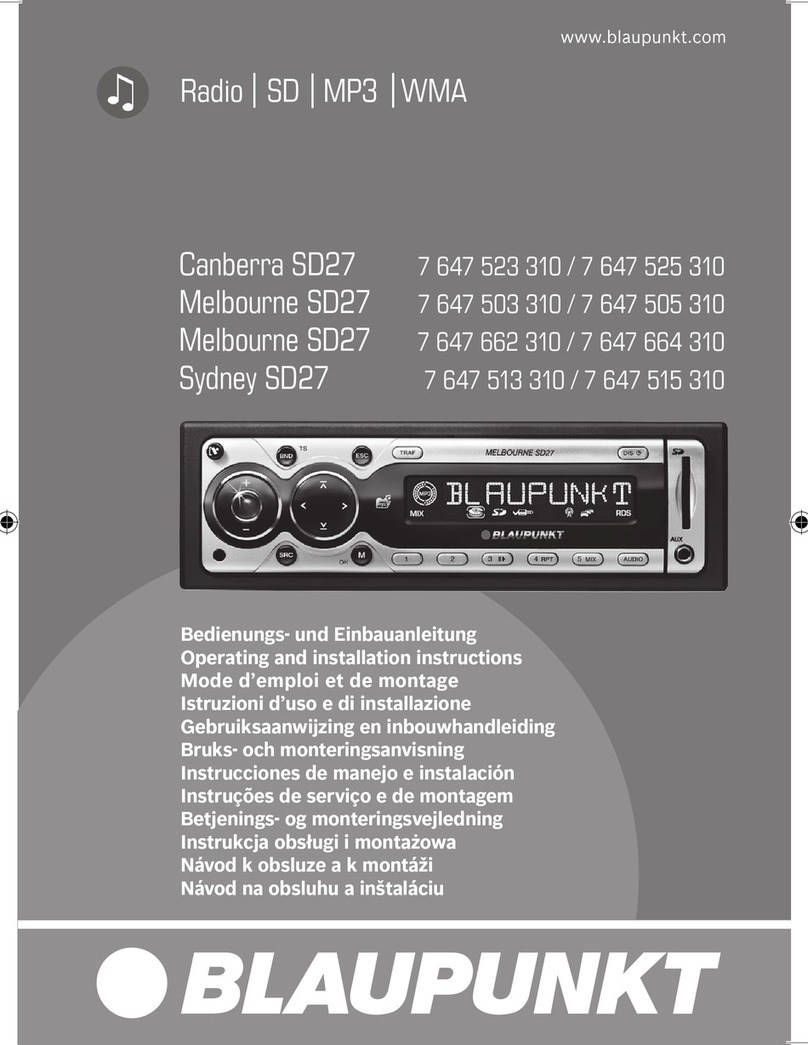
Blaupunkt
Blaupunkt CANBERRA 7 647 523 310 Operating and installation instructions

Alpine
Alpine PXA-H800 manual

Blaupunkt
Blaupunkt Tha Series Tha475pnp Brochure & specs

Pioneer
Pioneer KEH-P6900R installation manual
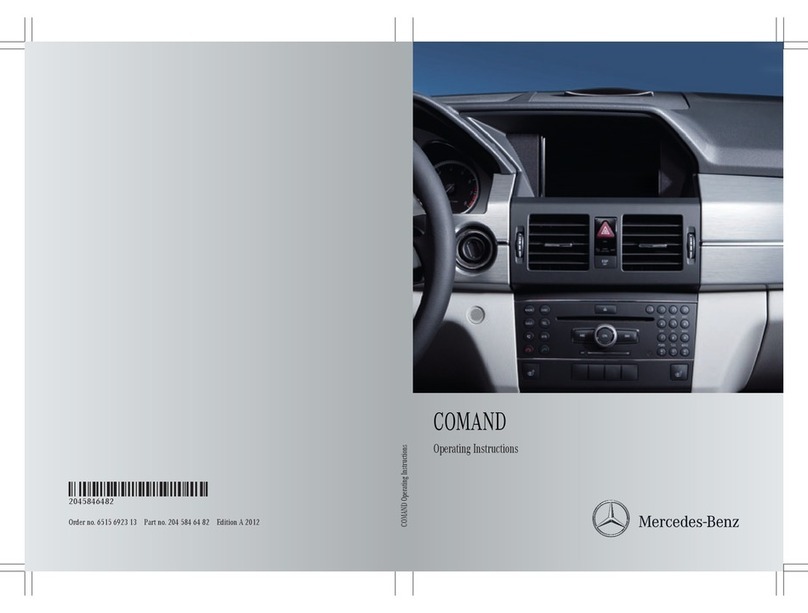
Mercedes-Benz
Mercedes-Benz COMAND operating instructions

Clarion
Clarion DXZ476MP Installation/wire connection guide