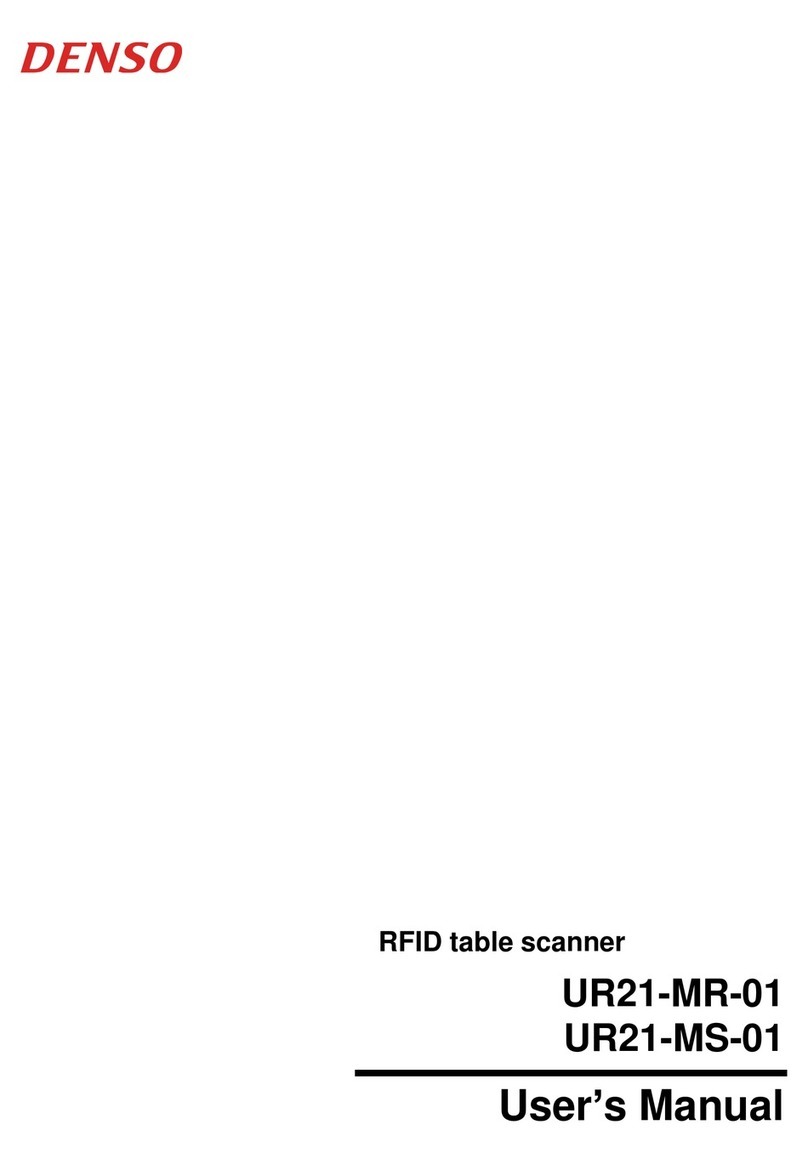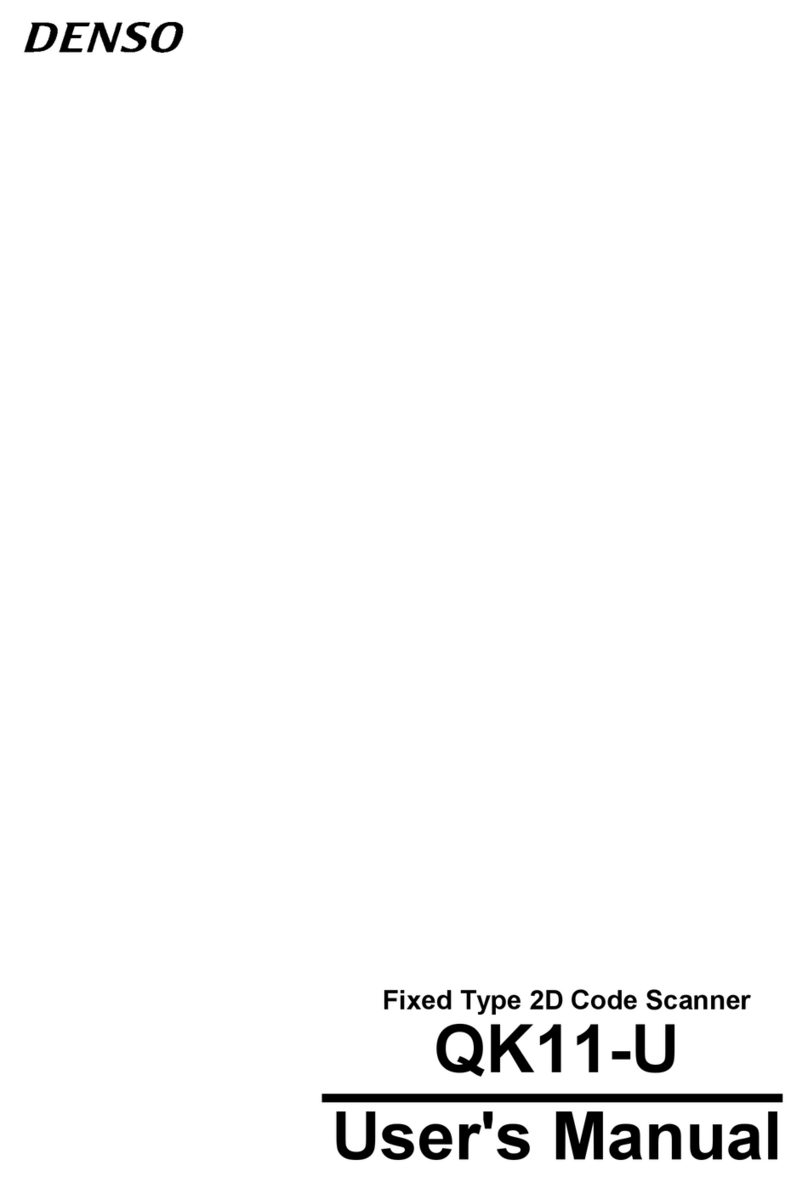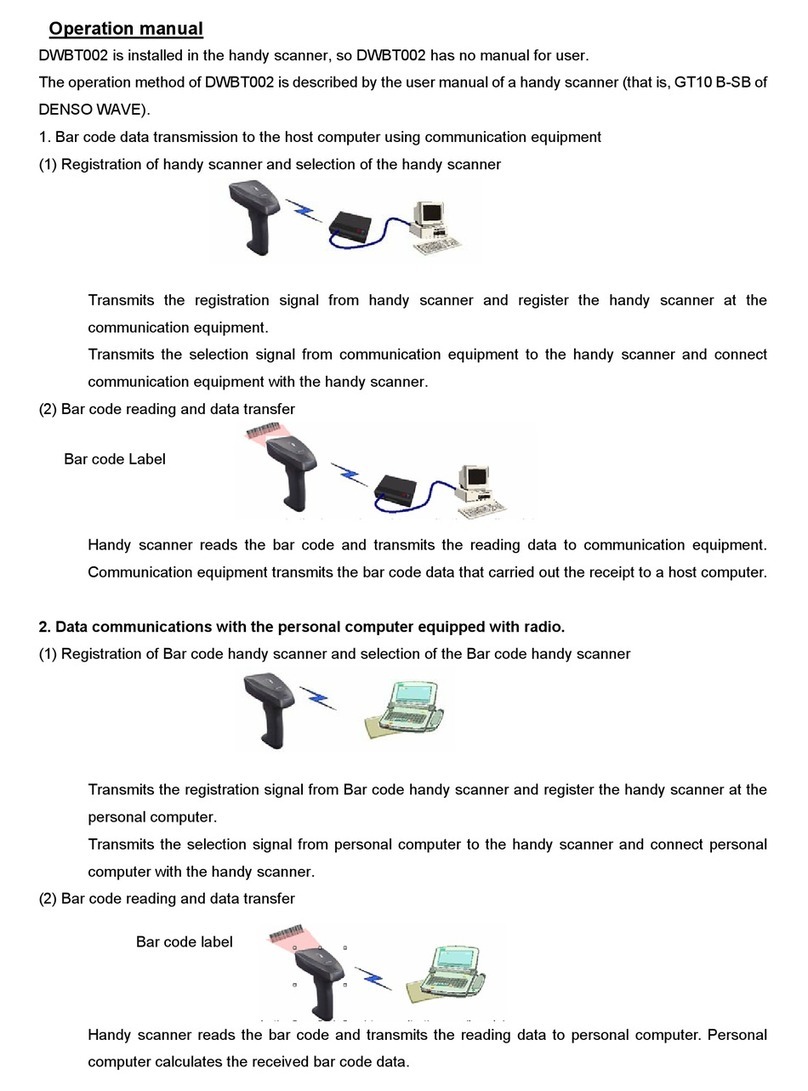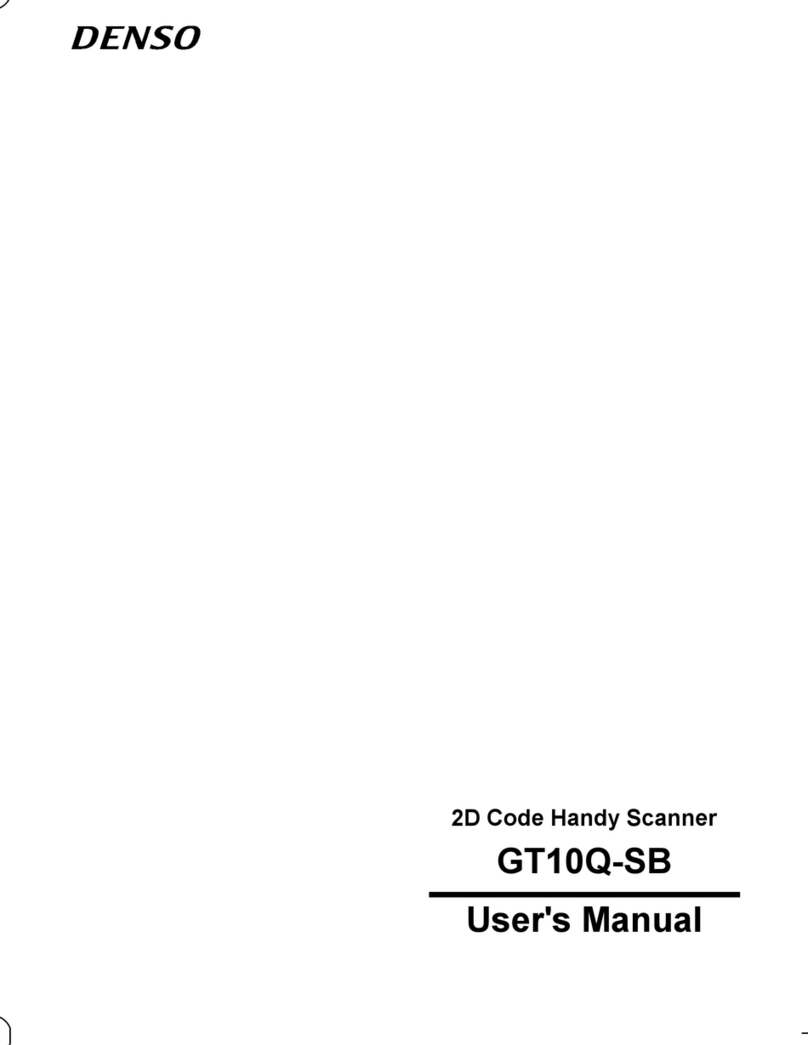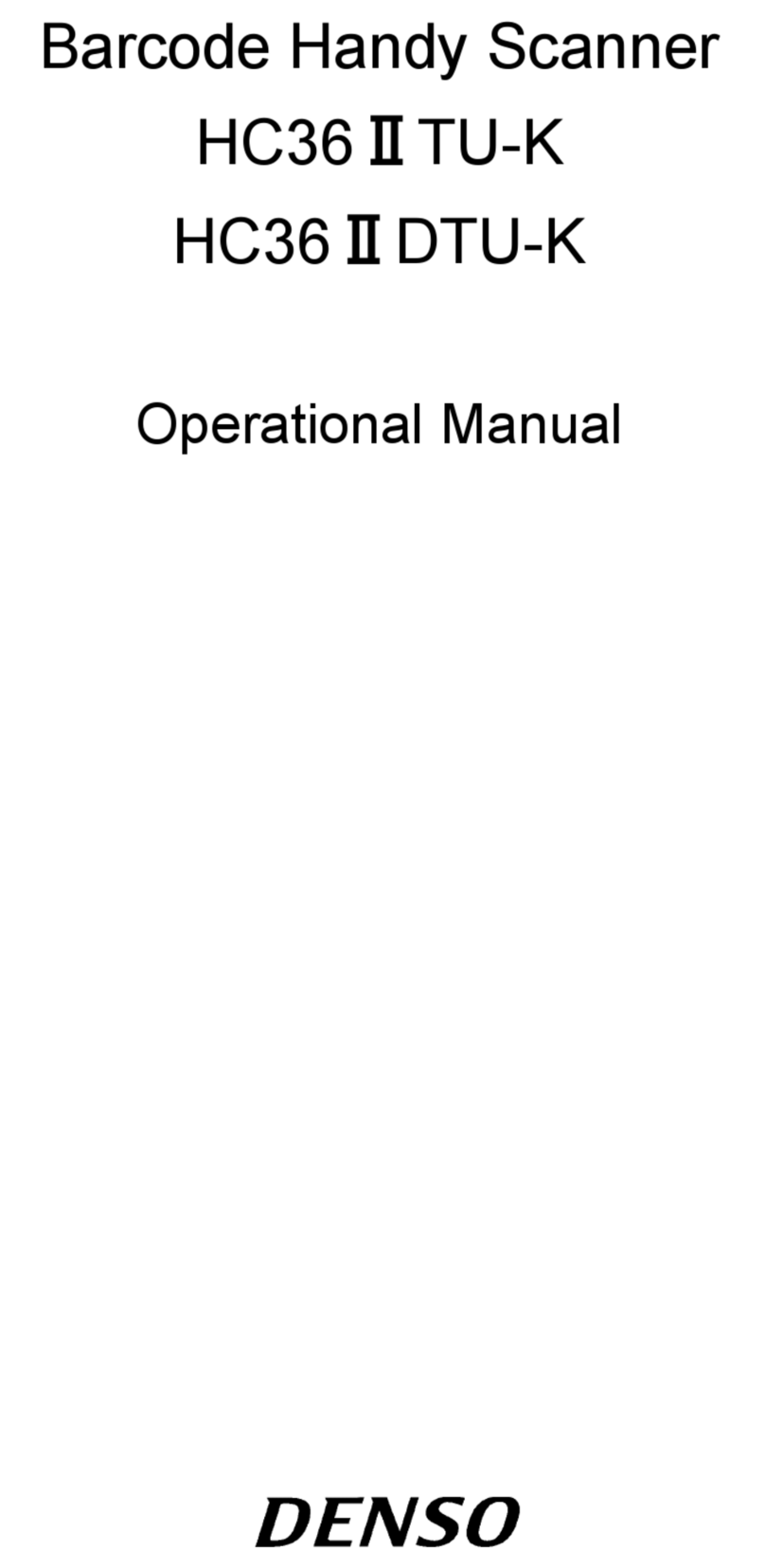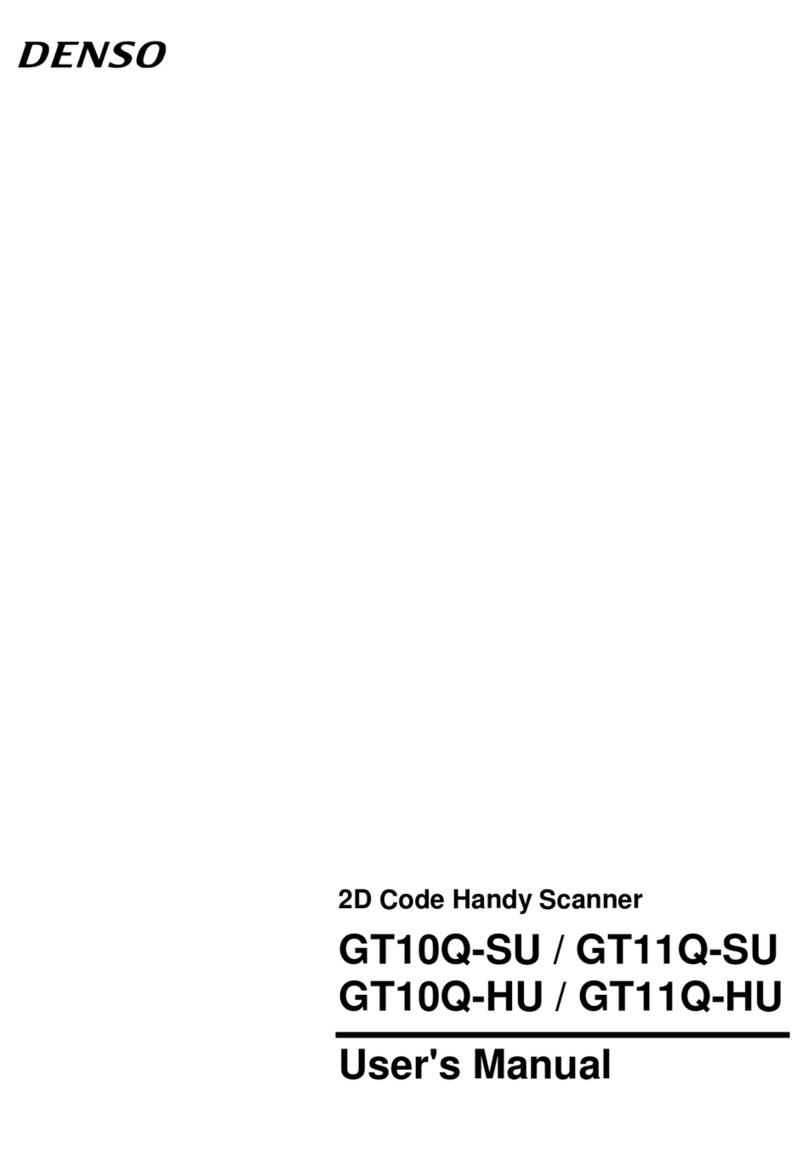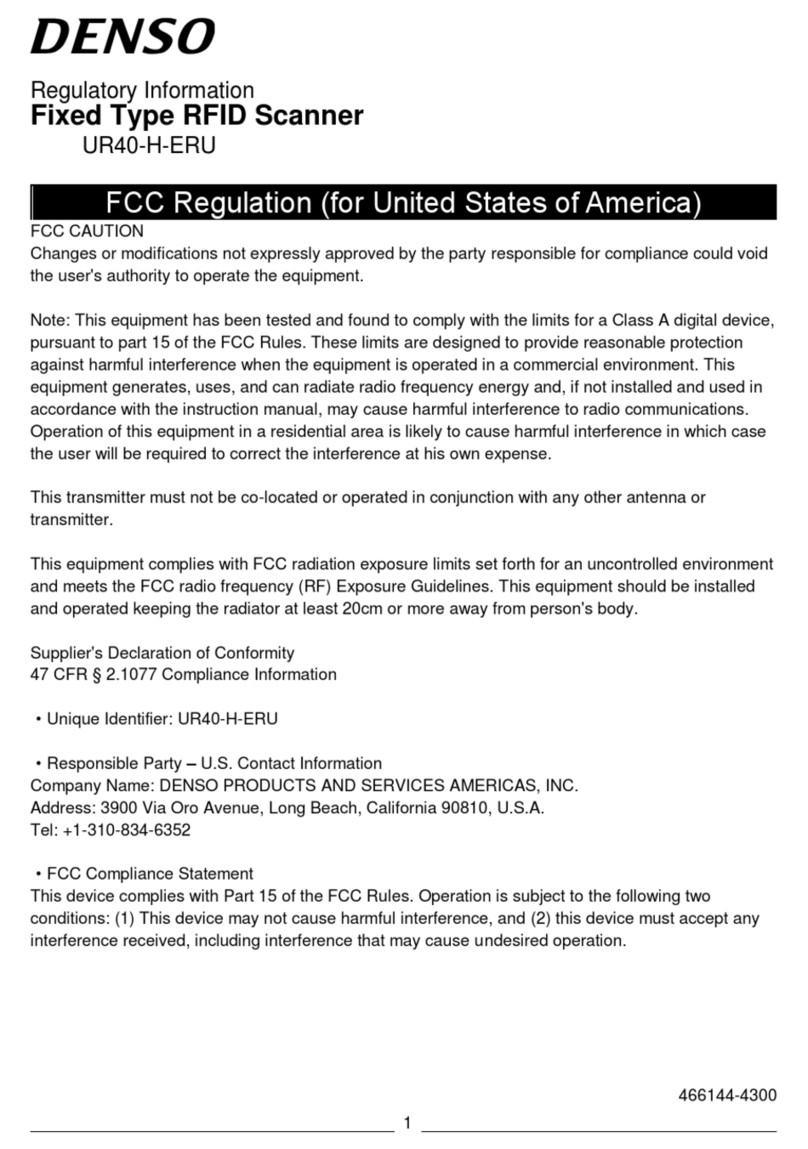i
Preface
Thank you for using the DENSO WAVE RF Tag Handy Scanner.
Please read this manual thoroughly prior to operation to ensure full use of the product’s functionality, and store safely in a
convenient location for quick reference even after reading.
Made for iPhone X, iPhone 8, iPhone 8 Plus, iPhone 7, iPhone 7 Plus, iPad Pro 12.9-inch (2nd generation),
iPad Pro 10.5-inch, iPad (5th generation), iPod touch (6th generation)
Made for iPhone, Made for iPad, and Made for iPod means that an accessory has been designed to connect
specifically to the iPhone, iPad, or iPod, and has been certified by the developer to meet Apple performance
standards. Apple is not responsible for the operation of this device or its compliance with safety and regulatory
standards.
Apple, iPad, iPad Pro, iPod, iPod touch, iPhone are trademarks of Apple Inc., registered in the U.S. and
other countries. The trademark “iPhone” is used in Japan with a license from Aiphone K.K.
Copyright © DENSO WAVE INCORPORATED, 2019
Copyright © Extended Systems, Inc., 2000-2005
Portions copyright © iAnywhere Solutions, Inc., 2005-2014.
All rights reserved.
No part of this publication may be reproduced in any form or by any means without permission in writing from the
publisher.
All products and company names mentioned in this document are trademarks or registered trademarks of their
respective holders.
QR Code and QBdirect are trademarks of DENSO WAVE INCORPORATED.
This Product uses the Source Code of T-Kernel 2.0 under T-License 2.1 granted by TRON Forum
(www.tron.org).
IOS is a trademark or registered trademark of Cisco in the U.S. and other countries and is used under license.
Android is a trademark of Google LLC.
The Bluetooth® word mark and logos are registered trademarks owned by the Bluetooth SIG, Inc. and any use of
such marks by DENSO WAVE INCORPORATED is under license.
Other products and company names mentioned in this document are trademarks or registered trademarks of
their respective holders.
Specifications are subject to change without prior notice.
The Customer shall not modify, reverse compile, reverse engineer, reverse assemble, and or otherwise tamper
with our scanner's firmware.