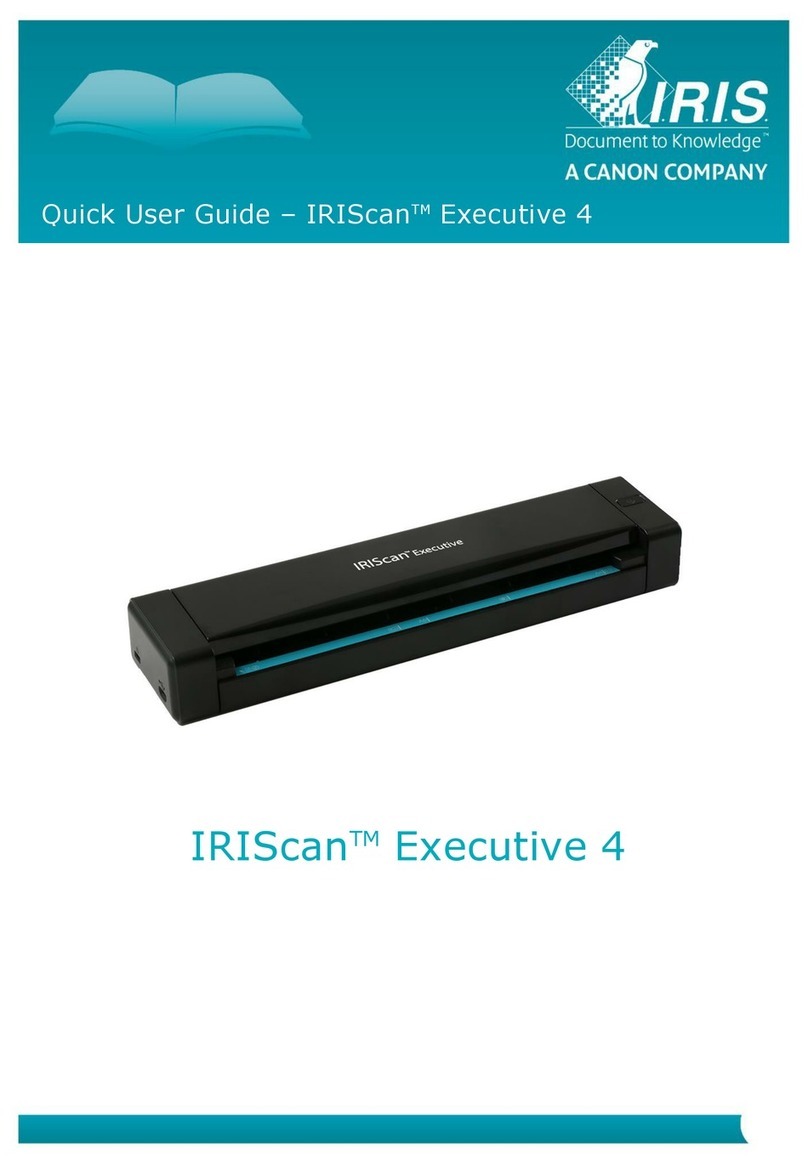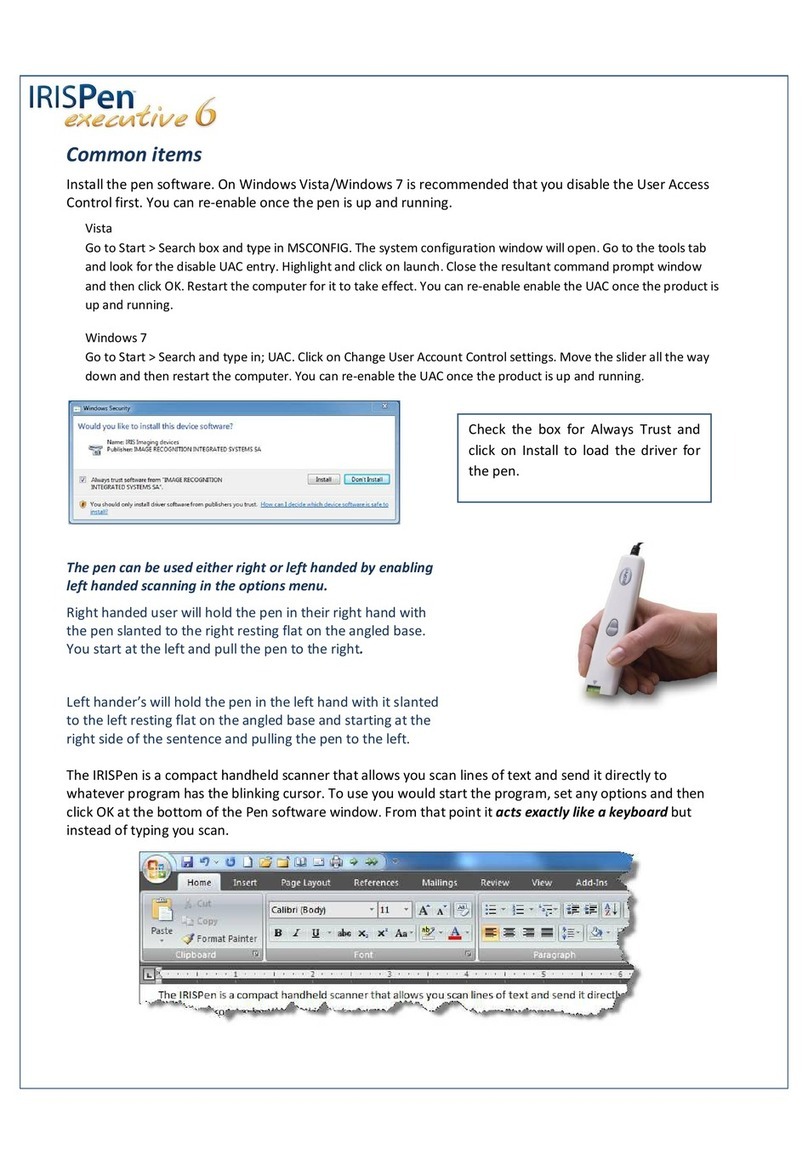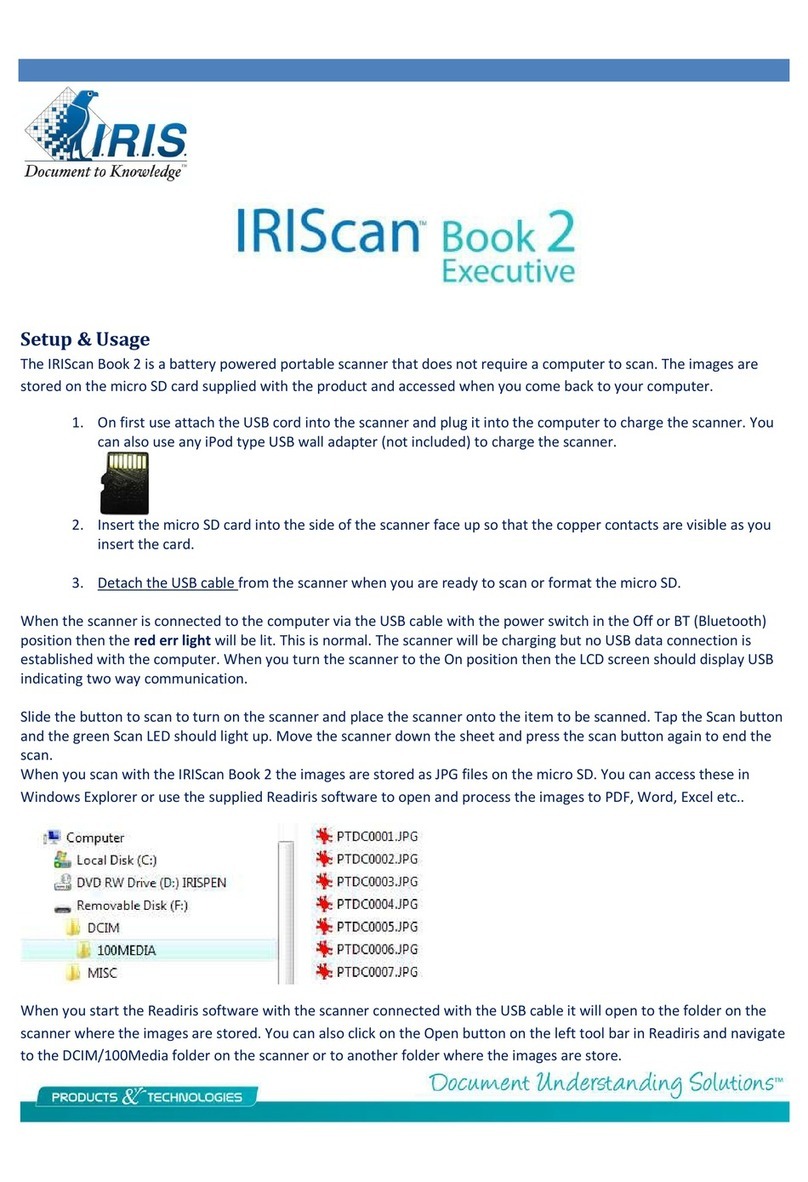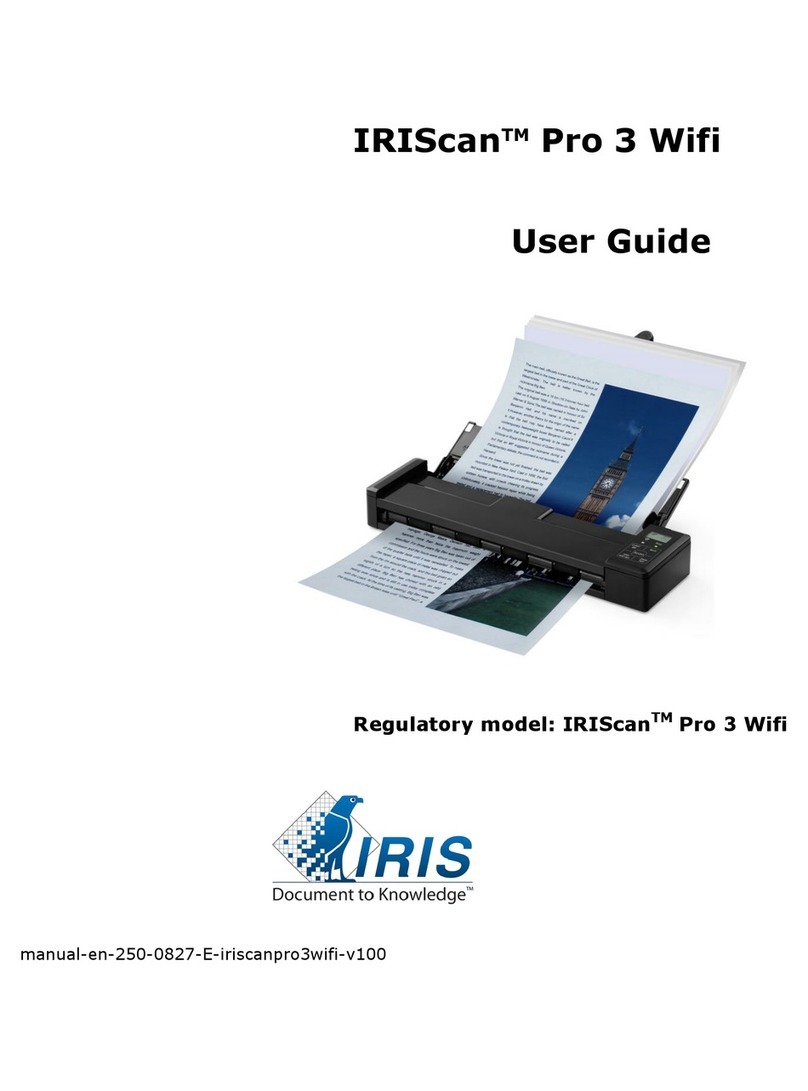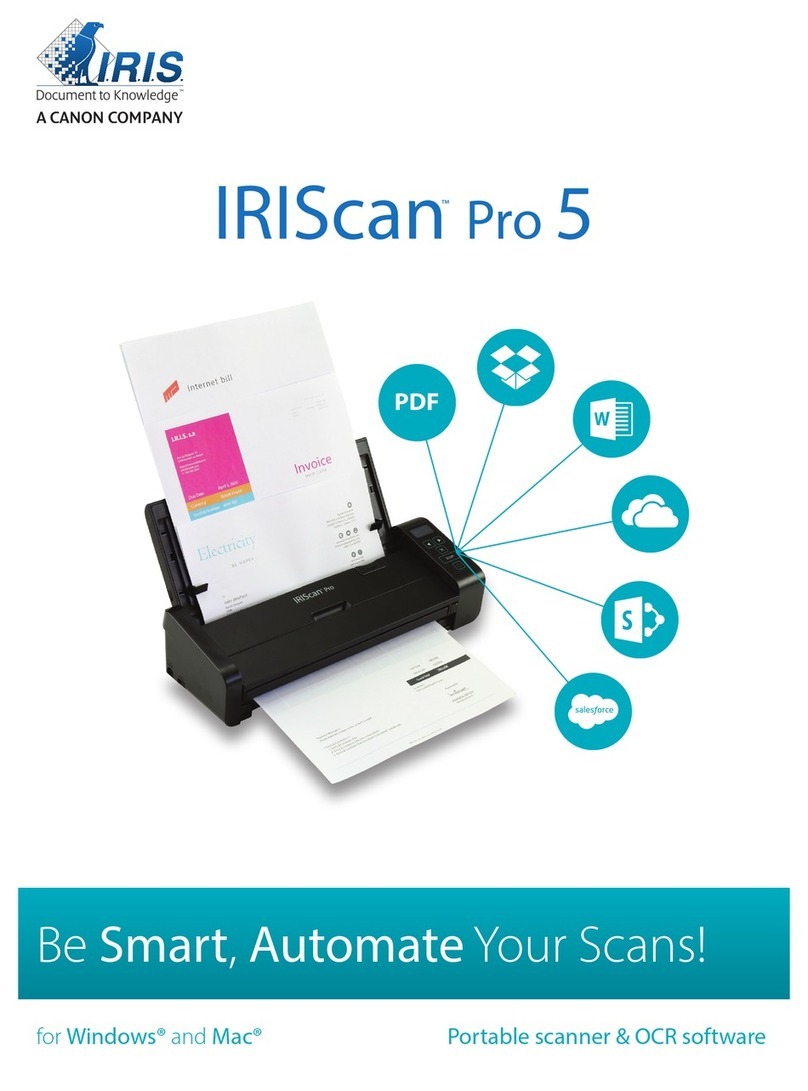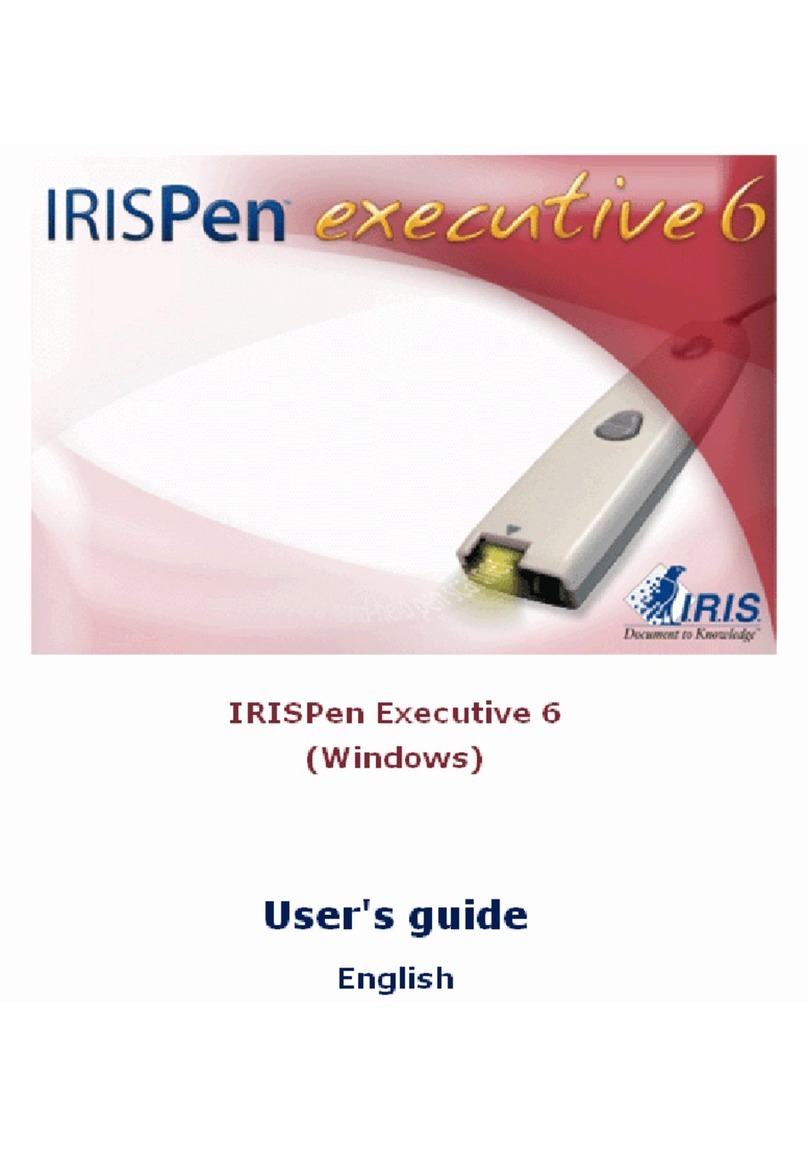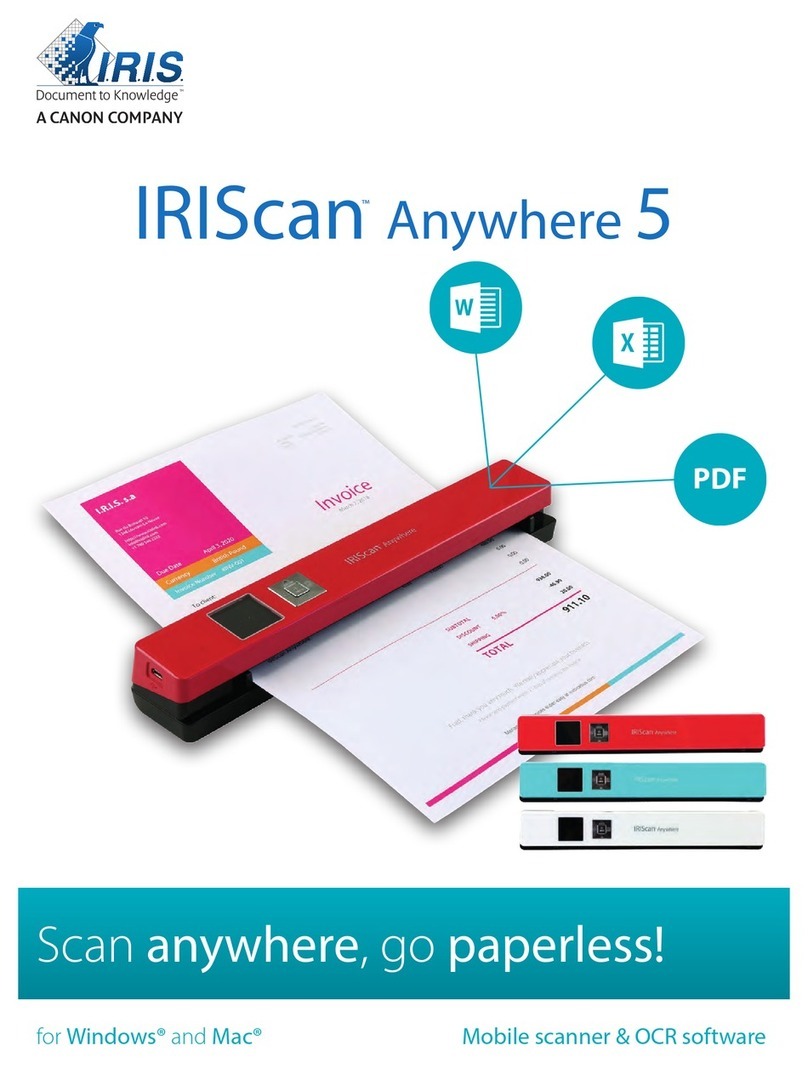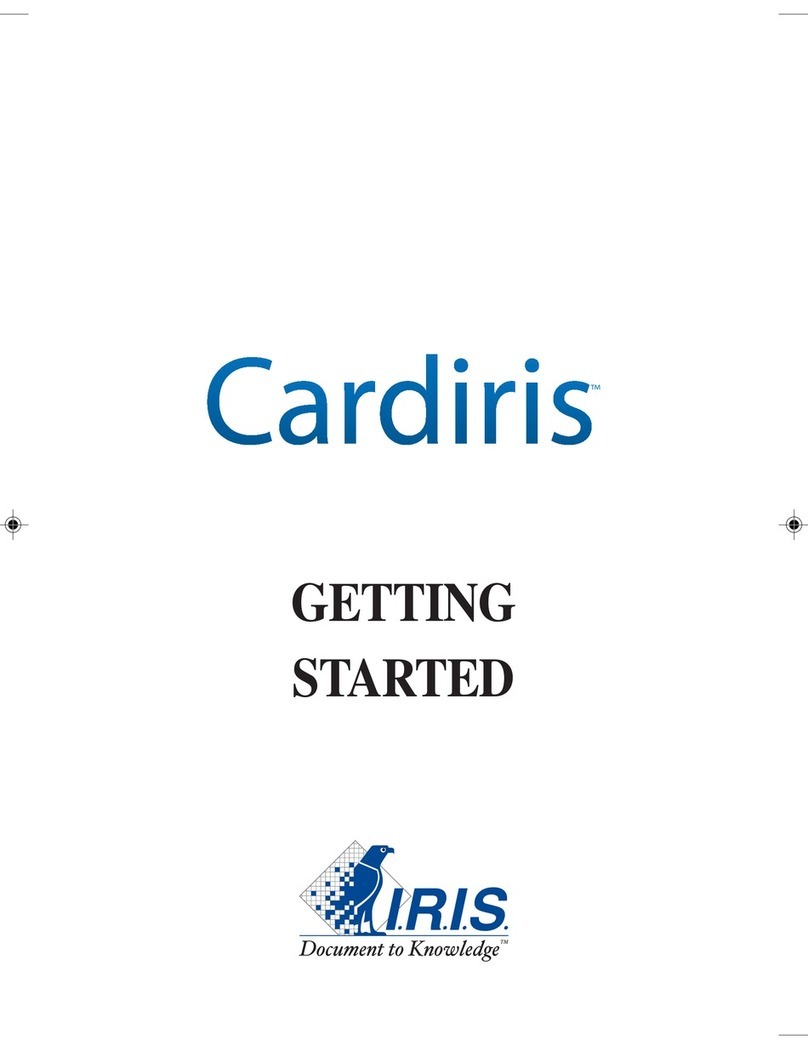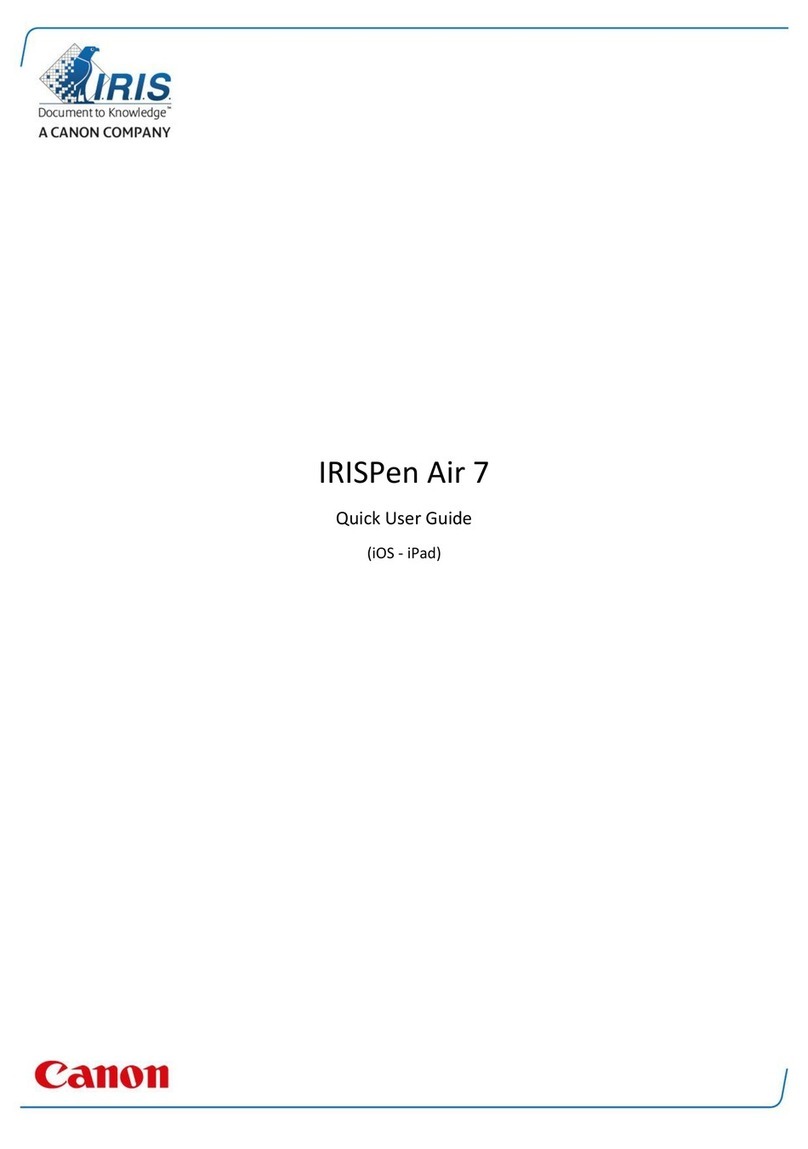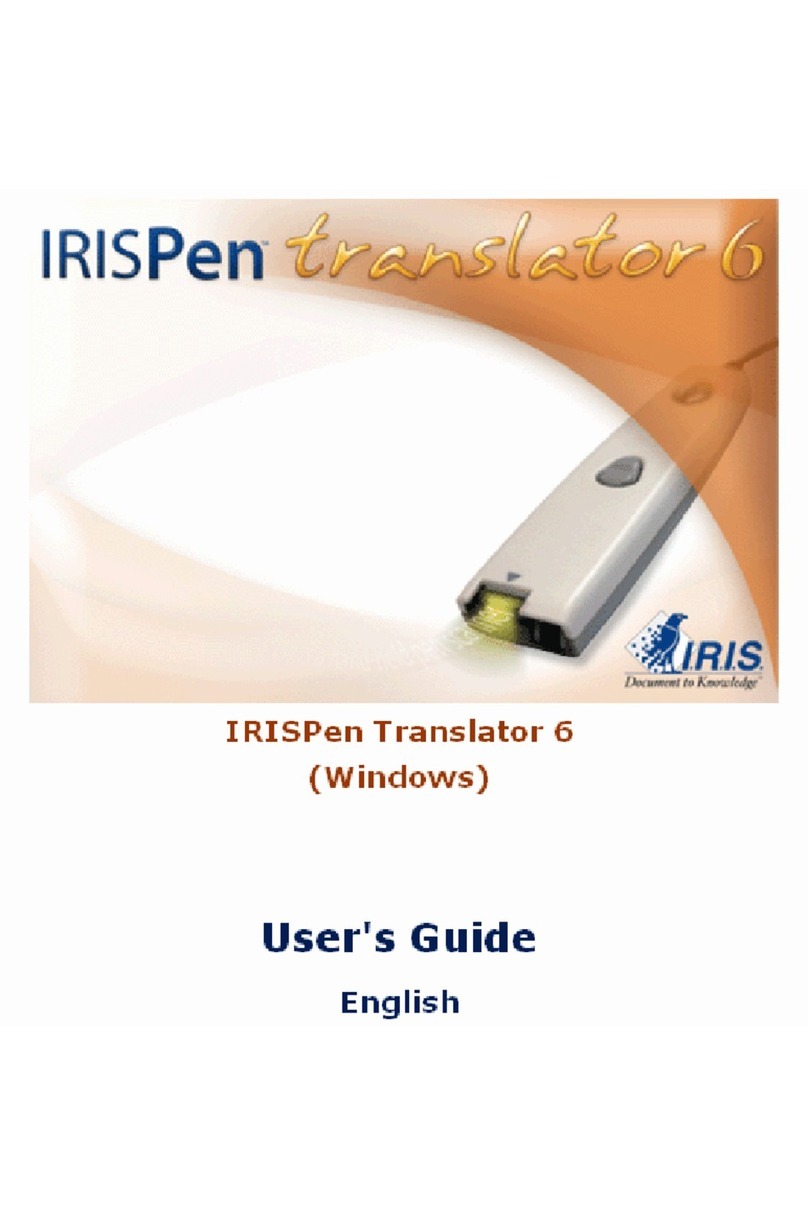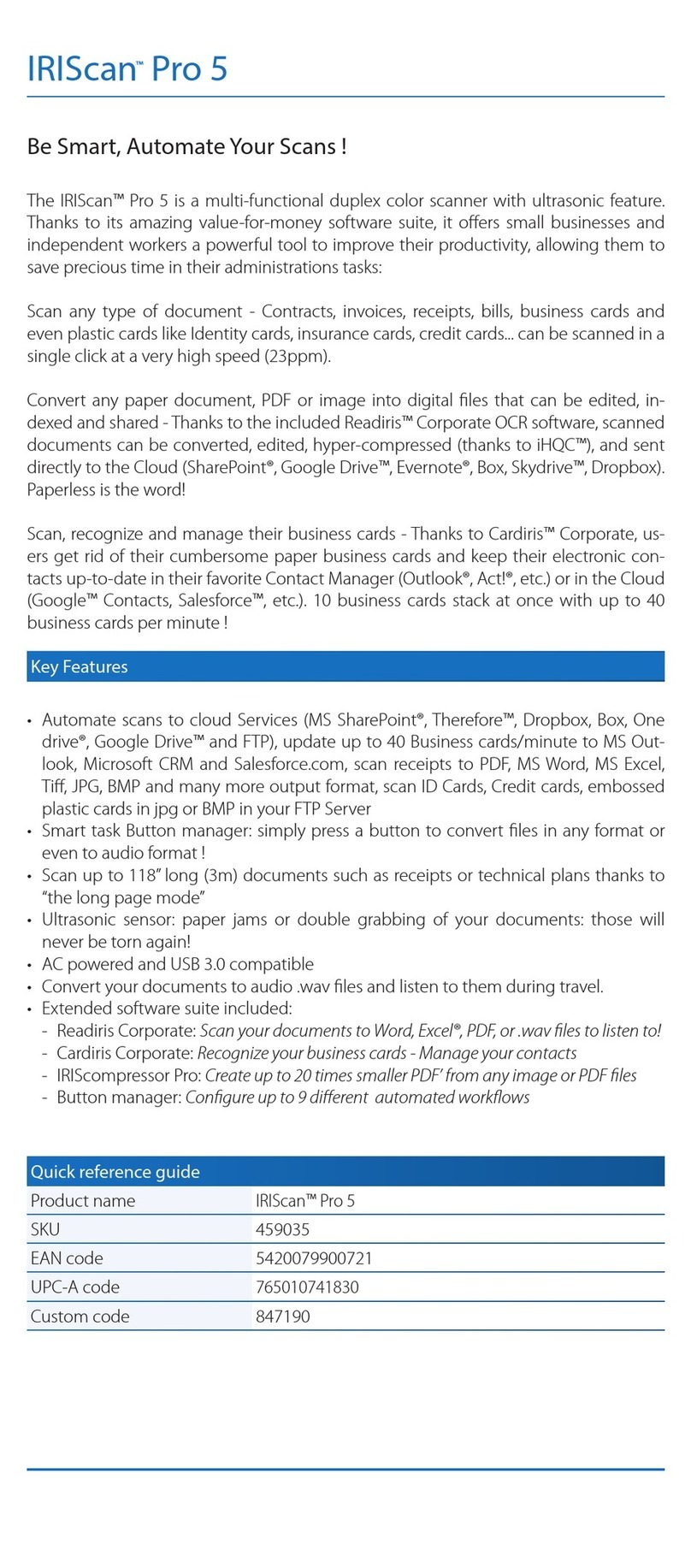Getting Started
This Quick User Guide helps you get started with the IRIScan™ Book 3 scanner.
This scanner is supplied with the software application Readiris™ Pro.
Please read this guide before operating this scanner and its software. All information is subject to change without prior notice.
Table of Contents
Getting Started............................................................................................................................................................................................. 1
1. Introduction ............................................................................................................................................................................................. 2
2. Software installation ................................................................................................................................................................................ 2
2.1 Registration and installation .............................................................................................................................................................. 2
2.2 Software activation ............................................................................................................................................................................ 3
3. Prepare the Scanner................................................................................................................................................................................. 4
3.1 Insert the included batteries.............................................................................................................................................................. 4
3.2 Insert the included microSD card....................................................................................................................................................... 4
3.3 Format the microSD card ................................................................................................................................................................... 4
4. Choose the Scanner Settings.................................................................................................................................................................... 5
Overview of the Scanner Settings ............................................................................................................................................................ 6
5. Scan Documents....................................................................................................................................................................................... 7
6. Transfer Scanned Documents to your Computer .................................................................................................................................... 9
6.1 Using the mini USB cable (Windows® and macOS®).......................................................................................................................... 9
6.2 Using the microSD card adapter (Windows® and macOS®)............................................................................................................. 10
6.3 Editing your scanned documents with Readiris™ ............................................................................................................................ 10
7. Technical Specifications ......................................................................................................................................................................... 11
7.1 Minimum System Requirements Windows® PC .............................................................................................................................. 11
7.2 Minimum System Requirements macOS® ....................................................................................................................................... 11
7.3 Scanner Specifications ..................................................................................................................................................................... 11
8. Troubleshooting ..................................................................................................................................................................................... 13
9. Legal Notices .......................................................................................................................................................................................... 14