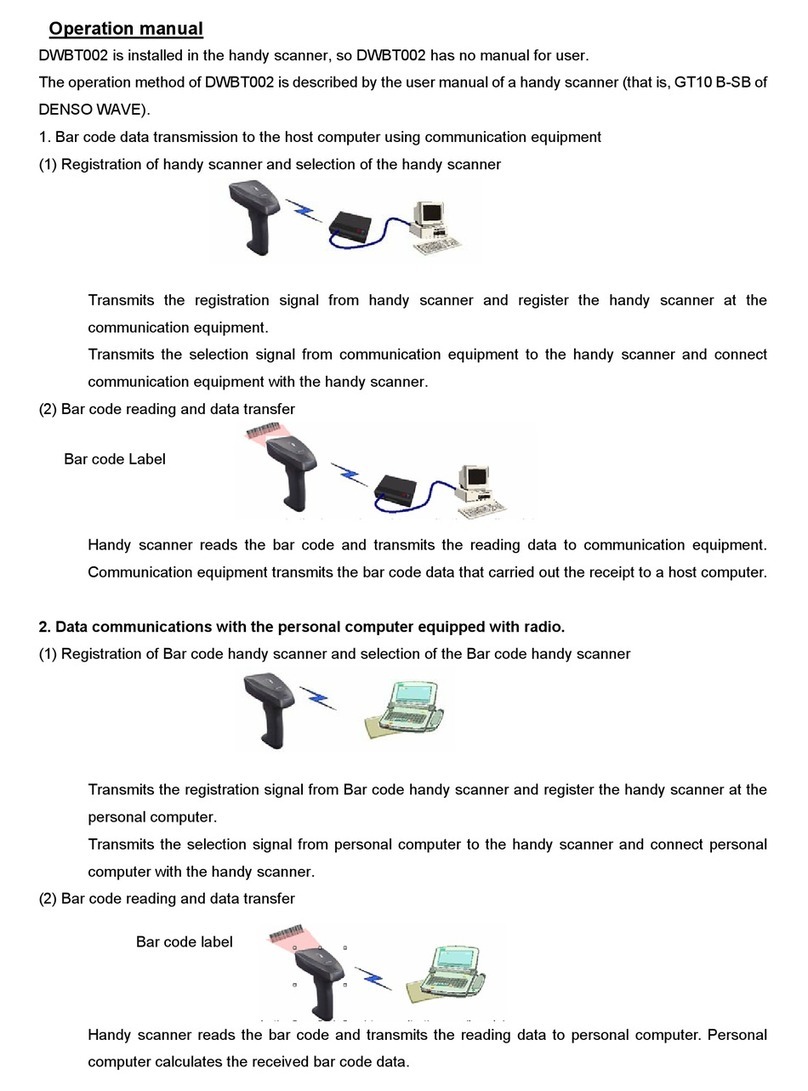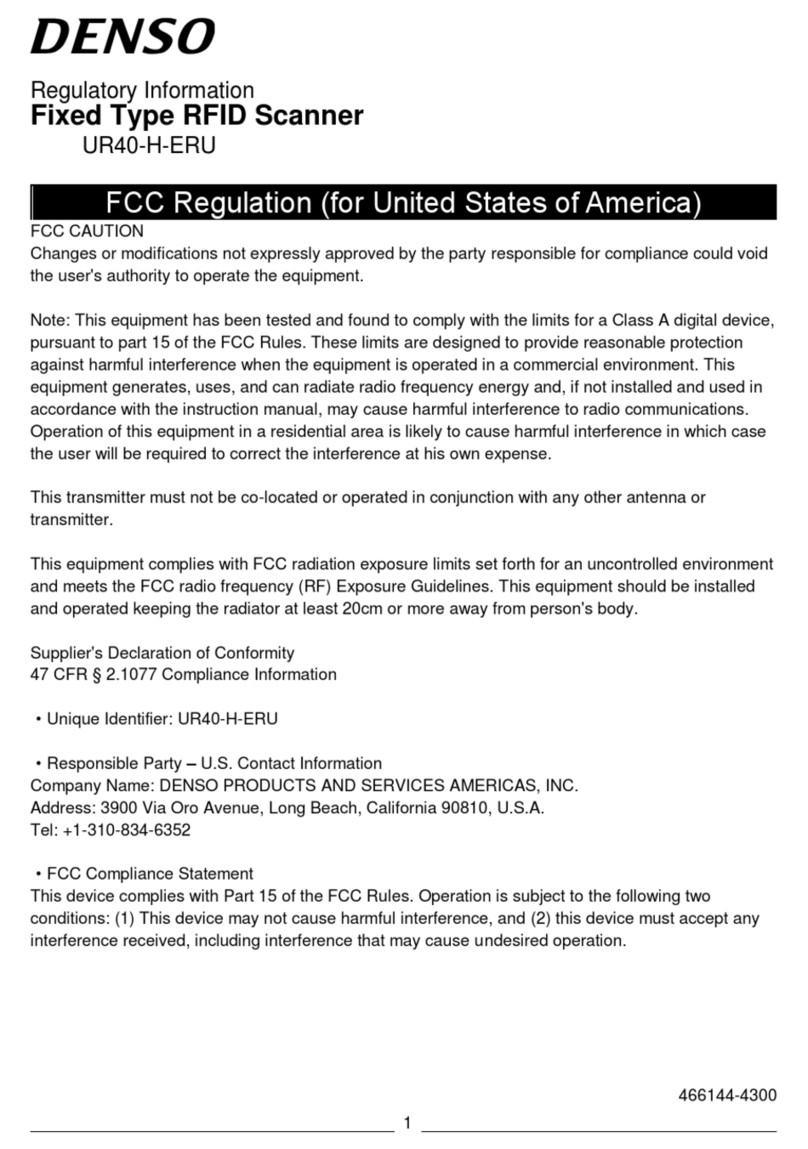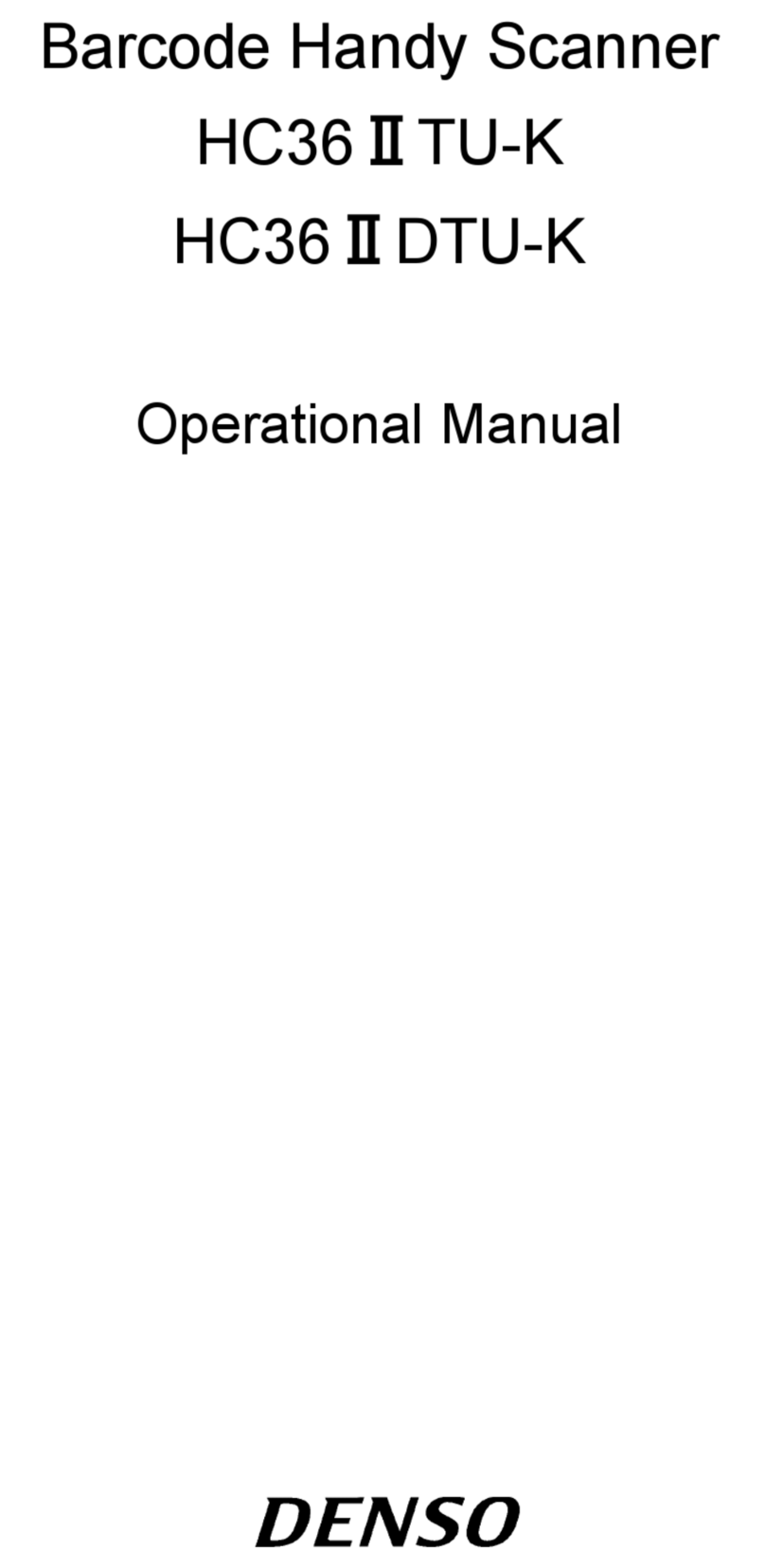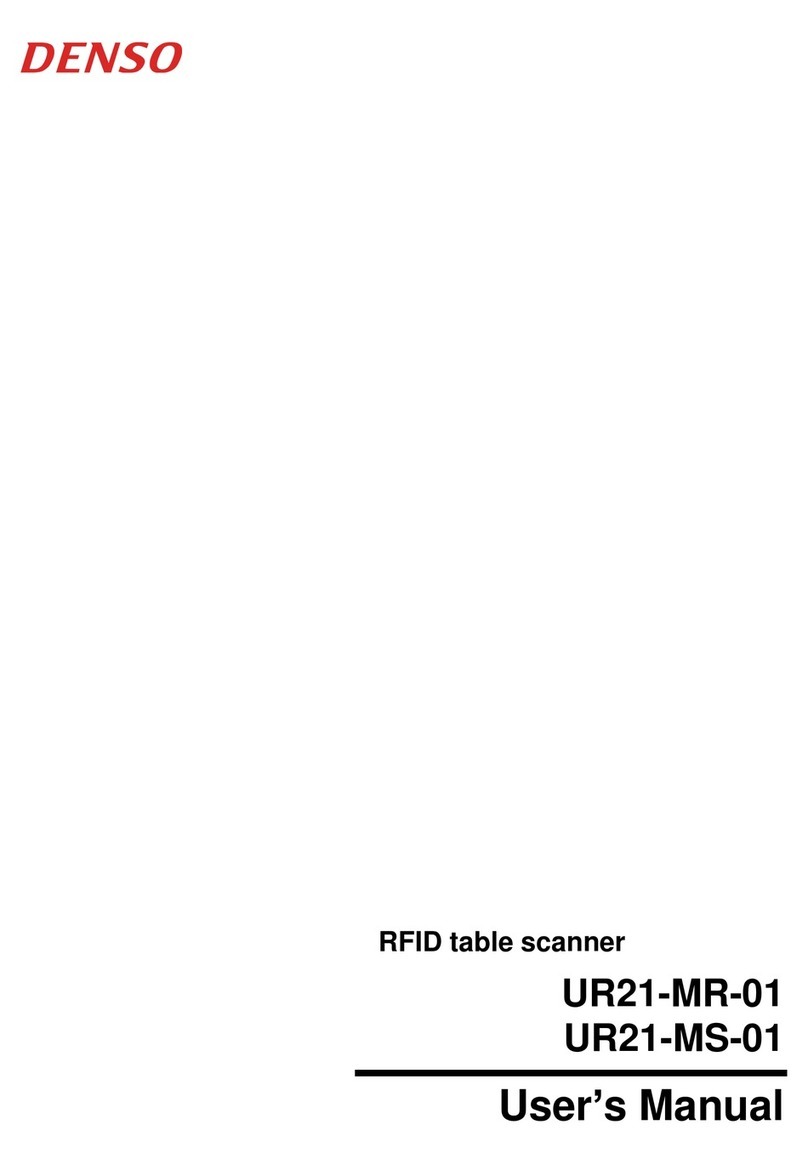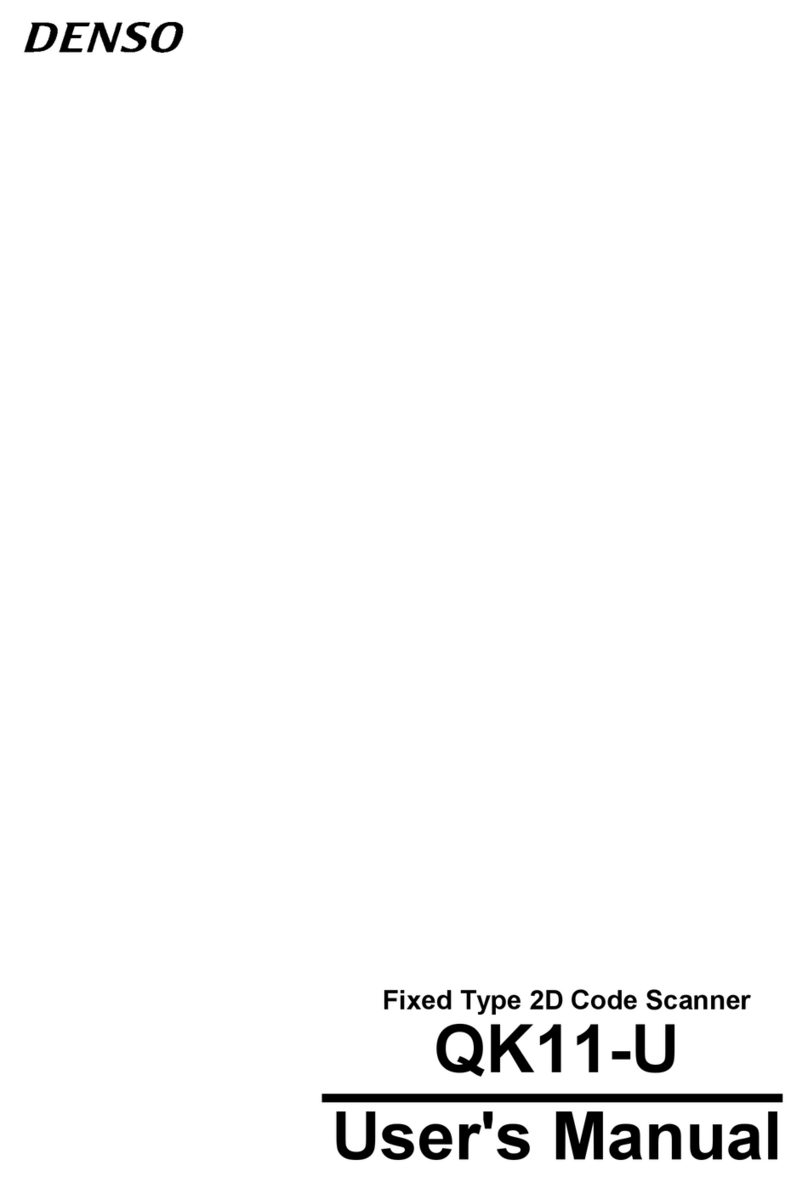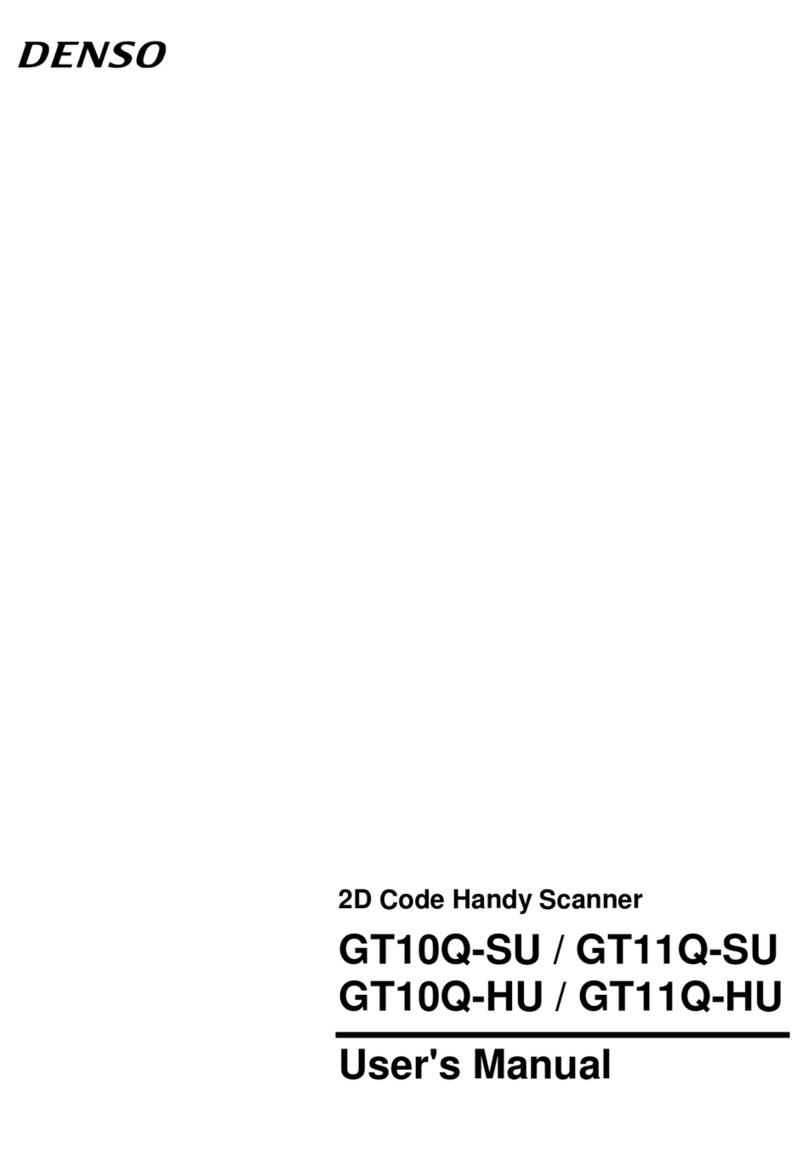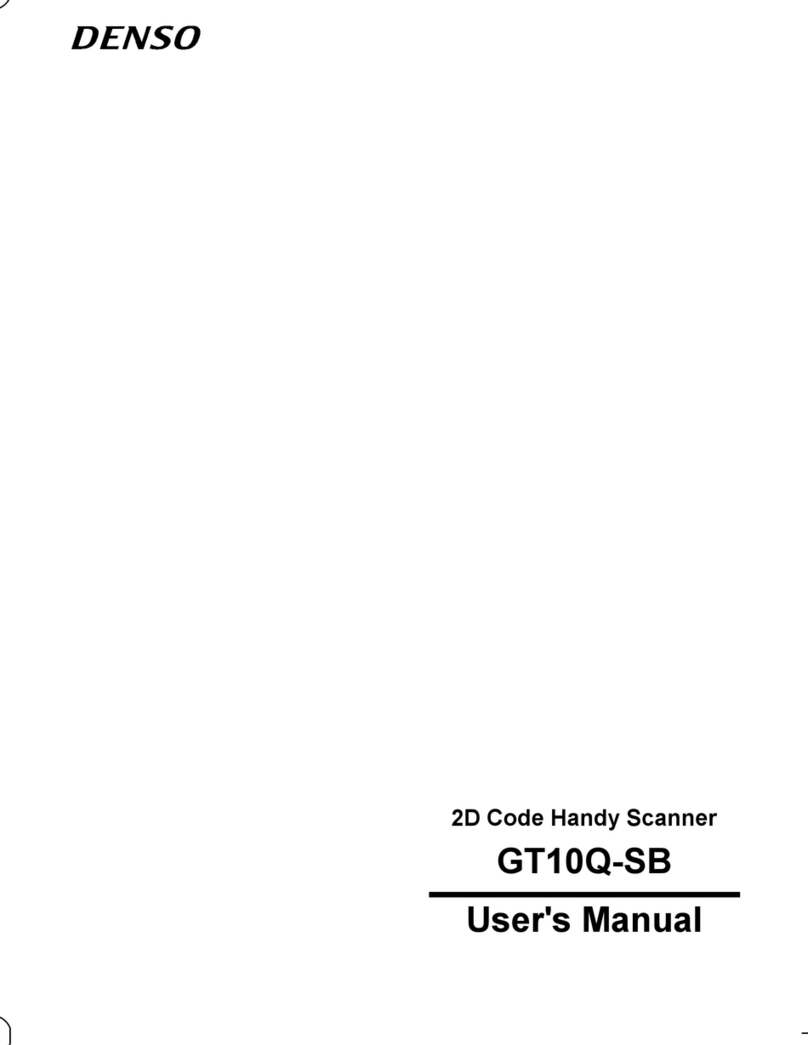Contents
Preface..............................................................................................................................................................................i
Customer Registration and Inquiries ...............................................................................................................................i
SAFETY PRECAUTIONS.............................................................................................................................................ii
Components Required ..................................................................................................................................................vii
Bluetooth®Wireless Communication Link ................................................................................................................ viii
Care and Maintenance ...................................................................................................................................................ix
Chapter 1 Names and Functions.....................................................................................................................................1
Chapter 2 Basic Operations ............................................................................................................................................2
2.1 Loading the Batteries .....................................................................................................................................2
2.2 Remaining Battery Level Indications ............................................................................................................4
2.3 Turning the Scanner On and Off....................................................................................................................4
2.4 Scanning QR Codes .......................................................................................................................................5
Chapter 3 Bluetooth®Interface.......................................................................................................................................6
3.1 Enabling the Bluetooth®Interface .................................................................................................................6
3.2 Establishing Bluetooth®Wireless Links........................................................................................................7
3.3 Breaking Bluetooth®Wireless Links...........................................................................................................12
3.4 Re-establishing Bluetooth®Wireless Links.................................................................................................12
3.5 Indication of Bluetooth®Wireless Link Status............................................................................................12
3.6 Scanning When the Bluetooth®Wireless Link is Broken ...........................................................................13
Chapter 4 Configuring Scanner Parameters .................................................................................................................14
Chapter 5 Scanning Control..........................................................................................................................................15
5.1 Trigger Switch Control ................................................................................................................................15
Chapter 6 Magic Key Control ......................................................................................................................................16
Chapter 7 Scanning Functions ......................................................................................................................................17
7.1 Editing Data .................................................................................................................................................17
7.1.1 Extracting AI (Application Identifier)-prefixed strings....................................................................17
7.1.2 ADF script mode ...............................................................................................................................25
7.2 Point Scan Mode ..........................................................................................................................................26
7.3 Scanning a Mirror Image 2D Code..............................................................................................................26
7.4 Scanning a Black-and-white Inverted Code ................................................................................................26
7.5 Scanning Structured Appended QR (iQR) Code Symbols..........................................................................27
7.6 Multi -line Barcode Scanning ......................................................................................................................28
7.6.1 Number of lines .................................................................................................................................28
7.6.2 Data output order...............................................................................................................................28
7.6.3 Output format ....................................................................................................................................28
7.7 Scanning an SQRC (Security QR Code) Symbol........................................................................................28
Chapter 8 Beeper, Indicator LED, Marker Beam, and Illumination LEDs..................................................................29
8.1 Beeper...........................................................................................................................................................29
8.2 Indicator LED...............................................................................................................................................31
8.3 Marker Beam................................................................................................................................................33
8.3.1 Normal marker mode.........................................................................................................................33
8.3.2 Marker-OFF mode.............................................................................................................................33
8.3.3 Marker-ON mode ..............................................................................................................................33
8.4 Illumination LEDs........................................................................................................................................33