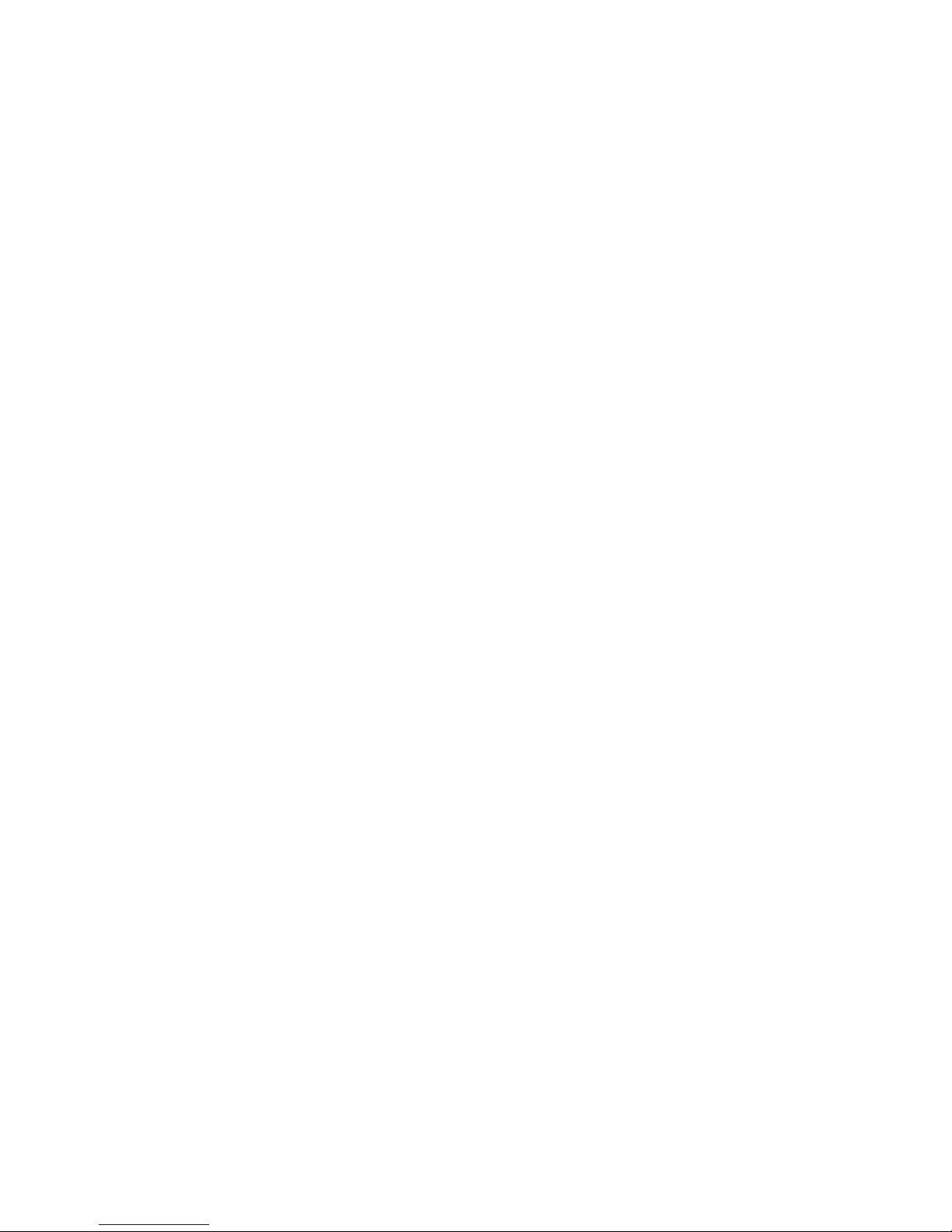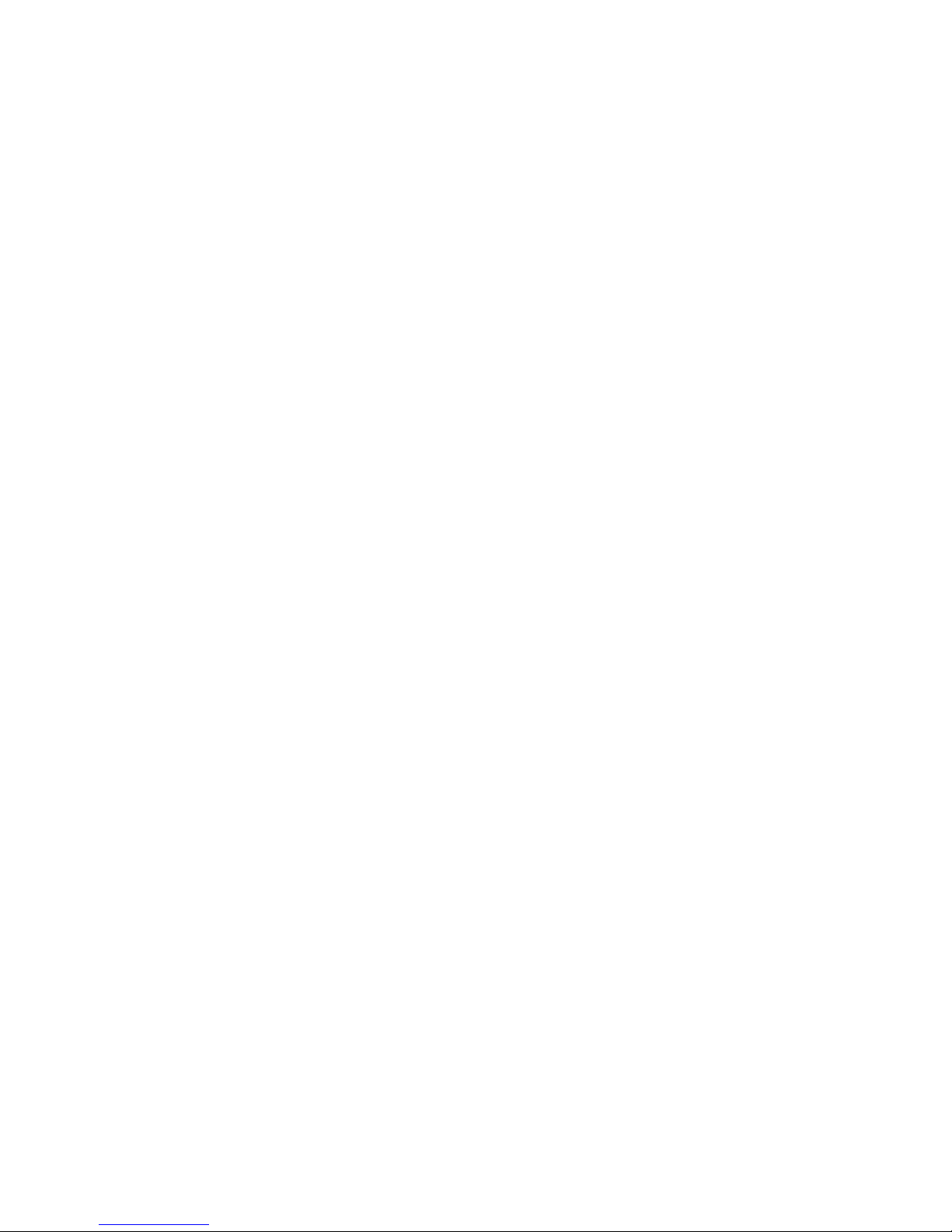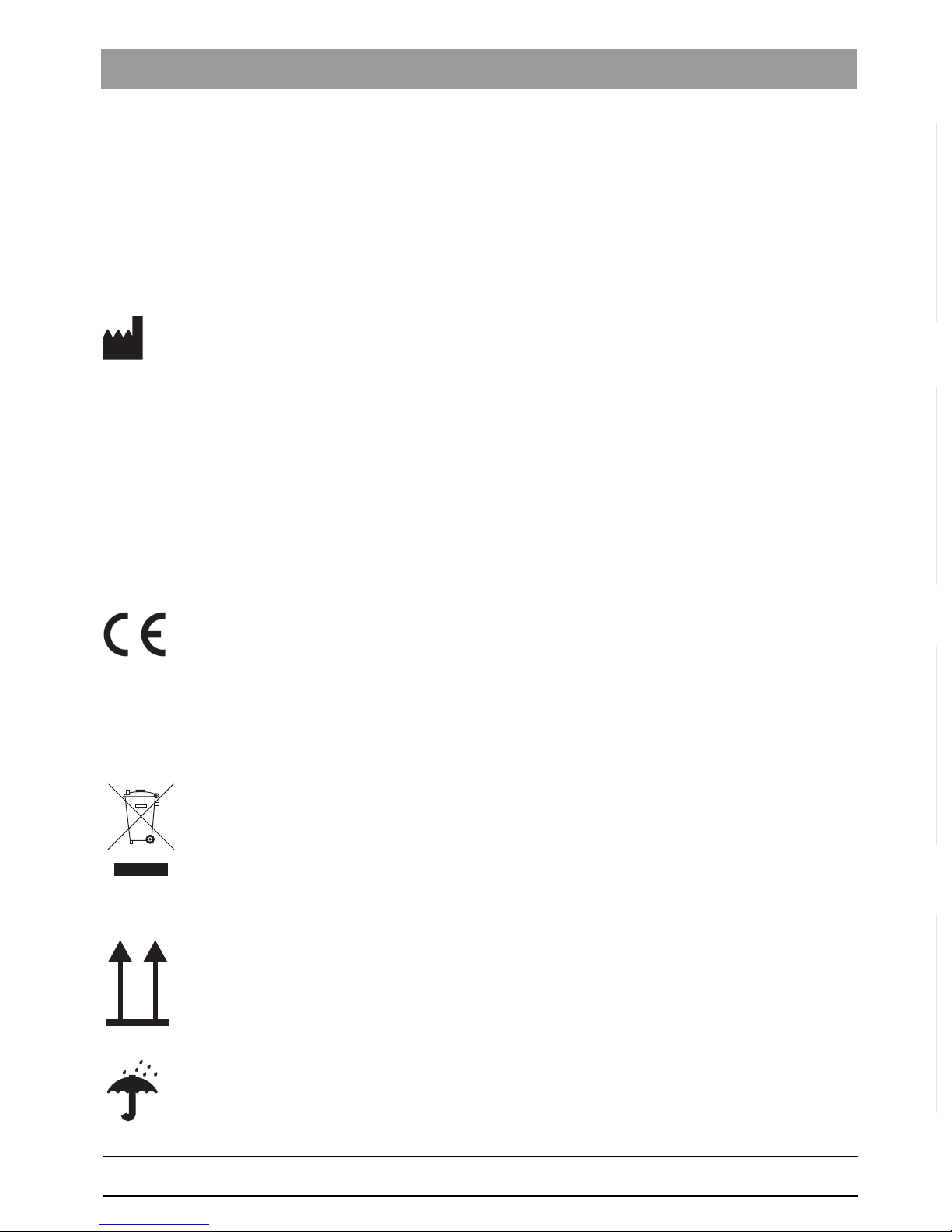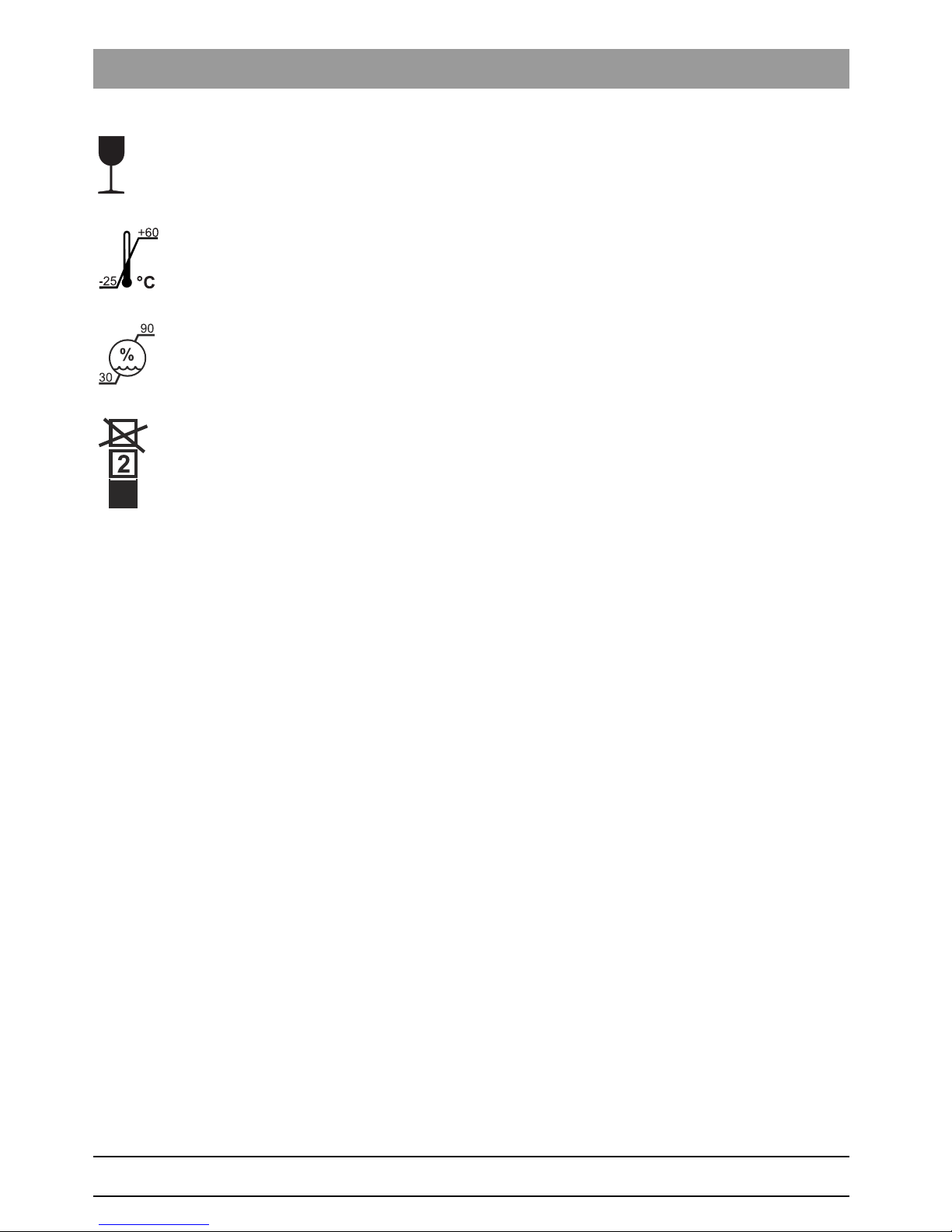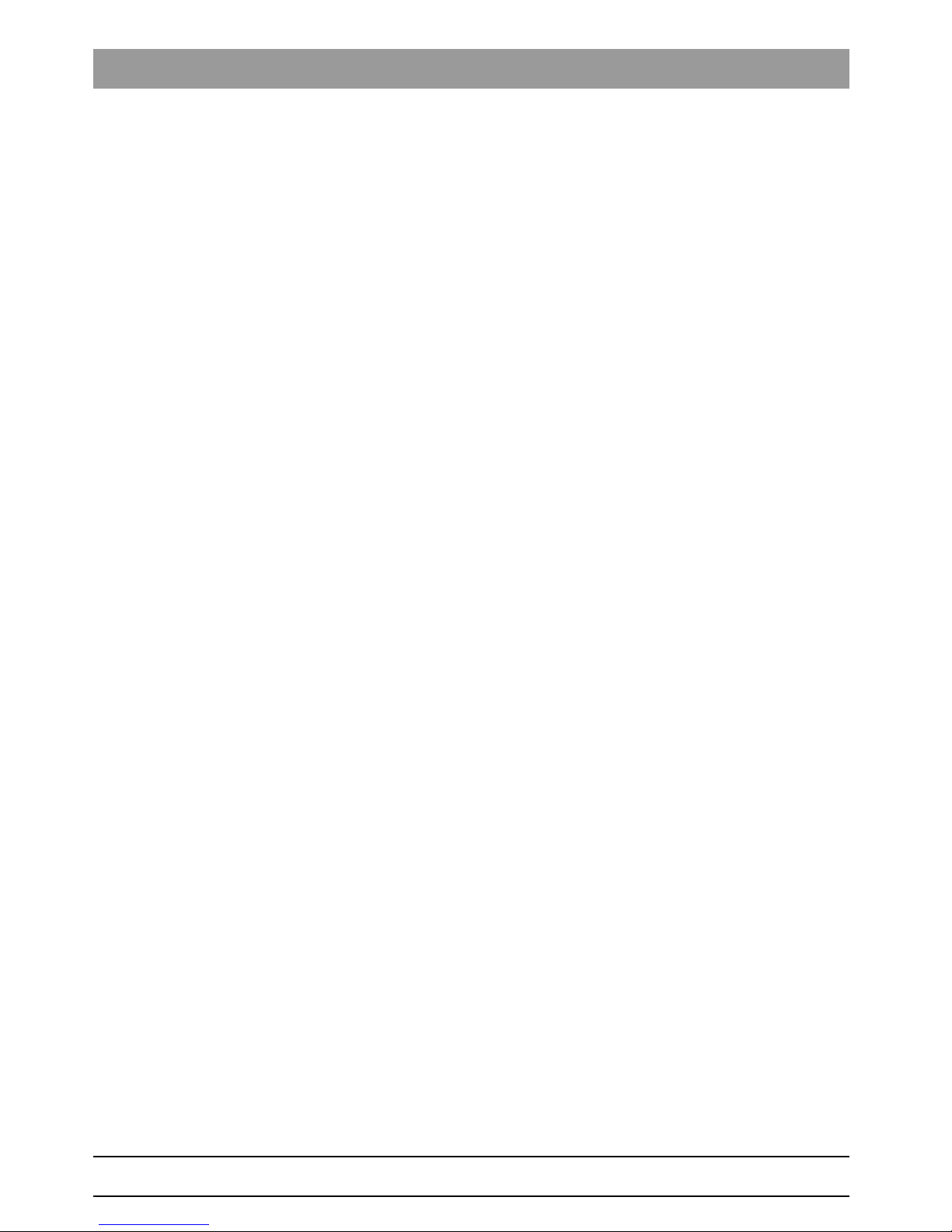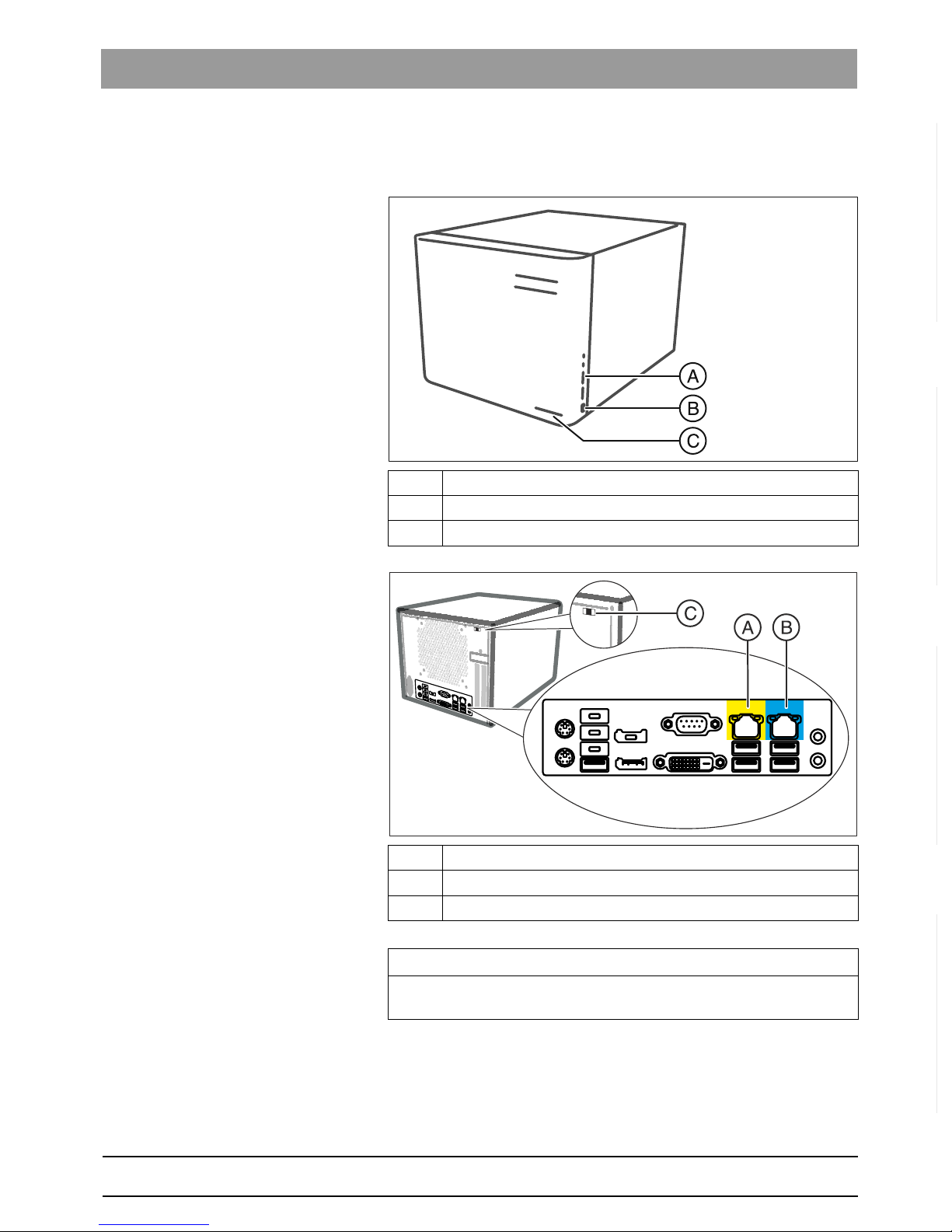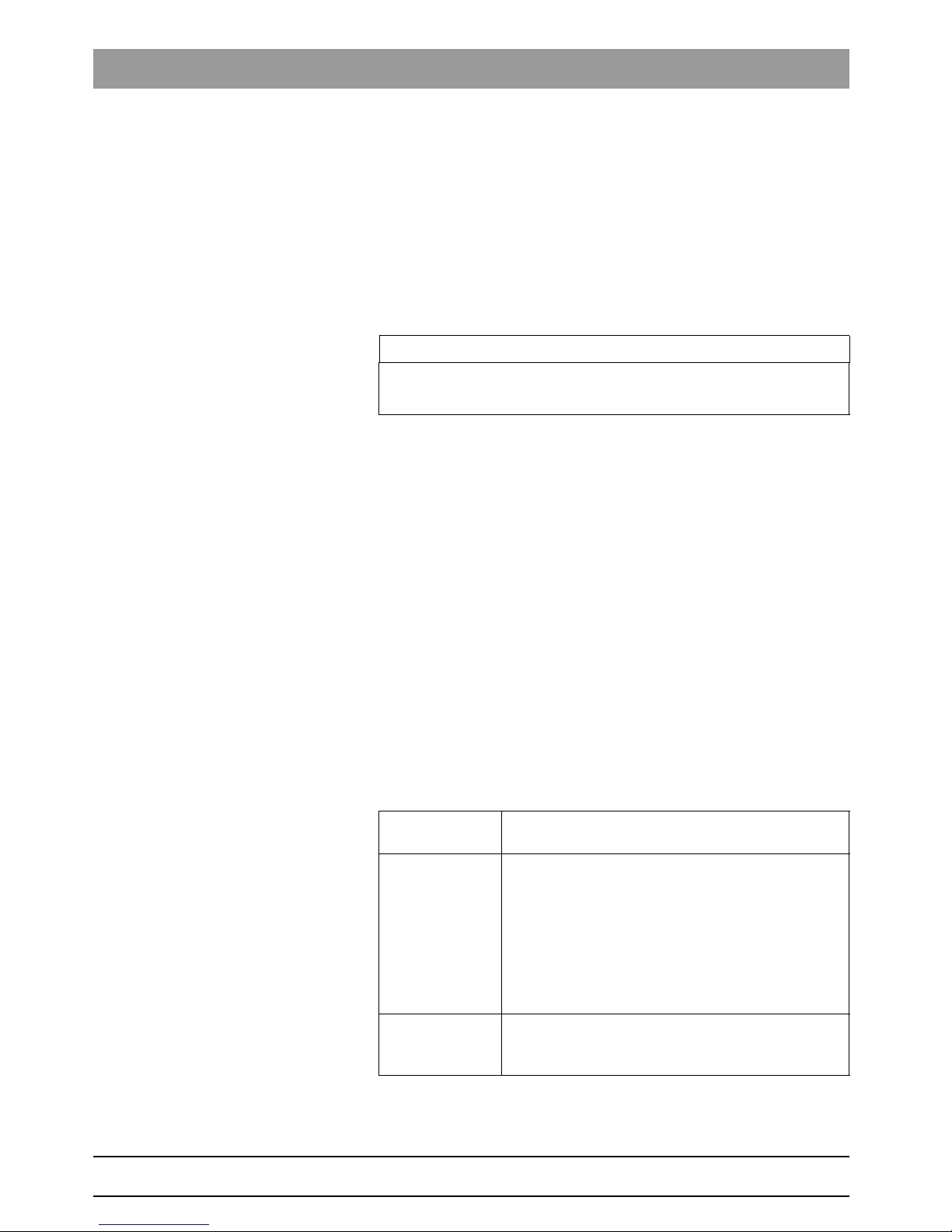66 37 727 D3667
D3667.208.01.02.02 09.2017 3
Dentsply Sirona Table of contents
Operator's manual Hub
båÖäáëÜ
Table of contents
1General information................................................................................................. 5
1.1 Contact information ...................................................................................... 5
1.2 Open source software .................................................................................. 5
1.3 Conformity with the Directives...................................................................... 5
1.4 Symbols........................................................................................................ 5
2Safety ...................................................................................................................... 7
2.1 General safety information ........................................................................... 7
2.2 Electrical voltage .......................................................................................... 7
3System description .................................................................................................. 8
3.1 Scope of supply............................................................................................ 8
3.2 Scope of functions........................................................................................ 8
3.3 Data security ................................................................................................ 8
3.4 Hub (hardware) ............................................................................................ 9
3.5 Critical Ops USB Key ................................................................................... 10
3.6 Hub Control Center (Software)..................................................................... 10
3.7 Compatible CEREC software....................................................................... 10
3.8 System requirements ................................................................................... 10
3.9 Technical data.............................................................................................. 11
4Commissioning........................................................................................................ 12
4.1 Installing the Hub.......................................................................................... 12
4.2 Connecting the hub ...................................................................................... 12
4.3 Installing the Hub Control Center ................................................................. 13
4.4 Setting up the Hub (new unit)....................................................................... 14
4.5 Selecting the Hub as the storage location.................................................... 14
4.6 Setting up the spare unit .............................................................................. 14
5Configuration ........................................................................................................... 15
5.1 Overview of the Hub Control Center ............................................................ 15
5.2 Changing the language of the Hub Control Center ...................................... 15
5.3 Configuring the Hub ..................................................................................... 16
6Maintenance............................................................................................................ 17
7Disposal................................................................................................................... 18