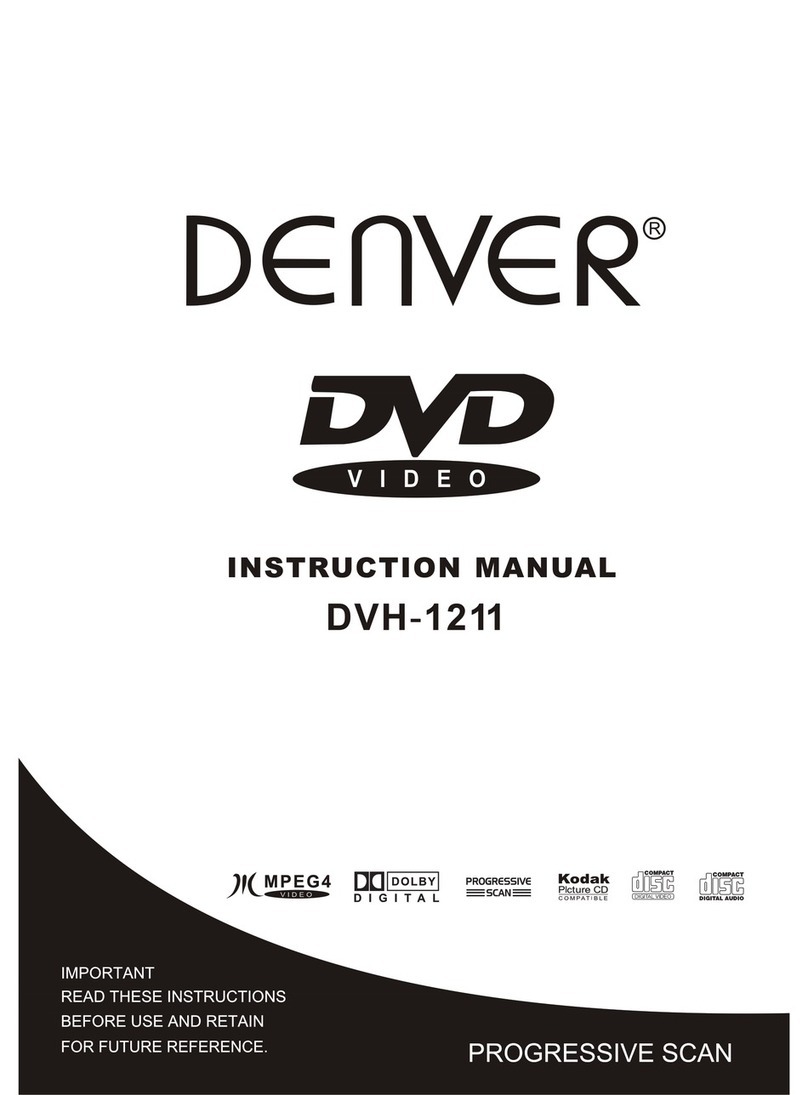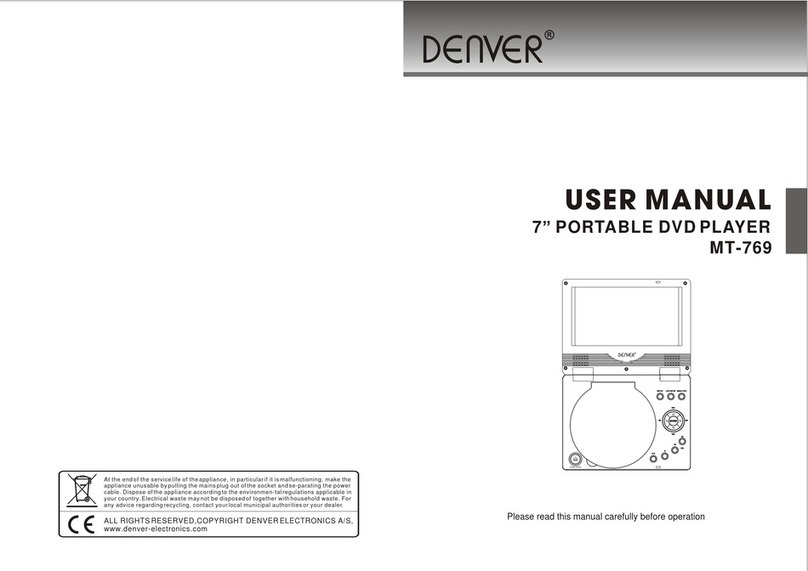Denver DVD-7742 User manual
Other Denver DVD Player manuals

Denver
Denver DVU-1112 User manual

Denver
Denver DVH-7787 MK2 User manual

Denver
Denver DVH-1243 User manual
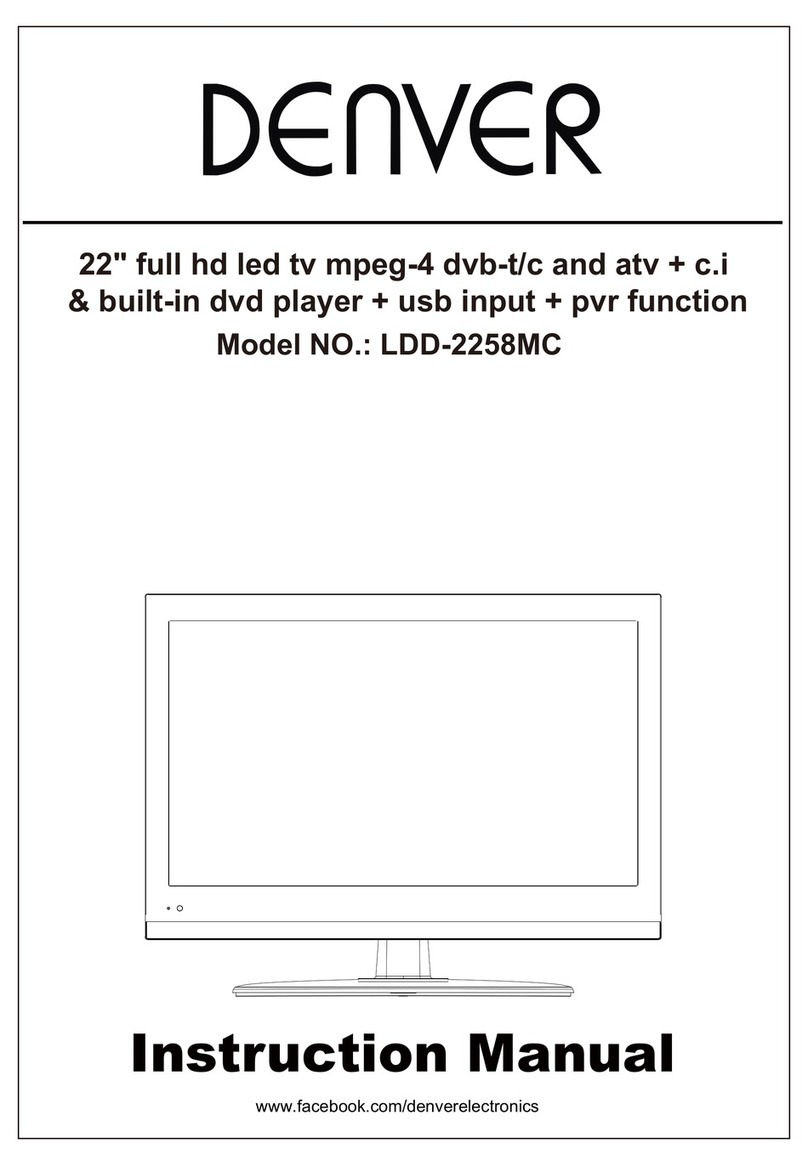
Denver
Denver LDD-2258MC User manual

Denver
Denver DVH-7786 User manual

Denver
Denver DVU-1110 User manual

Denver
Denver DWM-100 User manual

Denver
Denver DVH-1212 User manual

Denver
Denver DWM-100USBBLACKMK2 User manual

Denver
Denver DVH-1212 MK3 User manual

Denver
Denver DVH-1018 User manual
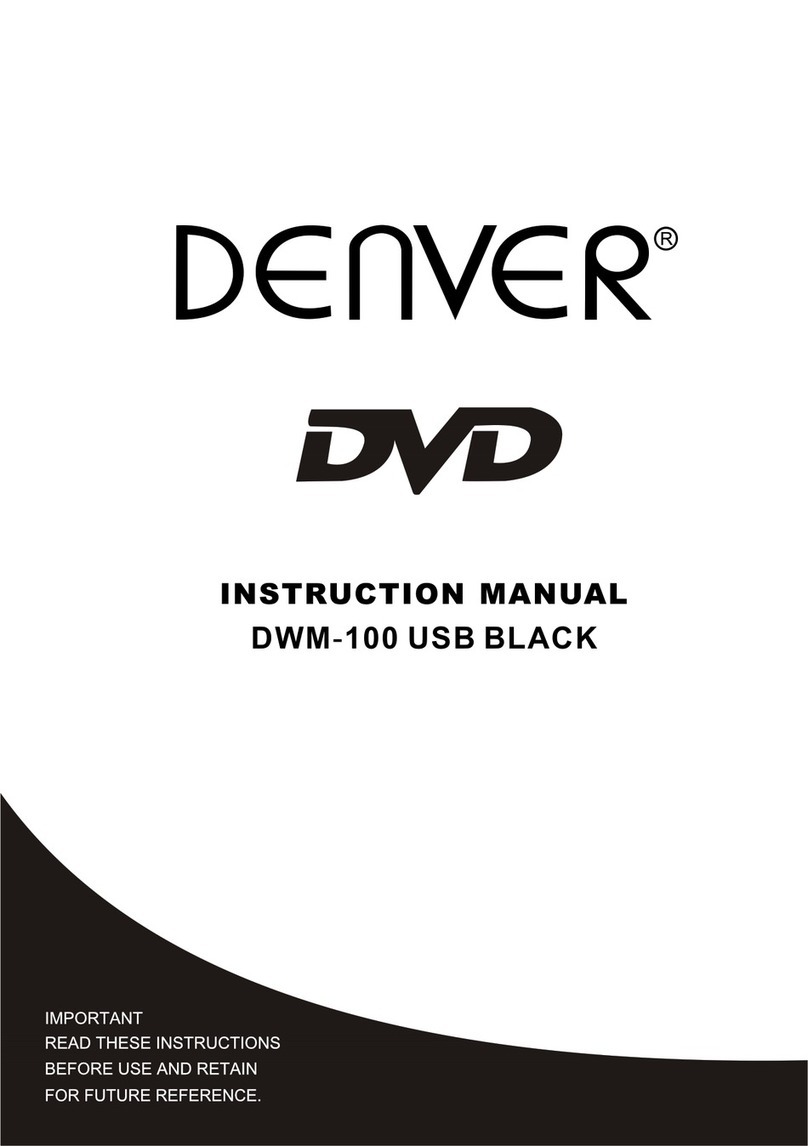
Denver
Denver DWM-100 USB BLACK User manual

Denver
Denver DVH-1243 User manual

Denver
Denver DRS-1218 User manual
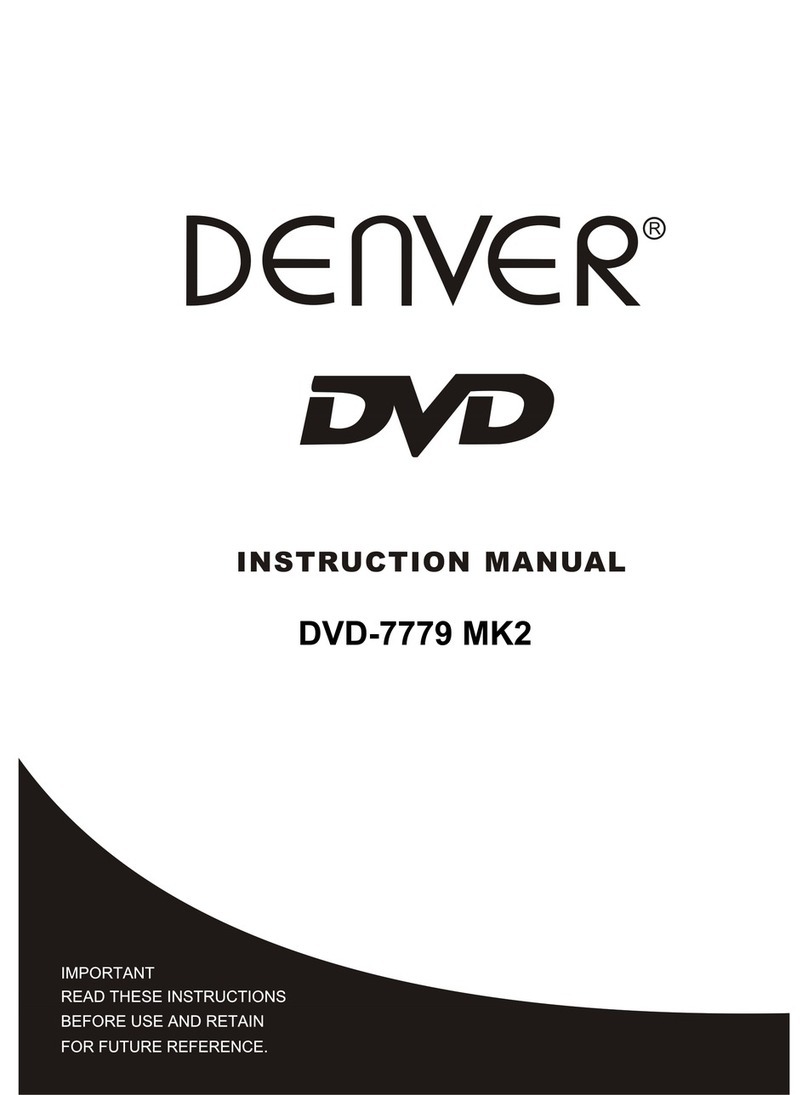
Denver
Denver DVD-7779 MK2 User manual

Denver
Denver DWM-110 User manual
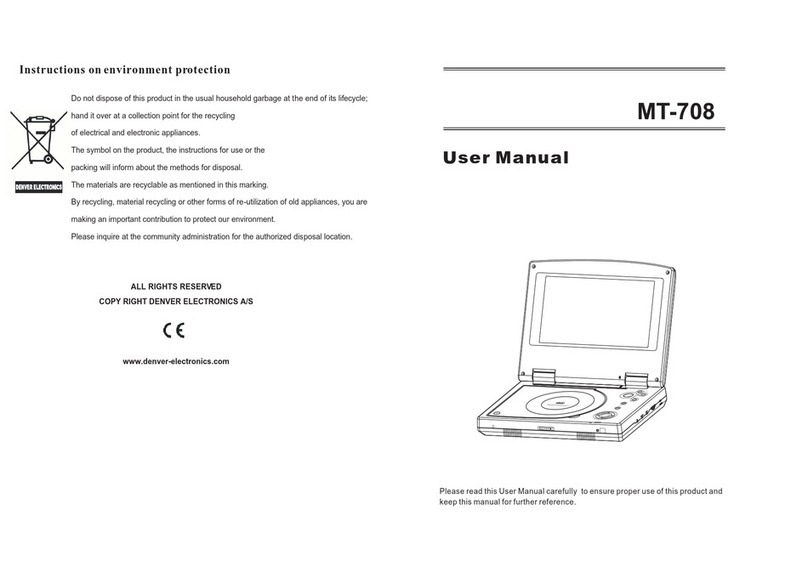
Denver
Denver MT-708 User manual
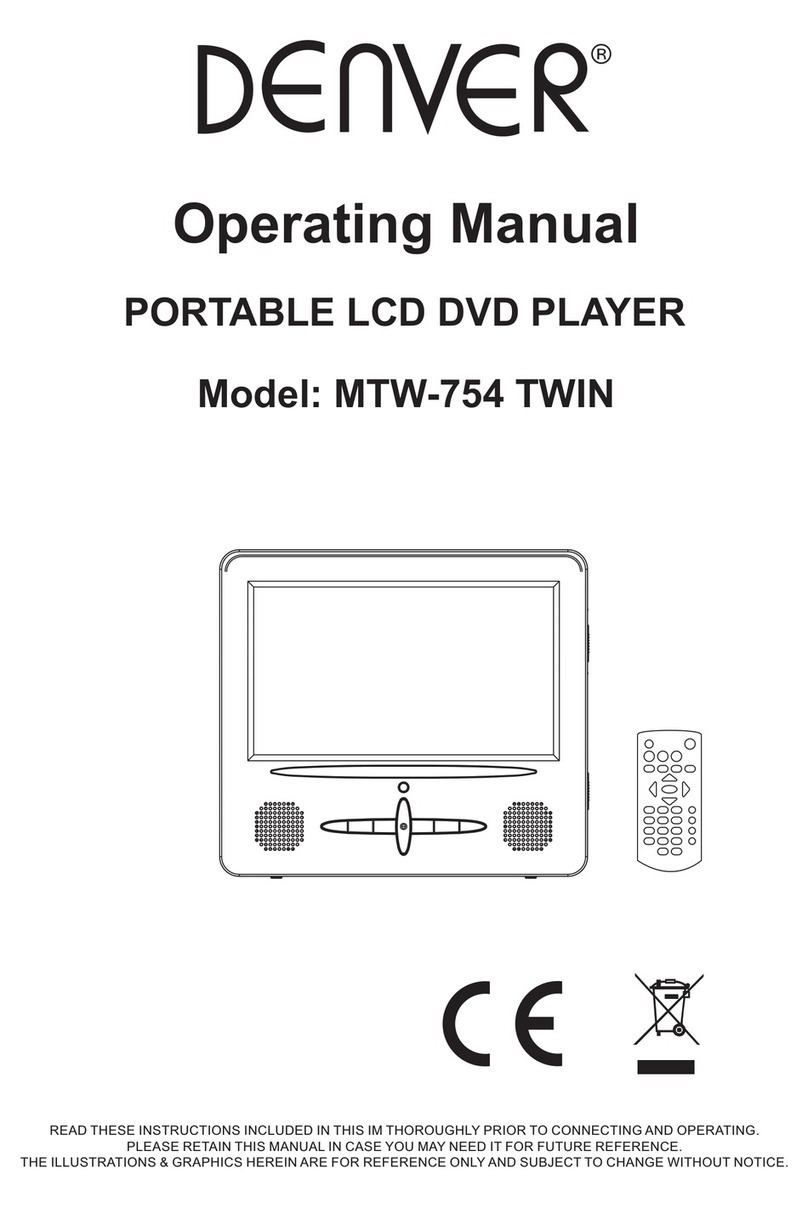
Denver
Denver MTW-754 TWIN User manual

Denver
Denver DVH-7787 User manual
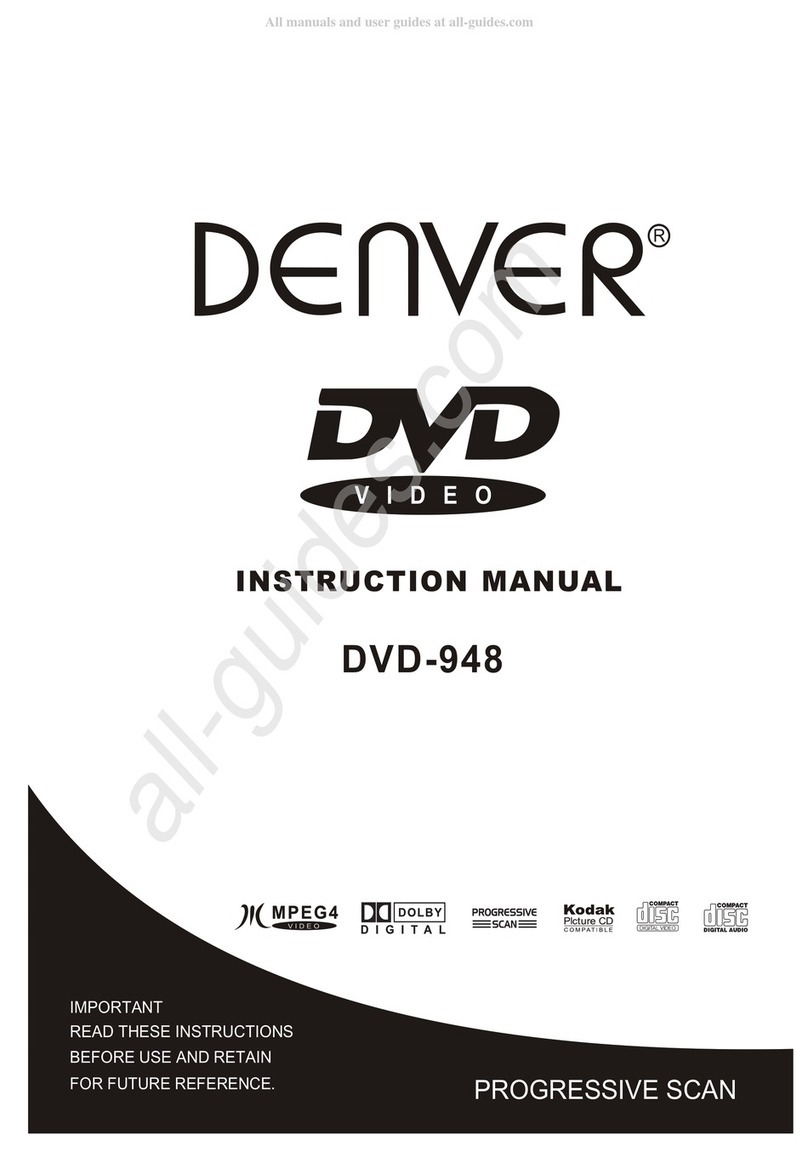
Denver
Denver DVD-948 User manual