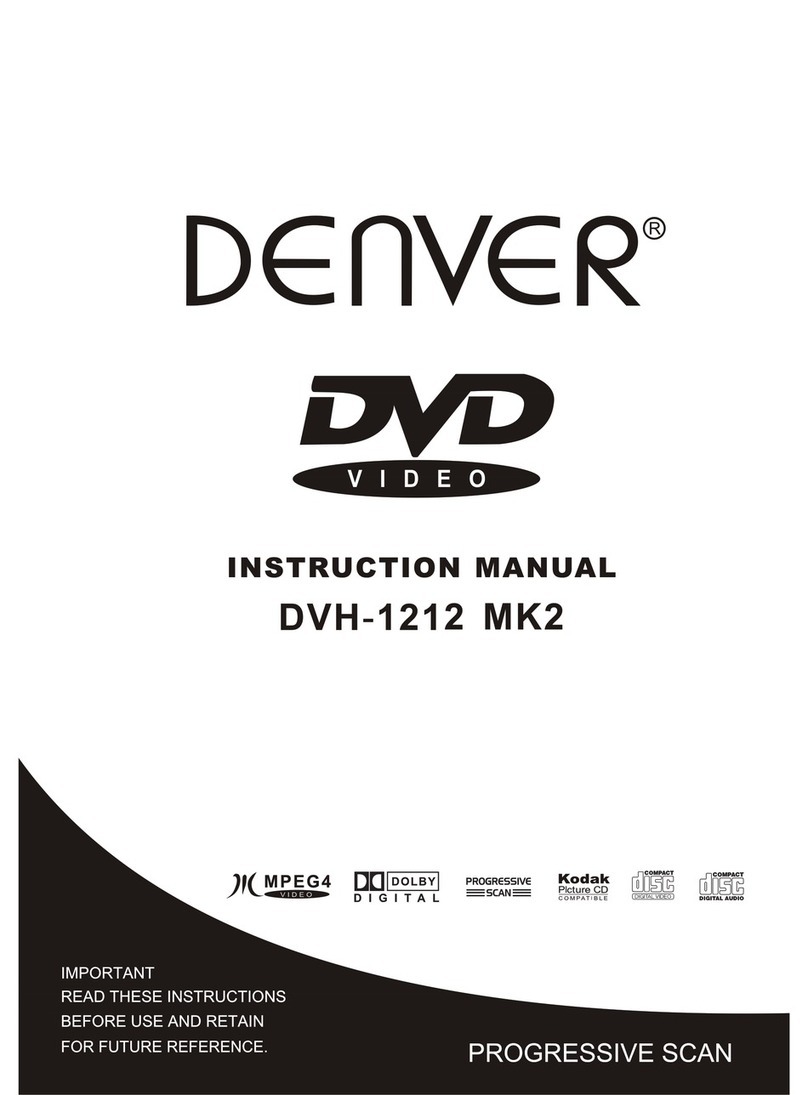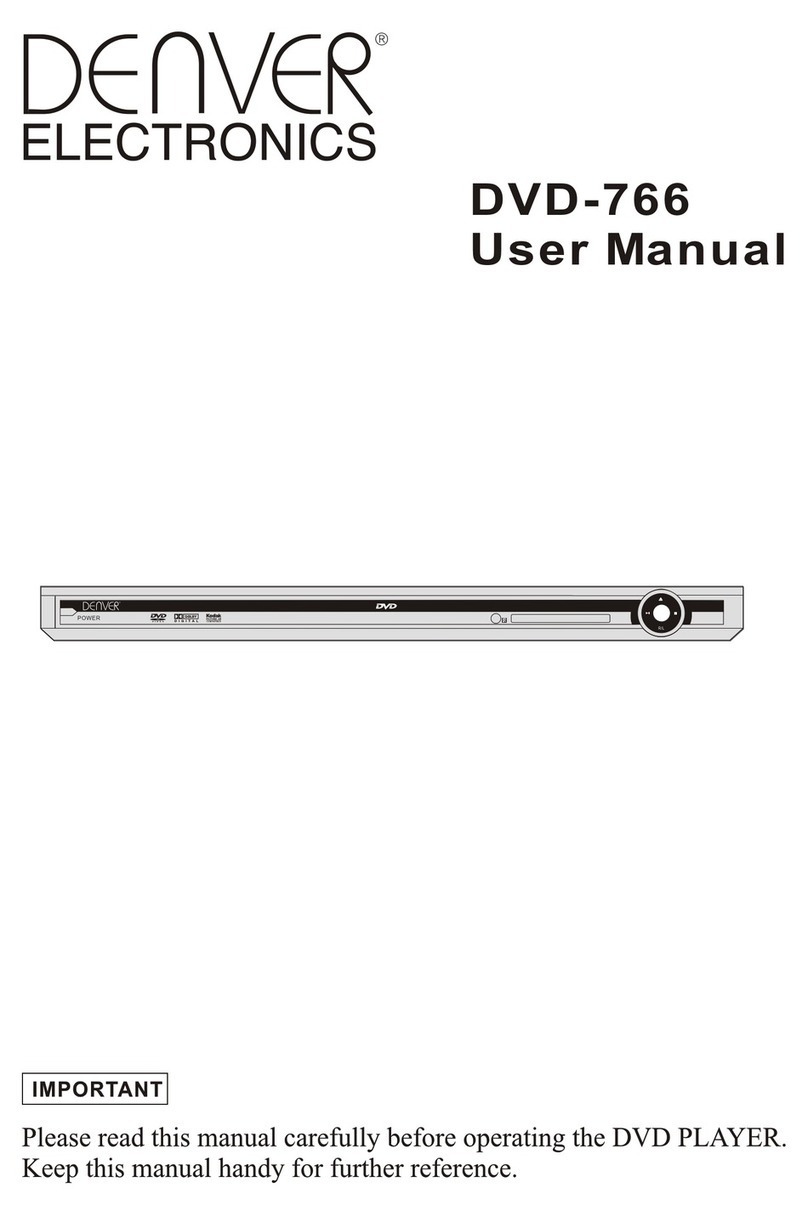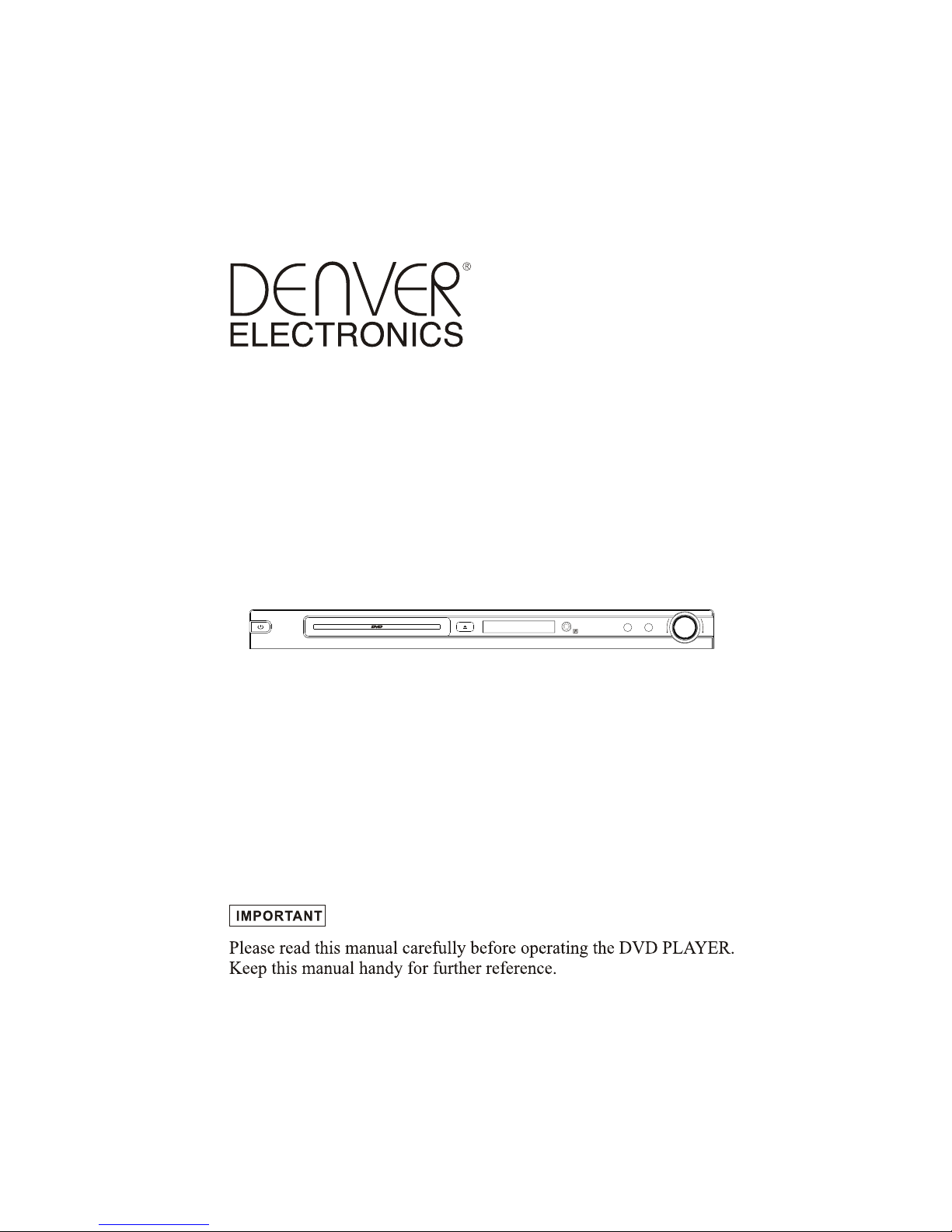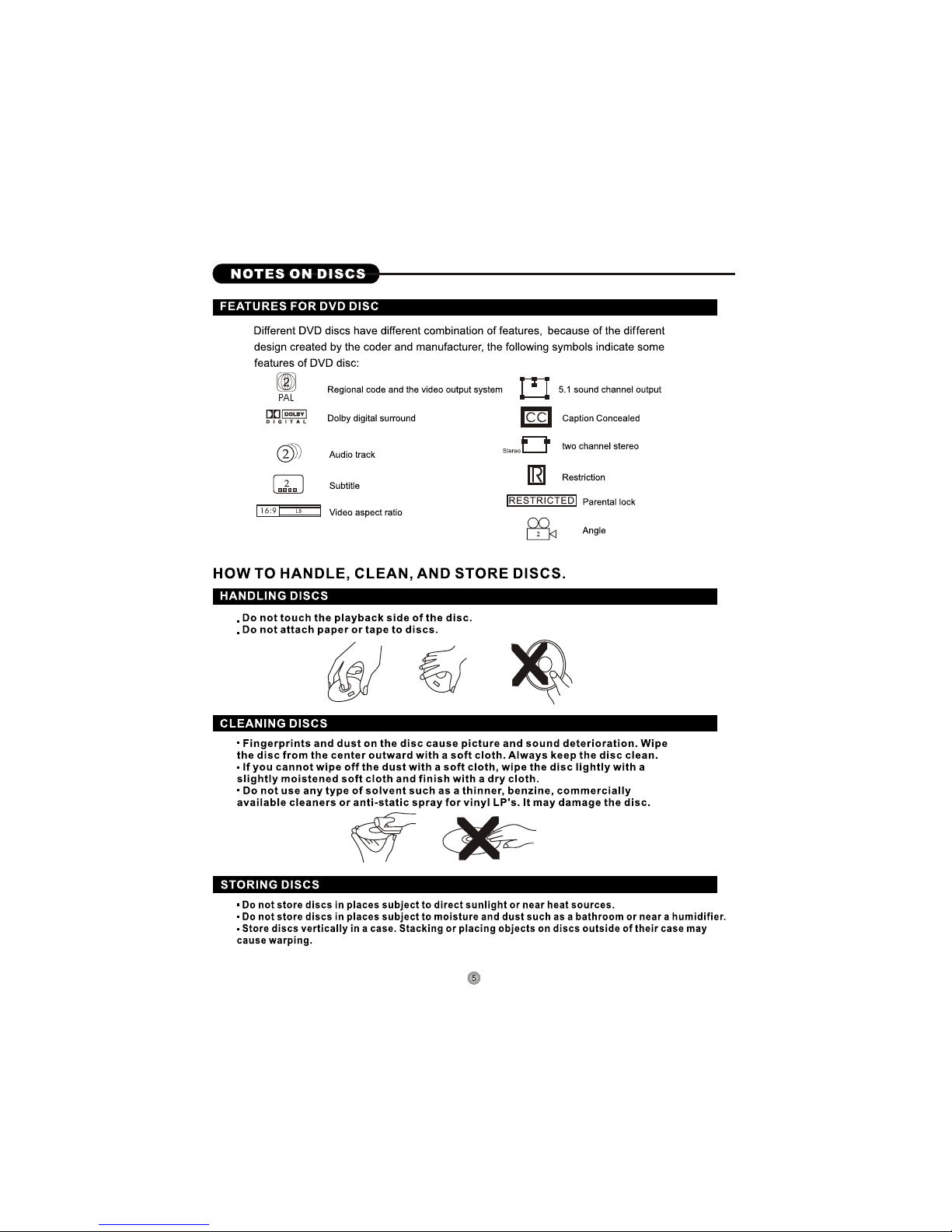Denver DRS-1218 User manual
Other Denver DVD Player manuals

Denver
Denver DVD-7779 MK2 User manual

Denver
Denver DVH-1243 User manual
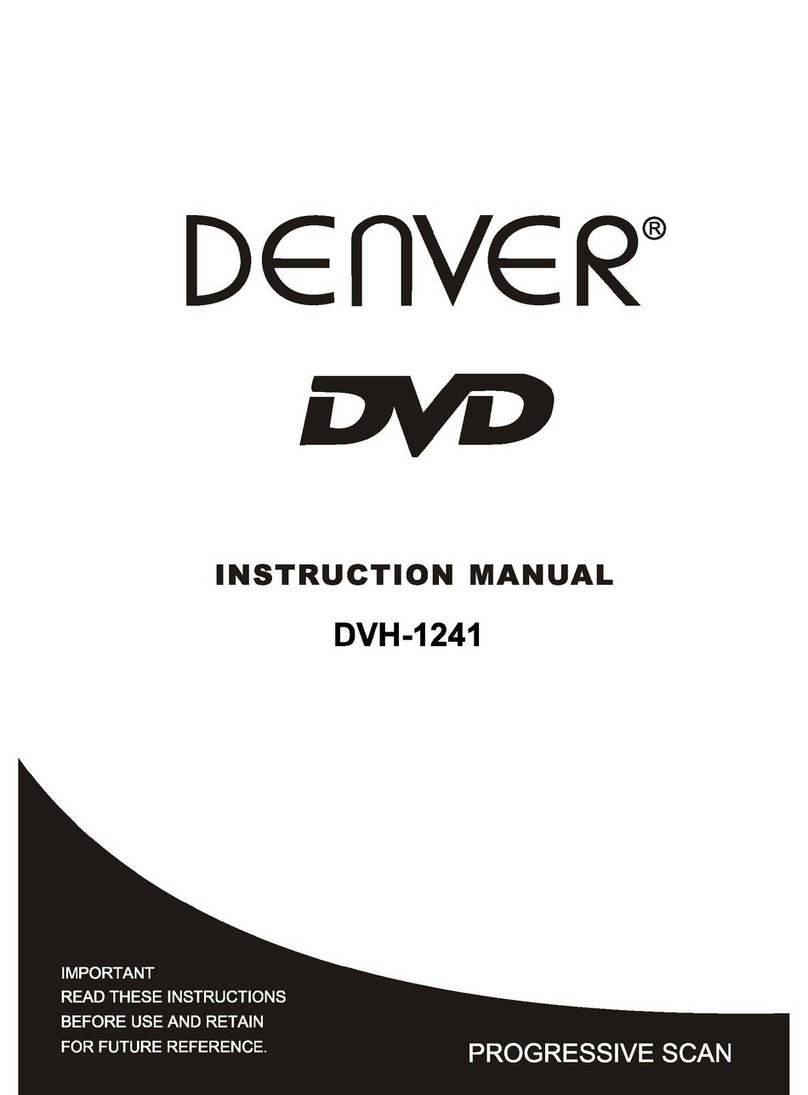
Denver
Denver DVH-1241 User manual
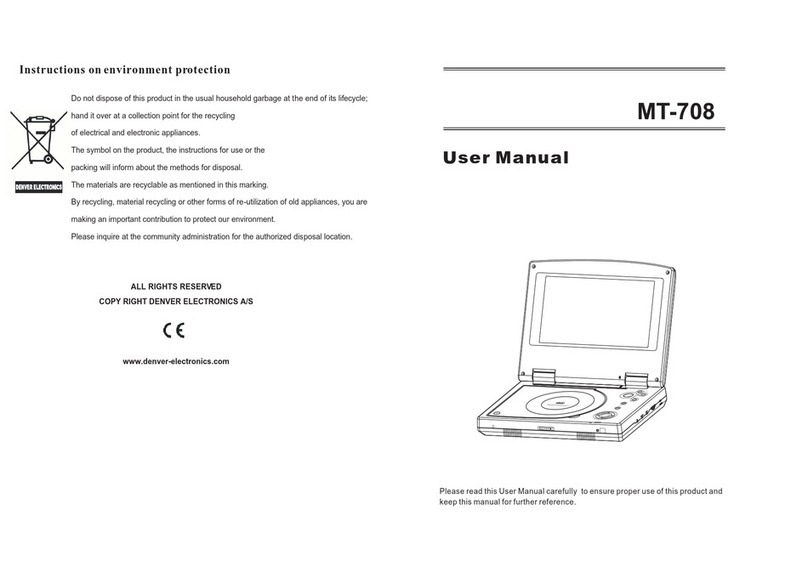
Denver
Denver MT-708 User manual
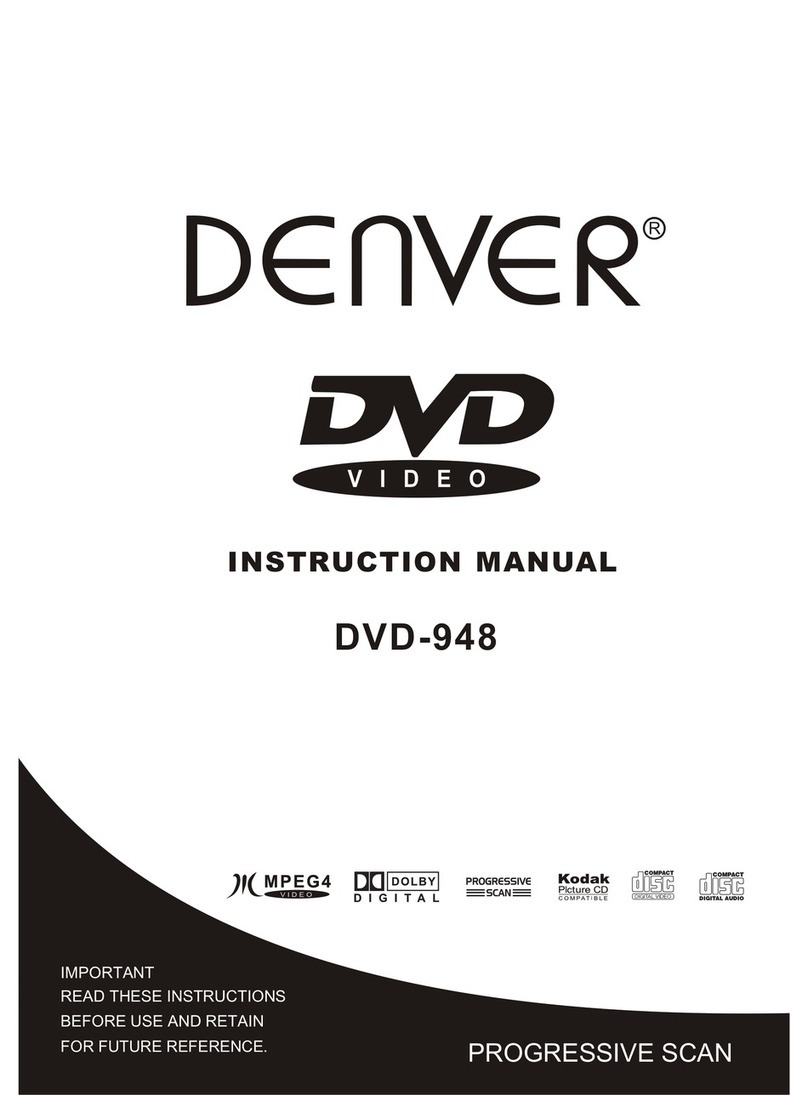
Denver
Denver DVD-948 User manual

Denver
Denver DVU-1110 User manual

Denver
Denver DWM-100 User manual
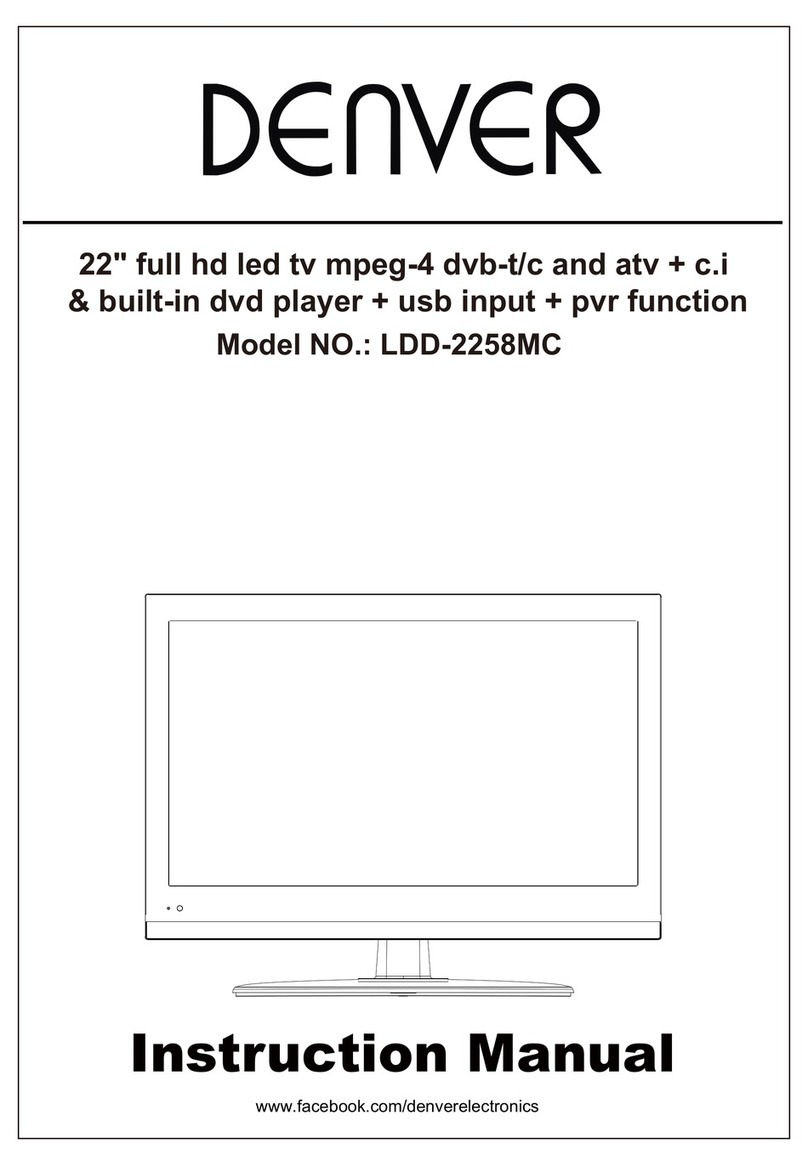
Denver
Denver LDD-2258MC User manual

Denver
Denver DWM-110 User manual
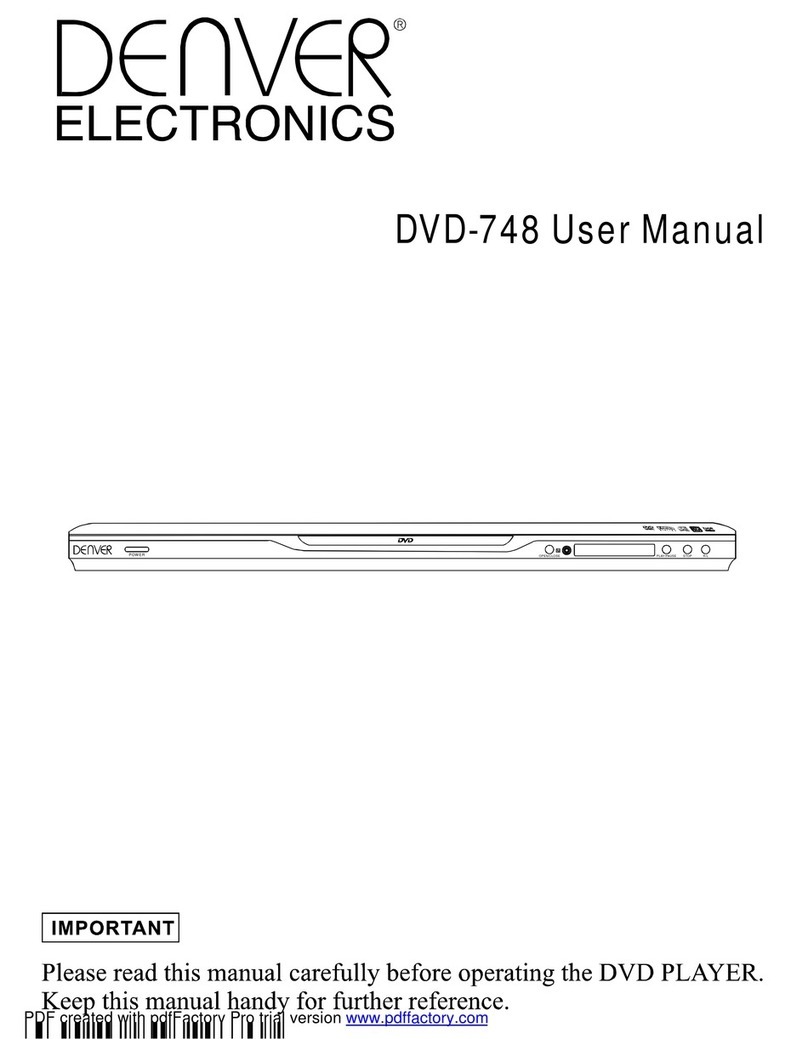
Denver
Denver DVD-748 User manual
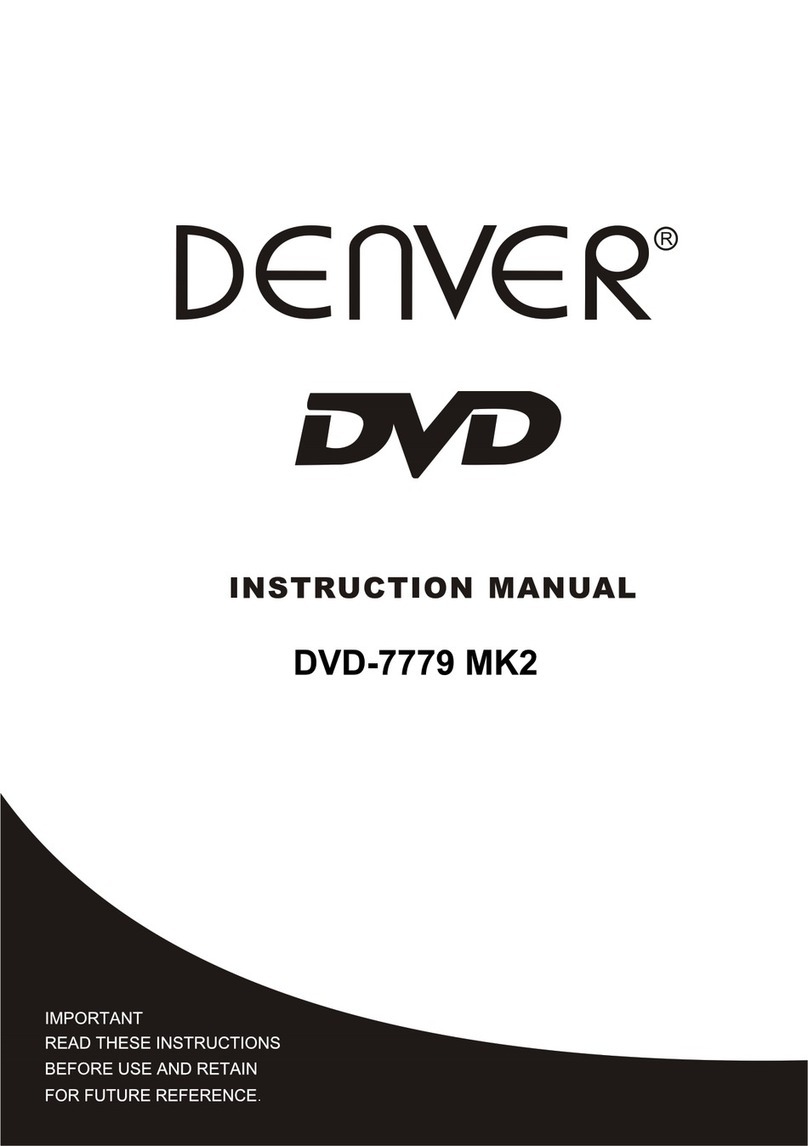
Denver
Denver DVD-7779 MK2 User manual

Denver
Denver DVH-7787 MK2 User manual
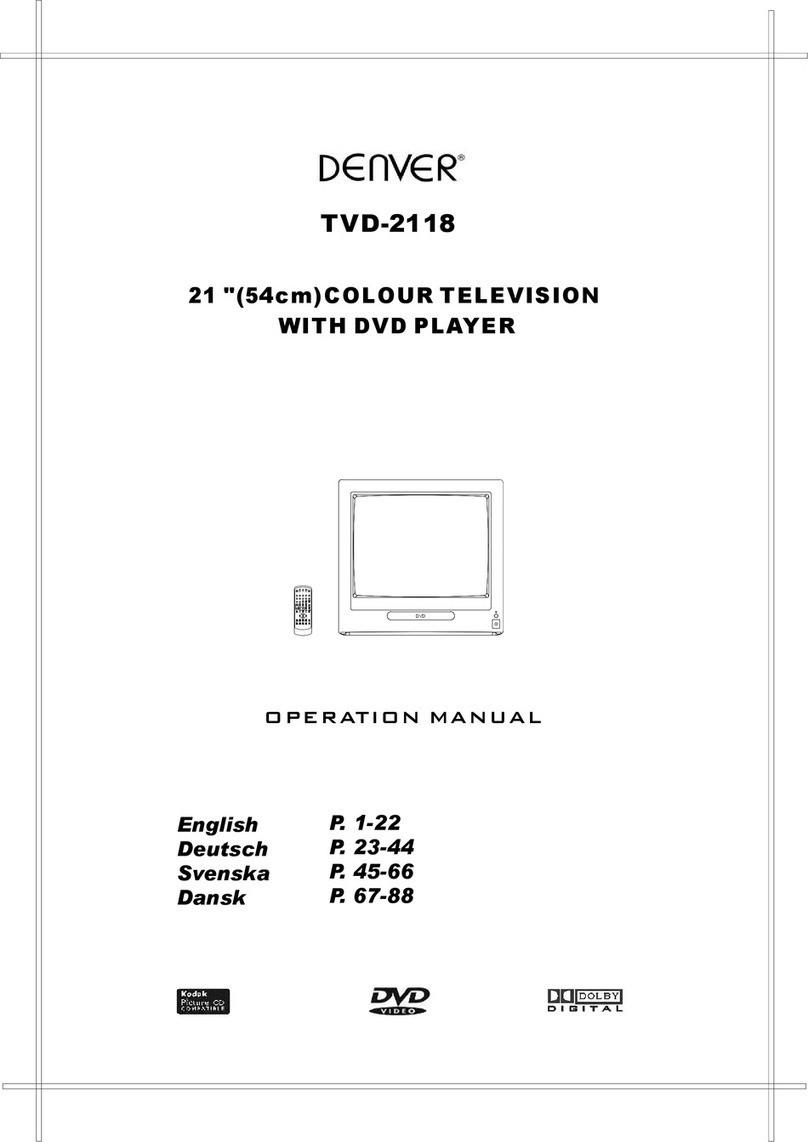
Denver
Denver TVD-2118 User manual

Denver
Denver DVD-202 User manual
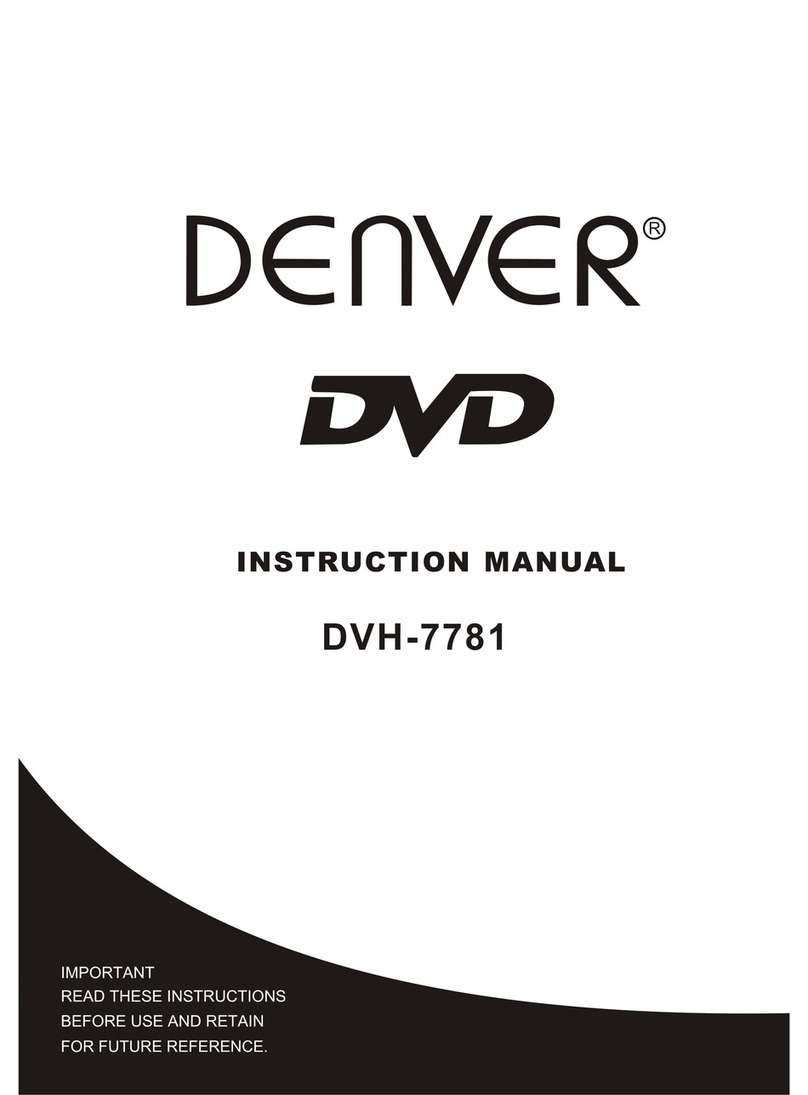
Denver
Denver DVH-7781 User manual
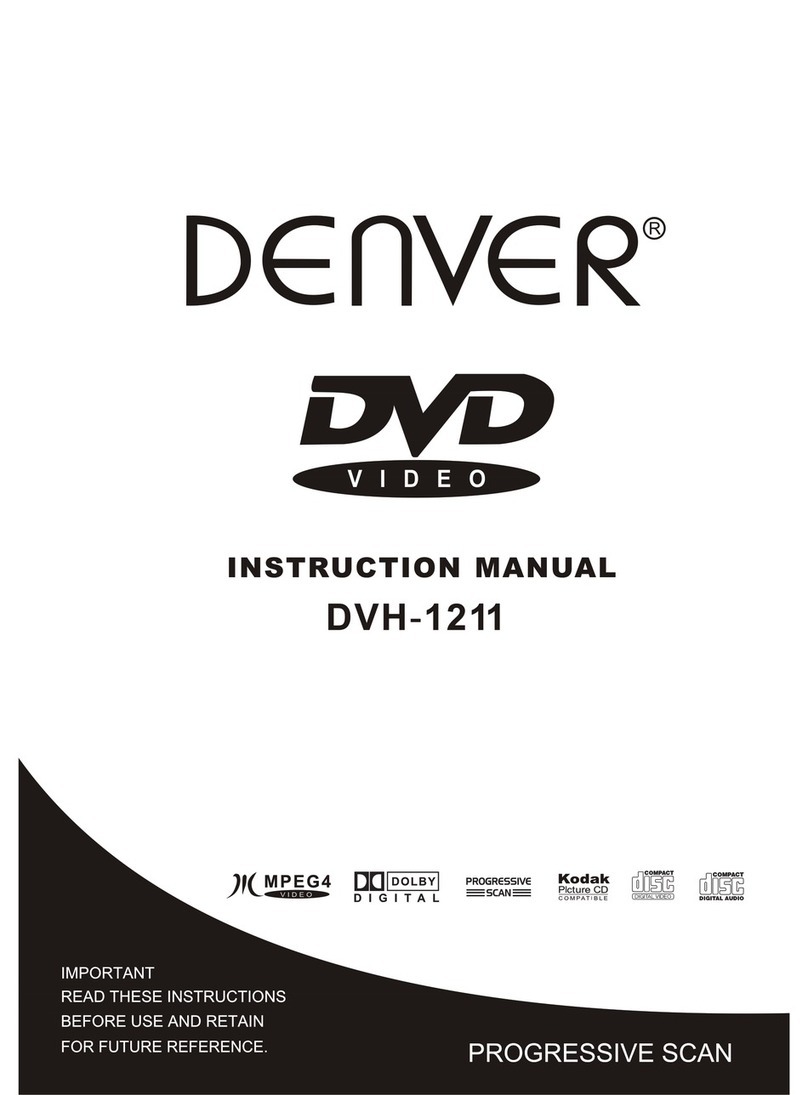
Denver
Denver DVH-1211 User manual

Denver
Denver DVD-438 User manual

Denver
Denver DVD-808 User manual

Denver
Denver DVH-7769 BLACK User manual

Denver
Denver MTW-753 TWIN User manual