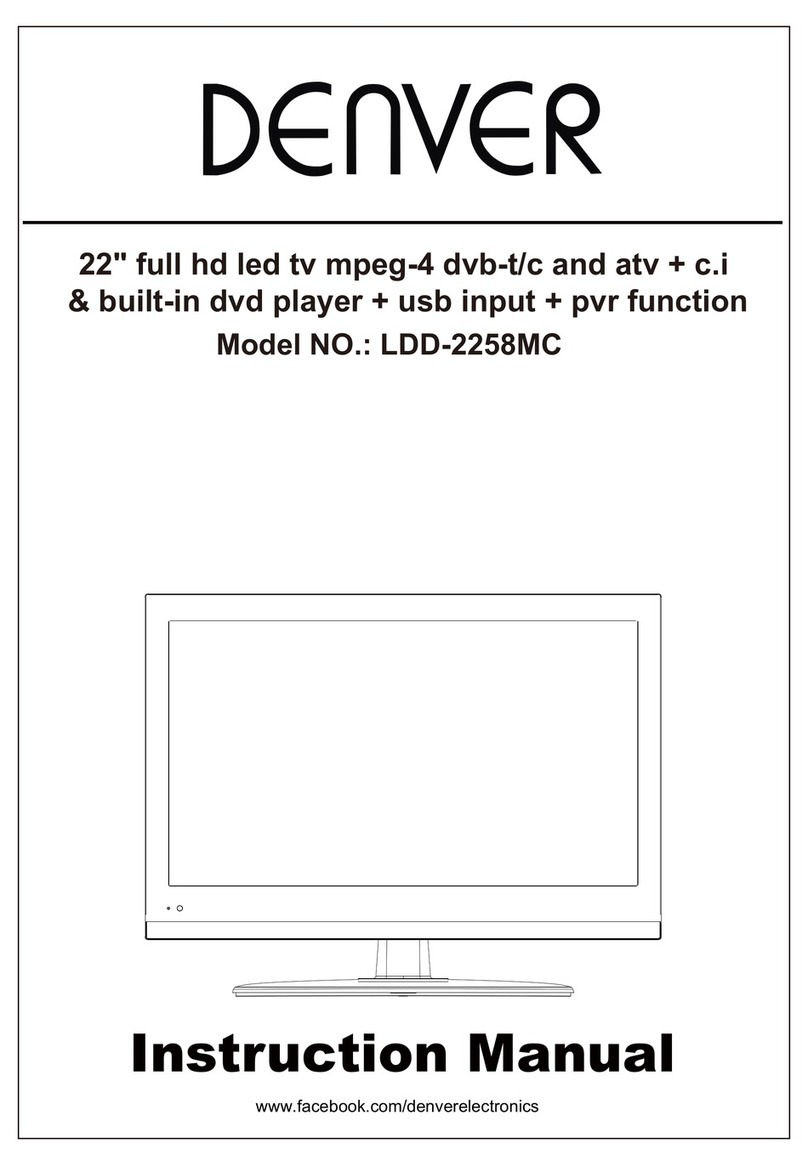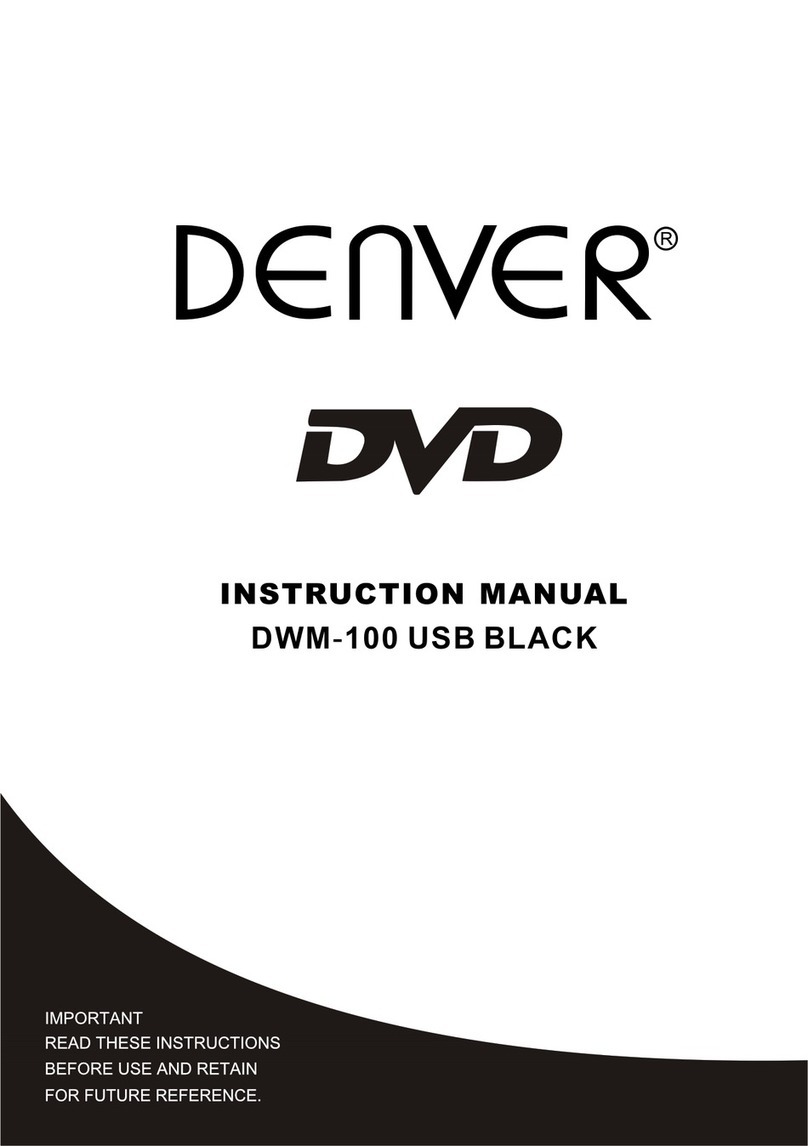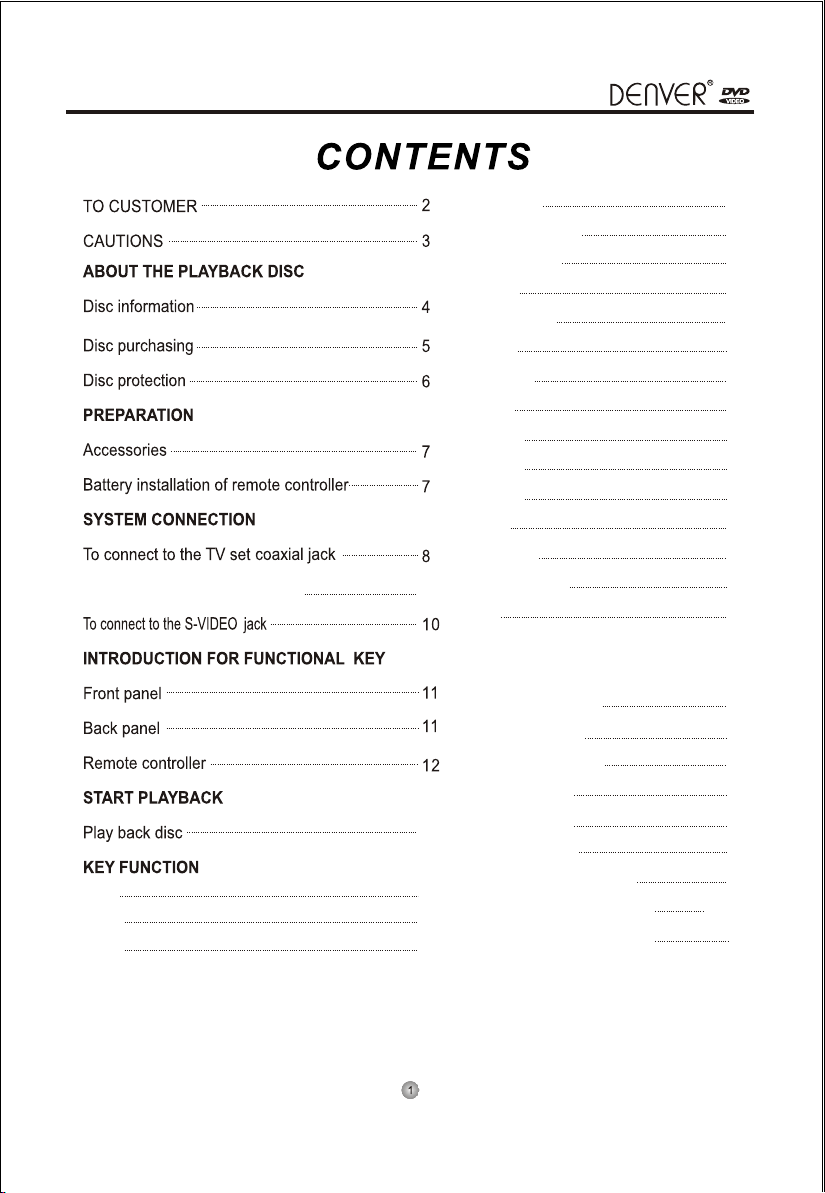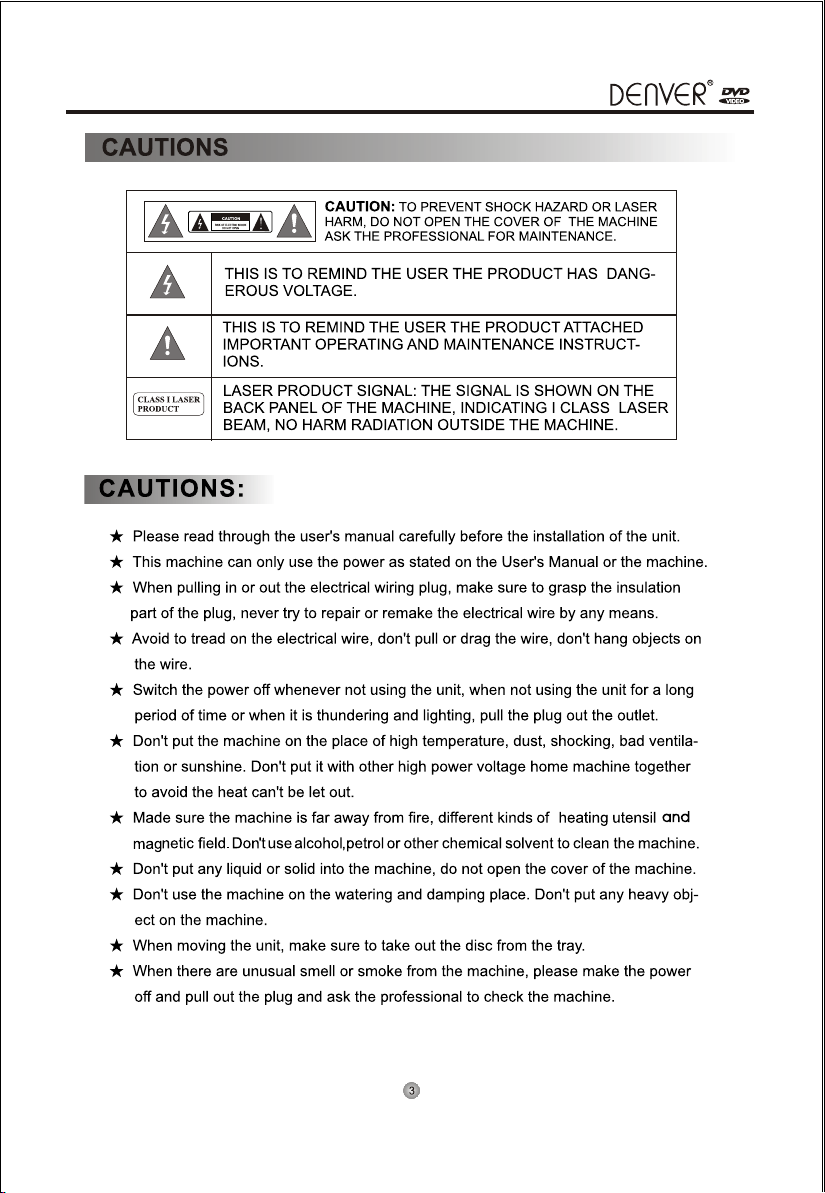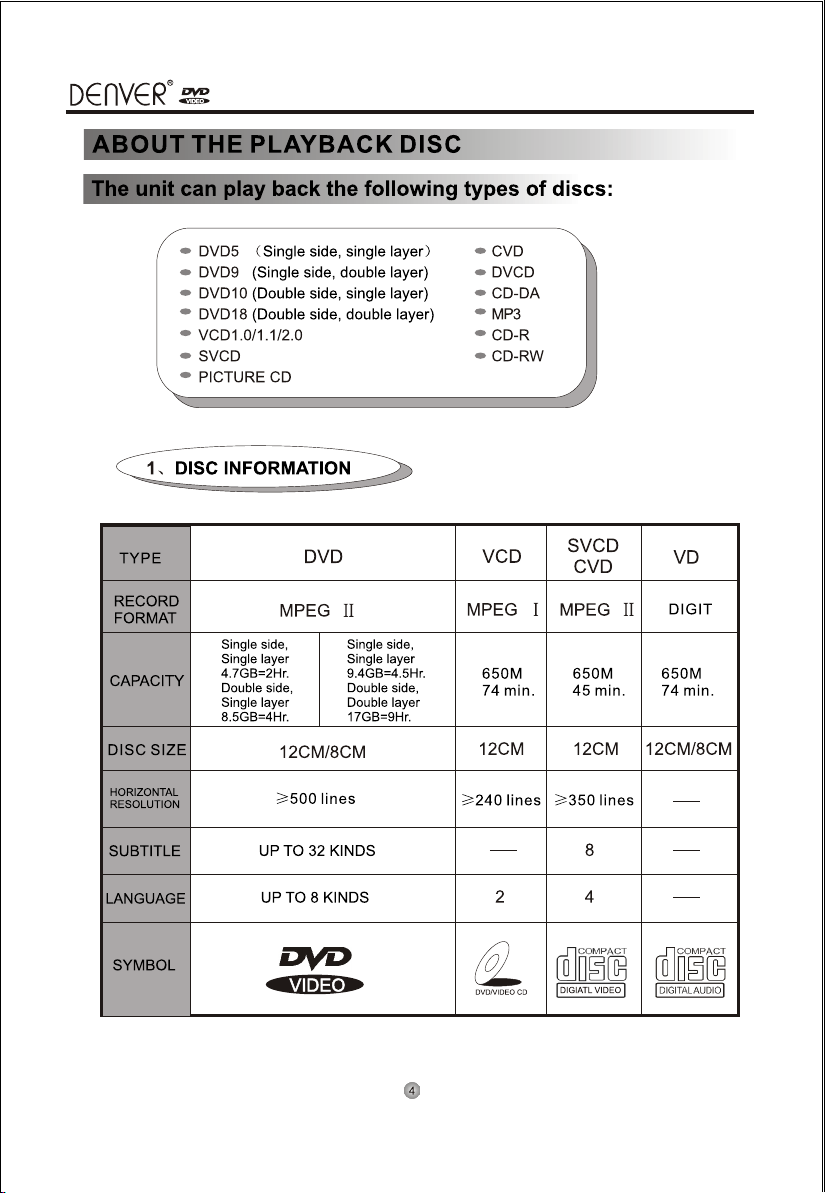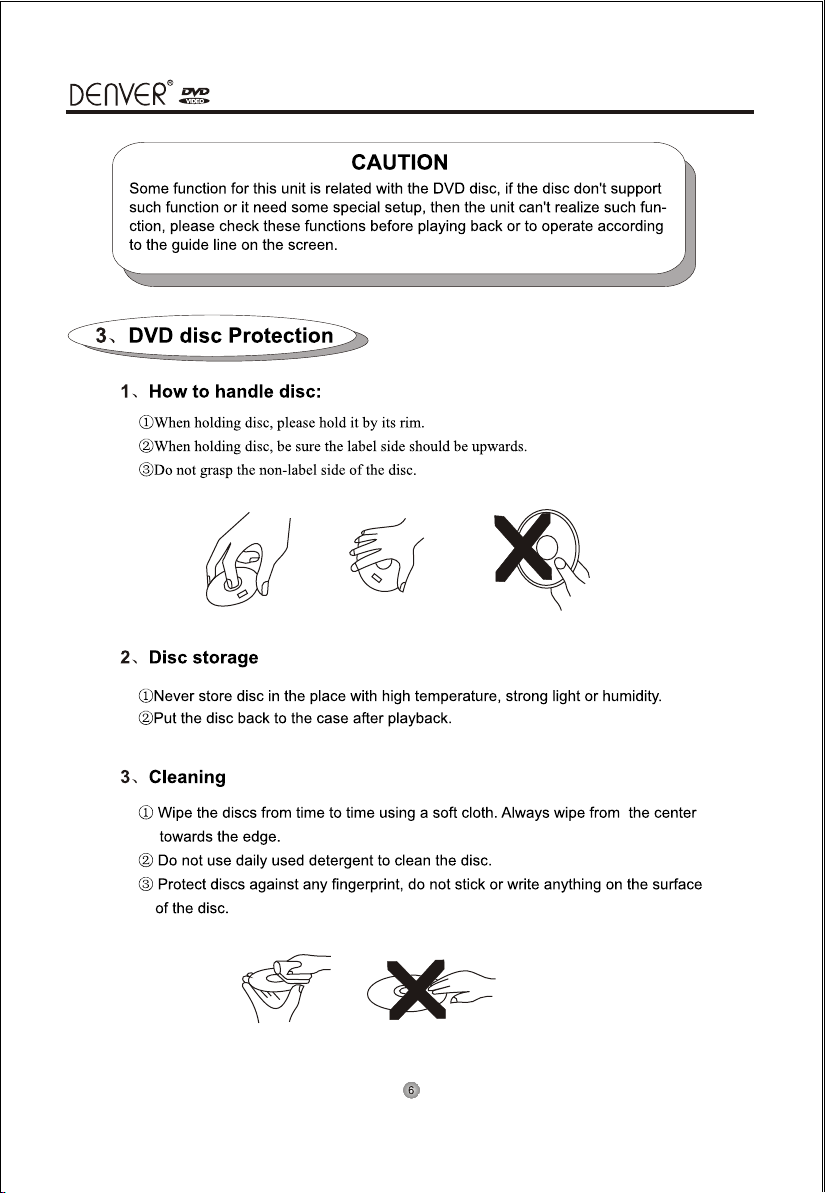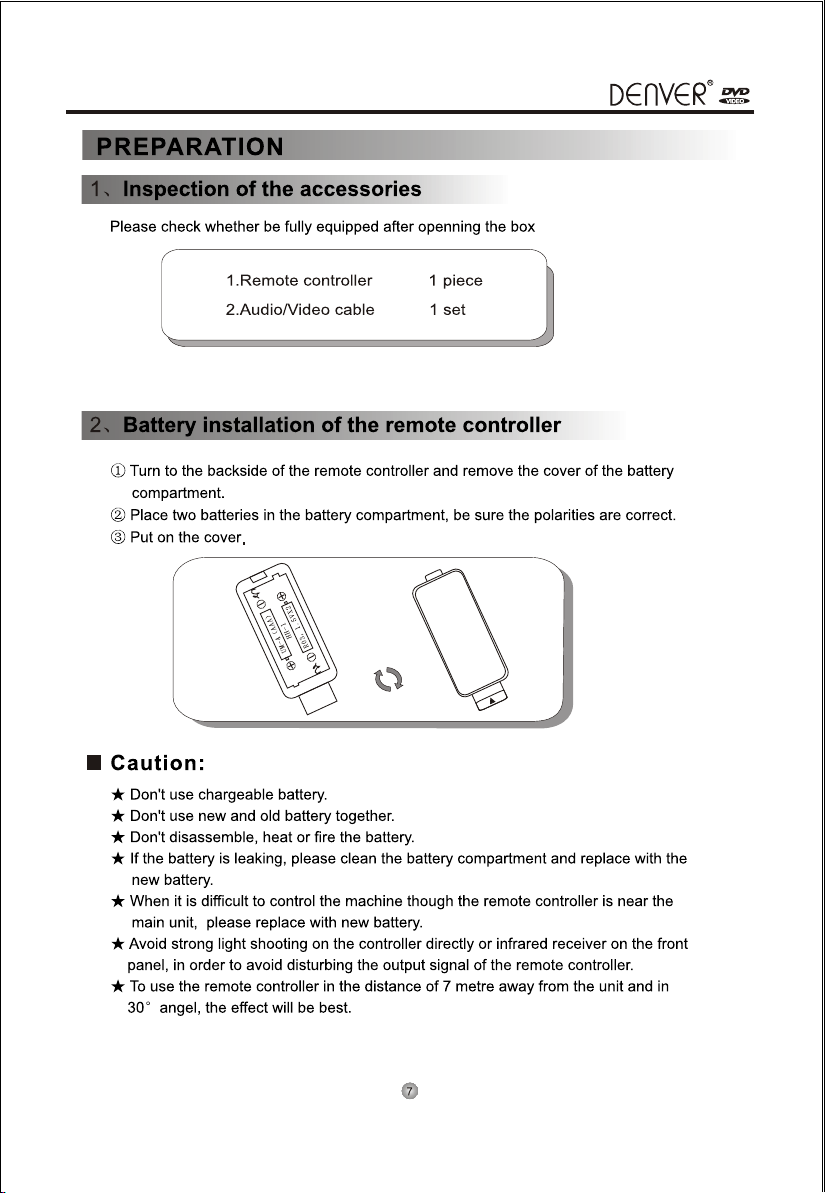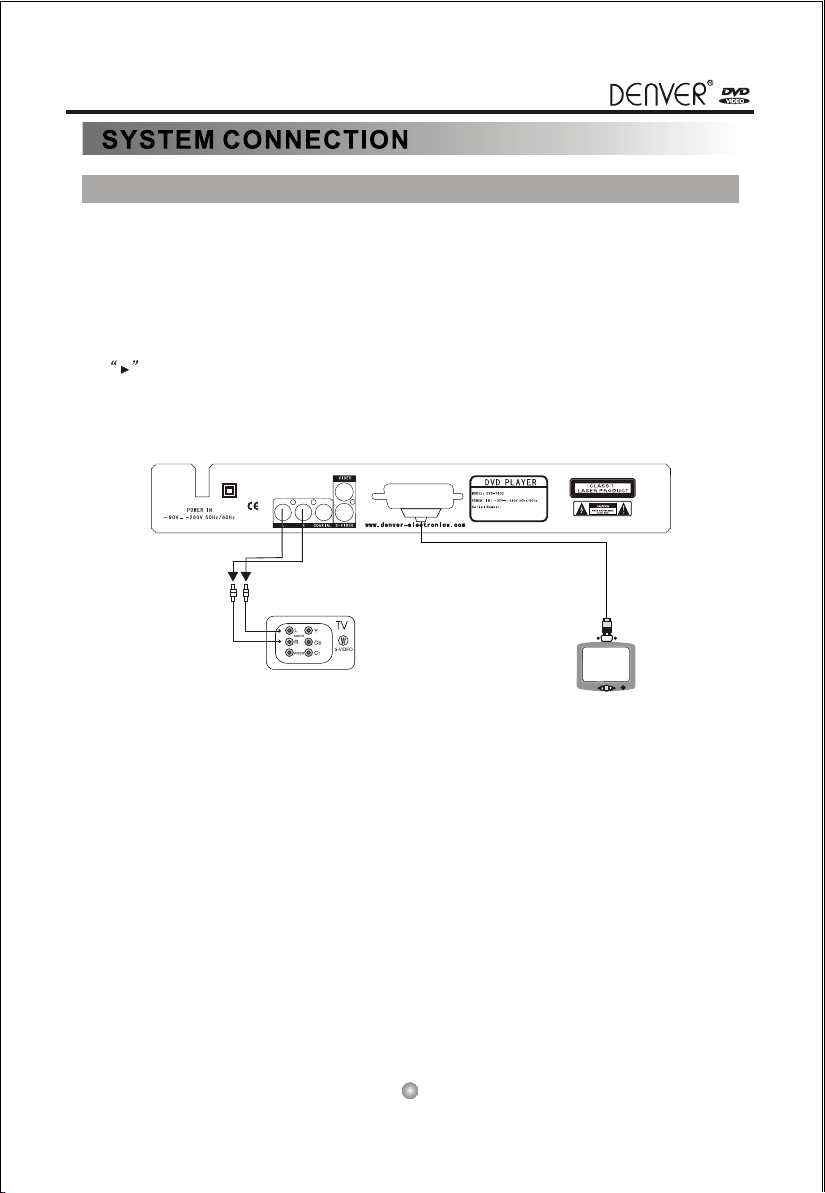Denver DVD-7402 User manual
Other Denver DVD Player manuals
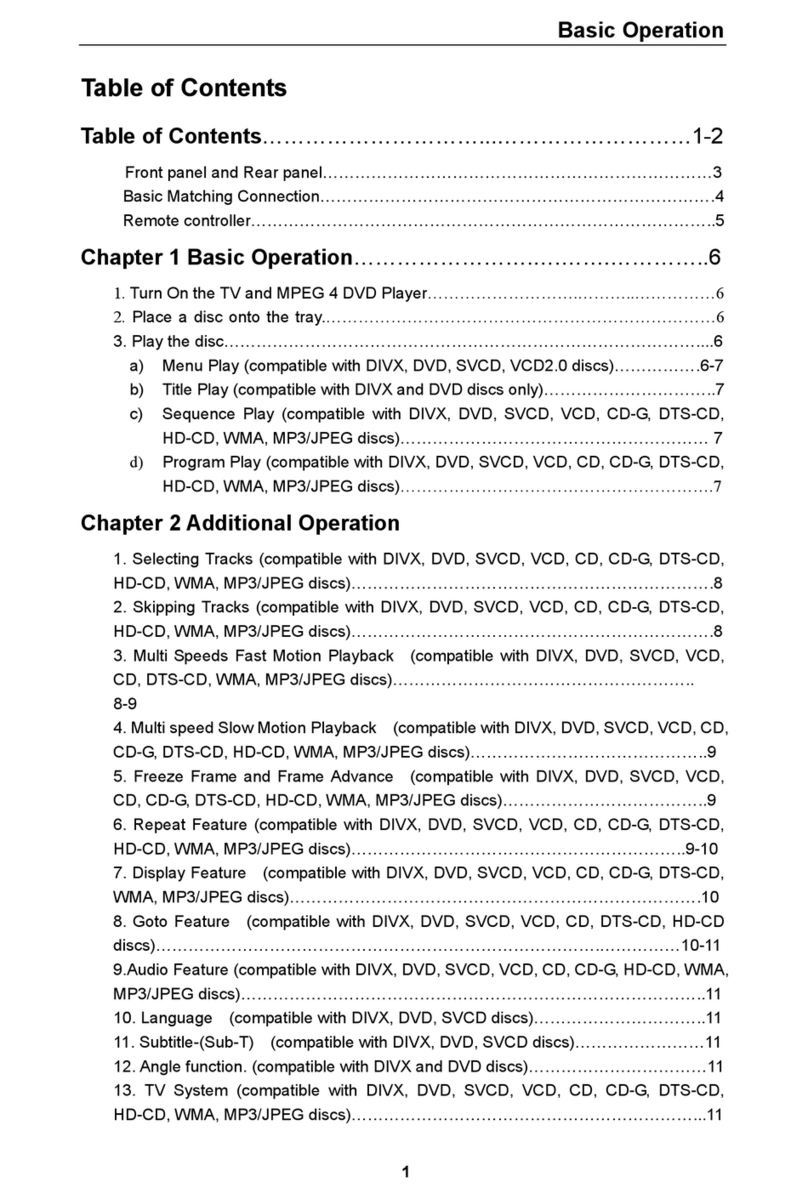
Denver
Denver DVU-1008 User manual

Denver
Denver DVU-1009 User manual
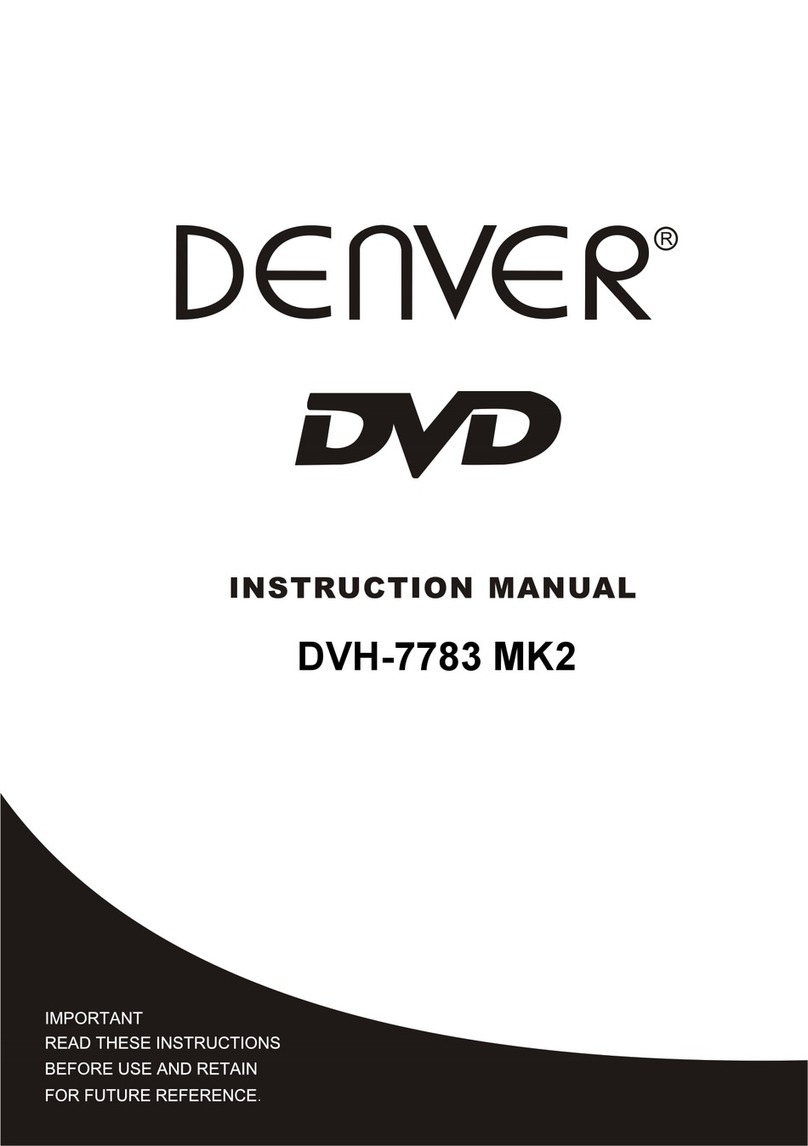
Denver
Denver DVH-7783 MK2 User manual
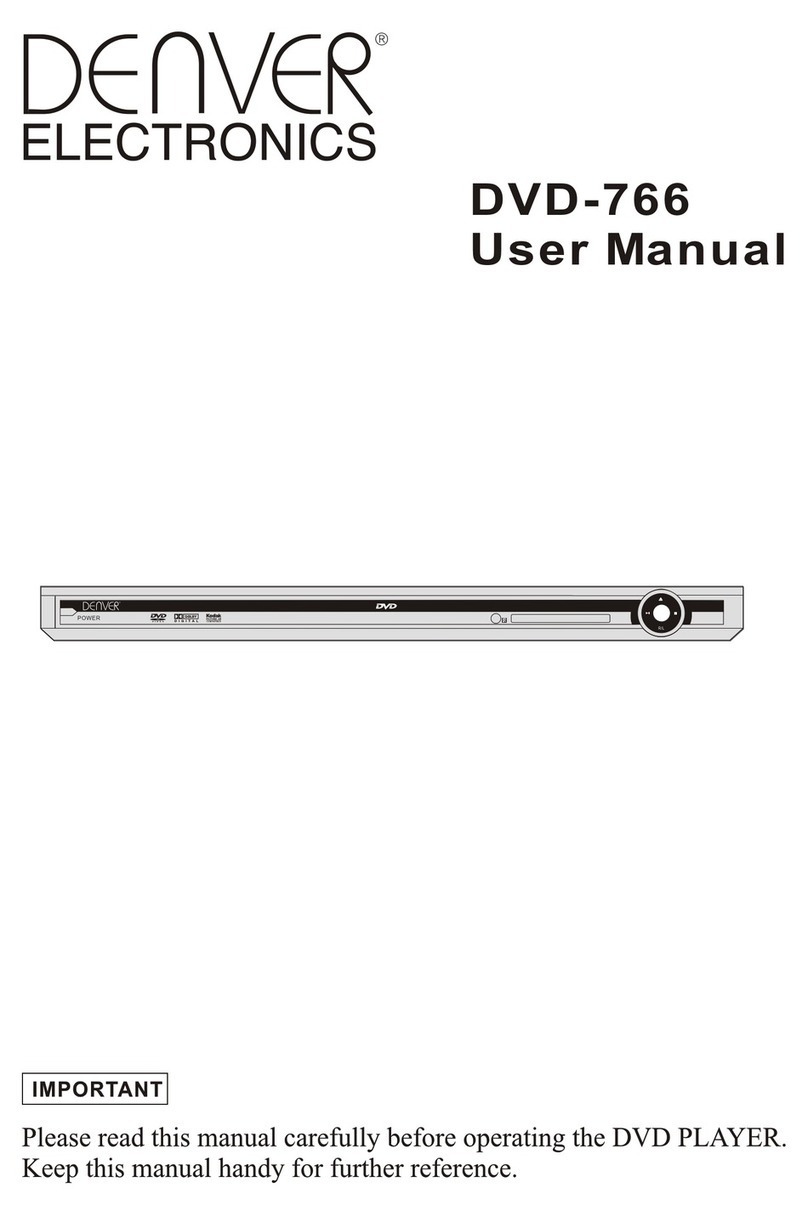
Denver
Denver DVD-766 User manual
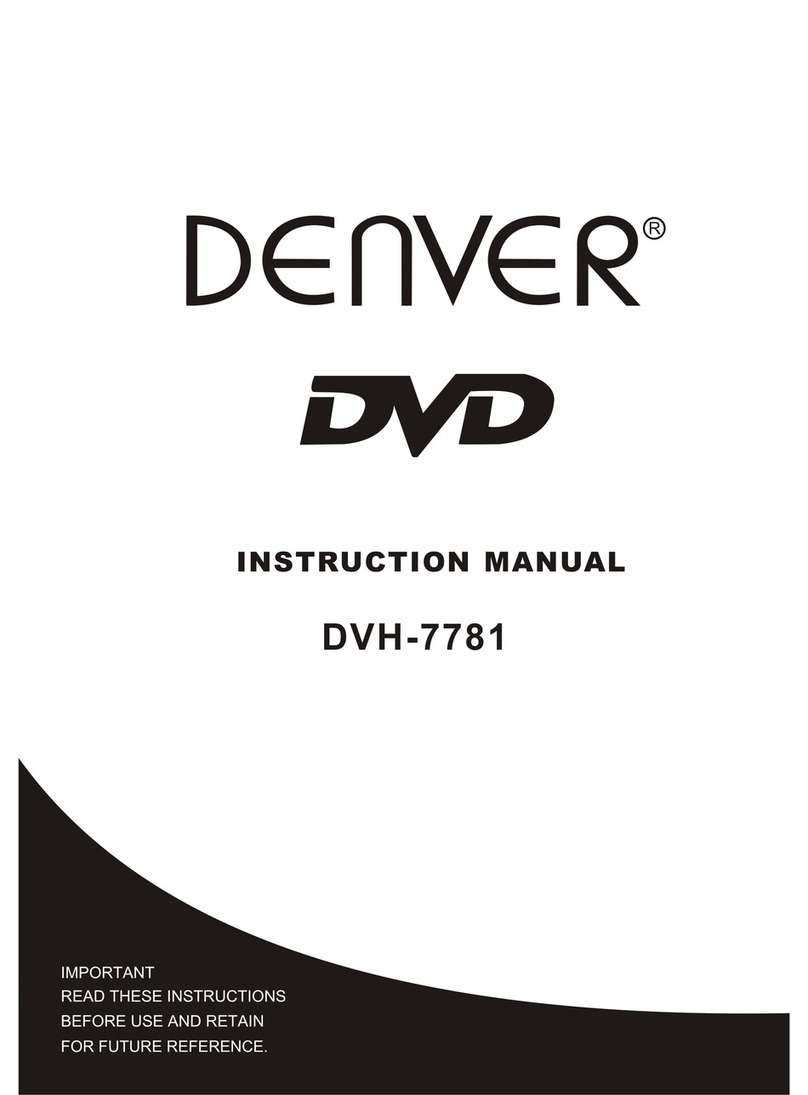
Denver
Denver DVH-7781 User manual
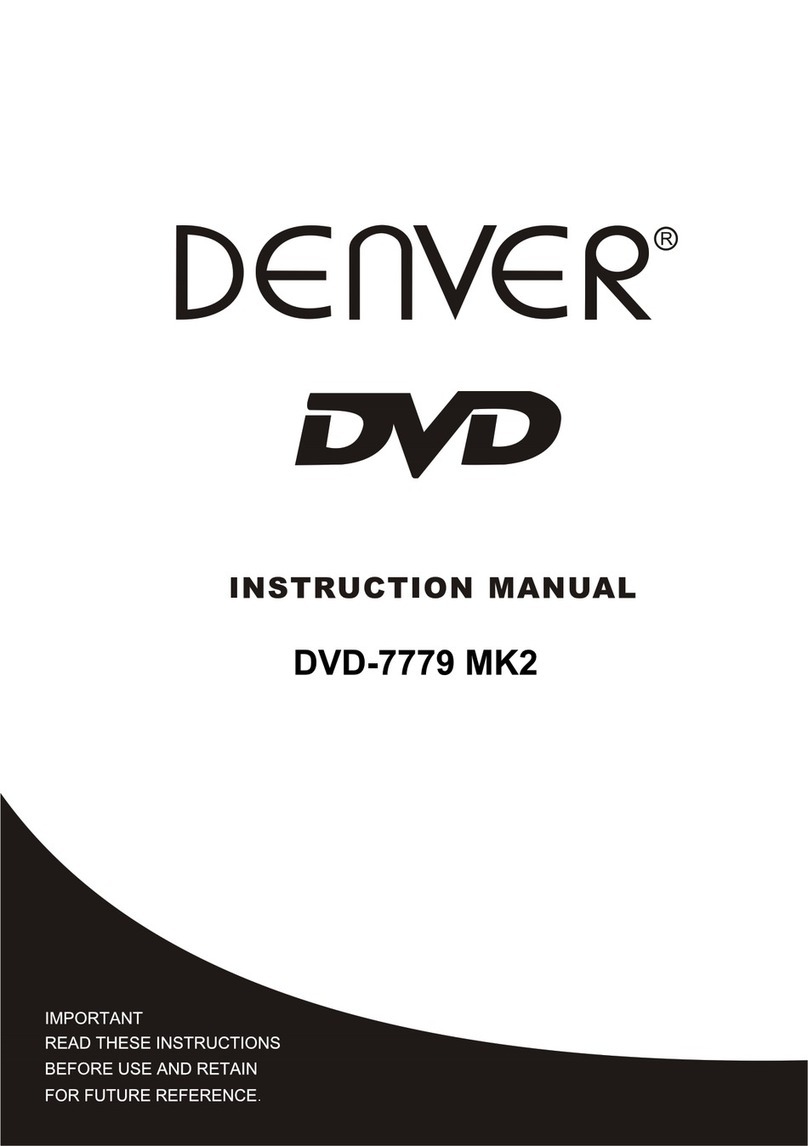
Denver
Denver DVD-7779 MK2 User manual

Denver
Denver DWM-100 USB BLACK User manual

Denver
Denver DVD-7742 User manual

Denver
Denver DVH-1018 User manual
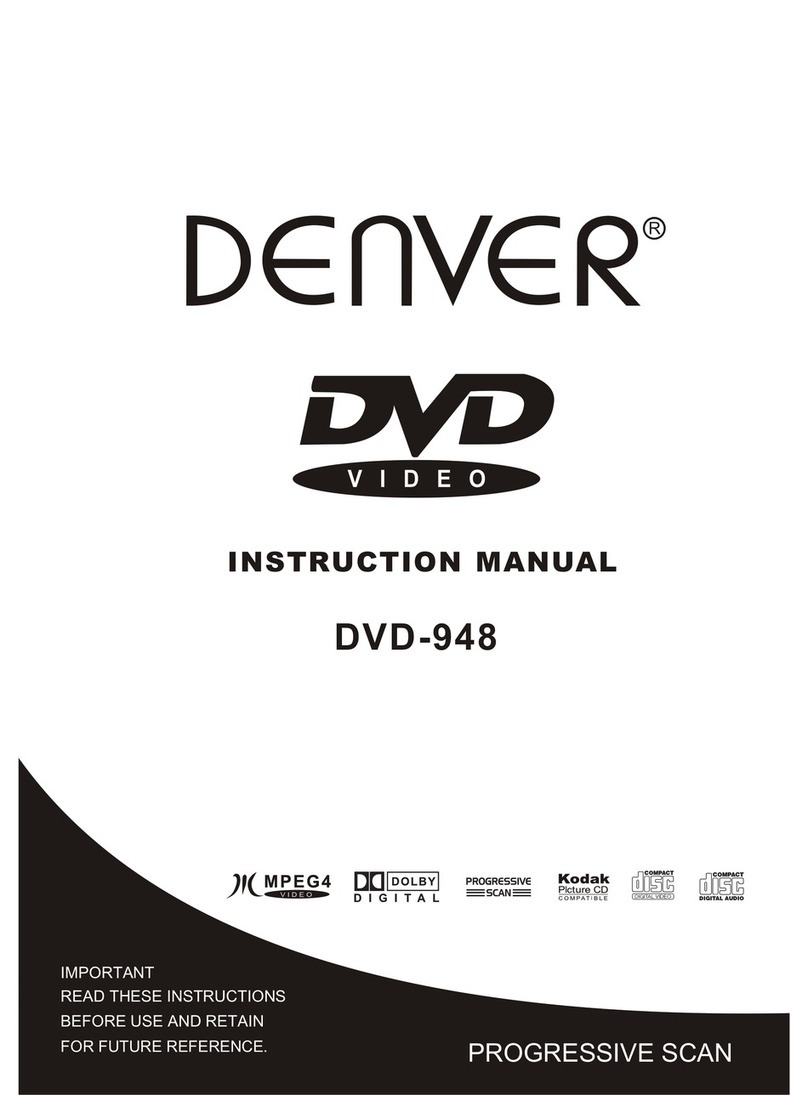
Denver
Denver DVD-948 User manual

Denver
Denver DVD-7779 User manual

Denver
Denver DVH-1019 MK2 User manual

Denver
Denver DVD-958K User manual
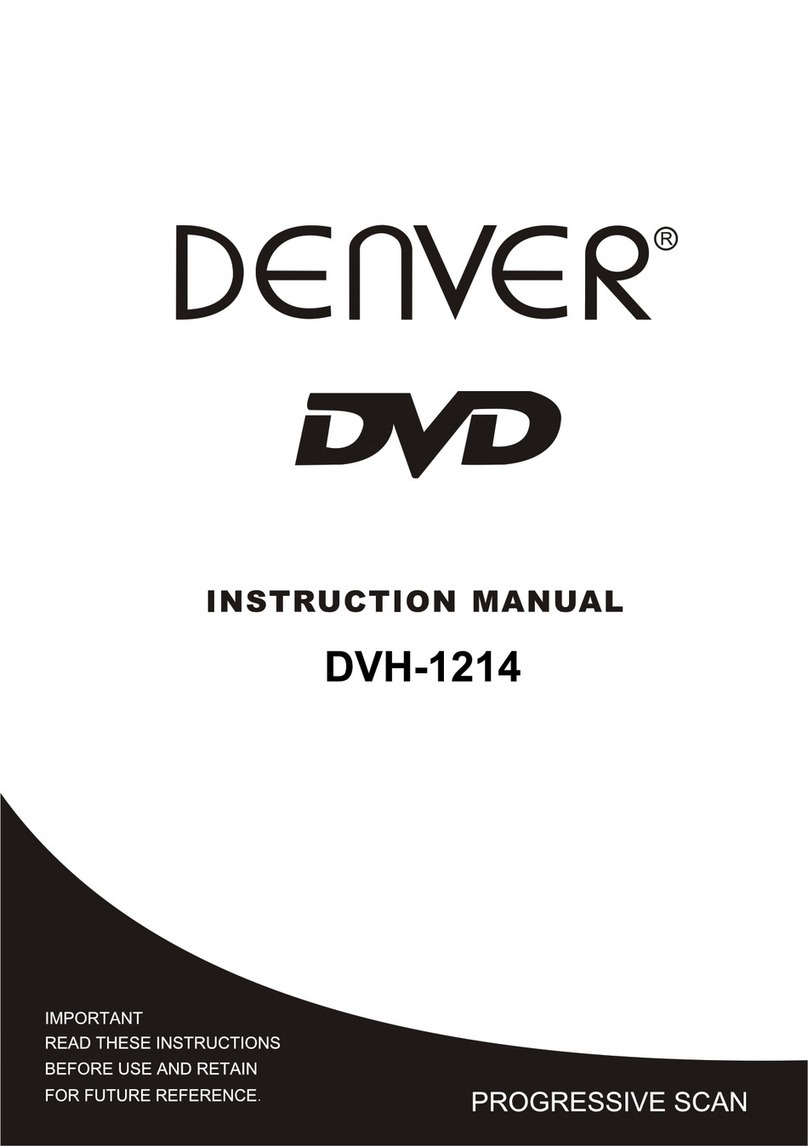
Denver
Denver DVH-1214 User manual

Denver
Denver DVH-1239 MK2 User manual

Denver
Denver DVD-182 User manual

Denver
Denver DVH-7787 MK2 User manual

Denver
Denver DVH-1212 MK3 User manual

Denver
Denver DVH-1238DVBT User manual

Denver
Denver DVU-1110 User manual