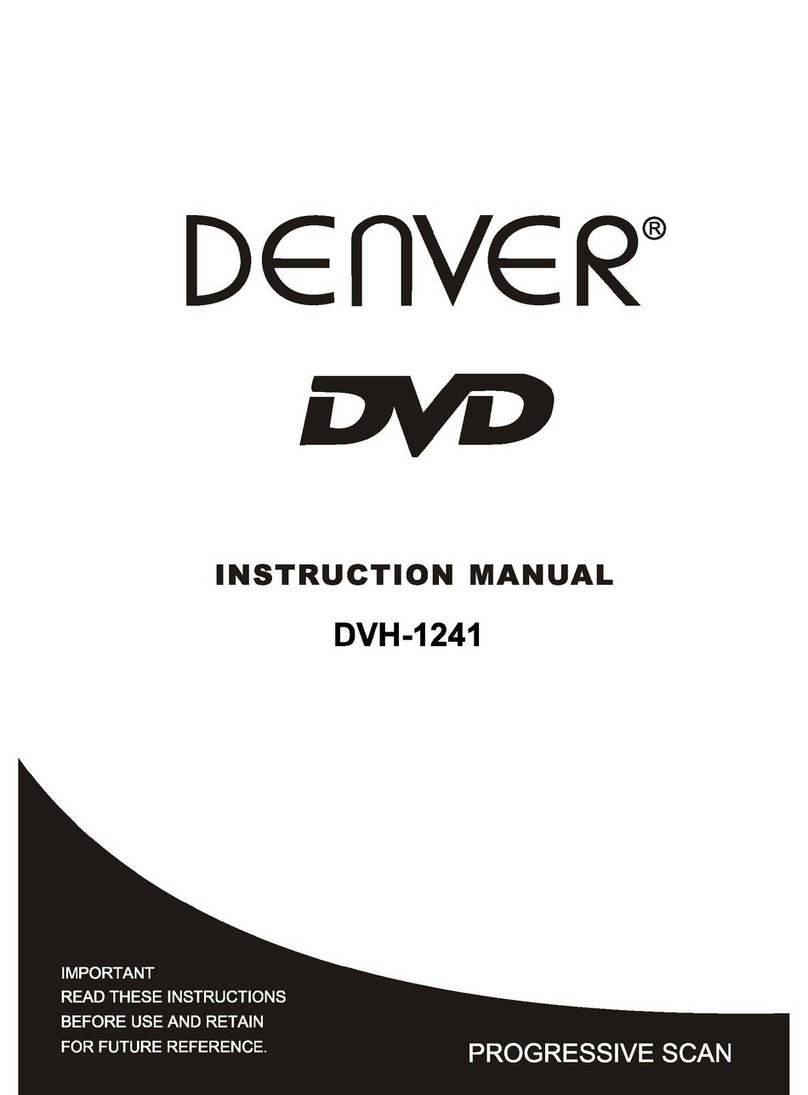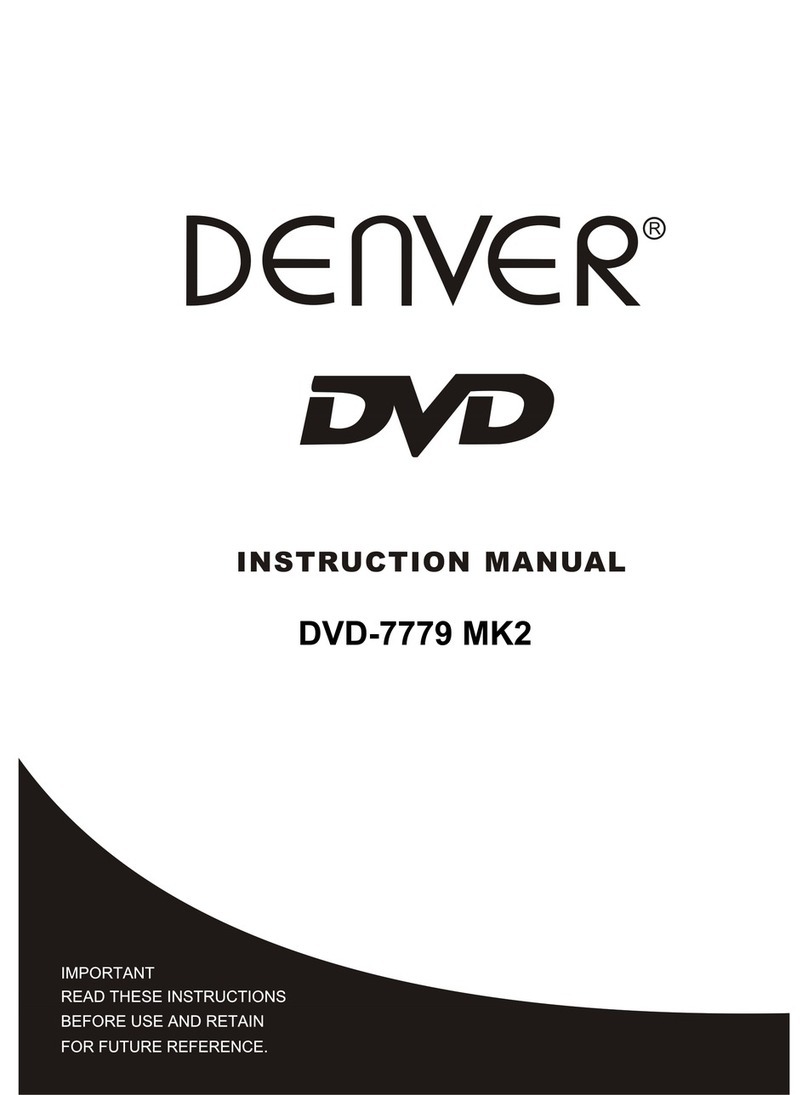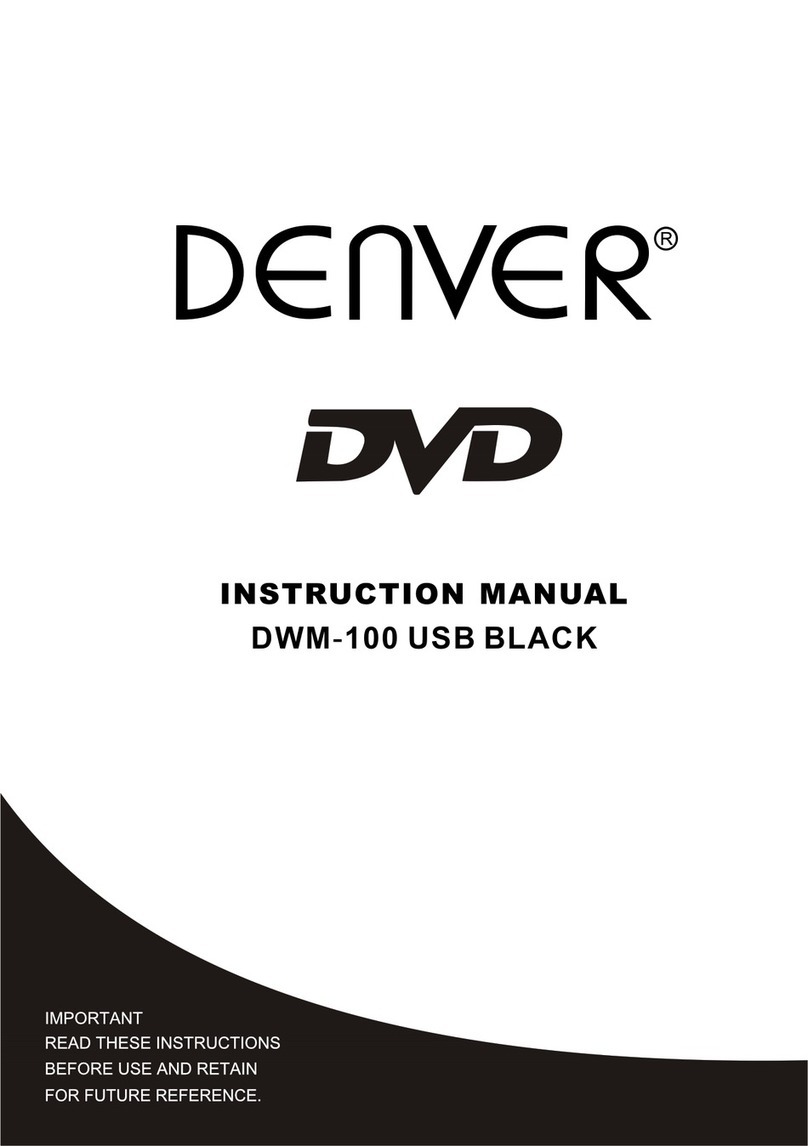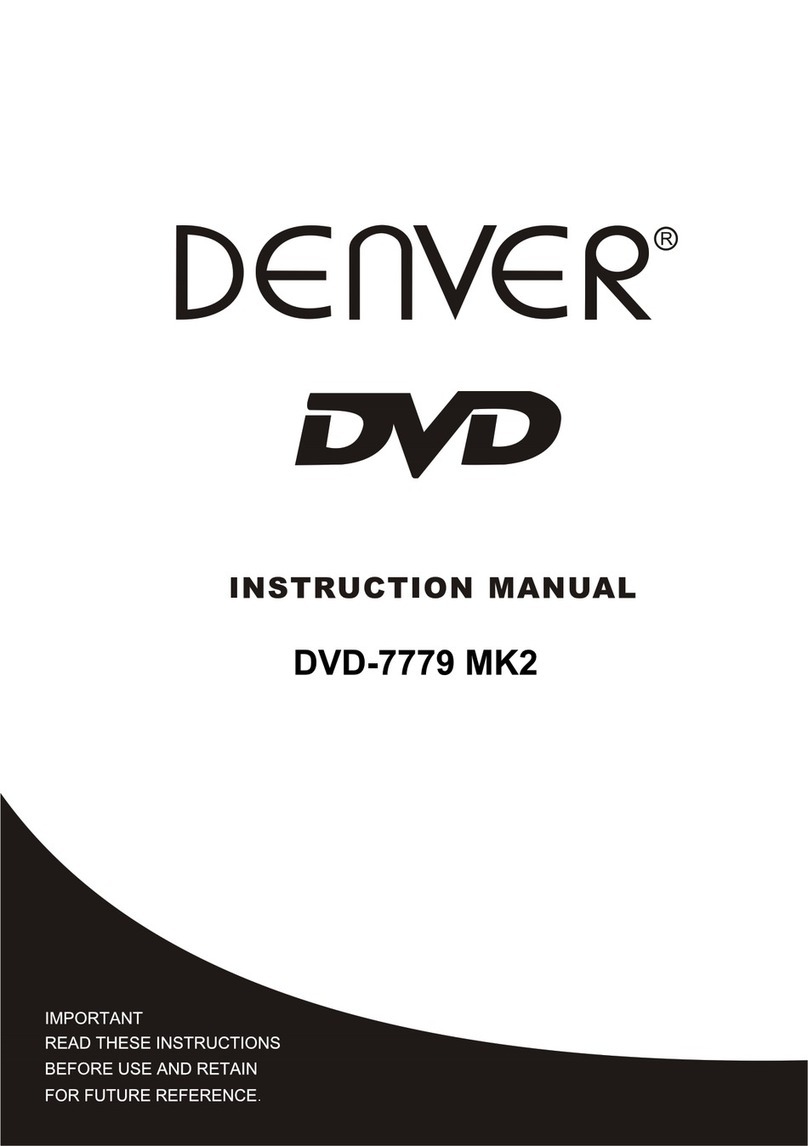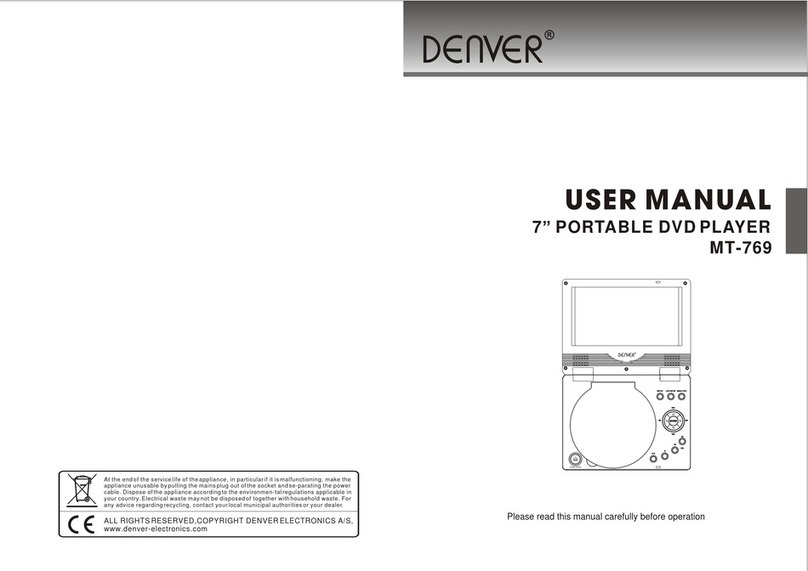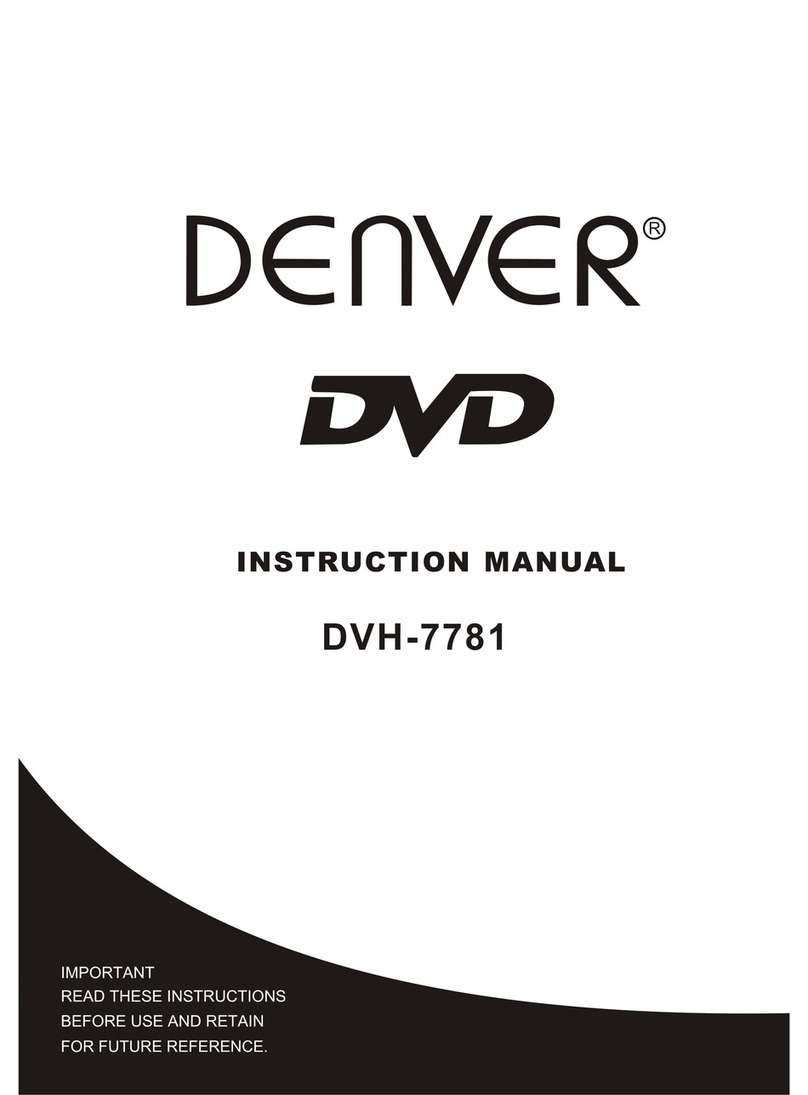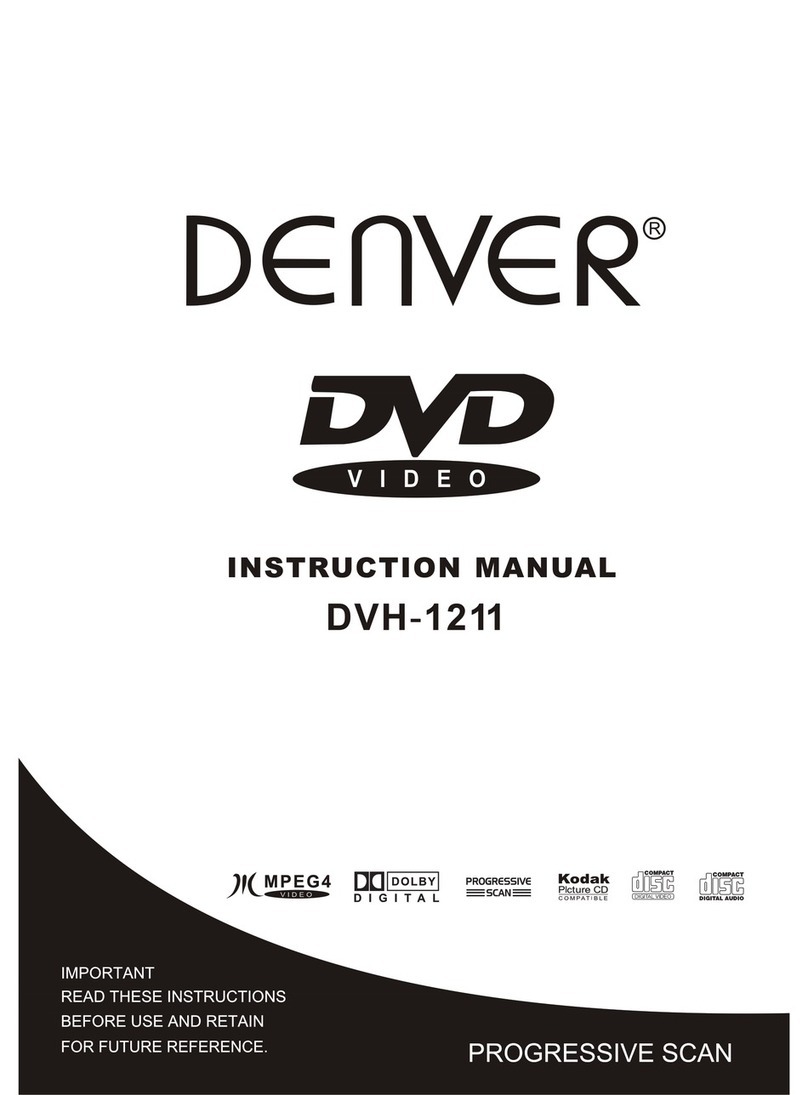Table of Contents
Table of Contents...1-2
Front panel and Rear panel3
Basic Matching Connection.4
Remote controller..5
Chapter 1 Basic Operation.....6
1. T rn On the TV and MPGE 4 DVD Player……………………….………..……………6
2. Place a disc onto the tray.………………………………………………………………6
3. Play the disc...6
a) Men Play (compatible with MPEG4, DVD, SVCD, VCD2.0 discs).6-7
b) Title Play (compatible with MPEG4 and DVD discs only)7
c) Seq ence Play (compatible with MPEG4, DVD, SVCD, VCD, CD-G, DTS-CD,
HD-CD, WMA, MP3/JPEG discs) 7
d) Program Play (compatible with MPEG4, DVD, SVCD, VCD, CD, CD-G,
DTS-CD, HD-CD, WMA, MP3/JPEG discs)………………………………………7
Chapter 2 Additional Operation
1. Selecting Tracks (compatible with MPEG4, DVD, SVCD, VCD, CD, CD-G, DTS-CD,
HD-CD, WMA, MP3/JPEG discs)8
2. Skipping Tracks (compatible with MPEG4, DVD, SVCD, VCD, CD, CD-G, DTS-CD,
HD-CD, WMA, MP3/JPEG discs)8
3. M lti Speeds Fast Motion Playback (compatible with MPEG4, DVD, SVCD, VCD,
CD, DTS-CD, WMA, MP3/JPEG discs) 8-9
4. M lti speed Slow Motion Playback (compatible with MPEG4, DVD, SVCD, VCD,
CD, CD-G, DTS-CD, HD-CD, WMA, MP3/JPEG discs)..9
5. Freeze Frame and Frame Advance (compatible with MPEG4, DVD, SVCD, VCD,
CD, CD-G, DTS-CD, HD-CD, WMA, MP3/JPEG discs)9
6. Repeat Feat re (compatible with MPEG4, DVD, SVCD, VCD, CD, CD-G, DTS-CD,
HD-CD, WMA, MP3/JPEG discs)9-10
7. Display Feat re (compatible with MPEG4, DVD, SVCD, VCD, CD, CD-G,
DTS-CD, WMA, MP3/JPEG discs)10
8. Goto Feat re (compatible with MPEG4, DVD, SVCD, VCD, CD, DTS-CD, HD-CD
discs)..10-11
9.A dio Feat re (compatible with MPEG4, DVD, SVCD, VCD, CD, CD-G, HD-CD,
WMA, MP3/JPEG discs)11
10. Lang age (compatible with MPEG4, DVD, SVCD discs)11
11. S btitle-(S b-T) (compatible with MPEG4, DVD, SVCD discs)11
12. Angle f nction. (compatible with MPEG4 and DVD discs)11
13. TV System (compatible with MPEG4, DVD, SVCD, VCD, CD, CD-G, DTS-CD,
HD-CD, WMA, MP3/JPEG discs).12
14. M te Feat re (compatible with MPEG4, DVD, SVCD, VCD, CD, CD-G, DTS-CD,