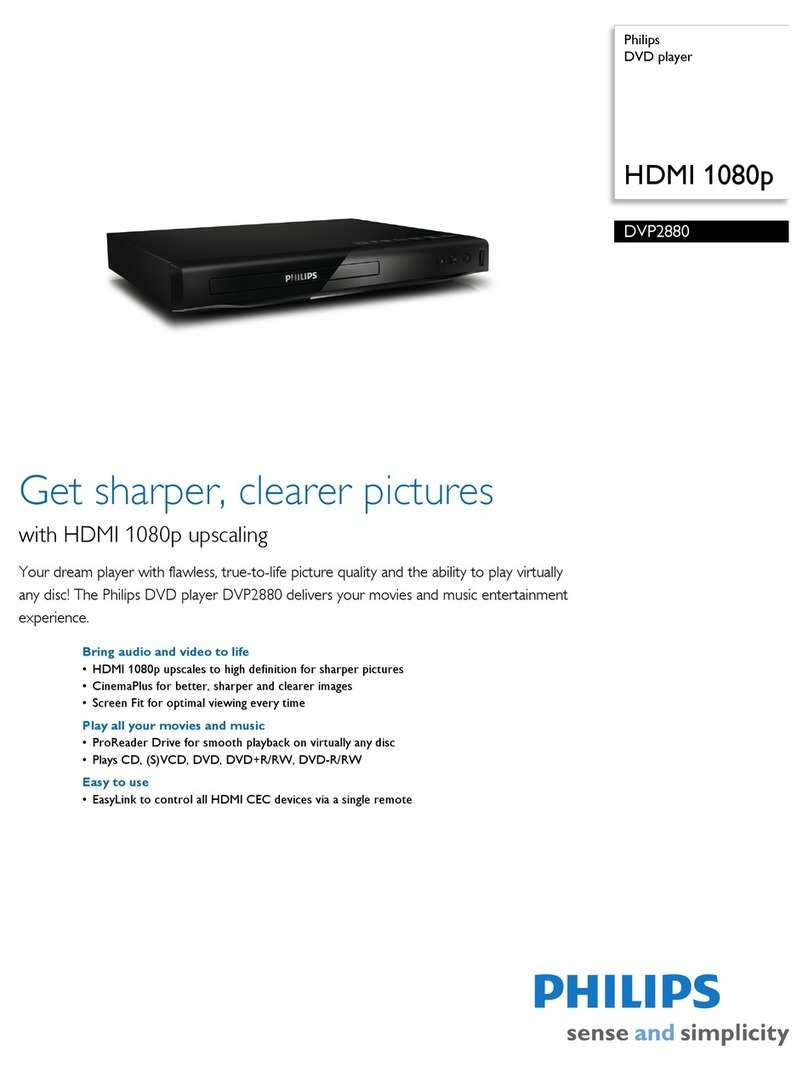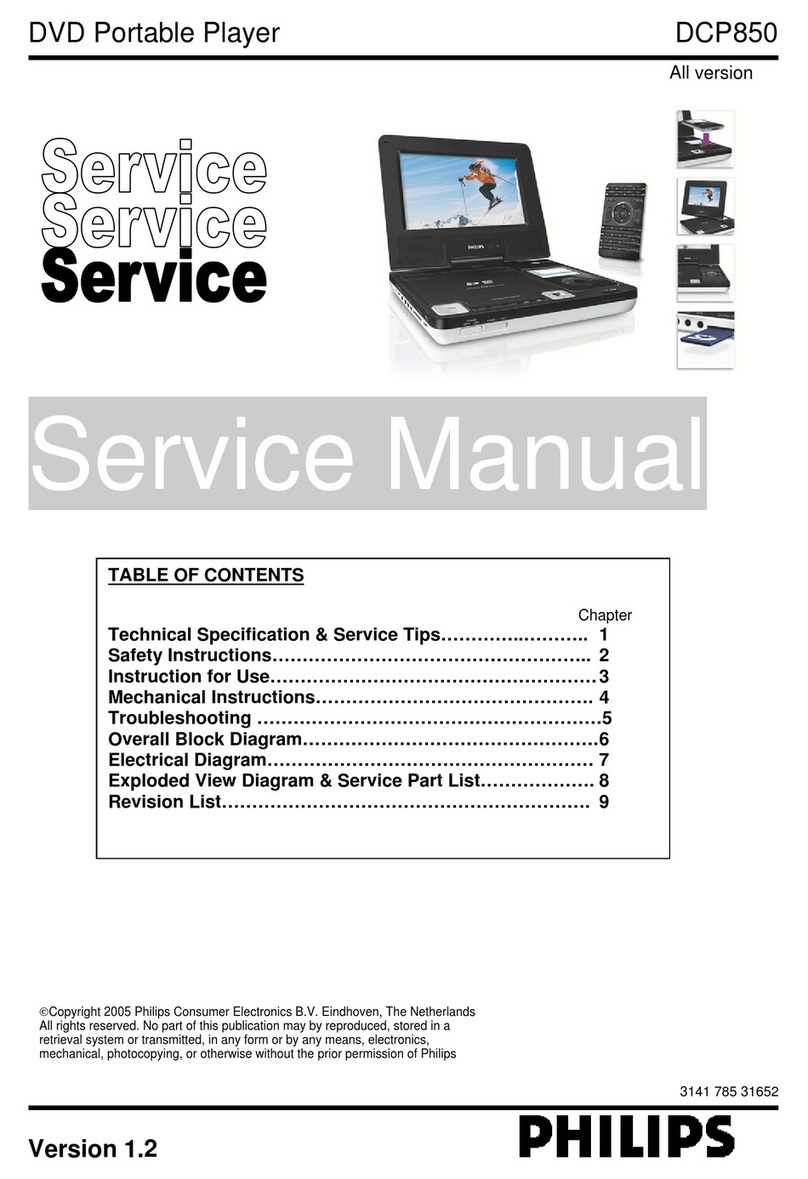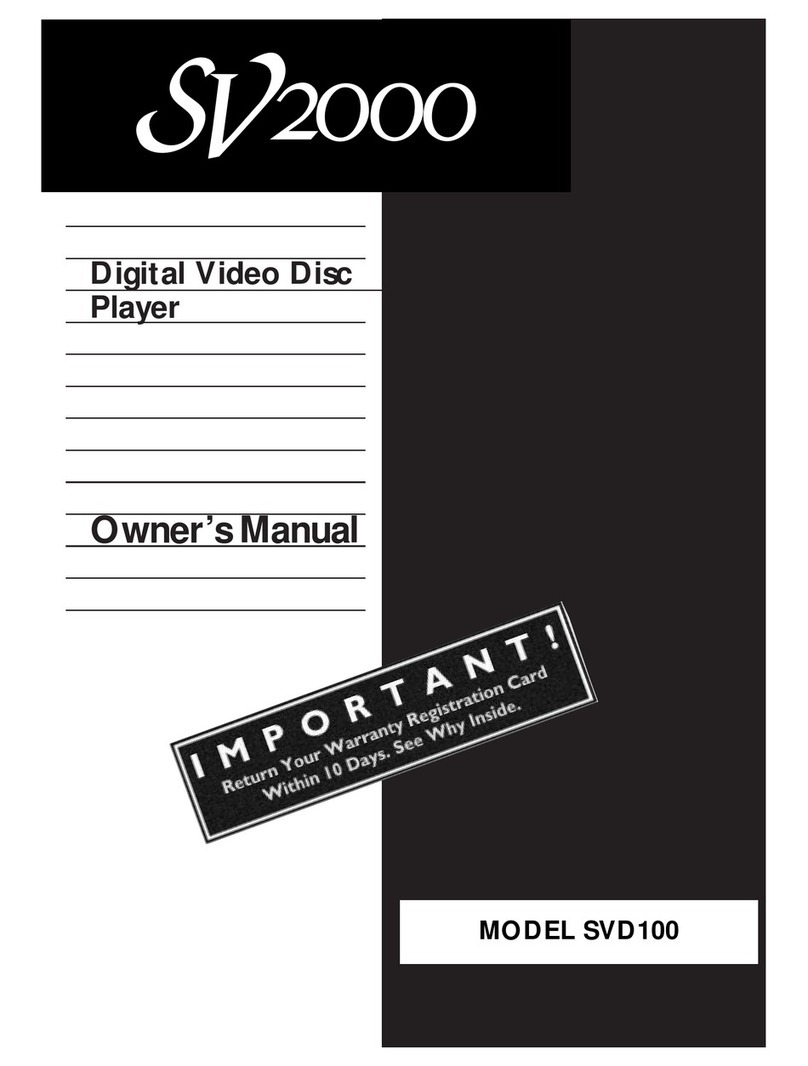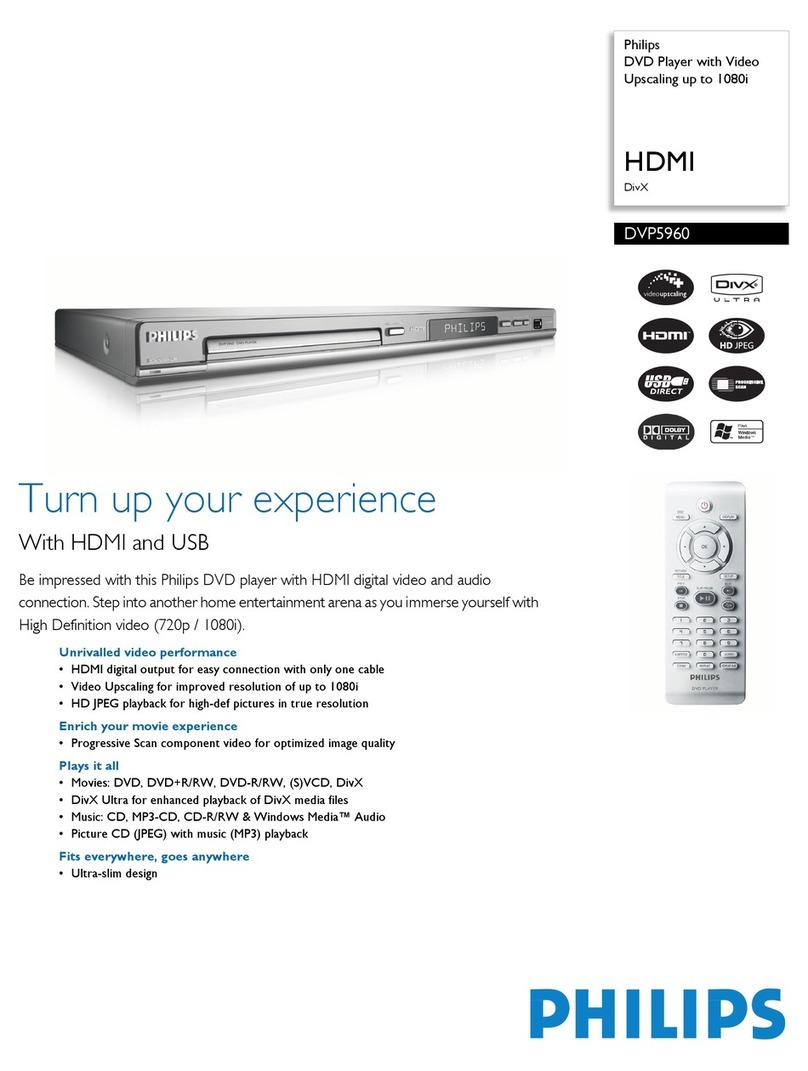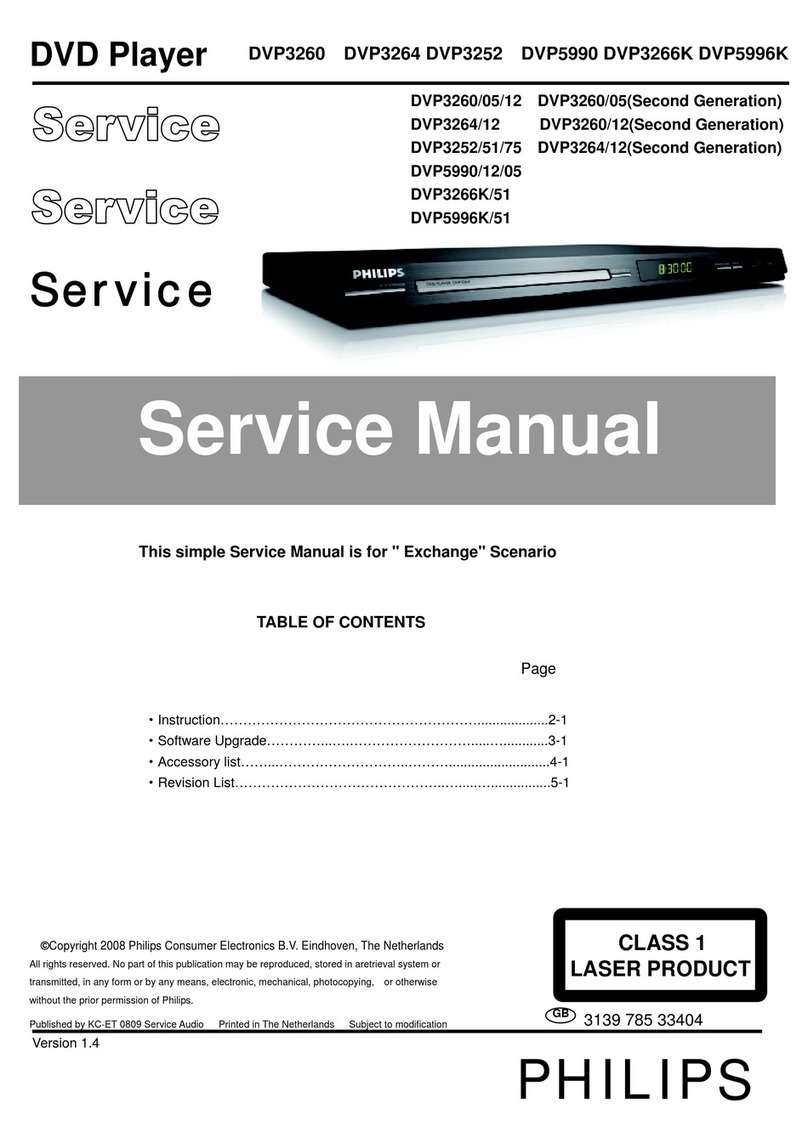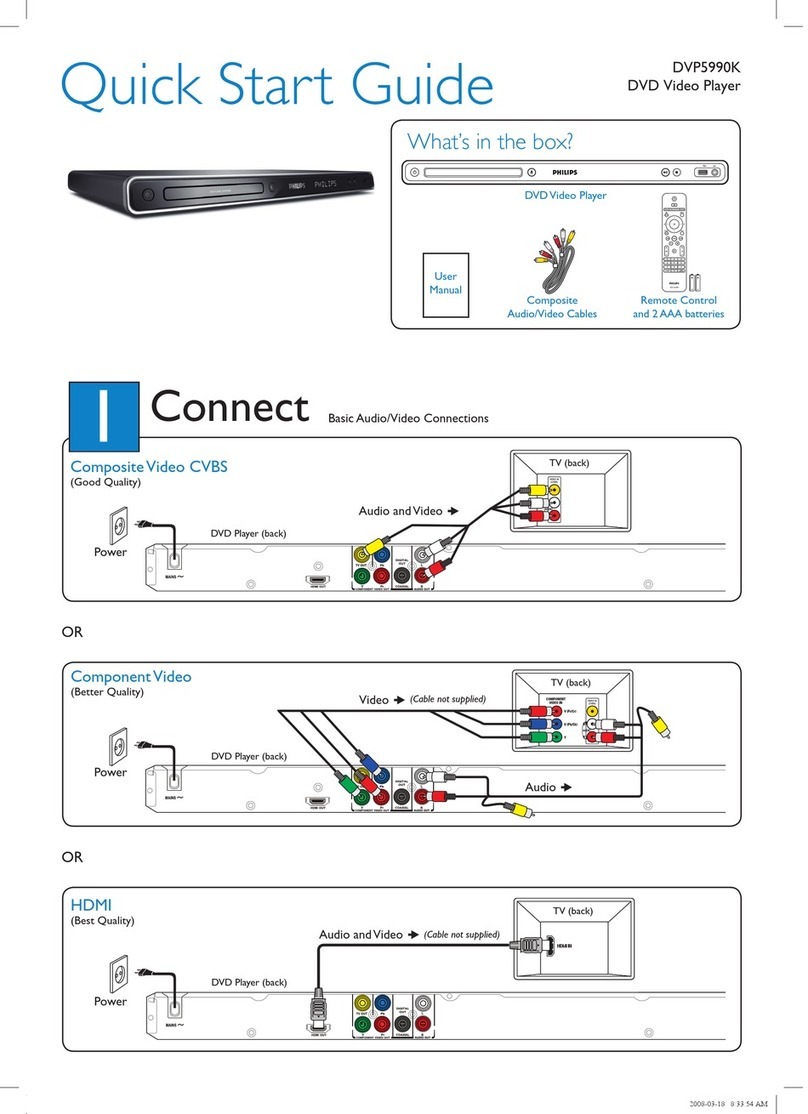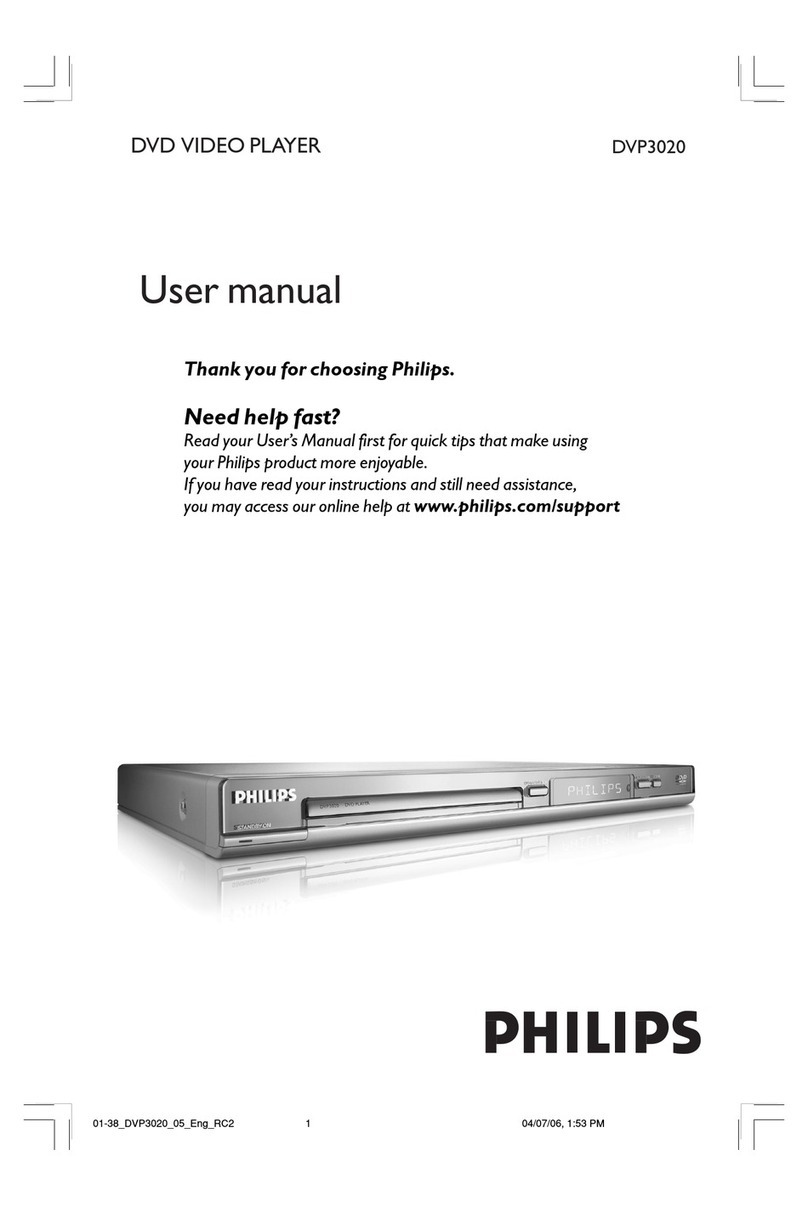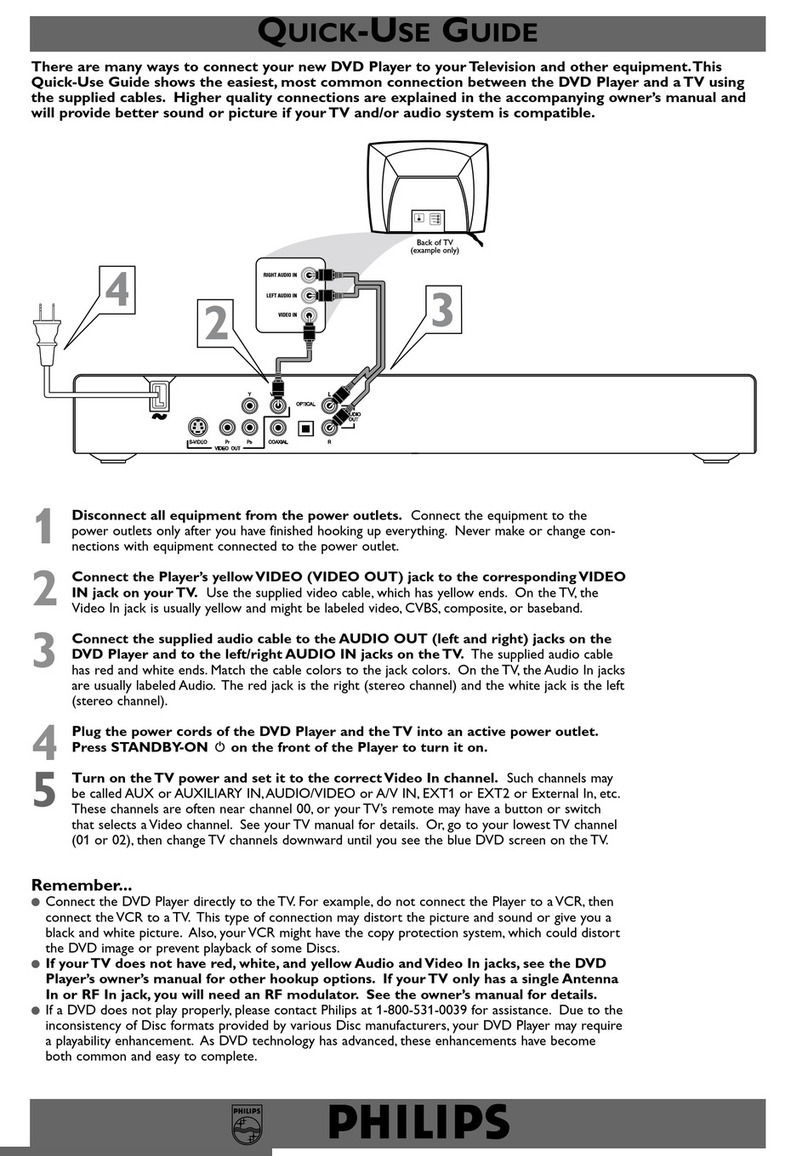1Connect 2Set up
Philips recorder
(rear)
HDMIOUT
AUDIOOUTVIDEOOUT
R
L
IN
ANTENNA
TOTV
TOTV
EXT1TOVCR/SAT
EXT2
3139241 25451
VIDEO
(CVBS)
S-VIDEO
(Y/C)
Y
P
B
P
R
COMPONENT
VIDEOOUT
COAXIAL
(DIGITALOUT)
MAINS
TOVCR
TO TV
Philips recorder
(rear)
Satellite Receiver/
Cable Box (rear)
AFollow steps 3-5 of connection Abefore you
proceed to step 2 below.
BUse an antenna cable to connect the Antenna
Output (RF OUT) socket on the Cable Box to
the ANTENNA-IN socket on this
recorder. (optional)
Note The antenna connection can be different
depending on the Satellite Receiver/Cable Box.
Refer to its user manual for proper antenna
connection.
CUse another SCART cable (not supplied) to
connect the EXT2 TO VCR/SAT scart
socket on this recorder to the SCART OUT
(TO TV) socket on your Satellite Receiver/
Cable Box.
For additional connection diagrams, see
the accompanying User Manual.
A
Finding the viewing channel
ASwitch on the TV set. The installation menu is
displayed.
Français
Italiano
English
Español
Deutsch
Menu Language
Nederlands
BIn case you don’t see the recorder’s setting
menu, press the Channel Down button on the
TV’s remote control repeatedly (or AV, SELECT,
°button) until you see the menu. This is the
correct viewing channel for the recorder.
Note To access the colour functions shown on
the bottom of the menu, press the matching
colour coded buttons on the remote control.
B
Start initial installation
Use the recorder’s remote control and follow the
on-screen instructions to complete the installation.
Note Use the up Sor down Tkeys to toggle
through the options. To conrm a setting, press
OK on the remote control. To return to the
previous screen, press the Red button.
ASelect the desired on-screen menu language.
Press OK to confirm.
Français
Italiano
English
Español
Deutsch
Menu Language
Nederlands
BSelect the country of your residence.
Press OK to confirm.
Country selection is
important for TV channels
search.
A Austria
Country Selection
D Germany
NL Nederlands
B Belgium
F France
I Italy
E Spainr
L Luxemborg
To AC
power
B
Connecting Recorder, TV and
Satellite Receiver/Cable Box
AUnplug the antenna cable that is currently
connected to your TV.
BConnect the antenna cable to the
ANTENNA-IN socket on the recorder.
CUse the supplied RF antenna cable to connect
the ANTENNA TO-TV socket on this
recorder to the Antenna In socket on the TV.
DUse the SCART cable to connect the EXT1
TO TV-I/O socket on this recorder to the
corresponding SCART input socket on the TV.
Note If you have a HDMI TV, connect the
supplied HDMI cable from the recorder to your
HDMI TV set. See the chapter “Step 1: Basic
Recorder Connections – Connecting the video
cable” in the accompanying user manual.
EConnect the power cable from the recorder to
an AC power outlet.
To AC
power
Television
(rear)
To antenna
or set-up
box
HDMIOUT
AUDIOOUTVIDEOOUT
R
L
IN
ANTENNA
TOTV
TOTV
EXT1TOVCR/SAT
EXT2
3139241 25451
VIDEO
(CVBS)
S-VIDEO
(Y/C)
Y
P
B
P
R
COMPONENT
VIDEOOUT
COAXIAL
(DIGITALOUT)
MAINS
Television
(rear)
Satellite dish/
Cable TV wall outlet
To AC
power
A
Connecting Recorder and TV
with antenna only
Before connecting
Select the most suitable connection (Aor B) based on your home set up. Refer to the accompanying User Manual
for other possible connections.
CSelect the suitable TV shape.
Press OK button to confirm.
Select TV shape in the way
you want full-screen movies
to be displayed on yourTV.
4:3 Letterbox
4:3 Panscan
16:9 Widescreen
TV Shape
DAutomatic channel search begins.
Once complete, the total number of stored
channels screen appears. Press OK to continue.
ESet the time.
Use the alphanumeric keypad 0-9 or
STWX keys to enter the correct time. Press
OK to confirm and continue.
Time setting is required for
making recordings. Time
format is 24h (hh:mm)
Time
00 00
:
FSet the date.
Use the alphanumeric keypad 0-9 or
STWX keys to enter the correct date. Press
OK to confirm and continue.
GInstallation is complete.
You have successfully completed the installation
of your recorder.
System is now ready for use.
Installation Complete
Press OK to exit the menu.
The recorder is now ready for use.
dvdr5500_05n31_qsg_eng_25711.ind2 2dvdr5500_05n31_qsg_eng_25711.ind2 2 2007-05-11 10:04:26 AM2007-05-11 10:04:26 AM