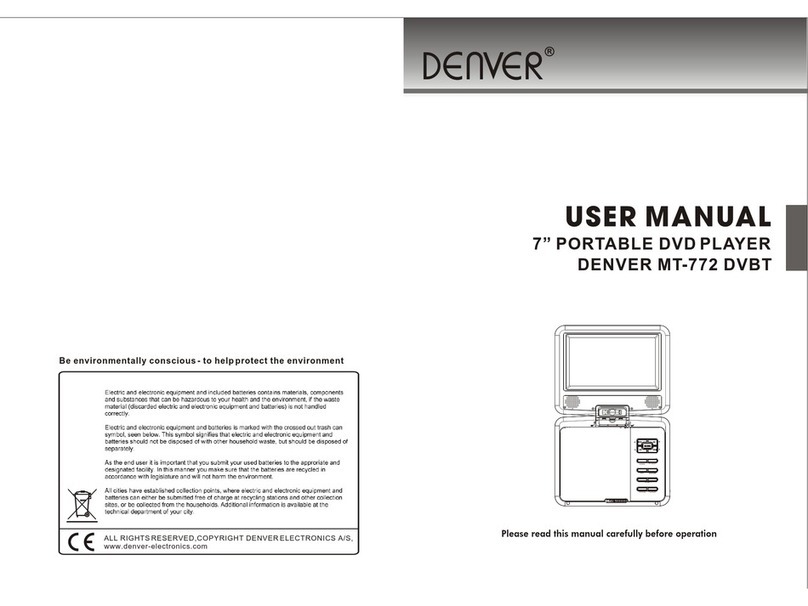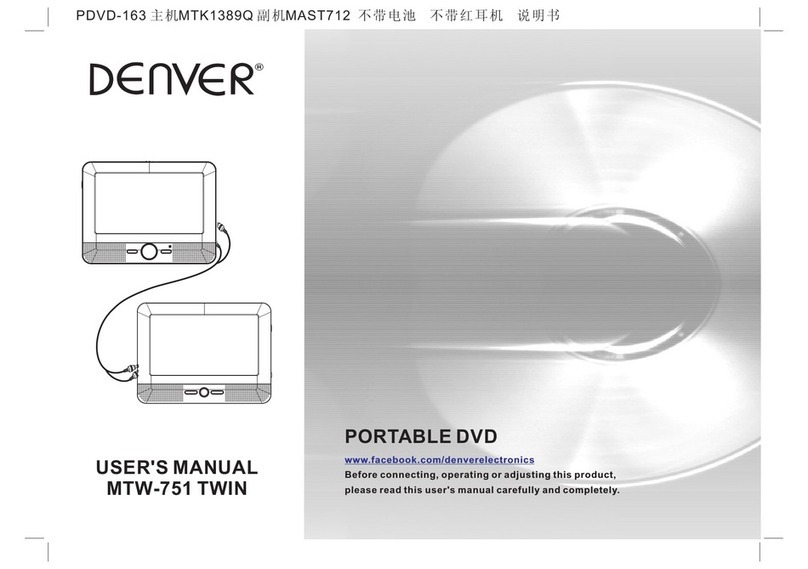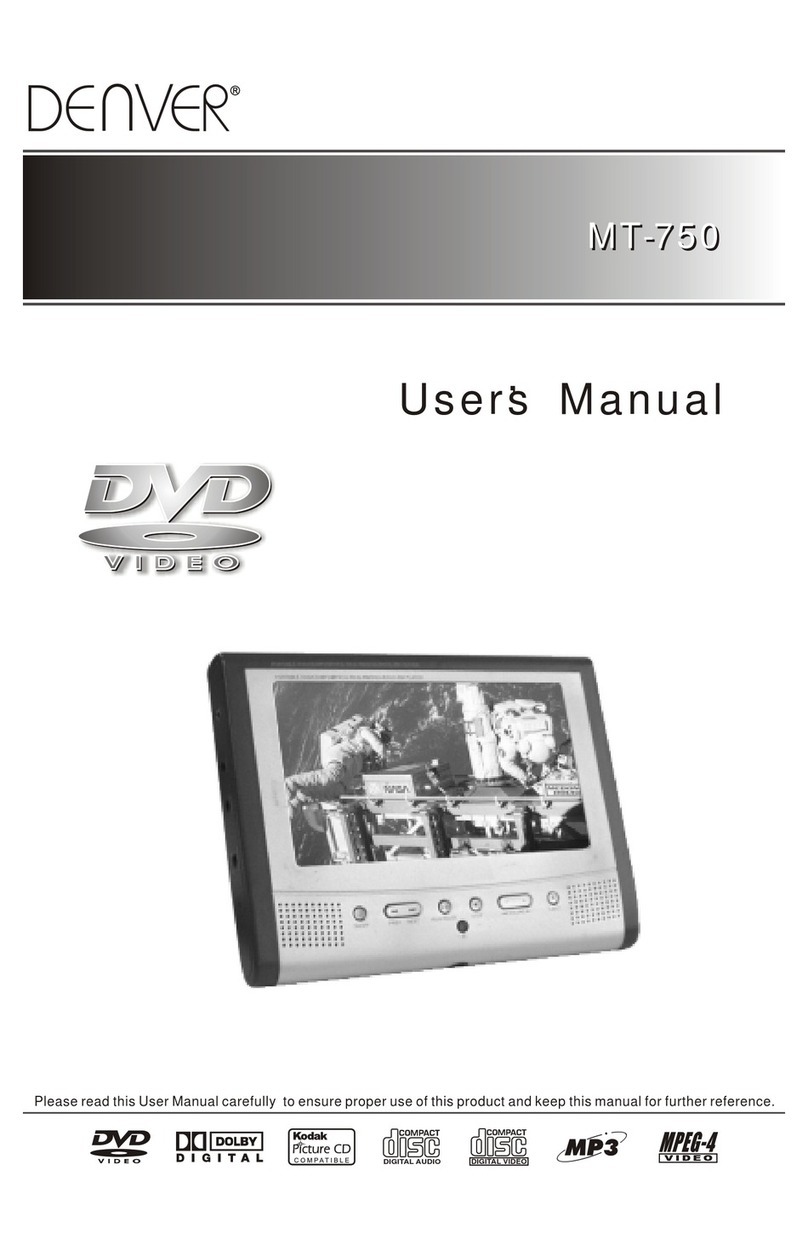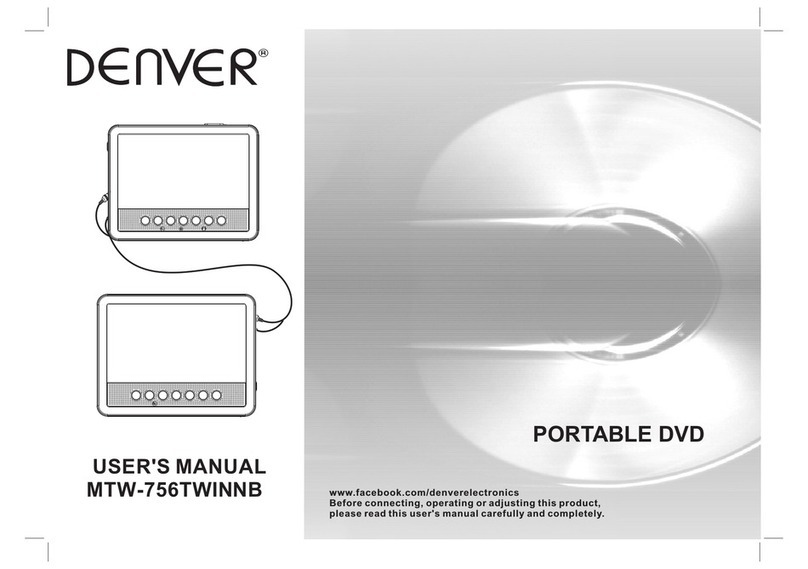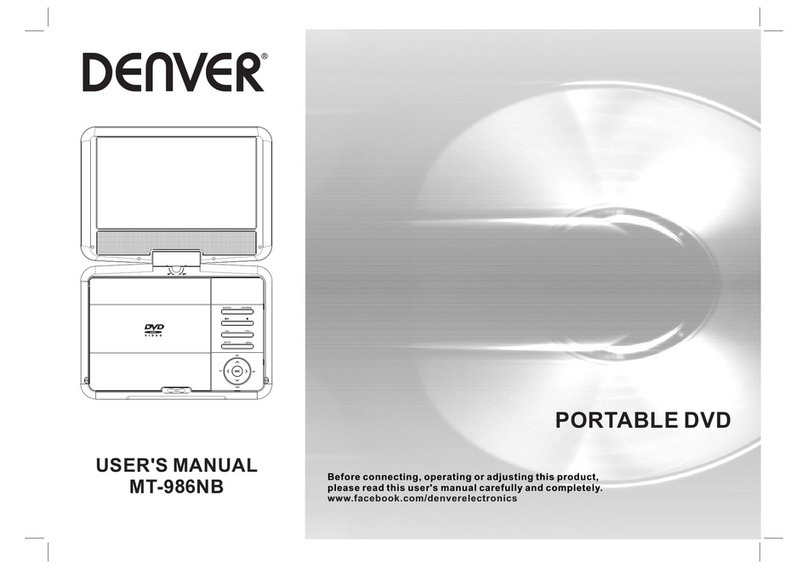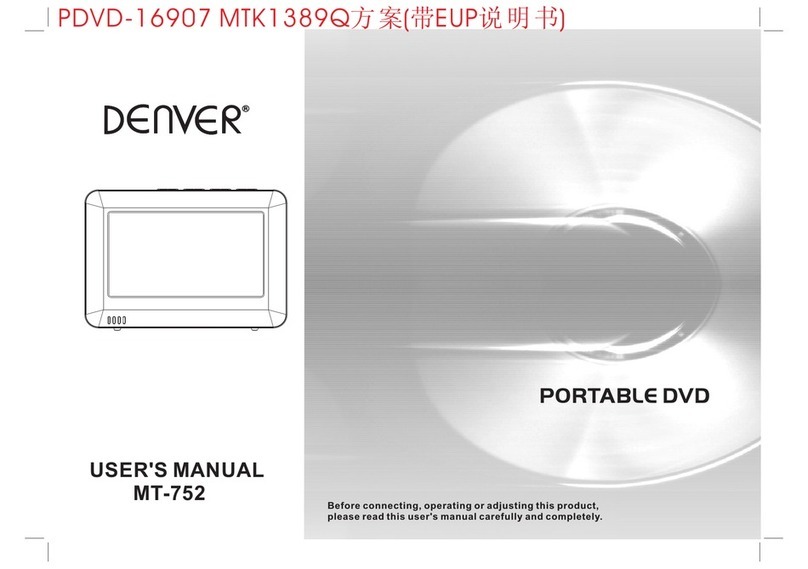NNotes on Copyrights:
It is forbiddenby law tocopy, broadcast,show,broadcast via
cable, play inpublic, or rentcopyrighted material without
permission.
This product featuresthe copy protectionfunction developed by
Macrovision.Copy protection signalsare recorded onsome discs.
When recording andplaying the picturesof these discspicture
noise will appear.This product incorporates copyright protection
technology that isprotected by methodclaims of certainU.S.
Patents and otherintellectual property rightsowned by Macrovision
Corporation and otherrights owners.Use ofthis copyright protection
technology must beauthorized by MacrovisionCorporation, and is
intended for homeand other limitedviewing uses only unless
otherwise authorized bymacrovision Corporation. Reverse
engineering or disassemblyis prohibited.
SERIAL NUMBER:
You can find the serial number on the back of the unit.This number
is unique to this unit and not available to others.You should record
requested information here and retain this guide as a permanent
record of your purchase.
Model No. ______________________________
Serial No. ______________________________
Date of Purchase_________________________
Warning:To reduce therisk of electricshock,do not remove
the cover orback of thisproduct.There are nouser-serviceable
parts inside. Referservicing to qualifiedservice personnel.
2
Safety Precautions
N
Warning: when the unit using by child, parents must make sure
to let thechild understand allcontents in Instructionbook how
battery using toguarantee using batterycorrectly all thetime.
Warning: when find battery overheat, swell or dour, please
stop using batteryand contact servicecentre for getting
replacement.
Warning: do not charging battery on the place of insufficient
ventilation such as:mattress, sofa, cushion, soft mat......
Warning: we will not take any responsibility if user incorrectly
use battery,not following ourwarning instruction labelon the
battery case.
Warning: more than 250mm USB extension cord is prohibited
to use forUSB port
Warning: To reduce therisk of fireor electric shock,do not
expose this productto dripping orsplashing water,rain, or
moisture. Do notplace objects filledwith water such as vases,
on the Product.
Warning: Thisdigital video discplayer employs a laser system.
Use of controls,adjustments,or the performanceof procedures
other than thosespecified herein mayresult in hazardous
radiation Exposure.
Warning: To prevent directexposure to laserbeam,do not open
the enclosure.Visible laserradiation when open.
Warning: Never stare directly into the laser beam.
Caution: Do notinstall this productin a confined space such
as a bookcase or similarunit.
RISK OF ELECTRIC SHOCK
DO NOT OPEN
WARNING
charge
over
heat
40 C
strong
impact