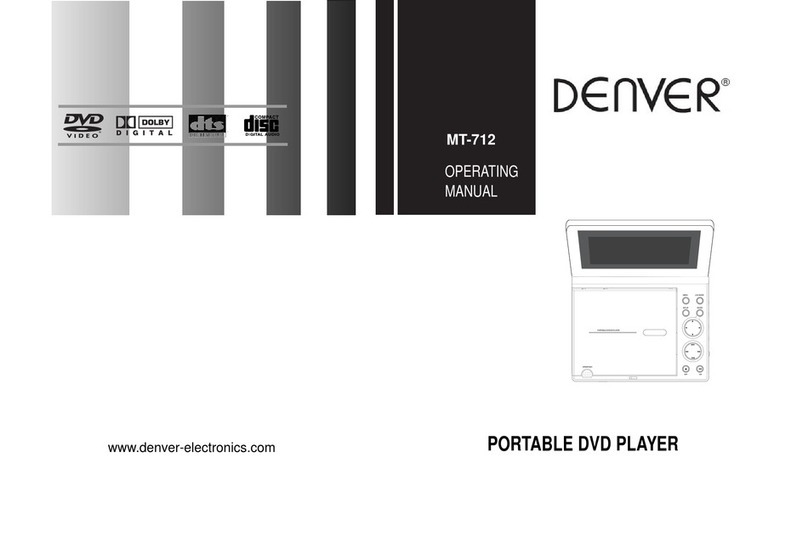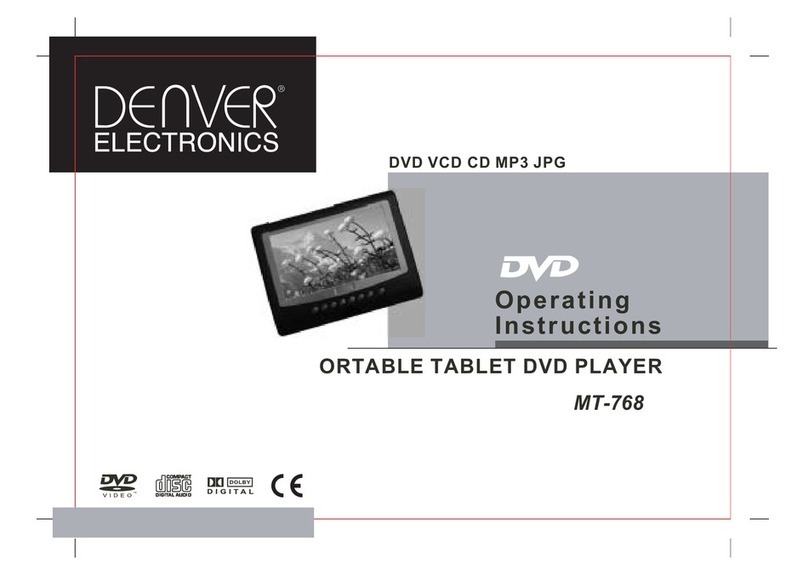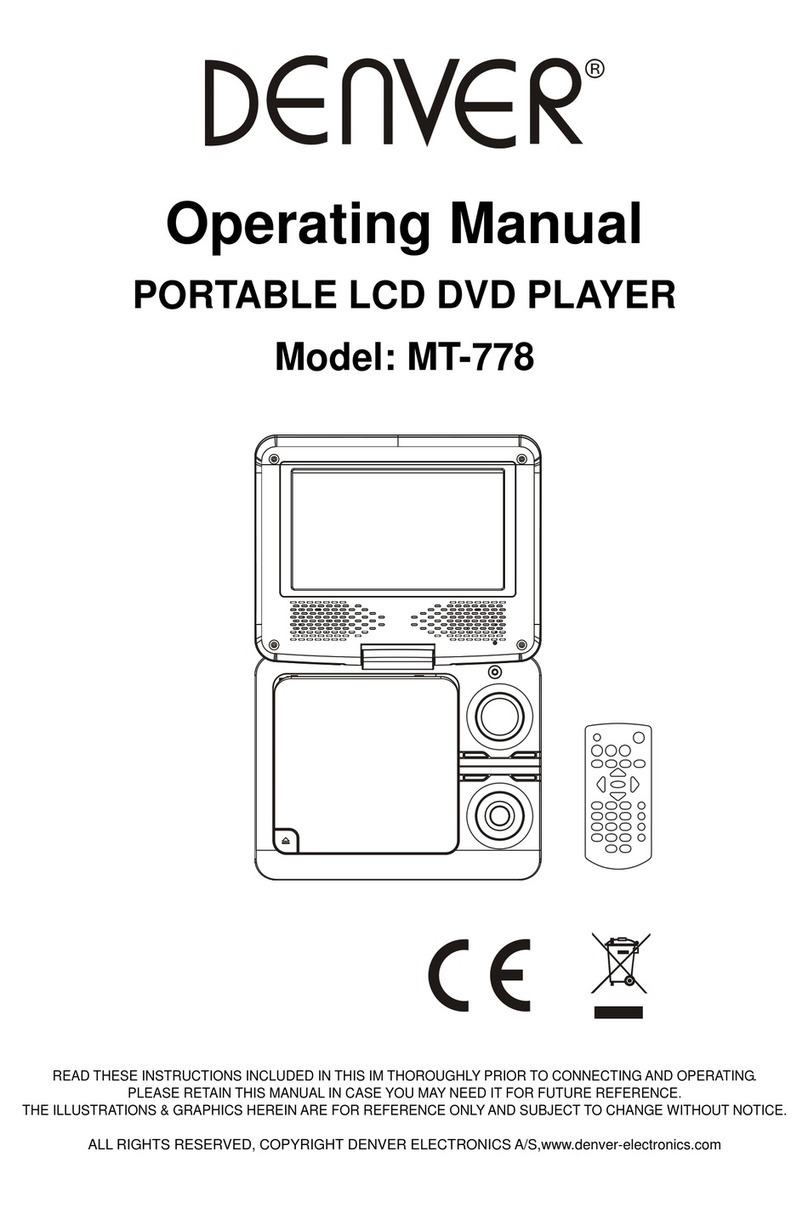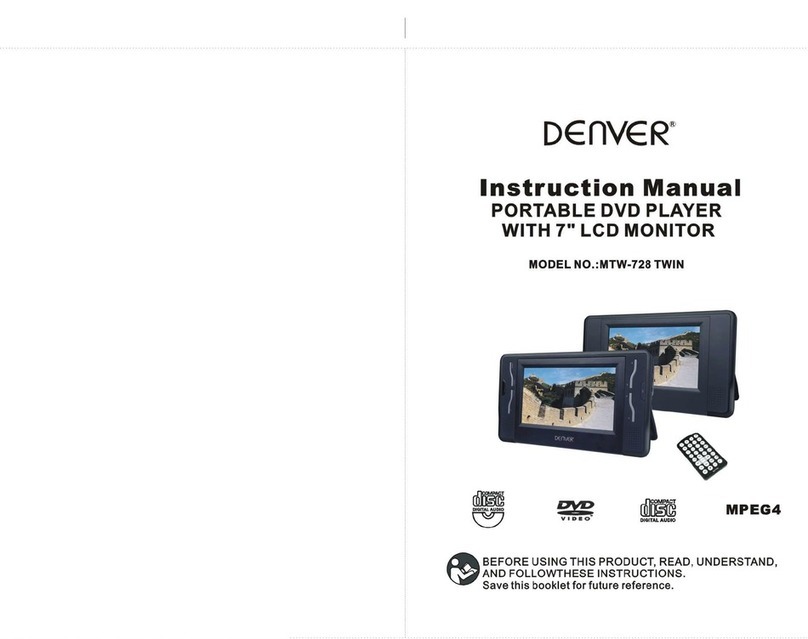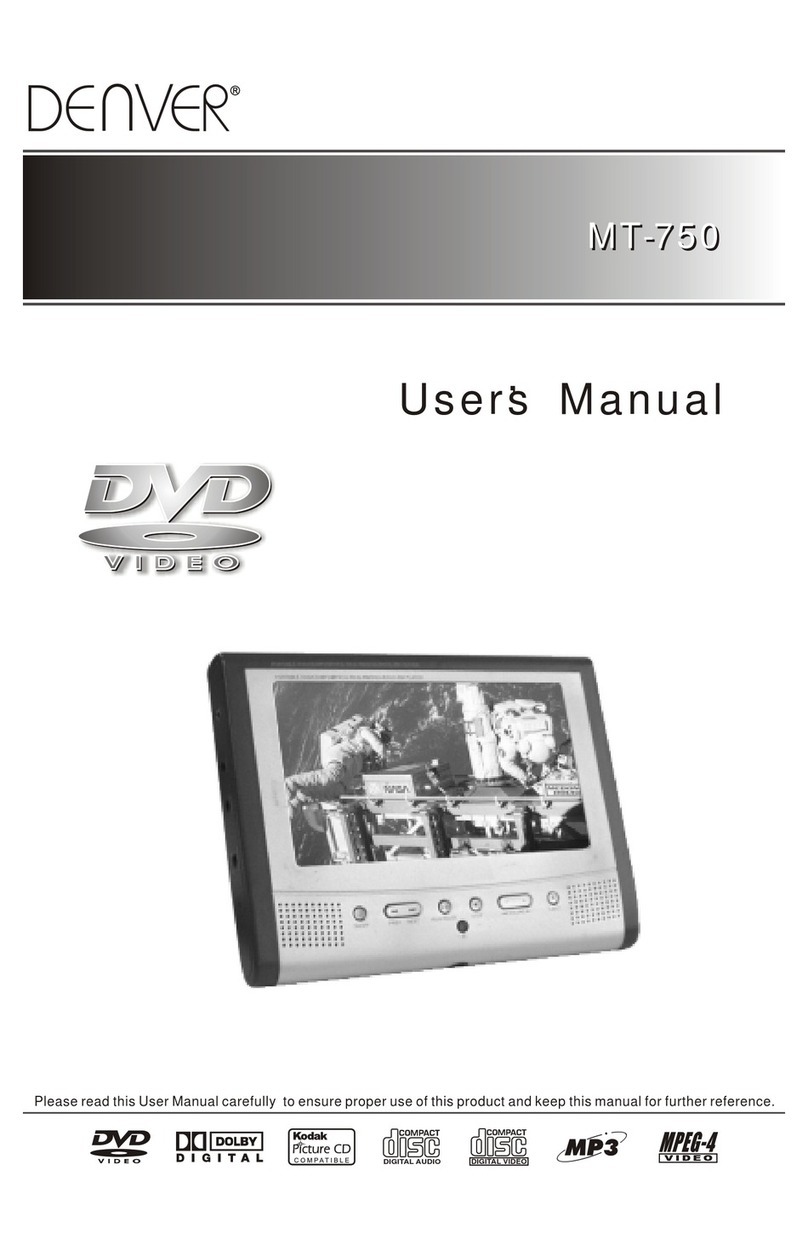1. Warning: To reduce the risk of electric shock, do not remove the
cover or back. There are no user-serviceable parts inside. Refer
servicing to qualified personnel.
2. Warning: To prevent fire or electric shock hazard, do not expose
the unit to rain or moisture.
3. Do not expose the Adaptor and portable DVD to water(dripping or
splashing) and no objects filled with liquids, such as vases, should be
placed on the unit.
4. Keep the portable DVD away from direct sunlight and heat source
such as radiators or stoves.
5. Do not block the ventilation openings. Slots and openings on the unit
are provided for ventilation. The openings should never be blocked by
placing your portable DVD on a cushion, sofa or other similar surface.
6. Do not place the portable DVD on unstable cart, stand, tripod,
bracket or table. The unit may fall, resulting in possible damage or
injury.
7. Never place heavy or sharp objects on the LCD panel or frame.
8. Only use the AC adapter included with portable DVD. Using any
other adapter will void your warranty.
9. The plug of AC adaptor is used as the disconnect device, the
disconnect device shall remain readily operable.
10. Unplug the power from the outlet when the unit is not in use.
11. WARNNING: Excessive sound pressure from earphones or
headphones can cause hearing loss.
This marking indicates that this product should not be
disposed with other household wastes throughout the
EU. To prevent possible harm to the environment or
human health from uncontrolled waste disposal,
recycle it responsibly to promote the sustainable reuse
of material resources. To return your used device,
please use the return and collection systems or contact
the retailer where the product was purchased. They can
take this product for environmental safe recycling.
1
Important Safety Instructions
12. WARNNING: Only use attachments/accessories specified provided
by the manufacturer, the portable DVD is supplied by AC adapter, the
AC adapter is used as disconnect device, the disconnect device shall
remain readily operable.