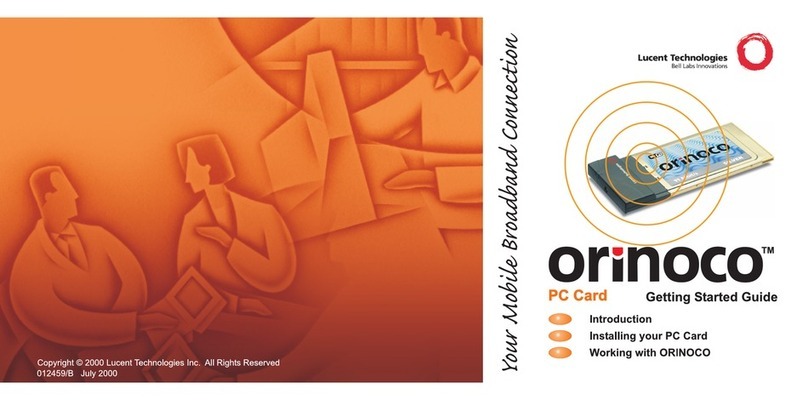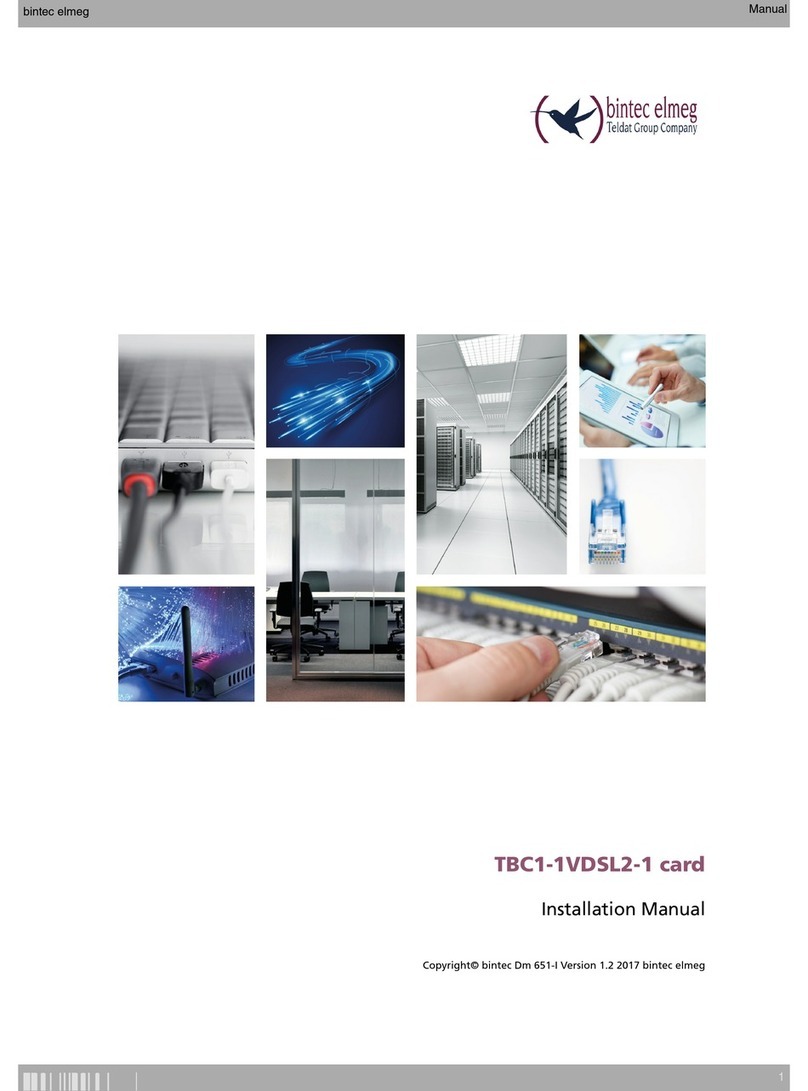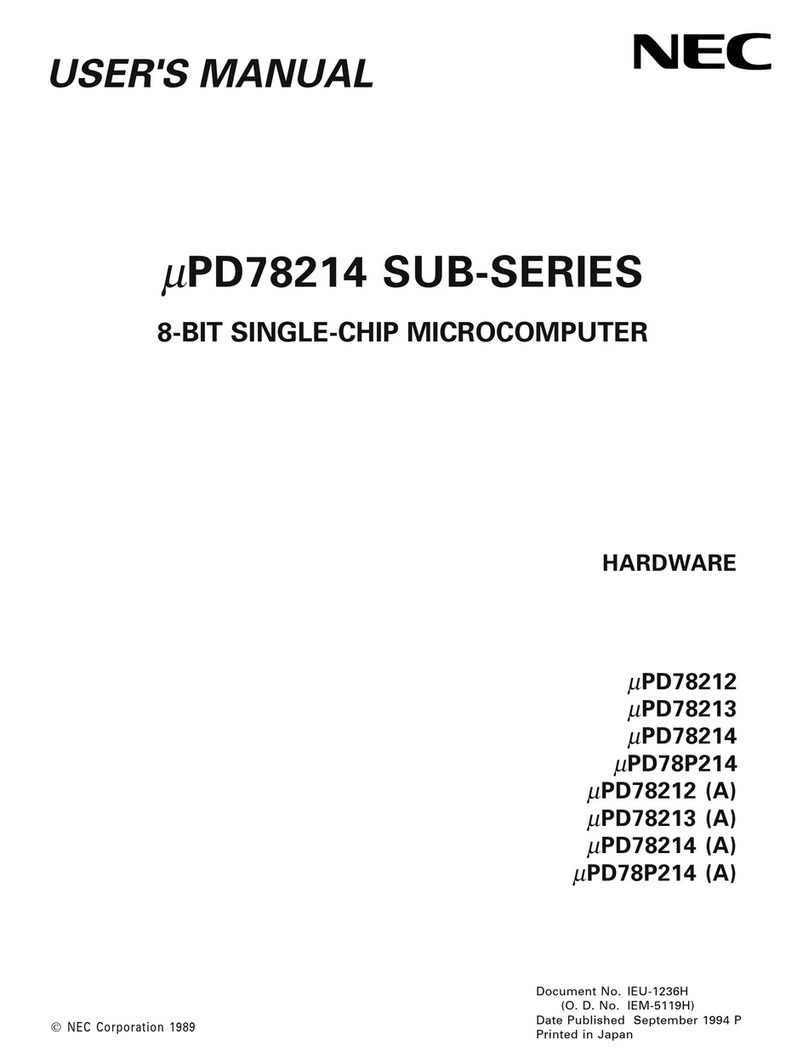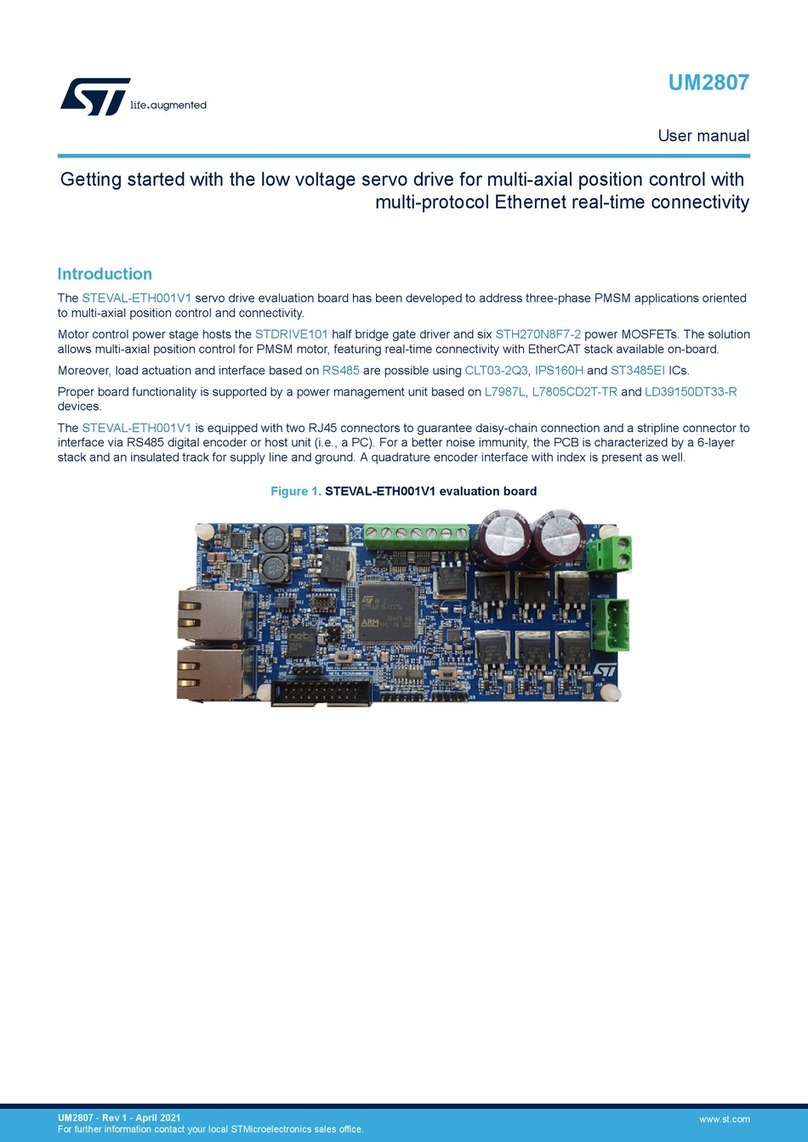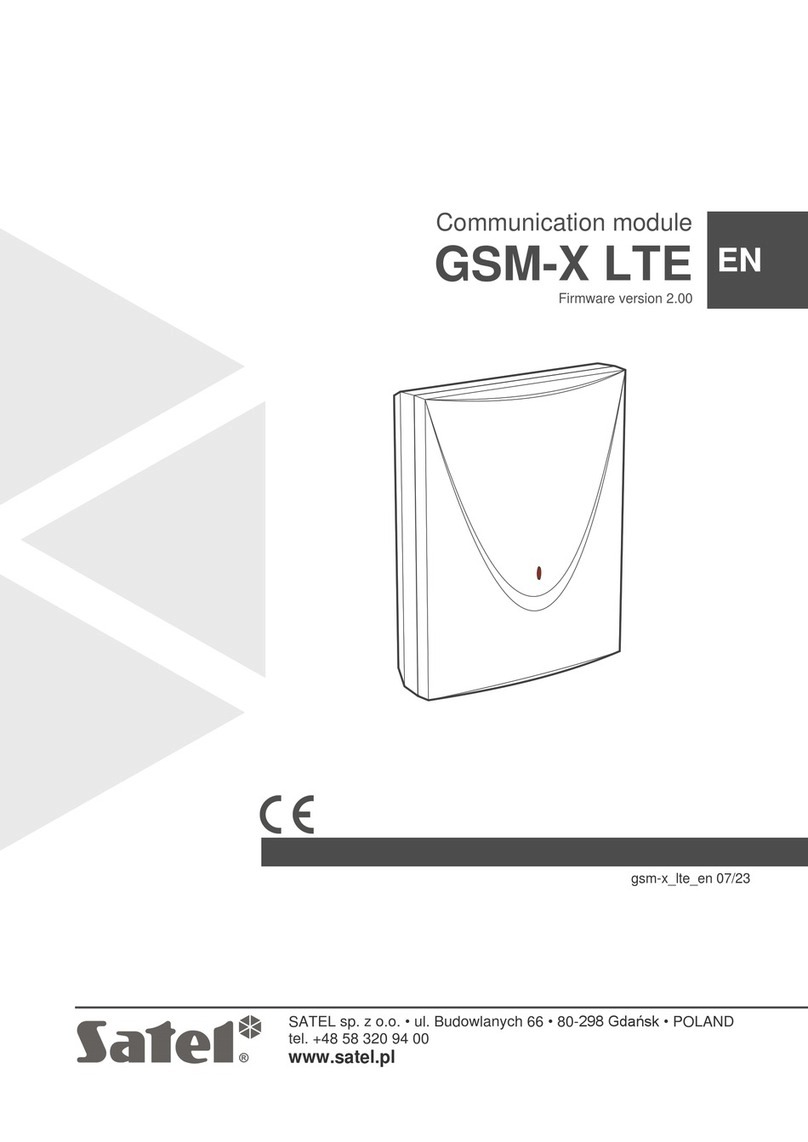Deqx HDP-4 User manual

High Definition Preamp Processor
HDP-4
HDP-5
PreMATE
PreMATE+
HDP-Express II
User Manual
Revision 1.
Applies to DEQX-Cal version 3.02.

DEQX User Manual
2
IMPORTANT INFORMATION
DISCLAIMER AND LIMITATION OF LIABILITY
DEQX Pty. Ltd. (‘DEQX’) assumes no responsibility for loss or damage resulting from the use of
any of its products.
Refer to the license supplied with the DEQX® Calibration software (pages 3 and 4).
Specifications are subject to change without notice.
Contact DEQX Support at http://deqx.com/support.php for installation and operational support.
We highly recommend using the DEQXpert™ on-line installation and/or training service.
The exclamation point within a triangle is intended to alert the user to the
presence of important operating and maintenance instructions in the
literature accompanying the product.
The lightning with arrowhead symbol within a triangle is intended to alert
the user to the presence of un-insulated “dangerous voltage” within the
products’ enclosure that may be of sufficient magnitude to constitute a risk
of electrical shock to person.
WARNING
To prevent fire or shock hazard, do not expose the unit to rain or moisture. To avoid electrical
shock, do not open the unit. No user-serviceable parts are inside. Refer any servicing to qualified
personnel.
Caution: Damage may result to your speaker drivers and other equipment if your audio system is
connected incorrectly or if the unit is used incorrectly. Read this user manual in full before
configuring your hardware and refer to your speaker manufacturer's specifications to ensure
correct connection. If you are in doubt as to as the connection of your audio equipment, seek
assistance from a professional audio installer or contact DEQX at http://deqx.com/support.php.
ALWAYS TURN THE DEQX UNIT AND ANY ASSOCIATED AUDIO EQUIPMENT
OFF BEFORE CONNECTING OR DISCONNECTING AUDIO CABLES.
ANY AUDIO EQUIPMENT REQUIRING GROUNDING MUST BE GROUNDED TO
THE SAME POINT (CIRCUIT) AS THE DEQX UNIT.
FAILURE TO OBSERVE THESE WARNINGS CAN RESULT IN DAMAGE TO THE
DEQX UNIT AND OTHER AUDIO EQUIPMENT AND MAY NOT BE COVERED BY
WARRANTY.

3
IMPORTANT SAFETY INSTRUCTIONS
Read these instructions entirely before installing or operating this product. Keep these
instructions. Heed all warnings. Follow all instructions.
Do not use this product near water. Clean only with a dry cloth.
Do not block any ventilation openings. Install in accordance with the manufacturer’s
instructions.
Do not install near any heat source such as radiators, heat registers, stoves, or other apparatus
(including amplifiers) that produce heat.
Do not defeat the safety purpose of the grounding-type safety plug. A grounding-type plug has
two blades and a third grounding prong or blade. The third prong or blade is provided for your
safety. If the provided plug does not fit into your outlet, consult an electrician for replacement of
the obsolete outlet.
Protect the power cord from being walked on or pinched, particularly at the plug and the point
where the cord exits from this product.
Do not use this product with a damaged cord or plug.
Only use attachments and accessories specified by the manufacturer.
Unplug this product during lightning storms or when unused for long periods of time.
Refer all servicing to qualified service personnel. Servicing is required when the product has been
damaged in any way, such as when the power cord or plug are damaged, liquid has been spilled
or objects have fallen into the product, the product has been exposed to rain or moisture, does
not operate normally, or has been dropped.
CLEANING AND MAINTENANCE
Always unplug the product from the electrical outlet before cleaning. Do not use abrasive
cleaners. Simply wipe the exterior with a clean soft cloth. A small amount of non-abrasive
cleaner may be used on the cloth to remove any excessive dirt or fingerprints.
LICENSE
This is a legal agreement (‘Agreement’) between you (either an individual or an entity), the end
user, and DEQX Pty Limited, Sydney, Australia. By installing, copying, or otherwise using the
Product (as defined below), you agree to be bound by the terms of this Agreement. If you do not
agree to the terms of this Agreement, do not install, copy, or use the product, and promptly
return the disks and any accompanying items (including written materials and binders or other
containers, if any) to DEQX Pty Limited.
DEQX LICENSE AGREEMENT for one Copy of DEQX-Cal™ Acoustic Calibration Software and
Firmware © 2004–2016 DEQX Pty Limited. All rights reserved.
GRANT OF LICENSE
DEQX grants the ‘Recipient’ a limited, nonexclusive, non-transferrable, royalty-included with
hardware purchase, license to make and use DEQX-Cal™ software (‘Product’) to be installed on
approved Windows platforms for Recipient's use ONLY with DEQX® speaker and room

DEQX User Manual
4
calibration products including but not limited to PDC-2.6, PDC-2.6P, HDP-3, HDP-4, HDP-5,
DEQX MATE, PreMATE, PreMATE+, HDP-Express, and HDP-Express II.
All other rights are reserved to DEQX. Recipient shall not rent, lease, sell, sublicense, assign, or
otherwise transfer the Product, any accompanying printed materials (‘Documentation’), or a
digital content created with the Product (‘Filter coefficients’). Recipient may not reverse
engineer or decompile the Product. DEQX and its suppliers shall retain title and all ownership
rights to the product, and this Agreement shall not be construed in any manner as transferring
any rights of ownership or license to the Product or to the features or information therein,
except as specifically stated herein.
TERM OF AGREEMENT
The term of this Agreement shall commence on the date you accept this Agreement and shall
continue unless terminated by DEQX in writing at any time, with or without cause. In the event
that DEQX terminates this agreement, Recipient shall promptly return to DEQX, or certify
destruction of, all full or partial copies of such product and related materials provided by DEQX.
PRODUCT MAINTENANCE
DEQX is not obligated to provide maintenance or updates to Recipient for Product licensed
under this Agreement.
DISCLAIMER OF WARRANTY
DEQX-Cal™ software (‘Product’) is deemed accepted by Recipient upon first use. The PRODUCT
IS PROVIDED ‘AS IS’ WITHOUT WARRANTY OF ANY KIND. TO THE MAXIMUM EXTENT
PERMITTED BY APPLICABLE LAW, DEQX FURTHER DISCLAIMS ALL WARRANTIES,
INCLUDING WITHOUT LIMITATION ANY IMPLIED WARRANTIES OF MERCHANTABILITY,
FITNESS FOR A PARTICULAR PURPOSE AND NONINFRINGEMENT. THE ENTIRE RISK
ARISING OUT OF THE USE OR PERFORMANCE OF THE PRODUCT AND DOCUMENTATION
REMAINS WITH RECIPIENT.
TO THE MAXIMUM EXTENT PERMITTED BY APPLICABLE LAW, IN NO EVENT SHALL DEQX
OR ITS SUPPLIERS BE LIABLE FOR ANY CONSEQUENTIAL, INCIDENTAL, DIRECT, INDIRECT,
SPECIAL, PUNITIVE, OR OTHER DAMAGES WHATSOEVER (INCLUDING, WITHOUT
LIMITATION, DAMAGES FOR LOSS OF BUSINESS PROFITS, BUSINESS INTERRUPTION, LOSS
OF BUSINESS INFORMATION, OR OTHER PECUNIARY LOSS) ARISING OUT OF THE USE OF
OR INABILITY TO USE THE PRODUCT OR DOCUMENTATION, EVEN IF DEQX HAS BEEN
ADVISED OF THE POSSIBILITY OF SUCH DAMAGES.
GOVERNING LAW; ATTORNEY’S FEES
The laws of the State of New South Wales, Australia shall govern this Agreement and Recipient
further consents to jurisdiction by the state and Australian federal courts sitting in the State of
New South Wales. If either DEQX or Recipient employs attorneys to enforce any rights arising
out of or relating to this Agreement, the prevailing party shall be entitled to recover reasonable
attorneys' fees.
COPYRIGHT
Copyright © 2004–2016 DEQX Pty Ltd, Sydney, NSW, Australia (‘DEQX’). DEQX® and DEQX-
Cal™ are trademarks of DEQX Pty Ltd. All other product or brand names referenced in this
manual may be trademarks or registered trademarks of their respective owners.

5
CONTENTS
1 WELCOME TO DEQX ...................................................................... 11
1.1 SYSTEM CONFIGURATIONS ..................................................................................... 12
1.2 HOW DEQX® CALIBRATION WORKS ......................................................................... 13
1.3 HOW TO USE THIS MANUAL ...................................................................................... 13
1.4 DEQXPERT CONSULTATION .................................................................................... 13
1.5 WARRANTY REGISTRATION ..................................................................................... 14
1.6 OBTAINING SUPPORT ............................................................................................. 14
1.7 A NOTE ON DEQX LEGACY PRODUCTS ..................................................................... 14
2 INSTALLATION AND CONNECTIVITY .............................................. 15
2.1 UNPACKING THE UNIT ............................................................................................ 15
2.2 REAR PANEL OVERVIEW .......................................................................................... 16
2.3 ANALOG INPUTS ..................................................................................................... 17
2.4 DIGITAL INPUTS ..................................................................................................... 18
2.5 ANALOG OUTPUTS ................................................................................................ 19
2.6 DIGITAL OUTPUTS.................................................................................................. 20
2.7 CONTROL/DATA INTERFACES .................................................................................. 21
2.8 TRIGGER OUTPUT .................................................................................................. 21
2.9 MEASUREMENT MICROPHONE ................................................................................. 22
2.10 POWER ................................................................................................................ 22
3 THE FRONT PANEL ........................................................................ 25
3.1 BUTTONS AND INDICATOR LEDS ............................................................................. 26
3.2 STANDBY ............................................................................................................. 26
3.3 PROFILE SELECTION ............................................................................................... 27
3.4 VOLUME............................................................................................................... 27
3.5 TOUCHSCREEN DISPLAY ......................................................................................... 28
3.6 SPECIAL STATUS INDICATORS .................................................................................. 30
4 THE DEQX REMOTE ....................................................................... 31
4.1 PROFILE SELECTION ............................................................................................... 32
4.2 INPUT SELECTION .................................................................................................. 32
4.3 VOLUME, MUTE AND STANDBY .................................................................................33
4.4 PREFERENCE EQ ................................................................................................... 34
4.5 USER MODE .......................................................................................................... 38
4.6 BATTERY REPLACEMENT ......................................................................................... 38

DEQX User Manual
6
5 GETTING STARTED WITH DEQX-CAL ............................................... 39
5.1 INSTALL THE SOFTWARE ......................................................................................... 39
5.2 A TOUR OF DEQX-CAL .......................................................................................... 39
5.2.1 The DEQX-Cal user interface ...................................................................................... 40
5.2.2 The main display area .................................................................................................. 41
5.2.3 The Control Panel and IO Manager ............................................................................. 42
5.3 CREATE A NEW PROJECT ......................................................................................... 43
5.4 CONNECT THE DEQX AND POWER IT ON................................................................... 43
5.5 SET UP THE MEASUREMENT MICROPHONE ................................................................. 44
6 SPEAKER MEASUREMENT .............................................................. 45
6.1 SPEAKER AND MICROPHONE POSITIONING ................................................................ 46
6.2 START THE SPEAKER MEASUREMENT WIZARD ............................................................ 47
6.3 SET SPEAKER MEASUREMENT PARAMETERS .............................................................. 47
6.4 SELECT THE SPEAKER TO BE MEASURED .................................................................... 49
6.5 SET THE MEASUREMENT SIGNAL LEVEL ..................................................................... 50
6.6 RUN THE SPEAKER MEASUREMENT ........................................................................... 51
6.7 COMPLETE THE MEASUREMENT ............................................................................... 52
7 SPEAKER CALIBRATION ................................................................. 53
7.1 CREATE A CALIBRATION TEMPLATE........................................................................... 54
7.2 SET THE IMPULSE RESPONSE TIME WINDOW .............................................................. 56
7.3 SET SMOOTHING ................................................................................................... 57
7.4 SET THE CORRECTION FREQUENCY LIMITS ................................................................. 58
7.5 SET CORRECTION PARAMETERS ............................................................................... 60
7.6 GENERATE THE CORRECTION SET ............................................................................. 61
7.7 VERIFY THE CORRECTION FILTER .............................................................................. 62
7.8 CREATING ADDITIONAL CORRECTION SETS ................................................................ 63
7.9 TO RE-OPEN A CALIBRATION TEMPLATE .................................................................... 64
8 SUBWOOFER MEASUREMENT AND CALIBRATION ........................... 65
8.1 MEASURE THE SUBWOOFER .................................................................................... 65
8.2 CALIBRATE THE SUBWOOFER ................................................................................... 67
9 CONFIGURING THE DEQX .............................................................. 69
9.1 WHAT IS A CONFIGURATION? ................................................................................... 69
9.2 CREATE A CONFIGURATION ..................................................................................... 70
9.3 THE CONFIGURATION WINDOW ................................................................................ 71
9.4 THE FILTER PROPERTIES DIALOG ............................................................................. 73
9.4.1 Main Filter tab ............................................................................................................. 73
9.4.2 Limit Filters tab ............................................................................................................ 74

Contents
7
9.4.3 Time/Level tab .............................................................................................................74
9.4.4 Advanced tab ...............................................................................................................74
9.5 CREATE A PROFILE WITH NO CORRECTION ..................................................................75
9.6 CREATE A CORRECTION PROFILE .............................................................................. 76
9.7 ADD A SUBWOOFER OR SUBWOOFERS ....................................................................... 77
9.8 UPLOAD THE CONFIGURATION TO THE DEQX ........................................................... 79
9.9 TO RE-OPEN A CONFIGURATION .............................................................................. 80
10 ROOM MEASUREMENT .................................................................. 81
10.1 ROOM MEASUREMENT SETUP.................................................................................. 82
10.2 START THE ROOM MEASUREMENT WIZARD................................................................ 83
10.3 SET ROOM MEASUREMENT PARAMETERS .................................................................. 83
10.4 SET LOCATION AND SPEAKERS TO BE MEASURED ....................................................... 85
10.5 RUN THE MEASUREMENT ........................................................................................ 86
10.6 TO OPEN EXISTING ROOM MEASUREMENTS ............................................................... 88
10.7 ASSESS THE INITIAL MEASUREMENT ......................................................................... 89
10.7.1 Speaker location ......................................................................................................... 89
10.7.2 Subwoofer location ..................................................................................................... 90
10.7.3 Microphone location ................................................................................................... 90
11 SUBWOOFER INTEGRATION........................................................... 91
11.1 VIEW THE ROOM MEASUREMENT ............................................................................. 91
11.2 LEVEL MATCHING .................................................................................................. 92
11.2.1 Level matching stereo subwoofers .............................................................................. 92
11.2.2 Level matching a mono subwoofer ............................................................................. 92
11.2.3 Calculate gain adjustments ......................................................................................... 93
11.3 TIME ALIGNMENT .................................................................................................. 94
11.3.1 Determine speaker delay ............................................................................................ 94
11.3.2 Determine subwoofer delay ........................................................................................ 95
11.3.3 Calculate relative delays .............................................................................................. 95
11.4 UPDATE THE CONFIGURATION ................................................................................. 96
11.5 RE-MEASURE THE ROOM ........................................................................................ 96
12 ROOM EQ ...................................................................................... 97
12.1 HOW TO USE MANUAL EQ ...................................................................................... 98
12.2 HOW TO USE AUTOSET EQ ................................................................................... 100
12.3 FINE-TUNE YOUR RESULTS ..................................................................................... 101
12.4 UPDATE THE CONFIGURATION ............................................................................... 102

DEQX User Manual
8
13 ACTIVE MULTI-WAY SPEAKERS .....................................................105
13.1 ACTIVE CONFIGURATIONS WITH DEQX ................................................................... 105
13.1.1 Active speaker design considerations......................................................................... 106
13.1.2 Active two-way speaker ............................................................................................. 107
13.1.3 Active three-way speaker........................................................................................... 108
13.1.4 Hybrid active-passive speakers .................................................................................. 109
13.2 MEASURING MULTIPLE DRIVERS ............................................................................. 110
13.3 IMPORTING MEASUREMENTS ................................................................................. 112
13.4 CALIBRATING AN ACTIVE SPEAKER ........................................................................... 113
13.4.1 Anechoic tab .............................................................................................................. 113
13.4.2 Smoothed Measurements tab .................................................................................... 114
13.4.3 Crossovers tab ........................................................................................................... 114
13.4.4 Limits tab................................................................................................................... 116
13.5 CONFIGURING AN ACTIVE SPEAKER .......................................................................... 117
13.5.1 Correction filters for speakers .................................................................................... 117
13.5.2 Correction and limit filters for subwoofers (two-way) ................................................. 118
13.5.3 Correction and limit filters for woofer-mid crossover (three-way) .............................. 118
13.5.4 Viewing correction and limit filters ............................................................................. 120
13.5.5 Upload to DEQX ........................................................................................................ 120
13.5.6 Woofer-mid time alignment and level adjustment (three-way) .................................. 120
13.6 WOOFER CALIBRATION WITH AN IN-ROOM MEASUREMENT ........................................ 121
13.7 CONFIGURING AN ACTIVE SPEAKER WITHOUT CORRECTION........................................ 122
13.8 SUBWOOFER INTEGRATION FOR A THREE-WAY SPEAKER ........................................... 123
13.9 ADVANCED CONFIGURATION OPTIONS.................................................................... 124
14 USING MULTIPLE DEQX UNITS ...................................................... 125
14.1 MASTER-SLAVE CONTROL..................................................................................... 125
14.2 MULTI-AMP STEREO CONFIGURATIONS ................................................................... 126
14.3 MULTICHANNEL OR HOME THEATER CONFIGURATIONS ............................................. 128
15 DEQX CONTROL PANEL REFERENCE ............................................ 129
15.1 IO MANAGER ...................................................................................................... 130
15.1.1 Input Select ............................................................................................................... 130
15.1.2 Inputs ........................................................................................................................ 131
15.1.3 Outputs ..................................................................................................................... 132
15.1.4 Setup ......................................................................................................................... 134
15.1.5 Status ........................................................................................................................ 135
15.1.6 System ...................................................................................................................... 136
15.2 EQUALIZER TAB .................................................................................................... 137
15.3 CONFIGURATION TAB ........................................................................................... 138
15.4 FILTERS TAB ........................................................................................................ 138

Contents
9
16 DATA VIEWER REFERENCE ........................................................... 139
16.1 TO OPEN A MEASUREMENT FROM THE PROJECT EXPLORER ......................................... 139
16.2 TO OPEN MEASUREMENTS WITH THE VIEWER WIZARD............................................... 140
16.3 THE DATA VIEWER WINDOW ................................................................................... 141
16.4 OPERATING ON MEASUREMENTS ........................................................................... 142
16.5 VIEWING THE IMPULSE RESPONSE .......................................................................... 144
17 PROJECT EXPLORER REFERENCE ................................................. 145
17.1 WORKING WITH PROJECTS .....................................................................................145
17.2 PROJECT FOLDERS ............................................................................................... 146
17.3 EXPLORER OPERATIONS ....................................................................................... 148
17.4 WORKING WITH MULTIPLE PROJECTS ..................................................................... 149
18 OPTIONS AND CUSTOMIZATION ................................................... 151
18.1 OPTIONS DIALOG ................................................................................................. 151
18.1.1 Configuration tab ....................................................................................................... 151
18.1.2 Chart tab .................................................................................................................... 153
18.1.3 DEQX tab ................................................................................................................... 154
18.2 CUSTOMIZE DIALOG .............................................................................................. 155
18.2.1 Commands tab .......................................................................................................... 155
18.2.2 Toolbars tab ...............................................................................................................156
18.2.3 Keyboard tab .............................................................................................................156
18.2.4 Menu tab ................................................................................................................... 157
18.2.5 Options tab ................................................................................................................ 157
SPECIFICATIONS ......................................................................... 159
USB AUDIO ................................................................................. 161
NETWORKED STREAMING AUDIO................................................. 163
ANALOG GAINS ........................................................................... 165
FIRMWARE AND EEPROM ............................................................ 167
TROUBLESHOOTING ................................................................... 169
INDEX .......................................................................................... 171

DEQX User Manual
10
LIST OF EXPLANATORY BOXES
Notes on making and breaking connections ................................................................. 17
Analog output example ................................................................................................ 23
Digital output example ................................................................................................. 24
Notes on Preference EQ ............................................................................................... 37
Renaming correction filters .......................................................................................... 63
Renaming profiles ........................................................................................................ 71
Copy filter settings between speakers .......................................................................... 75
A note on limit filters and delays for advanced users .................................................... 79
Tips for manual room EQ ............................................................................................. 99
Copying room EQ filters ............................................................................................. 103
Viewing multiple room measurements ....................................................................... 103
Using multiple room measurements .......................................................................... 104
Adding text labels to the Configuration toolbar ......................................................... 158
Making an auxiliary chart toolbar ............................................................................... 158
LIST OF FIGURES
Figure 1. Speaker measurement setup ......................................................................... 46
Figure 2. Subwoofer measurement setup ..................................................................... 65
Figure 3. Room measurement setup ............................................................................. 82
Figure 4. Passive two-way speaker ............................................................................. 105
Figure 5. Active two-way speaker ................................................................................ 107
Figure 6. Active three-way speaker ............................................................................ 108
Figure 7. Hybrid active-passive three-way speaker ..................................................... 109
Figure 8. Connections between master and slave DEQX units .................................... 126
Figure 9. Multi-way active speaker with master and slave DEQX................................. 127
Figure 10. Multichannel or home theater DEQX system ............................................. 128
LIST OF TABLES
Table 1. Mapping of EQ bands to Profile LEDs.............................................................. 35
Table 2. Default frequency and Q ................................................................................. 35
Table 3. Lower frequency limit vs window length ......................................................... 58
Table 4. Multi-amp active configurations with two DEQX units ................................... 127
Table 5. Analog input sensitivity jumper settings ....................................................... 166
Table 6. Analog output gain jumper settings .............................................................. 166
Table 7. Firmware upgrade file by DEQX model ......................................................... 168

11
1WELCOME TO DEQX
Congratulations on purchasing a DEQX® High Definition Preamp Processor. Your
DEQX is one of the most advanced audio processors in the world, with patented digital
audio processing, advanced algorithmic design, and an impeccable pedigree focused on
delivering the best possible performance from a high-end audio system.
The DEQX® Preamp Processor tackles head-on the most fundamental issues of high-
fidelity speaker design. It is used in the world's most technically advanced speakers. In
addition, any speaker can be improved by deploying a DEQX processor. In most high-
end home or professional audio systems, the DEQX completely replaces the preamp
and the DAC. (The HDP-5 and PreMATE+ also act as a networked streaming audio
destination, further simplifying system configuration.)

DEQX User Manual
12
1.1 SYSTEM CONFIGURATIONS
The DEQX® Preamp Processor is a powerful and flexible tool. In its first mode of
operation, the DEQX acts as preamp, DAC, and correction processor for a conventional
pair of full range
1
speakers. The diagram on the previous page illustrates a typical
system configuration. The speakers usually contain multiple transducers, or drivers, and
a passive crossover that divides the frequency range between the drivers. The DEQX
also integrates either mono or stereo subwoofers.
In that mode of operation, known as “single amp” in this manual, the DEQX and its
accompanying DEQX-Cal™ software calibrate the speaker, correct for the room, and
provide a fine-grained Preference EQ for different listening situations, media, and even
for individual recordings.
In its more advanced “HD-active speaker” mode of operation (applicable to HDP
models only), the DEQX also implements steep linear-phase active crossovers between
the individual drivers in the speaker. Used by speaker designers and advanced
enthusiasts, this third-generation active speaker architecture takes the passive
crossovers out the equation completely, allowing complete optimization of the
individual transducers by the DEQX. This diagram illustrates:
1
By “full range,” we are referring to the frequency range covered by the speaker – nominally
20 Hz to 20 kHz, although few speakers (without subwoofers) extend as low as 20 Hz.

Chapter 1. Welcome to DEQX
13
1.2 HOW DEQX® CALIBRATION WORKS
Compared to every other component in the audio recording, production, media and
playback chain, the mechanical nature of speakers makes them extraordinarily prone to
errors and distortion that detract from realism. These include timing or phase errors
where numerous “groups” of frequencies lag behind others to varying degrees;
amplitude (volume) errors that result in inaccurate tonal characteristics; and frequency-
dependent distortion many times higher than the signal from the electronics.
The advanced algorithms in DEQX software analyze the behavior of the speaker based
on anechoic measurements, creating detailed corrections that calibrate the transducers
(“drivers”) and correct for these errors. Each speaker or driver can be calibrated
individually for the utmost in reproduction accuracy. These detailed corrections are
then assembled into a configuration of filters that is uploaded to the DEQX, and which
it uses to process the audio signal that you ultimately hear as music in your listening
room. This measure-calibrate-configure cycle is the core of optimizing your speakers
using DEQX.
1.3 HOW TO USE THIS MANUAL
Chapters 2 through 4 guide you through the initial hardware setup and describe the
front panel and the DEQX Remote. You will need to come back to these chapters to re-
read the more in-depth sections, such as the three-band Preference EQ.
Chapter 5 walks you through the initial setup of DEQX-Cal. We strongly recommend
that you carefully follow this chapter. Chapters 6 to 9 will guide you through your first
measure-calibrate-configure cycle. These chapters are both tutorial and reference.
Chapters 10 to 12 deal with room-related issues: room measurement, subwoofer
integration, and room EQ. Chapters 13 and 14 are for speaker designers and advanced
enthusiasts implementing active speakers with DEQX. The remaining chapters and the
appendixes provide detailed reference information.
1.4 DEQXPERT CONSULTATION
Your purchase of a new PreMATE, PreMATE+, HDP-4 or HDP-5 includes an initial
DEQXpert™ consultation. (It is an optional upgrade for the HDP-Express II.) This
consultation gets you started with your initial setup. We will walk you through the steps
to set up your speakers and microphone, and control your computer remotely (with
your permission) to perform your first measure-calibrate-configure cycle.
After your initial consultation, you will have a set of profiles configured that you can
switch between with the DEQX remote. You can use the guidance in this manual to
continue to refine your configuration, or purchase additional DEQXpert™ consultation
to have us do it for you. For more information, see http://deqx.com/deqxpert.php.

DEQX User Manual
14
1.5 WARRANTY REGISTRATION
To register your DEQX, fill in the warranty registration form on our website:
http://deqx.com/warranty.php
After registering, you will receive a return email with information and a password to
obtain software updates, microphone calibration files, and documentation downloads.
In addition, by registering, DEQX will be able to keep you informed of any important
updates.
1.6 OBTAINING SUPPORT
To obtain support, fill in the support form on our website:
http://deqx.com/support.php
If you provide as much information as you can in the form, it will help us to troubleshoot
your issue more effectively. It is important to be as complete as possible.
1.7 A NOTE ON DEQX LEGACY PRODUCTS
This manual applies to the current generation of DEQX products: PreMATE, PreMATE+,
HDP-4, HDP-5, and HDP-Express II. The DEQX-Cal™ software continues to be fully
compatible with DEQX legacy products, including the PDC-2.6, PDC-2.6P, HDP-3,
DEQX Mate, and HDP-Express. The following features present in DEQX-Cal are
intended for legacy products only:
48 kHz operation, selectable in the configuration window (page 72). Current
generation products should always be set for 96 kHz operation.
External digital clock, selectable in the IO Manager (page 134). Current generation
products do not require or support this option.
Analog-only output, selectable in the IO Manager (page 134). Current generation
products always have digital outputs enabled. (Note that all outputs are isolated, so
there is no benefit to be gained by turning off the digital outputs.)
Digital Upsampling and Analog 96 kHz, selectable in the IO Manager (page 135).
Current generation products always use digital upsampling and analog 96 kHz
operation, so these options have no effect.
Note also that some legacy products may require a firmware upgrade to be controlled
over the USB interface by the current version of DEQX-Cal. For these products, connect
first via RS-232 and check the firmware version in the IO Manager. If it is not version
45.6 or higher, upgrade the firmware (page 167) and then try a USB connection.

15
2INSTALLATION AND CONNECTIVITY
This chapter guides you through the hardware setup of the DEQX.
2.1 UNPACKING THE UNIT
Carefully remove the unit and the accessory kit from the shipping carton. Visually check
for shipping damage. Contact both the shipper and DEQX immediately if the unit or any
of the accessories bear any sign of damage from mishandling. All DEQX equipment is
carefully inspected before leaving our factory.
Keep the shipping carton and packing materials for future use or in the unlikely event
that the product needs servicing. If the product is shipped without the original
packaging, damage could occur and void the warranty.
Accessory kit contents
You should find the following in the accessory kit:
One (1) AC mains cable
One (1) USB cable
One (1) microphone cable
One (1) CD-ROM with the DEQX Calibration software and USB drivers
One (1) measurement microphone with microphone holder
One (1) remote control
Two (2) AAA batteries
One (1) printed User Manual (additional documentation is located on the CD-ROM)
Physical installation
The DEQX must be placed on a sturdy level surface, such as a shelf or in a suitable rack
or cabinet. Allow a minimum of 5 cm (2 inches) on both sides for ventilation.
During initial setup and calibration, it may be preferred to not install the unit within a
rack or cabinet, in order to allow easy access to the rear panel.

DEQX User Manual
16
2.2 REAR PANEL OVERVIEW
All DEQX units are variations on a theme, designed to provide a high degree of
flexibility in connecting your new DEQX into your audio system. Each features a full
complement of five digital inputs as well as balanced and unbalanced analog inputs.
The HDP-5 and PreMATE+ also act as a networked streaming audio destination via their
Ethernet port. Specific units differ in output connectivity with different analog and
digital output configurations according to intended use.
2
2
The HDP-4 and PreMATE lack the USB A, Ethernet, and 12V Trigger connectors in the center of
the rear panel. The HDP-4 has an additional switch for mains input voltage selection.

Chapter 2. Installation and Connectivity
17
2.3 ANALOG INPUTS
All DEQX units have two stereo analog input pairs: unbalanced and balanced. The two
input pairs are independent, and are selectable with the DEQX Remote and from within
DEQX-Cal. On the HDP-5 and PreMATE+, inputs can also be selected with the
touchscreen display.
Unbalanced input (Analog 1)
This is a stereo input pair on standard RCA connectors. Use a suitable pair of RCA
line-level interconnect cables to connect an analog source. Alternatively, this
input can be connected to an analog preamp. If necessary, the sensitivity of this
input can be adjusted by hardware jumpers (see Appendix D).
Balanced input (Analog 2)
This is a stereo input pair for connecting to balanced equipment. Use a suitable
pair of high quality balanced XLR cables to connect an analog source.
Alternatively, this input can be connected to an analog preamp.
NOTES ON MAKING AND BREAKING CONNECTIONS
1. Power off the DEQX with the rear panel switch before changing any input or
output audio connections. All connected equipment should also be powered off.
2. When connecting to the rear panel, double-check that the connections are made
correctly. If the DEQX is installed in a rack or cabinet, use good light so that the
labeling is clearly visible.
3. Confirm output connections using the diagrams on pages 23, 107, and 108.
4. Push RCA connectors straight on and pull them straight off – avoid twisting them
to get them on and off.

DEQX User Manual
18
2.4 DIGITAL INPUTS
All DEQX units have a full complement of digital inputs. Digital inputs are selectable
with the DEQX Remote and from within DEQX-Cal. On the HDP-5 and PreMATE+,
inputs can also be selected with the touchscreen display.
TOSLINK optical (DIG 1)
This is a standard digital audio optical connection that accepts standard sample
rates up to 96 kHz.
S/PDIF on BNC (DIG 2)
This is an S/PDIF digital input via a 75 Ω (75 ohm) BNC connector. Connecting a
source with S/PDIF output over BNC and a 75 Ω cable provides optimum digital
signal transmission. It accepts all standard sample rates up to 192 kHz.
S/PDIF on RCA (DIG 3)
This is an S/PDIF digital input via RCA connector. It accepts all standard sample
rates up to 192 kHz.
AES/EBU on XLR (DIG 4)
This is an AES/EBU digital input via XLR connector. It accepts all standard sample
rates up to 192 kHz.
USB Audio
This is an asynchronous USB Audio Class 2 input for connection to a computer or
high-end music server/streamer. It accepts PCM audio at all standard sample
rates up to 192 kHz. For Windows, a driver will need to be installed (see
Appendix B on page 161).
The HDP-5 and PreMATE+ also act as a networked streaming audio destination via the
Ethernet jack in the center of the rear panel. See Appendix C for details.

Chapter 2. Installation and Connectivity
19
2.5 ANALOG OUTPUTS
The set of analog outputs varies by model. In all cases, the maximum output voltage
can be set by internal jumpers (see Appendix D). The connections made to the analog
outputs depend on the chosen system configuration – see the explanatory box on
page 23 for use with full range passive speakers and pages 107–108 for active speakers.
HDP-4 and HDP-5
The HDP-4 and HDP-5 have three pairs of outputs, provided by separate
unbalanced (on RCA) and balanced (on XLR) circuits. In accordance with the full
tri-amped output configuration (page 108), each pair is labeled Low, Mid/Full,
and High. Individual outputs are labeled L1/R1, L2/R2, and L3/R3.
HDP-Express II
The HDP-Express II has three pairs of outputs as per the HDP-4 and HDP-5,
provided as unbalanced signals on RCA connectors. The HDP-Express II does not
have balanced outputs.
PreMATE and PreMATE+
The PreMATE and PreMATE+
have two pairs of outputs,
labeled Subwoofers and Main
Speakers, provided by
separate single-ended (on
RCA) and balanced (on XLR)
circuits. Individual outputs are
labeled L1/R1 and L2/R2.

DEQX User Manual
20
2.6 DIGITAL OUTPUTS
The HDP-4 and HDP-5 provide a full complement of digital outputs, as shown above. All
digital outputs are on professional 75 Ω (75 ohm) BNC connectors and produce an
S/PDIF digital audio stream at 96 kHz sample rate. (BNC-RCA adapters can be used for
connection of RCA digital cables.) See page 24 for an example of the use of digital
outputs.
Digital Thru
This is the selected stereo input signal (analog or digital), with no correction or
processing applied. It is used to create more complex system configurations by
chaining multiple DEQX units (see Chapter 14). Digital Thru does not have volume
control or any form of filtering or other processing applied to it.
Low, Mid/Full, High
These three stereo digital outputs carry the same signal as the analog Low,
Mid/Full, and High outputs. They can be used to connect external DACs instead
of using the internal DACs of the DEQX.
The PreMATE and PreMATE+ provide a single digital output:
Full
This is the same signal as provided on the Main Speakers analog output. It carries
the corrected audio signal for the speakers, optionally with limit filters for
subwoofer integration. It can be used to connect an external DAC instead of using
the internal DAC of the DEQX.
The HDP-Express II does not have digital outputs.
Other manuals for HDP-4
1
This manual suits for next models
3
Table of contents
Popular Computer Hardware manuals by other brands

Portwell
Portwell PCOM-B217VG-II user manual
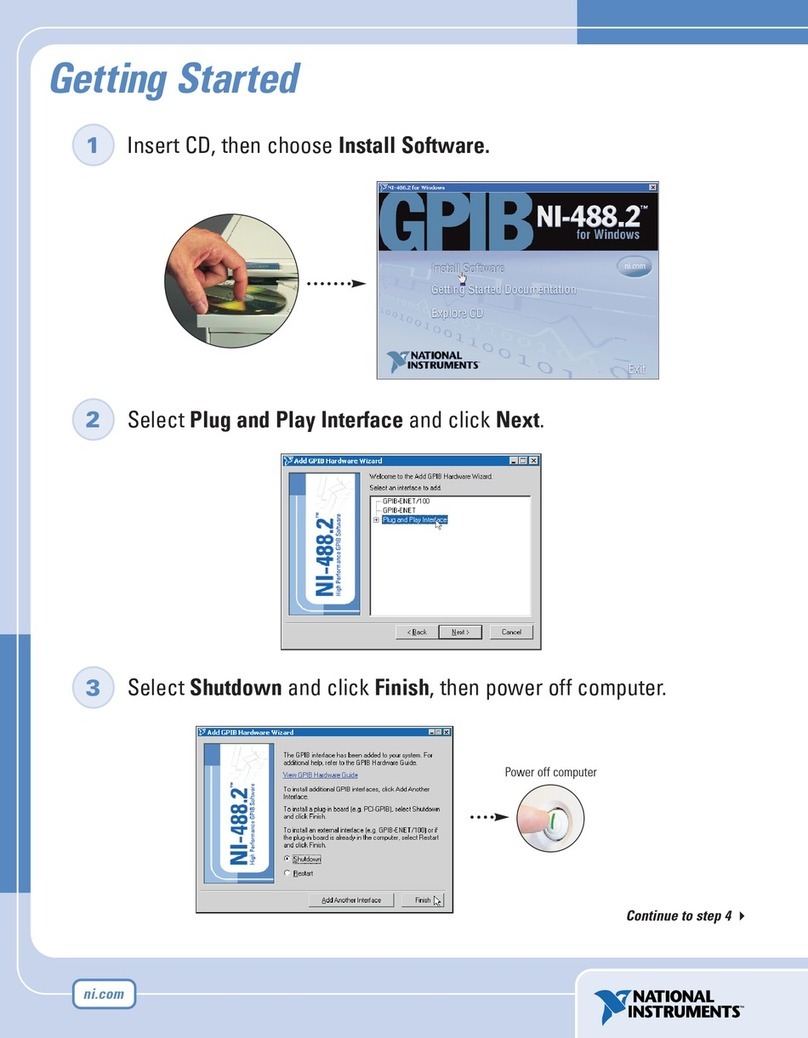
National Instruments
National Instruments PMC-GPIB Getting started
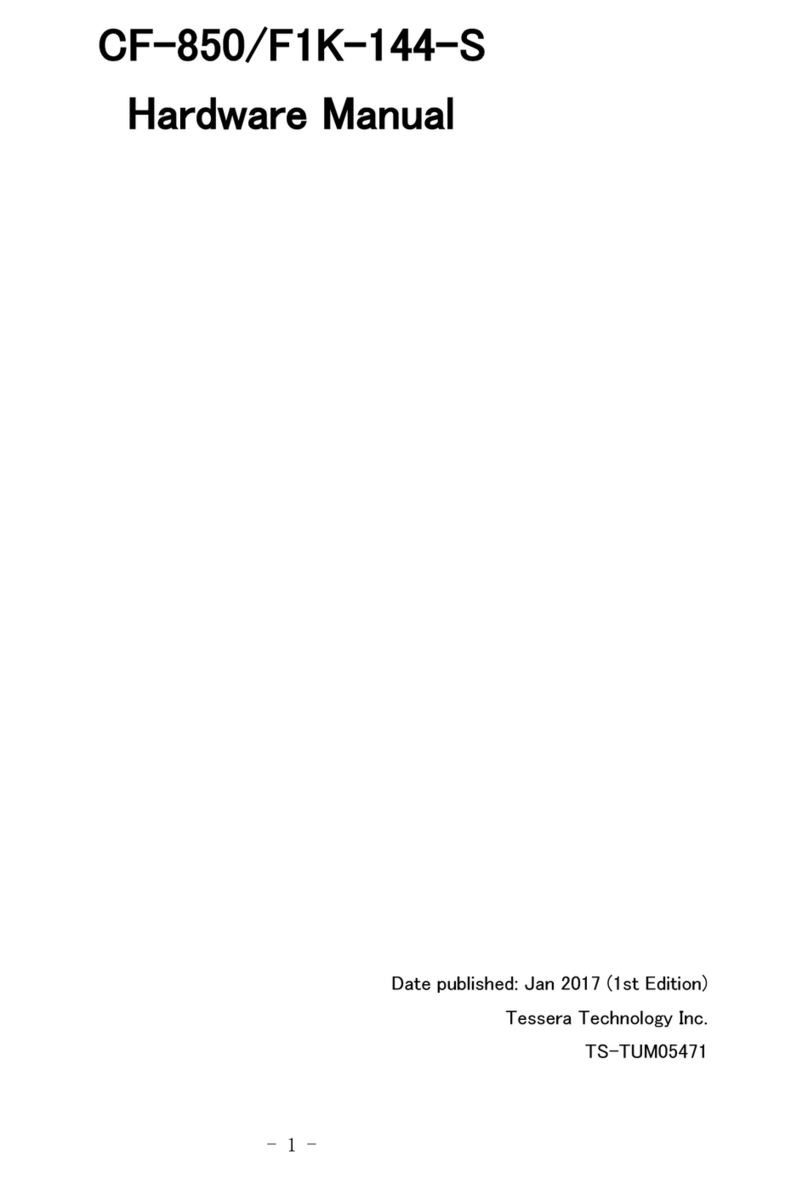
TESSERA
TESSERA CF-850/F1K-144-S Hardware manual
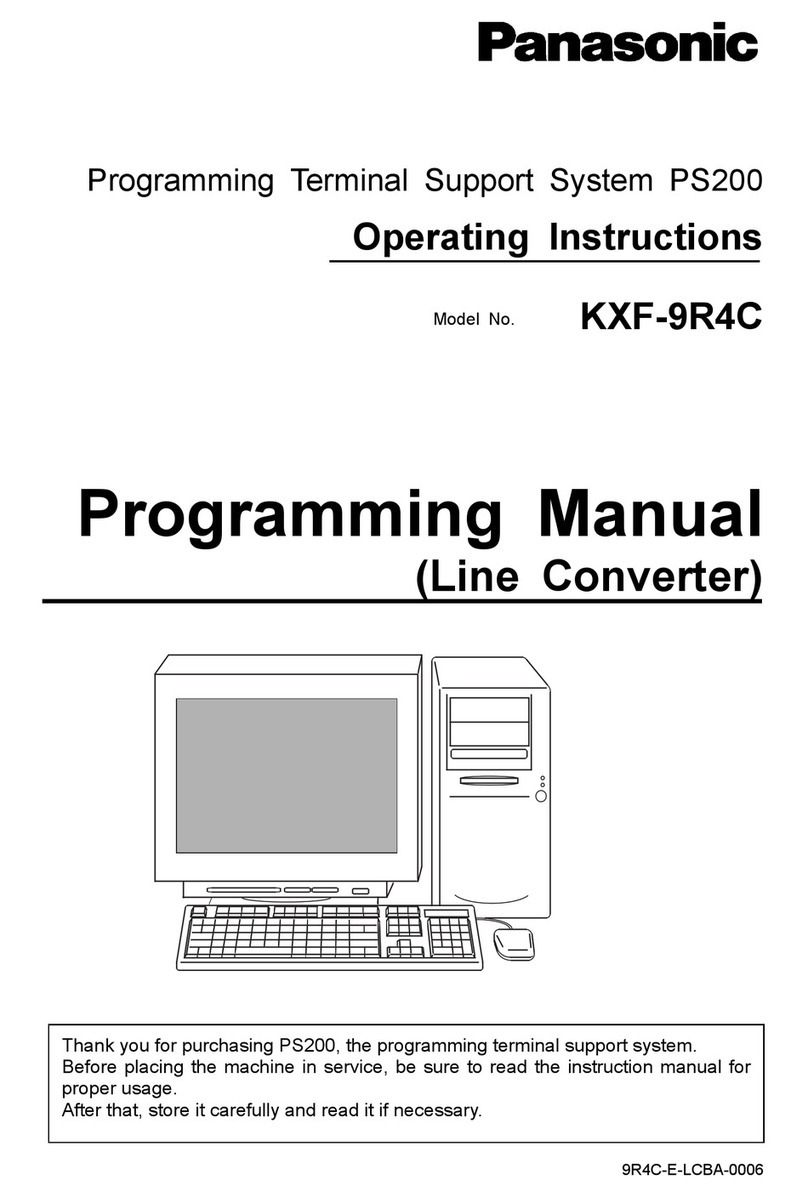
Panasonic
Panasonic KXF-9R4C operating instructions
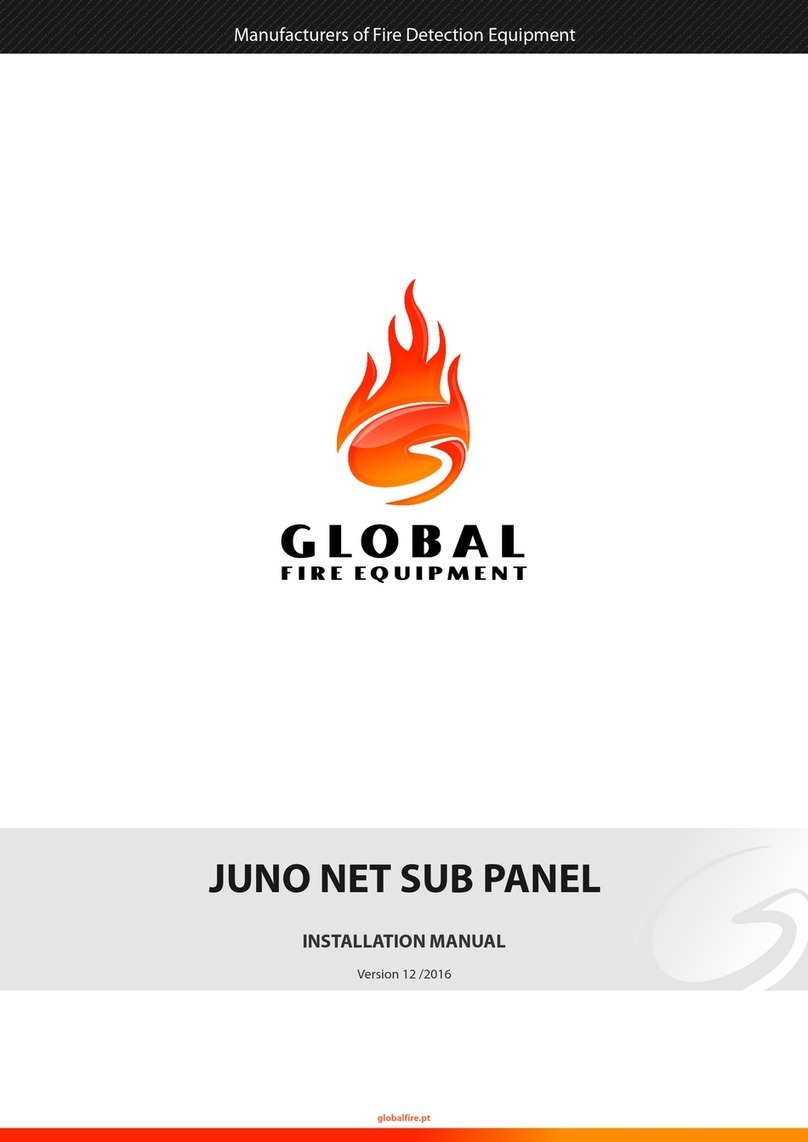
Global Fire Equipment
Global Fire Equipment J-NET-SP installation manual

Grundfos
Grundfos CIM 060 Installation and operating instructions