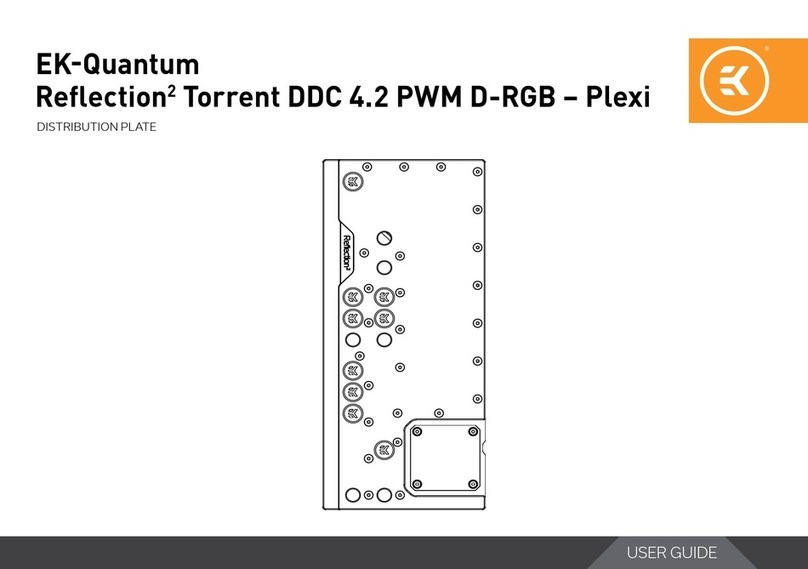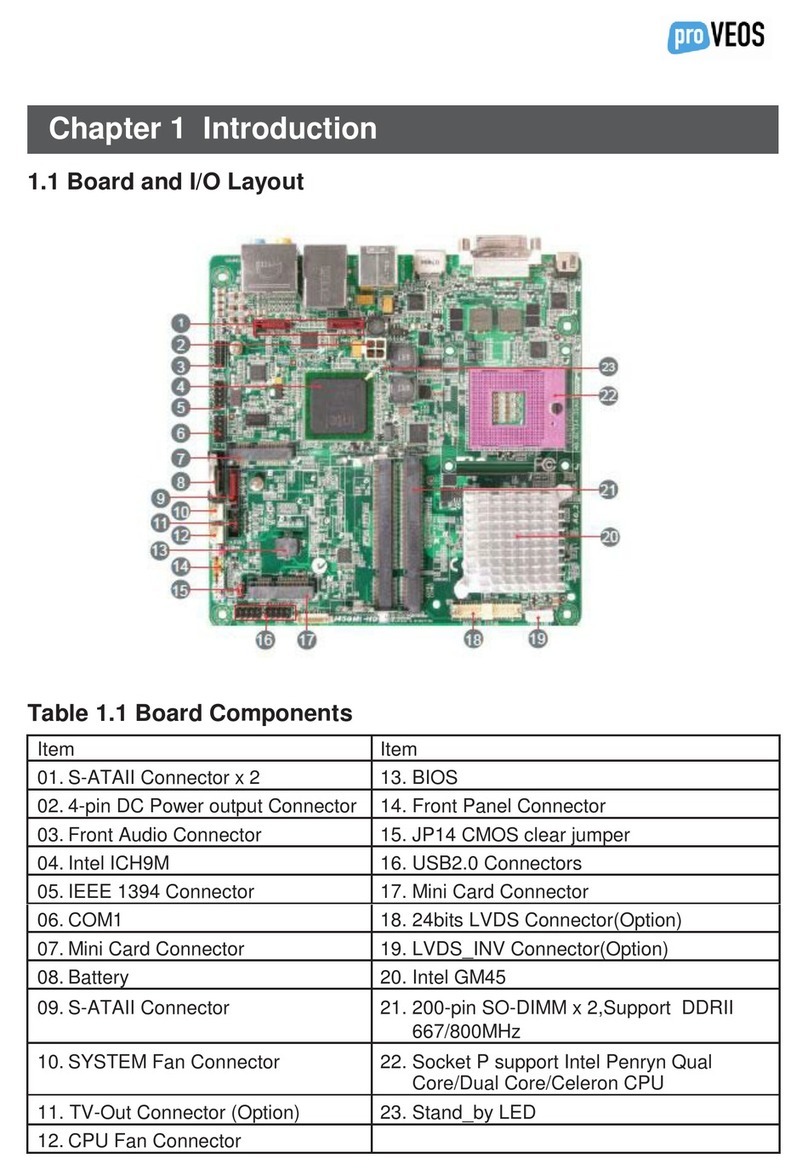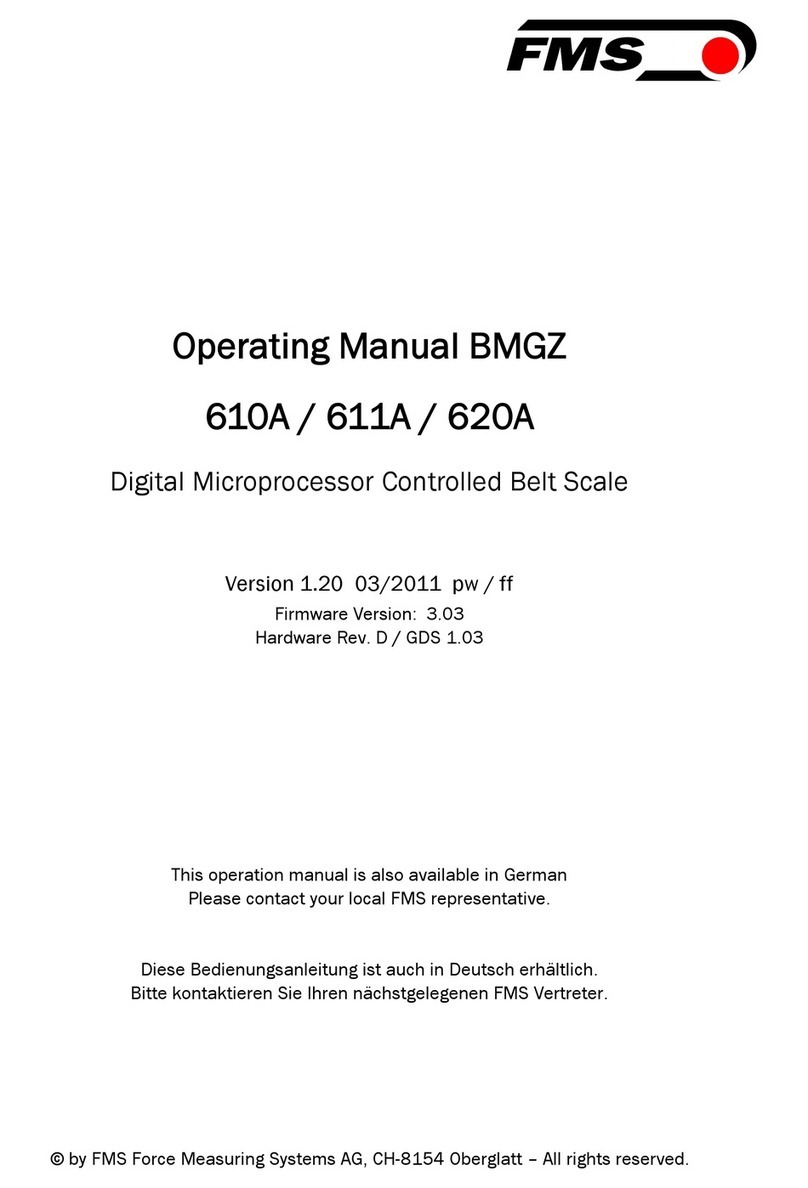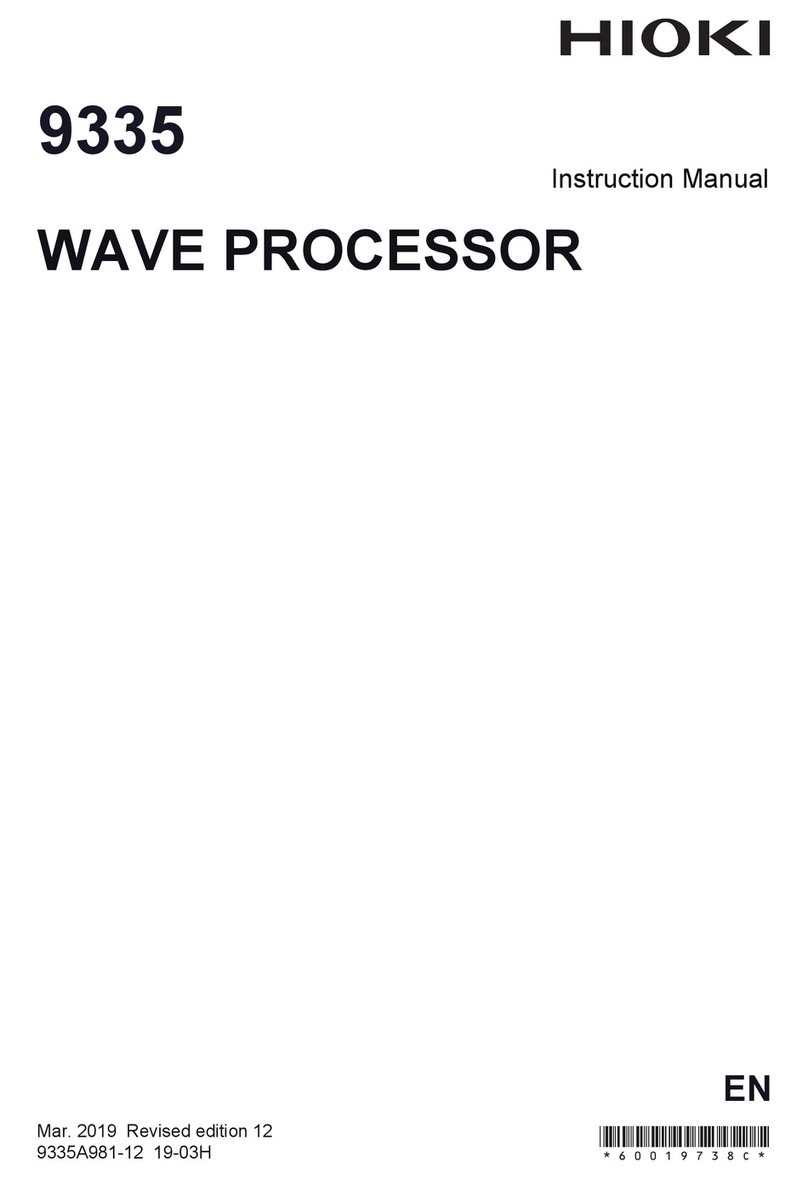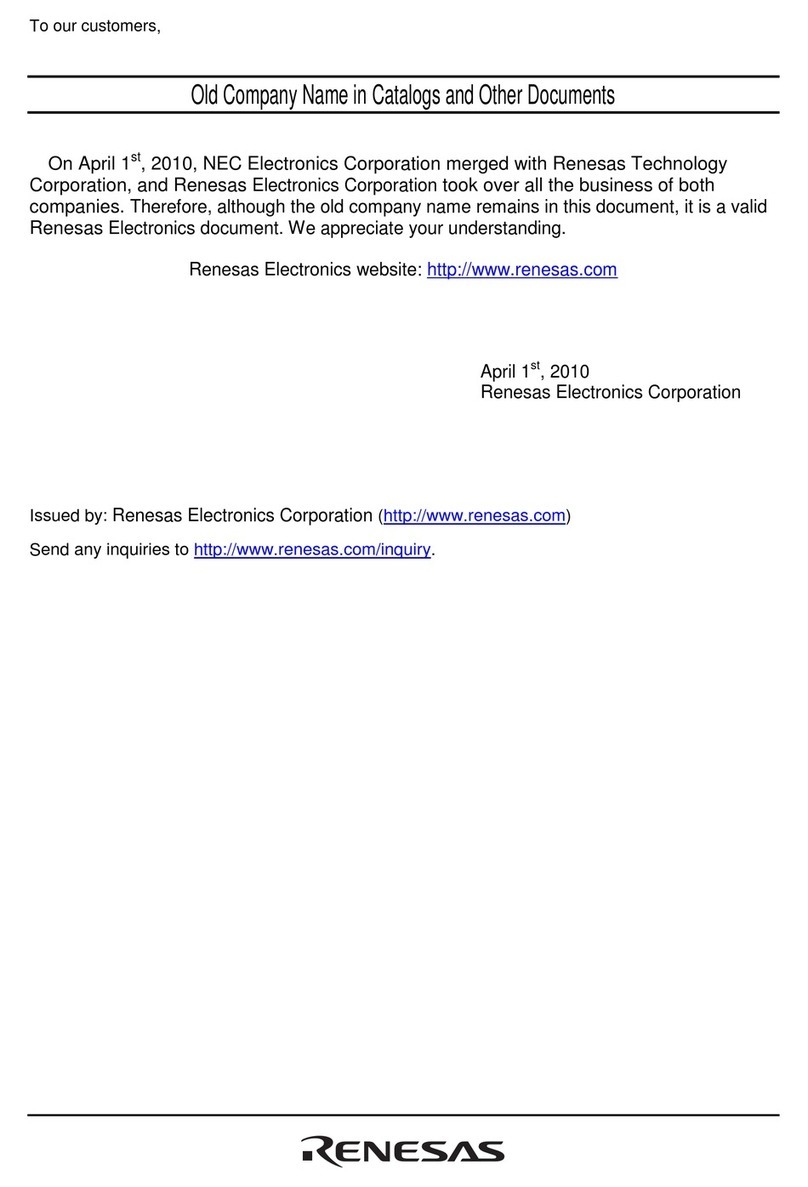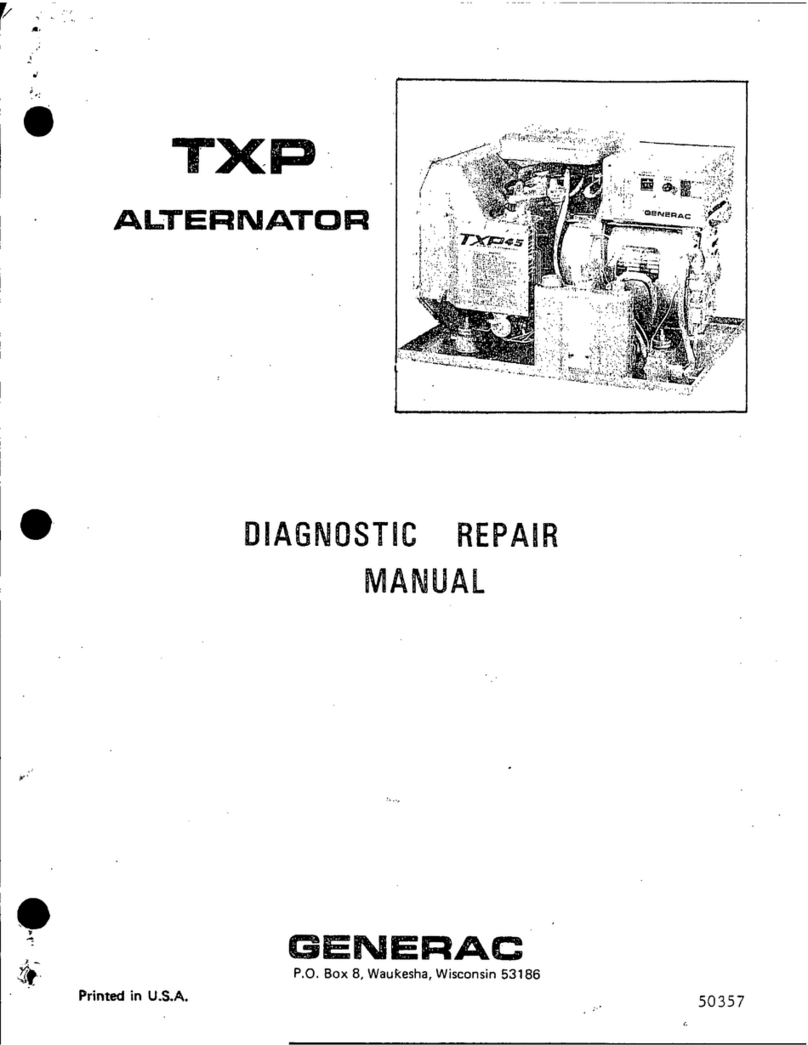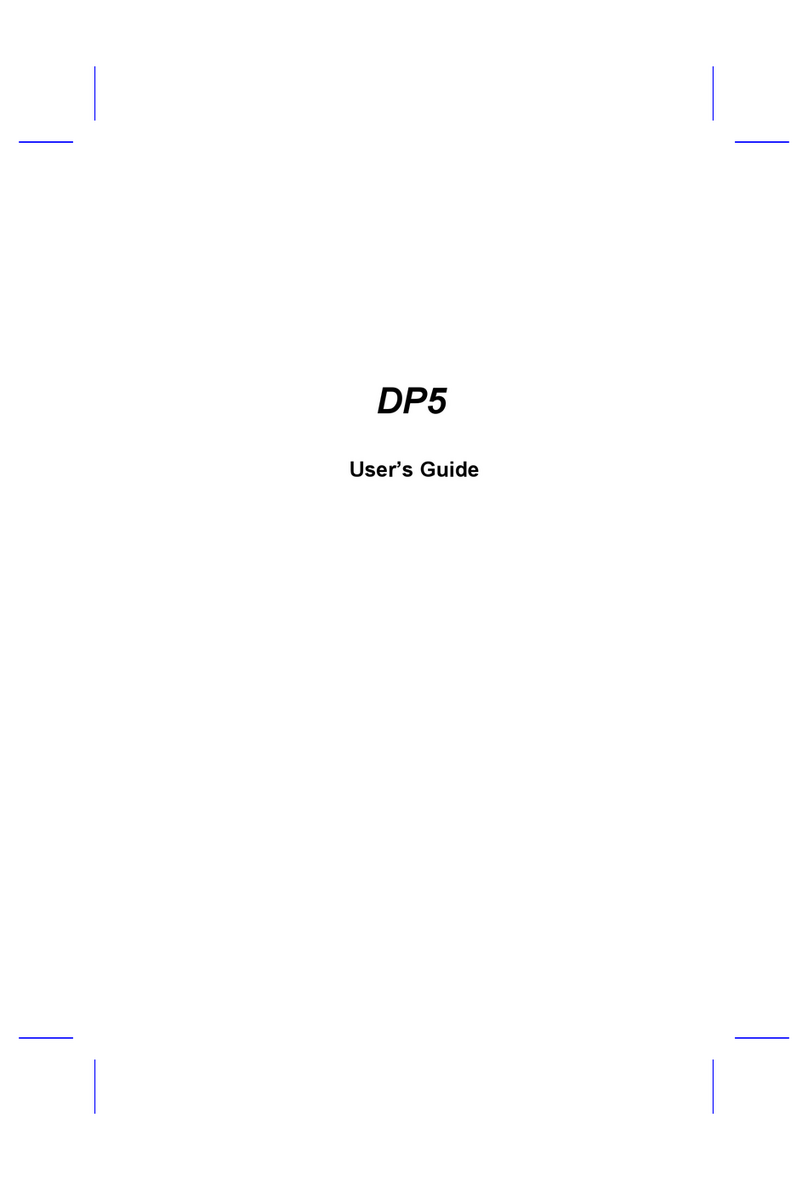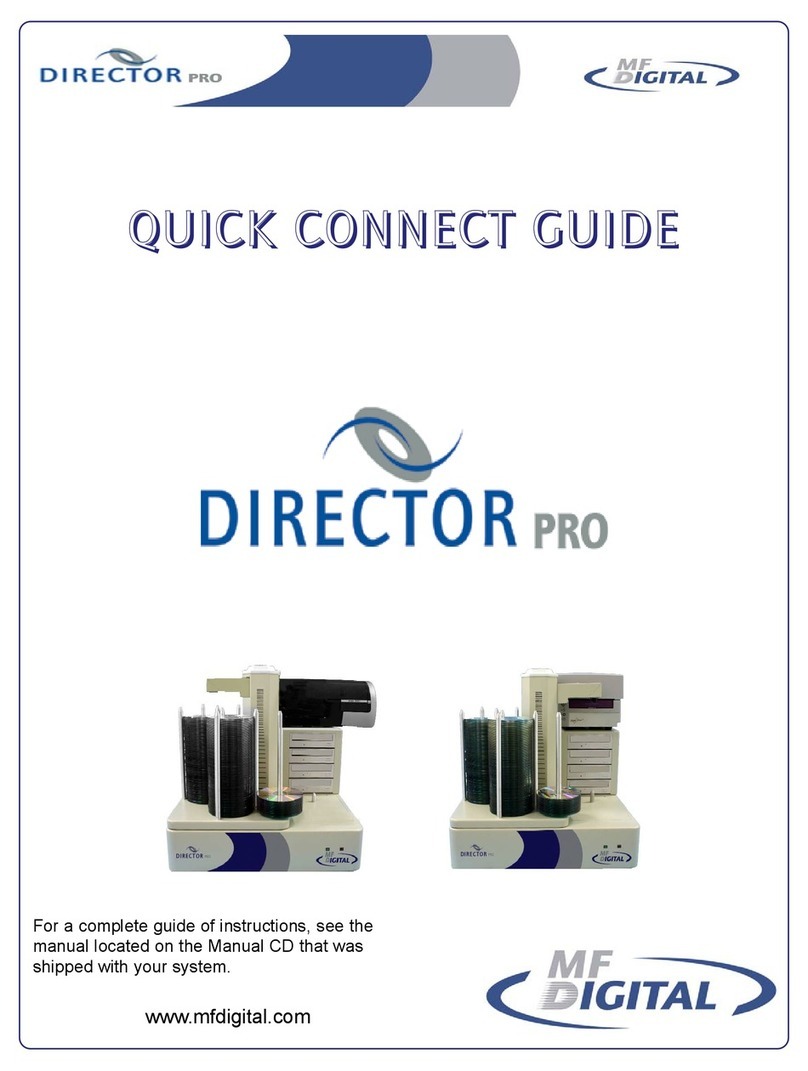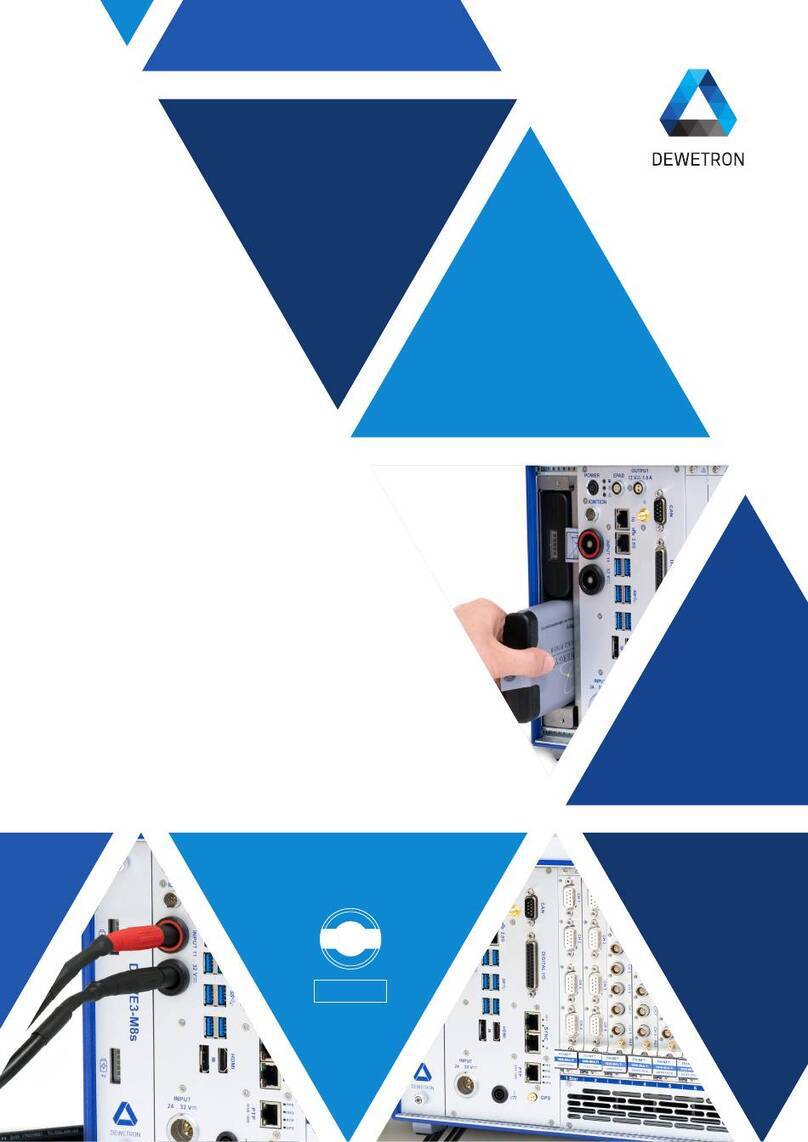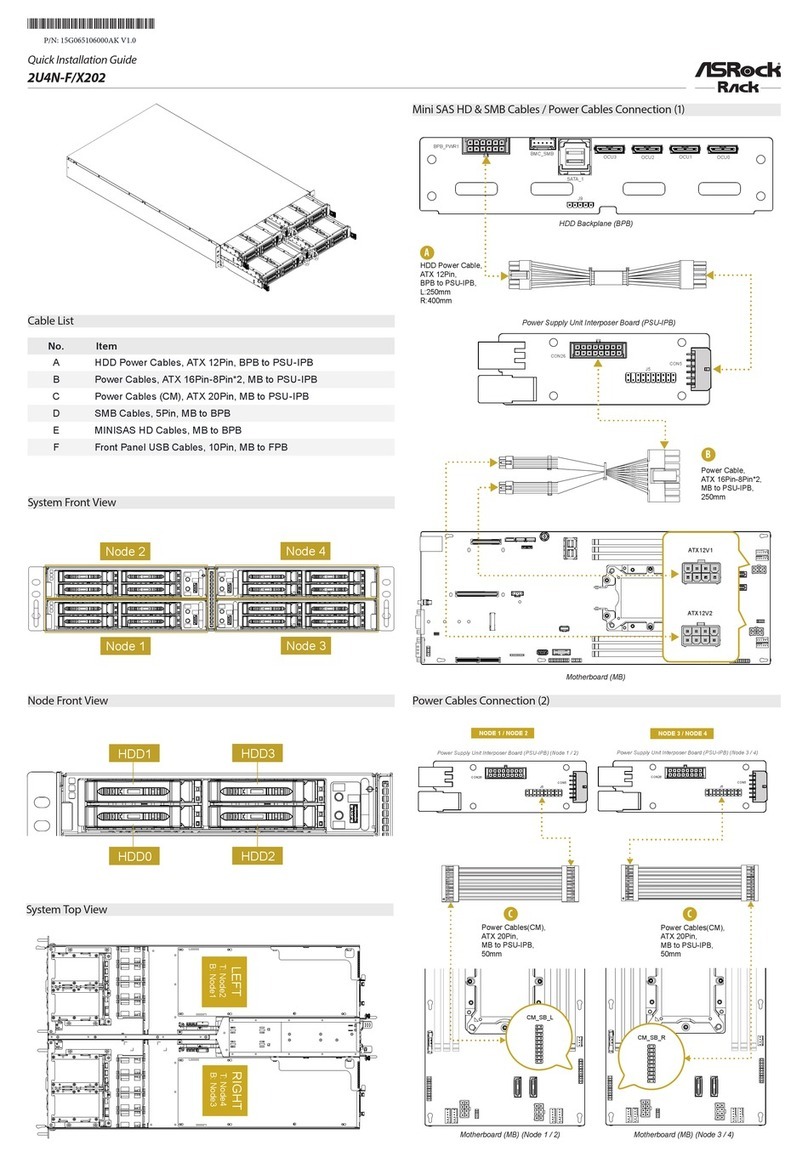Actia IHMI User manual

DOC 02110 revision 1 ACTIA PCs
IHMI v2
USER’S MANUAL

DOC 02110-1 ACTIA PCs Page 2 / 52
Copyright
©
2016 ACTIA PCs
All or part of this documentation cannot be duplicated or translated by any mean, without written authorization
from the ACTIA PCs company.
This documentation is delivered as is. Liability of the ACTIA PCs company cannot be involved in case of
damage resulting from its practice.
ACTIA PCs makes constant improvements on its products; corrections and modifications to this
documentation can occur without any advice.
www.actia-pcs.fr
June 2016
Preamble
This document only covers IHMI v2 general specifications, external interfaces, installation, software support,
electrical specifications and maintenance. For more information, refer to the user’s manuals of the MPC-
BayTrail processor board (DOC02106) and of the IHMI-MPC board (DOC02097) installed in the IHMI v2.
Cover photo : IHMI v2
(Not contractual)

DOC 02110-1 ACTIA PCs Page 3 / 52
CONTENTS
DESCRIPTION ................................................................................................................................4
System specifications .........................................................................................................4
General specifications.........................................................................................................4
WARNING .......................................................................................................................................5
FEATURES......................................................................................................................................6
CONNECTORS...............................................................................................................................7
Connectors location............................................................................................................8
Ethernet...............................................................................................................................9
USB.....................................................................................................................................9
Mixing Panel........................................................................................................................10
Antennas.............................................................................................................................11
CONFIGURATION...........................................................................................................................12
Jumpers..............................................................................................................................12
BIOS setup..........................................................................................................................13
COMPACT FLASH AND SIM CARD...............................................................................................16
USB interface......................................................................................................................17
CompactFlash interface......................................................................................................17
SIM card holder...................................................................................................................17
LEDS................................................................................................................................................18
System status LED .............................................................................................................18
Ethernet LED.......................................................................................................................18
Reset button........................................................................................................................18
INSTALLATION ...............................................................................................................................19
Cautions..............................................................................................................................19
Antenna cables ...................................................................................................................20
Mixing panel and Ethernet cables.......................................................................................20
Cable cover.........................................................................................................................22
Arm Mount ..........................................................................................................................23
Back Cover .........................................................................................................................24
BUTTONS........................................................................................................................................25
Backlight control..................................................................................................................25
System On and Off .............................................................................................................25
POWER MANAGEMENT ................................................................................................................26
System states .....................................................................................................................26
State display........................................................................................................................27
Configuration.......................................................................................................................28
Profiles................................................................................................................................28
Reset button........................................................................................................................28
PROGRAMMING INTERFACES.....................................................................................................29
Inputs/Outputs.....................................................................................................................29
Power Management............................................................................................................30
Specific BIOS functions ......................................................................................................34
OPERATING SYSTEMS .................................................................................................................35
BOOT..................................................................................................................................35
Drivers.................................................................................................................................35
Power Management............................................................................................................35
Inputs/Outputs.....................................................................................................................36
Audio...................................................................................................................................37
CAN.....................................................................................................................................37
CompactFlash preparation tools.........................................................................................37
ELECTRICAL SPECIFICATIONS....................................................................................................39
MAINTENANCE...............................................................................................................................47
Battery replacement............................................................................................................47
APPENDICES..................................................................................................................................48
Mechanical drawings...........................................................................................................48
Product label.......................................................................................................................50
INCIDENT REPORT SHEET...........................................................................................................51
NOTES ............................................................................................................................................52

DOC 02110-1 ACTIA PCs Page 4 / 52
DESCRIPTION
IHMI v2
Open embedded solution for onboard vehicle computing and multimedia applications
The IHMI v2 is a compact and cost-effective solution for equipping transport systems. It can be installed in
buses, coaches, or light vehicles.
Based on a PC compatible architecture, the computer is easy to implement. Its innovative mechanical design
and safety system allow fanless operation.
System specifications
This panel is composed of a case, a 7” 800x480 TFT display with LED backlight and a resistive touchscreen.
It also includes an embedded computer based on the Intel BayTrail processor, a GPS and a stereo audio
amplifier with one microphone and two loudspeakers.
The PC architecture is composed of an IHMI-MPC baseboard with an MPC form factor processor board.
System functions are described in the IHMI-MPC user’s manual (DOC02097) and MPC-BayTrail user’s
manual (DOC02106).
This basic system can be equipped with extensions (WiFi, Bluetooth etc.). A dedicated location is provided to
receive a GSM (GPRS/EDGE/2G/3G) optional module.
Optionally, an external Mixing Panel PDB (DOC08024) can also be used with the IHMI v2 in order to add
remote interfaces such as serial com ports, automotive inputs/outputs, CAN Bus, audio Line out/microphone,
etc…
General specifications
Electrical:
12 or 24V power supply voltage (8V to 36V Max)
Computer consumption : 15 W max. with extensions
Environmental:
Operating temperature: -40°/ +65°C (*)
Storage temperature: -40 / +85 °C
Relative humidity: 10 to 90% without condensation
Relative humidity: 5 to 95% without condensation (storage)
Dimensions:
Case : 196 x 124 x 57 mm
(*) - Internal operating temperature is deliberately limited to 85°C, this temperature corresponds to a ca se
temperature of approximately 65°C. Beyond this limit, the internal power supply is turned off to prevent
the system to operate outside the component manufacturers' specifications.
- In similar manner, the power supply is turned off when the internal temperature is less than -40°C.

DOC 02110-1 ACTIA PCs Page 5 / 52
WARNING
To prevent fire or shock hazard, do not expose the system to rain or moisture.
To avoid electrical shock, do not open the cabinet. Refer servicing to qualified
personnel only.
Disposal of Old Electrical & Electronic Equipment (Applicable in the
European Union and other European countries with separate
collection systems)
This symbol on the product or on its packaging indicates that this product shall not be treated as household
waste. Instead it shall be handed over to the applicable collection point for recycling of electrical and
electronic equipment. By ensuring this product is disposed of correctly, you will help to prevent potential
negative consequences for the environment and human health, which could otherwise be caused by
inappropriate waste handling of this product. The recycling of matrials will help to conserve natural resources.
For more detailed information about recycling of this product, please contact your local Civic Office or your
household waste disposal service.

DOC 02110-1 ACTIA PCs Page 6 / 52
FEATURES
The IHMI v2 is composed with two different boards: The MPC-BayTrail processor board and a IHMI-MPC
baseboard.
The main features are:
- 7” Wide LVD Display 800x480 / Backlight Led with luminosity key control and ambient light sensor
- Restive touch screen (4 wires)
- Intel BayTrail processor board (extended temperature -40 / +85°C) with DDR3L SO-DIMM memory
- Compact Flash Interface
- Automotive power supply input with NF ISO/DIS 7637-1-2-3 protection with ignition input
- Management unit using a Z8 microcontroller for the functions:
oSystem start / wakeup / stop
oTemperature control
oDialog with the host via SMBus serial bus
- GPS module with dead reckoning option (internal gyroscope and 2 discrete dedicated inputs for
reverse gear and odometer)
- CAN interface compliant with ISO-11898 24 V up to 1 Mbits/sec
- 3 USB 2.0 interfaces
- Ethernet 10/100/1000 Mbs
- Microphone for GSM and audio system
- Loudspeakers 2x2W
- PCI Express Mini Card interface (USB + PCIe)
- Optional Wifi module (using the PCI Express Mini Card slot)
- Optional GSM/GPRS/3G+ module with SIM card holder
- Optional Bluetooth module
Additional function are provided by the mixing panel. For example with the PDB:
- 4 serial com ports (RS2322/422/485 software configurable)
- 4 protected logical inputs
- 4 logical outputs (relay)
- Audio interface (Line Out, Microphone input)

DOC 02110-1 ACTIA PCs Page 7 / 52
CONNECTORS
Main connectors outputs are located on the IHMI v2 left panel under a cable cover. In order to access them, it
is necessary to remove the back plastic cover, if present, and the cable metal cover.
To remove the back plastic cover, remove the 4 red arrow marked screws in holes using a Torx 10
screwdriver.
To remove the cable metal cover, remove the 2 red arrow marked screws on the sides using a Torx 8
screwdriver.

DOC 02110-1 ACTIA PCs Page 8 / 52
Before unplugging the cables, you must cut the cable ties.
Connectors location
Ethernet 10/100/1000 Base T
USB
Mixing Panel
Jumpers
Internal Speaker Left
Internal Speaker Right
Internal Microphone
Antenna cables

DOC 02110-1 ACTIA PCs Page 9 / 52
Ethernet
JST BM12B-PUDSS-TFC type
This connector is used to connect an Ethernet 10/100/1000 cable.
Pin Cable* Function
1, 2, 3, 4 Shield Shield
5 Orange MX1-
6 Orange/White MX1+
7 Green MX2-
8 Green/White MX2+
9 Blue/White MX3-
10 Blue MX3+
11 Brown MX4-
12 Brown/White MX4+
* Recommended color
USB
JST BM10B-PUDSS-TFC type
This connector offers a USB interface in addition to the interfaces located on the board.
Pin Designation Function
1, 3, 5, 9, 10 GNDUSB2 Electrical ground (shield, case)
2 USB2- Signal data USB-
4 USB2+ Signal data USB-
6 GNDUSB2 Electrical ground
7, 8 VUSB2 USB power supply (max 1A)

DOC 02110-1 ACTIA PCs Page 10 / 52
Mixing Panel
JST BM26B-PUDSS-TFC type
This connector offers the power supply, ignition control, logical inputs/outputs, the USB and +5V
power supply for the mixing panel, CAN interface, and specific inputs for dead reckoning GPS
operation.
Pin Designation Function Notes
1,2 VBAT 8 V to 36 V power input External fuse 5AT needed
3, 5, 7, 14, 26 GND Electrical ground
4 IGNITION Ignition information input Active from 5 V to 36 V
6 REVERSE GPS dead reckoning reverse gear input
8 ODOMETER GPS dead reckoning odometer input
9 UBS+ USB To mixing panel
10, 12 VPDB 5V power supply for mixing panel PDB power supply (max 1A)
11 UBS- USB To mixing panel
13 USB shield USB USB Twisted pair shield
15 CANL CAN bus
16 CANH CAN bus
17 IN3 General Purpose Input 3 LVTTL input, (max 3.3V)
18 IN2 General Purpose Input 2 LVTTL input, (max 3.3V)
19 IN1 General Purpose Input 1 LVTTL input, (max 3.3V)
20 IN0 General Purpose Input 0 LVTTL input, (max 3.3V)
21 OUT1 General Purpose Output 1 LVTTL output, max 10mA
22 OUT0 General Purpose Output 0 LVTTL output, max 10mA
23 OUT3 General Purpose Output 3 LVTTL output, max 10mA
24 OUT2 General Purpose Output 2 LVTTL output, max 10mA
25 SHIELD Cable shield
Vehicle Interface discrete input stages
Concerns the following inputs: REVERSE and ODOMETER
By default, detection occurs when the inputs are grounded. A low impedance load connected to
ground is equivalent to grounding of the vehicle interface input.
To detect a positive voltage, the board is equipped with a zone for jumper E26 and E27 (see
CONFIGURATION chapter).
400V diode
10K
Vehicle signal input
100nF
Switch
4K7
To internal logic
10K
470pF
1K
4.7K
+
VCC (Internal +5V)

DOC 02110-1 ACTIA PCs Page 11 / 52
Antennas
Depending on available options, FAKRA connectors are used to connect external antennas.
GPS
A Blue FAKRA connector (C code) is used for the GPS receiver.
GSM
A Bordeaux-Violet FAKRA connector (D code) is used for the GSM.
WIFI
A Green FAKRA connector (E code) is used for the Wifi.

DOC 02110-1 ACTIA PCs Page 12 / 52
CONFIGURATION
Jumpers
E
E26
E27
E5
E26 and E27 Polarization of REVERSE, ODOMETER inputs when open circuit: By default, jumpers
are not present
Signal REVERSE
ODOMETER
Low level E26 = P E27 = P
High level E26 = NP E27 = NP
Low level => signal activation by connection to battery +
High level => signal activation by connection to battery ground
E5 NP No 120 ohm terminator on Interface CAN
P* 120 ohm terminator on Interface CAN

DOC 02110-1 ACTIA PCs Page 13 / 52
BIOS setup
As a PC compatible system, the BIOS includes a SETUP utility. An USB keyboard is required to access it.
If the initialization messages are not disabled (Quiet boot : No): SETUP is enabled by pressing the <Del> key
within 3 seconds after the corresponding prompt message or the logo is displayed. If an error is detected on
the POST, the <Del> key enables the SETUP and the <Esc> key is used to continue without SETUP.
If the initialization messages are disabled (Quiet boot : Yes): SETUP is enabled by pressing the <Del> key
within 1 second after the 'System loading …' message or the logo is displayed.
SETUP cannot be entered if its access is locked (locked or absent keyboard, missing or faulty display). It
consists of a menu and dialog boxes. The top part of the screen describes the computer resources. The first
line indicates the title and the last line displays current help on the keys.
If the SETUP parameters are updated, both the CMOS and the E2PROM memories of the processor board
are updated. The E2PROM acts as a backup memory for CMOS and is read by the POST if the CMOS is
faulty.
MAIN MENU
BIOS SETUP
Processor: BayTrail 1333 Version: BIOS PCI-E Rx.x
System Memory: 3002 MBytes Date: xx/xx/xx
+----------------------+
¦Standard Setup ¦
¦Advanced Setup ¦
¦Boot configuration ¦
¦Restore initial values¦
¦Exit without saving ¦
¦Save and Exit ¦
+----------------------+
(c) 1993-2015 ATON Systèmes
←↑→↓ Move cursor [Enter] Select
Esc : Exit SETUP or the current menu
←↑→↓ :
Move the cursor
+- : Modify the current field by increasing or decreasing
Enter ↵: Activate a submenu
Select the line to be modified by moving the cursor with the arrow keys (←↑→↓)
Change the content by using the +- keys to scroll through the choices or press "Enter" (↵) to display a menu
of available choices.
NOTE: CMOS and E2PROM memories are updated on SETUP exit only if the “Save and Exit” option is
selected.
Standard Setup +----------------------------------+
¦Date: 04/22/2015 (mm/dd/ccyy) ¦
¦Time: 09:32:52 (hh:mm:ss) ¦
+----------------------------------+

DOC 02110-1 ACTIA PCs Page 14 / 52
Date and Time:
Use the arrow keys (
←↑→↓)
to select the field to be modified and press the +- keys to change value.
Return to main menu by pressing "Esc"
Advanced Setup +---------------------------------+
¦Fast BOOT: Yes ¦
¦Quiet BOOT: Yes ¦
¦ACPI mode: Yes ¦
¦Password: No ¦
+---------------------------------+
Fast Boot: This option disables some tests and reduces the waiting times when initializing the
motherboard.
Example: the memory test is faster, only the size recognition test is maintained; the used memory is
considered to be correct.
Quiet Boot: This option disables error messages and display of banners, in order to mask the PC
style look.
ACPI mode: This option activates the ACPI tables of the MPC-BayTrail board. It also enables the
suspend to ram feature and configures IRQ9 as the ACPI interrupt (SCI).
Password: +--------+
¦ None ¦
¦ System ¦
¦ Setup ¦
+--------+
The password can be a “system” password of a “setup” password. A “system” password must be entered
each time the system boots. A “setup” must only be given when entering the SETUP or the BOOT menu.
The password must be entered twice, to avoid any typing errors.
Note: the password takes into account the position of the key pressed and not its value (AZERTY or
QWERTY keyboard). The "Shift", "CTR", "ALT", "ALT GR", "Esc" and "Enter" keys are prohibited.
Simultaneous key combinations are prohibited.
Return to main menu by pressing "Esc"
Boot Configuration
It is possible to set the device boot order: None, Sata Disk1, Sata Disk2, USB Storage or CD-Rom. If all boot
devices are set to None, the default boot device will be the first hard disk found.
+------------------------------+
¦ Boot Configuration ¦
¦ First boot device : None ¦
¦ Second boot device : None ¦
¦ Third boot device : None ¦
¦ Fourth boot device : None ¦
¦ [Esc] key : Removable devices¦
+------------------------------+

DOC 02110-1 ACTIA PCs Page 15 / 52
First boot device: +-------------+
¦ None ¦
¦ Sata Disk 1 ¦
¦ Sata Disk 2 ¦
¦ USB Storage ¦
¦ CD-ROM ¦
+-------------+
Choose the device you would like to boot in first.
Second boot device:
Choose the device you would like to boot in second.
Third boot device:
Choose the device you would like to boot in third.
Fourth boot device:
Choose the device you would like to boot in last.
[Esc] key: +-------------------+
¦ Removable devices ¦
¦ Open Boot menu ¦
¦ No action ¦
+-------------------+
Pressing the “Esc” key during boot process allow the bios to boot from a removable device, open the Boot
menu or No action. Choose the desired “Esc” key action.
Return to main menu by pressing "Esc"
Restore Initial Value
This command is used to restore the displayed data, using the initial values stored in CMOS RAM.
Exit Without Saving
This command is used to exit SETUP without modifying the content of the CMOS RAM.
Save and Exit
This command is used to exit SETUP, saving the modifications in the CMOS RAM.

DOC 02110-1 ACTIA PCs Page 16 / 52
COMPACT FLASH AND SIM CARD
The CompactFlash interface and the SIM card holder are accessed behind a access door on the right panel.
Important: The system must be powered down when loading or unloading any component behind the access
door.
Access door on the right panel
The access door is maintained by 2 screws (tightening of 0.6Nm). Use a Torx 8 screwdriver to remove it.
2 x M2.5x6 Torx screws (countersunk head)
With access door mounted

DOC 02110-1 ACTIA PCs Page 17 / 52
USB
CompactFlash
SIM
Without access door
USB interface
USB receptacle A type
This connector is used to connect an USB2.0 or USB1.1 device. It remains accessible when the
access door is mounted.
CompactFlash interface
The CompactFlash interface is accessed behind the access door on the right panel. The access
door is used to lock the CompactFlash. To eject the CompactFlash, press the black button on
the right side of the connector.
Reminder: The system must be powered down when loading or unloading the CompactFlash.
SIM card holder
The SIM card holder is accessed behind the access door on the right panel. To eject the SIM
card holder, press the yellow button on the right side of the connector.
Reminder: The system must be powered down when loading or unloading the SIM card.

DOC 02110-1 ACTIA PCs Page 18 / 52
LEDS
Two LEDs are located behind the access door. They can be seen through holes.
System status LED
Ethernet LED
Reset button
System status LED
The system status LED is controlled by the Z8 microcontroller as described in the power management
chapter.
Ethernet LED
The Ethernet LED represents the MPC-BayTrail Ethernet activity LED.
Reset button
When pressing the reset button with a thin rod through this hole, the power management microcontroller is
restarted. The first effect is to turn off the MPC-BayTrail board.
- Do not introduce a thin rod in a LED hole. It will damage the LED.

DOC 02110-1 ACTIA PCs Page 19 / 52
INSTALLATION
Cautions
- This system is designed for negative ground 12V or 24V operation only.
- To avoid IHMI v2 damage, remove the battery power before connecting (or disconnecting) the mixing
panel connector. This can be done by removing the PDB fuse.
In this configuration, the IHMI v2 is automatically powered up when the vehicle ignition is switched on. When
the ignition is switched off (for more than 10 seconds), the operating system is notified in order to shut down
properly. After shutdown, the IHMI v2 is powered down.
Note: If the system does not shut down within 10 minutes (standard profile or 45 minutes with aggressive
profile or 4 hours with relax profile) after the ignition was switched off, power down is forced to preserve
battery life.
If IHMI v2 cables are not fully installed, the antenna cables, the mixing panel and Ethernet cables and the
cable cover must be set following the next 3 paragraphs.

DOC 02110-1 ACTIA PCs Page 20 / 52
Antenna cables
The GPS, GSM and WiFi antenna cables must be attached to the IHMI v2 housing. They are maintained by a
bridge and a screw (tightening of 0.6Nm). The unsheathed portion of the antenna cables must be located
under the bridge.
Antenna cables Bridge M2.5x6 Torx screw (cylinder head)
Bridge
A multi-function antenna must be mounted on the roof of the vehicle. A separate cable must be installed for
each function. Use the shortest possible length of antenna cable.
Function Antenna Cable connector Cable type
GPS Blue female FAKRA (C code) RG174
GSM Bordeaux-Violet female FAKRA (D code)
RG174
WiFi Green female FAKRA (E code) RG58
Table of contents