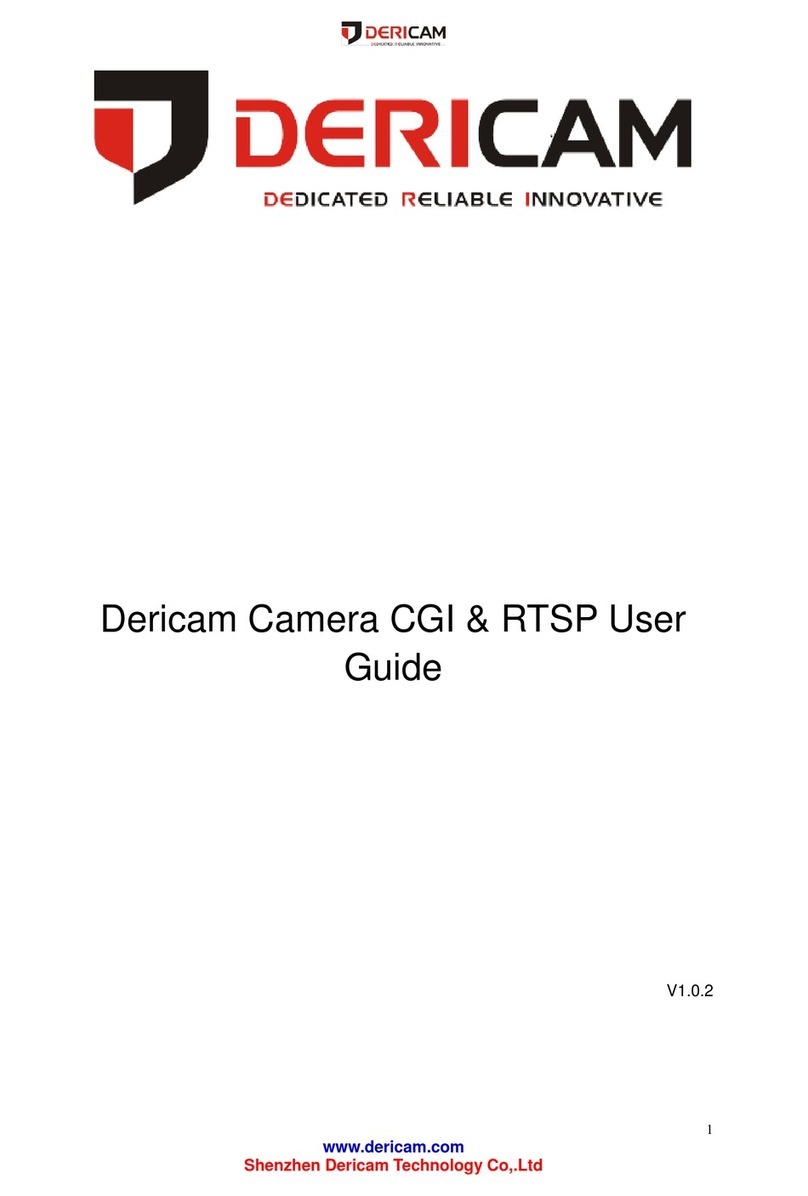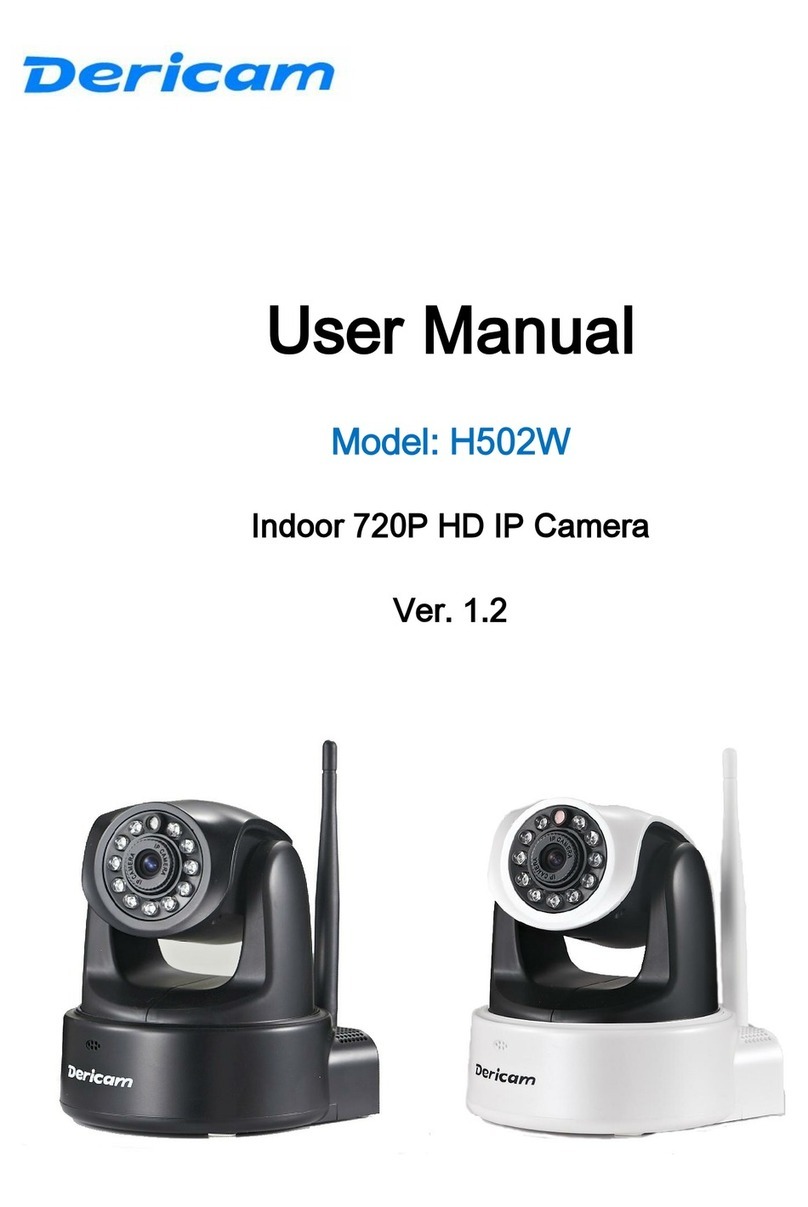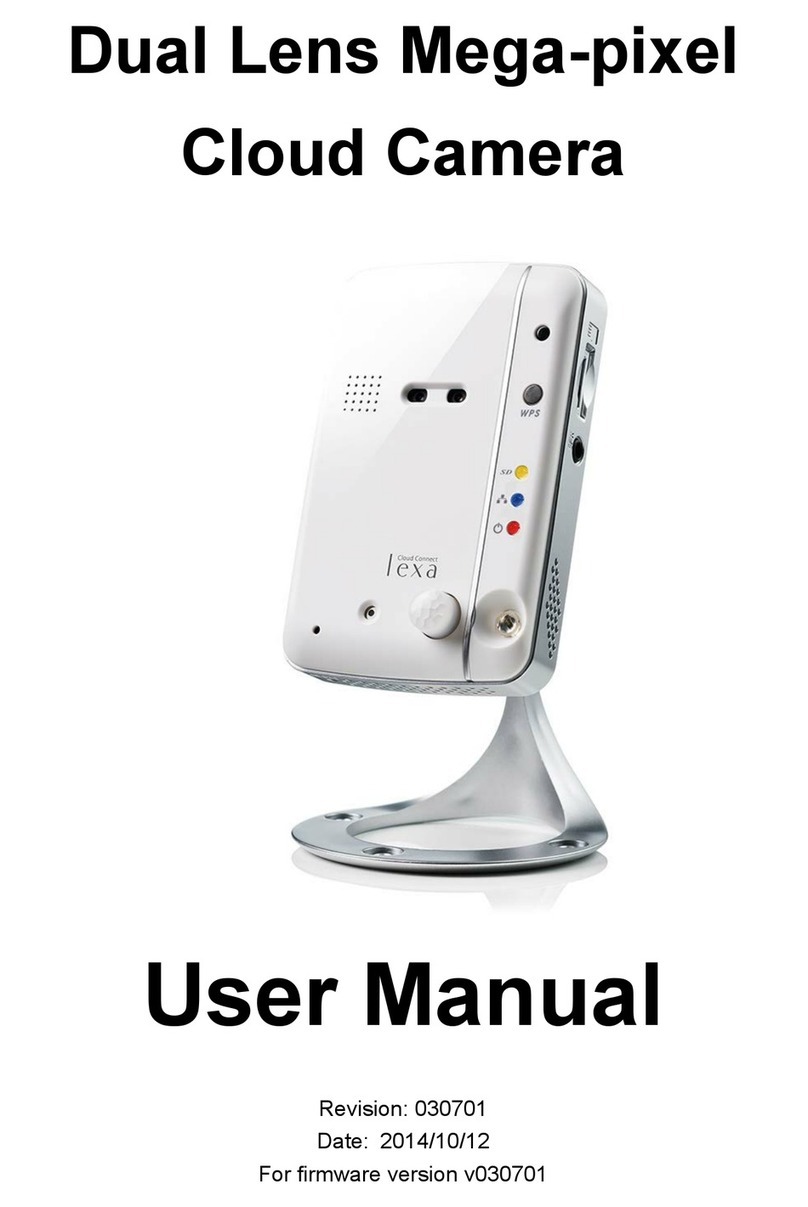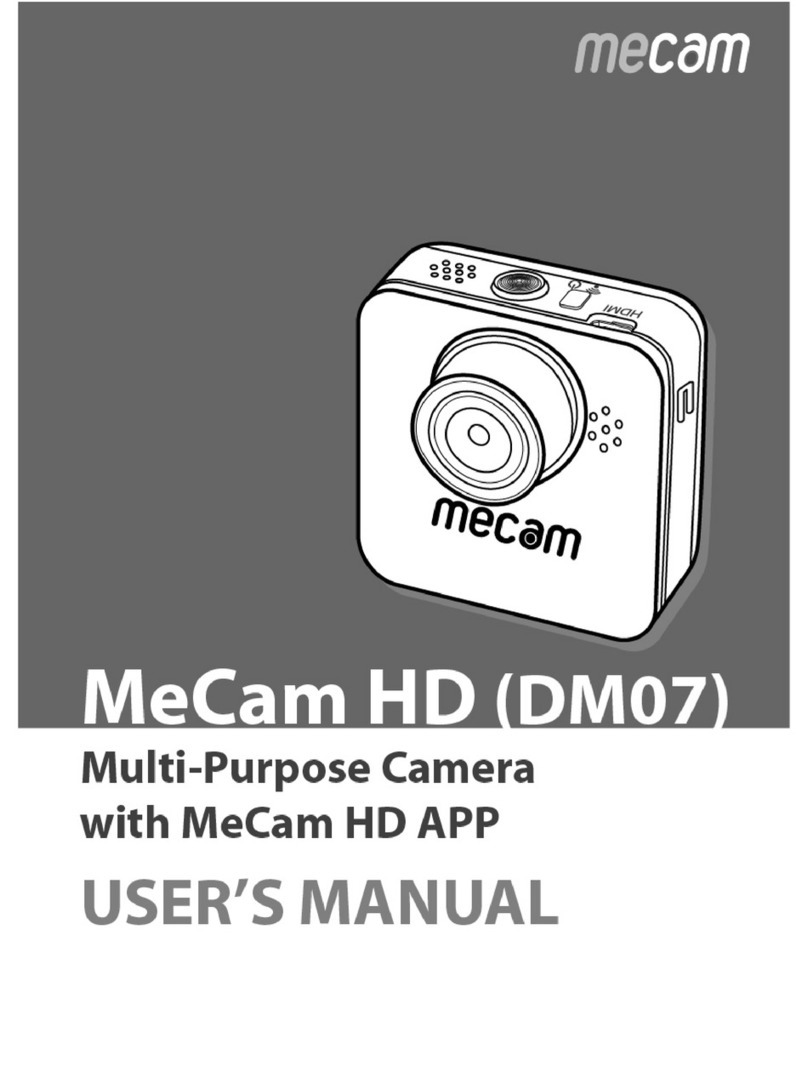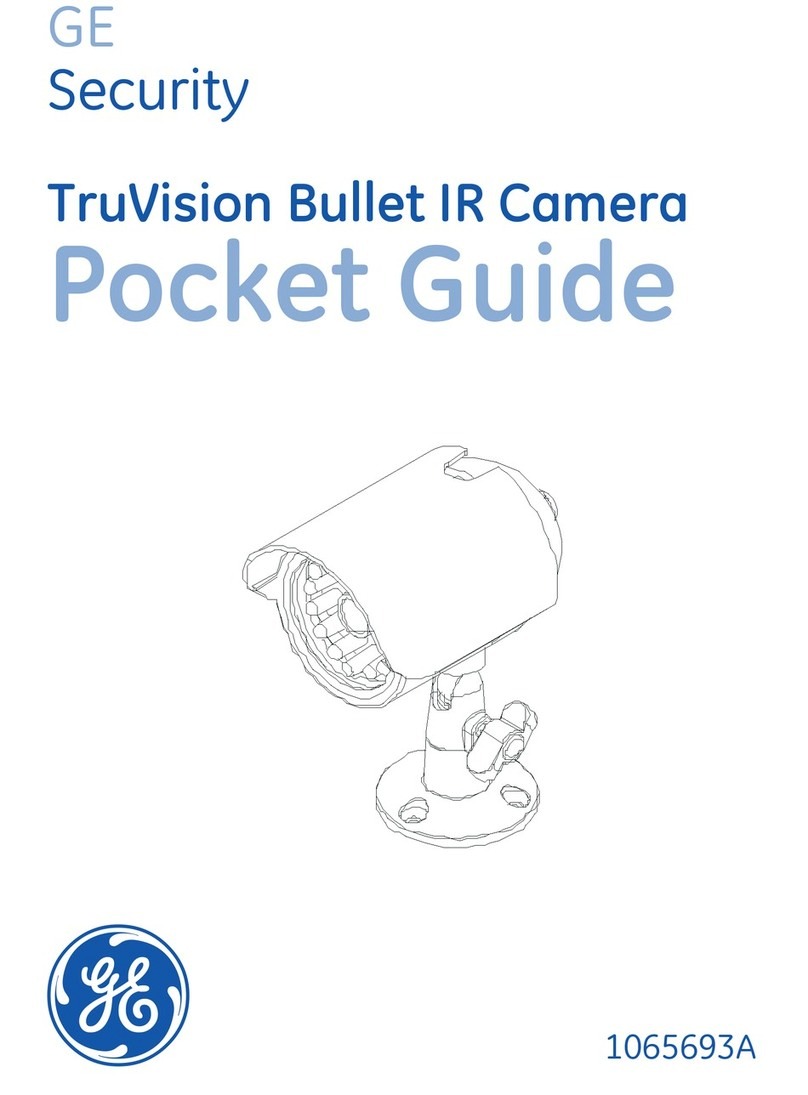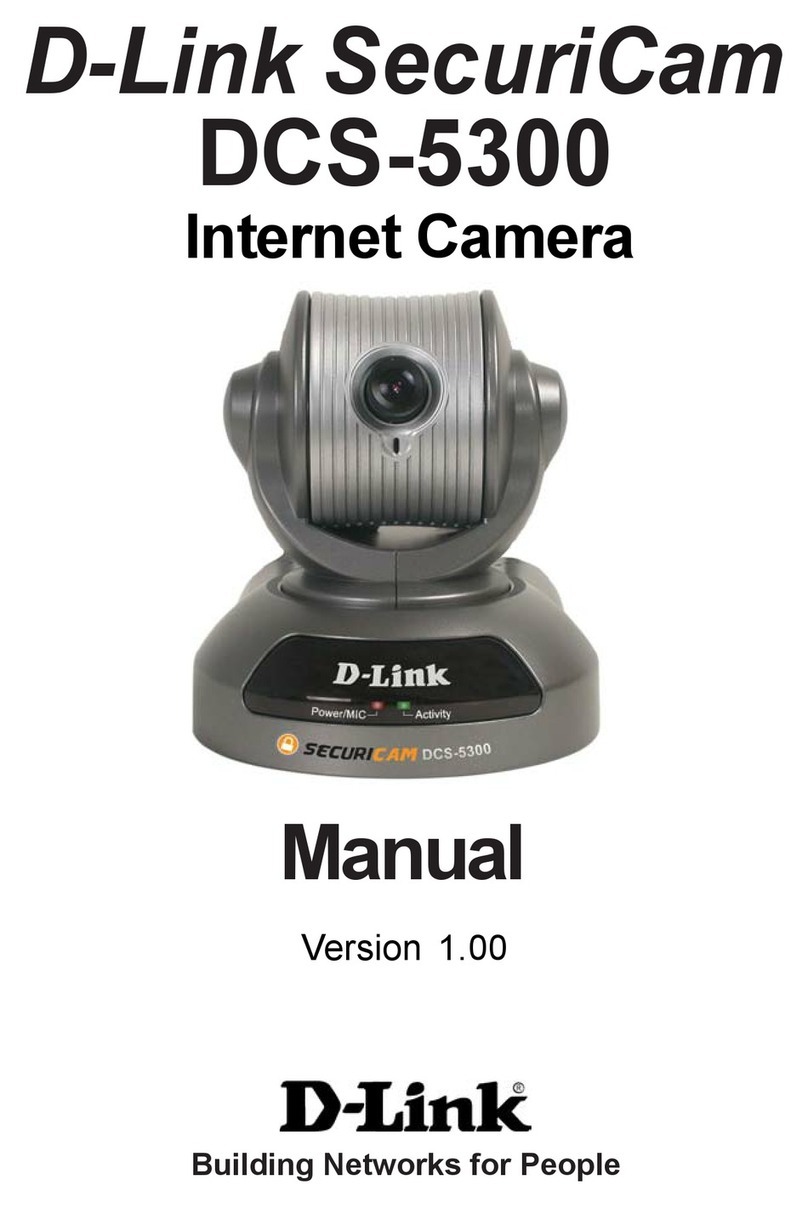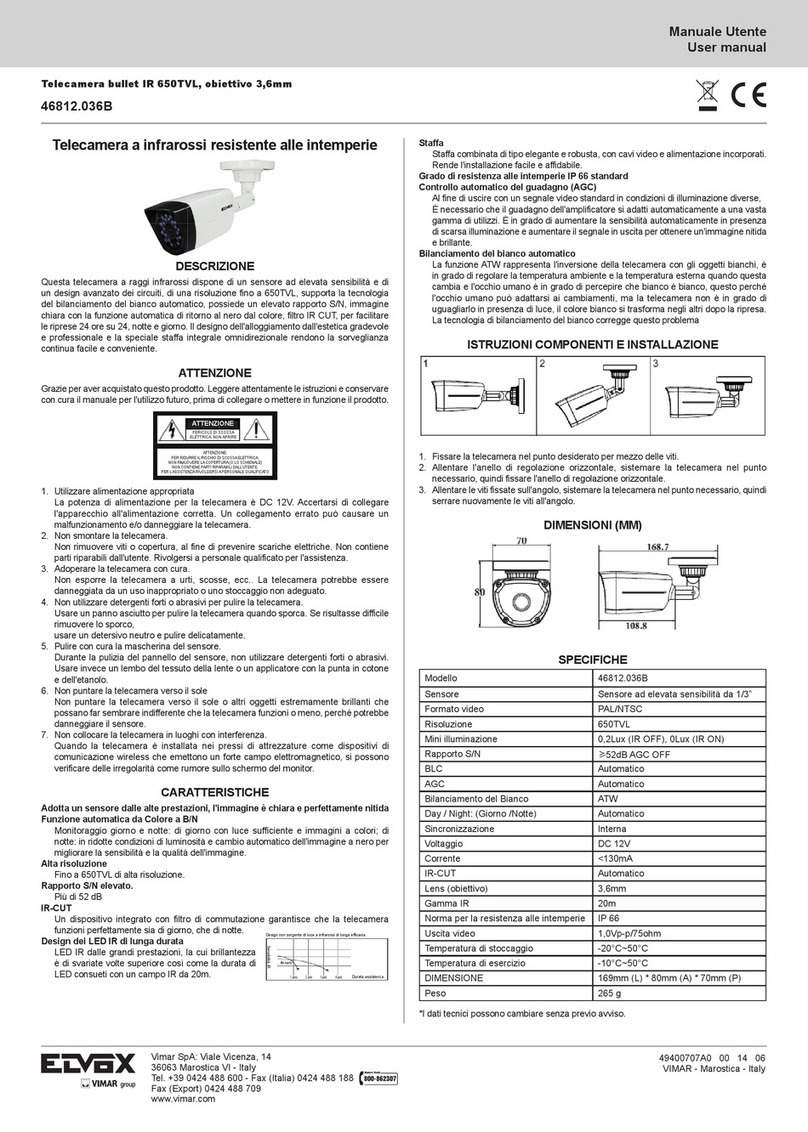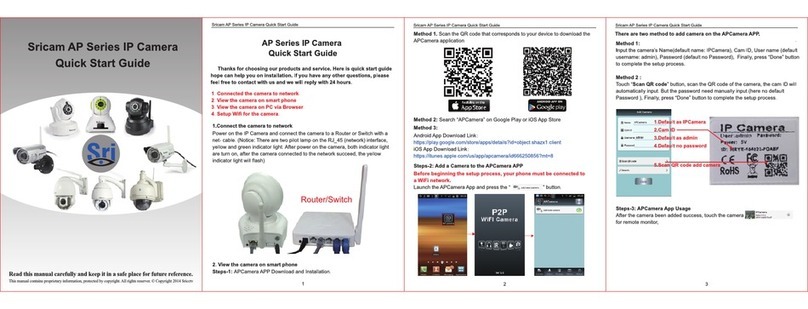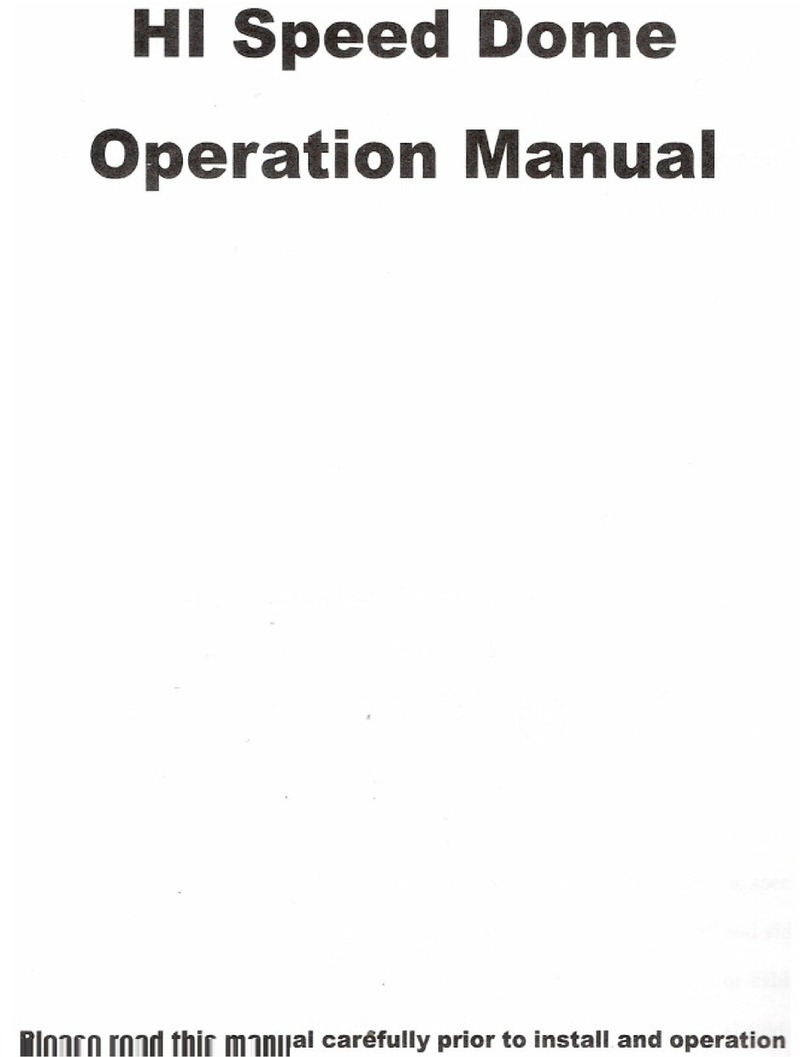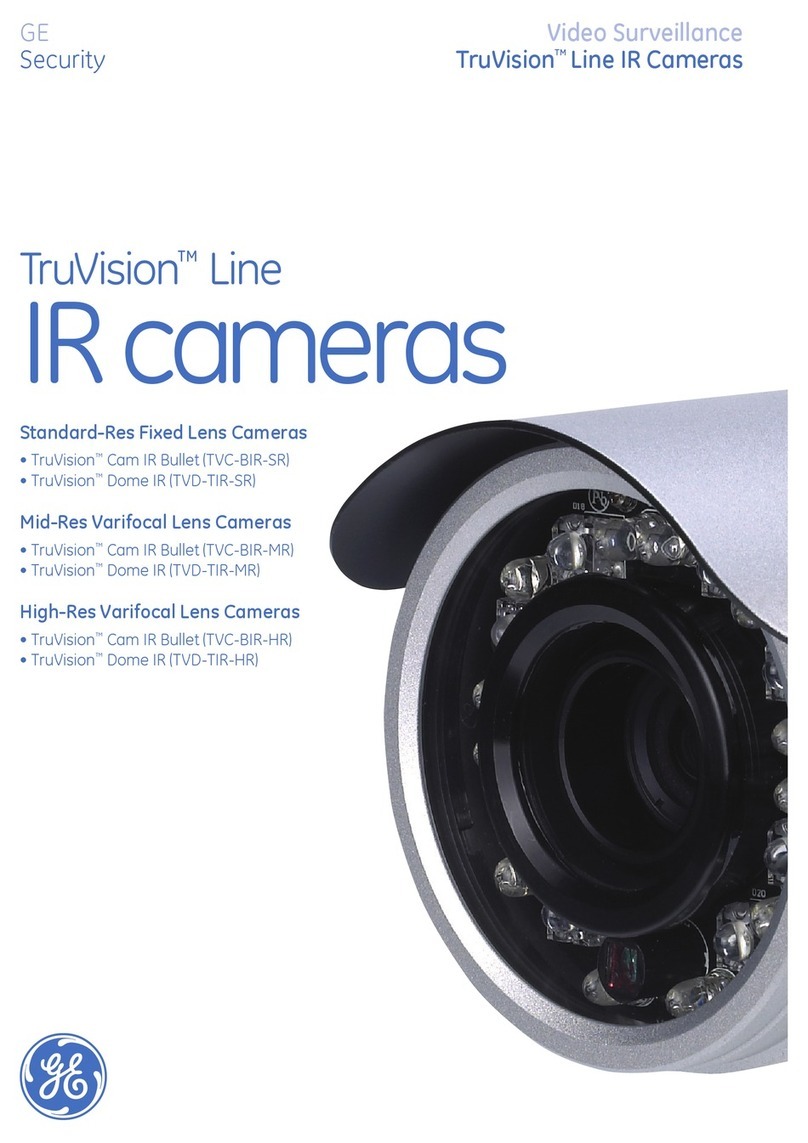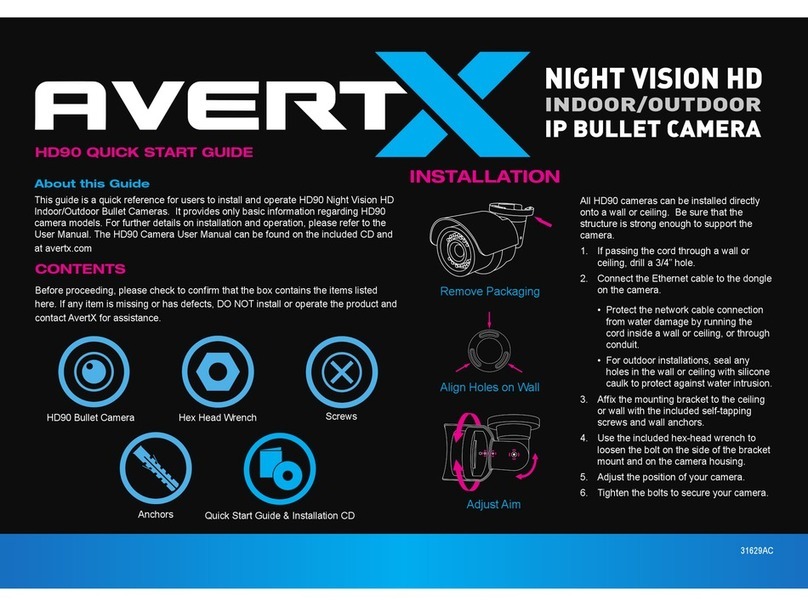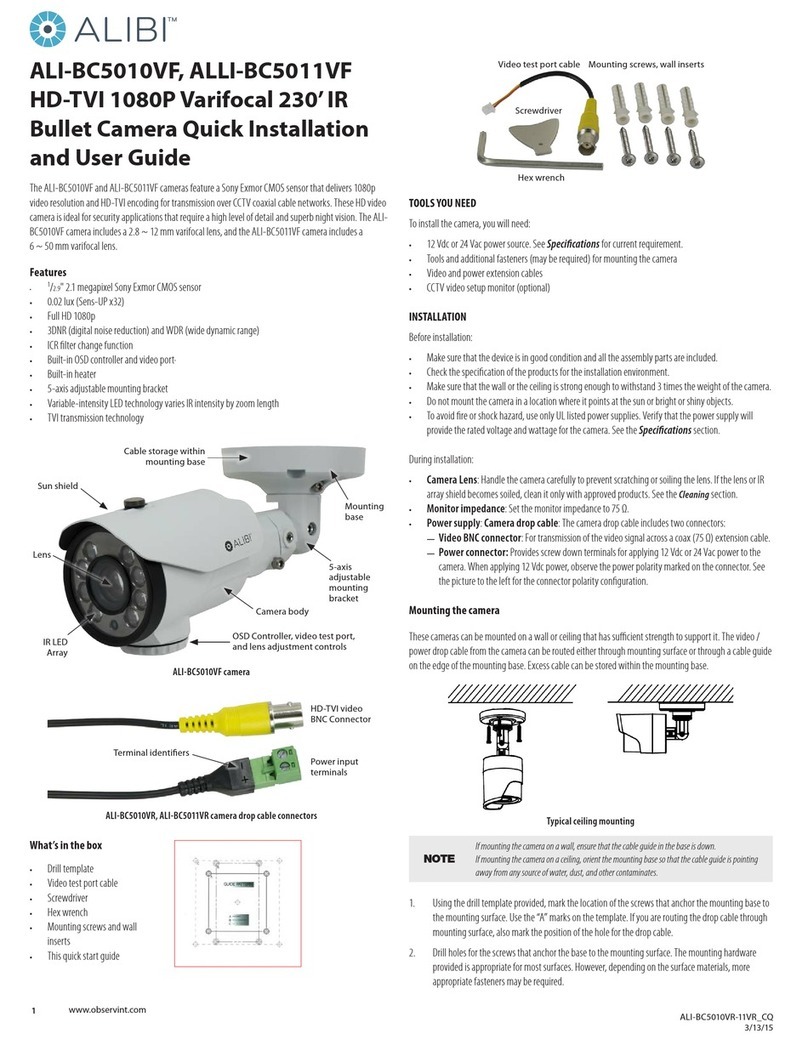Dericam Sx Series User manual

www.dericam.com-Shenzhen Dericam Technology Co.,Ltd
User Manual
Dericam HD IP Camera-Sx Series V1.0.1

www.dericam.com-Shenzhen Dericam Technology Co.,Ltd
Contents
Welcome.................................................................................................................................. 5
1 Features and Specifications.............................................................................................. 7
1.1 Overview........................................................................................................................ 7
1.2 Features......................................................................................................................... 7
1.3 Specifications................................................................................................................ 8
2 Camera Connection and Installation................................................................................ 9
2.1 Connection Guide........................................................................................................ 9
2.2 Installation Guide ......................................................................................................... 9
2.3 Default Username and Password.............................................................................. 9
3 Access the camera............................................................................................................ 10
3.1 Mobile device access................................................................................................ 10
3.2 Web browser access................................................................................................. 10
3.2.1 SearchTool for Windows OS ................................................................... 10
3.2.2 SearchTool for Mac OS........................................................................... 11
3.2.3 Access by IP address and http port......................................................... 13
3.2.4 Remote access........................................................................................ 16
3.3 NVR access................................................................................................................ 16
3.4 RTSP access.............................................................................................................. 16
4 App for Mobile Device....................................................................................................... 19
4.1 Add Camera................................................................................................................ 19
4.1.1 Set up a new camera............................................................................... 19
4.1.2 Set up an existing camera....................................................................... 23
4.2 Camera list page........................................................................................................ 24
4.3 Live view page............................................................................................................ 25
4.4 Settings pages............................................................................................................ 27
4.4.1 Edit Password ......................................................................................... 27
4.4.2 Alarm Settings......................................................................................... 27
4.4.3 Alarm link settings................................................................................... 27
4.4.4 Timed recording settings......................................................................... 28

www.dericam.com-Shenzhen Dericam Technology Co.,Ltd
4.4.5 Audio settings.......................................................................................... 28
4.4.6 Video settings.......................................................................................... 28
4.4.7 Wifi settings............................................................................................. 29
4.4.8 SD Card settings..................................................................................... 29
4.4.9 Device time settings................................................................................ 29
4.4.10 Email settings........................................................................................ 30
4.4.11 FTP settings.......................................................................................... 30
4.4.12 System settings..................................................................................... 30
4.4.13 Device information................................................................................. 31
4.5 Local files page........................................................................................................... 31
4.6 Playback page............................................................................................................ 32
5 Web User Interface for operation.................................................................................... 33
5.1 Login page................................................................................................................... 33
5.2 Live page..................................................................................................................... 33
5.2.1 OSD........................................................................................................ 33
5.2.2 Pan/Tilt control ........................................................................................ 34
5.2.3 View........................................................................................................ 34
5.2.4 Preset...................................................................................................... 34
5.2.5 ImageSettings ......................................................................................... 35
5.2.6 Tool bar................................................................................................... 35
5.3 Playback page(Only for IE/Firefox browser in windows) ..................................... 37
5.3.1 Search and playback videos.................................................................... 37
5.3.2 Tool bar................................................................................................... 38
5.4 Configuration page..................................................................................................... 38
5.4.1 Media settings......................................................................................... 38
5.4.2 Network................................................................................................... 40
5.4.3 Alarm....................................................................................................... 42
5.4.4 Advance.................................................................................................. 44
5.4.5 System.................................................................................................... 48
6. Frequently Asked Questions.......................................................................................... 51

www.dericam.com-Shenzhen Dericam Technology Co.,Ltd

www.dericam.com-Shenzhen Dericam Technology Co.,Ltd
Welcome
Thank you for purchasing a Dericam HD IP camera! This user manual will help you
become familiar with our camera in a very short time. Before installation and operation,
please read the below safeguards and warnings carefully.
Important Safeguards and Warnings
In order to keep your camera secure and prevent unauthorized access, please make sure
to follow the steps below:
-Always make sure your camera has the latest firmware as listed on www.dericam.com.
-Never use the default password for your camera. Always ensure your password is at
least 8-10 characters long and contains a combination of lowercase characters,
uppercase characters as well as numbers.
Electrical Safety
All installations and operations here should conform to your local electrical safety
codes.
We assume no liability or responsibility for any of the fires or electrical shocks caused
by improper handling or installation.
We are not liable for any problems caused by unauthorized modifications or
attempted repair.
Improper battery use may result in fire, explosion, or personal injury.
When replacing the battery, please make sure you are using the same model.
This product must be grounded to reduce the risk of electric shock.
Transportation Security
Heavy stress, violent vibrations, and excess moisture should not occur during transportation,
storage, and installation of the device.
Installation
Handle the device with care. Keep the device right side up.
Do not apply power to the camera before completing installation.
Do not place objects on top of the camera.
Repair Professionals
All the examination and repair work should be done by qualified service engineers.
We are not liable for any problems caused by unauthorized modifications or user-attempted
repair.
Environment

www.dericam.com-Shenzhen Dericam Technology Co.,Ltd
The camera should be kept in a cool, dry place away from direct sunlight, flammable materials,
explosive substances, etc.
This product should be transported, stored, and used only in the specified environments as
stated above.
Do not aim the camera at a strong light source, as it may cause overexposure of the picture,
and may affect the longevity of the camera’s sensors.
Ensure that the camera is in a well ventilated area to prevent overheating.
Operation and Maintenance
Do not touch the camera sensor or lens directly.
To clean dust or dirt off of the lens, use an air blower or a microfiber cloth.
Accessories
Be sure to use only the accessories recommended by manufacturer.
Before installation, please open the package and check to ensure that all of the components
are present.
Contact the retailer that you purchased from, or Dericam directly if anything is broken or
missing in the package.
Check Hardware
When you receive the product in the packaging, unpack it, and check all sides of the
product for any physical damage. The protective materials used in the packaging of the
product can protect most accidental damage during transportation, but to ensure that your
equipment is operating as expected, it is recommended to inspect the product before
proceeding further.
On the product, check specifically that the label on the bottom of the product is not
damaged. The serial number of the unit is often needed to provide support.
Please check that all required items for your camera are present and accounted for. If any
item is missing, please contact us as soon as possible so we can send you the missing
component.
Note: Hardware does not look exactly as pictured in this section, but the steps to
assemble the hardware are the same.

www.dericam.com-Shenzhen Dericam Technology Co.,Ltd
1 Features and Specifications
1.1 Overview
The Dericam IP Camera is an excellent digital surveillance product that can be useful to a
wide variety of users. The camera connects to any router, and uses an internet connection
to allow the user to access all of its functionality from many internet connected devices.
It’s easy to use and can be set up in a relatively small amount of time. It has various
functions such as recording, playback, and monitoring functionality and it synchronizes
audio and video by default.
The Dericam IP camera connects to a wide variety of routers in order to connect to the
internet, both through a wired connection and wirelessly. Once setup, the camera can be
accessed remotely from a wide variety of internet connected devices, including PC,
iPhone, iPad, Android tablet, and Android phone.
This Dericam IP Camera adopts a high-quality design in order to achieve high levels of
reliability and security. It can be configured to work locally, as well as on a network. It also
has a built-in WiFi adapter that allows for the camera to be used on a wireless network,
without needing a physical connection to a router or PC.
1.2 Features
The Dericam IP Camera has the following main features:
HD Resolution
It is an integrated wireless IP Camera with a color CMOS sensor which enable to view in
High Definition resolution. It combines a high quality digital video camera, with a powerful
web server, to bring clear video to your desktop and mobile devices no matter where by
your local network or over the Internet.
P2P function
It supports P2P connection. You don’t need to make complicated Port Forwarding and
DDNS settings, you just need to add it into Dericam App, then you can access it over the
Internet.
H.264 Encoding
It provides users with more comprehensive controls over a monitored site. It supports
H.264 video compression technology, dramatically reduces file size and saves network
bandwidth.
Web access
It is designed for surveillance with wide applications such as at home, in retail store and in
office. Controlling the camera and managing images are simplified by using the provided
web interface across the network in either wired or wireless way.
Mobile device access
It provides “Dericam”App for mobile device, please search and install App named

www.dericam.com-Shenzhen Dericam Technology Co.,Ltd
“Dericam”in App Store or Google Play, then you can view your camera anywhere,
anytime as you wish.
Advanced Playback Function
It supports real-time recording and can support search, fast forwarded playback, recorded
searches, and downloading of videos and screenshots. When recording, the Camera
shows a date/time overlay to ensure accurate viewing of events when they occurred.
1.3 Specifications
Camera
Image Sensor
1/3" 960P CMOS
Effective Pixels
1280 (H)x960(V)
Day/Night control
Auto(ICR) / Color / Black&White
Pan & Tilt
Horizon-355°, Vertical-90°
Memory slot
Miscro SD Card, up to 128GB
IR distance
20m
Smart Alerts
Motion Detection
Lens
Focal Length
2.8-12mm, 4x optical zoom
Max Aperture
F1.2
Angle of View
30-90°
Video
Resolution
Main Stream:720P (1280x720)+ VGA (640x480)
Sub Stream:VGA (640x480) + QVGA (320x240)
Video Bitrates
32Kbps ~ 6144Kbps
Video Frame Rate
25fps@720P
Image snapshot
Supported
Dual video stream
Supported
Network
Ethernet
RJ-45 (10/100Base-T)
Network Protocol
HTTP, FTP, TCP/IP, UDP, SMTP, DHCP, NTP, UPNP,
RTSP, Onvif, DDNS
Web browser
Windows: IE/Firefox/Chrome, Mac: Safari/Chrome
Smart Phone
Dericam App, IOS: iPhone+iPad, Android:
Smartphone+Tablet
Wifi
WiFi (802.11b/g), 2.4G only, supports
WEP/WPA-PSK/WPA2-PSK encryption
P2P
Supported
Max. User Access
3 users (Main stream) + 3 users (Sub stream)
General
Power Supply
DC 12V/1A
Power
Consumption
<8W
Working
Environment
-10℃~+60℃,10%~90% RH
Dimensions
250x225x145mm
Weight
1.5kg

www.dericam.com-Shenzhen Dericam Technology Co.,Ltd
2 Camera Connection and Installation
To make your experience with the Dericam camera easy and simple, we've provided
multiple ways to set up, view, and operate your camera as on your needs. Please set up
your camera in the way that works best for you.
2.1 Connection Guide
The Dericam camera can be accessed through the web browser in computer or “Dericam”
App in smart phone or tablet PC. Before accessing, you should connect the camera to
your router by Ethernet cable or WIFI after it is powered on.
2.2 Installation Guide
The camera has a standard camera tripod screw hole (1/4-20 UNC thread) for use in
mounting the camera onto a stable surface.
Note: Prior to installation ensure that the installation environment can support at least 3
times the weight of the camera.
2.3 Default Username and Password
To login to the system for the first time, use one of the following default
username/password combinations. Once you’ve successfully logged in, it is highly
recommended to change the password for security reasons.
Username: admin
Password: admin
Note: Logging in for the first time will prompt the user to change the password to the
admin account.

www.dericam.com-Shenzhen Dericam Technology Co.,Ltd
3 Access the camera
3.1 Mobile device access
The Dericam camera can be accessed through the “Dericam”app on either iOS or
Android mobile devices. To access Dericam camera from a mobile device, please search
and install the “Dericam”App first from the Google Play or App Store.
3.2 Web browser access
The Dericam can be accessed through the web browser for both windows and Mac OS. It
supports the IE/Chrome/ Mozilla Firefox in windows and Safari/Chrome in Mas OS. The
web browser accessing can supports all advance features of Dericam camera.
3.2.1 SearchTool for Windows OS
To easily search and access the Dericam camera in web browser of Windows OS, please
use the included CD to install and run the “SearchTool” for windows.Alternatively, you can
find the latest tool from www.dericam.com. Before running this tool, please ensure:
-The camera is connected to the router via an Ethernet cable or wifi.
-The camera and the PC are on the same local network.
-Using the IE/Chrome/Mozilla Firefox in Windows OS, the Safari/Chrome in Mac OS.

www.dericam.com-Shenzhen Dericam Technology Co.,Ltd
You can also modify some camera’s network configurations and camera name through
the SearchTool. Please ensure you have input the right username and password of the
camera to make your modifications valid.
3.2.2 SearchTool for Mac OS
You can find the “Dericam Mac SearchTool.zip”for Mac OS in the included mini CD.
Please copy and install it on your Mac computer. Then run the tool named “SearchTool” to
search the camera in your LAN. From the tool, you can get the name, UID, IP address,
Mac address, Http port and firmware version of the camera.

www.dericam.com-Shenzhen Dericam Technology Co.,Ltd
By double left clicking the camera in the searching list, you can open the camera by your
default web browser, such as Safari.
You can find the button “Refresh Camera List”and “Flush Arp Buffer”by right click the
search tool or the camera in the searching list, then you can refresh the searching list by
these 2 buttons.

www.dericam.com-Shenzhen Dericam Technology Co.,Ltd
Here is a “Network Configuration”button in the right-clicking button list. From this button,
you can modify the IP, Device display name and http port of the camera. Please note:
1. The camera will reboot automatically if you modify its http port.
2. Please enter the right username and password of your camera before you modify any
network configuration of the camera.
3.2.3 Access by IP address and http port
After launching the SearchTool, click the next to skip the welcome page and refresh the
searching page to bring up the cameras on your LAN. Then you can double click the
camera you selected to login the camera by your default web browser, or you can open
the web browser you want first and input the IP address of the camera in the URL address
bar of the browser by manually to login your camera. You can access the Dericam camera

www.dericam.com-Shenzhen Dericam Technology Co.,Ltd
by HTTP protocols as below:
http://LAN IP Address + HTTP Port No. For example: http://192.168.1.108:80.
You can find the LAN IP Address and HTTP port of your camera through the SearchTool.
The default HTTP port No. is 80.
Login to the camera by your login credentials (default username/password are both
“admin”). If this is your first time logging into the camera by default account after it is reset,
you will be prompted to change the default password. Please select a password that is at
least 8 characters long, and include a combination of uppercase letters, lowercase letters,
and numbers.
For the IE/ Mozilla Firefox web browser in Windows OS, when opening the camera’s
interface, the browser will prompt you to install a plugin. The plugins are necessary to get
video from camera. Click install to download the plugin, and install it. If the browser
prompts you to allow the plugin to work on the computer, hit Allow to ensure the plugin can
run successfully. Then the camera is now successfully set up for live viewing, playback

www.dericam.com-Shenzhen Dericam Technology Co.,Ltd
and configuration!

www.dericam.com-Shenzhen Dericam Technology Co.,Ltd
Note: Due to the limitations of NPAPI plugins, the web browser of Chrome/Safari does not
support the settings for features of playback, talk, motion-detection and privacy mask.
3.2.4 Remote access
You can access Dericam camera remotely through web browsers by UPnP/DDNS
features or Port forwarding.
Go to the CONFIG/DDNS page to enable the UPnP and input the information for
third-party DDNS, such as Dyndns.org/3322.org/dynddns.us/No-ip.com. Then you can
access the camera by DDNS remotely.
Go to your router settings page to make the appreciate port forwarding, then you can
access your camera remotely through the public IP address and its corresponding port.
3.3 NVR access
The Dericam camera supports connecting to any NVR that ONVIF-enabled. This allows
the camera to view live, playback and record to a network storage device.
3.4 RTSP access
The Dericam camera supports standard RTSP, you can access its video and audio
directly by RTSP player such as VLC. Please make sure you enabled the RTSP feature of
your camera, you can set this feature through web browsers.
RTSP URL
First stream: rtsp://username:password@IP:port/11
Second stream: rtsp://username:password@IP:port/12
Follow these steps to access the camera’s RTSP stream by VLC player:
1) Open the VLC player and go to “Media”/”Open Network Stream”;

www.dericam.com-Shenzhen Dericam Technology Co.,Ltd
2) Enter the URL in VLC and click the play button.
3) You may need to enter the RTSP authentication if you did not input the
username/password in your RTSP RUL.
4) Then you can view the video from the VLC player by now.

www.dericam.com-Shenzhen Dericam Technology Co.,Ltd
Note: you can also view the video remotely by the RTSP stream if you have the right
DDNS or port mapping and forwarding.

www.dericam.com-Shenzhen Dericam Technology Co.,Ltd
4 App for Mobile Device
To access your camera from a mobile device, please search and install “Dericam”App in
App Store or Google Play. For Android device, you can also download this “Dericam”App
from www.dericam.com.
Note: In this guide, we take iOS device as example for interface reference. The App
Interface may differ slightly from the screenshots below as updates are released.
Note: If you have a dual band router, and your camera is not connecting to your WiFi
network, please make sure you did not set 5G wifi to your camera. It supports 2.4G only.
4.1 Add Camera
You can go to the camera list page to find a “+ Add Camera” to add cameras into your App.
There are 2 methods to add camera. The first one is “Set up a new camera”, it is used to
add camera which is just reset to factory setting or you just get the camera from the
package. You can change the initial password of the camera and set wifi settings to your
camera through this method. It is usually used for the first time you want to setup this
camera. The second one is “Set up an existing camera”, it means to add the camera you
set up before, for example you have already set up your camera in another smartphone or
web. For the second method, you can search and add the camera directly, no need to
change the password or set the wifi configuration.
4.1.1 Set up a new camera.
If you are the first time to set up the Dericam camera, or you just reset your camera.
Please click the button “Set up a new camera” to add it into your mobile device.
Please power up your camera first, and connect your camera to your router with an
Ethernet cable. After you connect your mobile device to the same local network, then you

www.dericam.com-Shenzhen Dericam Technology Co.,Ltd
can go to add your camera into the App by scanning the camera in the LAN or by entering
its UID by manual. We do recommend you to scan and add the camera in your local
network, so you do not need to input the UID which is a long identifie and hard to
remember.
1. Scan for your camera
Once you chosen to add the camera by scanning, you can follow the NEXT or text
instructions to complete the process of adding camera. Here are the screenshots to show
how to add the camera by scanning.
-Select the camera you want to set up from the camera list you get by scanning.
-Give your camera a name, and enter right username and password to access it. The
default username/password is admin/admin.
-Change the initial admin/admin username/password for the consideration of account
security. Give your camera a private username and password that known only by you, and
keep it secret.
-If you want to configure the wifi in this set up process, you can choose YES to connect it
to your wifi, or you can choose NO to start the live view directly. You can also configure
your wifi in the wifi setting page after you added the camera into your App if you do not
want to configure it in this step.
-Please click the refresh icon to search the wifi AP list again if you did not find the wifi
SSID you want.
-Please input the right password of your wifi, and click next to set it into your camera.
-Then you can start live view of your camera and complete this set up process, and you
can access and control your camera now.
Table of contents
Other Dericam IP Camera manuals