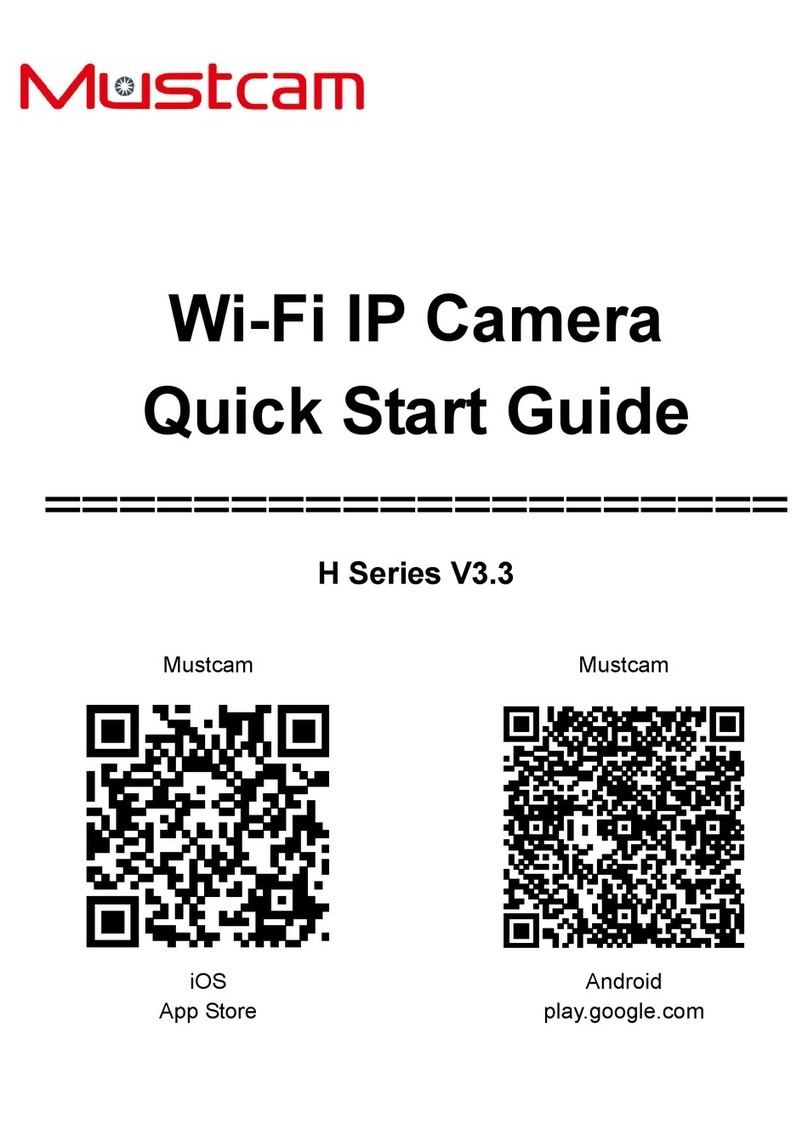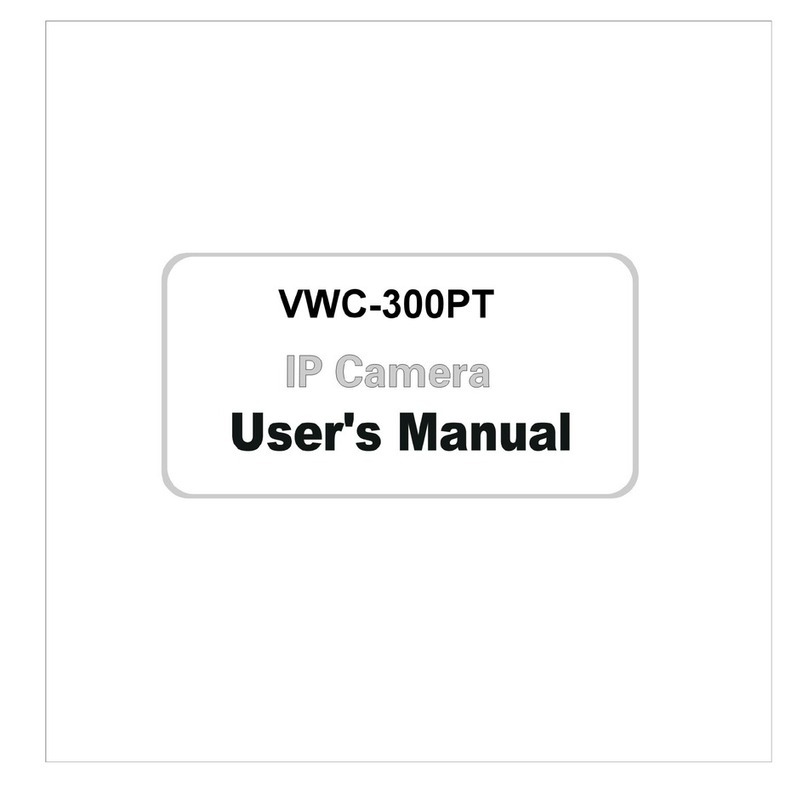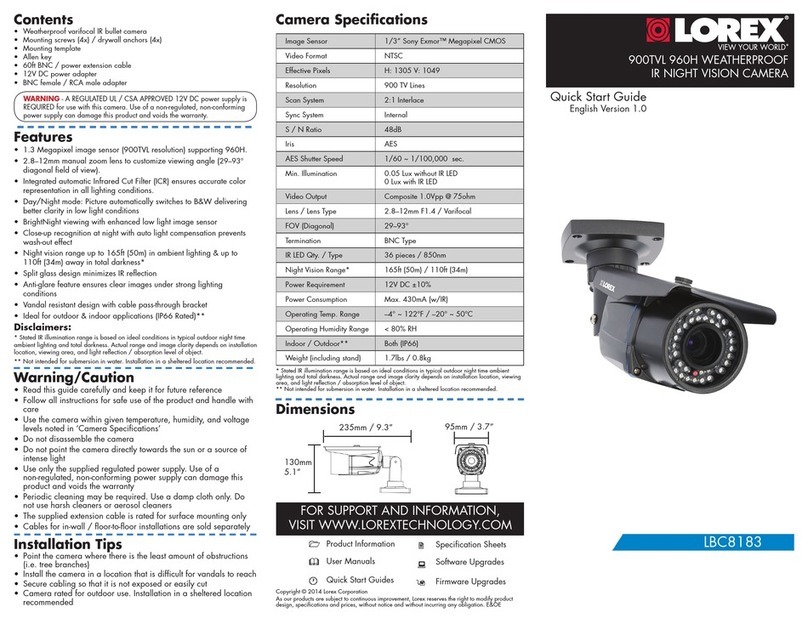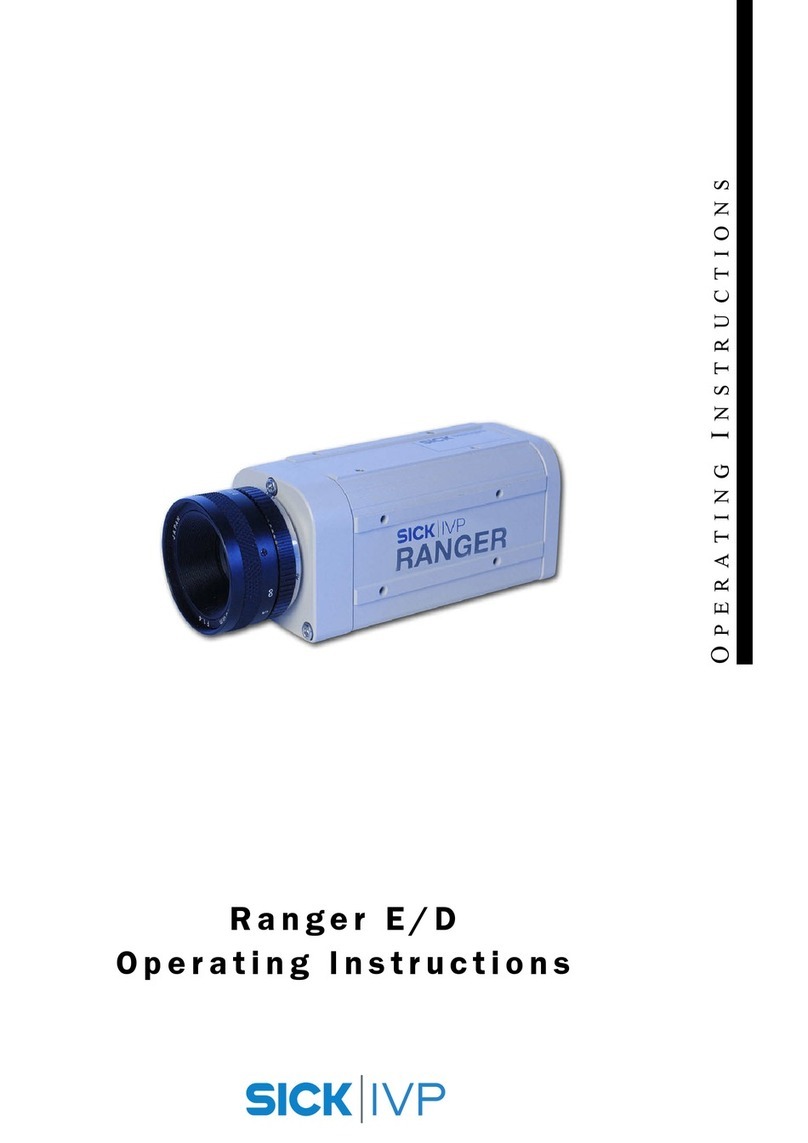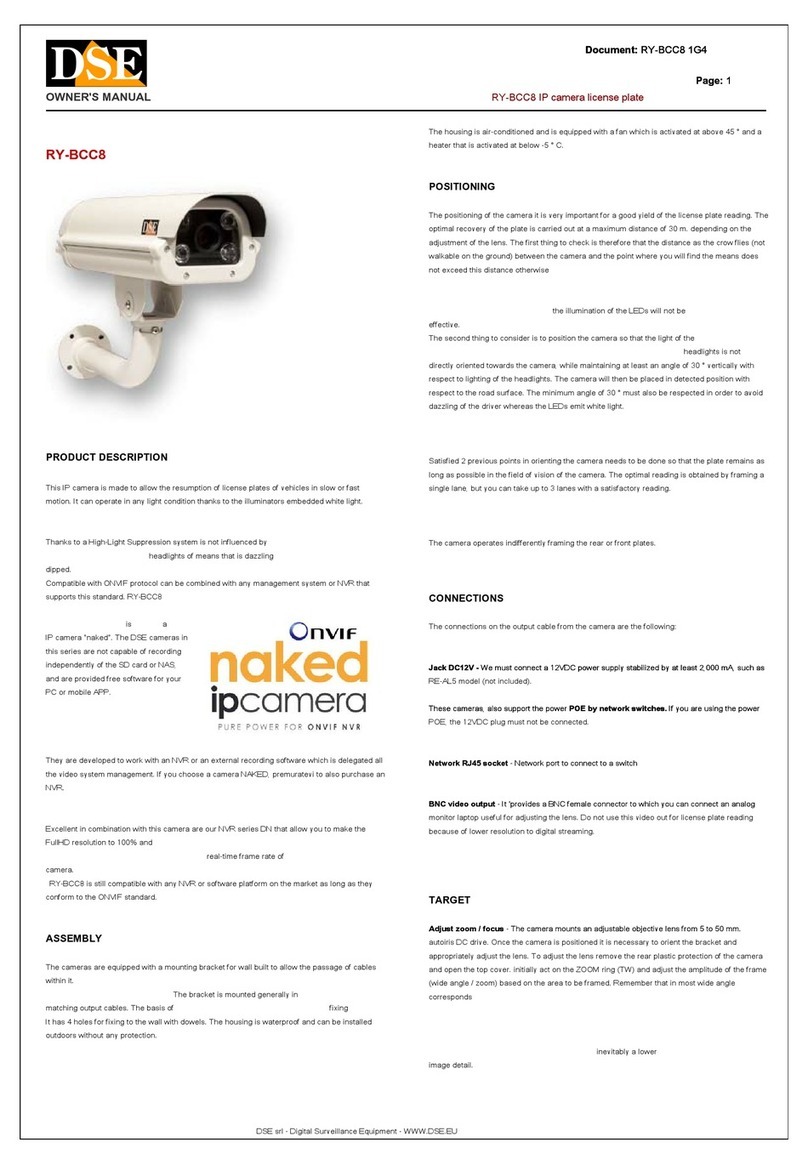Dericam H502W User manual

Shenzhen Dericam Technology Co., Ltd H502W User Manual
www.dericam.com
1
-Contents-
Chapter 1. Product Introduction ……………………………………………...4
1.1 PC Performance Requirements ………………………………………………. 4
1.2 Smart Mobile Performance Requirements ……………………………………4
1.3 Third-party's IP Camera Software Compatible ……………………………….5
1.4 NVR Compatible …………………………………………………………………5
1.5 Product features ………………………………………………………………….5
1.6 Packing list ………………………………………………………………………..6
1.7 Interfaces …………………………………………………………………….……7
Chapter 2. Product Installation……………………………………….……..…9
2.1 Hardware installation …………………………………………………………….9
2.2 Software Installation ……………………………………………………………..9
Chapter 3. Search Equipment and Login …………………………………11
3.1 Search IP camera in LAN ……………………………………………………….11
3.2. Login Network Camera …………………………………………………………12
3.3. User name and password authentication ……………………………….……12
Chapter 4. Live Video Attribute and PTZ Control………………………..14
4.1 Function Description …………………………………………………………....14
4.2 Video panel ……………………………………………………………………….17
4.3 Advanced operation instructions ………………………………………………18
Chapter 5. Function Menu……………………………………………………...19
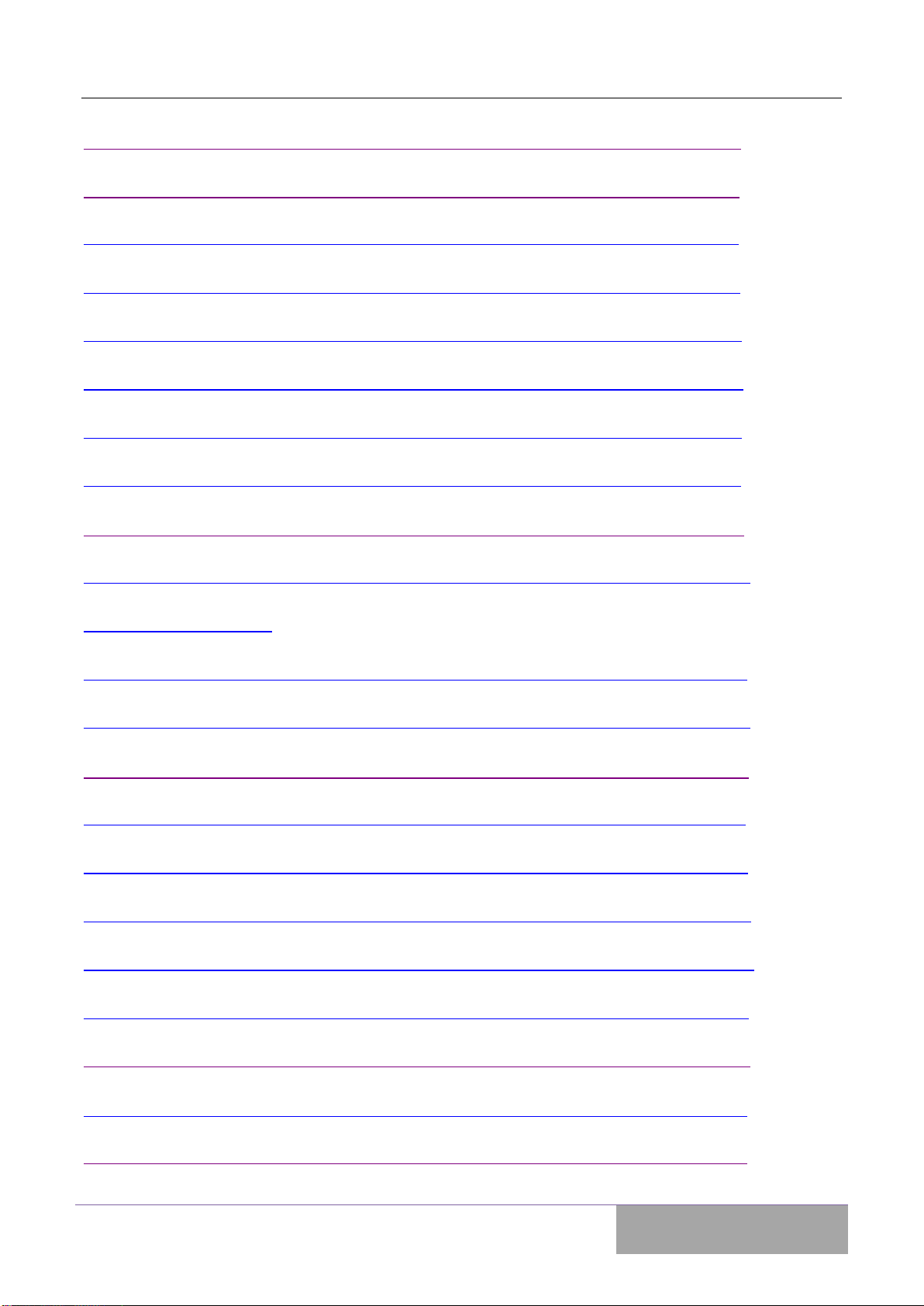
Shenzhen Dericam Technology Co., Ltd H502W User Manual
www.dericam.com
2
Chapter 6. IPad……………………………………………………………………19
Chapter 7. Net Connection ……………………………………………………20
7.1 Basic Network settings …………………………………………………………20
7.2 Wireless Connection ……………………………………………………………21
7.3 Dynamic DNS ……………………………………………………………………22
7.4 UPnP settings ……………………………………………………………………22
7.5 Reverse Connect ………………………………………………………………..23
7.6 MSN ………………………………………………………………………………23
Chapter 8. Alarm Settings………………………………………………………24
8.1 Motion Detect …………………………………………………………………….24.
8.2 Mail Setting …...25
8.3 FTP Setting………………………………………………………………………..26
8.4 HTTP Alarm Configuration……………………………………………………….26
Chapter 9. Front-End Record…………………………………………………..27
9.1 Storage…………………………………………………………………….………27
9.2 File Explorer………………………………………………………………….……27
9.3 Snapshot……………………………………………………………………….…..27
9.4 Schedule Record…………………………………………………………….……27.
9.5 Alarm Record………………………………………………………………….…..28
9.6 Record Repair……………………………………………………………………..28
Chapter 10. Control Panel………………………………………………………29
10.1 Account and Action Setting ……………………………………………………29

Shenzhen Dericam Technology Co., Ltd H502W User Manual
www.dericam.com
3
10.2 Date and time ……………………………………………………………………30
10.3 Multi device ………………………………………………………………….…..30
10.4 PTZ and OSD Setting ………………………………………………………….33
10.5 P2P and Onvif Config …………………………………………………………..33
10.6 Local Setting (PC) ………………………………………………………………33
10.7 Update software …………………………………………………………………34
Chapter 11. Diagnostic Tools……………………………………………….….35
11.1 Event Viewer: …………………………………………………………………...35
11.2 ping ………………………………………………………………………….……35
Chapter 12. Logout ………………………………………………………….……35
Chapter 13. How to Access IP camera via WAN (Wide Area Network)…….…36
13.1 What’s DDNS ……………………………………………………………………36
13.2 How to get the DDNS account ………………………………………………...36
13.3 Use UPNP Map the Port ………………………………………………….……37
13.4 How to establish virtual server ……………………………………………..….38
Chapter 14. How to Access IP Camera through Mobile Phone………..………40
14.1 How to setup IPMaster for mobile Phone……………………………….…….40
14.2 How to setup P2PCamLive for mobile phone…………………………..….…43
Chapter 15. How to Record video with Synology NAS………………….………49
Chapter 16. How to Record Video with Blue Iris ………………………………..53
Chapter 17. Specification Table ………………………………………………56
Chapter 18. Trouble Shooting …………………………………………………59
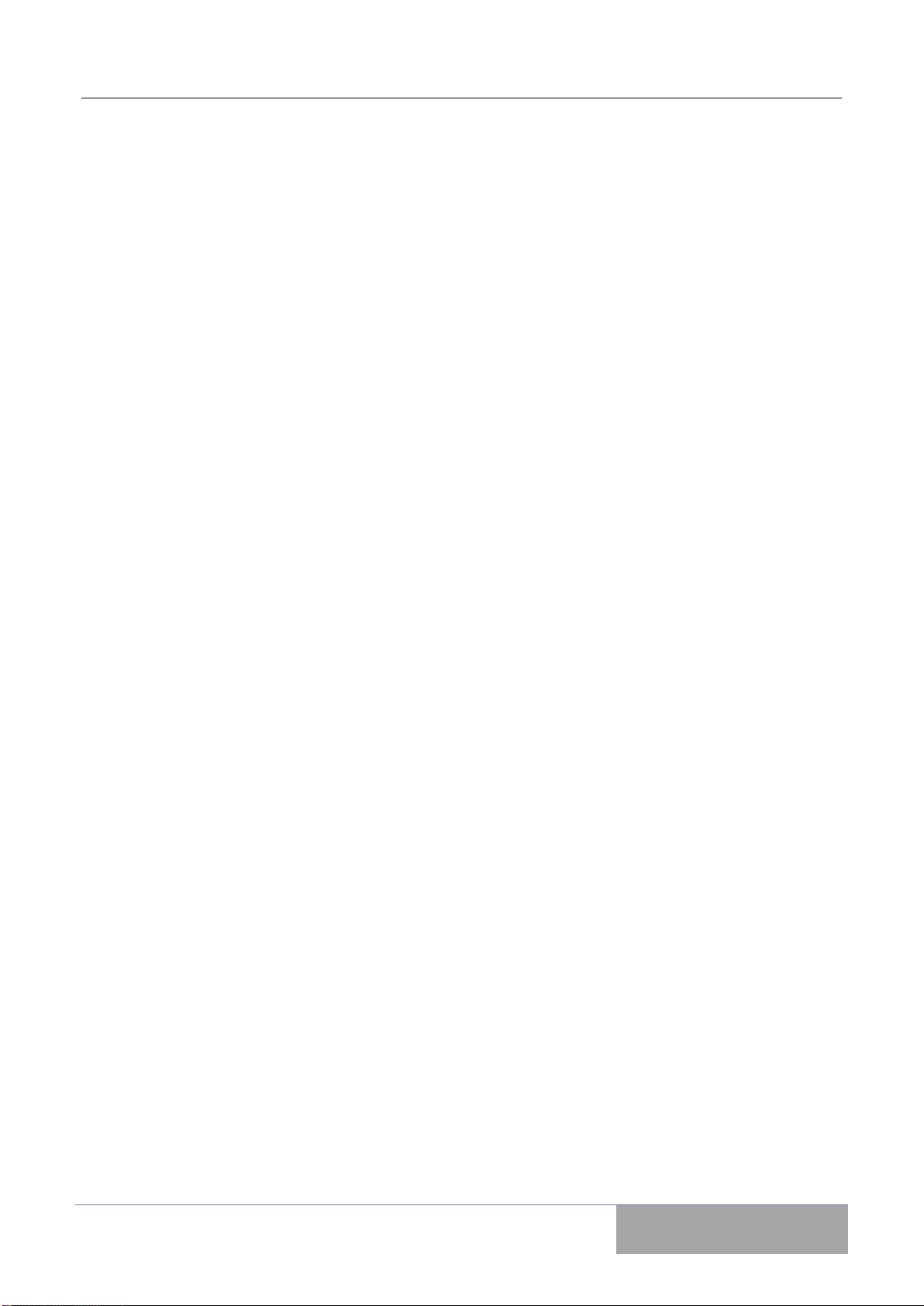
Shenzhen Dericam Technology Co., Ltd H502W User Manual
www.dericam.com
4
1. Product Introduction
Welcome to use Dericam wired/wireless IP Camera. IPCAM is electronic equipment which
can transmit dynamic video stream to all over the world through the network. The user can
always monitor the place anywhere, as long as he can connect to Internet.
Dericam IP camera works based on the TCP/IP standard. A WEB server is integrated in-
side which can support Internet Explorer or other major browsers. And this feature can help
you to accomplish online management and maintenance on your device simply, such as
remote configuration, remote start-up and firmware upgrade.
You can use the IPCAM monitoring homes, offices, factories, stores, nurseries and etc,
simply, conveniently and real-time.
1.1 PC Performance Requirements:
For view the camera through networks, the minimum hardware requirements of your com-
puter should be met:
1. Pentium III CPU or better, 1GHz or higher frequency;
2. At least 256M memory;
3. Windows XP, 2000,Windows 7, Windows 8(32bit or 64bit);
4. Internet Explorer version 6.0 or above, IE 8.0 is strongly recommended.
5. Firefox, Safari and Google Chrome now only support video view; Dericam will support full
menu functions soon.
1.2 Smart Mobile Performance Requirements:
For view the camera through smart mobile, the mobiles should be met:

Shenzhen Dericam Technology Co., Ltd H502W User Manual
www.dericam.com
5
1. Android OS mobile, support 3G internet;
2. iPhone or iPad.
1.3 Third-party's IP Camera Software Compatible:
Now have tested and can work with:
1. Blue Iris
2. H264webcam
3. IPCam Viewer
4. Live Cams Pro
1.4 NVR Compatible:
Now have tested and can work with Sinology or Qnap NVR. Also other NVRs support Onvif
protocol will work well with this camera.
1.5 Product features:
1.5.1 Simple installation: It is very simple to install IP cameras. If you choose wired net-
working solution, you only need to prepare power and networks connection. If you want to
use WIFI wireless connection, only power is need.
1.5.2 Scope of applications: Apply to homes, offices, enterprises, supermarkets, schools
and other public places.
1.5.3 Supporting multiple protocols: Embedded operation system supports the TCP / IP,
SMTP (simple mail protocol), HTTP, UPnP, etc.
1.5.4 Simple configuration: Standard Web browser GUI can help users to control and
manage the IP cameras through LAN or Internet.
1.5.5 Video Watching and Video Record: Provide concise GUI for user to watch re-
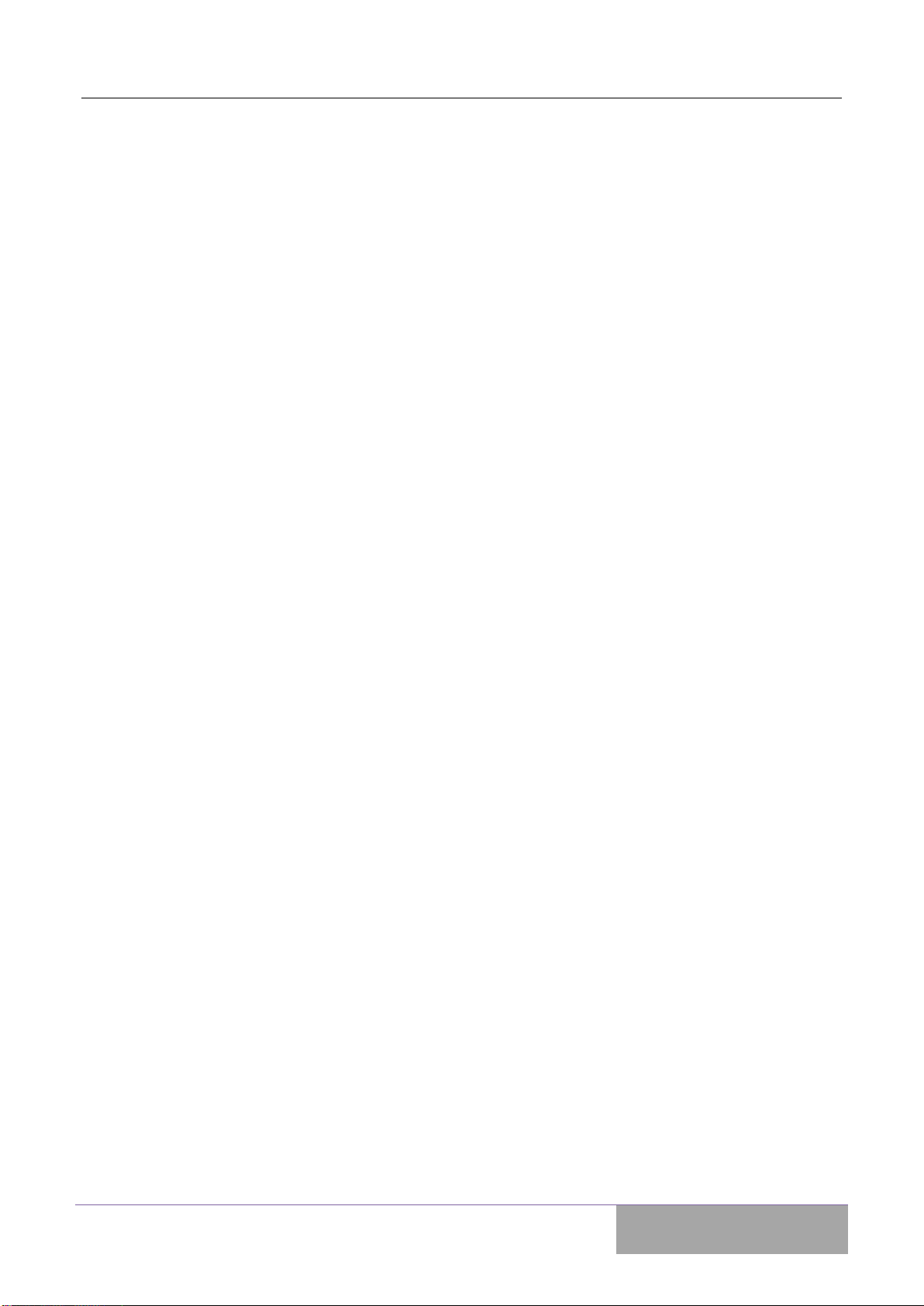
Shenzhen Dericam Technology Co., Ltd H502W User Manual
www.dericam.com
6
al-time video stream from anywhere networking connection is available. And the video
segments can be recorded on your computer or SD Card.
1.5.6 Alarm Monitoring: When alarm of camera is triggered, the alarm information can be
sent to your e-mail or ftp server. Especially, user can activate motion detection function to
detect any movement in the selected area. If any illegal invasion happens, alarm will be re-
alized. Simultaneously, the captured images will be sent to email address specified by user.
1.5.7 Support dynamic DNS: Support Dynamic DNS. Users can access IP cameras
easily through DDNS despite that the camera IP changes frequently.
1.5.8 Simple User Authority Management: Setting USER and PASSWORD of the
system can help user to protect privacy effectively, meanwhile, users can be authorized with
different permission levels to operate the IP camera.
1.5.9 Real-time Monitor through Intelligent Mobile Phone: With the assistance of
professional client software IPMaster Viewer, user can access any online IP Camera any-
where through intelligent mobile phone, iPhone or Android-OS (Operation System) based
mobile phone and run routine PTZ operations. User can download this app from CD de-
livered in package box to your intelligent mobile phone. Please confirm your mobile phone
has iPhone OS or Android-OS and choose the correct software version.
1.6 Packing list:
●HD Indoor IP Camera x 1
●CDROM x 1 (include user guide, control, IP search tool)
●Quick Installation Guide x 1
●Power adapter x 1
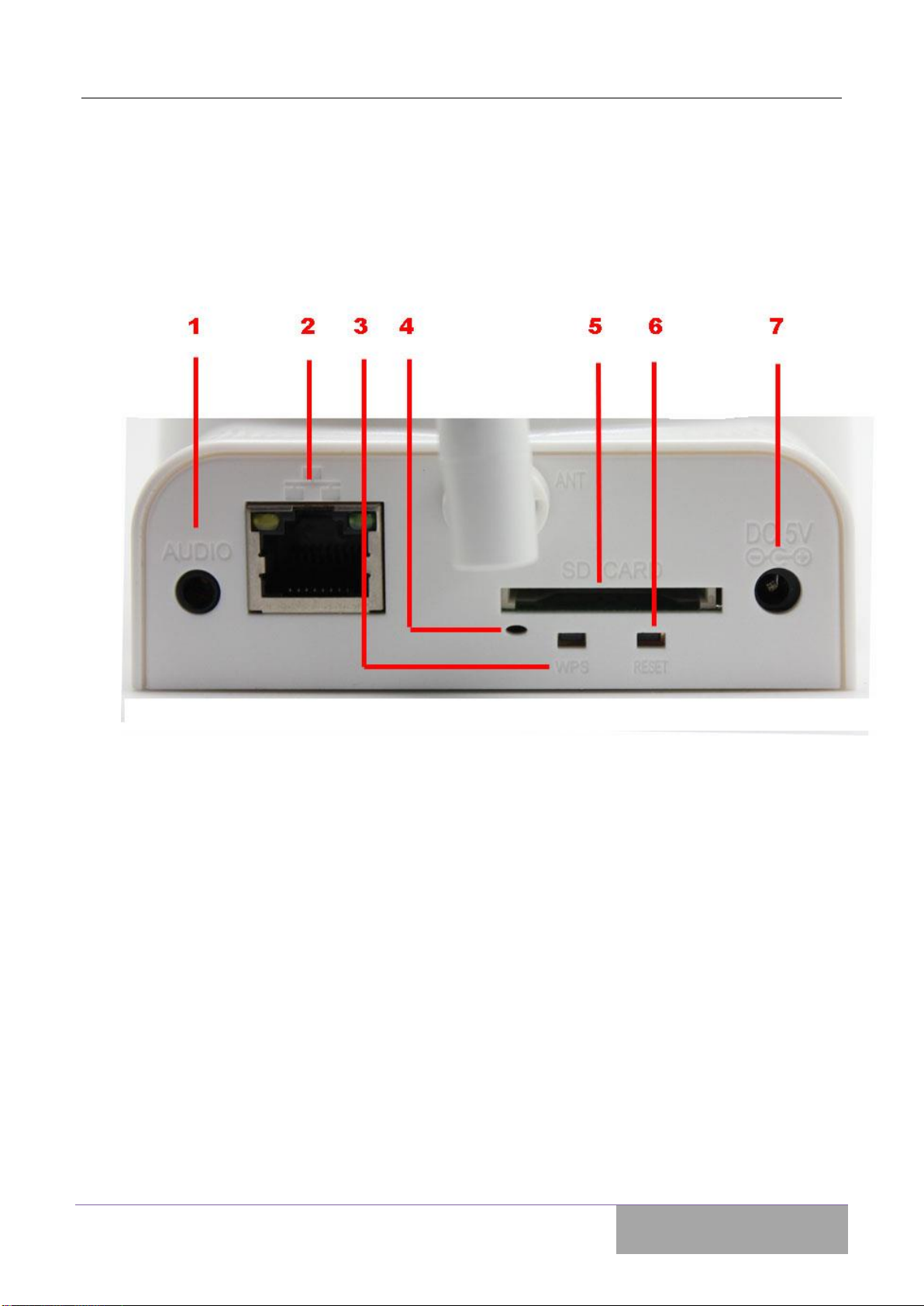
Shenzhen Dericam Technology Co., Ltd H502W User Manual
www.dericam.com
7
●Net Cable x 1
●Bracket x 1
1.7 Interfaces
1.7.1 Audio:Used to connect headphones or speaker, can hear voice from PC side.
1.7.2 RJ45 Port:Used to connect net cable to router or switch.
1.7.3 WPS Button: If your Wi-Fi router has WPS function, please press this button for
quick Connect. When connect setup well, the light will turn on.
1.7.4 WPS LED: When press WPS button, the LED will flash until WIFI connect success-
fully or failed, when connect well, the light will turn on; when fail, light will turn off.
1.7.5 Card Slot:Can Support 32G SD card MAX.
Note: Before power on the camera, you should plug the SD card well, or you will not find the
card if the camera has powered.

Shenzhen Dericam Technology Co., Ltd H502W User Manual
www.dericam.com
8
1.7.6 RESET Button:If user forgets the password, just press this bottom for more than 5
seconds, then user can restore to factory settings.
1.7.7 DC5V:Connect the power adapter.
1.7.8 Antenna: The antenna of this cam is fixed and can’t be exchanged.
1.7.9 Adjust camera lens: When image no very clear, please gently rotate the lens until
the image is best.

Shenzhen Dericam Technology Co., Ltd H502W User Manual
www.dericam.com
9
2. Product Installation
2.1 Hardware installation
2.1.1 Install network connection:
Insert one crystal head of twisted pair cable into the cable slot of NIC (Network Interface
Card), which locates on the back of IP camera. Then, connect the other crystal head of the
cable to the router or switch.
Tips: The length of twisted pair cable should be less than 100 meters. Otherwise, the
communication will not be stable. If the connection distance exceeds 100 meters, switch
repeater is recommended.
2.1.2 Connect the power
Connect the IP camera with power slot through power cable distributed in the package box.
Cautions: Please use the original power adaptor distributed with the camera device, oth-
erwise, it may cause hardware damage.
2.1.3 Check the network indicator light
when the camera works, normally the green indicator of the IP camera is on continuously
and yellow light flashes.
2.2 Software Installation
Software installation is very simple, you only need to double-click ocx2.exe and installation
can be finished automatically as shown below.
There are two ways to install software.
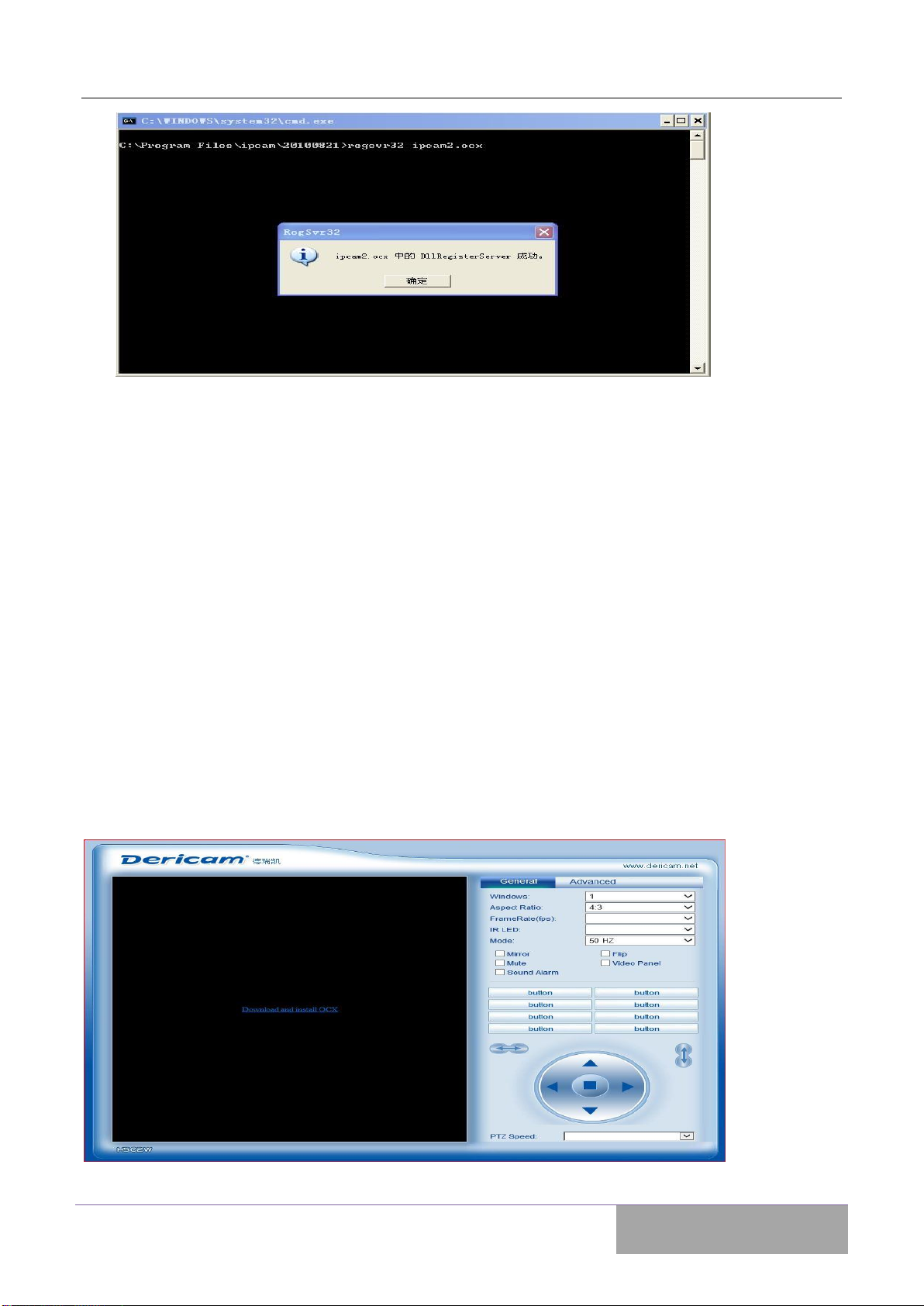
Shenzhen Dericam Technology Co., Ltd H502W User Manual
www.dericam.com
10
2.2.1 CD-ROM installation
1. Please put the attached CD into the CD-ROM driver in your PC.
2. Double-click ocx2.exe, and installation can be finished automatically.
2.2.2 Download OCX.exe from the networking camera and then install it.
1. When the software is not installed in your PC, meanwhile, the camera is connected to the
network, you will be prompted to download and install the control software as shown below.
You can download and save to any folder you want. After downloading is completed, dou-
ble-click OCX.exe and automatic installation will be implemented. Downloading OCX.exe
from the network camera is widely used in case that installation CD is not available.

Shenzhen Dericam Technology Co., Ltd H502W User Manual
www.dericam.com
11
3. Search equipment and login camera
1). Make sure the equipment is properly connected with the network and power.
2). the router must support DHCP (Dynamic Host Configuration Protocol), because dynamic
IP addresses obtaining is one of the factory settings of camera. If the device cannot get the
correct IP address, it will use the default IP address.
3). the camera cannot be immediately used when power connection is OK, system initializa-
tion will cost more than 20 seconds.
3.1 Search IP camera in LAN
After software installation, please activate the search tools
ipcamtools.exe.
When GUI
comes up, please click "refresh" button. The program will search the network cameras, and
display the searched IP address, port number, equipment ID number, P2P ID, device name,
the machine's dynamic domain name, the wireless address and MAC address. An example
is shown as following figure.
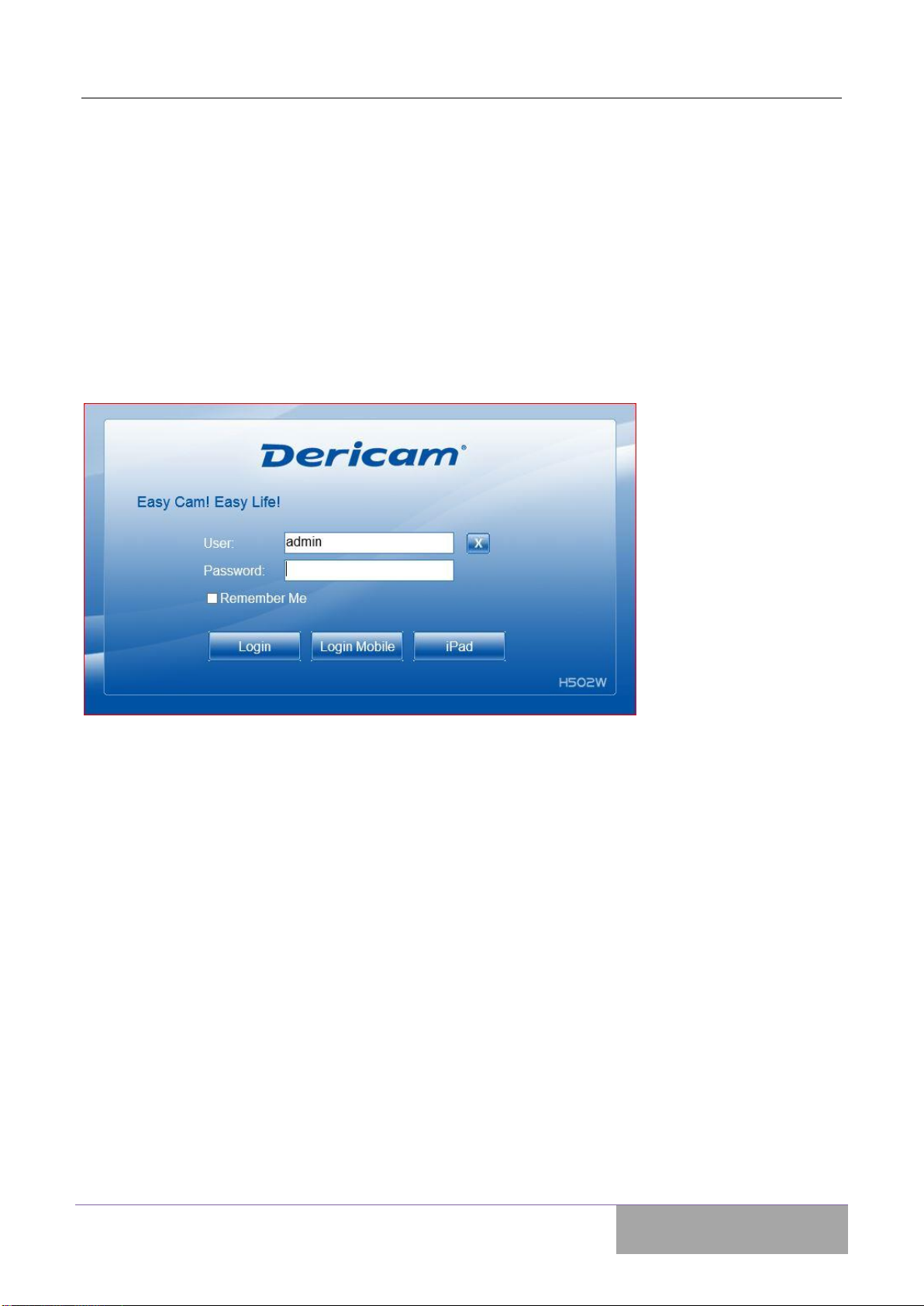
Shenzhen Dericam Technology Co., Ltd H502W User Manual
www.dericam.com
12
Note: Ipcamtools.exe is only used to search for the LAN IP addresses and port numbers of
the cameras. However, the tool is not able to search IP address of the camera as well as the
port number in WAN.
3.2 Login IP Camera
Click on the "open device" or input the IP address into the browser, will access the login
page (for example: http://192.168.1.92). As following photo shown:
“Login” is one option to enter the user's computer, and “Login Mobile” is another option for
users who use the smartphone. By using “Login Mobile”, user can watch the video of net-
work cameras and operate a number of common features of the network camera. User can
click “iPad” button to login the IP Camera console if he wants to watch the online video
stream and operate the IP camera through iPad. When login, user can select the appropriate
language version on the upper right corner.
3.3. User name and password authentication
the default user name and password are both “admin”. For the first login, enter your user
name (admin), password (admin) and click on the "Login" button to enter the monitor inter-
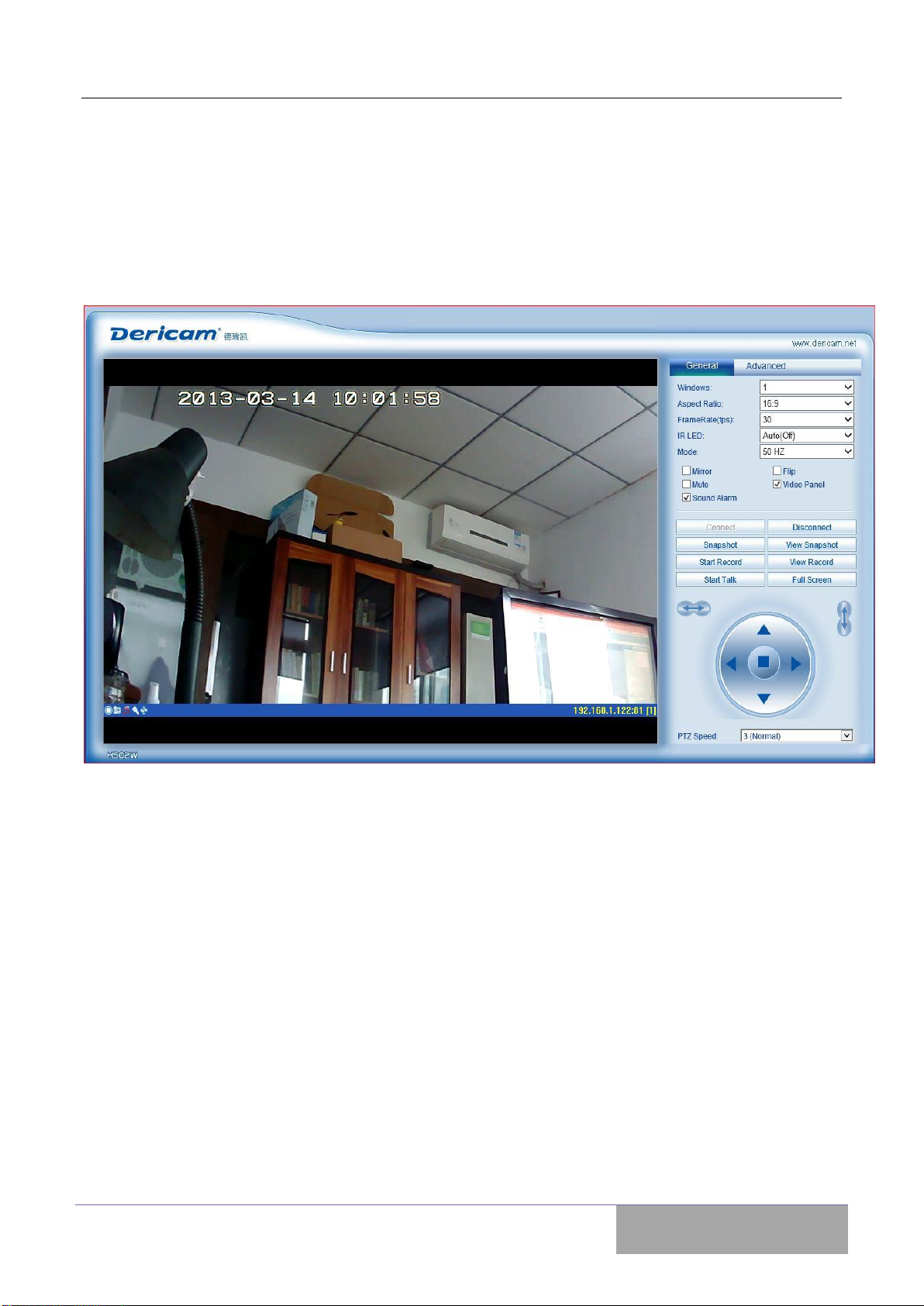
Shenzhen Dericam Technology Co., Ltd H502W User Manual
www.dericam.com
13
face, the user name and password are modifiable. For the security issue, it is strongly rec-
ommended to change the password in control panel.
After enter the correct user name and password, real-time images is displayed on the mon-
itor screen.
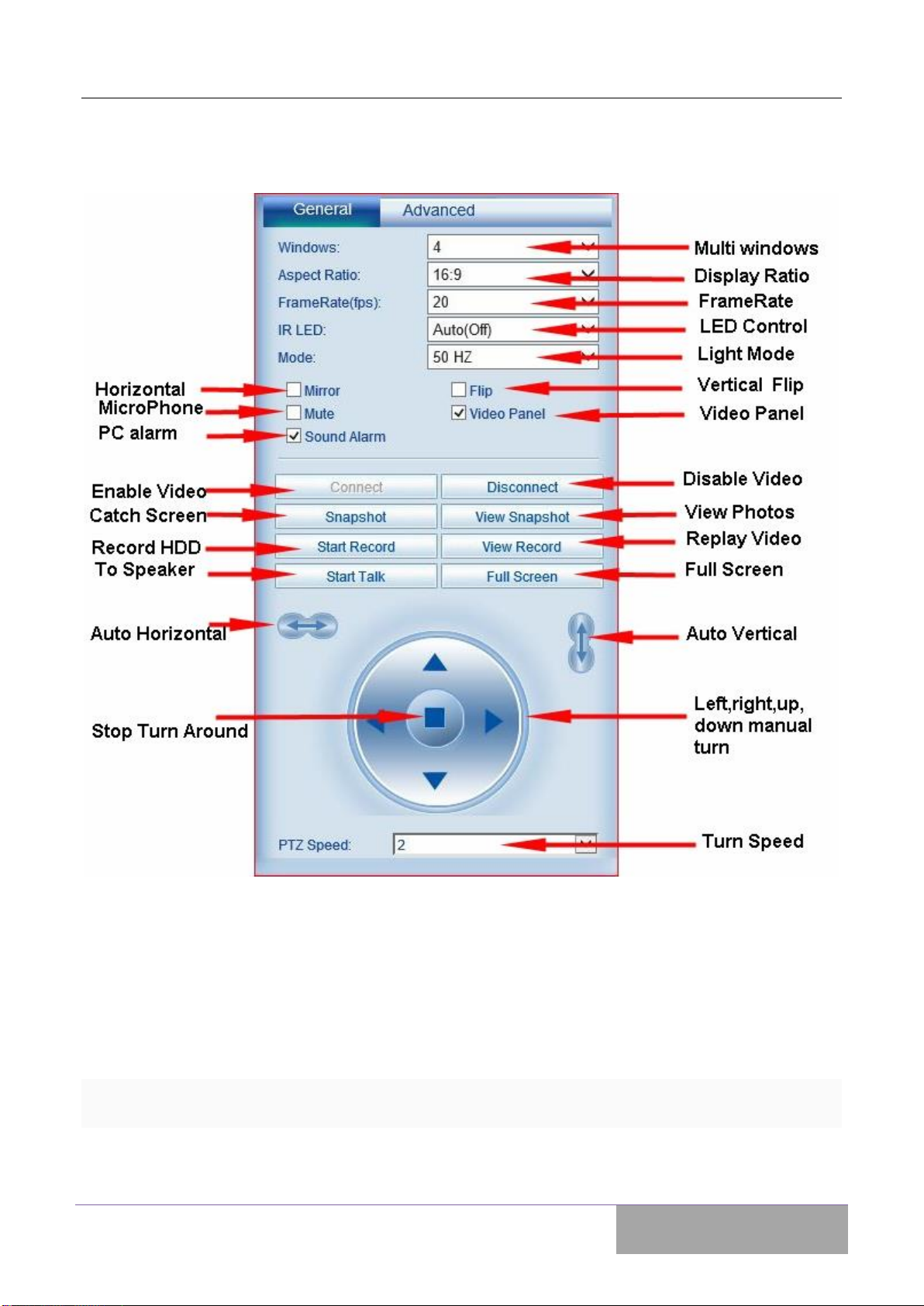
Shenzhen Dericam Technology Co., Ltd H502W User Manual
www.dericam.com
14
4. Live Video Attribute and PTZ Control
4.1 Functions Description:
Windows: the window is defined as video window number shown in the video region, the
current maximum of which were 100.
Aspect Ratio: User can set the current aspect ratio to 16:9, 4:3 or 5:4.

Shenzhen Dericam Technology Co., Ltd H502W User Manual
www.dericam.com
15
Frame rate: Set the current video frame rate. User can change the frame rate to limit
network traffic and achieve more fluent image sequence.
IR-LED: User can turn on or turn off the infrared lights manually, but for most of conditions,
auto mode is best choice.
Note: If you turn off the LED at night, you will see full dark, except you can add another in-
frared device around.
Light Mode: Set the video light mode, and remove the jitter impact of the image as per the
electricity frequency. The following three modes are used: 50Hz/60Hz /outdoor mode. Gen-
erally, indoor mode use 50Hz or 60Hz, outdoor mode should be set as per the real camera
working environment.
Vertical flip: the video upside down.
Horizontal flip: Reverse the video.
Mute: Close the sound of the IP camera.
Video Panel: Shortcut function keys will be displayed on monitor screen, which can take
photos, record and realize the function of voice intercom.
Sound Alarm: If selected, when the alarm device is triggered, computer sound alarm. If
not, computer is mute.
Connection: Connect the selected device address, and display images in the current
window
Disconnect: Disconnect the selected video connection, and stop displaying video. If video
recording is ongoing, the operation will stop simultaneously.
Snapshot. Photograph the selected device and save the photographed image.
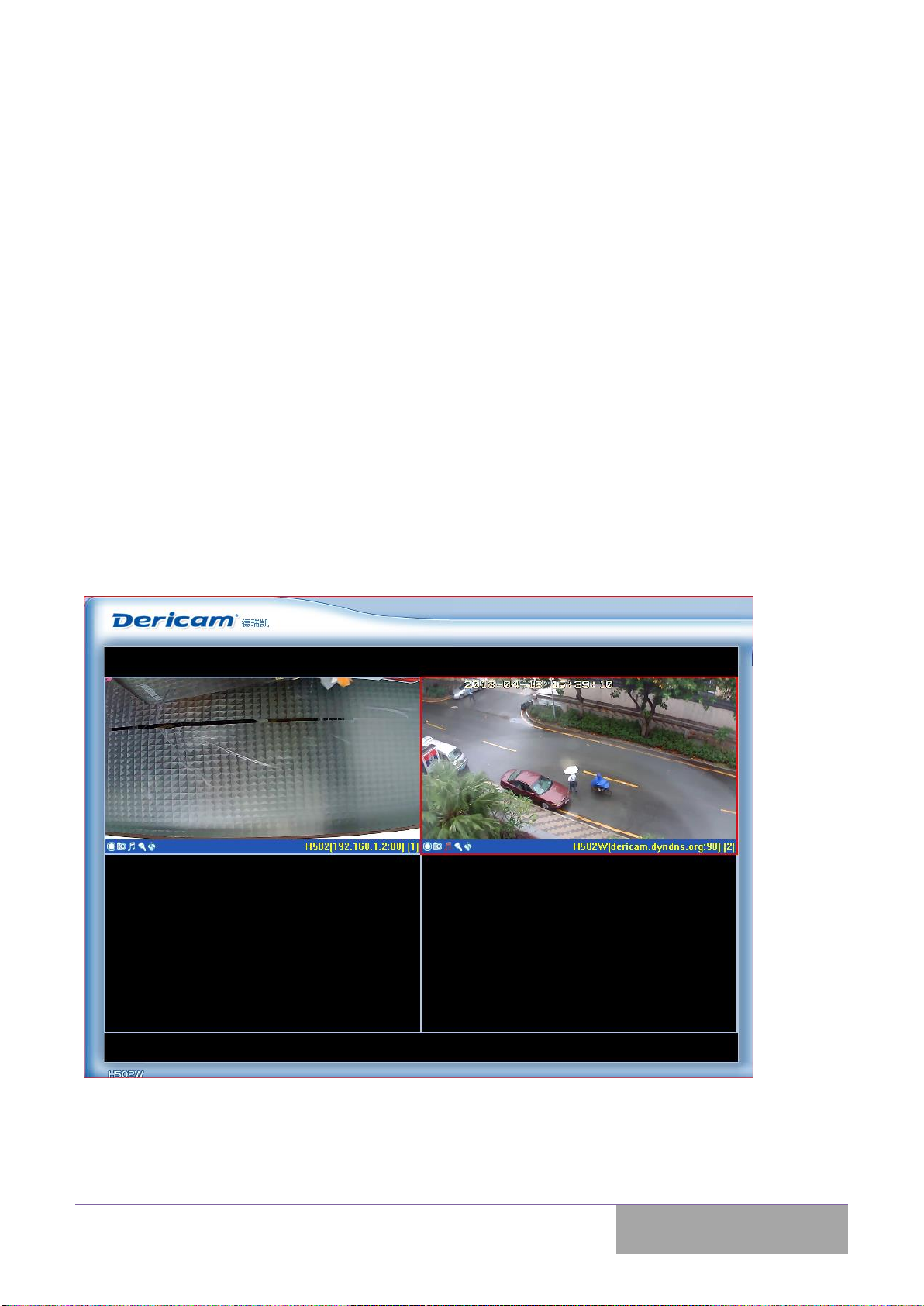
Shenzhen Dericam Technology Co., Ltd H502W User Manual
www.dericam.com
16
View Snapshot: Open image folder to view the pictures.
Start/Stop the video record: Start or stop the video record on local PC HDD.
Start/Stop all of the video record: Start or stop the video record of all the connected
devices.
View Record: Open video folder and view the saved video segments.
Start Talk: Used for users who want to talk through internet, when you talk to microphone
of PC, the sound will be output to Audio Port on the back of the camera, user can connect
the outside speaker on this audio port for hear the voice form operator. .
Full Screen:Monitor screen is full screen, in order to view easily.
PTZ speed: User can control the PTZ speed according to need

Shenzhen Dericam Technology Co., Ltd H502W User Manual
www.dericam.com
17
Note: when the window is selected, the border of the window will become red. Double-click
to select the screen, and the screen automatically changes to full-screen mode. To return to
its original state, please double-click the screen again.
4.2 Video panel: Video panel is some shortcut keys to achieve functions
- The video shortcut key
- The camera shortcut key
- The monitor shortcut key
- The voice intercom shortcut key
- Not defined
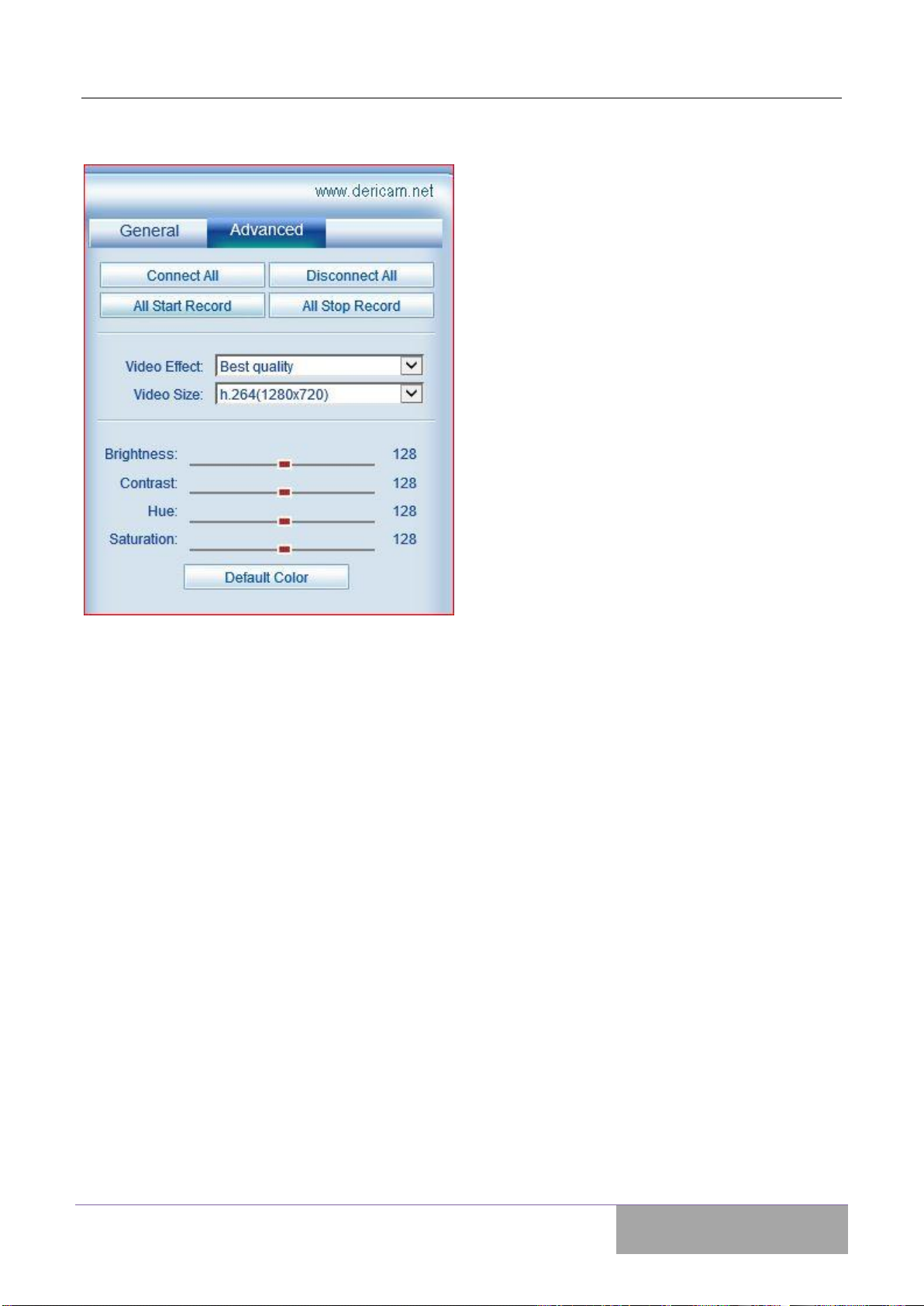
Shenzhen Dericam Technology Co., Ltd H502W User Manual
www.dericam.com
18
4.3 Advanced operation instructions:
Connect All: Used to connect all the IP cameras.
Disconnect All: Used to disconnect all the IP cameras.
Video Effect: you can choose the video quality of cam; note high quality will take more
storage size.
Video Size: You can choose 1280x720, 640x480 or 320x240.
Brightness: used to set the brightness of the image.
Contrast: used to set the contrast of the image.
Hue: used to adjust the hue of the image.
Saturation: used to adjust the saturation of the image.
Default Color: set the default parameters of the image. We recommend using default pa-
rameters.
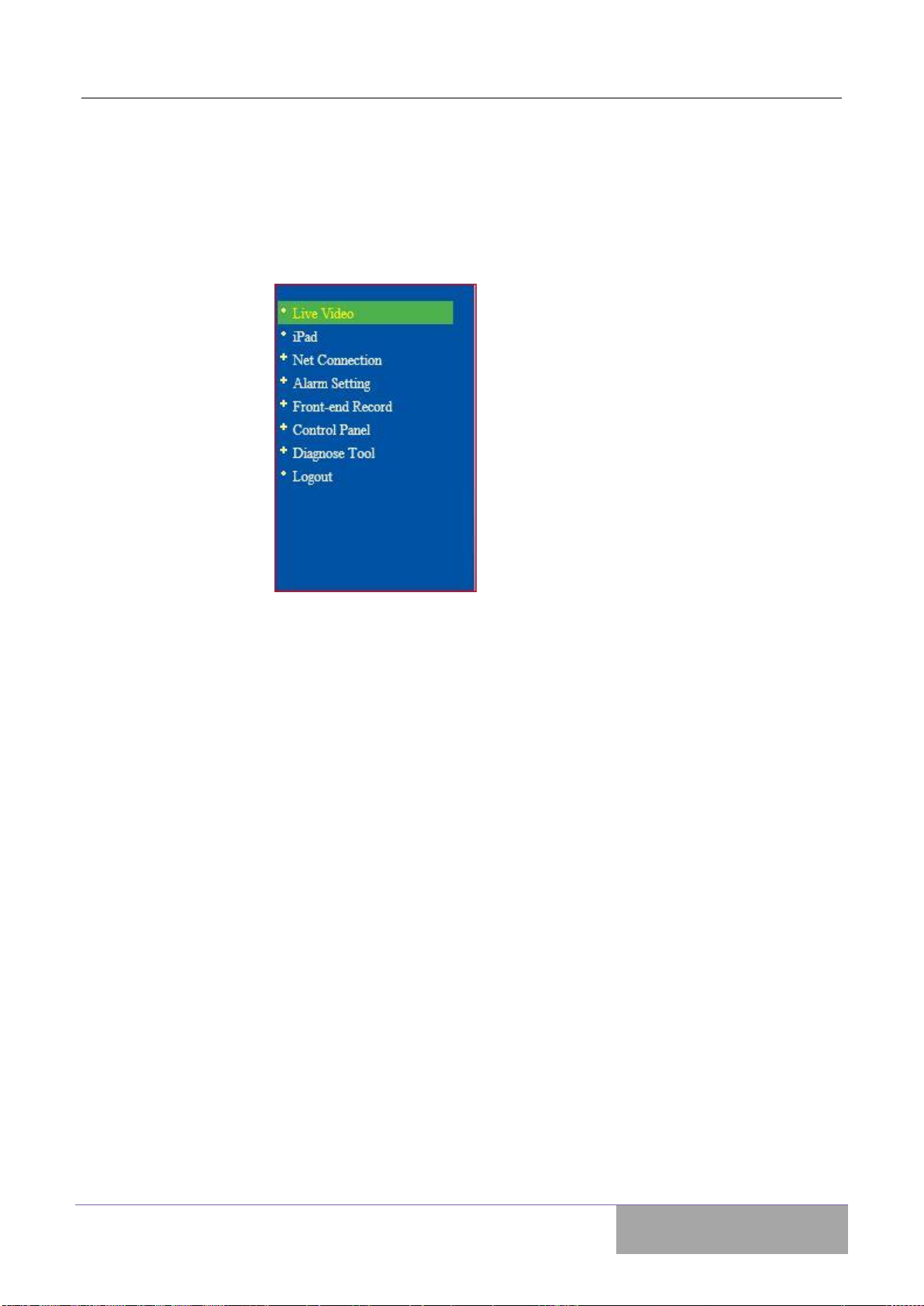
Shenzhen Dericam Technology Co., Ltd H502W User Manual
www.dericam.com
19
5. Function Menu
Network camera page setup options are in the far left, when clicking the left arrow; the hid-
den settings page will be expanded. Click the left arrow, set the options as follows.
6. IPad
For using on iPad or apple OS tablet.
Table of contents
Other Dericam IP Camera manuals

Dericam
Dericam Sx Series User manual

Dericam
Dericam H201C User manual

Dericam
Dericam M801W User manual
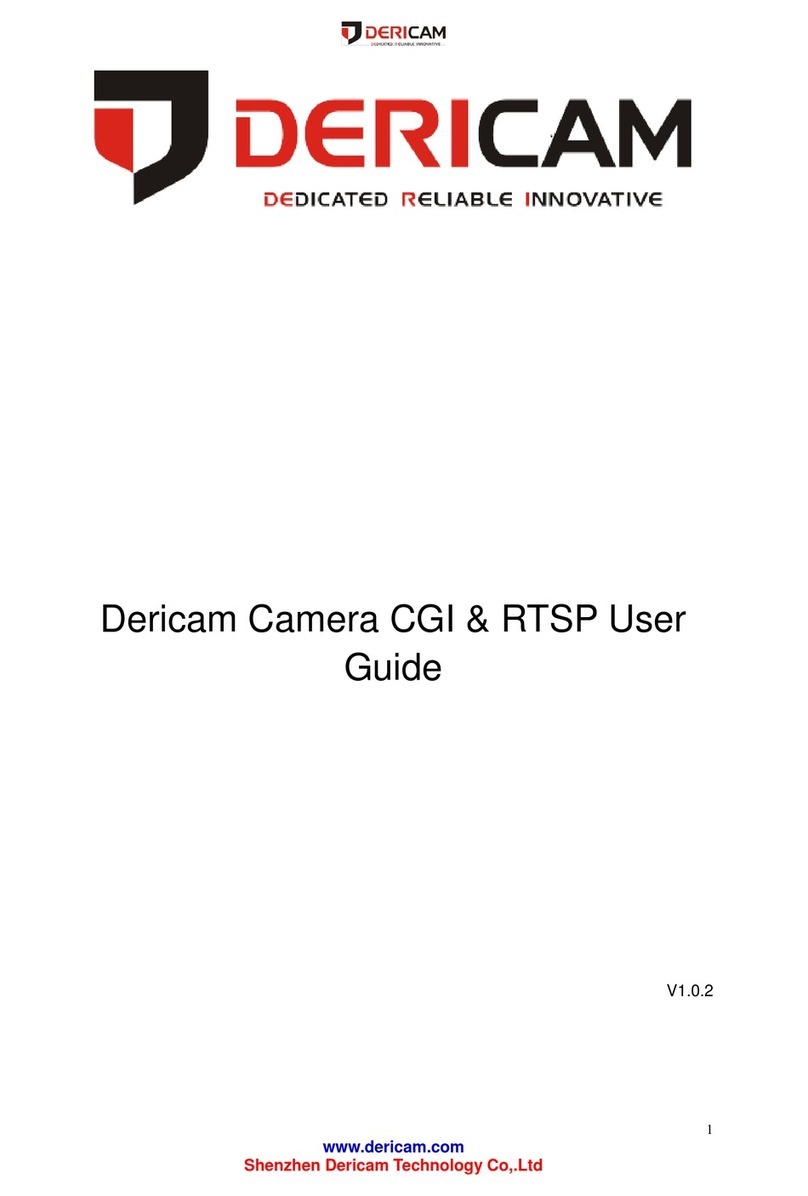
Dericam
Dericam CGI User manual

Dericam
Dericam B A Series User manual

Dericam
Dericam M501W User manual

Dericam
Dericam H218W User manual

Dericam
Dericam B-xE Series User manual

Dericam
Dericam H501W User manual