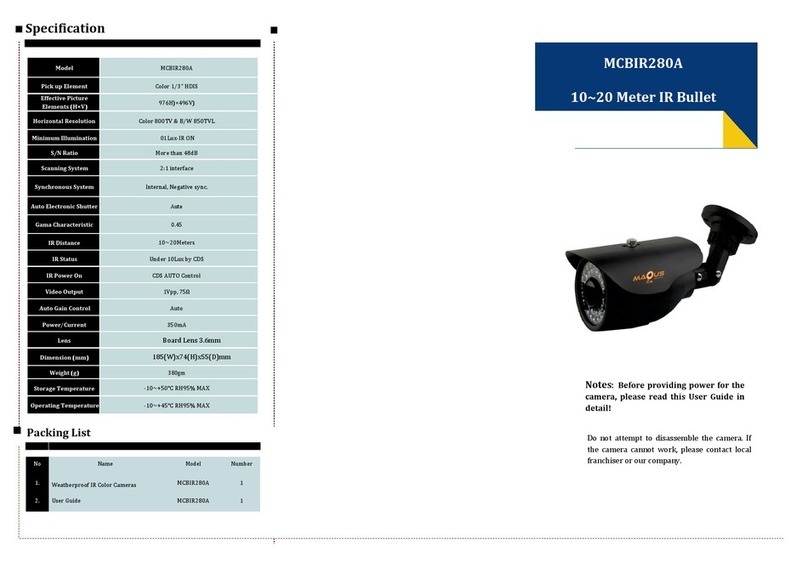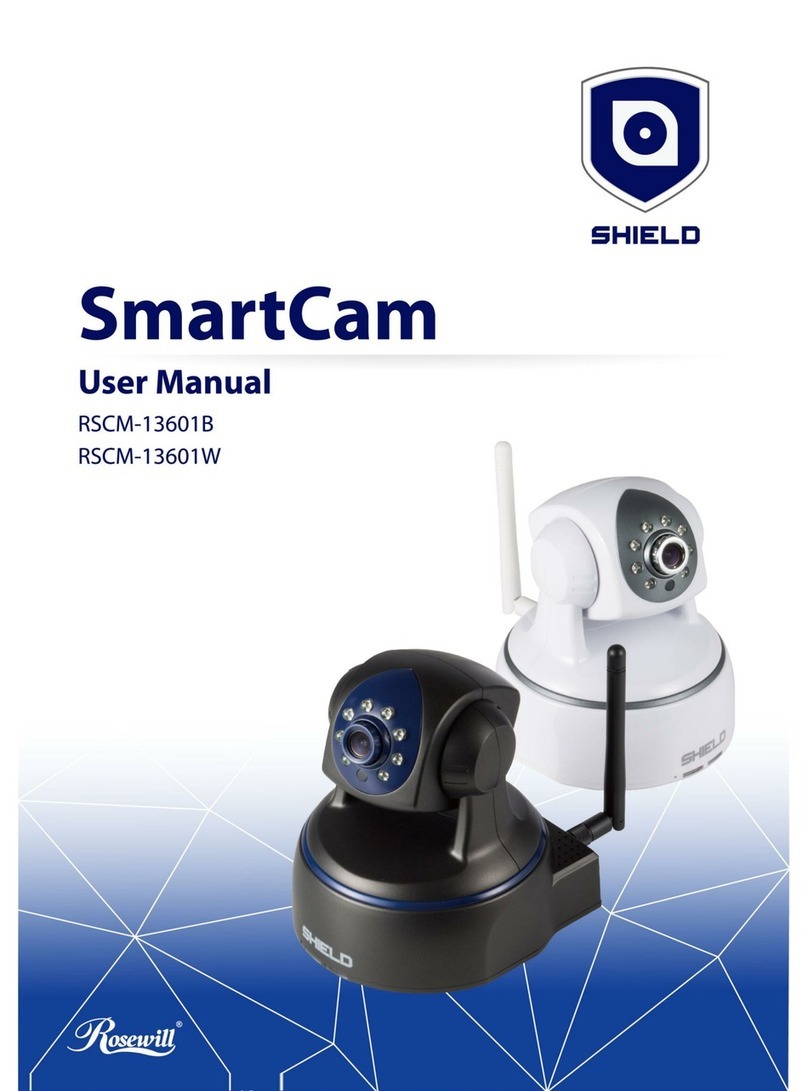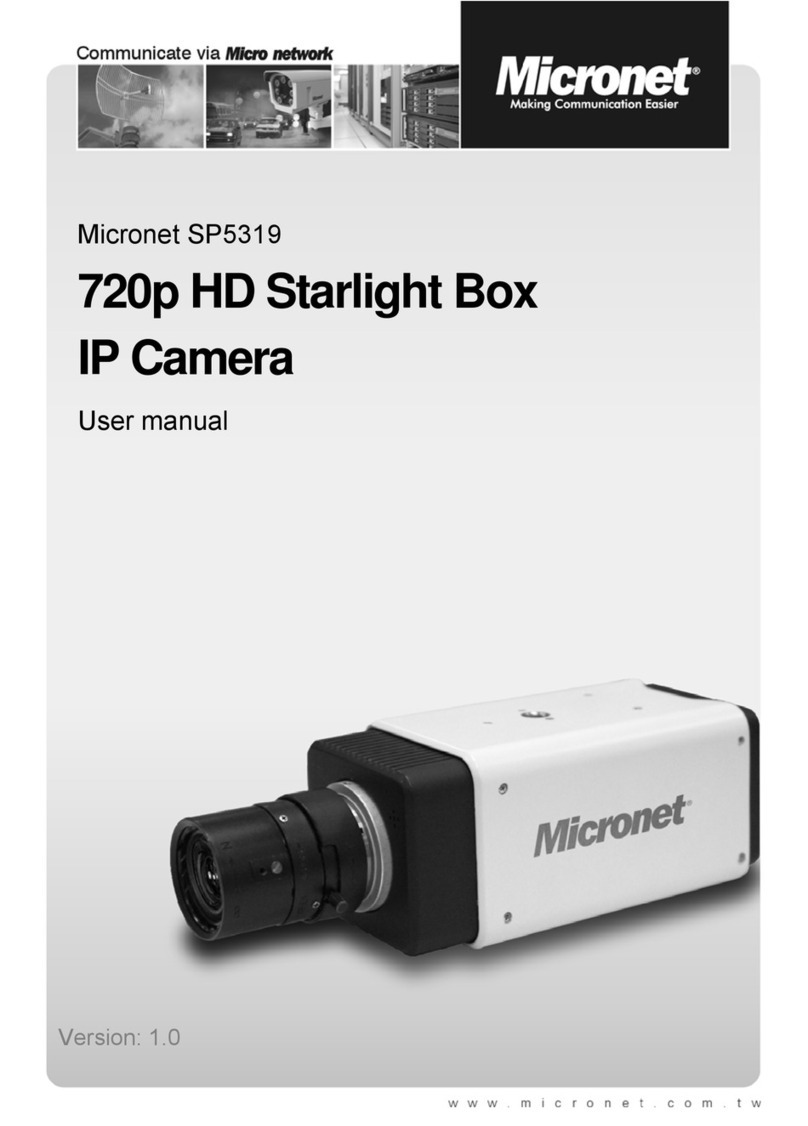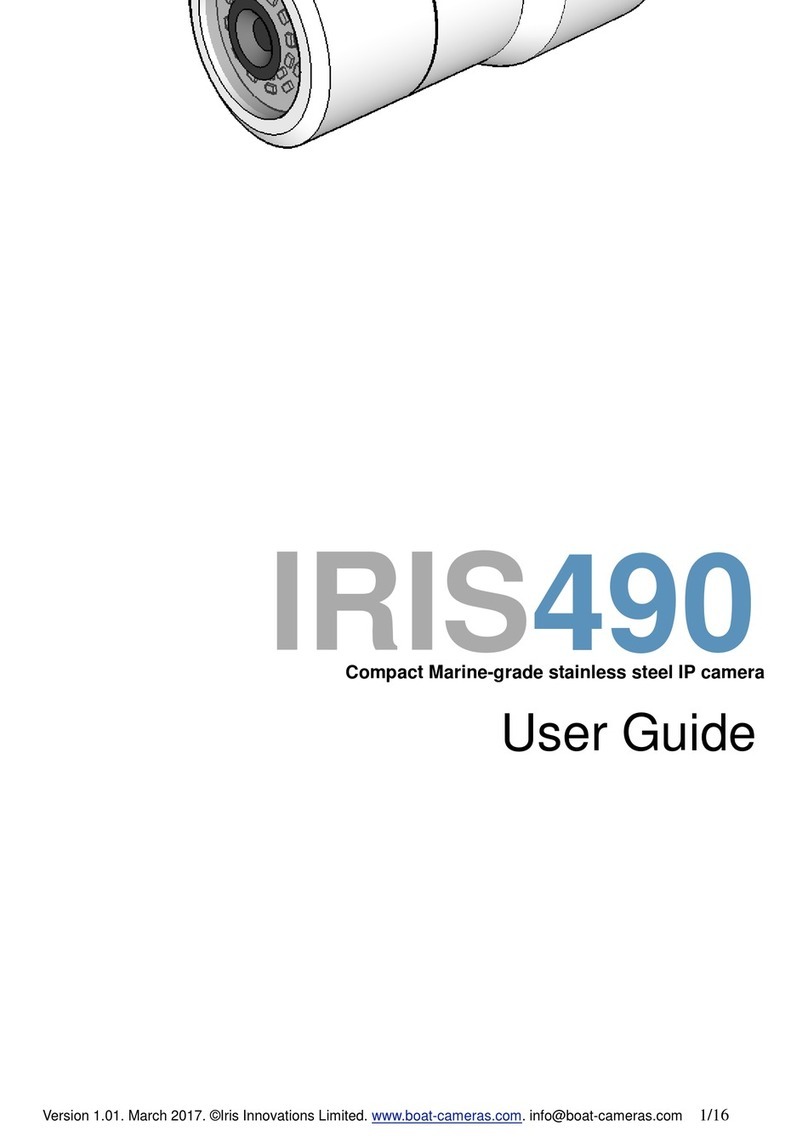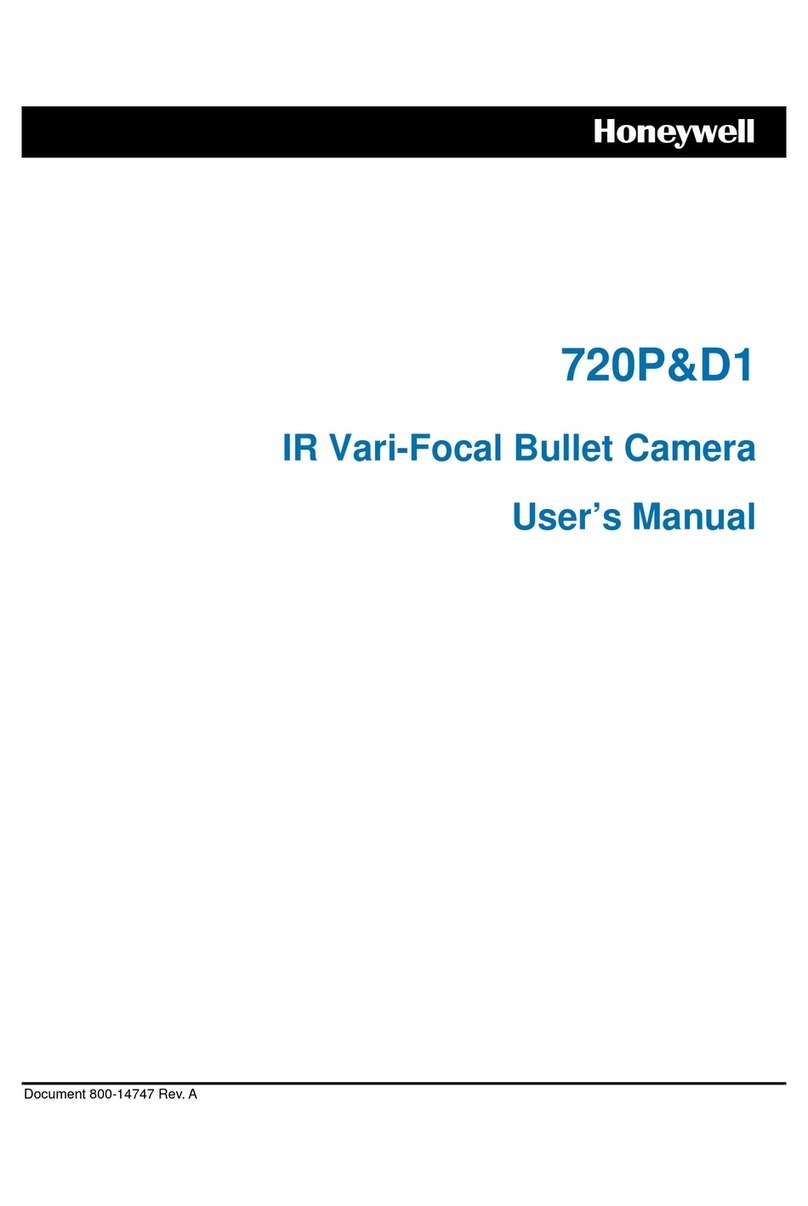Elyssa EDV-PTZ600DN User manual

HI Speed DOlTle
Operation Manual
Please read this manual car~fully prior to install and operation

User's Manual for Hi~h-Speed Dome Camera
I.Notice
1. Before install and use the full-view High-Speed Dome Video Camera, please read this
user's manual first.
2. This units should be operated only from the type of power source indicated on the
marking label. Hyou are not sure of the type of power supply you plant to use,
consult your appliance dealer or local power company. For units intended to
operate from battery power or other sources, refer to operating instructions.
3. Interior of the Dome device are precision optical and electrical instruments. Heavy
pressure, shock and other incorrect operations should be prevented during the
processes of delivery, storage and installation. Otherwise, may cause damage on
product.
4. Please do not remove and disassemble any internal
parts of Dome video camera by self in order to
avoid normal usage being impacted. There is no
parts inside the device which can be repaired by
user self.
5. During usage, user should abide by all electrical safety standards and adopt the special
power provided with the Dome video camera. During transmission, RS-485 and video
signal should be retained enough distance with high-voltage equipments or cables.
When necessary, thunder-proof, surgli\-proofand other protecting measures should be
carried out.

User's Manual for Hi2h-Speed Dome Camera
6. This device is for High-speed dome installation and use in order to avoid the Dome
video camera to be rained or be affected with humidity, etc. Please do not use the
product in humid place. If the video camera
is installed outdoor, please make sure the
device being protected by sealed shield.
The installation and use in open air without
any protection is forbidden.
7. Please do not use the product under the situations of exceeding restrictive temperature,
humidity or power supply specifications.
8. No matter whether power of the high-speed Dome video camera is connected or not,
please do not take the video camera aim at sun or very bright object and do not take
the video camera aim at or monitor bright static object for long time.
9. Please do not use strong or caustic washing lotion to clean the main body of the
high-speed Dome video camera. After dirt is cleaned up, please use cotton fabric to
clean the product. When dirt is not easy to clean up, shall use neutral washing lotion to
clean and dry off gently.
10. Shall use the high-speed Dome video camera carefully and avoid being stroked or
shocked. If operating is improper, the product may
be damaged.
11. When install the High-Speed Dome Video Camera,
please install it in the place with eAOughholding
force.
2

User's Manual for High-Speed Dome Camera
12. If camera lens adheres with dust, please use special lens paper to clean up.
13. When disassemble the Acrylic DOME shield, please wear cotton gloves to process in
order to avoid surface of the product being scraped.
II. Installation Instruction ofVideoCamera
1. Remove Acrylic DOME shield (Please do not scrape the Acrylic shield. It is
recommended to wear cotton gloves when operate).
2. As shown in the figure below, first take the flexible flat cable through connector
above the base plate and buckle it on the connector. Then buckle the cable on the
connection below the CAMERA.
Lock the CAMERA up and fix the screws
3.
M1.7 x 3.5
FPC
Connector
Note: CD When install the CAMERA, please do not scrape the lens.
@ After installed the camera and before being turned on, please test by manual to
confirm that the camera deesn't touch the Acrylic or other parts. If touch,
please adjust the camera until it doesn't touch anything then you can turn on.
3

User's Manual for Hi2h-Speed Dome Camera
4. Screw the CAMERA on according to the type of CAMERA.
5. Install Acrylic shield
OPEN
4
YOKO(CNB)
HITACHI
SONY
t
CLOSE
=000 D
=I-= I

User's Manual for Hi~h-Speed Dome Camera
II. Install Bend- Tube-Style Bracket
M4x12
M4x12
III.Install Straight-Tube-Style Bracket
4-M6xl
3-M5xl
5

User's Manual for Hi~h-Speed Dome Camera
IV.Description of Wiring
M4x12
/
'IDEO OUTPUT
AC24V (RED)
AC24V (BLACK)
RS485- (YELLOW)
RS485+ (ORANGE)
6

User's Manual for Hi~h-Speed Dome Camera
2. Wiring diagram of general Dome system
Monitor
Matrix switcher
Image managers
RS-485 ~luI tip I exers
Matrix Switcher
Power input
AC24V!2A
Computer
Controller
Almbox
v. Function Description
High-Speed Dome Video Camera is an all-in-one high-tech monitoring
product, which integrateshigh-definitioncolor video camera, universal gear
change pan-tilt and multi-function decoder. This product furthest reduces the
processes of connection and installation between system parts and increase
system reliability. Also the video camera is very easy to install and maintain.
has many features, such as perfeet s6ape, legerity and convenience. simple
operation and etc.
7

User's Manual for Hi2h-Speed Dome Camera
1. Integrate multi-protocol decoder
a. Built-in decoder consists of multi-protocol and can integrate up to 11
communications protocols. Communication serial baud rate is adjustable. Using the
simple finger-switch inside the Dome device, the product can be compatible with
domestic and foreign main systems and has very high commonality.
b. RS485 serial control, address of Dome device is from 0~255.
2. Integrate full-view rotary station
a. Horizontal 3600 unlimited continuous rotation and rotation rate can be adjusted
from 0.5~24Orad/s continuously. Verticalrotation range is 0~900 and rotation rate
can achieve 60rad/s.
b. Low-speed operation has features of stable, ultra-low miscellaneous signal and
image without jitter.
c. 1800 auto-reverse realizes full-view monitoring without blind area and position
precision achieves :to.2'.
3. Intelligent power-off memory operati.on
a. Provides 64 preset points (including pan-tilt position and preset points of lens focus)
and information power-off memory.
b. Support Dome device to scan between two points horizontally and the scanning
speed can be changed.
c. Provide setting of scanning track and select scanning track function. Self-test can
allow to store track that user edits arbitrarily and information power-off memory.
(depending on user's operation keyboard or DVR function)
8

User's Manual for High-Speed Dome Camera
4. New-added functions
a. Character overlay function: Display number, preset points and other infonnation of
Dome device, user can manually change title of preset points.
User can select and purchase Dome device according to this function (Indoor Dome
device does not provide character function).
b. Long-focus speed-limited function: Dome device can auto adjusts its manual
control speed according the current focus length of video camera. Zoom-in of video
camera becomes larger, its manual control speed becomes slower, which ensures that
video camera can scan objective quickly and correctly.
c. Flexible and convenient to use: Dome device interior integrates multiple
communication protocols, and serial transmission rate is selectable from 2400bps to
19200bps.
d. Line-scanning position freely selectable: With different setting, Dome device can
scan between arbitrary two points with larger or less than 180', and scanning speed is
adjustable continuously (related with communication protocols).
S. Optical zoom range of video camera selectable
QP!:i~~...?;9.g~ i-_f9._~!l.~..g.a.:.n~~--+ mm_.MJ!li~~~..!1.1.~!!li!1.~~on
-_1..~~_mm_.LQ,2-=f~3I1!IIl I 1Lux (F1.4)
18x If4.1-f73.8mm i1Lux (Nonnal
22x If4-f88mm !0.2 Lux (F1.6
23x !f3.6-f82.8mm ! 1Lux(Nonnal
6. Use various different video cameras: (. being
currently using, the function of addina underline is a common function of' video
camera)
oHyou are using Sony video camera and also under the status of seres display
9

User's Manual for High-Speed Dome Camera
being turned on: .
(1) Description of Focus Control Mode: User can manually adjust focus of video camera.
When video camera is in close-focus status, symbol ~ displays on the screen. When
.
video camera is in closest-focus status, symbol" displays on the screen. When video
camera is in far-focus status, symbol .M displays on the screen.
(2) Description of Background Light Compensatio,n: When background light of the
object is too dark or display is not clear, user can turn on background light
compensation according to practical situation. Then symbol 2.. displays on the screen.
(3) Description of White Balance: When image on screen displays color distortion, user
can set all kinds of mode by using commands and there are 6 modes selectable:
a. Indoor Mode ,,0E
b. Outdoor Mode -8-
c. Trigger Mode le:Jllbl
d. White Balance Auto-Tracking ATW
e. Manual WB-MAN
f. Auto Mode
(4) Description of Zoom Control: User can "zoom-in" or "zoom-out" lens according to
practical situation. Then symbol W [j
(5) Power indication of video camera: On
IT displays on the screen.
(6) Mode: Used to set parameters of video camera, such as shutter, iris, gain control,
brightness, etc. There are 9 modes selectable:
a. Full-Auto: Auto iris nd gain control, fixed electronic shutter
(FCB-lX48/480: 1/60sec.. FCB-lX48P/480P: 1/50sec.)
10

User's Manual for Hi!::h-SpeedDome Camera
b. Shutter Priority: Electronic shutter adjustable (F1.4 to Close, 18 steps), auto iris
and gain control
c. Iris Priority: Iris adjustable (F1.4 to Close, 18steps), auto gain control and shutter
d. Gain Control Priority: Gain control adjustable (-3 dB to 18 dB, 18 steps), auto
iris and fixed shutter
e. Manual Mode: Shutter, iris and gain control adjustable
f. Brightness Control: Iris and gain control adjustable
(Closed to F1.6, 17steps at 0 dB: FIA, 7 steps form 0 to 18 dB)
g. Auto Iris: Gain control and shutter adjustable
h. Auto Shutter: Iris and gain control adjustable
i. Auto Gain Control: Iris and shutter adjustable
j. Zero Illumination (related with video camera): Use the function under the
situation that brightness of outside environment is very low. Under general
situation that video camera operates in auto status, when environment brightness is
less than lLux, then video camera will auto switch to zero illumination status and
symbol mdisplays on the screen. Also user can manually switch the video
camera to zero illumination status.
k. Mirror Image function: Left and right image is upside down.
l. Static Image function: Image locks up certain image.
oIf you are using Hitachi video camera:
(l) Description of Focus Control Mode: User can manually adjust focus of video c-.uner....
(2) Description of Background Light ~ompensation: When background liglk ~f ;he
object is too dark or display is not clear, user can turn on background light
compensation according to practical requirement.
II

User's Manual for High-Speed Dome Camera
(3) Description of Electronic Shutter: After video camera powered on, the device
initializes to fIxed 1/50secand digit 50 displays on the screen. When electronic shutter
of video camera is in manual status, the adjustment range is: 1/3sec-l/l0000 sec.
(4) Description of White Balance: White Balance Auto-Tracking mode.
(5) Description of Zoom Control: User can "zoom-in" or "zoom-out" lens according to
practical situation.
(6) Power of video camera: On
(7) Low Dlumination: On/Off
(8) AE Mode: Capable of switching between Manual/Auto
(9) Iris: Capable of switching between Manual/Auto
00)Zero Dlumination (related with video camera): Use the function under the situation
that brightness of outside environment is very low. Under general situation that video
camera operates in auto status, when environment brightness is less than lLux, then
video camera will auto switch to zero illumination status.
ODMirror image function(related with video camera): Left and right image is upside
down.
oIf you are using Honeywell video camera or LG video camera (similar):
Refer to and compare with function of Sony video camera. With the function table setting,
user can easily adjust functions of video camera.
Note: Dlustrative symbols specified above display only when screen turns on. When
screen turns off, only image displays on monitor.
Also user should notice: Functions of different model video camera may vary. When
I/o
choose and buy, user should make functions video camera clear.
12

User's Manual for High-Speed Dome Camera
VI. Function Setting
1. Before Dome device is installed, please first make sure communication protocols
and serial transmission rate that control host in the system adopts.
151 i2nd 3rd 4th 5th 6th th 8thdigit
digit of digit of digit of digit of digit of digit of of
Coding Coding Coding Coding Coding Coding Coding
switch switch switch switch switch switch switch
1
2
................
3
4
5
6
7OFF
OFF OFF ,OFF
..... m
OFF OFF OFF
...............
ON OFF OFF OFF
.................... .......................
OFF OFF OFF OFF
OFF OFF
OFF OFF
OFF OFF
,..._ OFF OFF
OFF OFF OFF
OFF OFF OFF
.. .
255 ON ON ON ON ON ON O ON
13

User's Manual for Hi~-Speed Dome Camera
ID ~ucl>er Selector 1.
[i
:!]Oo
2. Address setting of Dome device (first 8 digits of SWl):
Coding Description:
1. Address of Dome device represents as binary, where ON represents "I", OFF
represents "0".
2. Above coding only introduces 0~20 address codes, from 21 to 255 address coding
may be deduced by analogy.
3. Address coding range: 0~255
14

User's Manual for Hi~h-Speed Dome Camera
3. Protocol Coding Match-up Table
15
DefaultSerial
Protocol Type ITransmission
Rate
......3.ril...... ......I.......4I1,mm mmSTiimmmrmmij.iii......
Di it Di it Di it i Di it
....g...............................g....mm.m...mmmgmmmmtmmmg...m...
PELCO-D OFF OFF OFF OFF
OFF ON
OFF OFF iON OFF
PELCO-P/9600 .......................
Panasonic ON OFF ON OFF
...............
Netac OFF 0 N OFF
Hunda600 ON ON ON
Kalatel ON ON OFF
Alec OFF 0 ON
.......
Ultrak ON ON ON ON
Baud Rate
2400 BPS OFF OFF
4800 BPS OFF ON
9600 BPS ON OFF
19200 BPS ON ON

User's Manual for Hi~h.Speed Dome Camera
4. Coding description of protocol and serial transmission rate:
When set communication protocol of Dome device (first 4 characters) and default serial
transmission rate of the protocol (last 2 characters of SW2), if default serial transmission
rate of the protocol does not match with serial transmission rate of host, please set the
default serial transmission rate of the protocol consistent with default serial transmission
rate of host according to Appendix 3. Above lists protocols that are suitable for the device.
Normal operations of these protocols are compatible with domestic and foreign main
systems. There into, for some special protocols, such as "Sanli Protocol", "PELCO-D",
"PLECO-P", "Ultrak", etc, some special functions has no corresponding operation
command specified in these protocols. To allow user can use some special functions of the
product conveniently, we switch functions of some normal commands in order to achieve
the objective of controlling special functions of intelligent Dome device. Under general
situation, we adopt "Enable preset point/Set preset point command" to switch functions.
Below, we list contents of command switch.
Match-up control method table is shown below:
Set No. Preset Point: Fist entering the press position number defined by yourself,
press "SHOT' key,then press "ON" key. ( No.+ SHOT + ON )
Call No. preset point: Fist entering the number of desired preset position, press
"SHOT' key, then press "ACK" key. ( No.+ SHOT + ACK)
Dele No. preset point: Fist entering the n~mber of preset position, press "SHOT'
key,then press "OFF" key. (No.+ SHOT + OFF)
16

No.
51
52
53
54
55
56
"M".....................
57
58
59
60
61
............--------.....
62
63
64
User's Manual for Hi~h-Speed Dome Camera
Control Object
Pan-tilt
Compensation
Control
Camera
01
Zero Illumination
;......
mj~~~~~~I.?i.~.P..I.~x...~......
m m___~ I.?~i.~~_.~?~.~m~m
Focus
....................................................
Iris
White
Mode * Balance
~.._........_._-_..........
Character Control
(choose and but)
Description of special control above:
1, Item with symbol "*"
No. + SHOT + ACK ! No.+ SHOT + ON
;.....
Power On
On
On
On
On
ble scanning
Set starting point
of scanning
......................................................
Set ending point of
scanning
ower Off
Off
Off
".................
Off
Off
;....
Manual
.......................................
Manual
.......................................
Manual
.................................-...
Outdoor
........................................--
One Push WB
;.....
Auto
Auto
Auto
Indoor
ATW
Modify title of
existing preset
point
Functions of Video Camera)
has memory function after Dome device powers off refer on
;....
Switch to Frame-
i Cumulating function
2, For video camera consisting of "Function Table", among th~ commands l&a. _v. e.
"Screen Power On" can be used to switch to Function Table On/Off CODIro..SaftII
Power Off" can be used to switch to Screen On/Off control.
17

User's Manual for Hi~h.Speed Dome Camera
3, Some video cameras do not provide "Zero Illumination" function or "Zero
Illumination" function is auto switched and it is not controlled by command. Then
command "Zero Illumination" specified above does make any effect.
4, Description of "Scanning" function of Dome device:
CD The device will auto scan point by point from No.1 preset point to No.16 preset
point. If certain point has not been pre-set. or been cleared after preset,
"Scanning" will not scan these points.
@ Residence time between two preset points is 4 seconds.
@ By setting No.51 preset point, the device can carry out "Scanning" function of
Dome device.
5, Description of "Line-Scanning" function of Dome device:
CD Domedevicewillautoline-scanbetweentwospecifiedpoints.
@ Speed of line-scanning contains 3-level. By adopting No.51, No.52, and No.53
preset points, the device can start line-scanning function by 15degree/sec,
5degree/sec and IOdegree/secrespectively.
@ Residence time of line-scanning between "starting point" and "ending point" is 3
seconds.
6, Because set/adopt functions of No.51-64 preset points have been changed to other
control functions, so storage range of preset point is I~50 and there are totally 50
preset points.
7, Above is compensatory description to control of high-speed Dome video camera.
Original operation methods of its control system do not change.
18

User's Manual for Hi~h-Speed Dome Camera
VII. General Failure Analysis Table
Video line is connected
Lmmmmmmmmmmm~~!!IJ<.~!!!Y'mmm".- ,
~"".Y.i.4.~2..!.i.!!~i.~p9.2r<::9.~!~<::!'mmmj
",---L",Y.i.4.~2,,<::,1l.,~~~~,i.~,_<!~~g~<!,.,-J
, Control signal line is :
"',<::9.~!!~~!~~t~~_!'!keJ!l.Y:",-",L
Position of Dome device i
does not match. ,
j......
Protocols are not matched. '
..................................................................-.
Adjust the protocols being
match with the controller-
-' "'"",--""", """"",""""""""",."", ,."., ,'.'",, ,""""',g~,~P2~~r on.
l...Y.i.4.~2..!.i.,~~"is."p9.9.r<::9.~!~<::!:.iJ::li~i.~~!~"""
"',.p.9.~~ri.s.~2!~~9.~gh,mmmmm"" 'mL~I:1~g~,"""mmm
~"-~,~!.f.:,!~,s..U,s.,"~J.<:<::,~p.!!9.!!~':'.mmLg~~P2~~E9.~-
,~. ';ignalline is poor' Eliminate
contact.
ion of Host has
p.~,9.~!,c::!1!,',""""""'m
Too much load or
communication distance is
, !9.2..!.9.~g:m
""",., ,,?J,:!>..I.>..I.~I.!!P~~~I.:i.P!i.!>.!:1.mmm
After power on, no motion
and no image.
Self-test is exceptional,
there is image but with
motor noise "wu".
Self-test is normal, but
there is no image.
Self-test is successful, but
can't control.
Image is not stable.
H........--...............-.................
Dome device is not
controllable.
Iris of the Dome device is
not controllable.
Possible Reason
....................................................................................................
Power supply module is
damaged or power is not
_~~2~gh:
Power cable is connected
""""""',.,i.,J.!IPE9.P~~!.y:.mmm.m
Failure occurs on
"""""~!!gi.Il~~ri.~gE~~:mm
Mechanism failure.
...........................................................................................................
Videocamera is slantwise.
;....
Power is not enough.
Iris is in manual status.
19
......""""", !r.:Q~~!~~~!>.!>.!!!!g....-
Change
Eliminate
.........
~~{:~~~:-~~.:~:~~:-i.~::::
Change power that meets
requirements.
It is recommended to place
the power switch near the
Dome device.
..................................
Re-select
Re-power the host OIl
Confirmterminal~-
Add code disIn::Ju;....
U~~contTol comn:.;a:. ~
IriSto manuat ~ Jm: :is
can be controlled.
Table of contents