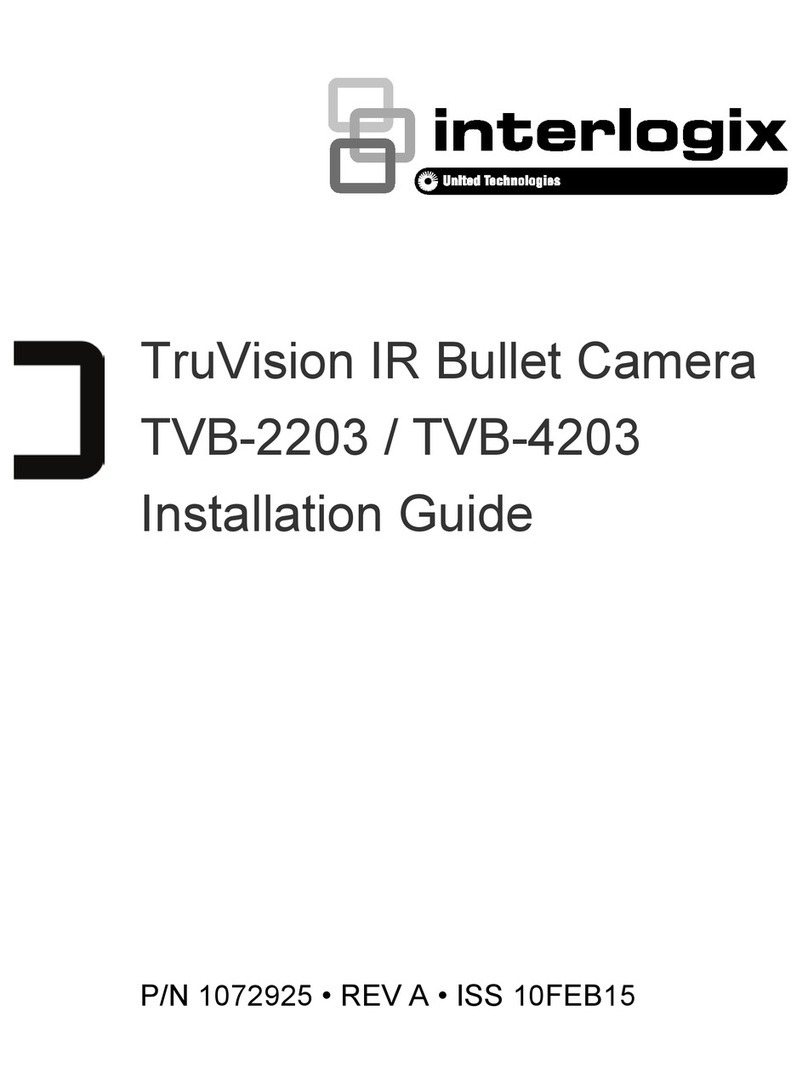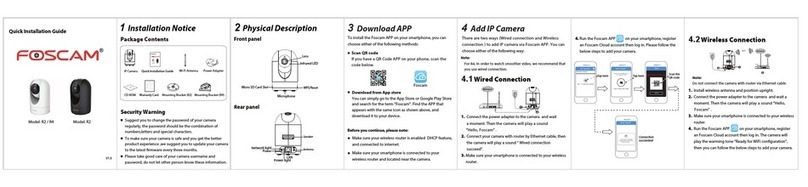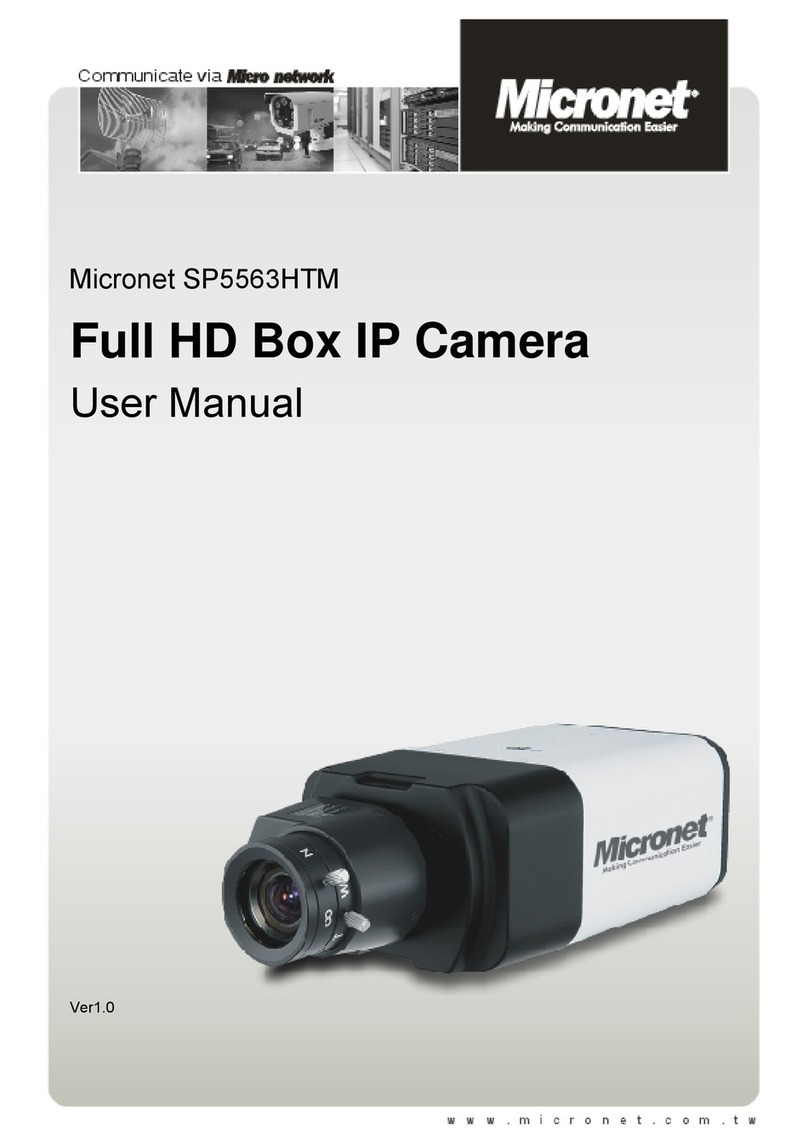Dericam H218W User manual

Shenzhen Dericam Technology Co.,LTD QuickInstallationGuide
1
Model: H218W
Quick Installation Guide
(For Windows OS)
Megapixel Outdoor IR IP Camera
H218W
Package Contents
IP Camera H218W
Power Adapter (12V-2.0A)
Network Cable
WiFi Antenna
CD-ROM with Setup Software and User Guide
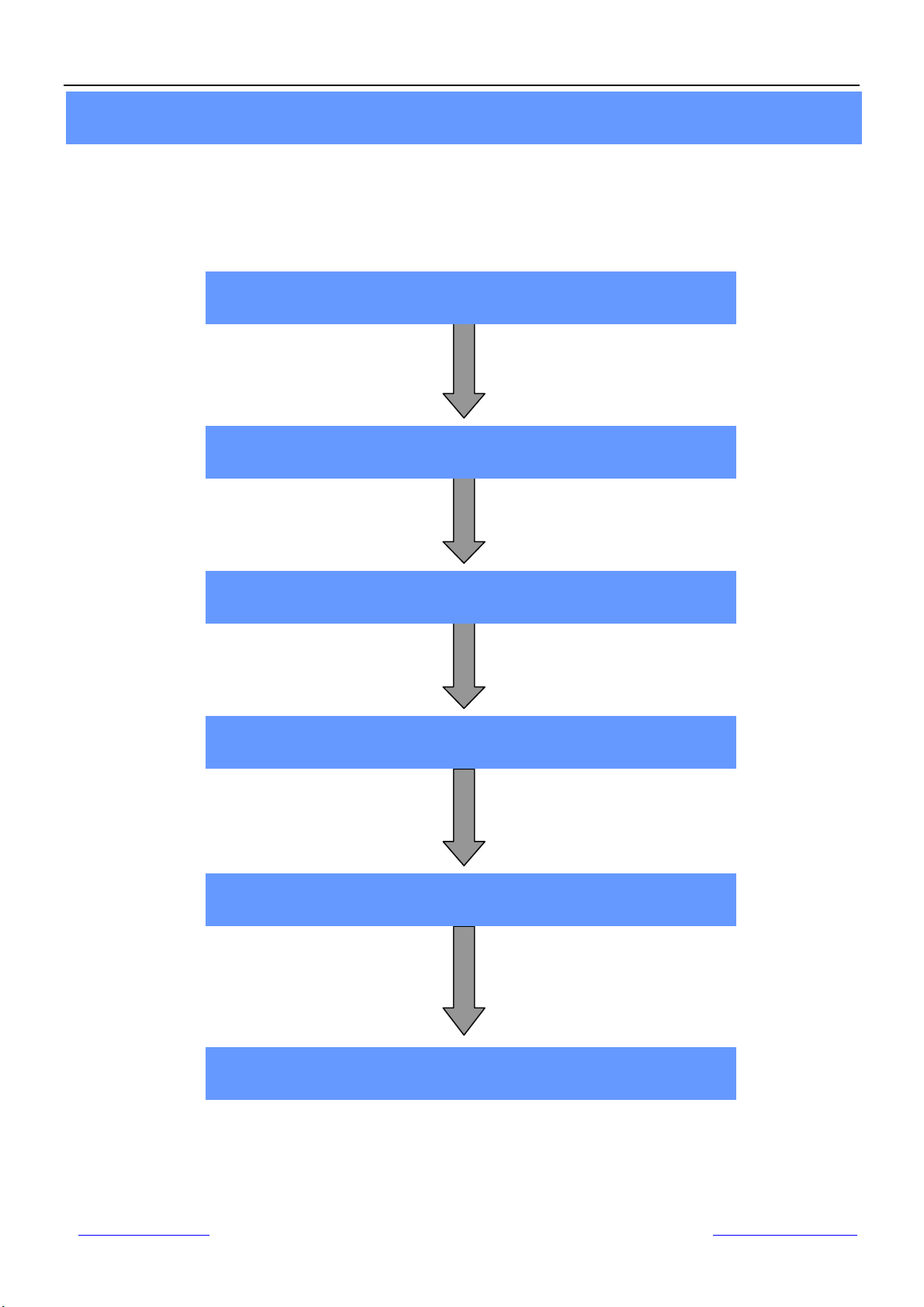
Shenzhen Dericam Technology Co.,LTD QuickInstallationGuide
2
P.12
Quick Installation Diagram
Hardware Installation see P.3
Login the Camera see P.4
Wireless Connection Setup P.7
Remote Access Setup see P.10
Software Installation see P.3
Other Settings seeP.14
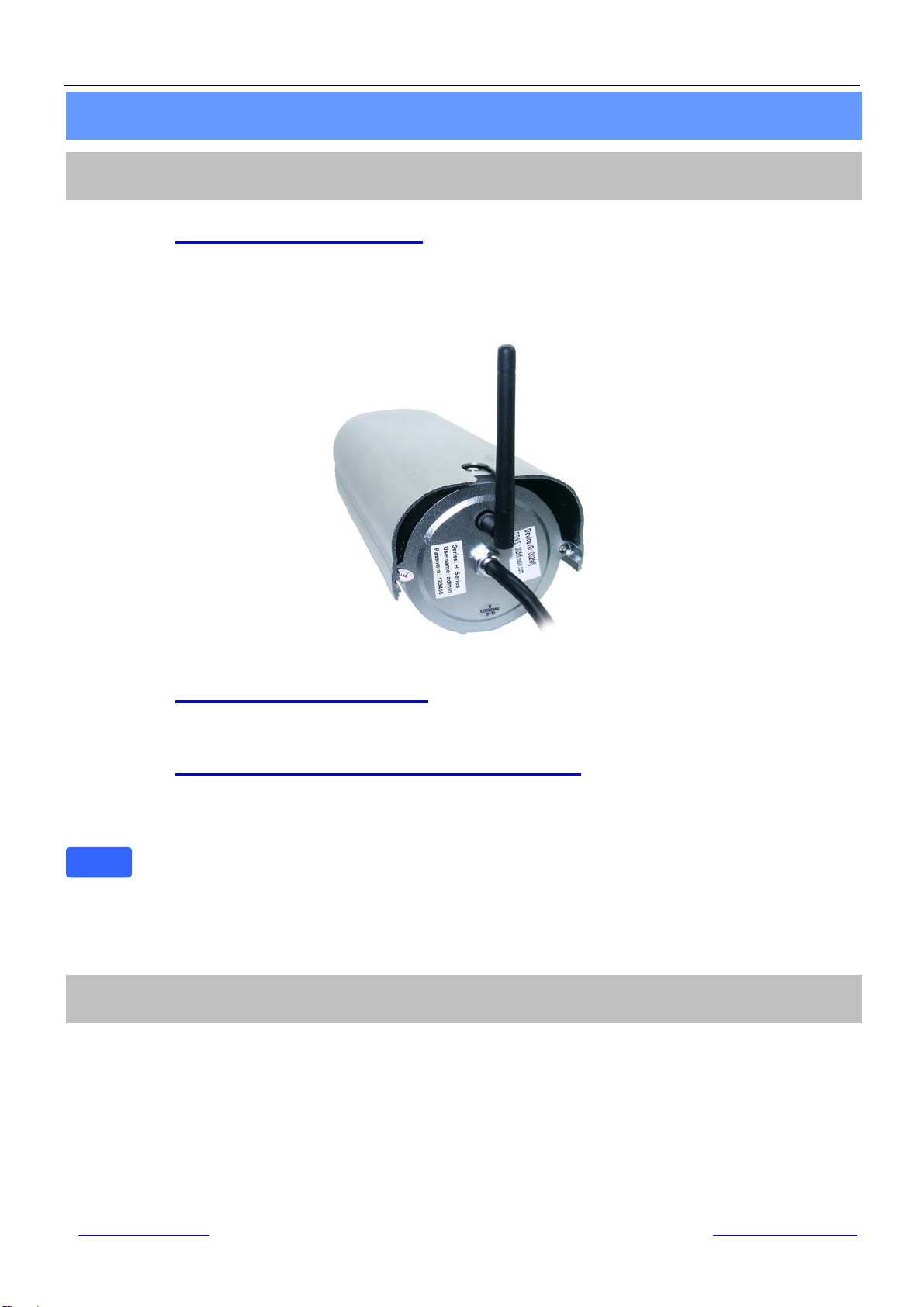
Shenzhen Dericam Technology Co.,LTD QuickInstallationGuide
3
①Step 1, Mount the WiFi Antenna
Open the package, and take out the camera out of the box carefully and put it on a table steadily,
then take the WiFi antenna, mount it on the SMAconnector on the back of the camera, screw the
antenna to the bottom, and make the antenna stand vertically.
Fig.1.1 Mount the WiFi antenna
②Step 2, Get the camera powered
Connect the power cable to the socket of DC Jack, and get the camera powered.
③Step 3, Get the camera connected to the router
Use the network cable provided to connect the camera to the router or the switch in the LAN
network at your home or your office.
When configuring the camera for the first time, you need to use wired connection method.
You have to do the wireless connection settings by wired connection before you use
wireless connection method.
①Step 1, Insert the Setup CD-ROM into your CD-ROM driver and open it. Close the IE
browser before you install the setup software.
②Step 2, Goes to the file” IP Camera Tool ”, and copy the software” IP Cam Search_en” to
Desktop of your pc, then double click it to open, it pops up a window as below(Fig.2.1).
Note
1. Hardware Installation
Start Installation
2. Software Installation
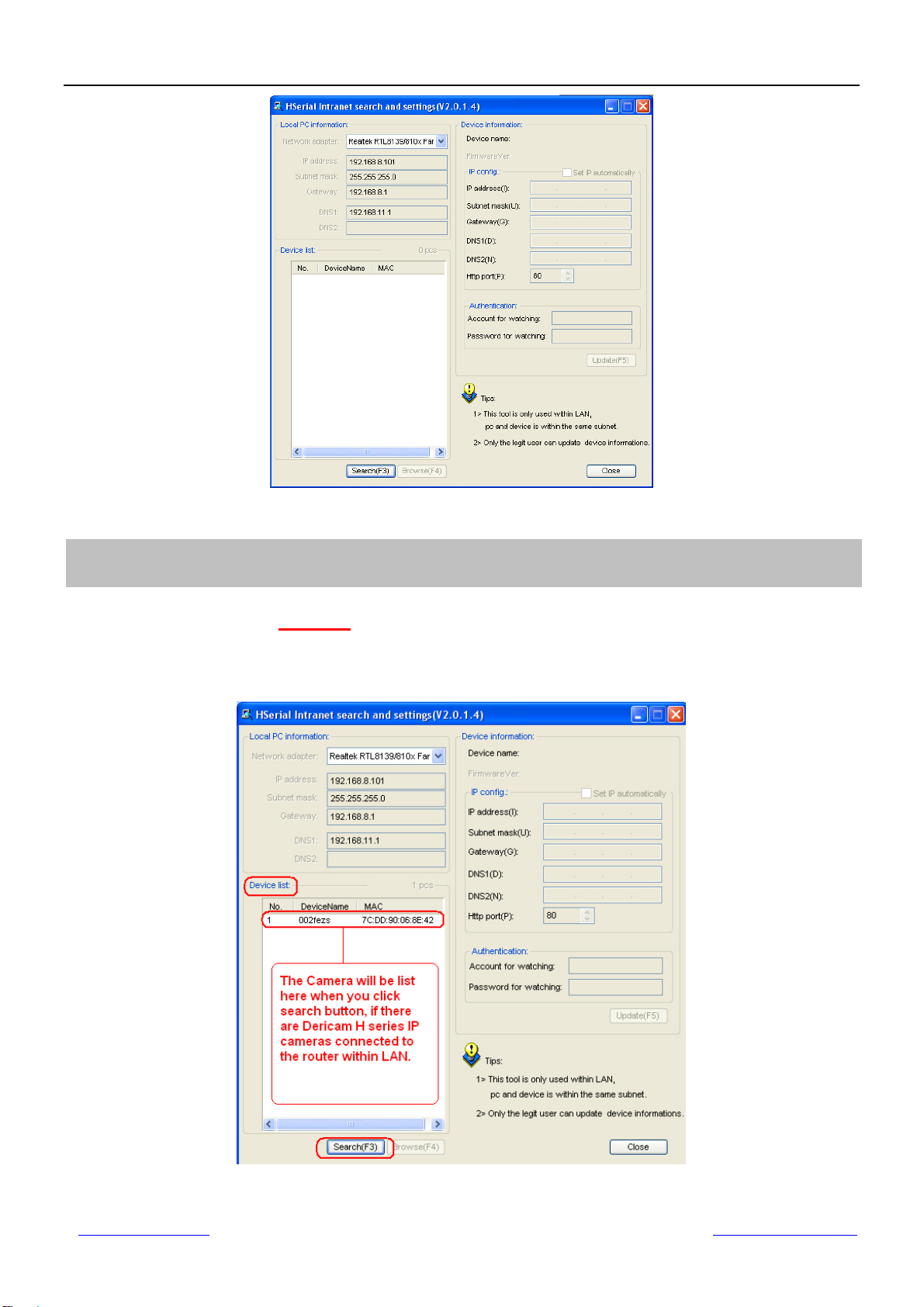
Shenzhen Dericam Technology Co.,LTD QuickInstallationGuide
4
Fig2.1 Double click” IP Cam Search_en” to open
①Step 1, Click the ‘Search’ button to detect the camera
Click the search button to search cameras hooked to the router, and the camera hooked to the
router will be list on the dialogue showed as Fig.3.1.
Fig3.1 Search Cameras within LAN
3. Lo
g
in the Camera
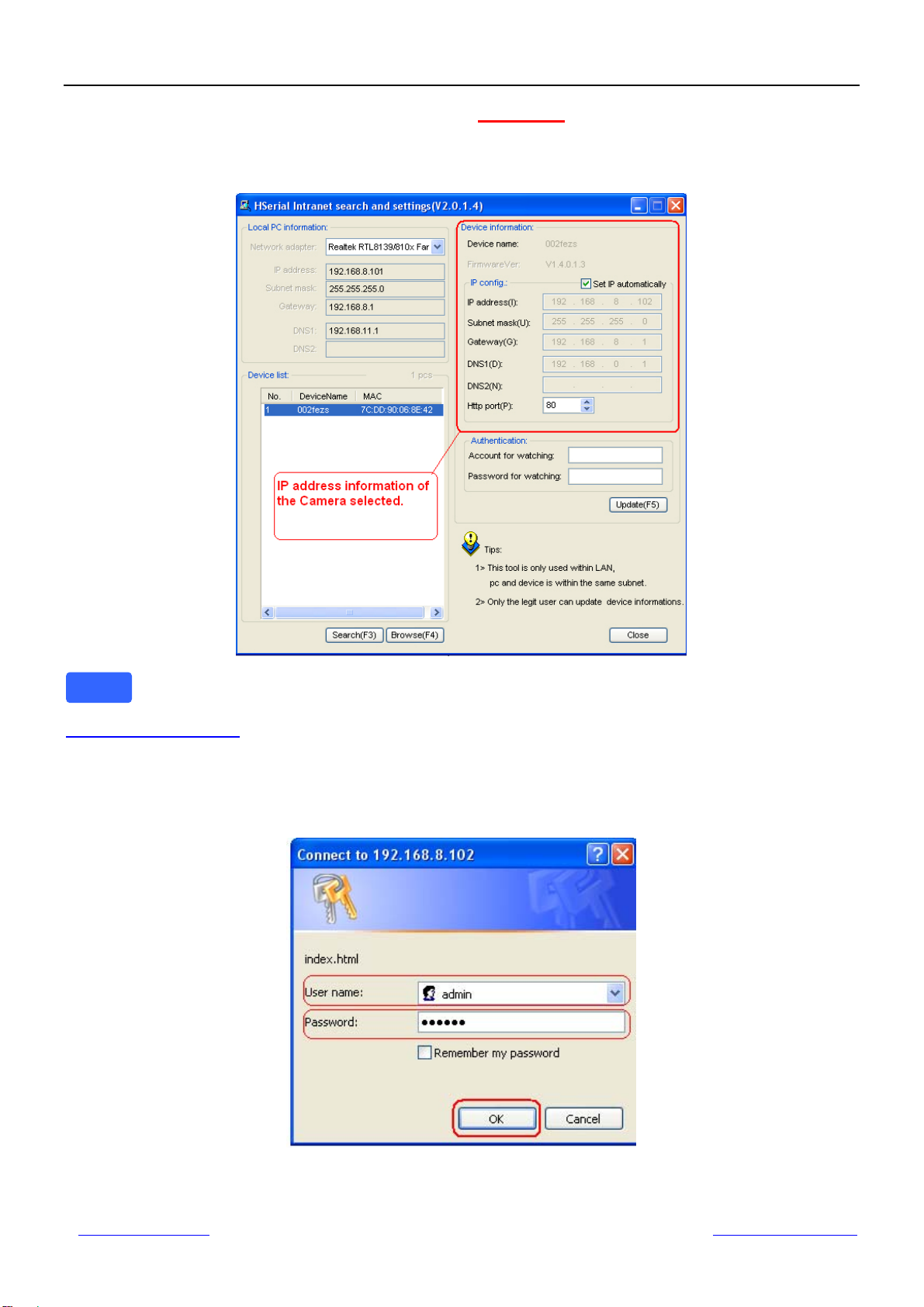
Shenzhen Dericam Technology Co.,LTD QuickInstallationGuide
5
②Step 2, Select the camera, and click ‘Browser’ button to access
Select the camera on the list, and click button “Browser” to open the camera. (Fig3.2), it pops up
another login dialogue via IE browser showed as Fig.3.3..
Fig3.2 Click Button Browser to access the camera you select
IP Cam Search Tool is able to detect the camera which is connected to the router, and it will list
the LAN IP address of the camera on the right of the window when you select the camera on the
camera list window. The LAN IP of the camera is assigned by the router automatically.
③Step 3, Type original default user name & password to login camera
Fig3.3 Type user name: admin, password: 123456, and click ok to login the camera it will revert
to another page of login window showed as Fig3.4.
Note

Shenzhen Dericam Technology Co.,LTD QuickInstallationGuide
6
④Step 4, Download the OCX controls files and install it
Fig3.4 Click the link of Download OCX File to install the OCX controller
⑤Step 5, Choose Live video View mode to access the live video
Choose Live Video View login method if you are using IE7,IE8 or Firefox, and then click the
button Login to access the live video of the camera.
Fig3.5 Surveillance Window
Congratulations! You have succeeded in accessing in the camera by wired connection. Just
leave all the menus alone before you finish the quick installation.
There are two login methods. One is Live Video View Mode which is for standard
browsers like IE, Firefox, Google Chrome, the other is Mobile View for Phones.
The default user name is admin and the password is 123456.
Note

Shenzhen Dericam Technology Co.,LTD QuickInstallationGuide
7
①Step 1, Click For administratoron the left bottom of the surveillance windows, and
goes to the option Wireless LAN Settings
Fig4.1 Wireless LAN Settings
②Step 2, Click ‘Scan’ button to search the SSID of the wireless router
Please click scan button to search out the SSID of routers nearby, until the SSID of your router is
list showed as Fig4.1.
③Step 3, Select SSID and fill in wireless security keys
Select the SSID belongs to your router, and enter wireless security key password, and click set to
finish the wireless setup. When the wireless settings is done, please unplug the network
cable, and unplug the power & plug the power back in order to let the camera get
restarted. After restart by unplug & plug back the power adapter, the camera will make
wireless connection by itself.
Fig4.2 Wireless LAN Settings
4. Wireless Connection Settin
g
s
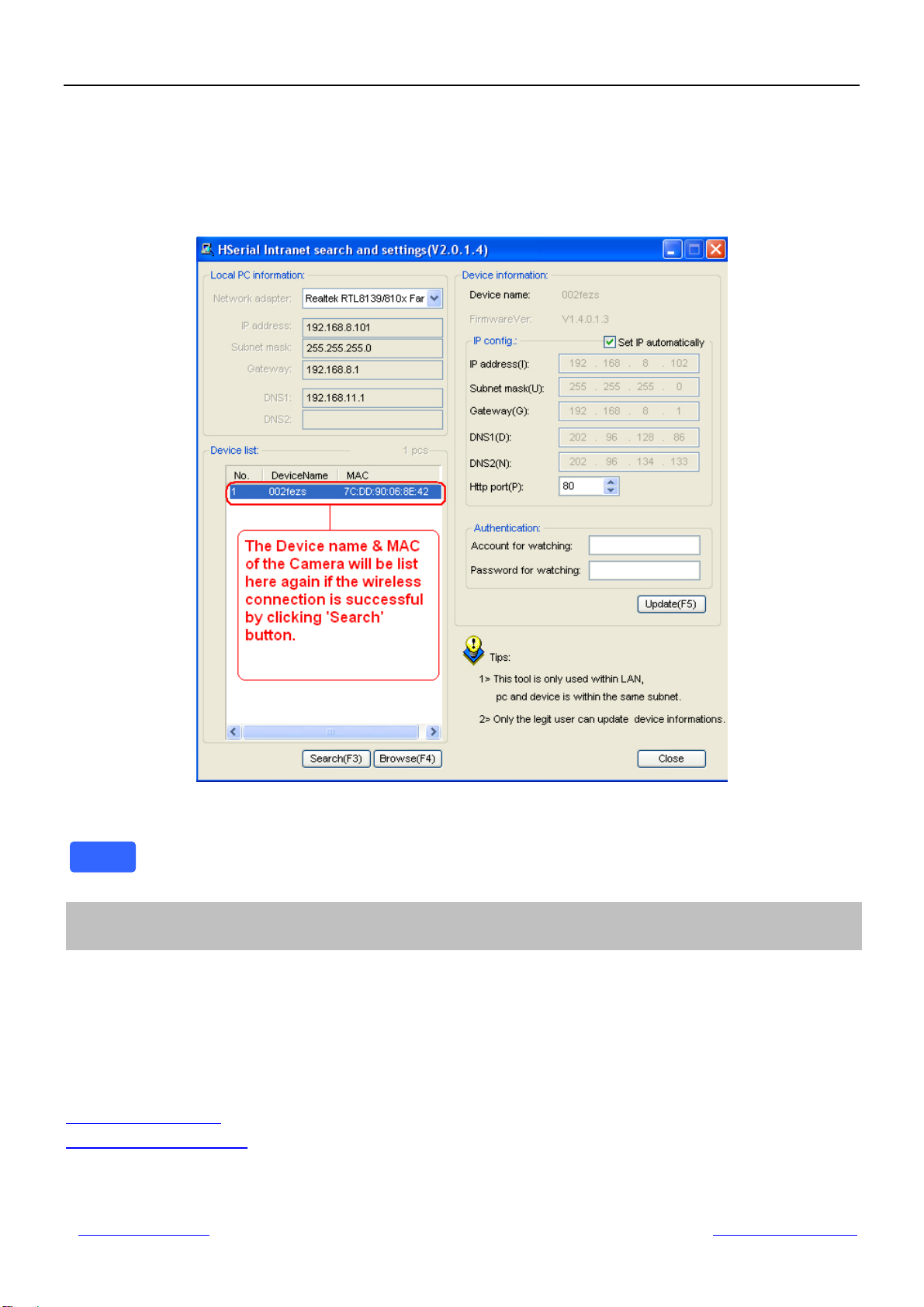
Shenzhen Dericam Technology Co.,LTD QuickInstallationGuide
8
④Step 4, Wait for the camera getting wireless connection
The Camera device name will disappear on the window of IP Cam Search Tool if you click
“search” before the camera gets restarted. Just wait for around 1 minute, and click “Search”
again, the device name of the camera will be showed again on the window as Fig4.3.
Congratulations! You have done wireless connection of the camera successfully.
Fig4.3 Wireless LAN Settings
If fail to make WiFi connection, please refer to seller or us for help.
We have been able to access the camera within the LAN network, but how to access the camera
via WAN or via internet? We have to do Remote Access Settings before we want to access
the camera outside the LAN network.
1) Default HTTP Port No.: 80
All the cameras’ default http no. is 80. For example, if the LAN IP link of the camera is
http://192.168.1.35, it says that the camera’s http port no. is 80, if the LAN IP link of the camera is
http://192.168.1.35:88, it says that the camera’s http port no. is 88. Port 80 could be blocked
when accessing via internet, we need to change port 80 to another one like 88, or 85 as
you like, which will not be conflict with other existing ports like 25, 21.
Note
5. Remote Access Settin
g
s

Shenzhen Dericam Technology Co.,LTD QuickInstallationGuide
9
2) Change the default http port 80 to another one like 88, or 85 etc.
How to assign a different LAN IP & HTTP Port number by the IP Camera Search Tool?
Firstly, open the IP Camera Search Tool, select the camera you want to change the LAN IP or
port no., and goes to the option ”IP config”, disable “Set IP automatically “, assign a LAN IP or
http port no. as you like, which should be not conflict with the IP of other devices within the LAN
network showed as Fig5.1.
Fig5.1 Change the Http Port Number of the camera
Secondly, enter User name & password of the Administrator (default user: admin, password:
123456), and click the button ”Update” to apply the modification. The Camera will restart once
the modification is done.
Thirdly, after the camera restart and get connected again, you will find the http port number has
been changed to 88, and the LAN IP has changed to the one you assigned.

Shenzhen Dericam Technology Co.,LTD QuickInstallationGuide
10
First of all, please make sure whether your ISP (Internet Service Provider) provides a
Static WAN IP address service or a Dynamic WAN IP address service.
We divide two sections of the Remote Access Settings by Static WAN IP Service
and Dynamic WAN IP Service.
If your ISP provides Static WAN IP Service please go to Section A (Column below).
If your ISP provides Dynamic WAN IP Service please go to Section B directly (Page 11).
①Step 1, Get to know the WAN IP address of the router
Login the third party website http://www.whatismyip.com to obtain the WAN IP of the router. Then
it will tell you the WAN IP address of your router showed as below. See examples as Fig5.2, it
shows the WAN IP of the router is 183.37.19.183
Fig5.2 Get to you the WAN IP address of the router
②Step 2, Make Port Forwarding of the HTTP Port of the camera
What is port forwarding?
If you have no concept of Port Forwarding, please open the webpage
http://portforward.com/help/portforwarding.htm to learn some knowledge of Port Forwarding.
How to do port forwarding within the router
Example: The camera’s LAN IP address is http://192.168.1.35:88 ,
Firstly, login the router, goes to the menu of Port Forwarding or Port Trigger (or named
Virtue Server on some brands of router). Take Linksys brand router as an example, Login
the router, and goes to Applications & Gaming->Single Port Forwarding.
Secondly, Create a new column by LAN IP address & HTTP Port No. of the camera within the
router showed as below.
Note
Get Started Remote Access Setup
Section A: Remote Access Setup—Static WAN IP Service

Shenzhen Dericam Technology Co.,LTD QuickInstallationGuide
11
Fig5.3 Make port forwarding within the router
③Step 3, Use the WAN IP address to access the camera via internet
After the port forwarding settings is finished, you can use the WAN IP address + HTTP Port to
access the camera via internet. Take 183.37.19.183 for example, the accessing link of the
camera via internet would be http://183.37.19.183:88
How to test if the link is working
Just enter http:// WAN IP address + HTTP Port on the IE bar or sent the link http:// WAN IP
address + HTTP Port to your friend to have a test, and check if the link is accessible.
①Step 1, Go to the website www.dyndns.com to create a free hostname
Login on www.dyndns.com and click ‘get a free domain service’, and click Sign up free. Create a
hostname, a user name and password which are used to DDNS Service Settings within the
camera.
Please apply the account step by step according to instructions on www.dyndns.com
Section B: Remote Access Setup—Dynamic WAN IP Service

Shenzhen Dericam Technology Co.,LTD QuickInstallationGuide
12
Fig5.4 Register a user name on www.dyndns.com
Fig5.5 Register a user name on www.dyndns.com
②Step 2, DO DDNS Service Settings within the Camera
Please set DDNS Service Settings within the camera by hostname, a user name and
password you’ve got from www.dyndns.com
Take hostname dericam.dyndns.org, user name derciam, password dericam2010 for
example.
Firstly,goes to option of DDNS Service Settings on the administrator panel.
Secondly,select DynDns.org(dyndns) as a server showed as Fig5.6 .
Thirdly, fill dericam as DDNS user, fill password dericam2010 as DDNS password, fill
dericam.dyndns.org as DDNS domain and server URL, Then click set to make effect.

Shenzhen Dericam Technology Co.,LTD QuickInstallationGuide
13
Fig5.6 DDNS Service Settings
③Step 3,Make Port Forwarding of the HTTP Port of the camera
What is port forwarding?
If you have no concept of Port Forwarding, please open the webpage
http://portforward.com/help/portforwarding.htm to learn some knowledge of Port Forwarding.
How to do port forwarding within the router
Example: The camera’s LAN IP address is http://192.168.1.35:88 ,
Firstly, login the router, goes to the menu of Port Forwarding or Port Trigger (or named Virtue
Server on some brands of router). Take Linksys brand router as an example, Login the
router, and goes to Applications & Gaming->Single Port Forwarding.
Secondly, Create a new column by LAN IP address & HTTP Port No. of the camera within the
router showed as below.
Fig5.7 Make port forwarding within the router

Shenzhen Dericam Technology Co.,LTD QuickInstallationGuide
14
④Step 4, Use domain name to access the camera via internet
After the port forwarding is finished, you can use the domain name+ http no. to access the
camera via internet. Take hostname dericam.dyndns.org for example, the accessing link of
the camera via internet would be http://dericam.dyndns.org:88
How to test if the accessing link is working
1) Just enter http:// Domain name + HTTP Port on the IE bar, to see if the camera is accessible.
2) Send the link http:// Domain name + HTTP Port to your friend to have a test, to check if the
camera is accessible
If the accessing link is not working, please double check if the DDNS Service Settings and the
Port Forwarding settings are done correctly
If you fail to make Remote Access Setup, please refer to seller or us
for help.
Congratulations!
You have finished the quick installation of the camera. You can take time to play the camera.
Please refer to the electronic user manual burned in the CD-ROM for other settings.
Other advanced software settings, such as Alarm Service Settings, Mail Service Settings,
User Settings,
6. Other Settin
g
s
Note
Other manuals for H218W
1
Table of contents
Other Dericam IP Camera manuals
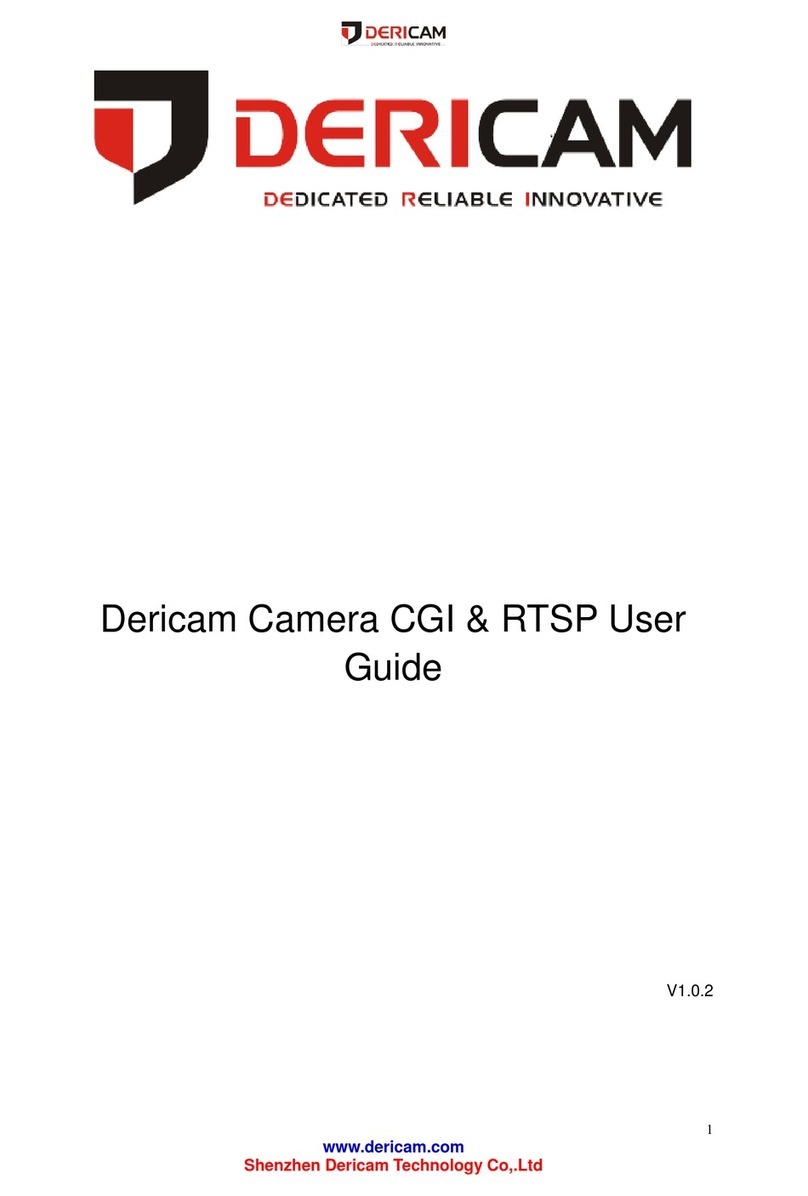
Dericam
Dericam CGI User manual

Dericam
Dericam M801W User manual

Dericam
Dericam M501W User manual

Dericam
Dericam B-xE Series User manual
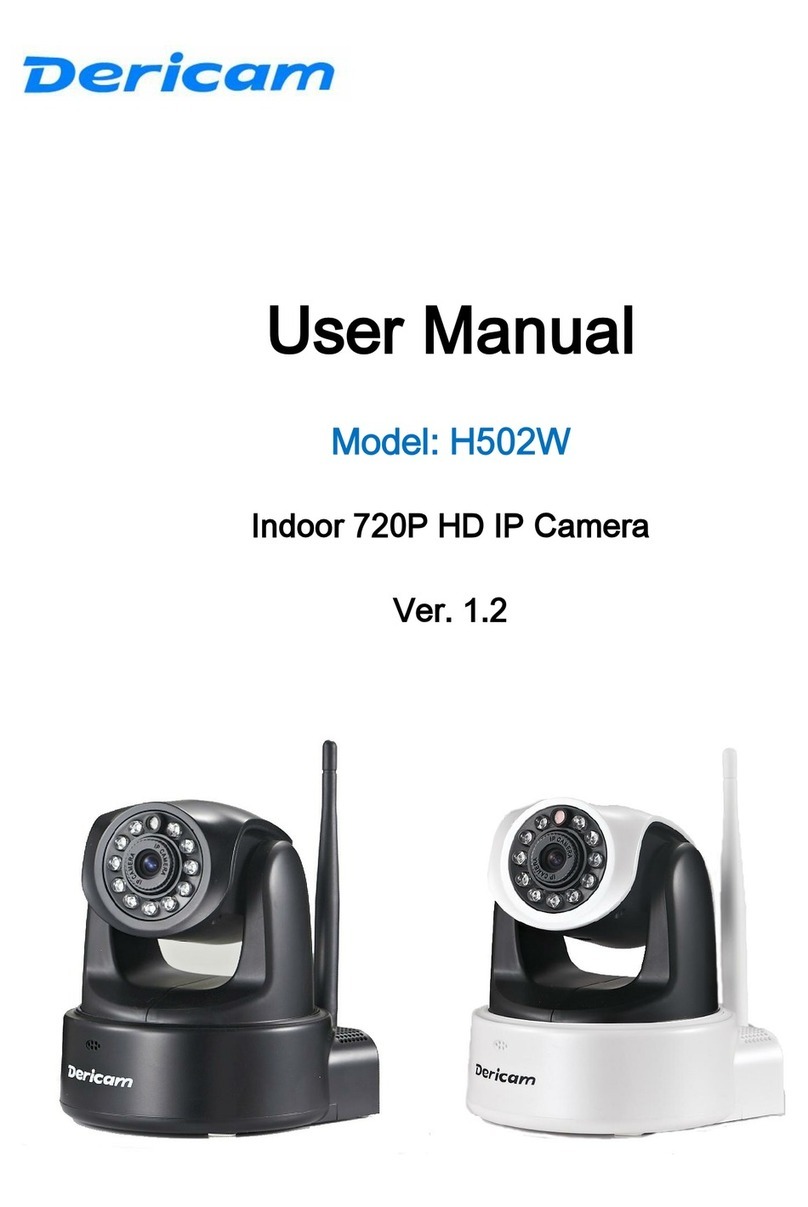
Dericam
Dericam H502W User manual

Dericam
Dericam B A Series User manual

Dericam
Dericam H501W User manual

Dericam
Dericam H201C User manual

Dericam
Dericam Sx Series User manual
Popular IP Camera manuals by other brands
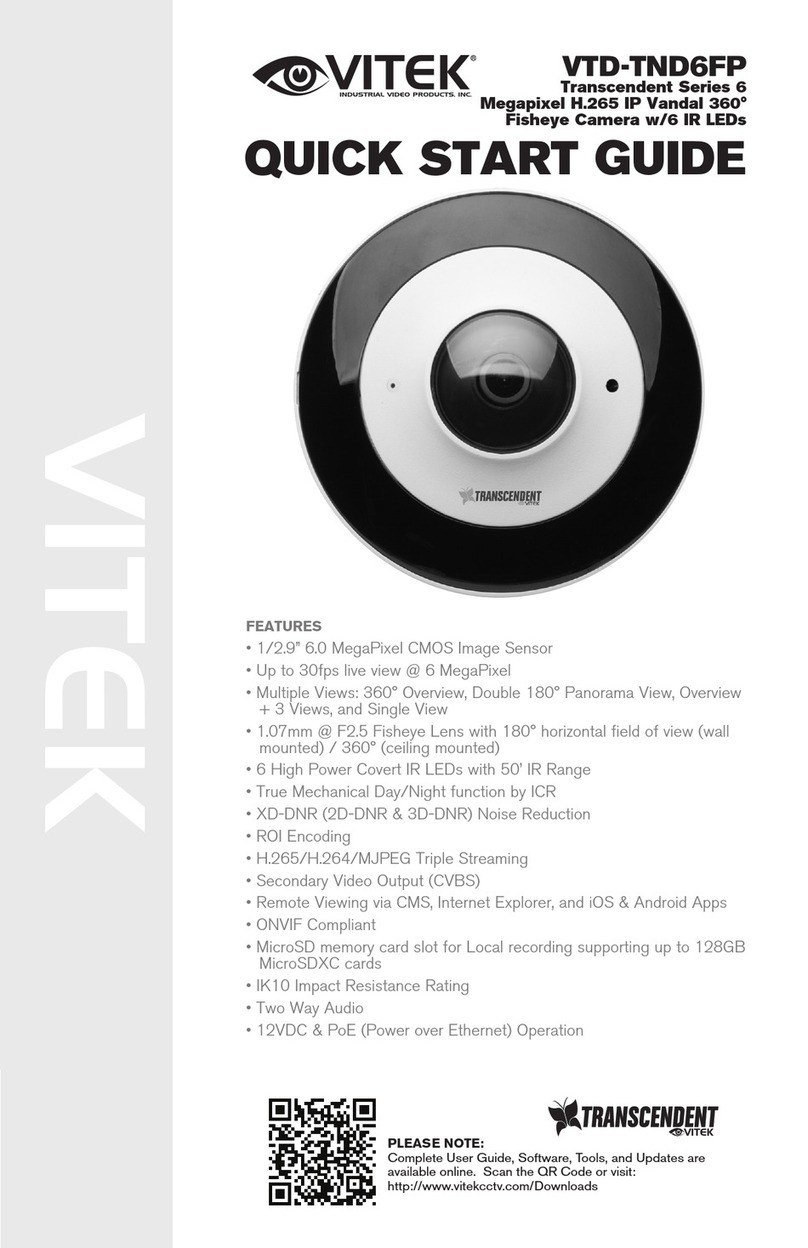
Vitek
Vitek Transcendent Series quick start guide

Novus
Novus NVIP-6F-6301 user manual

Shenzhen POINT Electronic Tech.
Shenzhen POINT Electronic Tech. V1-MI-1080P user manual
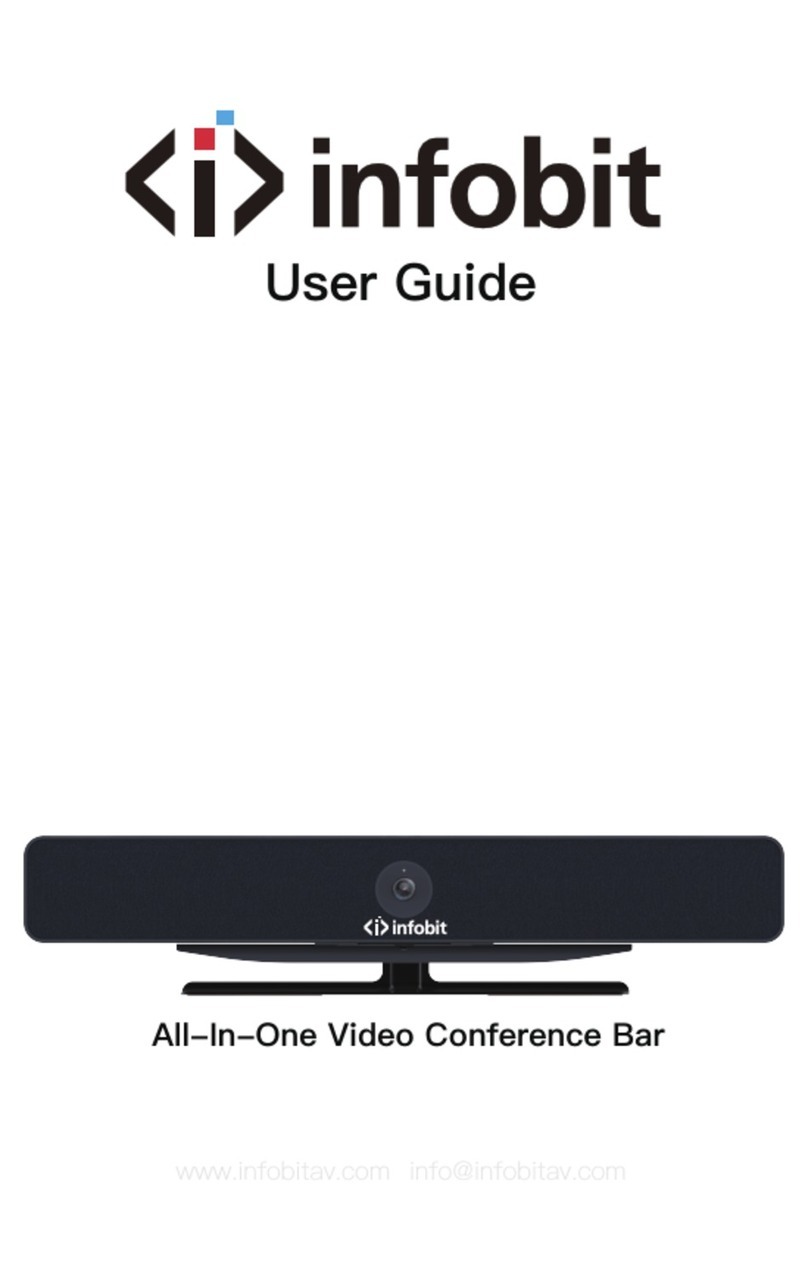
infobit
infobit iCam VB60 user guide

Dedicated Micros
Dedicated Micros smartvu installation guide

TRENDnet
TRENDnet TV-IP672W Quick installation guide