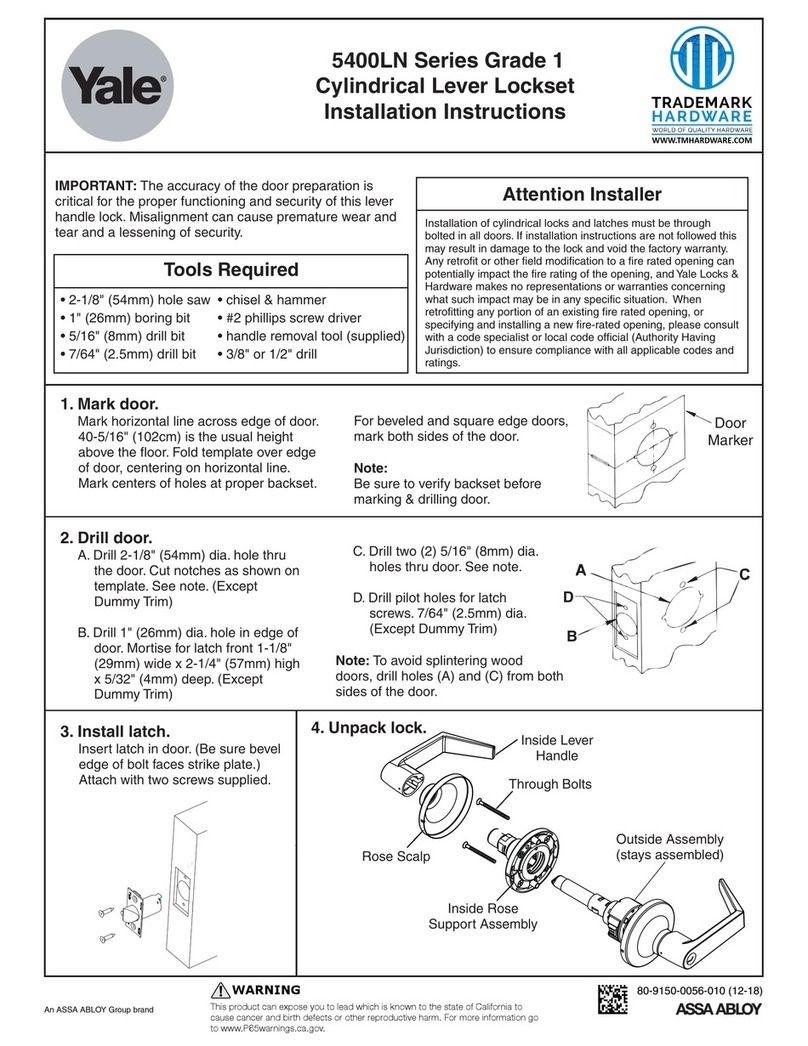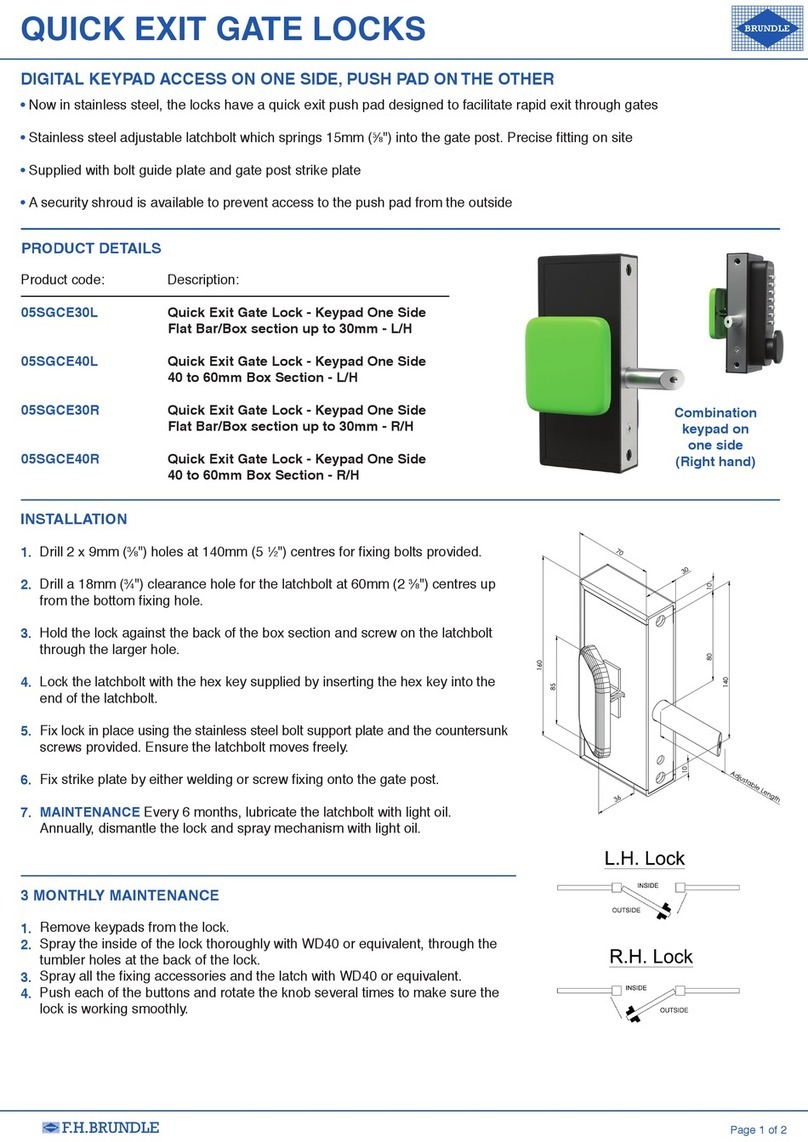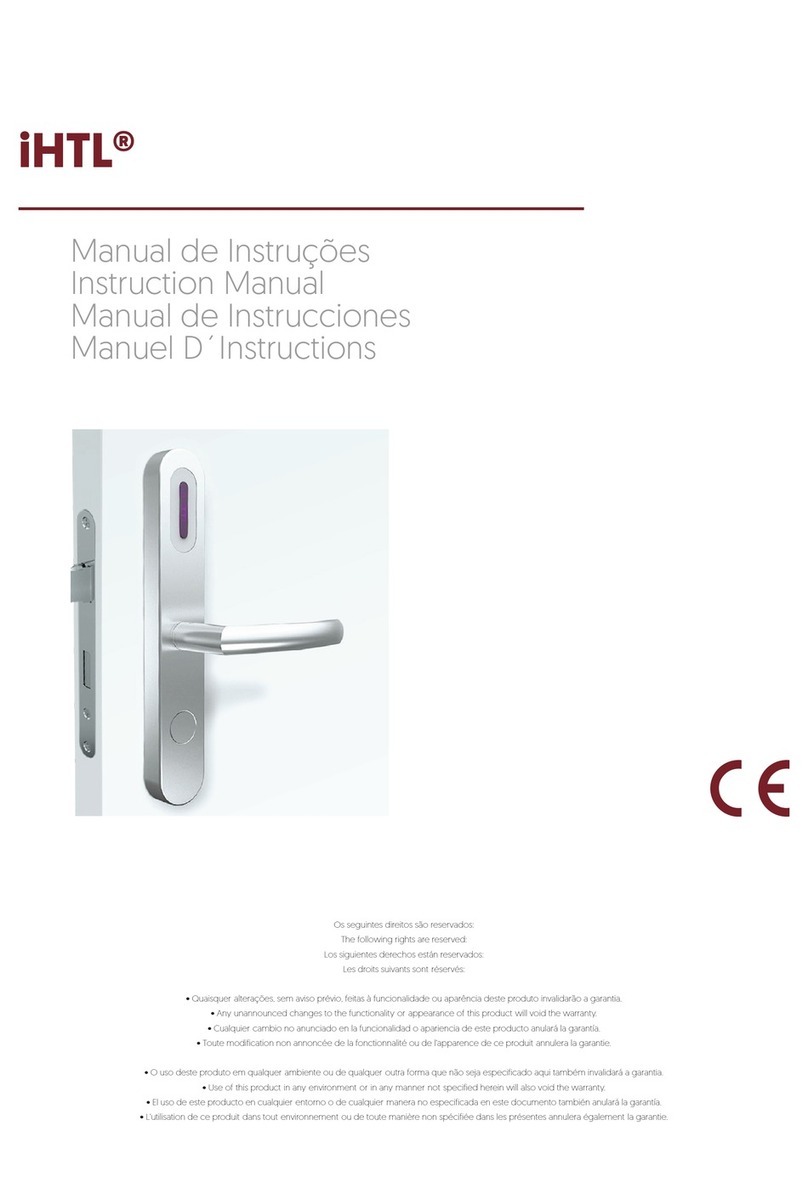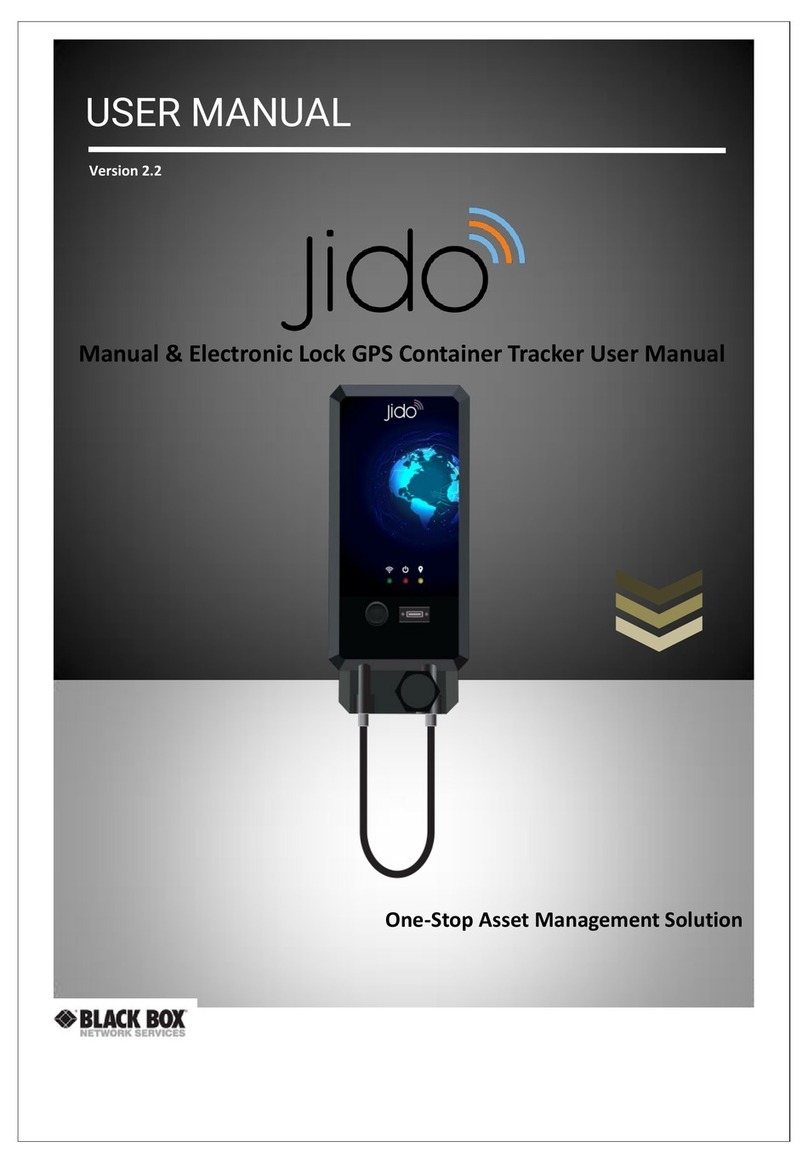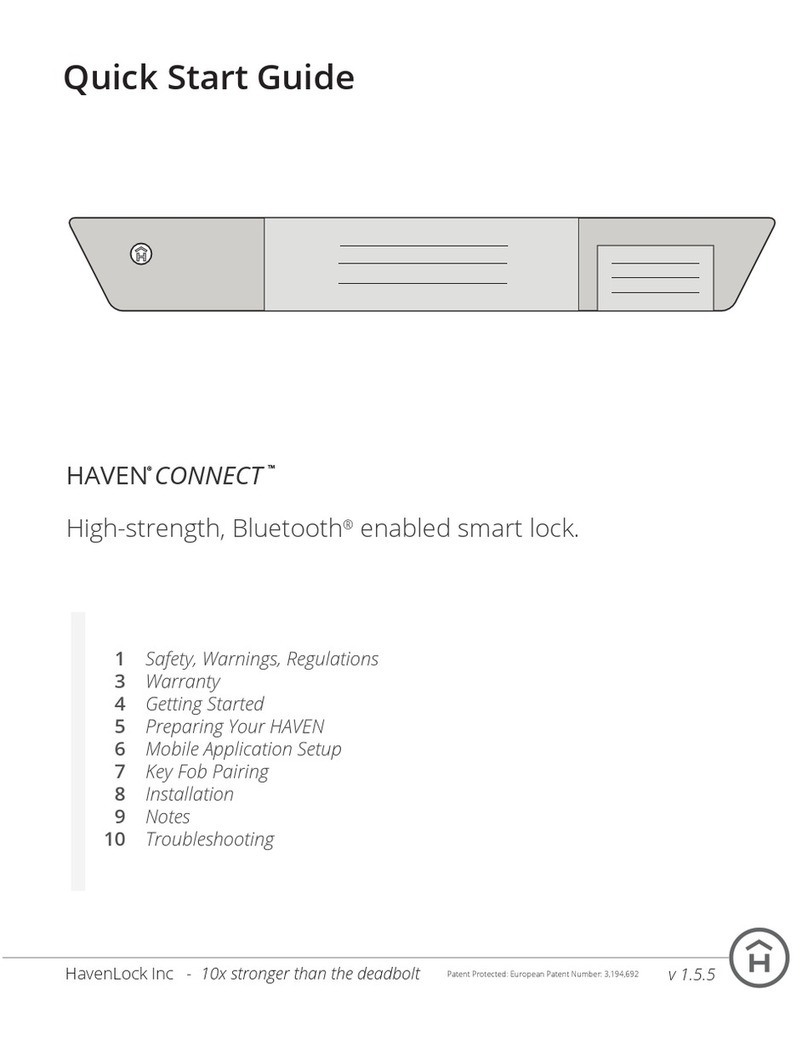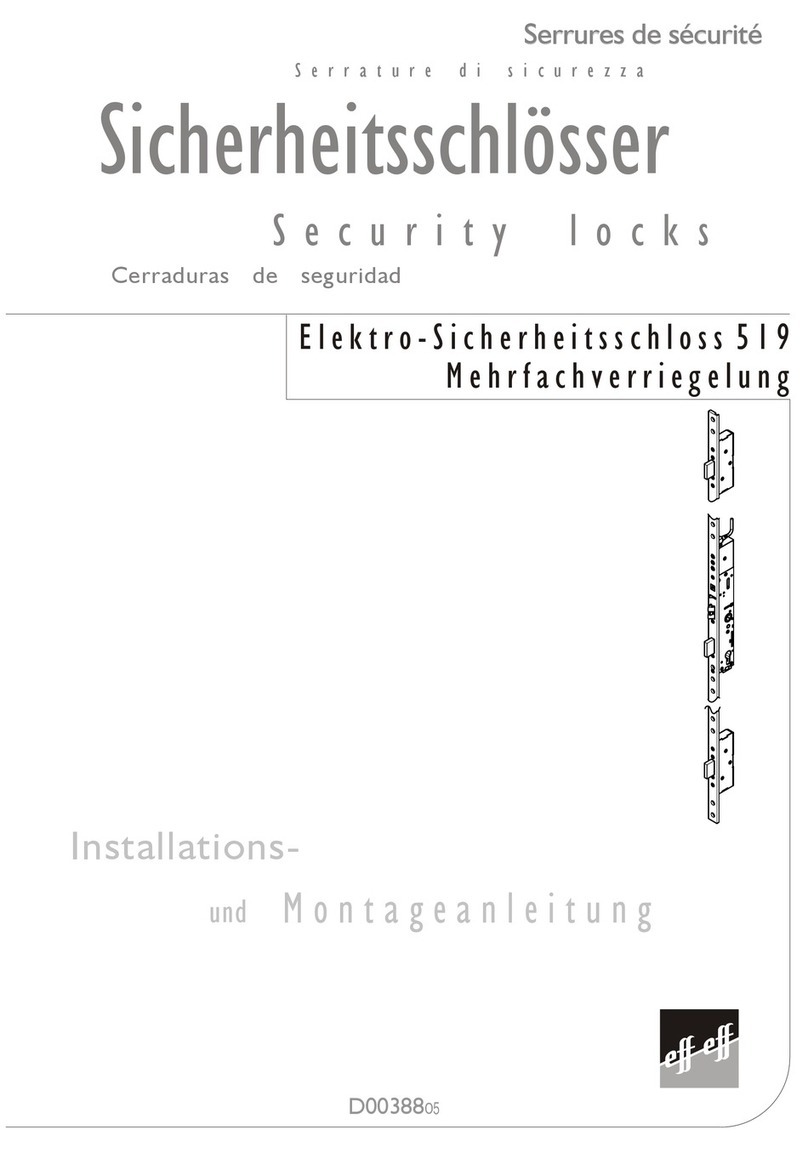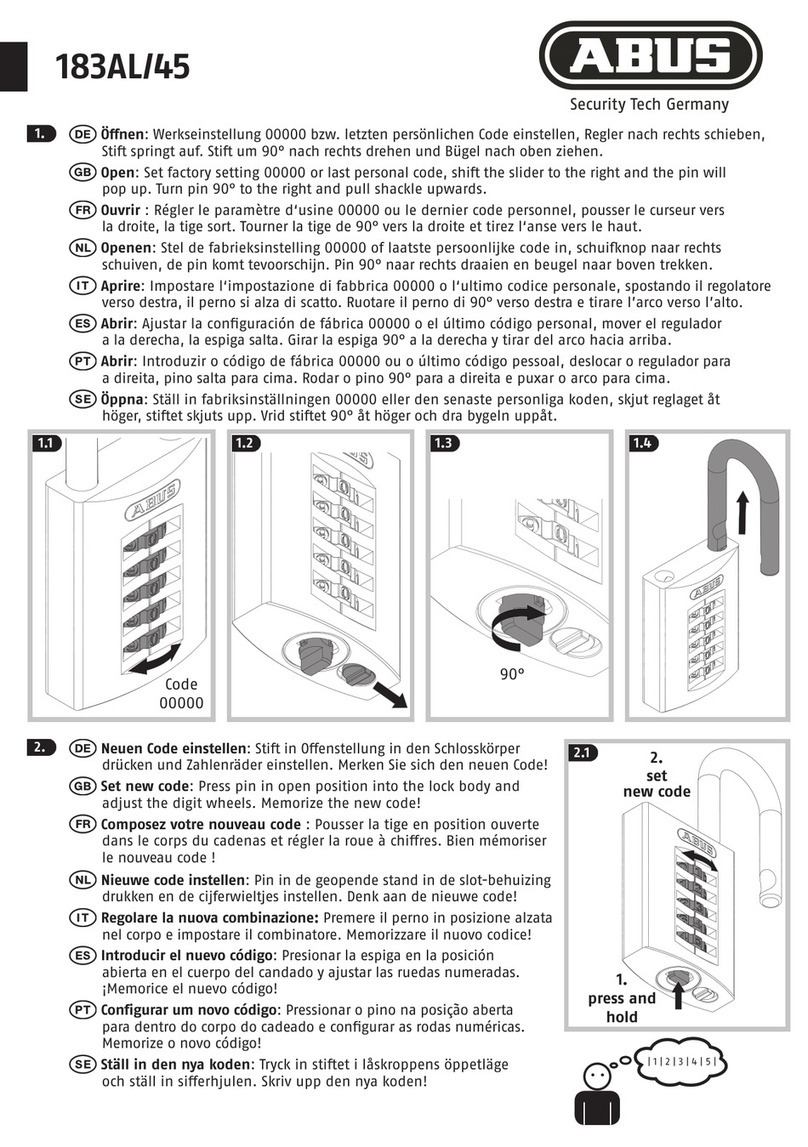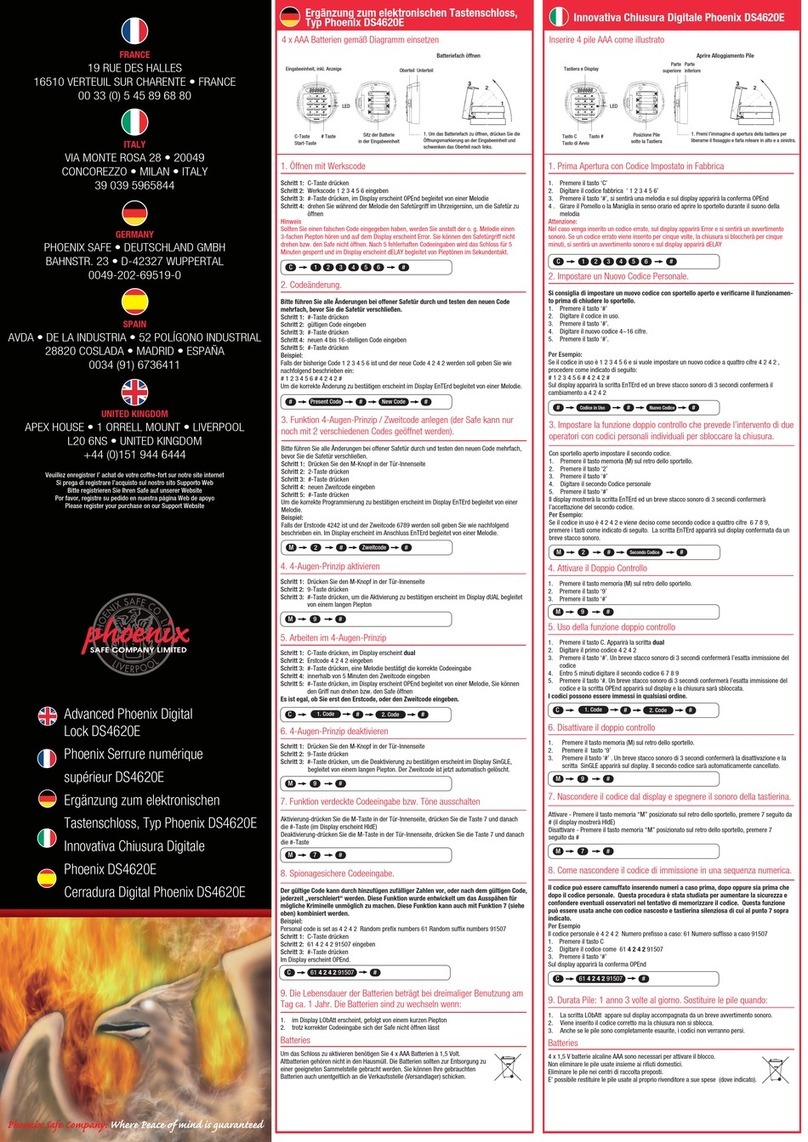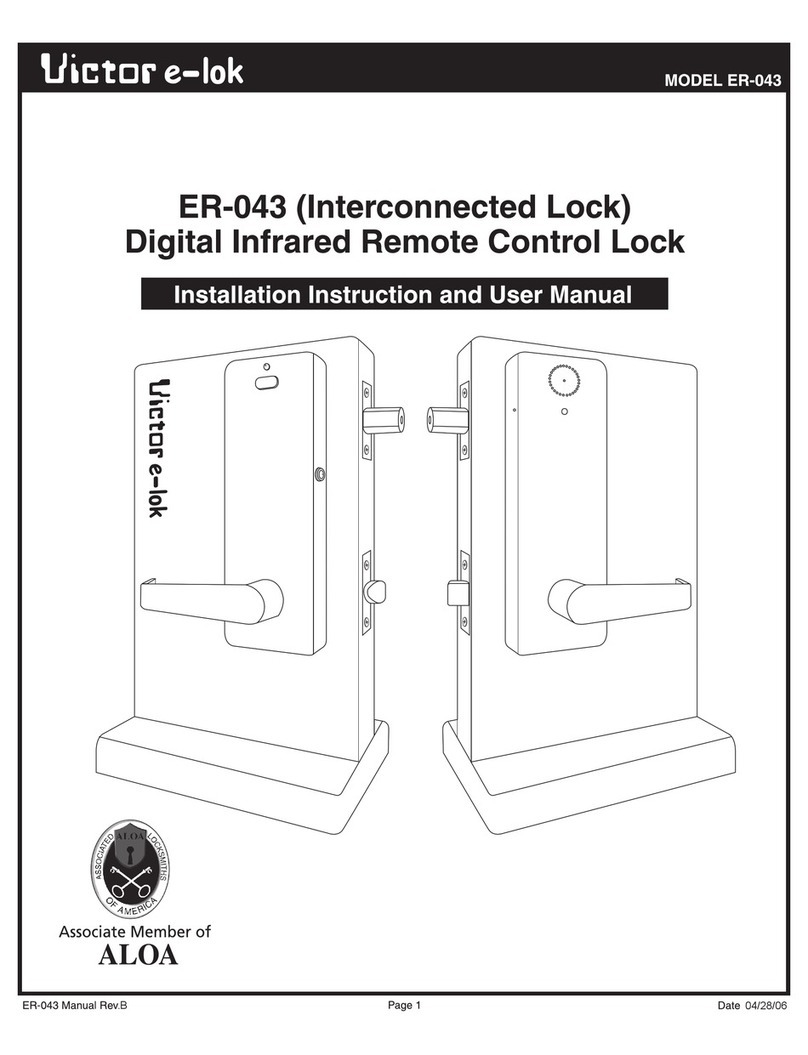Dessmann G800FP User manual

DESSMANN - FINGERPRINT LOCK
User Guide
G800FP - G800FPC
1

Contents
1 Introduction 4
1.1 PackingList............................................. 4
1.2 Technical Data . . . . . . . . . . . . . . . . . . . . . . . . . . . . . . . . . . . . . . . . . . . 5
2 Product Description 6
3 Basic Instructions 7
3.1 Batteries Setup . . . . . . . . . . . . . . . . . . . . . . . . . . . . . . . . . . . . . . . . . . . 7
3.2 System Start and Shutdown . . . . . . . . . . . . . . . . . . . . . . . . . . . . . . . . . . . . 7
3.2.1 Start............................................. 7
3.2.2 Shutdown . . . . . . . . . . . . . . . . . . . . . . . . . . . . . . . . . . . . . . . . . . 7
4 Quick Start 8
4.1 Open the Door . . . . . . . . . . . . . . . . . . . . . . . . . . . . . . . . . . . . . . . . . . . 9
4.1.1 with Finger . . . . . . . . . . . . . . . . . . . . . . . . . . . . . . . . . . . . . . . . . 9
4.1.2 with Card (G800FPC Only) . . . . . . . . . . . . . . . . . . . . . . . . . . . . . . . . 9
4.1.3 with Password . . . . . . . . . . . . . . . . . . . . . . . . . . . . . . . . . . . . . . . 9
4.2 Close the Lock . . . . . . . . . . . . . . . . . . . . . . . . . . . . . . . . . . . . . . . . . . . 10
5 Lock Menu 11
5.1 Enter the System Menu . . . . . . . . . . . . . . . . . . . . . . . . . . . . . . . . . . . . . . 11
5.2 System Settings . . . . . . . . . . . . . . . . . . . . . . . . . . . . . . . . . . . . . . . . . . 11
5.2.1 Unlock Mode . . . . . . . . . . . . . . . . . . . . . . . . . . . . . . . . . . . . . . . . 11
5.2.2 Set Password . . . . . . . . . . . . . . . . . . . . . . . . . . . . . . . . . . . . . . . . 12
5.2.3 Set Time . . . . . . . . . . . . . . . . . . . . . . . . . . . . . . . . . . . . . . . . . . 13
5.2.4 Unlocked Alarm . . . . . . . . . . . . . . . . . . . . . . . . . . . . . . . . . . . . . . 13
5.2.5 Connect to PC . . . . . . . . . . . . . . . . . . . . . . . . . . . . . . . . . . . . . . . 13
5.3 Manager Users . . . . . . . . . . . . . . . . . . . . . . . . . . . . . . . . . . . . . . . . . . . 13
5.3.1 Add Admin Fingerprint . . . . . . . . . . . . . . . . . . . . . . . . . . . . . . . . . . . 14
5.3.2 Add User Fingerprint . . . . . . . . . . . . . . . . . . . . . . . . . . . . . . . . . . . . 14
5.3.3 Add Card (G800FPC Only) . . . . . . . . . . . . . . . . . . . . . . . . . . . . . . . . 15
5.3.4 Delete User . . . . . . . . . . . . . . . . . . . . . . . . . . . . . . . . . . . . . . . . . 15
5.4 Information ............................................. 15
5.4.1 Users Log . . . . . . . . . . . . . . . . . . . . . . . . . . . . . . . . . . . . . . . . . . 16
5.4.2 Users List . . . . . . . . . . . . . . . . . . . . . . . . . . . . . . . . . . . . . . . . . . 16
5.4.3 Storage ........................................... 16
6 Lock Functions 17
6.1 Alarm Functions . . . . . . . . . . . . . . . . . . . . . . . . . . . . . . . . . . . . . . . . . . 17
6.1.1 Illegal Intrusion Alarm . . . . . . . . . . . . . . . . . . . . . . . . . . . . . . . . . . . 17
6.1.2 Multi-attempts Alarm . . . . . . . . . . . . . . . . . . . . . . . . . . . . . . . . . . . . 17
6.1.3 Unlocked Door Alarm . . . . . . . . . . . . . . . . . . . . . . . . . . . . . . . . . . . 17
6.2 Batteries Low . . . . . . . . . . . . . . . . . . . . . . . . . . . . . . . . . . . . . . . . . . . . 18
6.2.1 First Warning . . . . . . . . . . . . . . . . . . . . . . . . . . . . . . . . . . . . . . . . 18
6.2.2 Last Warning . . . . . . . . . . . . . . . . . . . . . . . . . . . . . . . . . . . . . . . . 18
6.3 Emergency Battery . . . . . . . . . . . . . . . . . . . . . . . . . . . . . . . . . . . . . . . . . 18
6.4 Locker Function . . . . . . . . . . . . . . . . . . . . . . . . . . . . . . . . . . . . . . . . . . . 19
6.4.1 Close Position . . . . . . . . . . . . . . . . . . . . . . . . . . . . . . . . . . . . . . . 19
6.4.2 Open Position . . . . . . . . . . . . . . . . . . . . . . . . . . . . . . . . . . . . . . . 19
2

CONTENTS CONTENTS
6.5 Mechanical Key . . . . . . . . . . . . . . . . . . . . . . . . . . . . . . . . . . . . . . . . . . . 19
6.6 Factory Reset . . . . . . . . . . . . . . . . . . . . . . . . . . . . . . . . . . . . . . . . . . . . 20
7 Product Warranty 21
8 Contact Us 22
3

Chapter 1
Introduction
1.1 Packing List
Thank you for choosing a DESSMANN lock.
The following accessories are provided in order to set up and use your smart lock:
Item Qty Item Qty
01/ Lock Front Panel 1 Pce 06/ Lock Accessories 1 Set
02/ Lock Back Panel 1 Pce 07/ 1.5V Batteries 4 Pces
03/ Lock 1 Pce 08/ Reset Stick 1 Pce
04/ Mechanical Key 3 Pces 09/ Rubber Seal 2 Pces
05/ User Guide 1 Book 10/ Smart Card (G800FPC Only) 4 Cards
Please check all of the above accessories are included in the box before installation.
In case any of these items is damaged or missing, please contact us or your closest dealer.
Make sure that the mechanical keys can operate the lock.
4

1.2. TECHNICAL DATA CHAPTER 1. INTRODUCTION
1.2 Technical Data
Lock
Dimensions Front Panel (HxLxW) 302x70x28mm
Back Panel (HxLxW) 302x70x25mm
Lock
Weather Resistant Body •
Locker Mechanism •
Hidden Mechanical Lock •
Power Supply 2 sets of 4 AA Batteries
Emergency Power Supply 9V Battery
Durability Lock Tested More Than
100,000 openings
Interface Screen Dot-Matrix Screen
Keypad Touchscreen
Functions
Main Opening Method Fingerprint
Fingerprint Capacity 150 Fingerprints
Alternative Opening Method
(G800FPC Only) Smart Card MF1 (13.56MHz)
Card Capacity (G800FPC Only) 100 Cards
Alternative Opening Method Password, Mechanical Key
Password Capacity 1 Password
Time Display •
Low Power Notification •
System Reset Button •
Security
Admin Authentication Admin Fingerprint
Registered User Identification By Name
Users Log-In Record 1,024 entries
Failed Fingerprint
Authentication
System Freeze for 3 Minutes
after 3 Failed Attempts
Failed Card Authentication System Freeze for 3 Minutes
after 3 Failed Attempts
Failed Password Authentication System Freeze for 3 Minutes
after 3 Failed Attempts
Save Data when System is
Down •
Wrapped Password •
Due to continuous improvements, we reserve the right to amend
any aspect of the above specifications without notice.
5

Chapter 2
Product Description
Numeric
Keys:
Input Password and Name
MENU: Enter the Menu
or Go to Previous Menu
ENTER: Save or Confirm
↑:Scroll Up
↓:Scroll Down
6

Chapter 3
Basic Instructions
3.1 Batteries Setup
One set of 4 AA batteries or two sets of 4 AA batteries are required to power the lock.
3.2 System Start and Shutdown
3.2.1 Start
Make sure the batteries are properly installed, then start the system as follows:
•Scan your fingertip at the authentication lens
OR
•Press the TouchScreen
OR
•Scan a Card (G800FPC Only)
The screen will lighten up after system start
3.2.2 Shutdown
System will automatically shutdown when not in use.
7

Chapter 4
Quick Start
Functions Operation
Enter System Menu
1/ Start the System
2/ Press MENU
3/ Scan Admin Fingerprint (Default: none)
New
Admin
1/ Enter System Menu
2/ Select ”2.User Setting”
3/ Select ”1.Add Admin FP”
4/ Scan Fingertip Twice
5/ Enter a Name. ENTER to Save
Fingerprint User
1/ Enter System Menu
2/ Select ”2.User Setting”
3/ Select ”2.Add User FP”
4/ Scan Fingertip Twice
5/ Enter a Name. ENTER to save
Card User (G800FPC
Only)
1/ Enter System Menu
2/ Select ”2.User Setting”
3/ Select ”3.Add Card”
4/ Scan Card Twice
5/ Enter a Name. ENTER to save
8

4.1. OPEN THE DOOR CHAPTER 4. QUICK START
4.1 Open the Door
4.1.1 with Finger
Scan your fingertip on the authentication lens. Push the handle.
Best Practices
To guarantee an optimal authentication:
•Make sure your finger is clean & dry
•Align your finger parallel to the authentication lens
•Do not move your finger for 2 seconds while scanning
4.1.2 with Card (G800FPC Only)
Scan card to unlock the door. Push the handle.
4.1.3 with Password
9

4.2. CLOSE THE LOCK CHAPTER 4. QUICK START
Enter password & press ENTER to unlock the door. Push the handle.
Smart Password
To confuse people looking at you when you type your password, it can be inputted within a random
string of number. If your password is 888888, the following combinations will still unlock the door:
•1289888888
•8888887556
•87463888888451879
4.2 Close the Lock
The 3 locking bolts automatically close when you close the door.
10

Chapter 5
Lock Menu
DESSMANN lock management software let you easily manage your users. Browse with the arrows keys &
press ENTER to confirm each step.
5.1 Enter the System Menu
System can only be managed with the admin fingerprint.
Start system (3.2.1) and press MENU twice:
Scan admin fingerprint (default: none).
5.2 System Settings
5.2.1 Unlock Mode
Notes: FP for Fingerprint, PWD for Password
11

5.2. SYSTEM SETTINGS CHAPTER 5. LOCK MENU
G800FP
There are 3 modes offered by G800FP lock to open the door:
•Fingerprint Only - Identification with fingerprint only
•Fingerprint OR Password - Identification with either fingerprint OR password
•Fingerprint AND Password - Identification with fingerprint AND password
G800FPC
There are 3 modes offered by G800FPC lock to open the door:
•Fingerprint Only - Identification with fingerprint only
•Fingerprint OR Card OR Password - Identification with either fingerprint OR password OR Card
•Fingerprint AND Password - Identification with fingerprint AND password
5.2.2 Set Password
Enter the last password in use and press ENTER. (Default: 888888)
Enter the new password (must be 6 digits, no more, no less), press ENTER, confirm it again, press ENTER.
12

5.3. MANAGER USERS CHAPTER 5. LOCK MENU
5.2.3 Set Time
We recommend you to properly set the time to fully enjoy all the functions of your lock.
Change the values with the keypad. Press ENTER to confirm.
5.2.4 Unlocked Alarm
Switch ON or OFF the Unlocked door alarm. When turn ON, an alarm sound will buzz when the lock bolts
are not properly triggered.
5.2.5 Connect to PC
The log-in record can be extracted directly to a computer.
Connection Tutorial
Please contact us or your closest dealer to learn how to connect your lock to your computer.
5.3 Manager Users
13

5.3. MANAGER USERS CHAPTER 5. LOCK MENU
5.3.1 Add Admin Fingerprint
Scan the new admin fingertip twice.
Enter a name for this admin using the keypad. The name can only have a maximum of 6 digits or charac-
ters. Press MENU to move to the next character. Press ENTER to confirm.
Attention
Pay special attention to the following:
•The admins can manage the whole system, choose them carefully
•Up to 10 admins can be registered in the system
•Only a factory reset can delete admins from the system
•Use a distinctive finger for admin tasks & for everyday use
5.3.2 Add User Fingerprint
Scan the new user fingertip twice.
Enter a name for this user using the keypad. The name can only have a maximum of 6 digits or characters.
Press MENU to move to the next character. Press ENTER to confirm.
14

5.4. INFORMATION CHAPTER 5. LOCK MENU
Best Practices
To ensure optimal results, register the same finger 2 to 3 times.
5.3.3 Add Card (G800FPC Only)
Scan the new card twice.
Enter a name for this card using the keypad. The name can only have a maximum of 6 digits or characters.
Press MENU to move to the next character. Press ENTER to confirm.
Smart Card & Tag
Any empty Smart Card or Tag MF1 (13.56MHz) can be registered in the system. Try with your office
tag or electronic ID card.
5.3.4 Delete User
Select the user you want to delete with the arrows keys & press ENTER to confirm.
Note: Admin cannot be deleted.
5.4 Information
15

5.4. INFORMATION CHAPTER 5. LOCK MENU
5.4.1 Users Log
Users log informs you about:
•User Name
•Opening Method
– F for Fingerprint
– C for Card (G800FPC Only)
– P for Password
– X for Fingerprint & Password
•Opening Time
Change page with the arrows keys & press ENTER to exit.
5.4.2 Users List
Users list informs you about registered user in the system. Change page with the arrows keys & press
ENTER to exit.
5.4.3 Storage
Storage informs you about how many users are registered in the system and how many new users can be
enrolled. Press ENTER to exit.
•Total - Total of password & card slots in the system
•In Use - Total of password & card allocated to the users
•Free - Total of password & card available to register new users
16

Chapter 6
Lock Functions
6.1 Alarm Functions
6.1.1 Illegal Intrusion Alarm
If an illegal intrusion occurs, such a thief trying to pick-lock your door, a buzzer will ring and the following
will be displayed:
6.1.2 Multi-attempts Alarm
After 3 failed authentications with fingerprint or password, the system will freeze for 3 minutes.
6.1.3 Unlocked Door Alarm
If the door is not properly close, a buzzer will ring and the door will display the following for 30 seconds.
17

6.2. BATTERIES LOW CHAPTER 6. LOCK FUNCTIONS
6.2 Batteries Low
•When the batteries are low, a buzzer will bip as a warning when you open the door & a message will
be displayed on the screen at the same time.
•The lock will still operate for about 250 times after the first warning. Replace the batteries as soon as
possible.
•Check the system time after batteries replacement, because time information will be stored only 2
minutes without power.
•Recycle the used batteries according to the related laws and regulations of your country.
•3 differents warnings will informed you about the state of your batteries:
6.2.1 First Warning
At first warning, the door can still operate for about 250 times.
6.2.2 Last Warning
At last warning, the lock cannot operate anymore, you should use the emergency battery or the mechanical
key.
6.3 Emergency Battery
In case the lock runs out of battery. You can power the system with a 9V battery.
Just plug a 9V battery on the 2 pins located below the front panel and you can operate your lock as usual.
Don’t forget to change your batteries afterward.
18

6.4. LOCKER FUNCTION CHAPTER 6. LOCK FUNCTIONS
6.4 Locker Function
6.4.1 Close Position
When the 3 locking bolts are out, turn the locker upwards. The lock will always be close. Nobody can open
the door from outside (either with Fingerprint, Password, Card or Mechanical Key).
6.4.2 Open Position
When the 3 locking bolts are inside the lock, turn the locker upwards. The lock will always be open. The
door can always be opened from the outside.
6.5 Mechanical Key
In case of system failure or damage, the lock can still be opened with a key. The keyhole is located at the
bottom of the front panel.
We advise you to leave the keys outside of your house, so you can get one of them in case of emergency.
19

6.6. FACTORY RESET CHAPTER 6. LOCK FUNCTIONS
6.6 Factory Reset
Attention
Factory reset will delete all the datas in the system:
•Admin Fingerprints
•User Fingerprints
•Password
•Log-in Record
•Time
Steps to proceed to a factory reset:
1. Open the battery cover, leave one set of 4 batteries and take one single battery out
2. Keep press Reset Button with the Reset Stick and re-install the battery
3. ”Factory Reset?” will display on the screen, press ENTER to confirm. Factory settings are restored.
20
This manual suits for next models
1
Table of contents
Other Dessmann Lock manuals