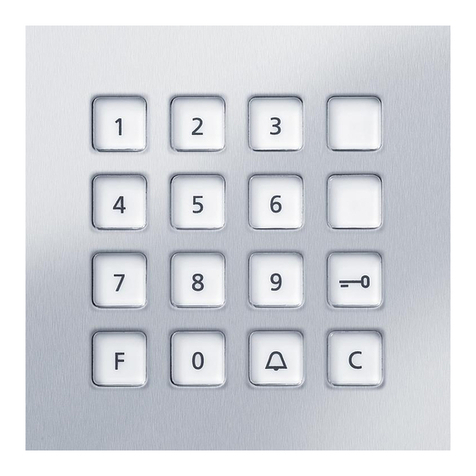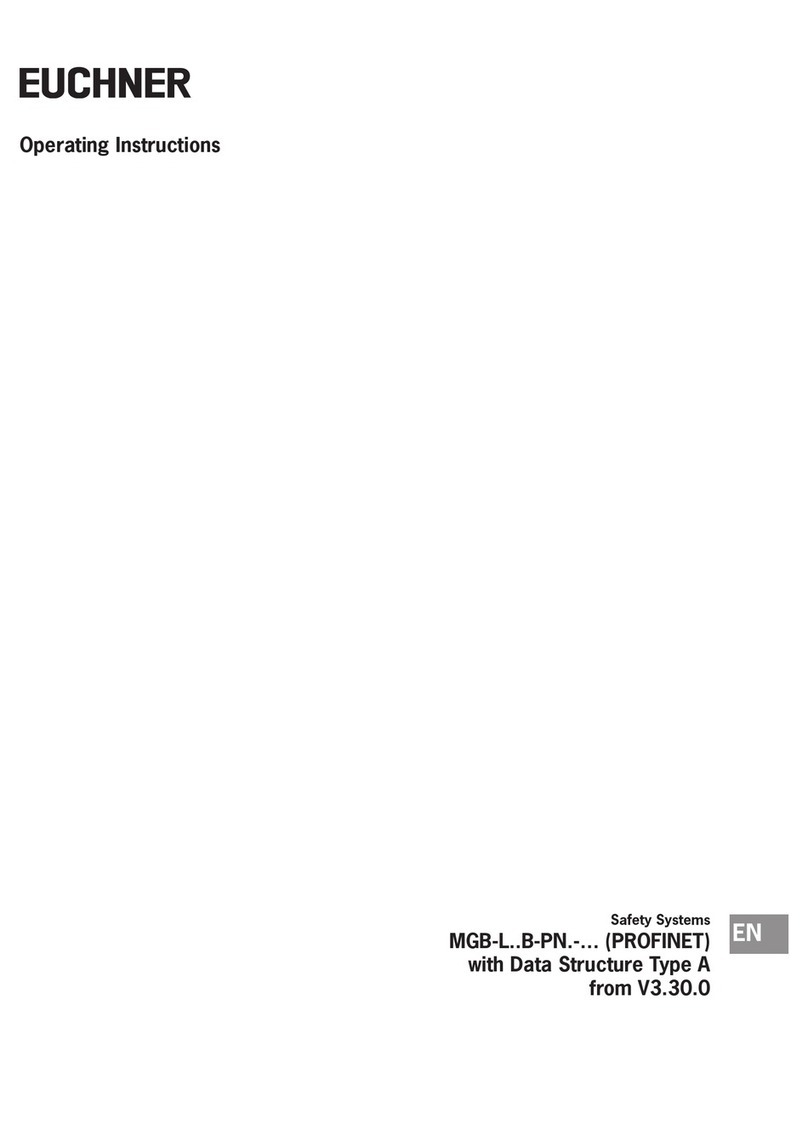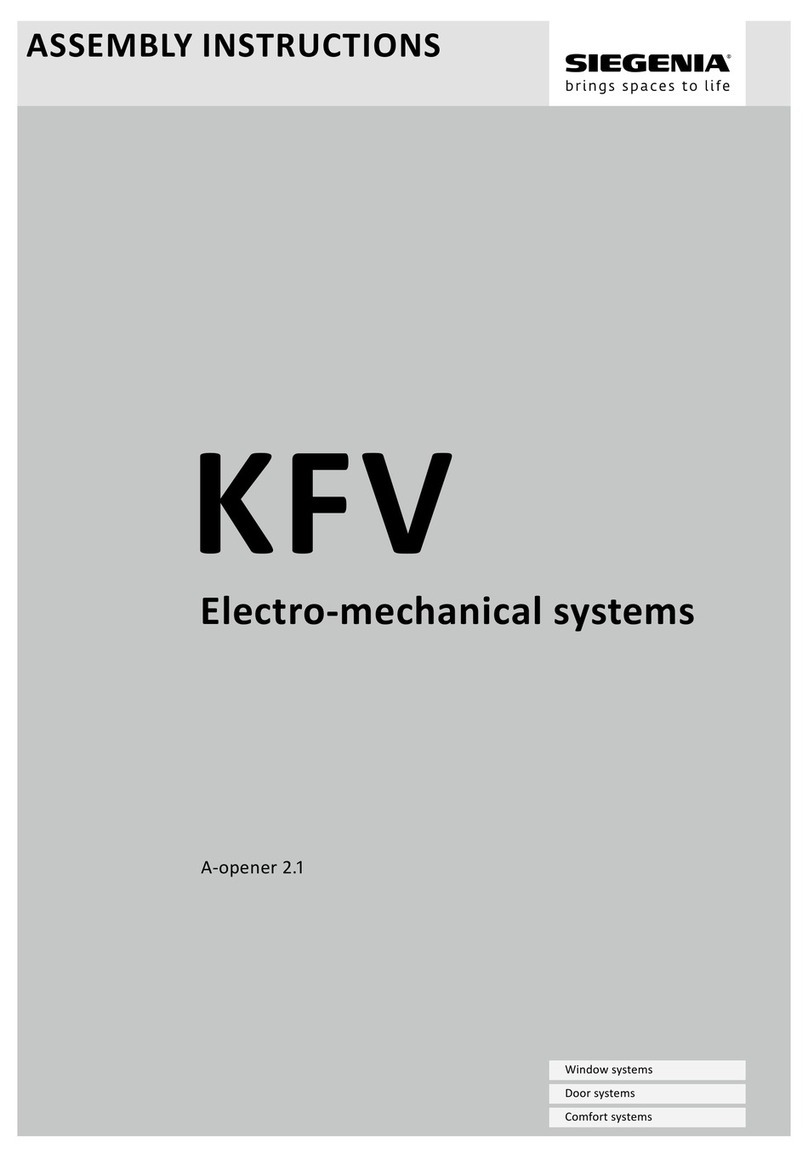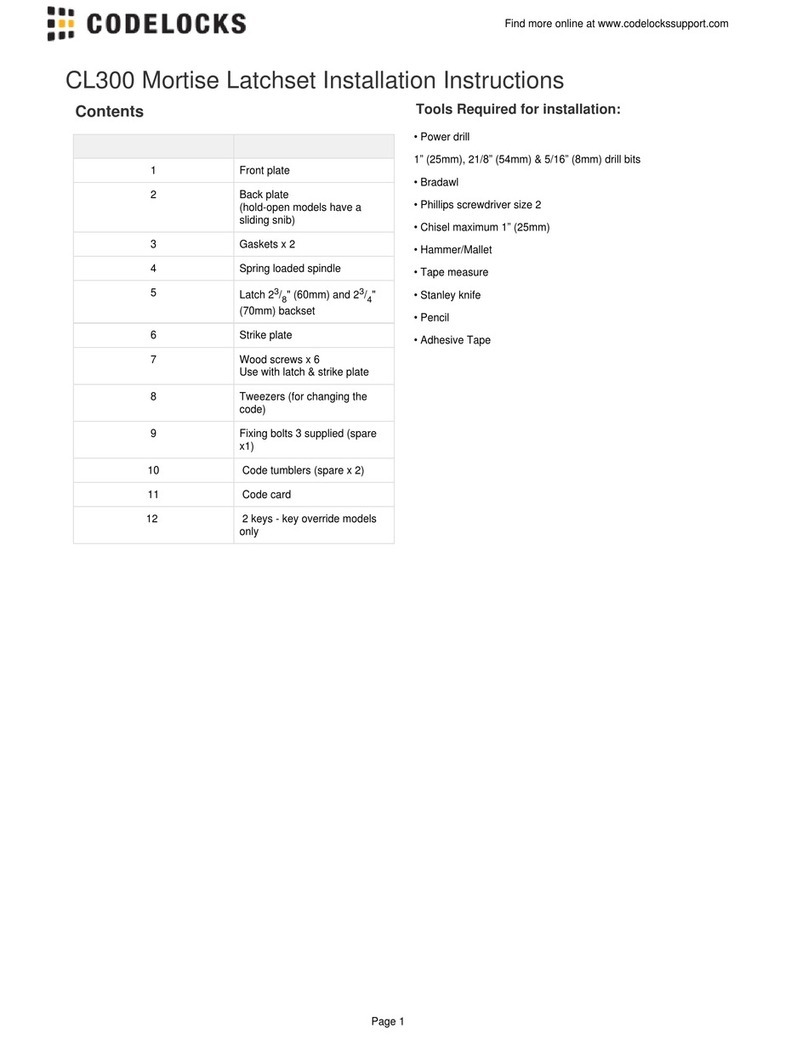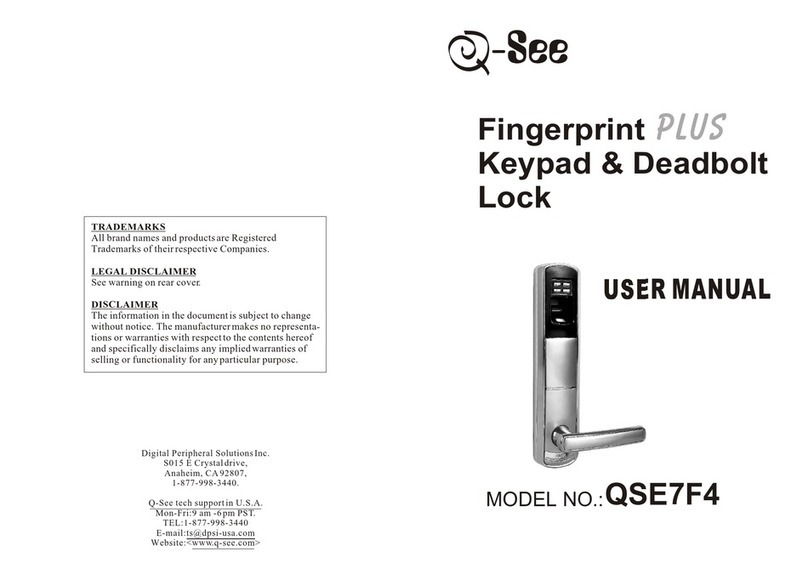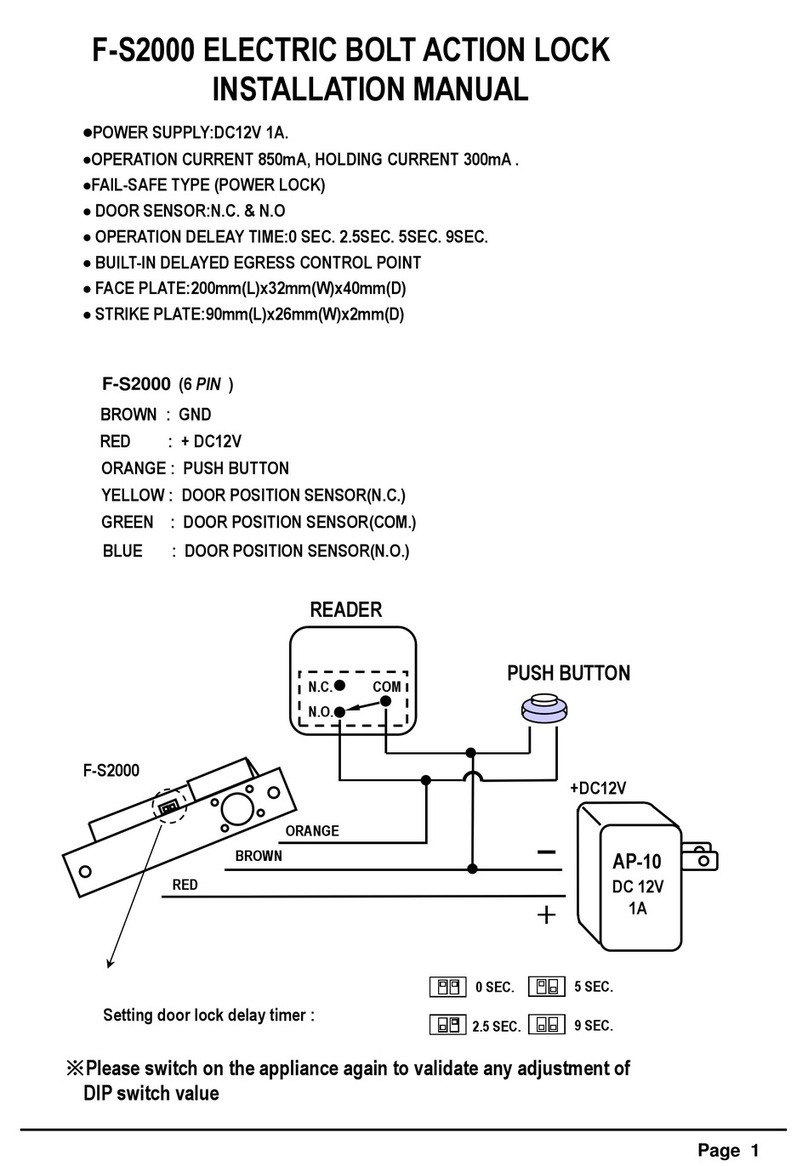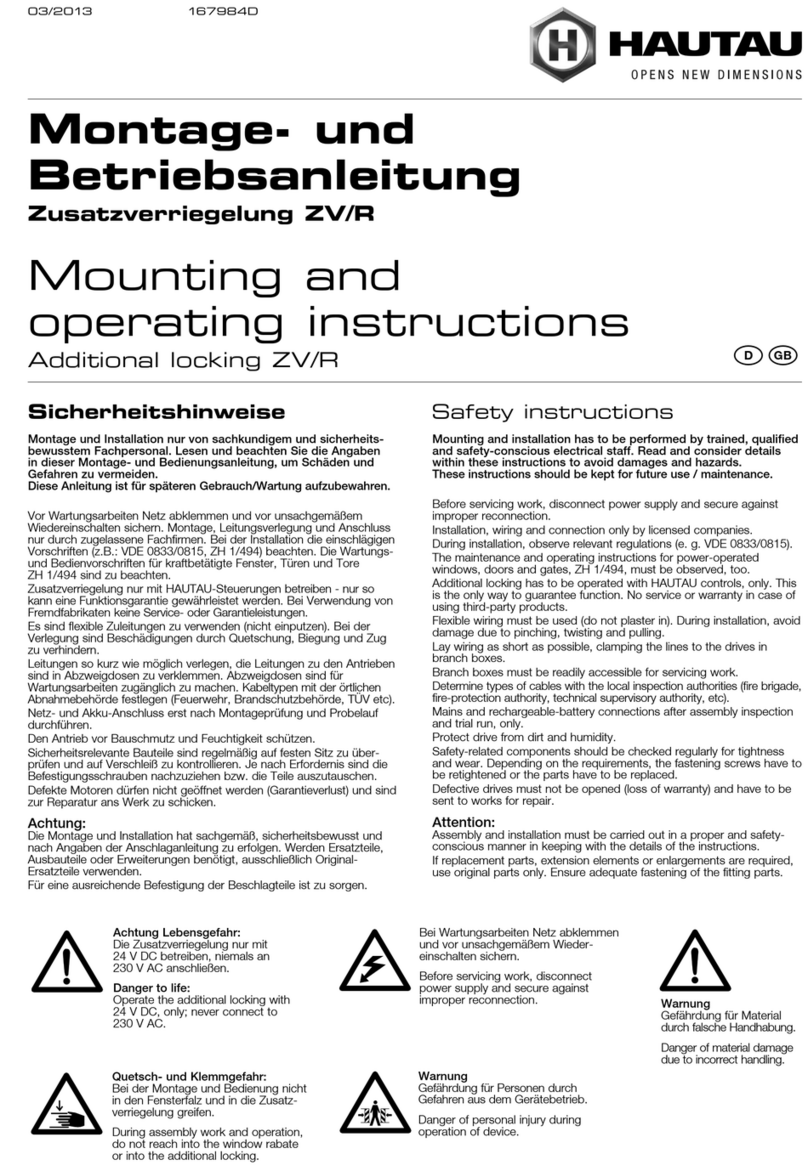Black Box Jido User manual

USER MANUAL
One-Stop Asset Management Solution
Version 2.2
Manual & Electronic Lock GPS Container Tracker User Manual

Page 1of 23
BLACK BOX
TABLE OF CONTENTS
1. JIDO –Web Application .................................................................................................2
1.1 Login ............................................................................................................................................2
1.2 Dashboard...................................................................................................................................2
1.3 Settings .......................................................................................................................................3
1.3.1 Company Creation..............................................................................................................3
1.3.2 Container..............................................................................................................................4
1.3.3 Device...................................................................................................................................5
1.3.4 Device Assignment.............................................................................................................6
1.3.5 Alerts ....................................................................................................................................6
1.4 User Management .....................................................................................................................7
1.4.1Role........................................................................................................................................7
1.4.2 Users.....................................................................................................................................7
1.5 Vendor Management.................................................................................................................8
1.6 Route Management ...................................................................................................................8
1.7 Trip Management.......................................................................................................................9
1.8 Real Time tracking...................................................................................................................10
1.9 History Playback ......................................................................................................................10
1.10 Geo-Fence Creation (Unloading Points).............................................................................11
1.11 Reports....................................................................................................................................12
2. JIDO –Mobile App.......................................................................................................14
2.1 JIDO –Lock and Unlock Process..................................................................................................14
1. Steps to Activate Device to Use...................................................................................21
2. SPECIFICATIONS .........................................................................................................21
3. OVERVIEW ...................................................................................................................22
3.1. Available Models ................................................................................................................22
3.2. What’s Included ..................................................................................................................22
3.3. Solution Architecture .........................................................................................................22
4. ALERTS GENERATING FROM DEVICE ..........................................................................23

Page 2of 23
BLACK BOX
1. JIDO –Web Application
Jido Web application’s user interface and step by step user guide is as below
1.1 Login
User can login to the system by using user name and password.
1.2 Dashboard
After login user can be able to view their container status at a glance, how many devices are
active and inactive.
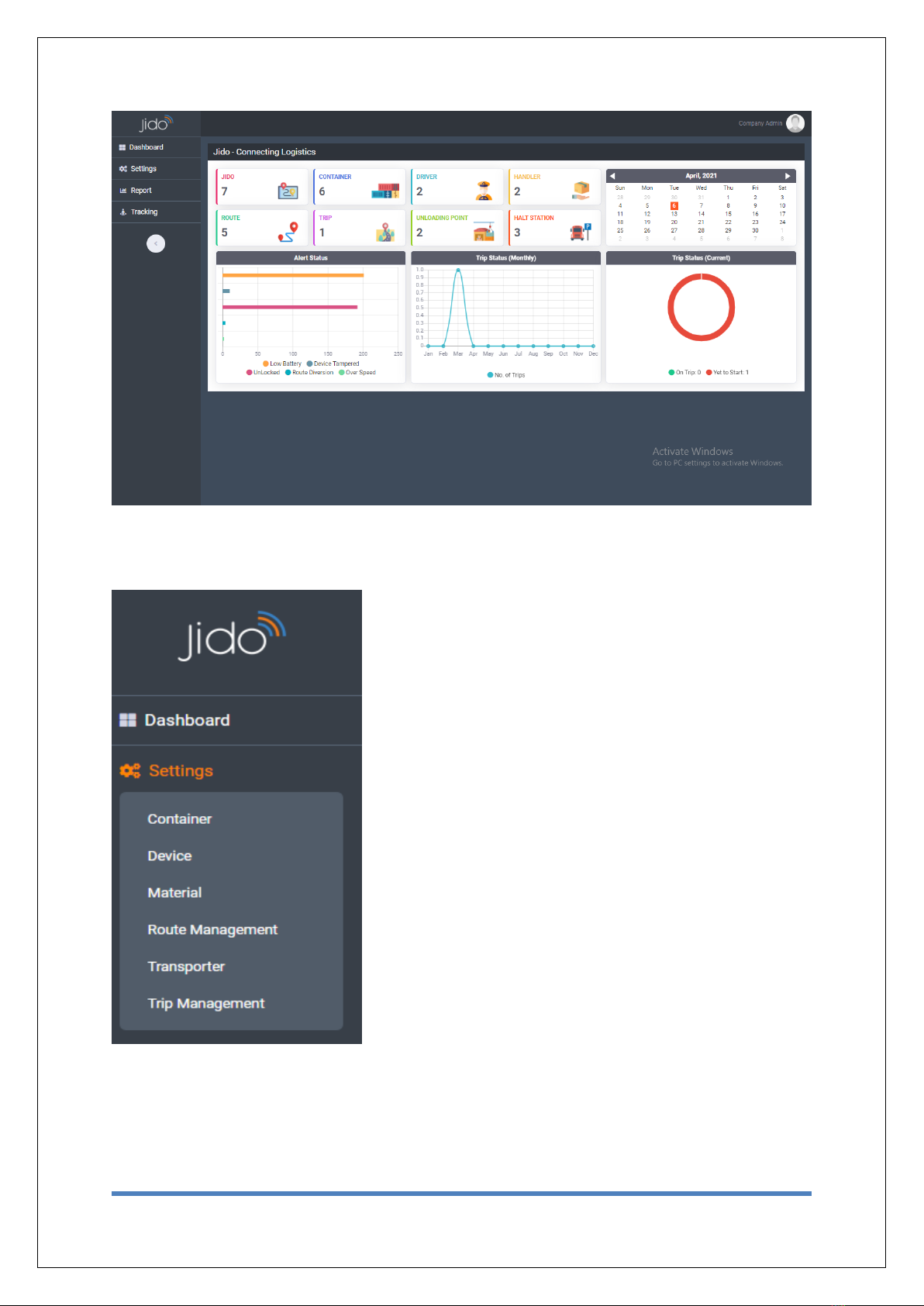
Page 3of 23
BLACK BOX
1.3 Settings
After Login as Company User, Users can be able to view below Menus
Settings contains below sub menus:
1. Container
2. Device
3. Material
4. Route Management
5. Transporter
6. Trip Management
1.3.1 Company Creation
After login as a Distributor user can be able to add Company in this module.
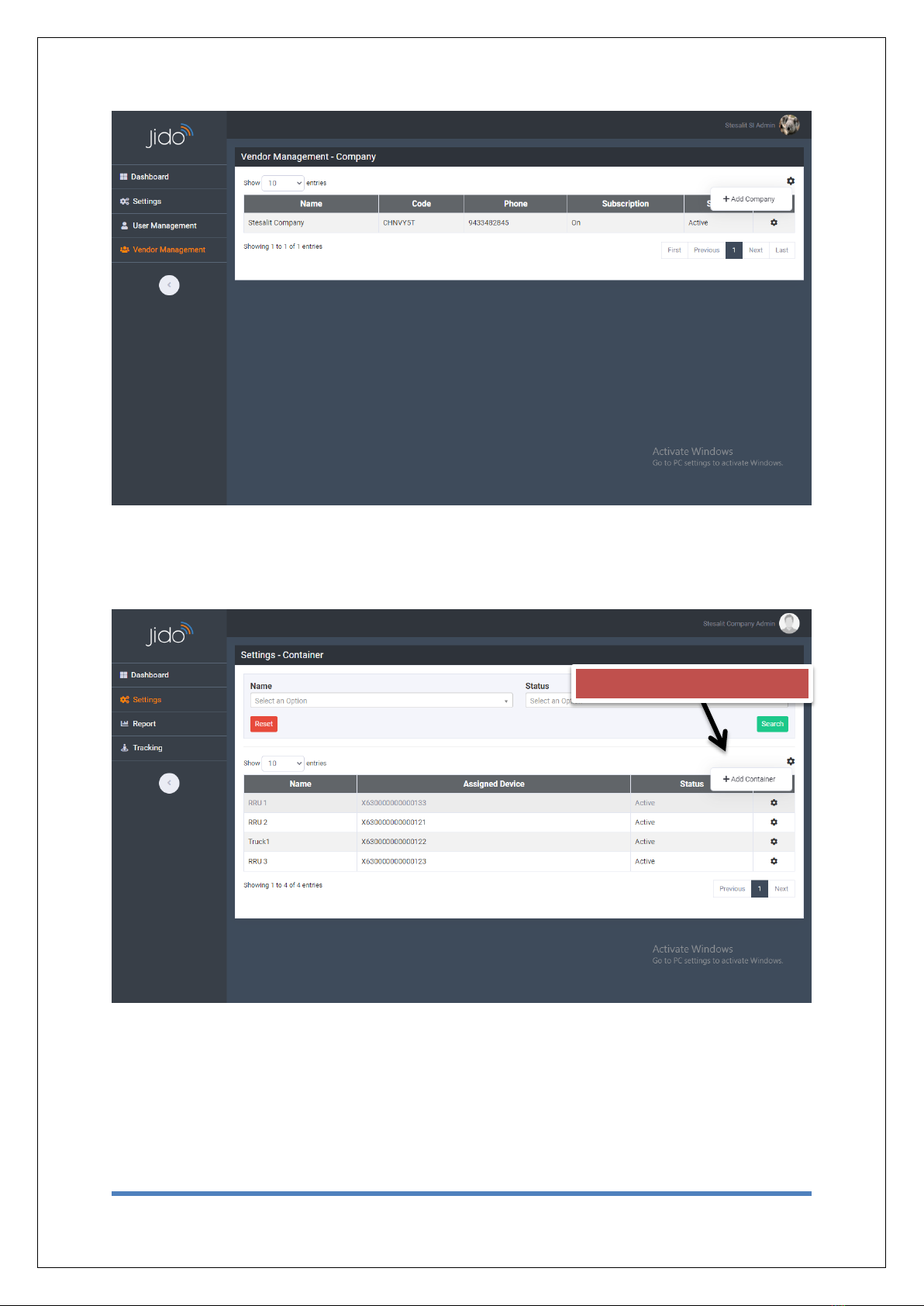
Page 4of 23
BLACK BOX
1.3.2 Container
All the containers details can be added from here. User all can edit the container detail if
required. Device Assignment with container part also can be handled from here itself.
Add Container to click here

Page 5of 23
BLACK BOX
1.3.3 Device
After login as a system admin user (Company) can be able to add Jido devices in the stock.
To Edit & Assign Devices click here
Click to add device(s)

Page 6of 23
BLACK BOX
1.3.4 Device Assignment
After login as a system admin user (Company User) can be able to assign Jido devices to
Distributor from the stock.
1.3.5 Alerts
Different kind of Alert description can be modified from this module.

Page 7of 23
BLACK BOX
1.4 User Management
1.4.1Role
Different Types of Role can be added under this module.
1.4.2 Users
Different types of user can be added under Users module. Roles can also be assigned to
Users from here.

Page 8of 23
BLACK BOX
1.5 Vendor Management
After login as a System Admin (Company User), OEM can add all the Distributors detail using
this module.
1.6 Route Management
User can be able to create route based on Starting point and Destination Point and minimum
one via Point.
Click to add Route
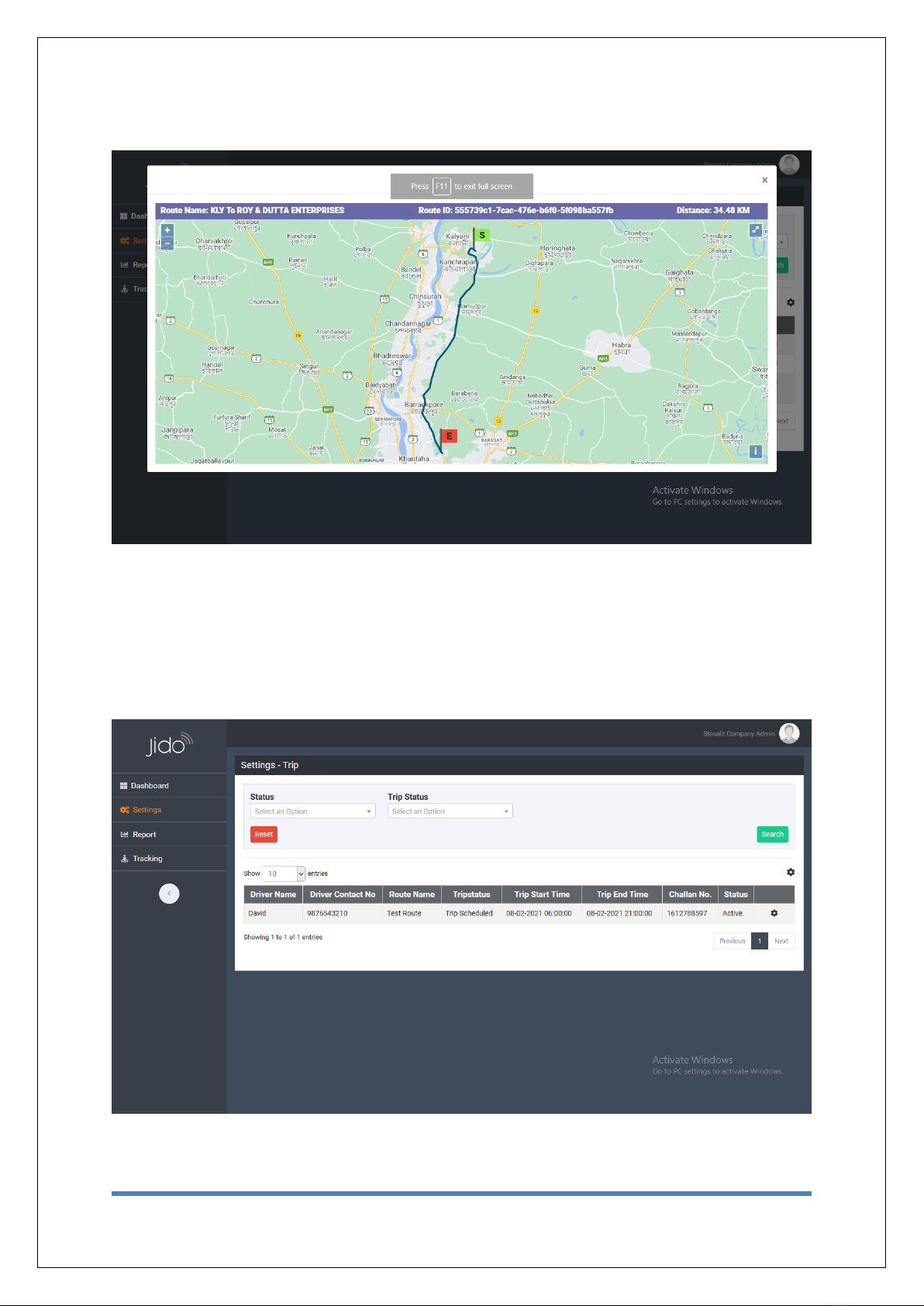
Page 9of 23
BLACK BOX
Created Route can be viewed on Map.
1.7 Trip Management
User can be able to create Trip against the route. User can also add Driver detail, Trip Start
and End time.
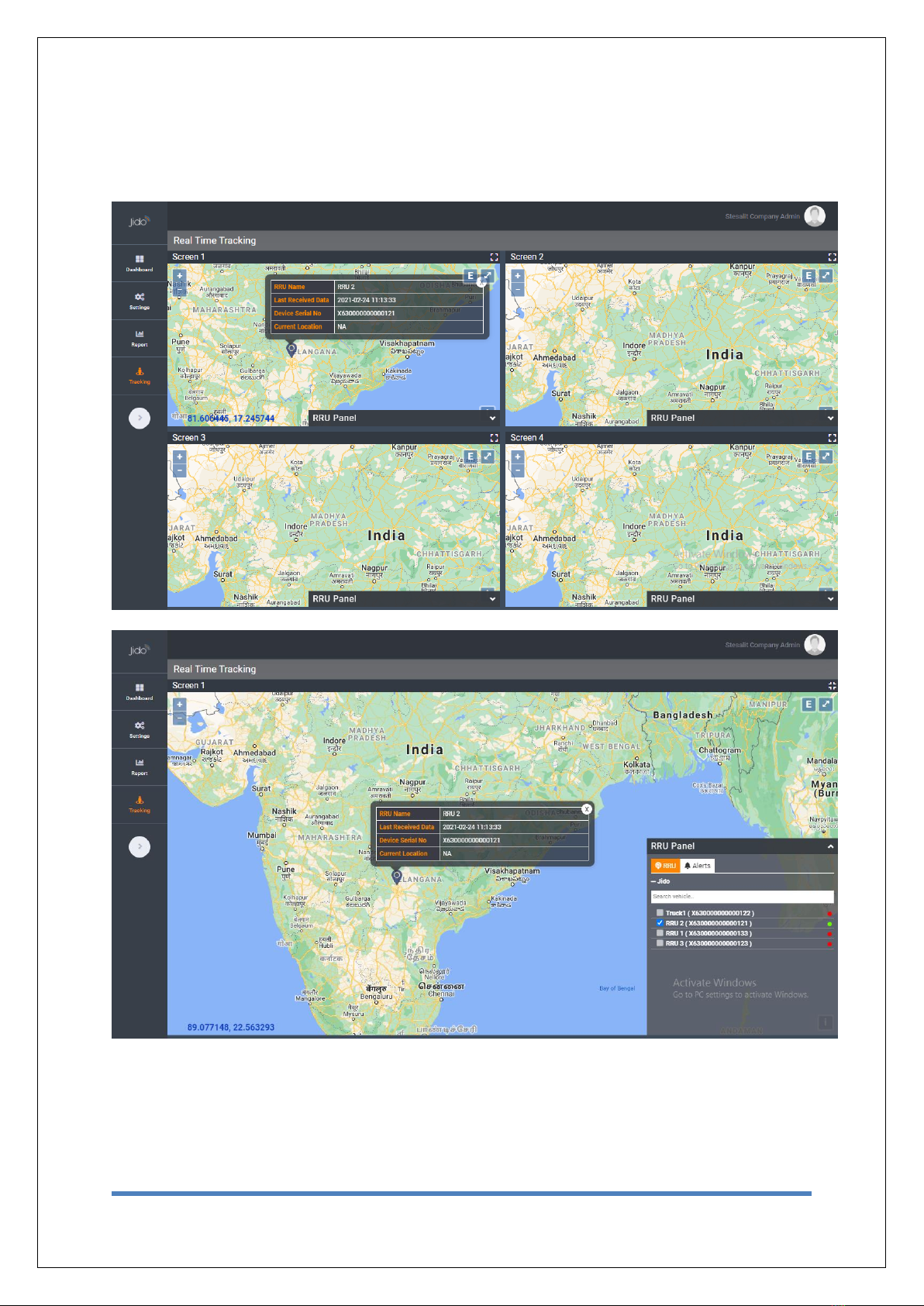
Page 10 of 23
BLACK BOX
1.8 Real Time tracking
User can be able to view 4 screens to monitor the live movement of 4 containers at a time
simultaneously or in a single Window (map view) by maximizing the window.
1.9 History Playback
User can be able to monitor the container’s movement and stoppages by playing the history
data by selecting the “to date”, “from date” and “to time” , “from time”.

Page 11 of 23
BLACK BOX
1.10 Geo-Fence Creation (Unloading Points)
Based on provided coordinates user can be able to create Geo-Fences. Those Geo-Fences are
nothing but the unloading points of the containers. User can also view those created Geo-Fences on
the Map.
Click to add unloading points
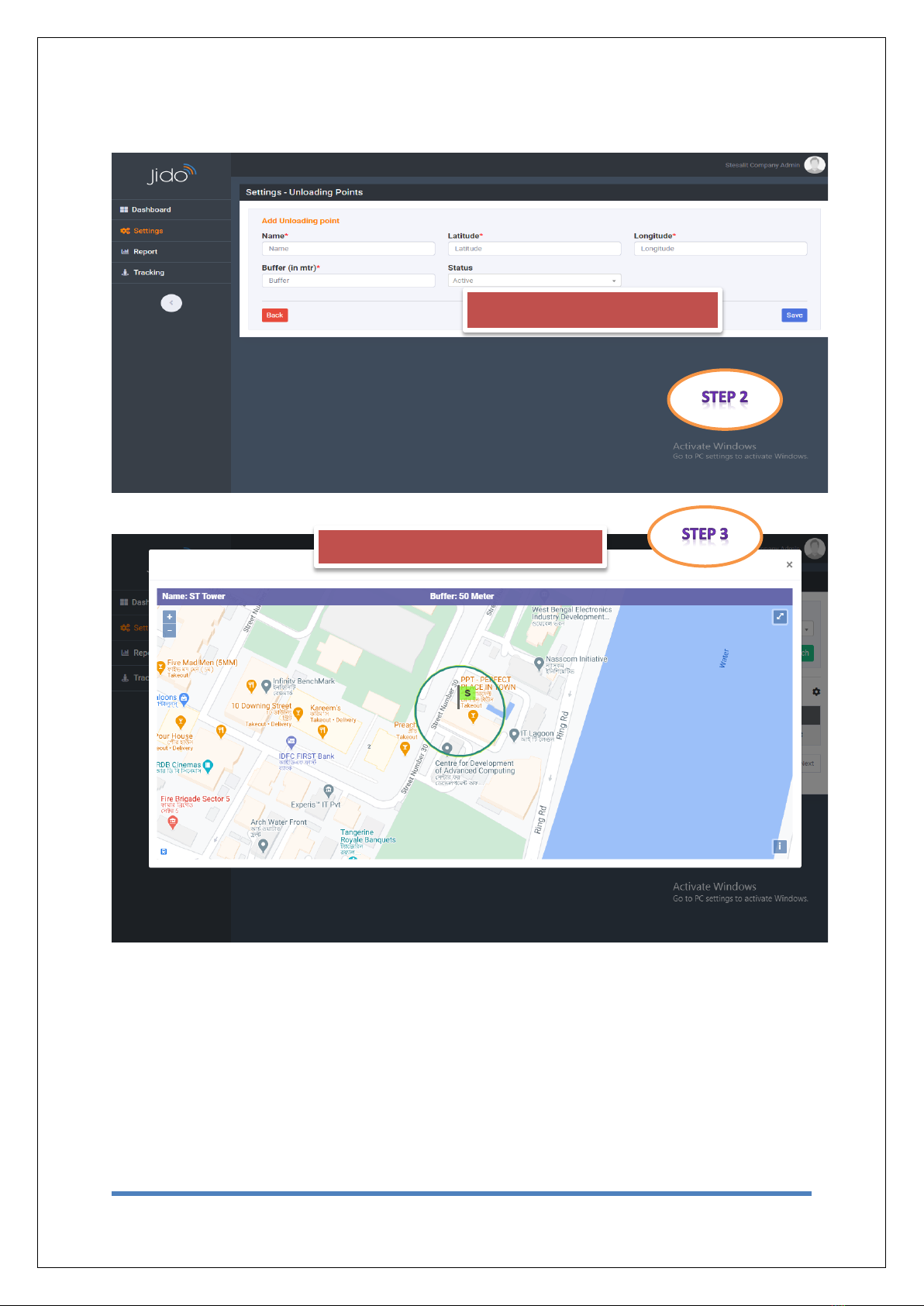
Page 12 of 23
BLACK BOX
1.11 Reports
Insert unloading points detail
View unloading points (Geo-Fence)
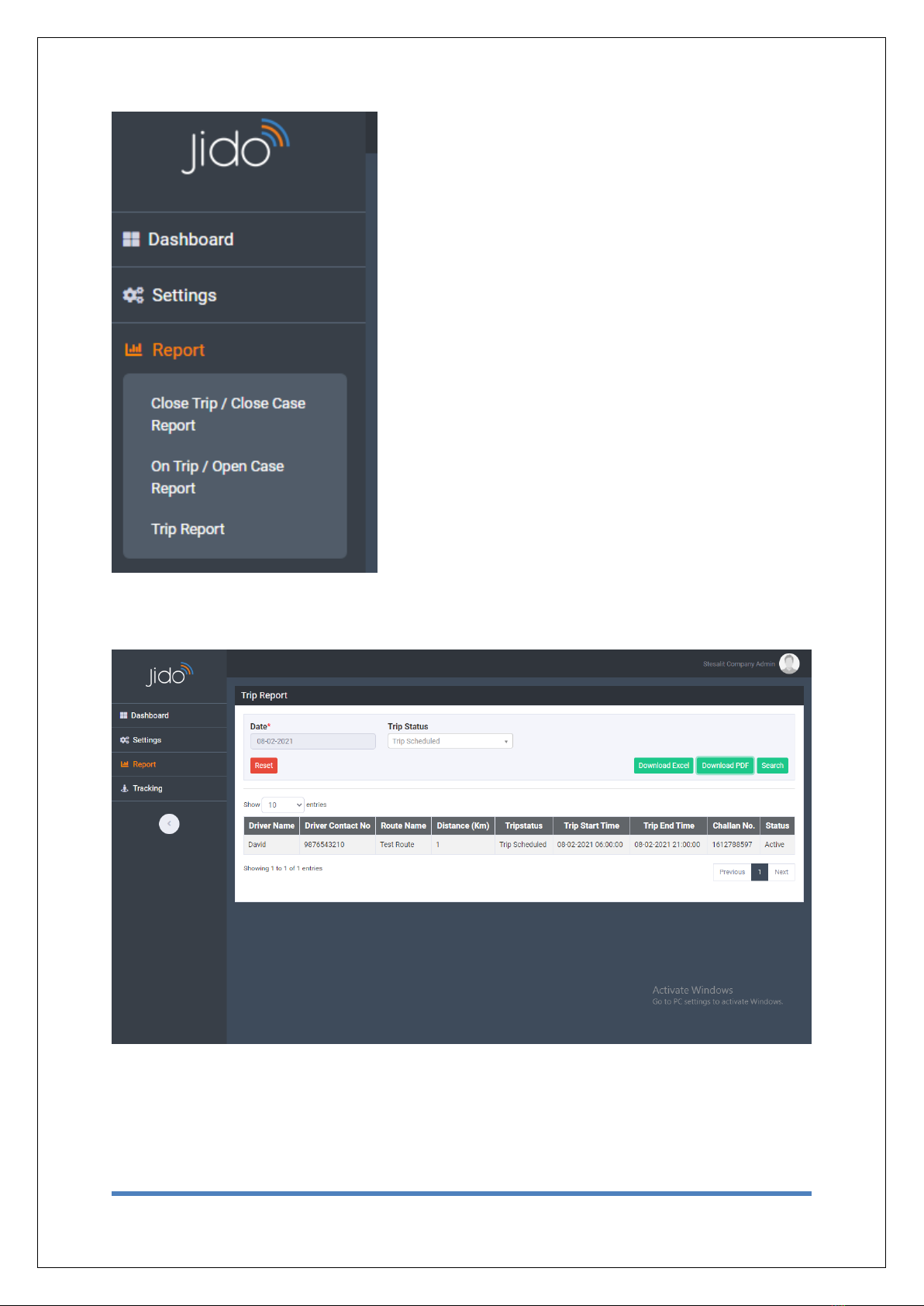
Page 13 of 23
BLACK BOX
Multiple MIS reports are available in this
portal such as
1. Close Case/Trip Report
2. Open Case/Trip Report
3. Detail Trip Report
Reports can be downloaded in Excel and PDF
format.
Detail Trip Report is as below.

Page 14 of 23
BLACK BOX
2. JIDO –Mobile App
The Mobile app is nothing but the replica of the web application to monitor the real time
status of the containers their live tracking, alerts detail and history data monitor to take
immediate action and control.
Below are the login and Dashboard pages of the mobile application. Android version of the
web application is available in Google Play Store.
2.1 JIDO –Lock and Unlock Process
Lock/Unlock Using Mobile app
Using Bluetooth:
1. Tap on Map
2. Click on JIDO device
Login
Dashboard
Click to register if new user
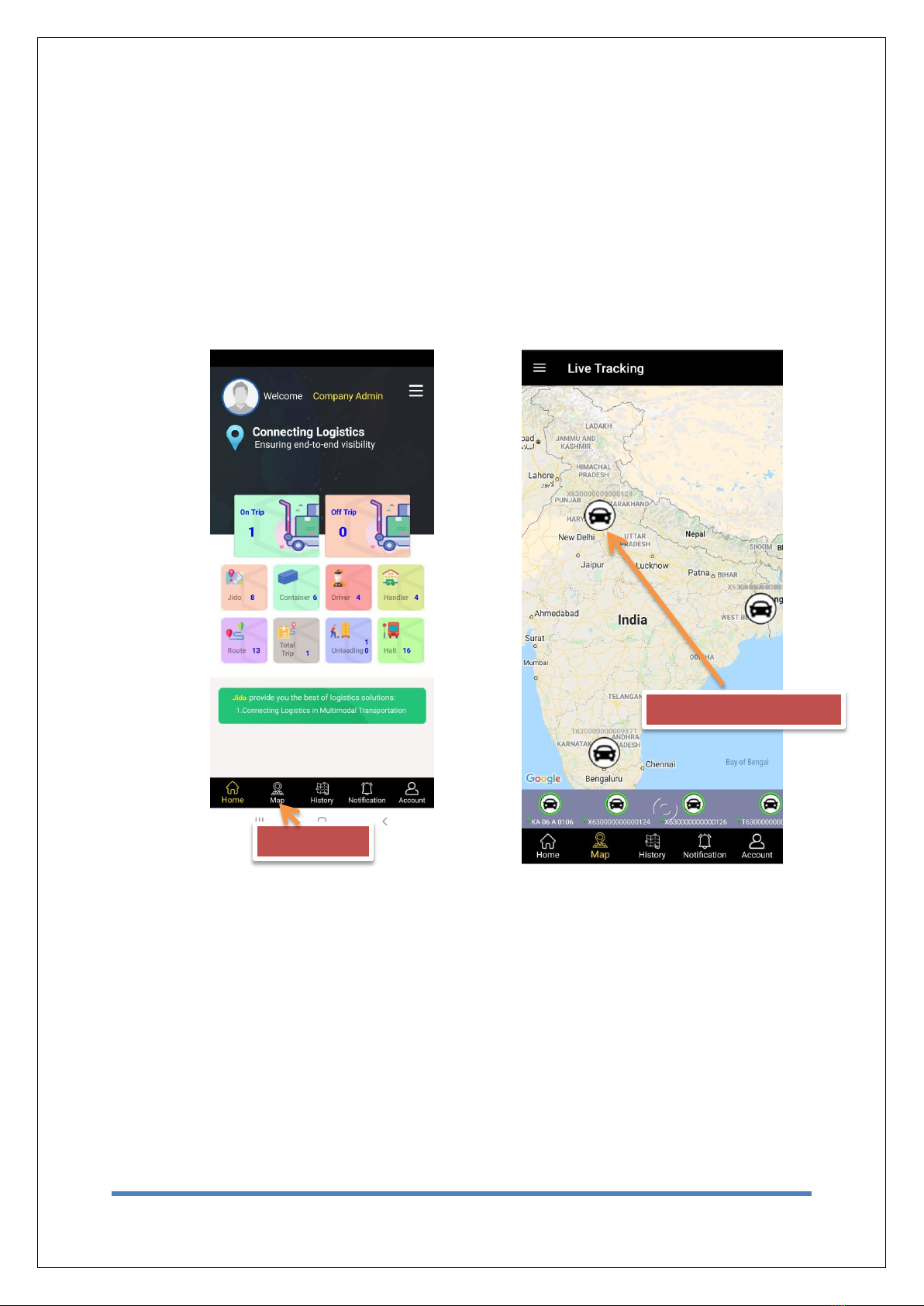
Page 15 of 23
BLACK BOX
3. Select the JIDO From Map and Tap on it
4. Click on Via Bluetooth
5. Pair it with nearby Available JIDO
6. JIDO will unlock
7. One beep Sound will start
8. JIDO will continue beeping until it is not locked
Click on Map
Select JIDO to Unlock
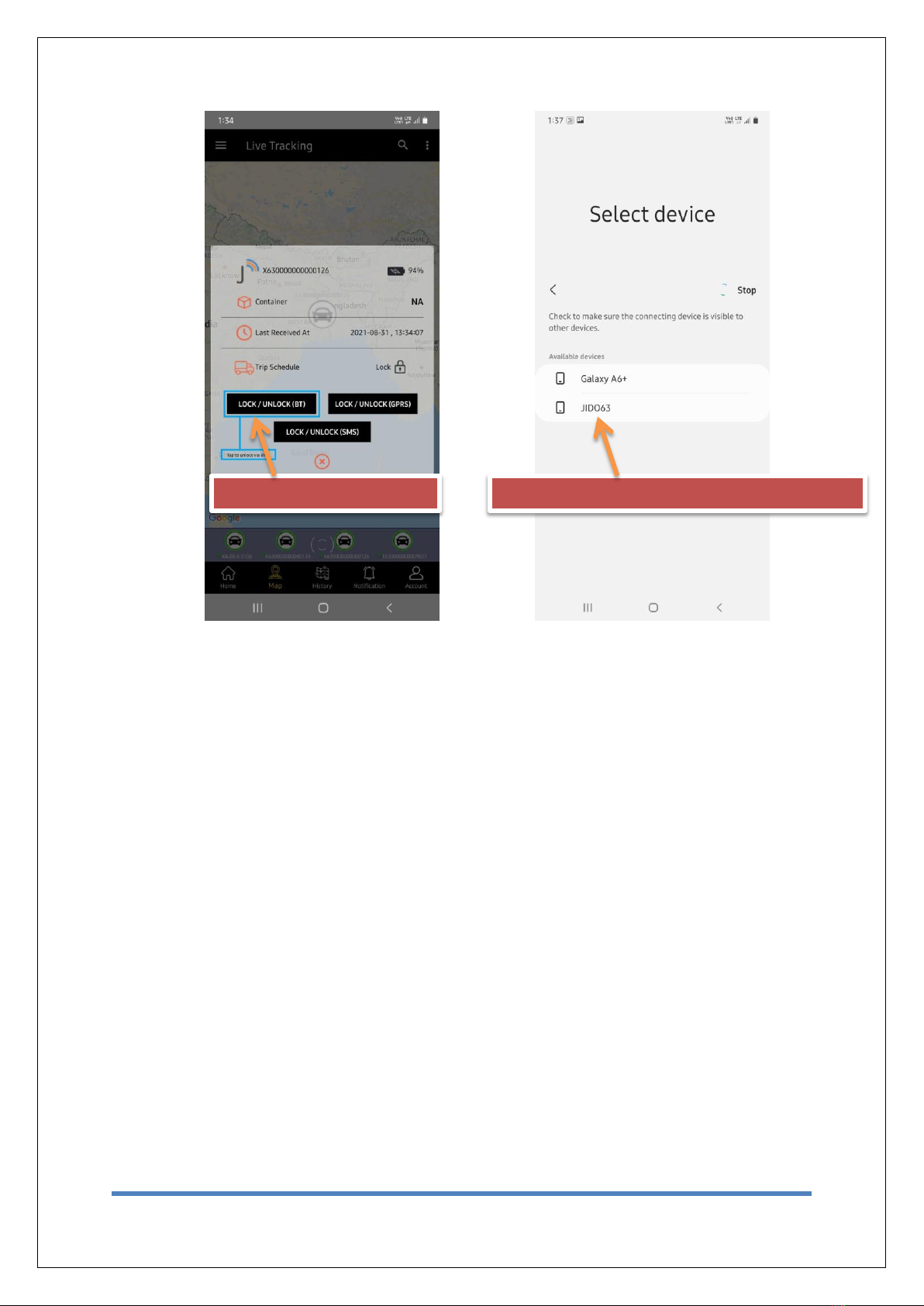
Page 16 of 23
BLACK BOX
Using GPRS:
1. Tap on Map
2. Select the JIDO From Map and Tap on it
3. One pop up will open
4. Click on Via GPRS
5. JIDO will unlock
6. One beep Sound will start
7. JIDO will continue beeping until it is not locked
Tap on Lock/Unlock Button
Complete the Pairing Process by Tapping on JIDO

Page 17 of 23
BLACK BOX
Click on Map
Select JIDO to Unlock
Tap on Lock/Unlock (GPRS) Button

Page 18 of 23
BLACK BOX
Using SMS:
1. Tap on Map
2. Click on JIDO device
3. One pop up will open
4. Click on Via GPRS
5. JIDO will unlock
6. One beep Sound will start
7. JIDO will continue beeping until it is not locked
Click on Map
Select JIDO to Unlock

Page 19 of 23
BLACK BOX
Note:
SMS command will only work if the mobile number of the phone (Where app is installed) is
registered as 3 pre-configured numbers. To Check that Follow the below method.
1. Go to Navigation Panel ( Right Top Corner )
2. Click on Device configuration
3. Select your target JIDO
4. Click on Authorized Number Button
5. Check your Mobile number is already configured or not
6. if required change it
Tap on Lock/Unlock (SMS) Button
Table of contents