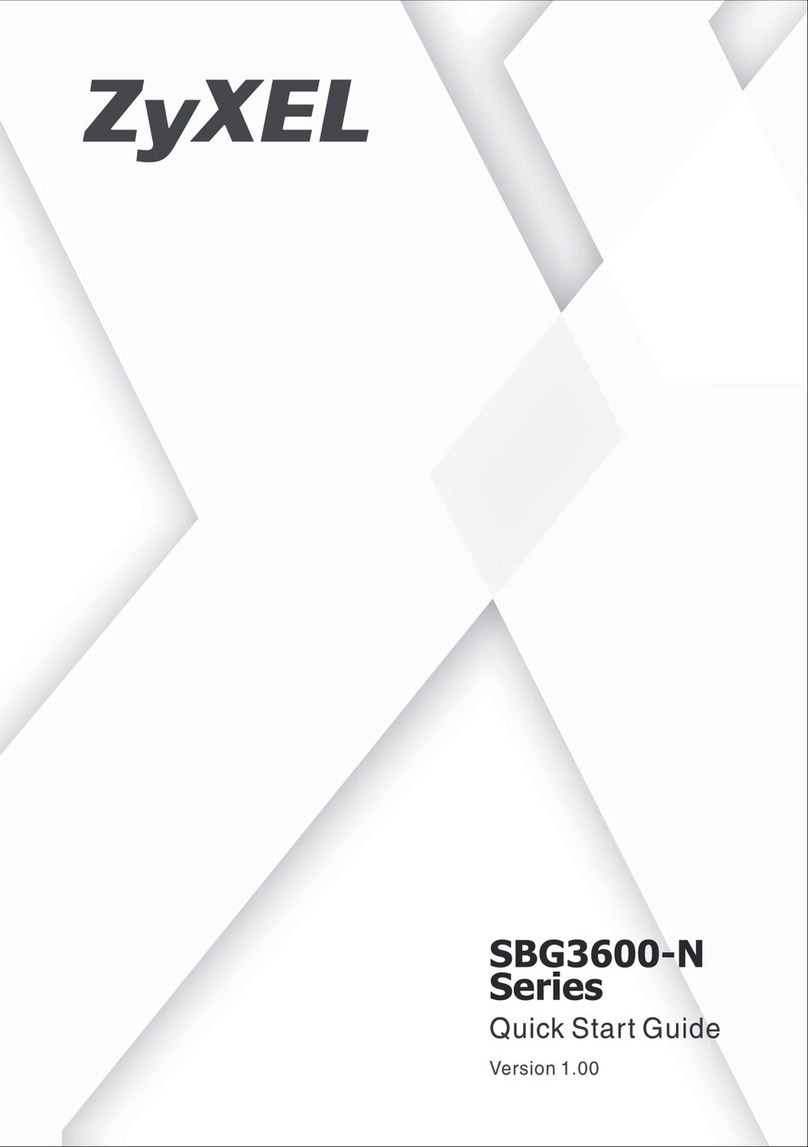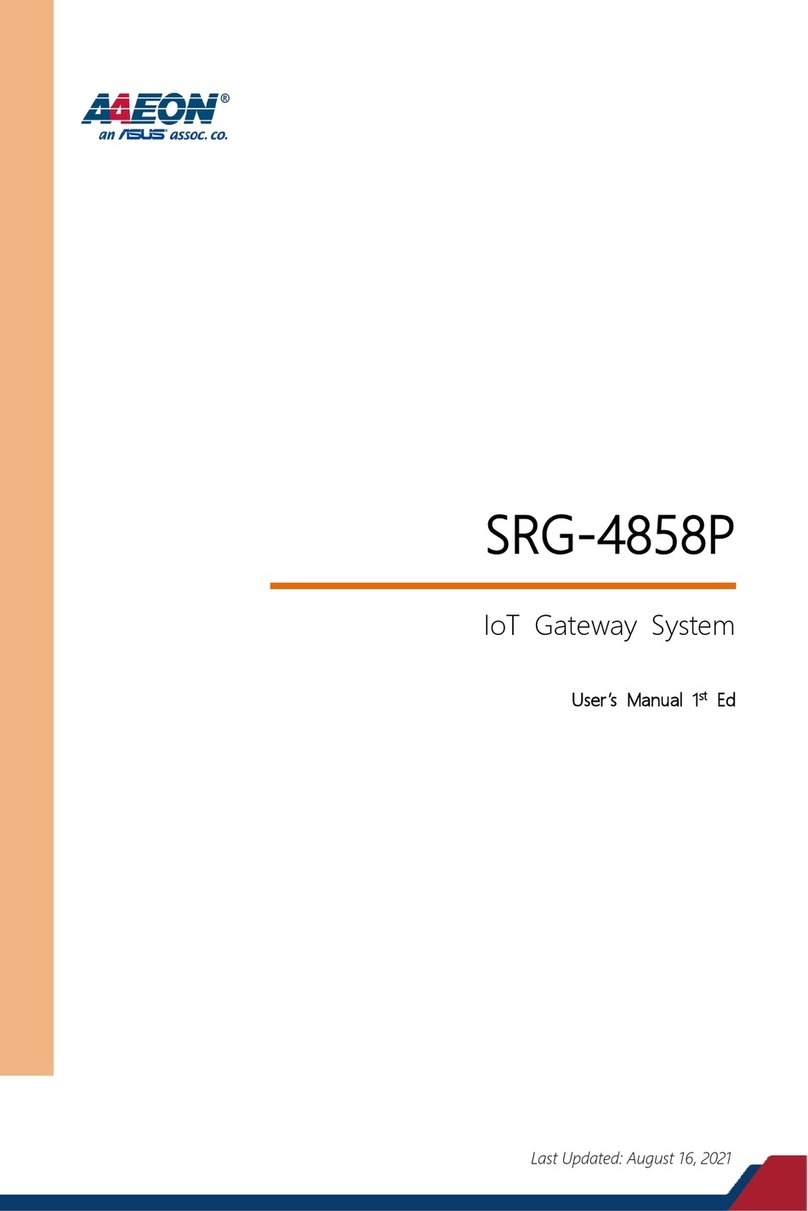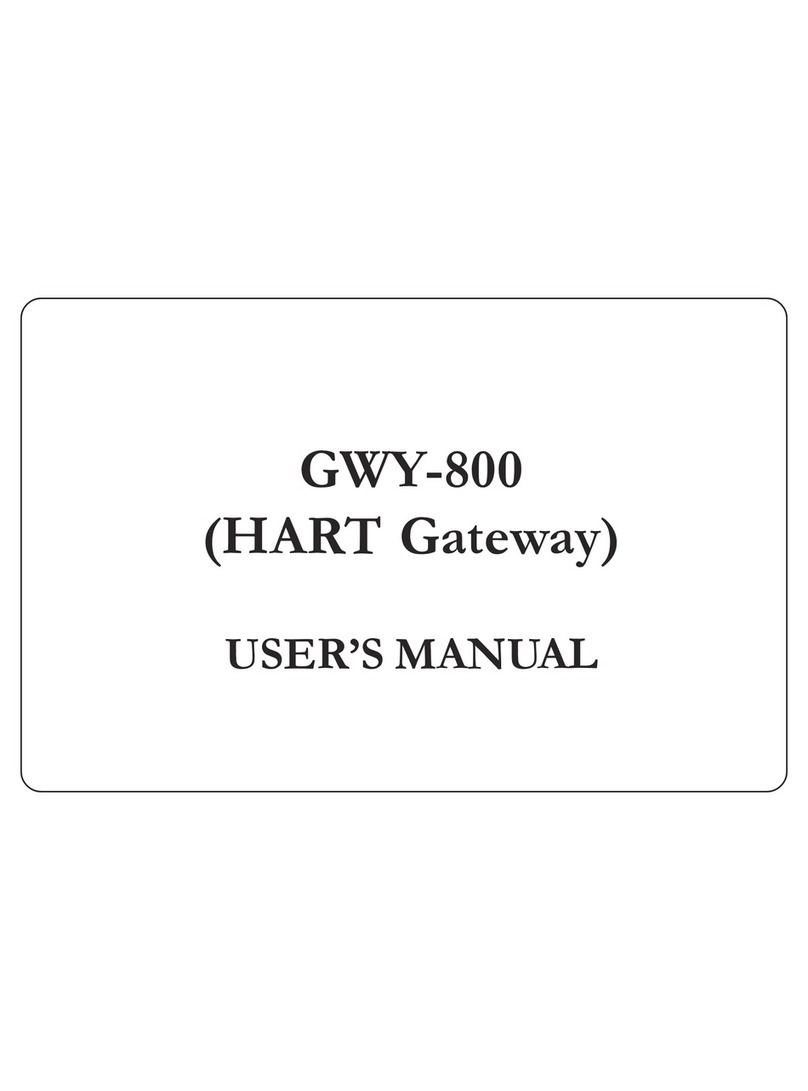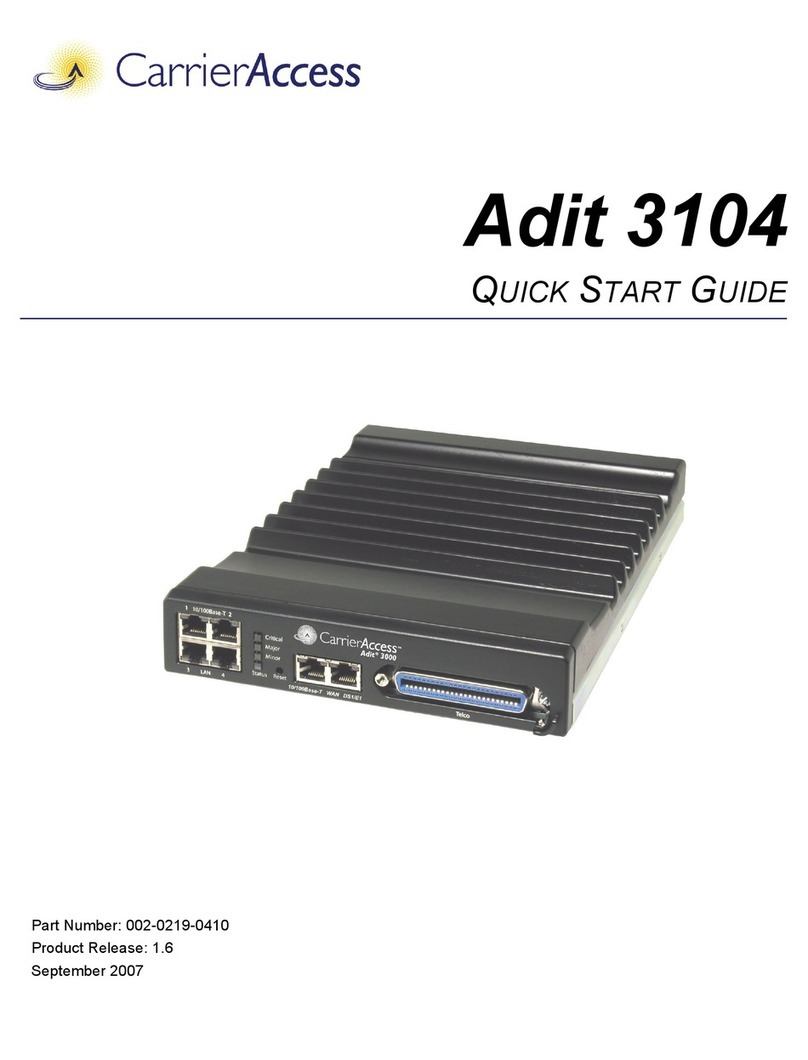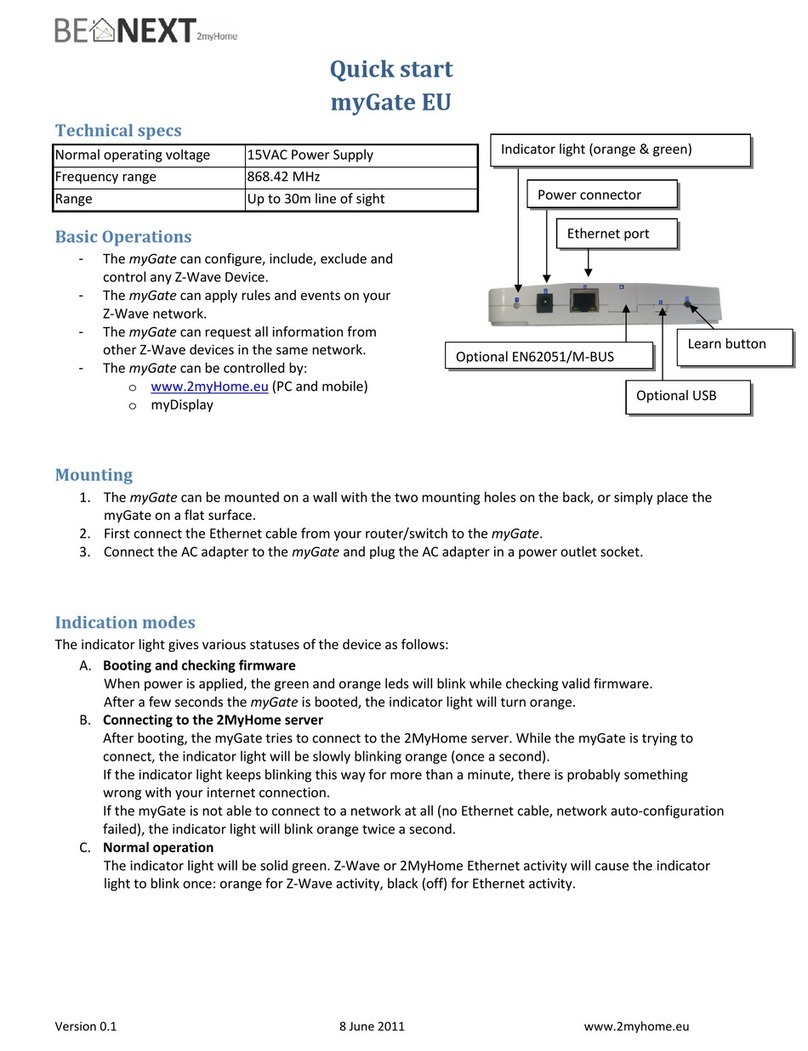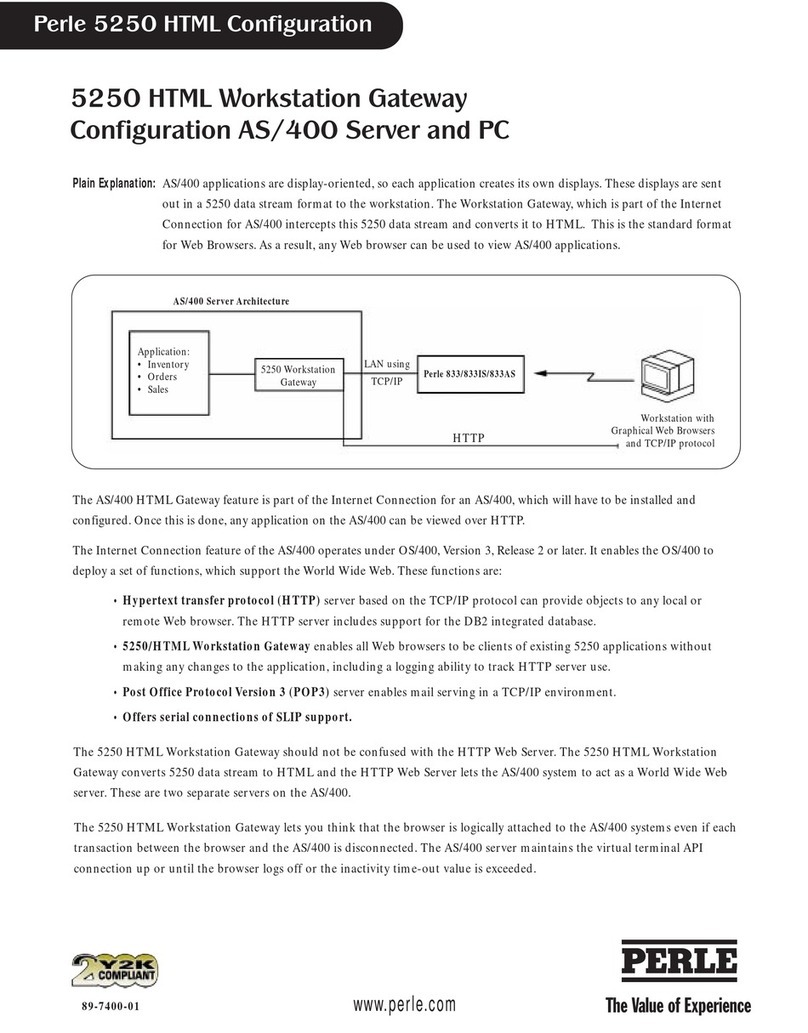Entek IRD Enshare Datastream MP2 User manual

Enshare™ Datastream MP2®
Gateway User’s Guide
Your manual for using the
Datastream MP2 gateway with
Enshare
Entek IRD International Corporation
P/N 45395

Copyright Notice
Copyright ©2000 by Entek IRD International Corporation
All Rights Reserved
First Edition 2000
Printed in the U.S.A.
This Manual is supplied to the User under license, subject to recall by Entek IRD International Corporation at any
time, and the Manual at all times remains the property of Entek IRD International Corporation. The information
contained in this Manual is considered confidential. No part of this Manual is to be copied or reproduced or
transmitted in any form whatever (including orally or by electronic transmission), nor is any information in this
Manual to be disclosed in any form whatever (including orally or by electronic transmission) to anyone other than
an authorized representative of the User’s employer who also shall agree not to disclose same, without express
prior written consent of Entek IRD International Corporation.
Trademarks
Entek, IRD, and EMONITOR are registered trademarks, and EMONITOR Odyssey and Enshare are trademarks of
Entek IRD International Corporation.
MP2 is a registered trademark of Datastream Systems, Inc.
All other product names are registered trademarks of their respective owners.
Entek IRD International Corporation
1700 Edison Drive
Milford, Ohio 45150

Contents
Enshare Datastream MP2 Gateway User’s Guide iii
Table of Contents
Enshare MP2 Enterprise Gateway . . . . . . . . . . . . . . . . . . . . . 1
Introduction . . . . . . . . . . . . . . . . . . . . . . . . . . . . . . . . . . . . . . . . . . . . . . . . . . . . . . . . .1
Setting Up MP2 Enterprise Gateways . . . . . . . . . . . . . . . . . . . . . . . . . . . . . . . . . . . . .2
Required Information . . . . . . . . . . . . . . . . . . . . . . . . . . . . . . . . . . . . . . . . . . . . . .2
Creating a New Gateway. . . . . . . . . . . . . . . . . . . . . . . . . . . . . . . . . . . . . . . . . . . .3
Linking Assets to MP2 Enterprise . . . . . . . . . . . . . . . . . . . . . . . . . . . . . . . . . . . .6
Analyzing Data and Creating Work Requests . . . . . . . . . . . . . . . . . . . . . . . . . . . . . . .9
Creating an Analysis . . . . . . . . . . . . . . . . . . . . . . . . . . . . . . . . . . . . . . . . . . . . . . .9
Creating Work Requests . . . . . . . . . . . . . . . . . . . . . . . . . . . . . . . . . . . . . . . . . . .10
Tracking Work Requests . . . . . . . . . . . . . . . . . . . . . . . . . . . . . . . . . . . . . . . . . . . . . .11
Viewing Work Request Status . . . . . . . . . . . . . . . . . . . . . . . . . . . . . . . . . . . . . .12
Verifying the Completed Work Request. . . . . . . . . . . . . . . . . . . . . . . . . . . . . . .15
Glossary . . . . . . . . . . . . . . . . . . . . . . . . . . . . . . . . . . . . . . . . . . . . . . . . . . . . . . . . . . .17
Index. . . . . . . . . . . . . . . . . . . . . . . . . . . . . . . . . . . . . . . . . . . . . . . . . . . . . . . . . . . . . .21

Table of Contents
iv Enshare Datastream MP2 Gateway User’s Guide

Terms and Conditions
Enshare Datastream MP2 Gateway User’s Guide
ENTEK IRD INTERNATIONAL CORPORATION
STANDARD SOFTWARE LICENSE AGREEMENT
1. LICENSE: This License Agreement ("Agreement") sets forth the terms and conditions on which
software owned by or licensed to Entek IRD International Corporation ("Entek IRD"), whether
incorporated into a piece of equipment (i.e. "firmware") or provided separately, together with
related user documentation in any medium and hardware security keys (together referred to as
"Software"), are licensed to a customer ("Customer"). Each entity that has licensed to Entek IRD
any Software that is being licensed to Customer hereunder, including Oracle Corporation, is a
third party beneficiary of this Agreement, to the extent permitted by law. Upon Customer's use of
or payment for the Software, Customer is deemed to have agreed to all the terms and conditions
contained in this Agreement. Any different or additional terms and conditions contained in
Customer's order or other documents are expressly objected to by Entek IRD and not binding
upon it.
A. Entek IRD grants Customer a non-exclusive and non-transferable license to use each Software
program furnished hereunder solely for Customer's internal use and subject to the following
limitations: If the Software provided is for a single-user system as identified in the quotation,
Customer may use the Software only on a single computer. If the Software provided is for a local
area network (LAN) multi-user system as identified in the quotation, Customer may install the
Software on a single database server and may access the Software only from other network
clients located at the same site. If the Software provided is for a wide area network (WAN) multi-
user system as identified in the quotation, Customer may install the Software on a single database
server and may access the Software only from network clients at the same site and at the number
of remote sites for which Customer purchases licenses. If the Software provided is for a multi-
user system as identified in the quotation, the Customer may use the Software with a single
database server, and the Software may be accessed only by the number of concurrent users for
which Customer purchases concurrent user licenses. TurboMonitor software may be installed
only on a single computer per license. If any Software requires a security key for access,
Customer may use only security keys purchased from Entek IRD.
B. Customer acknowledges that the Software and related documentation including all versions,
corrections, enhancements and improvements thereto, include confidential data and know-how
which are claimed as trade secrets or other proprietary information by Entek IRD and/or its
suppliers. Use of the Software is restricted to object code. Without prior written consent of Entek
IRD, Customer shall not do, or permit or assist others to do any of the following: (i) allow the
Software, related documentation or any portion thereof in any form to be used by any person or
entity other than Customer's employees or agents, and then only to the extent necessary in the
scope of their employment or agency; (ii) copy or otherwise reproduce, disassemble, decompile,
reverse engineer, modify, update, translate, transform into other form, or enhance the Software;
or (iii) disclose or permit access to the Software to any person or entity, except to the extent
necessary to facilitate the permissible use thereof as set forth in (i) above. Entek IRD is under no
obligation to furnish source code for any Software program.

Terms and Conditions
Enshare Datastream MP2 Gateway User’s Guide vi
C. Customer shall not assign or otherwise transfer the license to the Software granted herein
except toa successor in interest to the entire business in which the Software is used, and then only
if the assignee or transferee agrees in writing to be bound by the terms hereof. Timesharing and
rental of the Software is prohibited. Customer warrants that all persons having access to the
Software will observe and perform the obligations set forth in this document. Customer
understands and agrees that the Software is an unpublished work and agrees that the existence of
any copyright notice shall not be construed as an admission or presumption that publication has
occurred. Customer acknowledges, notwithstanding the license granted herein, that all
intellectual property rights in the Software are and shall continue to be exclusively owned by
Entek IRD and/or its suppliers. The Software is "commercial computer software" for purposes of
licenses to any divisions or agencies of the U.S. Federal Government. Customer shall not send or
use the Software outside the United States except in compliance with all applicable law,
including U.S. export regulations and restrictions. Entek IRD may enter Customer's premises
during normal business hours to verify Customer's compliance with the terms of this license.
Customer may not publish the results of any benchmark test run on the Software.
D. If Customer data comes into Entek IRD's possession, Entek IRD shall use the same level of
care to maintain the confidentiality of that data which Entek IRD uses for its own confidential
information. Subject thereto, Entek IRD may use data in its possession to compile and maintain
commercial machinery information databases in which the origin of specific data is not
identifiable by users. Such databases shall be the sole property of Entek IRD.
2. LIMITED WARRANTIES.
A. Entek IRD warrants to Customer (and not anyone else) that all Entek IRD Software supplied
by Entek IRD shall perform in substantial conformance with the specifications provided by Entek
IRD in the product manual of such Software for a period of one year from the date of shipment.
With respect to performance related in any way to the passage of time to the year 2000 and
beyond, or the occurrence of a leap year, Entek IRD does not make any representation or
warranty; Entek IRD has issued a Year 2000 readiness disclosure statement, which is available to
Customer upon request. Entek IRD does not warrant that the operation of the CPU or Software
will be uninterrupted or error free. Entek IRD makes no representation or warranty, either express
or implied, with regard to the Software's suitability, capacity, or performance in relation to
Customer's specifications or needs. Entek IRD warrants that the Software does not contain
computer viruses when shipped. It is Customer's responsibility to preserve the integrity of its
computer systems and to conduct virus checks of all Software before it is installed, and this
warranty concerning computer viruses expires when the Software is installed.
B. With respect to any Entek IRD Software which fails to satisfy the limited warranty provisions
in this Agreement, as Customer's exclusive remedy, and at Entek IRD's option, Entek IRD agrees
to repair or replace such defective item without charge, or Entek IRD's sales price therefor shall
be refunded upon return of the defective product to Entek IRD, provided that any defect in the
Software is brought to the attention of Entek IRD within the warranty period; Entek IRD alone
will be authorized to furnish or arrange for repairs or replacements, or to refund Entek IRD's sales
price, within the terms of this limited warranty.
C. The above limited warranties do not apply, and no warranty, either express or implied, shall
be applicable, (a) to damage resulting from accident, alteration, misuse or abuse, harmful
conditions or Act of God; (b) if the product is not installed, operated and maintained according to
procedures recommended by Entek IRD; or (c) if any modifications whatsoever to the Software
are made by anyone except Entek IRD. In no case shall the limited warranty extend to defects in
materials, components, or services furnished by third parties or to the repair or installation of the
product performed by third parties.

Terms and Conditions
Enshare Datastream MP2 Gateway User’s Guide
D. The limited warranties in this Section constitute Entek IRD's entire warranty as to the
Software provided hereunder. ENTEK IRD AND EACH LICENSOR OF ENTEK IRD
HEREBY DISCLAIMS ALL OTHER WARRANTIES, EXPRESS OR IMPLIED, INCLUDING
CONFORMITY TO ANY REPRESENTATION OR DESCRIPTION AND INCLUDING
IMPLIED WARRANTIES OF MERCHANTABILITY AND FITNESS FOR ANY
PARTICULAR PURPOSES WHATSOEVER.
3. PATENT AND COPYRIGHT INDEMNITY. Entek IRD will at its expense, defend Customer
against any claim that any Entek IRD Software furnished under this Agreement infringes a
United States patent or copyright. Entek IRD will pay all costs, damages and attorney's fees that
a court finally awards as a result of such claim. To qualify for such defense and payment,
Customer must 1) give Entek IRD prompt written notice of any such claim, and 2) allow Entek
IRD to control, and fully cooperate with Entek IRD in, the defense and all related settlement
negotiations.
Customer agrees that if the operation of the Entek IRD Software becomes, or Entek IRD believes is
likely to become, the subject of such a claim, Customer will permit Entek IRD at its option and
expense, either to secure the right for Customer to continue using the Entek IRD Software or to
replace or modify it so that it becomes non-infringing. However, if neither of the foregoing
alternatives is available on terms which are reasonable in Entek IRD's judgment, Customer will
return the Entek IRD Software upon Entek IRD's written request. Entek IRD will grant Customer
a credit for any Entek IRD Software whose total charges are fully paid, as Customer's sole
remedy and Entek IRD shall have no other liabilities therefor.
Entek IRD shall have no obligation with respect to any such claim based upon Customer modification
of any Software or its combination, operation or use with apparatus, data or programs not
furnished by Entek IRD or in other than the specified operating environment. This Section states
Entek IRD's entire obligation to Customer regarding infringement or the like.
4. EXCLUSIVE REMEDIES AND LIABILITY LIMITATION. THE REMEDIES PROVIDED
HEREIN ARE CUSTOMER'S SOLE AND EXCLUSIVE REMEDIES, AND ENTEK IRD'S
EXCLUSIVE LIABILITY WHETHER ARISING IN CONTRACT, TORT (INCLUDING
NEGLIGENCE), STRICT LIABILITY OR ANY OTHER LEGAL THEORY. CUSTOMER
AGREES THAT NO OTHER REMEDY (INCLUDING, BUT NOT LIMITED TO,
INCIDENTAL OR CONSEQUENTIAL DAMAGES FOR LOST PROFITS, LOST SALES,
LOST PRODUCTION, OVERHEAD, LABOR, INJURY TO PERSON OR PROPERTY, OR
ANY OTHER INCIDENTAL LOSS) SHALL BE AVAILABLE TO CUSTOMER. THIS
ALLOCATION OF RISK IS REFLECTED IN THE PRICE OF THE SOFTWARE. ENTEK
IRD'S MAXIMUM LIABILITY HEREUNDER ARISING FROM ANY CAUSE
WHATSOEVER SHALL BE LIMITED TO THE PURCHASE PRICE OF THE SOFTWARE
IN QUESTION. Any suit related to this Agreement, on any legal theory, must be commenced
within one year after the cause of action accrues.
5. SOFTWARE LICENSE TERM. The Software license granted hereunder shall be effective until
terminated. Customer may terminate the license at any time by returning to Entek IRD the
Software and related documentation together with all copies, modifications, and merged portions
in any form. Entek IRD may terminate this license if Customer breaches any term of this license.
This license will terminate automatically when Customer ceases to use the Software, except for
temporary periods not exceeding one year. When the license terminates no refund shall be made
by Entek IRD, and Customer shall at its expense return to Entek IRD the Software and all related
keys and documentation together with all copies, modifications, and merged portions in any
form. Upon termination Customer must discontinue use and destroy or return to Entek IRD all
copies of the Software and all documentation.
6. MAINTENANCE AND SERVICE. Entek IRD has no obligation, except as otherwise expressly
stated in the Quotation or herein, to provide service, support, technical assistance, updates or
training.

Terms and Conditions
Enshare Datastream MP2 Gateway User’s Guide viii
7. MISCELLANEOUS. Entek IRD may enter Customer's premises from time to time during business
hours and conduct such inspections as Entek IRD deems appropriate to verify Customer's
compliance with this Agreement. This Agreement, any written quotation to which it relates and
the General Terms and Conditions of Entek IRD constitute the entire contract between the parties
with respect to the Software, and supersede all other oral or written statements of any kind
whatsoever made by the parties or their representatives. No statement purporting to modify any
of these terms or conditions shall be binding unless expressly agreed to in writing signed by an
officer of Entek IRD and by Customer. These terms and conditions and any issue, claim or
dispute arising hereunder shall be interpreted under and governed in all respects by the internal
laws of the State of Ohio, and the state and federal courts of Clermont County, Ohio shall have
exclusive jurisdiction and venue over all disputes related to this Agreement or relationship.
Waiver by Entek IRD of strict compliance with any one or more of these Terms and Conditions is
not to be considered a continuing waiver or a waiver of any other term or condition.

Enshare Datastream MP2 Gateway User’s Guide 1
MP2
1.
Enshare MP2 Enterprise Gateway
This manual describes how to configure and use the MP2®Enterprise gateway with
Enshare™. It does not cover using Enshare, or any of the other software or hardware
components of an Enshare system, including other types of Enshare gateways. For
information on using Enshare, refer to your Enshare User’s Guide.
The MP2 Enterprise gateway is designed for use with Microsoft SQL Server version 6.5
SP4 or higher, and Oracle version 7.0 and higher. This manual assumes you have the MP2
Enterprise components and the database client components installed correctly.
Introduction
The MP2 Enterprise gateway is a bidirectional software bridge between the Entek IRD
Enshare system and the MP2 Enterprise system. The purpose of the gateway is to allow you
to analyze data and diagnose problems in Enshare, then send the work requests to MP2
Enterprise. The gateway allows you to do the following:
z
Map priorities and users from Enshare to MP2 Enterprise.
z
Link items in the Hierarchy Tree or components in Enshare to their corresponding
locations or equipment in MP2 Enterprise.
z
Send work requests from Enshare to MP2 Enterprise to create work orders in MP2
Enterprise.
z
Track work request status in Enshare by retrieving the current status from MP2
Enterprise, even for work requests that originated in MP2 Enterprise, not in Enshare.
z
View the history of work performed for a hierarchy item.
The flexibility of the gateway configuration allows you to define gateways for specific
purposes. This could include Plant Asset Management systems for two different plants that
connect to two different MP2 databases. Using Enshare, you could have a connection to a
local CMMS (Computerized Maintenance Management System) and an enterprise-wide
ERP (Enterprise Resource Planning) system, each represented by a different gateway.
Here are the steps to set up and use the gateway:
1. Set up the gateway in Enshare. This tells Enshare how to find the gateway, and how to
map priorities and users across the systems. Depending on the configuration of your
MP2 Enterprise system, you set up the gateway to map to either equipment assets or
segment locations. If your MP2 Enterprise system uses both, you simply set up two
gateways, one for each type.

2Enshare Datastream MP2 Gateway User’s Guide
Setting Up MP2 Enterprise Gateways
2. Define the components of your machinery in Enshare, then link them to equipment or
locations in MP2 Enterprise. You set up the components for the machines of interest in
the Hierarchy Tree. Identifying component and asset information allows you to
diagnose problems for individual components such as motors, gearboxes, fans, and so
on. Asset information can include data such as number of rotor bars, number of
impeller vanes, nameplate information, and so on. It also includes the link to the
equipment or location in MP2 Enterprise. You only have to do this once for each
component, unless the equipment or locations in the MP2 Enterprise system changes.
3. Analyze the data in Enshare to identify problems. Once you identify problems with the
components of a machine, you create advisories that can become work requests for
maintenance action.
4. Send the advisories to the MP2 Enterprise gateway. This creates work requests in
Enshare that become work orders in MP2. Enshare stores the advisories and the time
and date of the work request. You can interactively create work orders with the MP2
Enterprise gateway.
5. Track the progress of work requests in Enshare. As the work requests progress through
your MP2 system to completion, you can track their status in Enshare. Enshare can
automatically update the work request status by querying the MP2 Enterprise system.
You can track work request status in the Advisory pane (Database window), in an
advisory plot, or with the advisory report.
6. Verify the solution in Enshare. Once the work is completed, you can use Enshare to
verify that the machine or process has been returned to a satisfactory condition.
Note: You cannot edit an advisory or work order in Enshare after it has been sent to the MP2
Enterprise gateway. However, you can edit a work order in MP2 Enterprise, and the changes
are reflected in Enshare.
Setting Up MP2 EnterpriseGateways
There are two main tasks involved in setting up a MP2 Enterprise gateway. You must first
gather the required information, including the MP2 Enterprise server user name and
password. Once you have the information, you can proceed to set up the gateway in
Enshare.
Required Information
The information you need to set up the MP2 Enterprise gateway is listed below.
z
The target of the work requests for your MP2 Enterprise system: service segment
location and/or equipment link.
z
Enshare will acquire the MP2 Enterprise server name, database type, database owner,
connection string, user name and password, and the data source name from an MP2
configuration file (MP2.INI). This information is displayed in the dialog box, and you
should not need to re-enter this information.

Setting Up MP2 Enterprise Gateways
Enshare Datastream MP2 Gateway User’s Guide 3
z
A list of the MP2 Enterprise priority numbers and how they map to the Enshare
priorities. The Enshare priority values are directly mapped to MIMOSA standard
priority levels from MIMOSA table #106 - Priority_Type. There are 11 defined levels.
The following table shows the mapping you can set up in Enshare.
z
A list of MP2 Enterprise user names and how they map to Enshare user names for
people who can log onto the MP2 Enterprise system. You must map the user names
before you can do anything else.
z
A collection of component model information, such as installation date, last
maintenance date, number of blades on a fan, manufacturer, and so on.
z
A list of MP2 Enterprise locations so that you can link the assets located there to the
MP2 location.
Creating a New Gateway
Note: You must be logged into Enshare with Administrator rights to configure or delete gateways.
If you are not logged in as an administrator, the New and Edit buttons are disabled in the
Define Asset Management Gateway dialog box.
Enshare
Priority MP2 Enterprise
Work Order Priority
Maximum 1
High Level 3 2
High Level 2 3
High Level 1 4
Moderate Level 3 5
Moderate Level 2 6
Moderate Level 1 7
Low Level 3 8
Low Level 2 9
Low Level 1 10
Lowest 11

4Enshare Datastream MP2 Gateway User’s Guide
Setting Up MP2 Enterprise Gateways
To configure a MP2 Enterprise gateway, follow these steps in Enshare. Depending on the
configuration of your MP2 Enterprise system, you set up the gateway to map to either
equipment assets or segment locations. If your MP2 Enterprise system uses both, you
simply set up two gateways, one for each type.
1. From the Setup menu choose the Gateway command then choose New.
2. In the New Asset Management Gateway dialog box, select MP2 for the Gateway
type, then choose Next.
3. The New MP2 Gateway dialog box contains all the connection information for linking
Enshare to MP2 Enterprise.
First, choose Users. The User Map tab maps the Enshare user names to the MP2
Enterprise user names. This is a list of people who can log onto the MP2 Enterprise
system.

Setting Up MP2 Enterprise Gateways
Enshare Datastream MP2 Gateway User’s Guide 5
4. Choose an Enshare user on the left, then enter the associated MP2 user on the right.
Choose Set to add the users to the list. You can alphabetically sort either side of the list
by clicking the column name. Choose OK when the list is complete.
5. In the New MP2 Gateway dialog box, enter a Name for the gateway. This name
appears in the Currently defined gateways list. You may want to put “Location” or
“Equipment” in the name, depending on the gateway type you want to set up.
Enter the MP2 Database information, including User name and Password.
The MP2 Database information is filled in from the MP2.INI file, except for
Password. Enter the password for the MP2 database. You should not need to re-enter
this information, if your MP2 settings never change. This information is obtained from
a configuration file (MP2.INI) on your computer.
These values are obtained
from your MP2.INI
configuration file.
Filling in a default site speeds
up asset linking by filling in
the Site field automatically
when linking. See “Linking
Assets to MP2 Enterprise” on
page 6.

6Enshare Datastream MP2 Gateway User’s Guide
Setting Up MP2 Enterprise Gateways
Note: The MP2.INI file can change when you run the MP2 client for other uses, so these
settings may change.
Select the Gateway type, either Location or Equipment. If you want to connect to
both types, you must make two gateways, one for each type.
Enter a Default work order type. This becomes the default value for all generated
work orders. Enter a Default site. This becomes the text for the Site field when filling
in asset information.
4. Choose Priorities. The Priority Map tab maps the Enshare priorities to the MP2
Enterprise Work Order Priorities. This automatically converts Enshare priorities to
MP2 Enterprise Work Order Priorities when you send a work request to the MP2
Enterprise system.
Select an Enshare priority on the left, then enter the MP2 priority and choose Set to
add it to the list of priorities above. You can sort either side of the list by clicking the
column name. The list will be sorted by level of priority, for example, from highest
priority to lowest priority. Choose OK to return to the New MP2 Gateway dialog box.
6. After filling in the information for all the dialog boxes, choose OK to complete the
gateway set up. Your new MP2 gateway appears in the Currently defined gateways
list.
Linking Assets to MP2 Enterprise
After setting up the MP2 Enterprise gateway, you can link your equipment from the Enshare
database to the corresponding assets or locations in the MP2 Enterprise system. For each
machine in the Enshare Hierarchy Tree, you select the components and identify the asset
information for each component. Included in the asset information is the link to the MP2
Enterprise system. This link allows Enshare and the MP2 Enterprise system to share
information about the component.
1. Select the machine in the Hierarchy Tree.
2. From the Setup menu choose the Hierarchy command.
3. Choose the Component tab in the Hierarchy dialog box.

Setting Up MP2 Enterprise Gateways
Enshare Datastream MP2 Gateway User’s Guide 7
4. Select the components for the machine. Each component consists of a component
model and a name. If you want to consider the hierarchy item to be a single component,
select the hierarchy item name in angle brackets (for example, <PA FAN #1>). For
example, the hierarchy item name can represent an entire machine train. You can also
change the name for each component.
For more information, or if you want to add new component models, refer to the
Enshare User’s Guide.
5. Identify the Asset information for each component. Asset information can include data
such as number of rotor bars, number of impeller vanes, nameplate information, and so
on. Select the type of information in the Information column. You can also enter a new
information type. Then enter the corresponding value in the Value column. For some
types of asset information, you must also choose the units for the information.
If there is default asset information for the component model specification, Enshare
displays the default information. You can change the default information to suit your
components. You can also save the current set of asset information as the default for the
component model by choosing the Set as Default button.
Select one or more
components for the
machine.
Enter one or more asset
information items for
each component.
Select the MP2 Enterprise
gateway name, then
double-click in the Value
column to define the link.
Component models

8Enshare Datastream MP2 Gateway User’s Guide
Setting Up MP2 Enterprise Gateways
6. To define the link to the MP2 Enterprise system, select the name of the gateway as one
of the Asset information items. Then double-click in the Value column to display a
dialog box that allows you to link this component to a matching equipment or location
in the MP2 Enterprise system.
If the component is linked to equipment in theMP2 Enterprise system, the Select MP2
Equipment dialog box appears. You can filter the displayed equipment based on the
Site, Location, or one of the Sub-Locations by selecting the level. Choose Refresh to
display the equipment items that exist at or above the selected filter level. For example,
if you choose Sub-location 1, Enshare displays the equipment that exists at the selected
Site, Location, and Sub-location 1. The Site is filled in by default if you set up the
gateway with a default site. See “Creating a New Gateway” on page 3.
If the component is linked to a location in the MP2 Enterprise system, the Select MP2
Location dialog box appears. The Location field contains the name of the MP2 location
link to Enshare. Location names must be typed in because they cannot be retrieved
from MP2. Enter the name and choose OK.
7. When you have entered all the information for the machine, move to the next machine
by doing one of the following:
z
Clicking the machine in the Hierarchy Tree. You do not have to close the
Hierarchy dialog box.
z
Choosing the Previous or Next buttons in the Hierarchy dialog box.
8. When you are done entering component information, chose OK to close the dialog box.

Analyzing Data and Creating Work Requests
Enshare Datastream MP2 Gateway User’s Guide 9
Analyzing Data and Creating Work Requests
After you have set up the MP2 Enterprise gateway and components, you can proceed to
creating analyses and work requests. An analysis includes a diagnosis of the problem and
advisories to fix the problem. You can then send the advisories to the MP2 Enterprise
gateway as work requests to become work orders.
Hint: For more on advisories, and other types of gateways, refer to the Enshare User’s Guide.
Creating an Analysis
Enshare allows you to analyze condition monitoring data in a variety of ways using alarms,
plots, reports, and other tools. When you note that the condition of a machine or a process
appears to be changing, you can create an analysis to deal with the condition. An analysis
consists of diagnoses that describes the symptoms and causes of the problem, and advisories
that describe the action to take to fix the problem.
1. Select the machine in the Hierarchy Tree.
2. From the Tools menu choose the Analysis command.
3. Under Diagnoses, select the desired component for the equipment in the Component
column. For problems affecting the entire hierarchy item, select the hierarchy item
name in angle brackets (for example, <PA FAN #1>).
4. Select or enter the rest of the information for the diagnosis by double-clicking in each
column.
5. Under Advisories, select or enter a Description of the action to take for the diagnosis,
then select a Priority. The State defaults to “Not Sent.” When you send the advisory to
a gateway, the state changes to “Sent.” You can also manually change the state to
“Never Send” if you do not want to send one or more advisories.

10 Enshare Datastream MP2 Gateway User’s Guide
Analyzing Data and Creating Work Requests
6. Enter additional advisories for the current diagnosis if desired.
7. Repeat steps 3–6 to enter additional diagnoses and advisories until you have completed
the analysis.
When you have completed the analysis, you can save it, or you can immediately send it to
one or more gateways. For more information, see “Creating Work Requests” on page 10. If
you save the analysis, you can send it to a gateway later. You can review and edit an
analysis later by selecting the machine in the Hierarchy Tree and choosing the Analysis
command again.
Note: You cannot edit an advisory or work order in Enshare after it has been sent to the MP2
Enterprise gateway. You can only edit a work order in MP2 Enterprise, and the changes are
reflected in Enshare.
Creating Work Requests
After you have created advisories as part of an analysis, you send them to the MP2
Enterprise gateway as work requests to create work orders.
Note: When you send an advisory to the MP2 Enterprise gateway, Enshare allows you to enter
additional information about the advisory before sending it.
Hint: If you have just created an analysis for a machine and have not closed the Analysis dialog
box, you can send the advisories by skipping to step 4 below.
1. Select the machine in the Hierarchy Tree.
2. From the Tools menu choose the Analysis command.
3. If there are multiple analyses for this machine, use the Previous or Next buttons to
display the one you want to send.
4. When the desired analysis is displayed in the dialog box, choose Send. This saves the
analysis and displays the Send Advisory dialog box. Note that Enshare only sends the
advisories with State of “Not Sent.”
5. In the Send Advisory dialog box, select the desired gateway or gateways. Choose
Summary for a description of all the advisories to be sent.
Hint: Refer to the Enshare User’s Guide for information on other gateways.

Tracking Work Requests
Enshare Datastream MP2 Gateway User’s Guide 11
6. Choose OK to send the advisories. This creates the work requests. Enshare loops
through each gateway and generate an appropriate action for each of the advisories for
each of the selected gateways. Each advisory has a separate gateway-specific dialog for
each gateway. For example, if four advisories exist and each of these must be sent to all
three gateways, then twelve dialog boxes appear. However, if you checked
Automatically create work orders without user intervention, in the gateway setup
dialog box, the Work Order dialog box does not appear each time.
When you send the advisories to the selected gateways, Enshare loops through each
gateway for each advisory and displays a dialog box so you can enter the necessary
information for that gateway. Note that the New MP2 Work Order dialog box appears
for each advisory sent to the MP2 Enterprise gateway.
Tracking Work Requests
After you create a work request by sending an advisory to the MP2 Enterprise gateway,
Enshare gives you several ways to track the progress of that work request. Enshare gets the
work order status information from the MP2 Enterprise system. Enshare can also get status
information for work requests that originated in the MP2 Enterprise system (not in Enshare).
MP2 can provide the following work order information to Enshare to display in
spreadsheets, reports, and plots. These items can be changed in MP2 and viewed in Enshare.
z
Work order number (via Gateway Info. in Enshare)
z
Work description
z
Scheduled start date (treated as start date in Enshare)
z
Status - only to indicate completion
z
Completion Date

12 Enshare Datastream MP2 Gateway User’s Guide
Tracking Work Requests
Viewing Work Request Status
There are three ways to view work request status:
z
The Advisory pane in the Database window displays a spreadsheet with data for each of
the work requests for the currently selected machine in the Hierarchy Tree.
z
The Event Tracking plot displays a trend showing when the status of the work request
plotted against time.
z
The Work Tracking report type provides a printed record of the status of work requests.
Viewing work request status in the Advisory pane
Or click
1. From the Window menu, choose the Database command. Select the Advisory panel
view in the Select View dialog box.
2. Select the desired machine in the Hierarchy Tree. Enshare displays the associated
advisories and work request status in the Advisory pane.
You cannot edit an advisory that has been sent to the MP2 Enterprise gateway. You can only
edit the work orders in the MP2 Enterprise system.
Note: Enshare can also display work requests that were created in MP2 Enterprise. Refer to
“Viewing work histories” below.
Viewing work histories
You can also view work requests created in the MP2 Enterprise system (not in Enshare).
These are work requests that do not correspond to any advisories created in Enshare.
Enshare can retrieve the work request from the MP2 Enterprise system and display them in
Enshare.
1. Choose or create a database view that contains the Advisory pane and the Hierarchy
Tree. The Advisory Panel view contains these panes.
2. Select the desired machine in the Hierarchy Tree. Enshare displays the associated work
requests in the Advisory pane.
3. Click the Advisory pane to make it active.
Table of contents