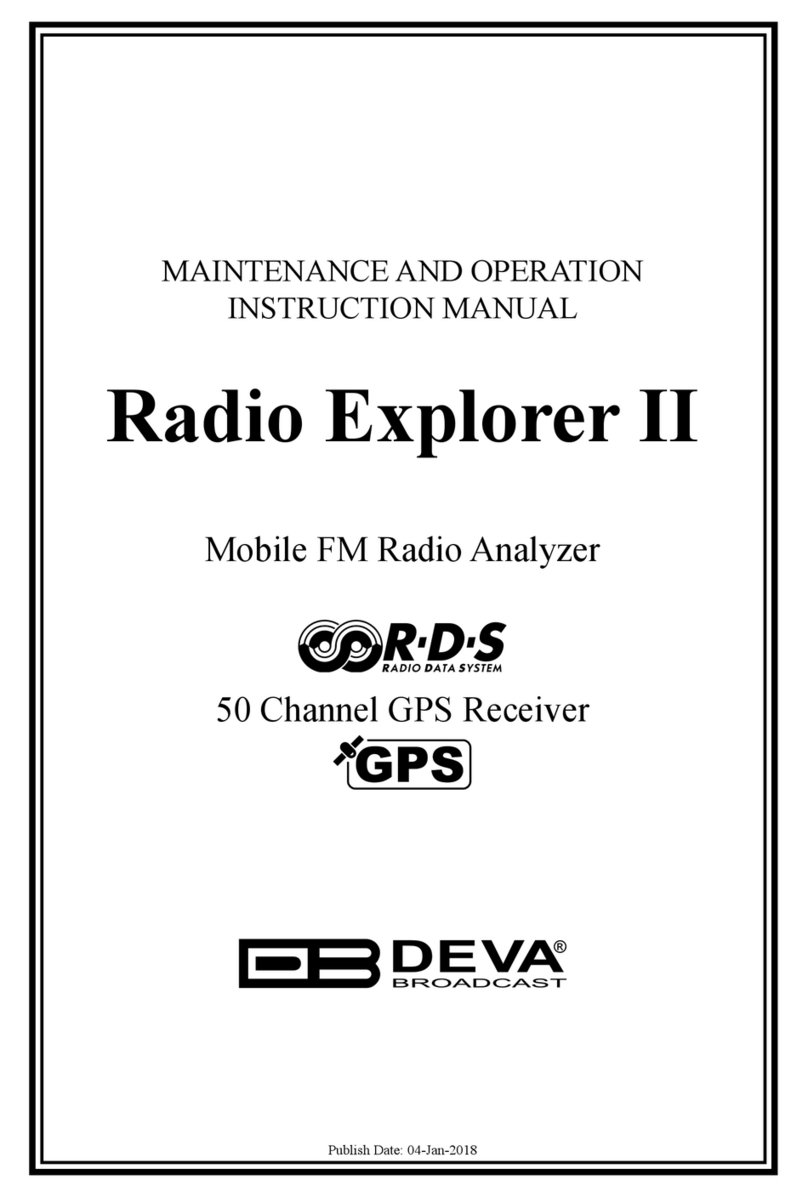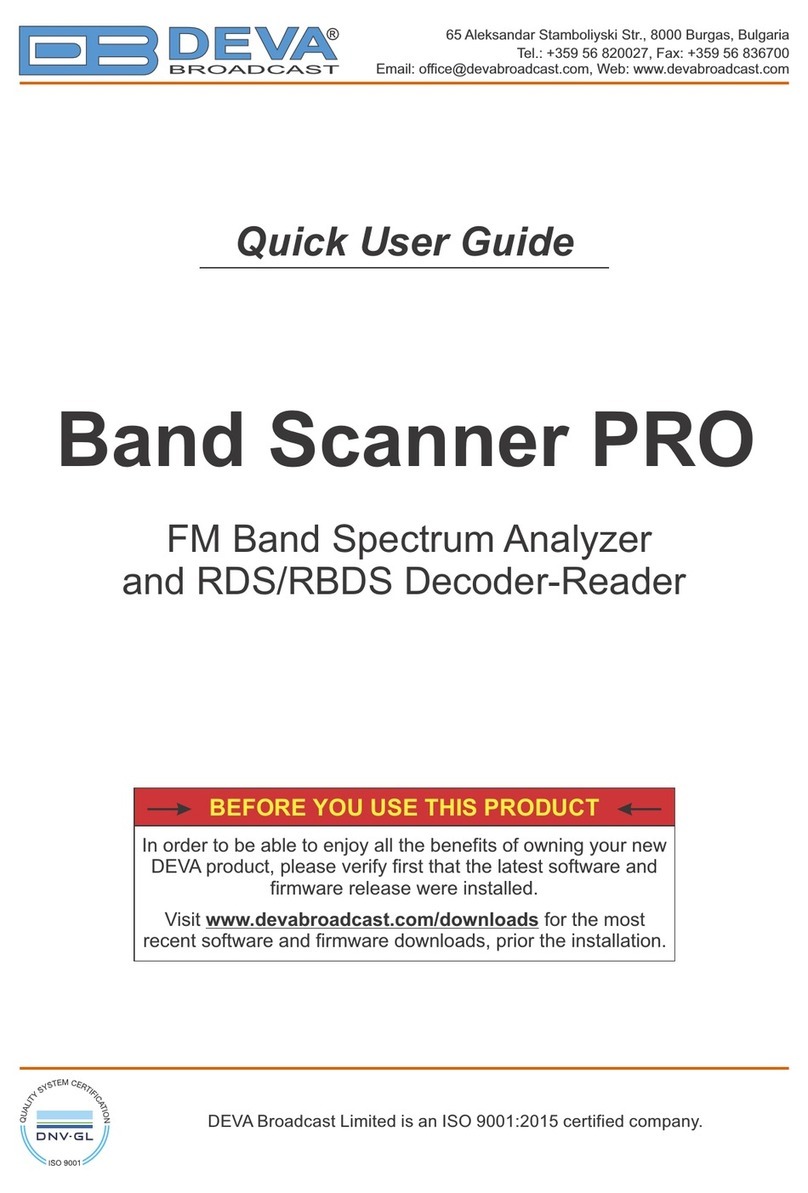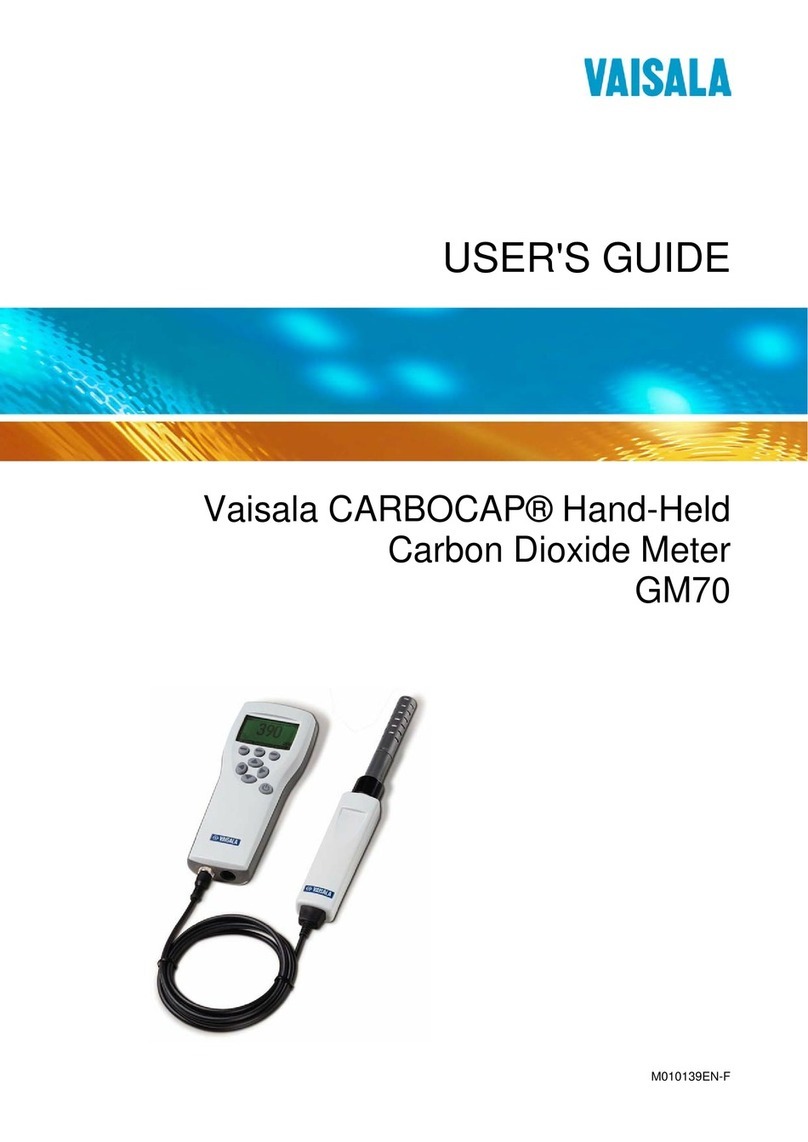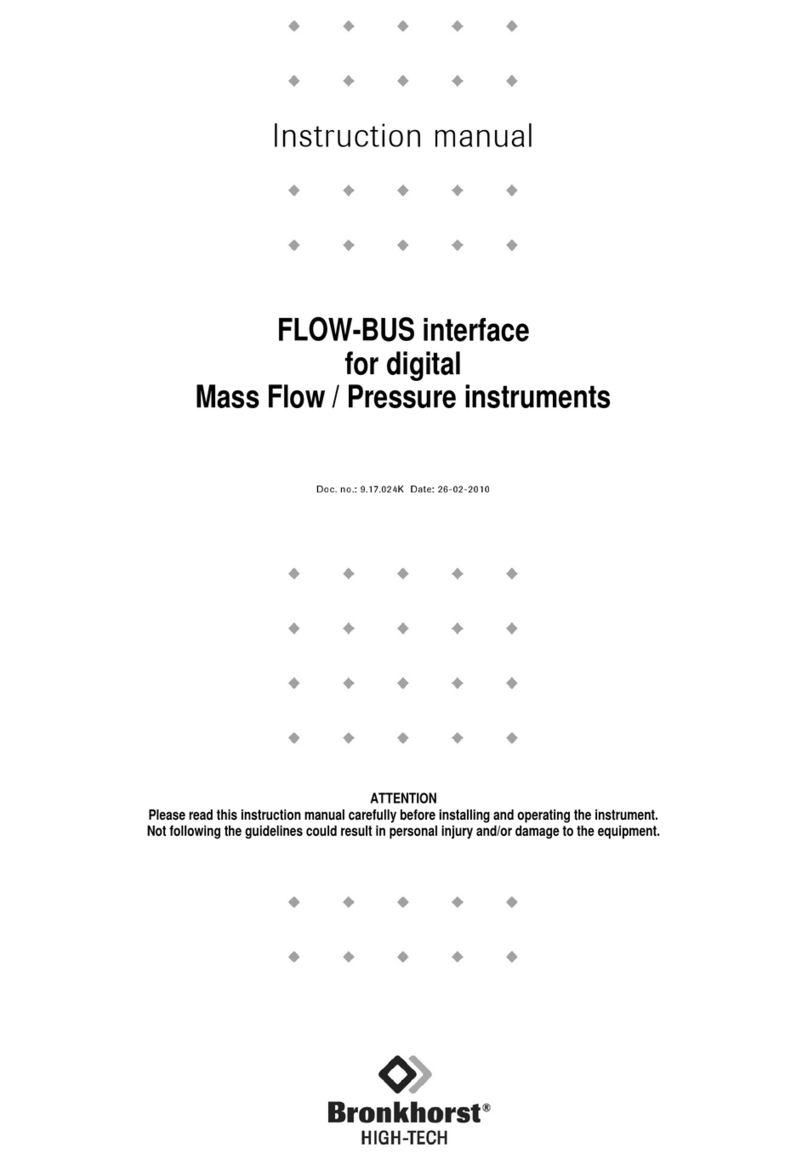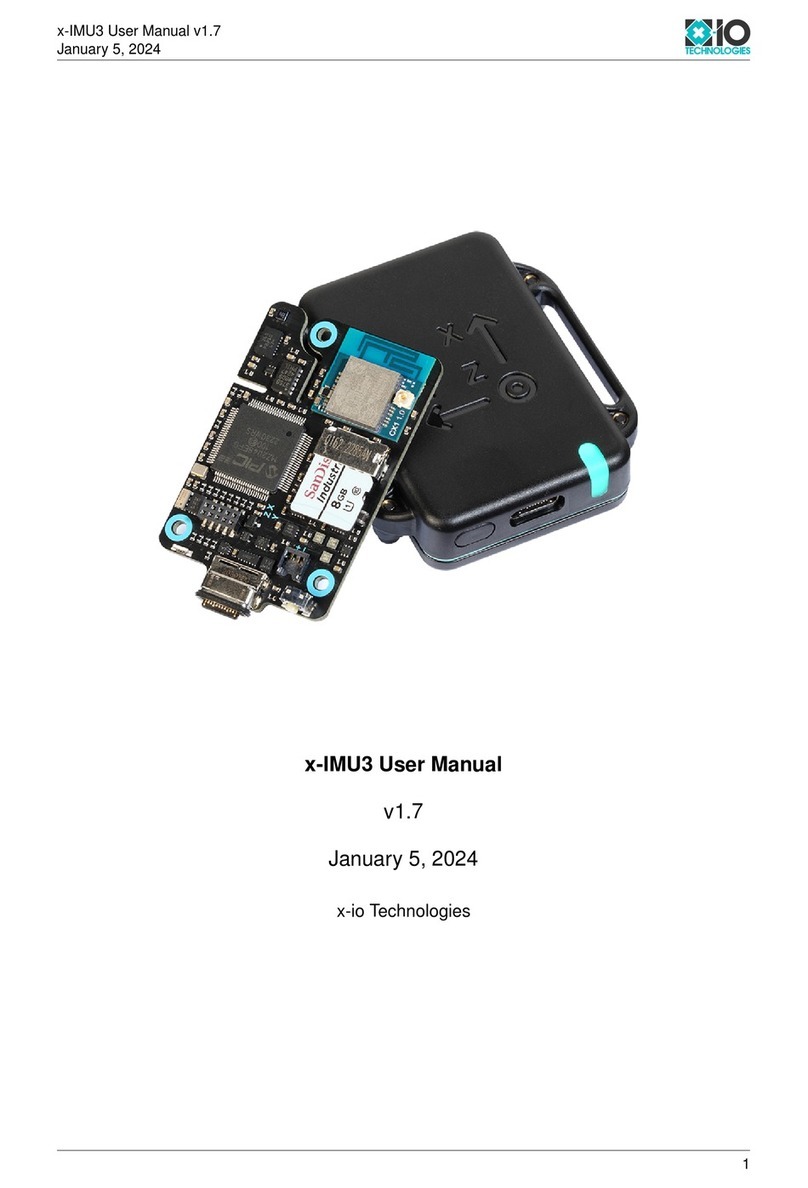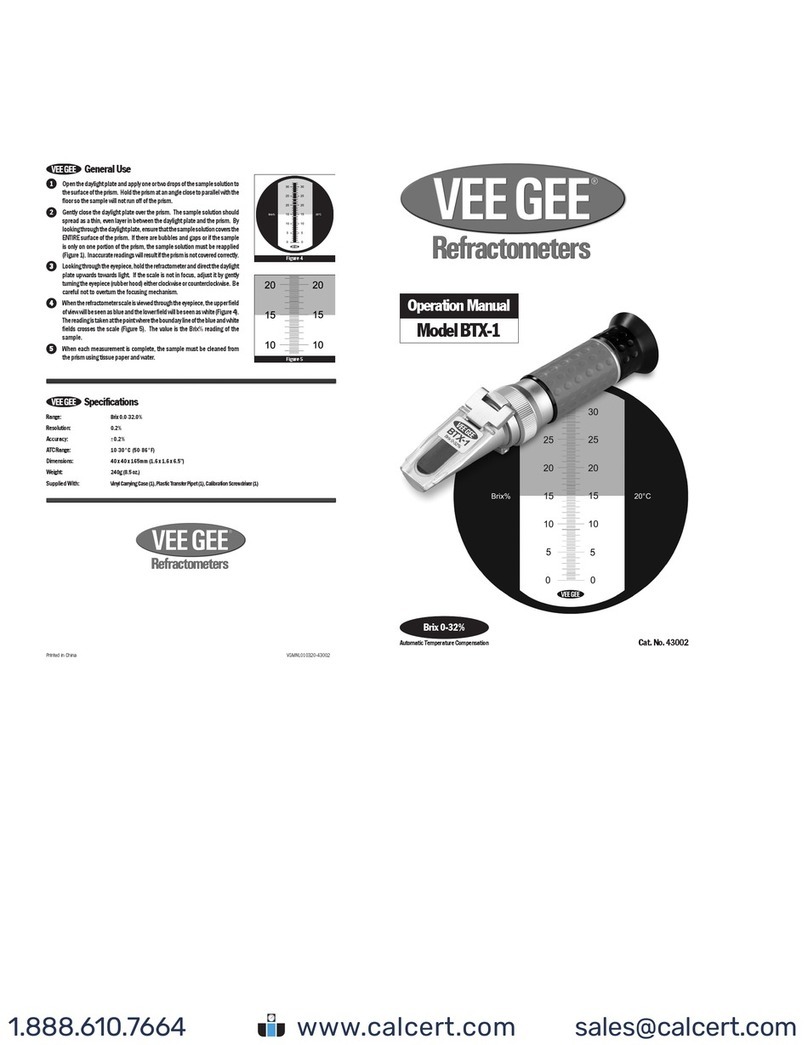DEVA Broadcast DVB Explorer User manual

MAINTENANCE AND OPERATION
INSTRUCTION MANUAL
Publish Date: 08-Apr-2022
DVB Explorer
Advanced DVB-T/T2/C/S/S2 Analyzer

Contents
Introduction........................................................................................................................................ 4
Typographic conventions .................................................................................................................. 5
General Information.......................................................................................................................... 6
Product Features ................................................................................................................................ 7
Technical Specications .................................................................................................................. 8
Panel Indicators and Connectors ................................................................................................... 10
Front Panel.................................................................................................................................... 10
Rear Panel..................................................................................................................................... 10
Before you start ................................................................................................................................ 11
Technical Matters.......................................................................................................................... 11
Unpacking and inspection............................................................................................................. 11
Loading and Running The Software .............................................................................................. 12
Minimal System Requirements ...................................................................................................... 12
Installing the Software & Drivers ................................................................................................. 12
Working with DVB explorer ........................................................................................................... 16
Selecting a Conguration ................................................................................................................ 16
Main Window ................................................................................................................................... 19
Management Buttons....................................................................................................................... 20
Settings.............................................................................................................................................. 22
General Settings ............................................................................................................................ 22
Streaming Settings......................................................................................................................... 23
Local group box........................................................................................................................ 23
IP Forwarding group box......................................................................................................... 23
Transport Steam Tree View............................................................................................................. 24
Transport stream tables................................................................................................................. 24
Services ......................................................................................................................................... 25
PIDs............................................................................................................................................... 26
RF Screen.......................................................................................................................................... 27
Indicators ...................................................................................................................................... 27
Constellation..................................................................................................................................... 28
Echoes................................................................................................................................................ 29
Equalizer........................................................................................................................................... 30
FFT (Fast Fourier Transform)........................................................................................................ 31
Bitrate Screen ................................................................................................................................... 32
Service Screen................................................................................................................................... 33
PCR Screen....................................................................................................................................... 34
EIT Screen ........................................................................................................................................ 35
TV Screen.......................................................................................................................................... 36
ETSI TR 101 290 Screen ................................................................................................................. 37
Log Info Screen ................................................................................................................................ 38
Layouts.............................................................................................................................................. 39
Generate Report............................................................................................................................... 40
WARRANTY TERMS AND CONDITIONS................................................................................. 41
Product Registration Card.............................................................................................................. 42

THIS PAGE
IS INTENTIONALLY
LEFT BLANK

65 Aleksandar Stamboliyski Str., 8000 Bourgas, Bulgaria
Tel: +359 56 820027, Fax: +359 56 836700
E-mail: o[email protected] ,Web: www.devabroadcast.com
- 4 -
Introduction
DEVA Broadcast Ltd. is an international communications and high-technology manufacturing
organization, its corporate headquarters and facility located in Burgas, Bulgaria. The company
serves the broadcast and corporate markets worldwide – from consumers and small businesses to
the largest global organizations. It is dedicated to the research, design, development and provision
of advanced products, systems and services. DEVA Broadcast launched its own brand back in
1997 and has nowadays evolved to become known as a market leader and internationally reputed
manufacturer of user-friendly, cost-eective and innovative broadcast products.
Creativity and innovation are deeply woven into DEVA Broadcast corporate culture. Through
successful engineering, marketing and management our team of dedicated professionals creates
future-oriented solutions to improve customers’ performance. You may rely that all issues
communicated to our crew would be addressed accordingly. We pride ourselves on our pre and
post-sales support and purchase services, which along with the outstanding quality of our radio
gear have won us due respect and the market authority position.
DEVA Broadcast best-of-breed solutions have become the best sellers for our partners. The
strategic partnerships which have been formed with industry leaders during all these years that
we have been operating on the broadcasting market, have proved us a reliable business partner
and a valuable asset, as our dealers worldwide would conrm. In constant pursuit of precision and
long-term satisfaction, DEVA Broadcast enhances the reputation of our partners and clients alike.
Furthermore, we have already a proven merit as a credible partner provider.
Our portfolio oers complete line of high quality and competitive products for FM and Digital
Radio, Radio Networks, Telecommunication Operators and regulation authorities. For almost
two decades of intensive software and hardware development, we have achieved a unique price-
performance and endurance of our product lines. Our company’s multitude of equipment and
services is in line with the latest technologies and key trends. The most recognizable characteristics
attributed to DEVA Broadcast products are their clear-cut, streamlined design, easiness of use and
cost-eectiveness: simplicity of forms but multiplicity of functions.
For us there is no stage when we deem that we have reached the most satisfactory level in
our work. Our engineers are in constant pursuit of new ideas and technologies to be captured in
DEVA Broadcast solutions. Simultaneously, a strict control is being exercised at each step of any
new development. Experience and hard work are our fundament but the continuous improving
process is what we never leave aside. DEVA Broadcast participates on a regular basis in all
landmark broadcasting events, not only to promote its products, but to exchange valuable know-
how and experience. We are also engaged in international large-scale projects involving radio and
audio solutions which makes us even more competitive on the global market.
All DEVA Broadcast products are developed and produced in accordance with the latest ISO
9001 quality control standards.

65 Aleksandar Stamboliyski Str., 8000 Bourgas, Bulgaria
Tel: +359 56 820027, Fax: +359 56 836700
E-mail: o[email protected] ,Web: www.devabroadcast.com
- 5 -
Typographic conventions
The following table describes important conventions used in the manual.
Convention and Style Description Examples
Menu > Sub Menu >
Menu Command
A menu item(s) and menu
command that you need to click
in sequence
Click Settings > General
[Button] Interface Interactive buttons Press [OK] to save the changes
NOTE Important notes and
recommendations
NOTE: The notication will appear
only once
“Reference Name” on
Page XXX
References and links refer to “New Connection”
(see “Monitoring” on page 56)
Example Used when example text is cited Example for E-mail Notication:
Date: 04 Nov 2013, 07:31:11

65 Aleksandar Stamboliyski Str., 8000 Bourgas, Bulgaria
Tel: +359 56 820027, Fax: +359 56 836700
E-mail: o[email protected] ,Web: www.devabroadcast.com
- 6 -
General Information
DVB Explorer is a new-generation portable analyzer that provides detailed DVB component
information. It is perfect for use in the eld but what really makes this product one of a kind is the
fact that it covers all DVB standards - T/T2, C and S/S2. It can receive live DVB T/T2, DVB C
and DVB S/S2 signals and ensures complete and advanced MPEG decoding, ETSI TR 101 290
Layers 1,2 & 3 and multi-PLP analysis including PLP allocation, PLP extraction, T2 timestamp,
T2/L1 pre- and post-signaling, BB frame, PID and EIT Tables.
It also supports MPEG transport stream analysis, plus MPEG-2 TS record and playback and
MPEG-2 TS over IP forward. Powerful, practical and ecient, it has a compact and elegant design
coupled with great features which include a selectable wide range IF lter bandwidth, a spectrum
analyzer allowing checks of the RF carrier, constellation and Echo diagram display and precise
measuring of RF, SNR, BER, CBER, PER, MER, SSI, SQI, C/N, Freq oset. All RF measurements
can be stored into a log le for further analysis. This product lets users select between a predened
DVB channels scan or manual tune. PCR graphs and advanced EIT display are also available.
The device supports all modulation schemes from QPSK to 64QAM for DVB-T, QPS to
256QAM for DVB-T2, QAMQPSK to 32APSK for DVB-S/S2 and from 16QAM to 256QAM for
DVB-C. File-based oine analysis is provided as well. The product oers an audio/video player
supporting H.265/HEVC, H.264/MPEG-4 AVC, MPEG-1/2, AAC, MP3, etc. It also provides
multistream support for DVB-S2, as well as support for DVB-T, DVB-T/T2 & T2 Lite.
DVB Explorer is a solution that has no parallel on the market. Easy to power up via the USB
port of your Windows laptop and available at an aordable price, which further increases its appeal,
this versatile multi-standard product is your must-have portable analyzer.

65 Aleksandar Stamboliyski Str., 8000 Bourgas, Bulgaria
Tel: +359 56 820027, Fax: +359 56 836700
E-mail: o[email protected] ,Web: www.devabroadcast.com
- 7 -
Product Features
• DVB-T/T2/C/S/S2 Compliant Receiver
• High-end Frequency Agile Digital Tuner
• Up to 110 dBµV direct RF Antenna Input
• Advanced MPEG Monitoring and PID Alarms
• Detailed DVB-T/T2 component information
• TR 101 290 Monitoring, Priority 1, 2 and 3
• Predened DVB channels scan or manual tune
• RF Spectrum & Constellation display
• PLP extraction and TS PLP analysis
• Advanced QPSK & QAM Analyzer
• BandScanner and RF Spectrum Analyzer
• SAE - Service Availability Error
• SDE - Service Degradation Error
• Very Intuitive Navigational Menu
• Levels measurement with data history
• Spectrum analyzer allowing checking of the RF Carrier
• Service Availability Error & Service Degradation Error
• Protected access to the device settings
• Firmware updates will ensure improved operation
• Easy Installation and Setup

65 Aleksandar Stamboliyski Str., 8000 Bourgas, Bulgaria
Tel: +359 56 820027, Fax: +359 56 836700
E-mail: o[email protected] ,Web: www.devabroadcast.com
- 8 -
TECHNICAL SPECIFICATIONS
RF INPUT DVB-T/T2/C
Tuning Range Frequency Agile 40-1000 MHz
Tuning Step 10kHz
Tuner Sensitivity 30 dBμV
Antenna Port BNC Connector, Female, 50Ω
RF input level up to 120 dBμV
Supported Standards DVB-T – ETSI EN 300 744;
DVB-T2 & T2 Lite – ETSI EN 302 755 v1.3.1, ETSI TS 102 831;
T2-MI – ETSI TS 102 773;
DVB-C - 16/64/128/256/1024/4096QAM
DVB-T/T2/C MEASUREMENTS AND ACCURACY
RF input level 30-110 dBμV ±1 dB
MER 0 to 40 dB (±1 dB)
SNR 0 to 40 dB (±1 dB)
BER Before-Viterbi(DVB-T) 1x10-2 to 1x10-5
BER Post-Viterbi(DVB-T) 1x10-2 to 1x10-8
BER (DVB-T2) Before/Post-LDPC, Post-BCH
Signal Lock Lock/Unlock
Modulation parameters L1 signaling in DVB-T2, TPS in DVB-T
SFN Monitor Channel Impulse Response (CIR);
Echoes Delay and Power Level alarms
ETSI TR 101 290 Monitor ETSI TR 101 290 Priority 1, 2 and 3;
MPEG-2 TS Monitor, TS (with MIP packet) Network Delay
T2-MI Monitor Single/Multi-PLP support;
ETSI TR 101 290 T2-MI packet, L1 pre/post signaling;
T2-MI Network Delay;
PLP extraction and TS PLP analysis (ETR 101 290)
QoS SAE (Service Availability Error), SDE (Service Degradation Error)
Round-Robin Logger Monitor sequentially multiple channel frequencies or PLPs
RF Spectrum Display RF Spectrum with SPAN 10 MHz
Constellation Display QPSK, 16QAM, 64QAM, 256QAM
Other Features Audio/Video Freeze Detection, DOCSIS Monitoring
RF INPUT DVB-S/S2
Tuning Range 950 to 2150 MHz (LNB down conversion required)
Antenna Port F Connector, Female, 75Ω
Supported Standards DVB-S, DVB-S2
DVB-S QPSK, code rates: 1/2, 2/3, 3/4, 5/6, 7/8
DVB-S2 CCM, VCM and ACM Modes Support;
QPSK code rates: 1/4, 1/3, 2/5, 1/2, 3/5, 2/3, 3/4, 4/5, 5/6, 8/9, 9/10;
8PSK code rates: 3/5, 2/3, 3/4, 5/6, 8/9, 9/10;
16APSK code rates: 2/3, 3/4, 4/5, 5/6, 8/9, 9/10;
32APSK code rates: 3/4, 4/5, 5/6, 8/9, 9/10
Symbol rates DVB-S 65Msps QPSK;
DVB-S2 65Msps QPSK , 60Msps 8PSK, 45Msps 16APSK

65 Aleksandar Stamboliyski Str., 8000 Bourgas, Bulgaria
Tel: +359 56 820027, Fax: +359 56 836700
E-mail: o[email protected] ,Web: www.devabroadcast.com
- 9 -
DVB-S/S2 MEASUREMENTS AND ACCURACY
RF input level 30-110 dBμV ±1 dB
MER 0 to 40 dB (±1 dB)
CNR up to 40 dB ±0.5 dB
BER (DVB-S) Pre-Viterbi, Post-Viterbi
BER (DVB-S2) Pre-LDPC, Post-LDPC, PER;
Eb/N0, link margin, modulation parameters;
MultiStream support, PLS support
Signal Lock Lock/Unlock
Modulation parameters L1 part 2 signaling in DVB-C
ETSI TR 101 290 Monitor ETSI TR 101 290 Priority 1, 2 and 3;
MPEG-2 TS Monitor
T2-MI Monitor Single/Multi-PLP support;
PLP extraction and TS PLP analysis (ETR 101 290);
SAE (Service Availability Error), SDE (Service Degradation Error);
Monitor sequentially multiple channel frequencies or PLPs
QoS Monitor ETSI TR 101 290 SAE, SDE
Round-Robin Logger up to 40 channels
RF Spectrum Display RF Spectrum with SPAN 10 MHz
Constellation Display QPSK
Other Features Audio/Video Freeze Detection, DOCSIS Monitoring
MEASUREMENT STORAGE
Storage Database
Data formats Microsoft Excel compatible format (csv)
USER INTERFACE
Indicators 4 LEDs, front panel
OPERATING CONDITIONS
Equipment operational
between
-10° and 40°C
EMC immunity 6V/m
COMMUNICATION
Type USB 2.0 compatible
Connector Mini USB, front panel
POWER REQUIREMENT
Power supply USB powered
Connector Mini USB, front panel
SIZE AND WEIGHT
Dimensions (W;H;D) 86 x 25 x 125 mm
Shipping Weight 230 x 70 x 172 mm / 0.533 kg
HS Code 8527212000

65 Aleksandar Stamboliyski Str., 8000 Bourgas, Bulgaria
Tel: +359 56 820027, Fax: +359 56 836700
E-mail: o[email protected] ,Web: www.devabroadcast.com
- 10 -
Panel Indicators and Connectors
FRONT PANEL
- Mini USB Power Supply - connector Mini-B 5 pins
PWR – The LED will be lit if the unit is connected to a PC trough USB.
ERROR – The LED will light up if an error occurs in the transmission of the transport stream
or the device is not initialized.
LOCK – The LED will light up if the selected TV tuner is locked.
LNB – LNB Error. The LED will light up if LNB is not used.
REAR PANEL
POWER – Power Supply (12V, 2A); used to power LNB.
LNB – LNB input - consumer-standard F connector; used for DVB-S/S2 standard.
ANT – Antenna Input - BNC connector; used for DVB-T/T2/C standard.

65 Aleksandar Stamboliyski Str., 8000 Bourgas, Bulgaria
Tel: +359 56 820027, Fax: +359 56 836700
E-mail: o[email protected] ,Web: www.devabroadcast.com
- 11 -
Before you start
TECHNICAL MATTERS
The DVB Explorer is simple and small. It utilizes surface-mounted (SMD) components, some
of which are ‘application-specic’. Moreover, certain chips require ‘rmware’ programming. To a
large extent this precludes servicing the unit in the eld. For these reasons, and also because of the
small format of this Manual, we have elected to dispense with the schematic diagram, servicing
instructions and a parts listing. Because it is so small and light (and because it is not in the program
signal path!), returning a product such as the DVB Explorer for factory servicing is an option that
we encourage. DEVA Broadcast Ltd. has never considered factory repair charges as a signicant
source of revenue; you would be astonished at how reasonable our rates actually are! Having said
all that, our policy has always been one of ‘full disclosure.’ We feel that, unless you are doing
something nefarious, there should be no reason to hide anything. With a clear conscience we will
cheerfully provide additional documentation and divulge any secrets concerning the DVB Explorer
upon request.
UNPACKING AND INSPECTION
Upon receipt, the equipment should be inspected for possible shipping damages. If such are
found or suspected, notify the carrier at once and contact DEVA Broadcast Ltd. The original
shipping carton box and packing materials should be kept for possible reuse, in case of return for
Warranty repair, for example. Shipping damages as a result of improper packing for return may
invalidate the Warranty!
IT IS VERY IMPORTANT that the “Product Registration Card” included in the Manual be
completed accurately and returned. This will assure coverage of the terms of the Warranty and it will
provide a means of trace in case of lost or stolen equipment. In addition, the user will automatically
receive SERVICE OR MODIFICATION INSTRUCTIONS from DEVA Broadcast Ltd.

65 Aleksandar Stamboliyski Str., 8000 Bourgas, Bulgaria
Tel: +359 56 820027, Fax: +359 56 836700
E-mail: o[email protected] ,Web: www.devabroadcast.com
- 12 -
Loading and Running The Software
MINIMAL SYSTEM REQUIREMENTS
Windows® 10 and above
60 MB free hard drive space
4 GB RAM
Recommended 1920 by 1080 pixels screen resolution
Recommended Screen DPI setting to 96 dpi
Universal Serial Bus 2.0 port
NOTE: To avoid hardware conicts and connection problems, install the software before
attempting to connect the DVB Explorer device to the computer.
INSTALLING THE SOFTWARE & DRIVERS
1. Use the Installation le downloaded from www.devabroadcast.com/downloads.
2. Find the DVB Explorer installation le, double click on the le to launch the Wizard.
3. Accept the default recommendations and click on [Next] at the end of each step.

65 Aleksandar Stamboliyski Str., 8000 Bourgas, Bulgaria
Tel: +359 56 820027, Fax: +359 56 836700
E-mail: o[email protected] ,Web: www.devabroadcast.com
- 13 -
4. In succession, the folder where the unit will be installed and the name of the folder created
in the Start Menu are set. Then the [Install] button is selected to start the installation process
itself.

65 Aleksandar Stamboliyski Str., 8000 Bourgas, Bulgaria
Tel: +359 56 820027, Fax: +359 56 836700
E-mail: o[email protected] ,Web: www.devabroadcast.com
- 14 -
5. Next comes the process of installing the DVB Explorer USB drivers. In the started Device
Driver Installation Wizard, the [Next] button is selected to start the operation.

65 Aleksandar Stamboliyski Str., 8000 Bourgas, Bulgaria
Tel: +359 56 820027, Fax: +359 56 836700
E-mail: o[email protected] ,Web: www.devabroadcast.com
- 15 -
Once the USB drivers registration process nishes, a screen is displayed showing the result of
the operation itself.
6. Click [Finish] to complete the installation.
After the installation process is completed, a shortcut to the software will appear on the desktop
of your PC. Double click on the shortcut to run the Software.
You can launch the program using this shortcut or using Start> DVB Explorer> DVB Explorer.

65 Aleksandar Stamboliyski Str., 8000 Bourgas, Bulgaria
Tel: +359 56 820027, Fax: +359 56 836700
E-mail: o[email protected] ,Web: www.devabroadcast.com
- 16 -
Working with DVB explorer
Before launching the software, you must connect the DVB Explorer to one of the free USB
ports of a PC. At least one of the inputs of the ANT or LNB device must be connected to a DVB
signal source. When the software starts, it checks all USB ports for the device and upon nding it,
initializes it.
Selecting a Conguration
First, the Select Conguration window appears. On the right is the information about the
available device, software and status of the USB connection. Right under them is a button to start
the selected conguration.
This manual will use the term conguration to refer to a group of television channels, which are
multiplexed with the aim of broadcasting and are demultiplexed by the receiver. The most widely
used term in Europe is multiplex (MUX), but in France Bouquet is also used. The USA and Canada
use channel with virtual sub-channels.

65 Aleksandar Stamboliyski Str., 8000 Bourgas, Bulgaria
Tel: +359 56 820027, Fax: +359 56 836700
E-mail: o[email protected] ,Web: www.devabroadcast.com
- 17 -
On the left of the window, the scanning parameters must be selected in succession, after which
the [Start BandScan] button is pressed and the scanning starts. The scanning process can be stopped
by clicking on the [Abort] button. During that process, each newly-found channel is added to the
list of channels in the lower section of the window.
Once the automatic scanning process nishes, each channel can be selected or rejected by
clicking in the checkbox next to it. Clicking on the [OK] button adds the selected channels to the
end of the congurations list.

65 Aleksandar Stamboliyski Str., 8000 Bourgas, Bulgaria
Tel: +359 56 820027, Fax: +359 56 836700
E-mail: o[email protected] ,Web: www.devabroadcast.com
- 18 -
The [Add] button is used to add a conguration whose parameters are known in advance.
The [Edit] button is used to edit the description of the selected conguration.
The [Delete] button deletes the selected conguration, while the [Clear] button will clear all
congurations from the list and create a new empty list.
The software allows for working with multiple lists of congurations. Each congurations list
is a separate le. The [Open] button is used to select a le of previously created congurations,
which will be added to the list.
The [Save] button is used to save the changes in the selected list of congurations.
It is quite useful, especially when scanning in the DVB-S/DVB-S2 standard, where there are
multiple channels, to clear the list in advance with the Clear button and then save the newly-found
channels in a le with the selected polarization and band.
To continue to the main software screen, select the [Play selected conguration] button. This
button is active only when a conguration has been selected from the list, a DVB Explorer unit
has been found and the communication with it is error-free, i.e. the Device status and USB status
elds are green.
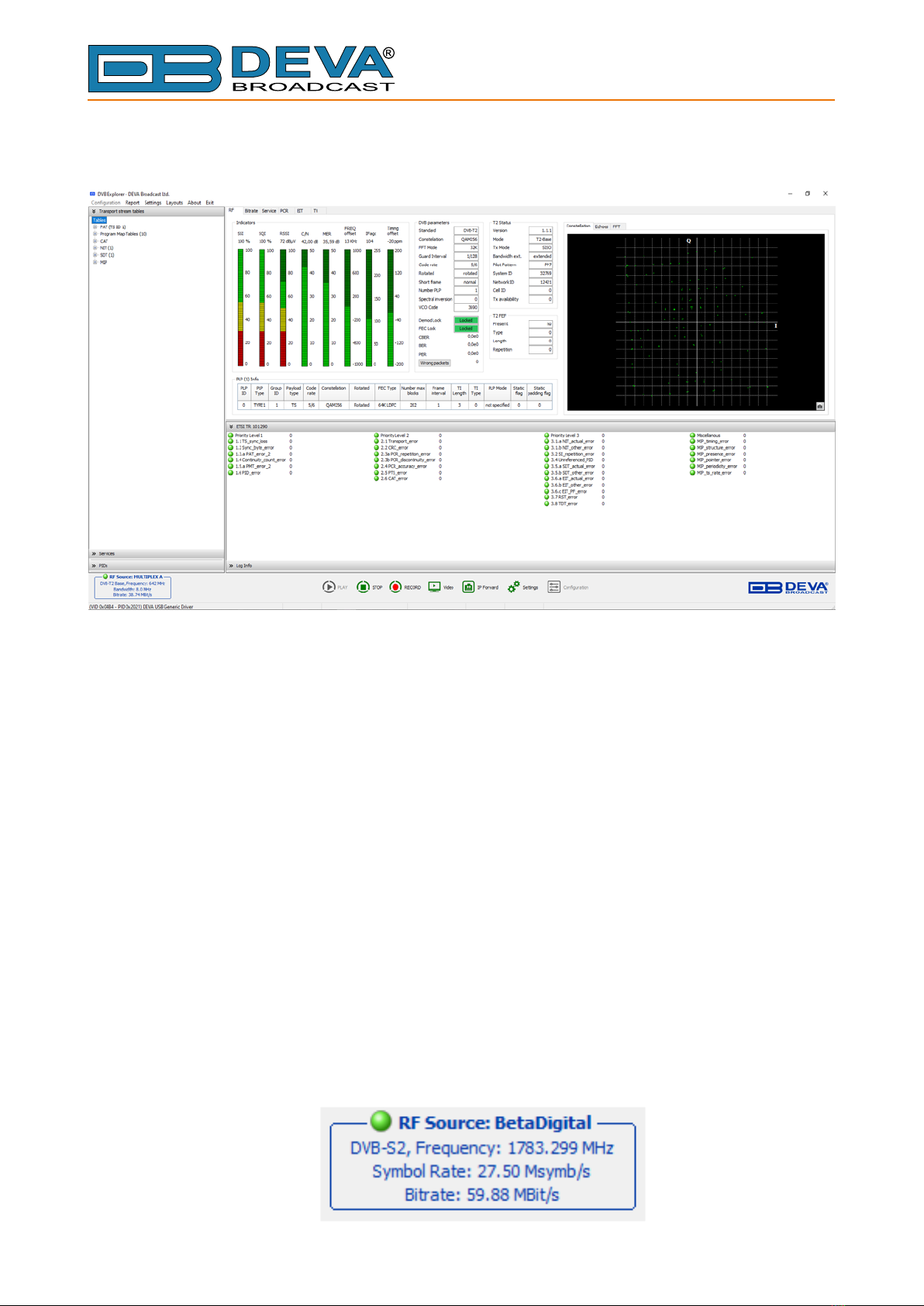
65 Aleksandar Stamboliyski Str., 8000 Bourgas, Bulgaria
Tel: +359 56 820027, Fax: +359 56 836700
E-mail: o[email protected] ,Web: www.devabroadcast.com
- 19 -
Main Window
The main DVB Explorer screen is functionally divided into four parts.
On the left are three sections containing information derived directly from the transport
stream packets. They are presented as tree structures - Transport stream tables, Services, PIDs.
Each section is selected by a left click of the mouse on the section title. The sections are also
automatically activated upon selecting the tabs - RF, Bitrate and Service. A detailed description of
the functionality of each section can be found further on in this Manual.
To the right of the tree section are six tabs: RF, Bitrate, Service, PCR, EIT and TV. The tabs are
activated by selecting the tab title with the mouse. Each tab provides specic information about the
selected conguration. A detailed description of the functionality of each tab can be found further
on in this Manual.
The space under the tabs is divided into two sections - ETSI TR 101 290 and Log Info. The rst
section provides clear information about measurement errors and DVB transport streams analysis
in accordance with the ETSI TR 101 290 standard. Log Info brings up specic information from
events during the operation of the software.
The lower section of the main screen contains information about the currently selected
conguration and the buttons to manage the DVB Explorer.

65 Aleksandar Stamboliyski Str., 8000 Bourgas, Bulgaria
Tel: +359 56 820027, Fax: +359 56 836700
E-mail: o[email protected] ,Web: www.devabroadcast.com
- 20 -
Management Buttons
[PLAY] – This is the button that starts the measurements and the analysis of the input signal
from the selected conguration.
[STOP] – Stops all actions related to the analysis of the selected conguration. The same
conguration can be started again using [PLAY]. The Conguration button is used to select another
conguration, if a change is needed.
[RECORD] – Used to record the transport stream (TS) of the selected conguration into a le.
The path and the le name can be set directly or selected by clicking on the yellow folder button
after the le name eld. The parameters for duration and size of the le are optional but if they are
selected, the record will stop upon fullling the rst condition.
[Video] – Used for local streaming of the input data from TS to external UDP video players –
VLC, Windows Media Player, etc.
The DVB Explorer settings allow for specifying the path to VLC and the optional parameters
upon starting it (see “Streaming Settings” on page 23). If VLC is installed and its settings are
correct, VLC will start automatically.
Table of contents
Other DEVA Broadcast Measuring Instrument manuals