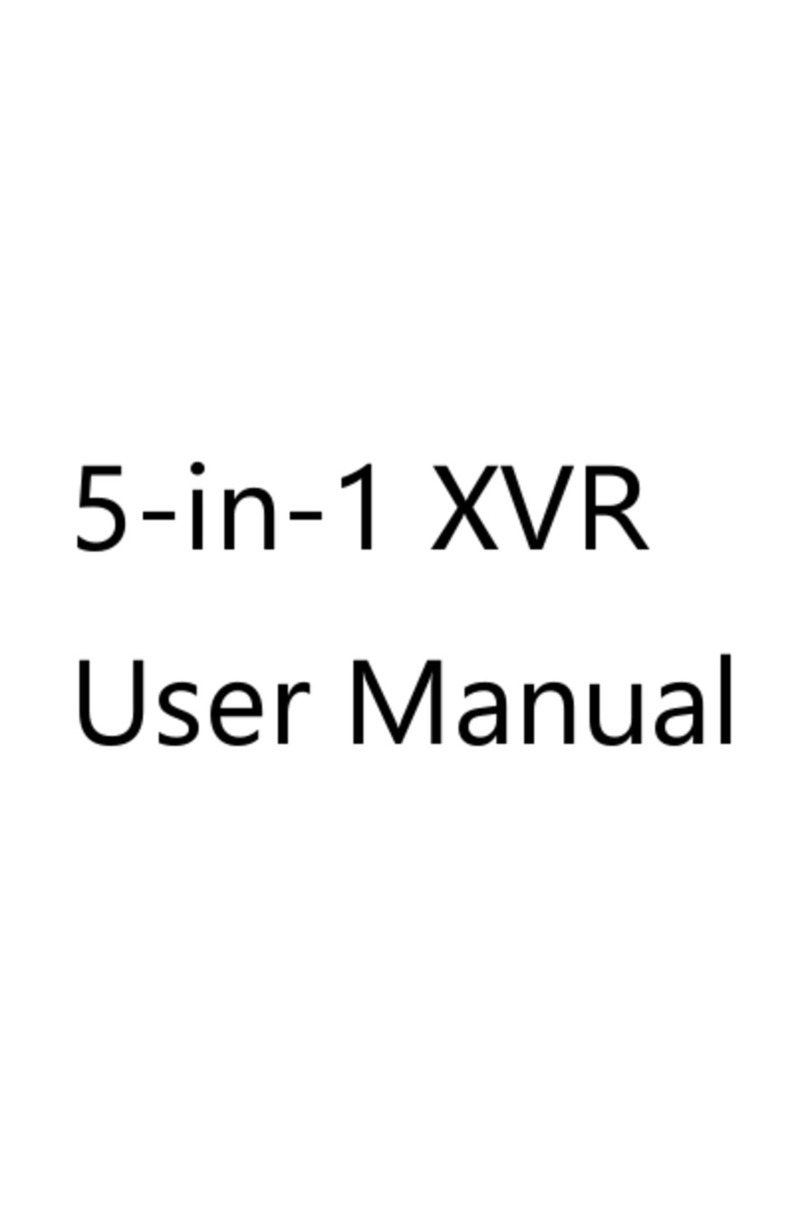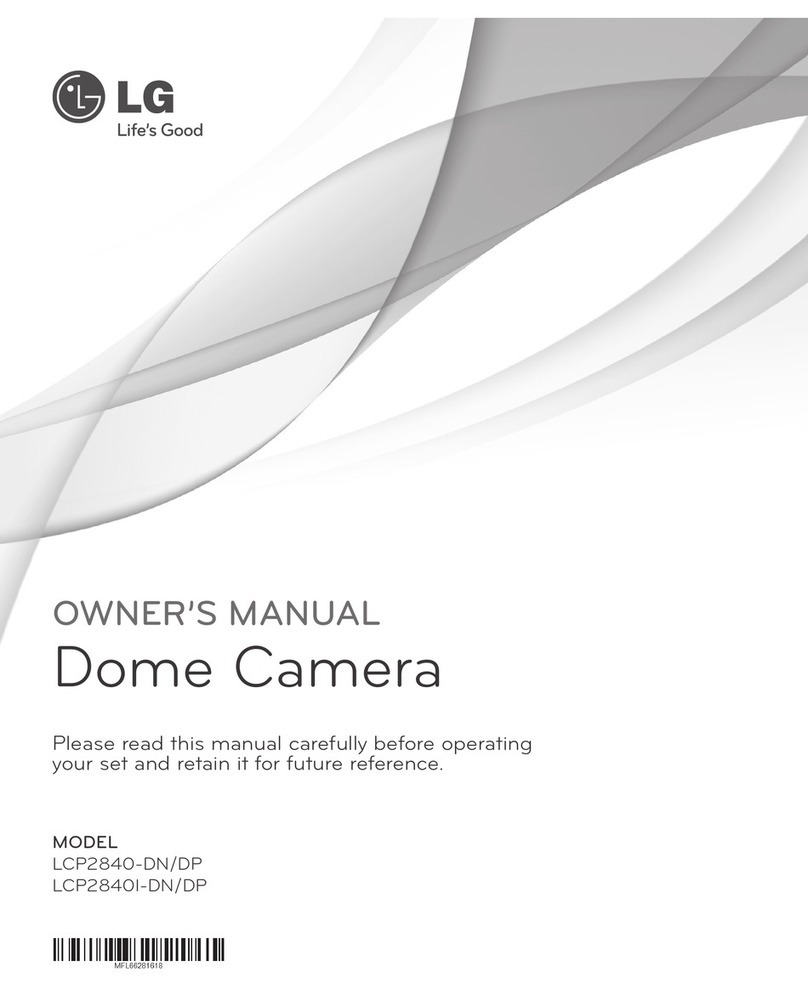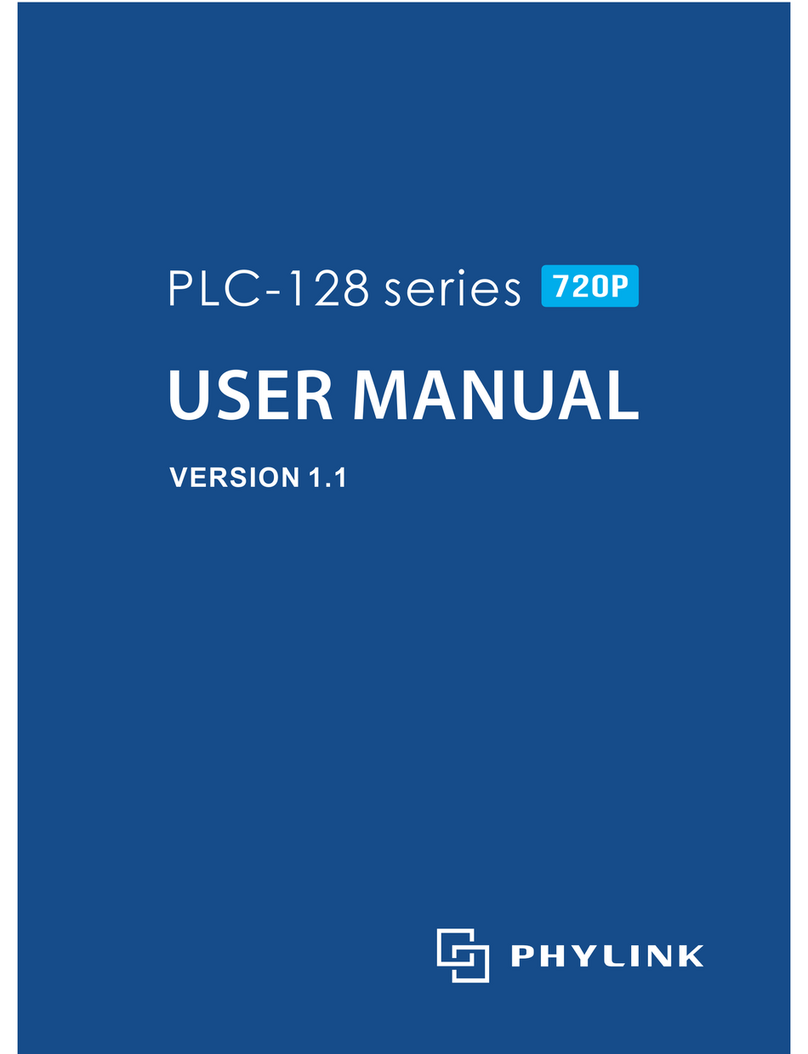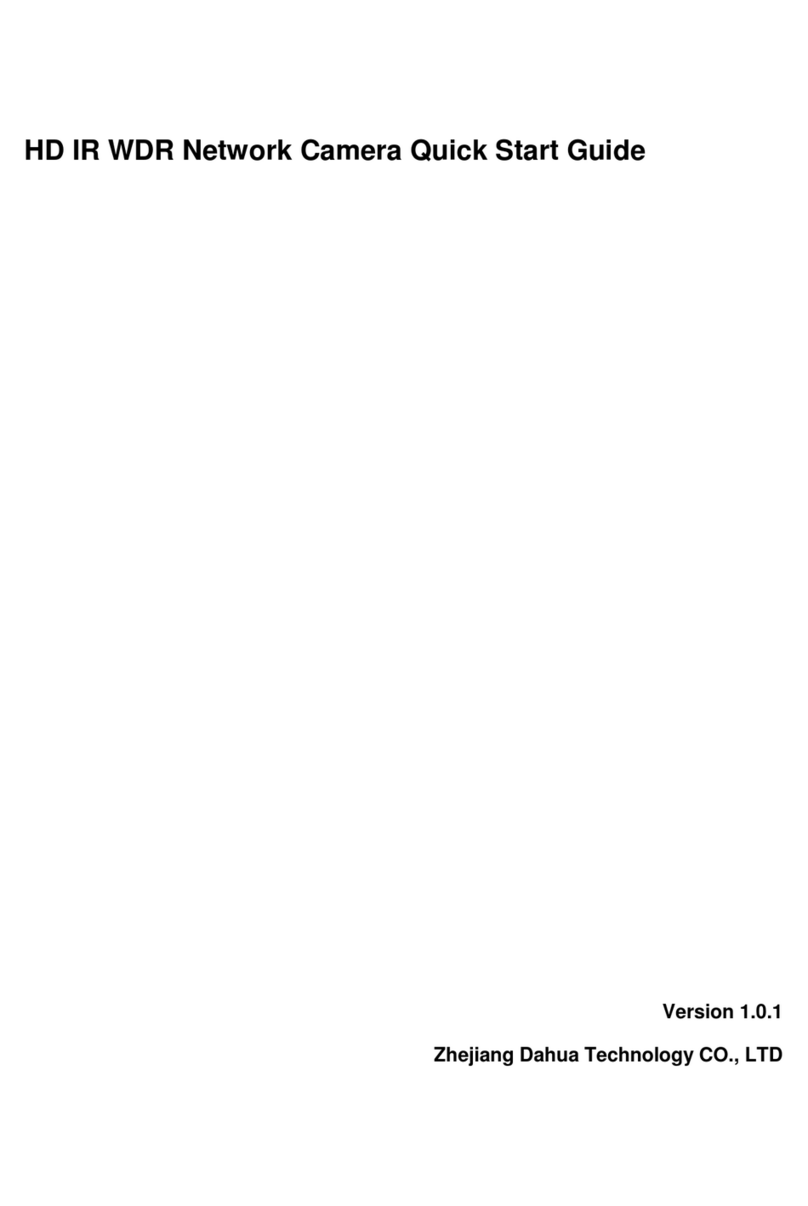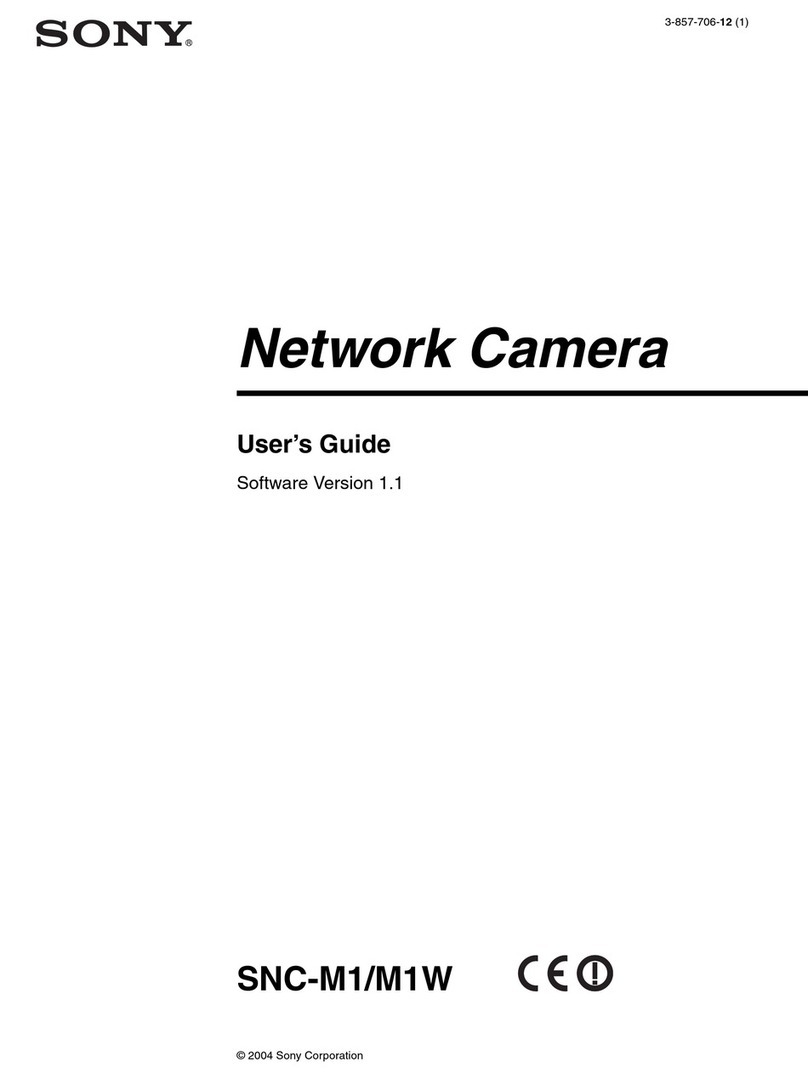DeVision Technologies DVA-C240-P User manual

HD Analog Camera
Quick Start Guide

Statement
Privacy Notice
Surveillance laws vary by jurisdiction. Check all relevant laws in your jurisdiction before using this
product for surveillance purposes to ensure that your use of this product conforms. Please refer to
the product specification for camera parameters and functions.
Regulatory Information
FCC Information
•FCC compliance: This equipment has been tested and found to comply with the limits for a
digital device, pursuant to part 15 of the FCC Rules. These limits are designed to provide
reasonable protection against harmful interference when the equipment is operated in a
commercial environment. This equipment generates, uses, and can radiate radio frequency
energy and, if not installed and used in accordance with the instruction manual, may cause
harmful interference to radio communications. Operation of this equipment in a residential
area is likely to cause harmful interference in which case the user will be required to correct
the interference at his own expense.
FCC Conditions
•This device complies with part 15 of the FCC Rules. Operation is subject to the following two
conditions:
1. This device may not cause harmful interference.
2. This device must accept any interference received, including interference that may
cause undesired operation.
EU Conformity Statement
This product and if applicable, the supplied accessories too are marked with "CE"
and comply therefore with the applicable harmonized European standards listed
under the Low Voltage Directive 2006/95/EC, the EMC Directive 2004/108/EC, the
RoHS Directive 2011/65/EU.
2012/ 19/ EU (WEEE directive): Products marked with this symbol cannot be
disposed of as unsorted municipal waste in the European Union. For proper
recycling, return this product to your local supplier upon the purchase of equivalent
new equipment, or dispose of it at designated collection points. For more
information see: www.recyclethis.info
2006/ 66/ EC (battery directive): This product contains a battery that cannot be
disposed of as unsorted municipal waste in the European Union. See the product
documentation for specific battery information. The battery is marked with this
symbol, which may include lettering to indicate cadmium (Cd), lead (Pb), or mercury
(Hg). For proper recycling, return the battery to your supplier or to a designated
collection point. For more information see: www.recyclethis.info
Disclaimer
This manual is for reference only. It may contain several technical incorrect places or printing errors,
and the content is subject to change without notice. All information in this booklet
has been thoroughly reviewed. Devision is not liable for damage caused by
improper use of this device.

Warnings
WARNING: Installation and servicing should be performed only by qualified and
experienced technicians to conform to all local codes and to maintain your warranty.
WARNING: This device is configured for 12V DC operation only. Do not connect to a higher voltage.
Use only with NRTL approved Class 2 or LPS power supplies. To prevent potential ground loop issues,
a separate PSU should be used for each camera. A multiple-output PSU may be used if the multiple
output PSU has isolated and protected (2A max) outputs.
Cautions
CAUTION: The light emitted from the near-infrared light emitting diodes (LEDs) provides
illumination over a wide area. This light is not considered a risk to the unshielded human
eye. However, as with any light source, it is recommended that normal precautions be taken to avoid
unnecessary exposure. For example, avoid staring into the beam or viewing the LEDs directly with
optical instruments at close range.
Important Safety Instructions
•Read and keep these instructions.
•Ensure that your installation area can safely support 3 times the weight of the camera.
•Do not install the camera in extreme temperature conditions. Only use the camera where
temperatures are within the limits shown in the camera specifications. Be especially careful
to provide ventilation when operating under high temperatures.
•Do not install indoor rated cameras where they will be exposed to rain or moisture.
•To prevent damage to the imager, do not aim the camera toward an extreme light source.
•Do not touch the camera lens, dome or bezel (front glass plate).
•Do not drop the camera or subject it to physical shock.
•Do not use strong or abrasive cleaners, clean only with a soft cloth and mild detergent or
alcohol.
•Do not open the camera or attempt to service it yourself. Refer all service issues to your
dealer.
Product Features
This series of camera adopts a high-performance imaging sensor and advanced circuit board design
technology. It features high resolution, low distortion, and low noise. It is ideal for surveillance
systems and image processing systems.
Warnings Follow these
safeguards to prevent
serious injury or death.
Cautions Follow these
precautions to prevent
potential injury or
material damage

Overview
Installation
Before you start:
1. Please make sure that the camera is in good condition and all of the assembly parts are
included.
2. Make sure that all related equipment is powered-off during the installation.
3. Check that the camera specification agrees with the installation environment.
4. To avoid damage, ensure the power supply voltage matches your camera requirements.
5. Please make sure the installation surface is strong enough to withstand three times the
weight of the camera and the mounting.
6. If the installation surface is concrete, you need to insert expansion screws before you install
the camera. If the installation surface is wood, you can use self-tapping screws to secure the
camera.
7. If the product does not function properly, please contact your dealer or the nearest service
center. Do not disassemble the camera for repair or maintenance by yourself.
Note: The pictures shown in this manual is for reference only, different models may vary its shape
and structures. Please take actual product as standard.
Installation
Indoor
1. Open the camera mounting base using the tool provided in the package.
2. Route the cables properly and connect the corresponding cables.
3. Use the screws to fix the mounting base to the ceiling.

4. Push the support case upward to the mounting base to secure the eyeball camera
5. Compare video image on the display. Adjust the camera horizontal and vertical direction by
spinning the eyeball till you find the perfect angle of areas that need to be monitored and
complete the installation.

Outdoor
1. Drill the screws holes and the cable hole (if needed) in the ceiling or wall according to the
supplied mounting template.
2. Route the cables properly through the cable hole.
3. Connect the corresponding cables.
4. Secure the camera to the ceiling or wall with the supplied screws.
5. Adjust the view angle
OSD Operation
OSD Menu
To access the OSD Menu of the camera, Right Click on the Channel and get the Menu. Click on PTZ
Menu. Then select Menu Operation in the PTZ Control Menu.
Note: Some models with OSD switch on its cable to access the OSD Menu.

Use the navigation buttons and OK button in the Menu Operation to control the operation.
OSD Menu Structure
Right Click Menu
PTZ Menu
Menu Operation

1. EXPOSURE
•EXPOSURE: AUTO,1/60, 1/100, 1/120, 1/500, 1/1k, 1/2k, 1/4k, 1/10k, 1/100k are selectable.
•NRT:NRT is OFF by default.
•AE REFERENCE: You can set the AE REFERENCE from 0 to 100.
•DWDR: You can set the DWDR value from 0 to 100.
•ANTI FLICKER: You can set the ANTI FLICKER as ON or OFF.
•RETURN: Select RETURN to the previous menu.
2. BACKLIGHT AND WB
•BACKLIGHT:You can configure the BACKLIGHT as OFF or value 1 to 3.
•PREVENT EXPOSURE:You can configure the PREVENT EXPOSURE as OFF or value 1 to 3.
•WBRB: You can set the WBRB value from 0 to 100.
•WBGM:You can set the WBGM value from 0 to 100.
•RETURN: Select RETURN to the previous menu.
3. DAY AND NIGHT
•D/N MODE:You can configure the D/N MODE as AUTO, DAY or NIGHT.
•D/N SWITCH: You can configure the D/N SWITCH value from 10 to 50.
•ICR SAP: You can set the ICR SWAP as ON or OFF.
•BW BURST: You can set the BW BURST as ON or OFF.
•RETURN: Select RETURN to the previous menu.
4. DENOISE
•DNOISE DAY:You can set the DNOISE DAY value from 0 to 5.
•DENOISE NIGHT:You can set the DENOISE NIGHT value from 0 to 5.
•RETURN: Select RETURN to the previous menu.
5. IMG
•BRIGHTNESS:Adjust BRIGHTNESS value from 0 to 100.
•CONTRAST:Adjust CONTRAST value from 0 to 100.
•SATURATION: Adjust SATURATION value from 0 to 100.
•HUE: Adjust HUE value from 0 to 100.
•SHARPNESS: Adjust SHARPNESS value from 0 to 100.
•ANTI MORIRE: Adjust ANTI MORIRE value from 0 to 100.
•ANTI ALIASING: Adjust ANTI ALIASING value from 0 to 100.
•IMG STYLE: You can adjust the IMG STYLE with predefined style preset from 1 to 3
•RETURN: Select RETURN to the previous menu
6. OUTPUT
•MIRROR: You can select MIRROR ON or OFF.
•FLIP: You can select FLIP ON or OFF.
•STANDARD: You can set Video STANDARD as NTSC or PAL. If you choose NTSC, Select APPLY
NOW to take effect and RETURN to previous menu. If you choose PAL, Select APPLY NOW to
take effect and RETURN to previous menu.
•OUTPUT MODE: You can select the OUTPUT MODE of this camera as AHD, CVI, TVI or CVBS.
When you select any of this mode, Select APPLY NOW to take effect. RETURN to the previous
menu.
•NRT: NRT is OFF by default.
•RETURN: Select RETURN to the previous menu
7. DEFAULT CONFIG
•DEFAULT CONFIG reset the camera to its default values.
8. EXIT WITHOUT SAVING
•EXIT WITHOUT SAVING exit the menu without saving the changes.
9. EXIT & SAVE
•EXIT & SAVE saves all the changes and exit the menu.

Other DeVision Technologies Security Camera manuals