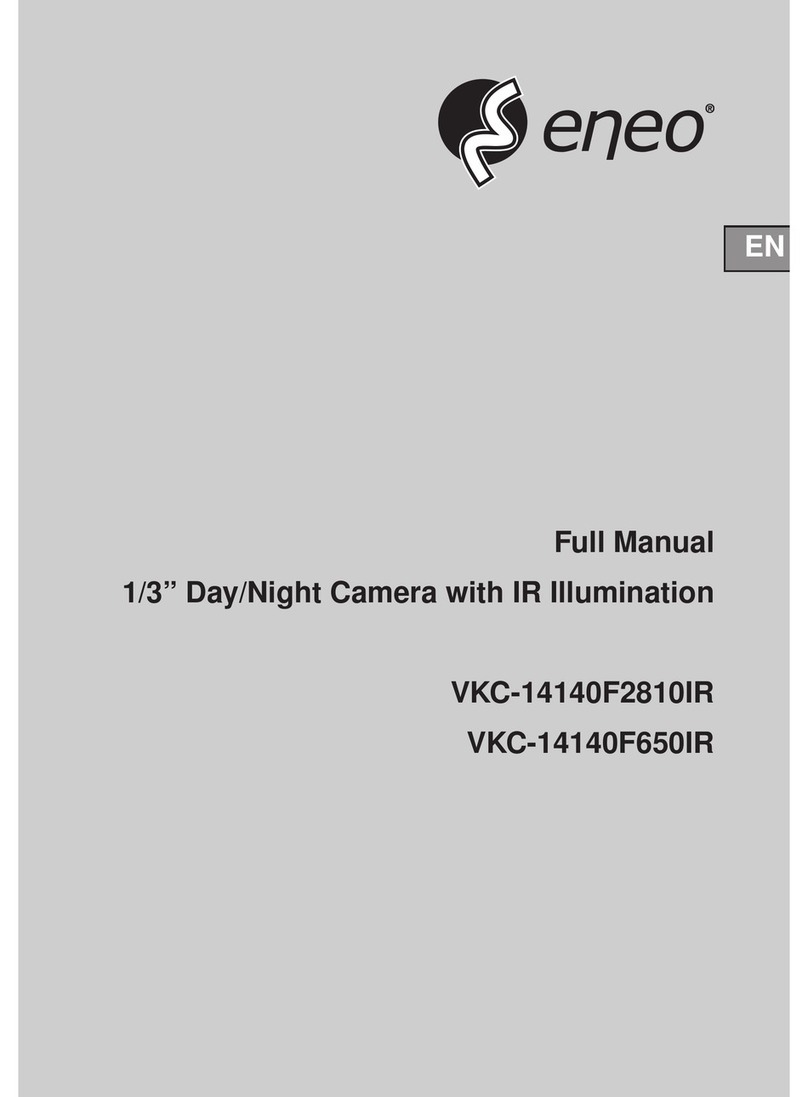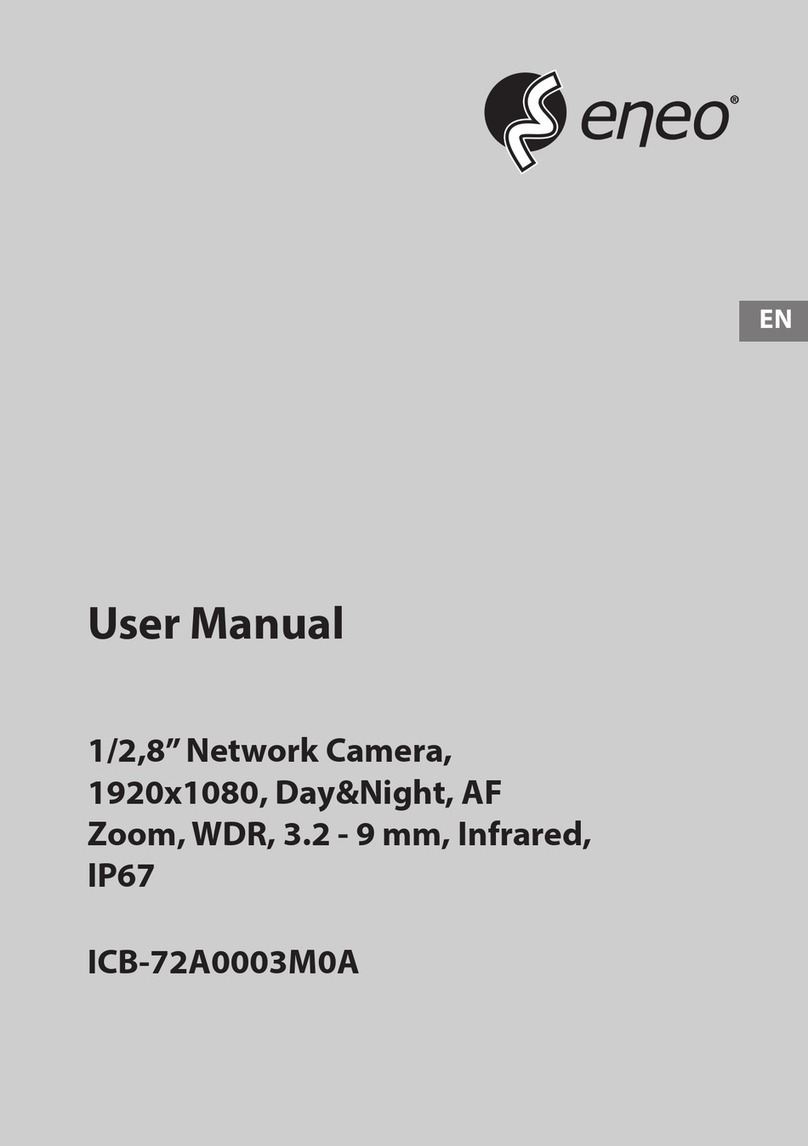3
1. Safety Instructions / Maintenance
• Read these safety instructions and the operation manual first before you install and commission the camera.
• Keep the manual in a safe place for later reference.
• Protect your camera from contamination with water and humidity to prevent it from permanent damage.
Never switch the camera on when it gets wet. Have it checked at an authorized service center in this case.
• Never operate the camera outside of the specifications as this may prevent the camera functioning.
• Do not operate the cameras beyond their specified temperature, humidity or power ratings.
• Operate the camera only at a temperature range of 0°C to +50°C and at a humidity of max. 90%.
• To disconnect the power cord of the unit, pull it out by the plug. Never pull the cord itself.
• Pay attention when laying the connection cable and observe that the cable is not subject to heavy loads, kinks, or damage and no moisture can get in.
• Do not attempt to disassemble the camera board from the dome.
• The warranty becomes void if repairs are undertaken by unauthorized persons. Do not open the camera housing.
• Never point the camera towards the sun with the aperture open. This can destroy the sensor.
• Installation, maintenance and repair have to be carried out only by authorized service centers.
Before opening the cover disconnect the unit from mains input.
• Contact your local dealer in case of malfunction.
• Only use original parts and original accessories from Videor E. Hartig GmbH.
• Do not use strong or abrasive detergents when cleaning the dome. Use a dry cloth to clean the dome surface.
In case the dirt is hard to remove, use a mild detergent and wipe gently.
• All openings provided in the housing for assembly purposes must be closed and/or sealed.
• The installer is responsible for ensuring that the degree of protection as per the technical specifications is upheld, e.g. by using all enclosed
gasket seals and O-rings, by waterproofing the cable exits with silicon or through laying the cable in such a way that the cable does not act as
a „gutter”.
• During assembly, care must be taken to ensure that existing seals are correctly inserted and are not displaced as a result of assembly.
You must not continue to use damaged seals.
NOTE: This is a class A digital device. This digital device can cause harmful interference in a residential area;
in this case the user may be required to take appropriate corrective action at his/her own expense.
2. Introduction
2.1 Features
The Fastrax III dome camera and the keyboard controller make up the building blocks for any surveillance/security system. Using multiple Keyboard
Controllers and multiple dome cameras, no place is too large for monitoring. Extensible and flexible architecture facilitates remote control functions for a
variety of external switching devices such as multiplexers and DVRs.
• Built-in optical power zoom camera with True Night Shot function
• 240 Preset positions.
• 8 Tours consist of Preset, Pattern, Auto-Scan and other Tours can be programmed with over 300 functions and Preset location.
While moving, each Preset scan can be watched in smooth Vector Scan mode.
• 16 Auto Scans with the normal, the vector, and the random mode and the Endless Auto-Pan with 13 speed steps
• 8 Patterns (up to 500seconds)
• 8 Privacy zones
• 16 Area Titles
• 8 Alarm inputs / 4 Aux outs (NC & NO)
• Variable speed from 0.1°/sec to 380°/sec
Three Variable speed (SLOW, NORMAL, TURBO). Turbo speed is Max 380°/sec with CTRL key pressed
• Pan / Tilt speed is inversely proportional to the zoom ratio with the option.
• Maximum speed is 380°/sec when preset command
• Auto Calibration from 0.1° to 6° (Tilt range is 0° to 180°)
• Programmable user preferences (alarm, preset, title, etc.)
• 180° Digital Flip or 90° Auto Flip depended on the model
• Up to 999 selectable camera addresses (3999 by software setting)
• Multi-Language Menu Display, Password Confirmation
• Function Run Menu using DVR without function key (Pattern, SCAN, ...)
• Built-in RS-485/422 receiver driver
• Optional Clear bubble with black liner (shelter) for concealing the camera
• Optional Tinted Bubble, Indoor & Outdoor pendant housing with heater & blower, Indoor Flush mount, Parapet mount & Roof Top mount