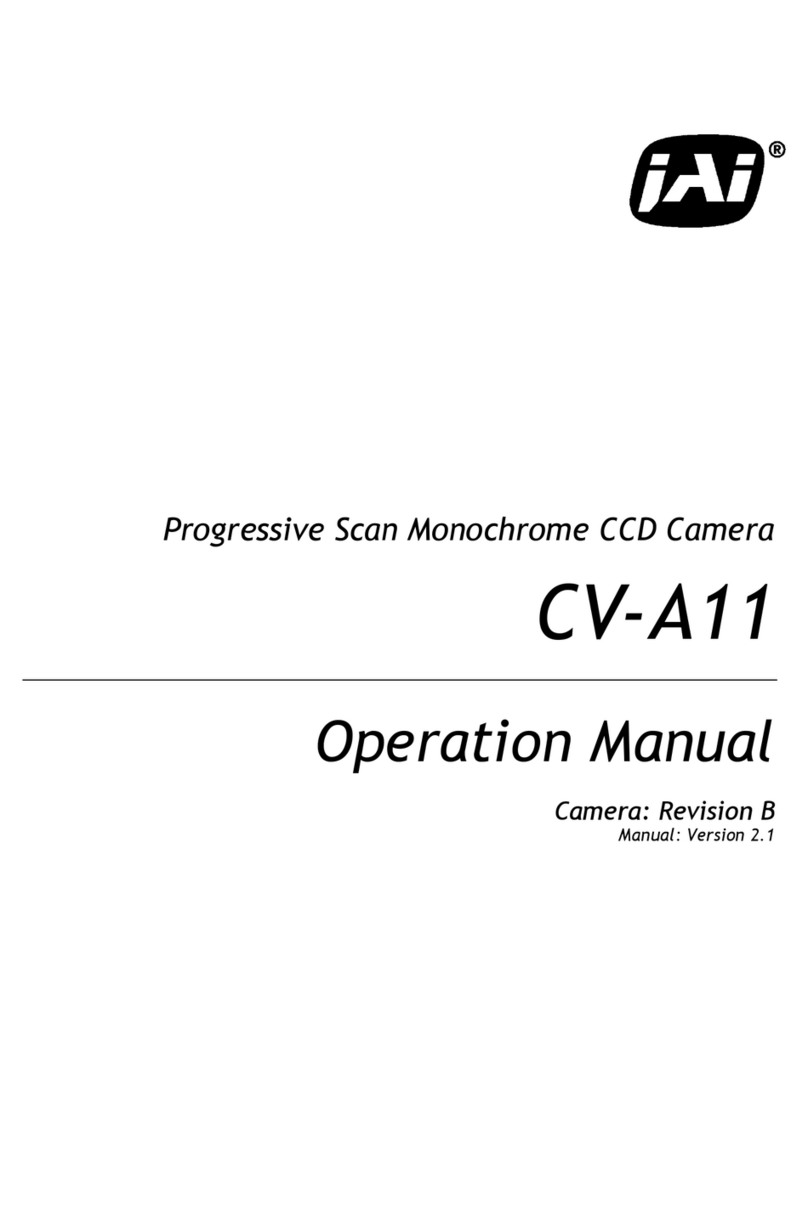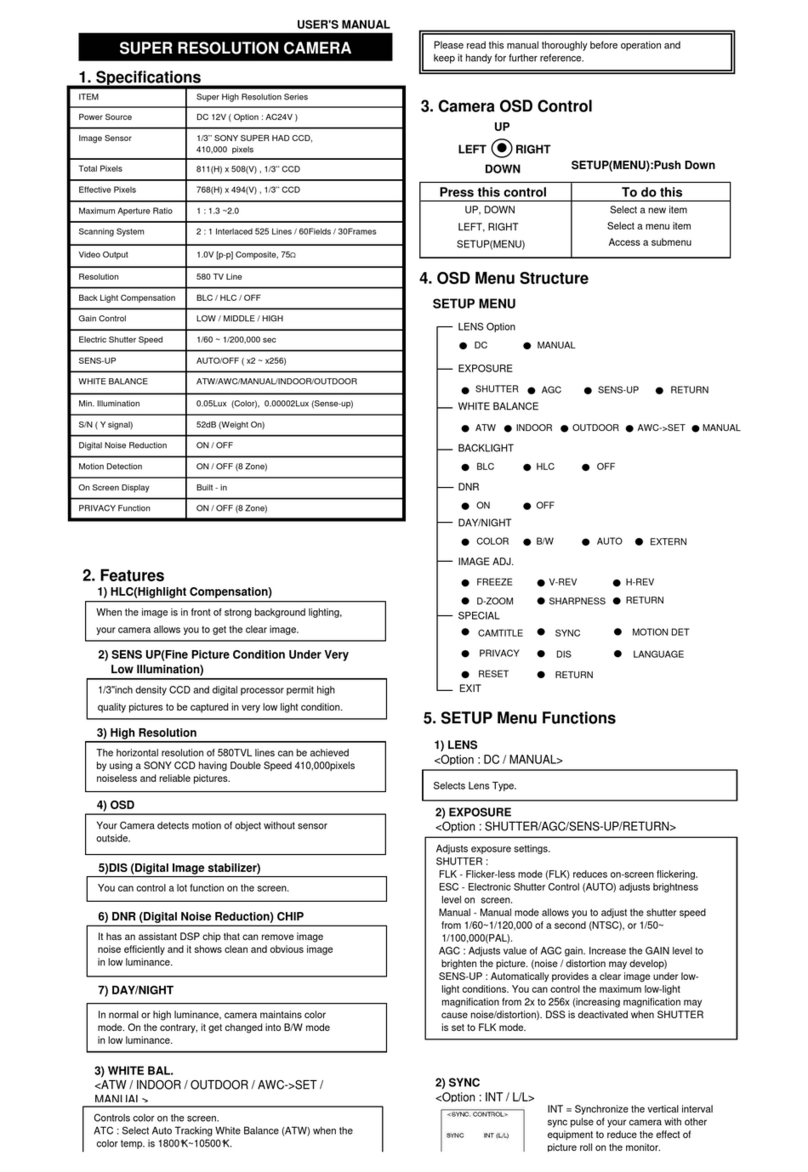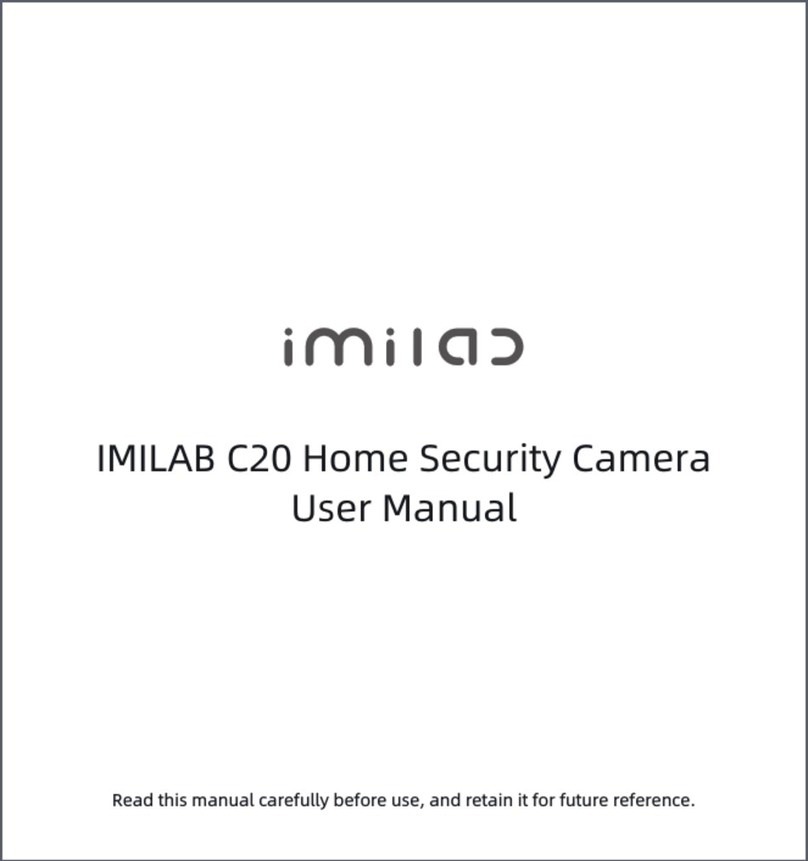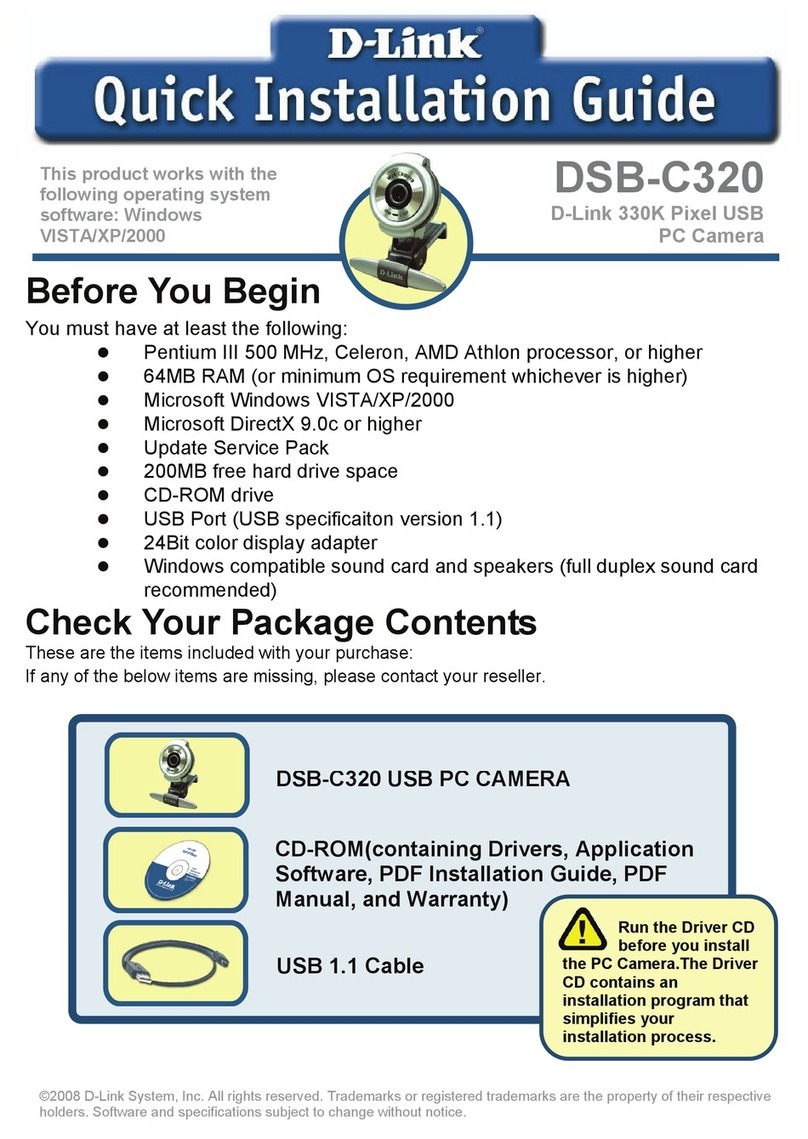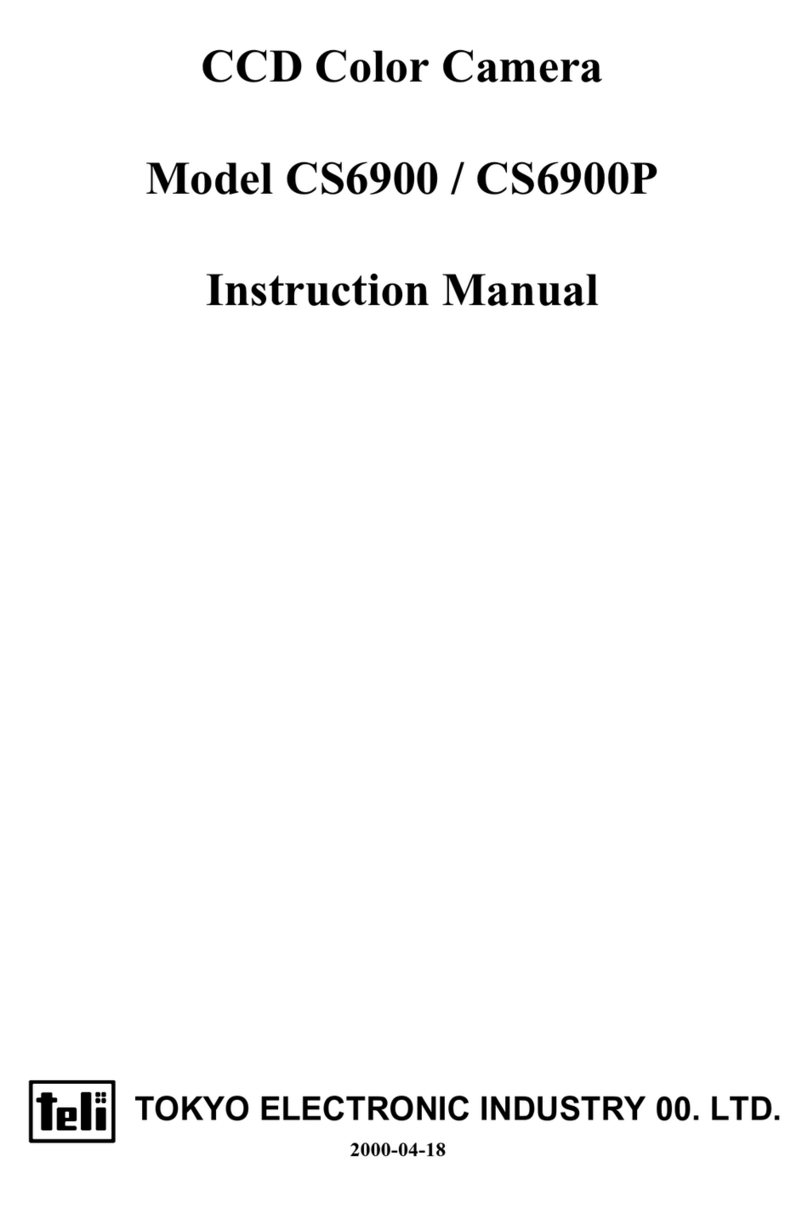DeVision Technologies DVA-XD2504-2240 User manual

5-in-1 XVR
User Manual

Devision XVR Quick Start Guide
1
Contents
Statement................................................................................................................................2
Open Source Software License ..................................................................................................4
Important Safeguards and Warnings..........................................................................................4
1. Hardware Installation and Connection................................................................................6
1.1. HDD Installation....................................................................................................6
1.2. XVR Front and Rear Panel ......................................................................................7
2. Interface Instruction..........................................................................................................8
2.1. Menus..................................................................................................................8
2.2. Live-View Icon.......................................................................................................9
3.1. Boot up...............................................................................................................10
3.2. Startup Wizard....................................................................................................10
3.3. Login ..................................................................................................................12
3.4. Power off............................................................................................................12
4. Functions and Settings.....................................................................................................12
4.1. IP Camera Management ......................................................................................12
4.1.1. Advanced add..........................................................................................13
4.1.2. Set IPC ....................................................................................................14
4.2. Remote Settings..................................................................................................15
4.2.1. Information.............................................................................................15
4.2.2. Time .......................................................................................................15
4.2.3. User........................................................................................................16
4.2.4. Maintenance...........................................................................................16
4.2.5. Logs........................................................................................................17
4.3. System Settings...................................................................................................17
4.3.1. General...................................................................................................17
4.3.2. Channel...................................................................................................21
4.3.3. Network..................................................................................................25
4.3.4. Alarm......................................................................................................26
4.3.5. System....................................................................................................30
4.3.6. Device.....................................................................................................31
4.4. View Layout........................................................................................................31
4.5. Video Adjust .......................................................................................................32
4.6. PTZ.....................................................................................................................33
4.6.1. Preset .....................................................................................................33
4.6.2. Patrol......................................................................................................34
4.6.3. Trail and Guard........................................................................................34
4.6.4. Scan........................................................................................................35
4.6.5. AUX ........................................................................................................35
4.6.6. PTZ .........................................................................................................35
4.7. Clients ................................................................................................................36
4.8. Snapshot and photos...........................................................................................36
4.9. Record Setting.....................................................................................................37

Devision XVR Quick Start Guide
2
4.10. Playback .............................................................................................................37
4.11. Clear Alarm.........................................................................................................38
4.12. Output Adjust .....................................................................................................38
5. CloudSEE Remote Connection..........................................................................................38
5.1. Get CloudSEE ID. .................................................................................................39
5.2. Connect XVR with Client Software........................................................................39
5.2.1. VMS-6100...............................................................................................39
5.2.2. CloudSEE Int’l APP ...................................................................................42
6. FAQ ................................................................................................................................44
Statement
Thank you for choosing Devision, this user manual is intended for users of IP Camera. It
includes instructions on how to use the product. Before using the device, read the user
manual carefully. Keep this manual for further clarifications. The descriptions, images and
technical parameters may vary with the actual devices. The software embodied in the product
is governed by the user license agreement covering that product.
Privacy Notice
Surveillance laws vary by jurisdiction. Check all relevant laws in your jurisdiction before using
this product for surveillance purposes to ensure that your use of this product conforms. Please
refer to the product specification for camera parameters and functions.
Disclaimer
This quick start guide is for reference only. It may contain several technical incorrect places
or printing errors, and the content is subject to change without notice. All information in this
guide has been thoroughly reviewed. Devision Technology Co., Ltd. is not liable for damage
caused by improper use of this device.
Regulatory Information
FCC Caution.
This device complies with part 15 of the FCC Rules. Operation is subject to the following
two conditions: (1) This device may not cause harmful interference, and (2) this device must
accept any interference received, including interference that may cause undesired operation.

Devision XVR Quick Start Guide
3
Any Changes or modifications not expressly approved by the party responsible for compliance
could void the user's authority to operate the equipment.
Note: This equipment has been tested and found to comply with the limits for a Class B digital
device, pursuant to part 15 of the FCC Rules. These limits are designed to provide reasonable
protection against harmful interference in a residential installation. This equipment generates uses
and can radiate radio frequency energy and, if not installed and used in accordance with the
instructions, may cause harmful interference to radio communications. However, there is no
guarantee that interference will not occur in a particular installation. If this equipment does cause
harmful interference to radio or television reception, which can be determined by turning the
equipment off and on, the user is encouraged to try to correct the interference by one or more of
the following measures:
-Reorient or relocate the receiving antenna.
-Increase the separation between the equipment and receiver.
-Connect the equipment into an outlet on a circuit different from that to which the receiver is
connected.
Consult the dealer or an experienced technician for help.
RF warning:
This equipment complies with FCC radiation exposure limits set forth for an uncontrolled
environment. This equipment should be installed and operated with minimum distance 20cm
EU Conformity Statement
This product and if applicable, the supplied accessories too are marked with "CE" and
comply therefore with the applicable harmonized European standards listed under the
Low Voltage Directive 2014/35/EU, the EMC Directive 2014/30/EU, the RED directive
2014/53/EU, the RoHS Directive 2011/65/EU.
2012/ 19/ EU (WEEE directive): Products marked with this symbol cannot be disposed
of as unsorted municipal waste in the European Union. For proper recycling, return this
product to your local supplier upon the purchase of equivalent new equipment, or
dispose of it at designated collection points. For more information see:
2006/ 66/ EC (battery directive): This product contains a battery that cannot be
disposed of as unsorted municipal waste in the European Union. See the product
documentation for specific battery information. The battery is marked with this
symbol, which may include lettering to indicate cadmium (Cd), lead (Pb), or mercury
(Hg). For proper recycling, return the battery to your supplier or to a designated

Devision XVR Quick Start Guide
4
between the radiator & your body.
Open Source Software License
This product contains software whose right holders license it under the terms of the GNU General
Public License, version 2 (GPLv2), version 3 (GPLv3) and/or other open source software licenses. If
you want to receive the complete corresponding source code, we will provide you and any third
party with the source code of the software licensed under an open source software license if you
send us a written request by mail or email to the following addresses:
Devision OSS support team Email: [email protected]
Postal: Devision Technology Co., Ltd.
Floor 12 Building No.3, Aosheng Square, NO.1166 Xinluo Street, Jinan, Shandong, China
Detailing the name of the product and the firmware version for which you want the source code
and indicating how we can contact you.
Please note that we will ask you to pay us for the costs of a data carrier and the postal charges to
send the data carrier to you. The amount can be varied according to your location and Geniatech
oss support team will notify the exact cost when receiving the request. This offer is valid for three
years from the moment we distributed the product and valid for as long as we offer spare parts or
customer support for that product model.
Important Safeguards and Warnings
1.Electrical Safety
All installation and operation here should conform to your local electrical safety codes. We assume
no liability or responsibility for all the fires or electrical shock caused by improper handling or
installation.
2. Transportation security
Heavy stress, violent vibration or water splash are not allowed during transportation, storage and
Change the default password
Default XVR Account:
Username: abc Password: <empty>
The XVRs are not password protected when unboxing. You must change this default
account settings to better protect against security risks, such as the unauthorized access
by others to the product that may prevent the product from functioning properly and/or
lead to other undesirable consequences.
For your privacy, we strongly recommend changing the password to something of your
own choosing (using a minimum of 8 characters, including upper case letters, lower
case letters, numbers, and special characters) in order to increase the security of your
product.

Devision XVR Quick Start Guide
5
installation.
3. Installation
Keep upwards. Handle with care.
Do not apply power to the XVR before completing the installation.
Do not place objects on the XVR
4. Qualified engineers needed
All the examination and repair work should be done by the qualified service engineers.
We are not liable for any problems caused by unauthorised modifications or attempted a repair.
5. Environment
The XVR should be installed in a cool, dry place away from direct sunlight, inflammable, explosive
substances and etc. This series product shall be transported, storage and used in the environment
ranging from 0°C to 50°C
6. Accessories
Be sure to use all the accessories recommended by the manufacturer.
Before installation, please open the package and check all the components are included.
Contact your local retailer ASAP if something is broken in your package.
7. Lithium battery
Improper battery use may result in fire, explosion, or personal injury!
When replacing the battery, please make sure you are using the same model!
Before your operation please read the following instructions carefully.
Installation environment
◼Keep away from extreme hot places and sources;
◼Avoid direct sunlight;
◼Keep away from extreme humid places;
◼Avoid violent vibration;
◼Do not put other devices on the top of the XVR;
◼Be installed in well-ventilated place; do not block the vent.

Devision XVR Quick Start Guide
6
1. Hardware Installation and Connection
1.1. HDD Installation
1. Loosen the screws of the
upper cover and side panel,
remove the upper cover.
2.
Model A:
Place the HDD in accordance
with the four holes in the
bottom. Fix the hard disk
firmly on the baseboard of
chassis with four screws.
Connect the HDD cable and
power cable.
Model B:
Aim the power and SATA port
of Hard disk at HDD ports on
the XVR motherboard, and
insert it cautiously. Fix the
hard disk firmly on the
baseboard of chassis with
four screws.
4. Put the cover in
accordance with the clip and
then place the upper cover
back, secure the screws.

Devision XVR Quick Start Guide
7
1.2. XVR Front and Rear Panel
Note: Appearance and interface may vary due to different models.
Note: This is a full connection diagram for reference only, please connect according to your need
and it is normal if some models do not support some of the interfaces.
No.
Name
No.
Name
1
VGA Interface
6
Audio In
2
LAN Network Interface
7
USB Interface
3
Video In
8
RS-485 Serial Interface
4
Audio Out
9
12VDC Power Input
5
HDMI Interface
①Power Light ②HDD Light ③Network Indicator Light

Devision XVR Quick Start Guide
8
2. Interface Instruction
Connect the XVR according to the connection diagram and power on the XVR, XVR will boot up
and video will display on the monitor.
Note: Number of displayed window may vary. The following figure is for reference only.
2.1. Menus
Main menu
Move the mouse to the bottom of the screen, the main menu will pop-up.
System Setup, View Layout, Sequence, Zoom, Video Adjust, PTZ, Snapshot, Photos, Record setting,
Playback, Quit (left to right)
Status Menu
Move the mouse to the top of the screen, the status menu will pop-up, in which you can check
time, network status, storage status and alarm status.

Devision XVR Quick Start Guide
9
Right-Click Menu
Right click on a channel, the menu will show.
2.2. Live-View Icon
There will be some icons showing on the channel live view window, which indicate the channel
recording or alarming status. You can refer to the following sheet for channel recording or
alarming status information.
Live-View Icon
Instruction
Live-View Icon
Instruction
Recording...
Audio monitoring not
enabled
Connected by
remote client
Audio monitoring
enabled
Alarm set, not
triggered
Alarming...

Devision XVR Quick Start Guide
10
3. Startup and Power off
3.1. Boot up
Make sure all the devices in the environment have been configured and connected properly,
power-on the XVR, XVR system will search and connect network camera in the environment
automatically. After searching and adding, the system will display live video of the cameras added.
Notes:
Only when the XVR boot up for the first time, or there is no network camera added before, the XVR
will search and add network camera automatically.
3.2. Startup Wizard
Startup wizard is enabled by default, you can disable this wizard in System Setup-General-General-
Display Wizard for Startup.
Page 1: You can get CloudSEE APP, CloudSEE ID, and visit Devision BBS by scanning these QR
Codes.
Page 2: Remote controller device ID, Language, Date, Time, Startup wizard, etc. can be set. You can
access these settings in Menu-System Setup-General
Page 3: You can manage users here, create new users or change password, please refer to 4.2.3

Devision XVR Quick Start Guide
11
User for detailed information.
Page 4: Network settings, please refer to 4.3.3.1 Connection for detailed information.
Page 5: Storage, you can format hard disk or check the status here.

Devision XVR Quick Start Guide
12
3.3. Login
After booting up and connecting the network cameras, the system is in multiple-channel display
mode. You need to login for further operations. Click any item in the menu, the Login dialogue box
appears.
Default XVR local account:
User Name: abc Password: <empty>
Notes:
⚫Please change the password after you first login.
⚫Within 30 minutes, three times login failure will result in system alarm and mouse lock until
login success.
3.4. Power off
Click Quit in the main menu at the bottom of the screen, and power menu appears. You can
Logout, Power off, Reboot the XVR system.
4. Functions and Settings
4.1. IP Camera Management
All the network cameras in the LAN can be automatically detected and listed by XVR. Right click in
the main view, select IP Camera, and IP camera management dialogue box appears. Click Search
to detect all the network cameras in the LAN, which will be listed after searching, as shown below.

Devision XVR Quick Start Guide
13
Select one camera and click Add, the camera will be added to XVR. Click Add All to add all detected
cameras, but the number of added cameras cannot be more than the limit of XVR. Use Advanced
Add to add ONVIF protocol network camera.
Select one added camera and click Remove to remove the camera, Remove All to delete all added
devices. Select one added camera and click Set IPC to input username and password of the camera
Item
Description
Search Mode
There are two modes you can choose, Simple Mode and Intelligent Mode.
Simple Mode: XVR can only search cameras in the same network segment.
Intelligent: XVR can find cameras across different network segments in
LAN.
Search
Scan cameras in the LAN and list these cameras.
Add
Choose one camera in search list, click add to add it to XVR
Add All
Add all searched cameras to XVR
Advanced add
You can add cameras by input camera IP or CloudSEE ID. (For 8CH or more
XVR)
CH Sort
You can drag a channel window to the position you want.
Remove
Choose an added camera and click remove to remove the camera.
Remove all
Remove all added cameras.
Set NVR
Access NVR system settings.
Fix IP
Re-assign IP for the XVR and connected cameras.
Set IPC
Select one added camera and click “Set IPC” to input camera access
account, set network, set stream, or adjust video output.
4.1.1. Advanced add
Note: For 8CH and above only
If you are using a Devision camera, but the camera is not on the LAN, which means you cannot
add the camera to XVR by searching and adding. You can choose CloudSEE, input CloudSEE
ID and access account of the camera, click OK to connect.
If you are using an ONVIF camera from other company in the same LAN, you can choose ONVIF,
and input its IP, port, access account, click OK to connect.

Devision XVR Quick Start Guide
14
4.1.2. Set IPC
XVR will connect the camera with default camera access account (Username: abc Password: 123),
if the access account is not the default one, you can input correct username and password to access
the camera.
Batch Input PWD
If all connected camera is with same access username and password, you can use this function to
copy the username and password of the current camera to all channel.
Net Setup
You can set the network for the camera here. Usually, cameras use DHCP if there is a DHCP server
in the LAN network. You can also uncheck the DHCP and input network information manually.
Stream
Stream settings can be changed here, please refer to 4.3.2.2 Stream for detailed information.
Video Settings
Video settings can be changes here, please refer to 4.5. Video Adjust for detailed information.
Network Status
Stream Status
No.
Status
Description
1
No Video
No camera is added to the channel
2
Unconnected
The camera has been added but didn’t connect.
3
Connecting
XVR is connecting the camera
4
Connected
The camera has been connected in XVR
5
Wrong Password
The camera cannot be connected due to the wrong password
6
Timeout
The camera cannot be connected, troubleshooting is needed
7
Rebooting
The camera is rebooting.
8
Service Broken
The camera cannot be displayed, troubleshooting is needed
9
Coding Problem
The camera connected is not supported.
10
Connection Limited
Too many clients are connecting this camera, remote
connection limitation is reached, please disconnect the camera

Devision XVR Quick Start Guide
15
on other clients.
Video Preview/Record
No.
Status
Description
1
Preview Normal
Real-time video is displaying in XVR
2
Preview Abnormal
When encountering this information, please try the following
instructions:
①Remove the camera and add it again
②Make sure the connection is good.
3
Record Normal
The video is recording and can be checked in playback
4
Record Abnormal
When encountering this problem, please try the following
instructions:
①Enable record function manually
②Make sure the hard disk is well connected and can work.
5
Detecting
XVR is detecting the status, please wait
4.2. Remote Settings
You can manage IP camera users, camera time, and update IP camera here. All the settings in
Remote Settings are for IP camera selected.
4.2.1. Information
Camera SN, software version, and CloudSEE ID can be checked.
4.2.2. Time
Camera’s time and date can be adjusted here.

Devision XVR Quick Start Guide
16
4.2.3. User
Camera access account here, you can create a new user or edit current users.
There are three user groups: Administrator, User, and Guest.
Group
Description
Administrator
An administrator has all the permissions of the camera
User
A user has all permissions except “User Management” and “System Update”
Guest
A guest can only view the live video.
4.2.4. Maintenance
There are two ways to update a connected camera on XVR: USB update and HTTP update.
HTTP update: Choose HTTP in update type pull-down menu, select a server, and click update.
USB update: Choose USB in update type pull-down menu, insert USB flash disk with update files in
its root directory, select the update file and click update to update the camera.

Devision XVR Quick Start Guide
17
4.2.5. Logs
Camera logs can be checked here. You can also backup these logs to USB devices.
4.3. System Settings
4.3.1. General
4.3.1.1. General
You can change XVR system language, set video output resolution and input remote control’s
device ID.
Item
Description
Language
You can choose XVR system language.
Transparency
Translucent, transparent, opaque mode are supported
Device ID
Input the device ID for remote controller
Resolution
Adjust the output video resolution of XVR.
Start Wizard
You can enable/disable start wizard when power up, and you can start the

Devision XVR Quick Start Guide
18
wizard by clicking the button.
Work Mode
You can set the device mode to All analog, All IP or Analog and IP mix
NTC/PAL
You can change the video settings to PAN or NTSC
a. Video Port Configuration
You can set up the video port as Analog Only, IP Only or Analog and IP Mix
b. Channel Setup
You can set up the analog channels to different modes.

Devision XVR Quick Start Guide
19
4.3.1.2. Time
XVR system time and date can be changed or edited here.
4.3.1.3. User
You can create a new user(s) by clicking “Add” or edit a current user(s) by selecting a user and
clicking “Modify”. There are two user groups you can select, Local user and Network user.
A local user is for logging in on local XVR, the network user is for connecting and accessing the XVR
on clients remotely.
Items
Description
Note
Group
Select the user group you want to
manage
List
All local/network users are listed here
Add
Click this button to create a new user
If you are editing the local user that you
are logging in and you can only change
the password.
If you are editing the network user that
you are logging in remotely and you
This manual suits for next models
1
Table of contents
Other DeVision Technologies Security Camera manuals