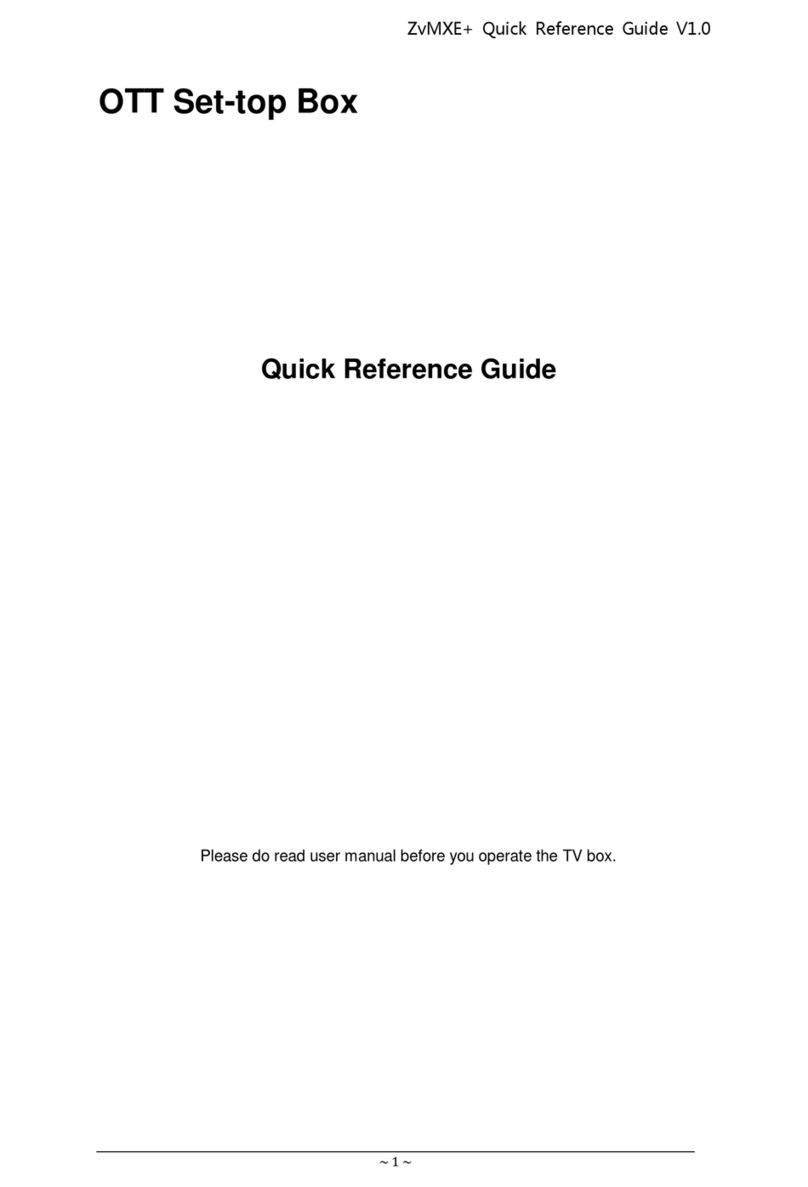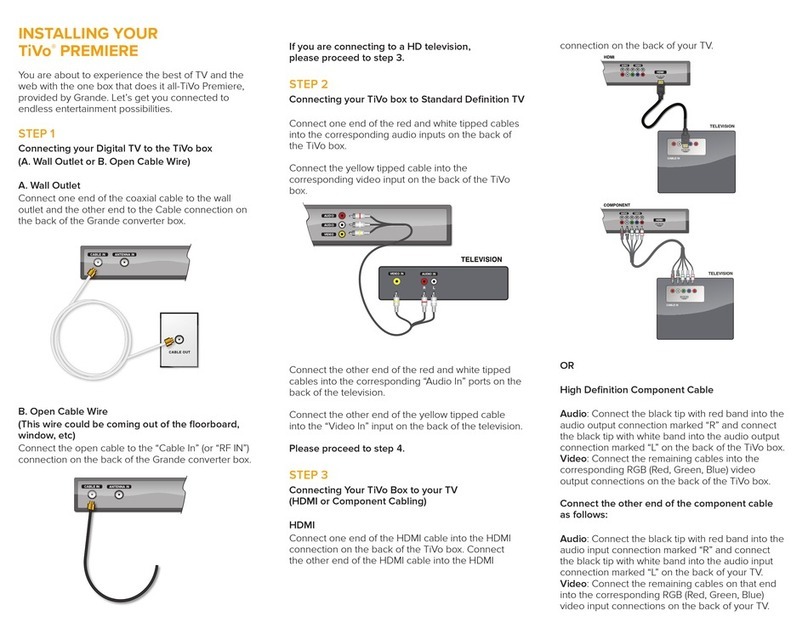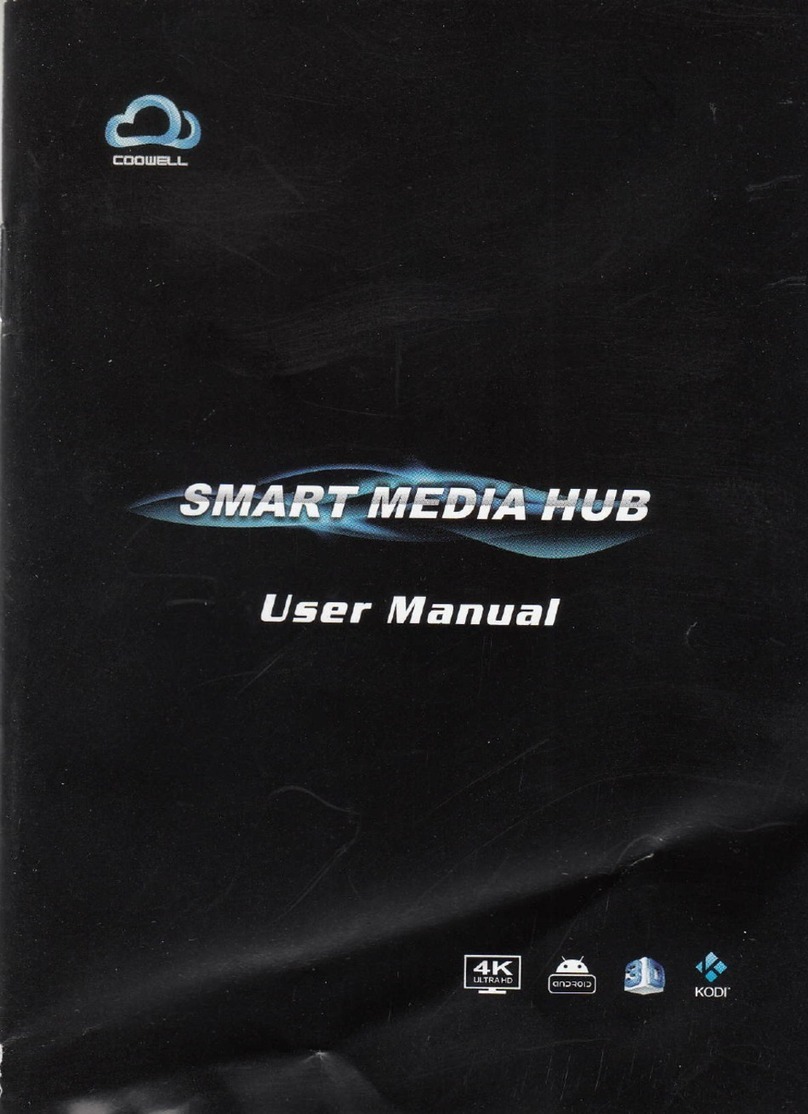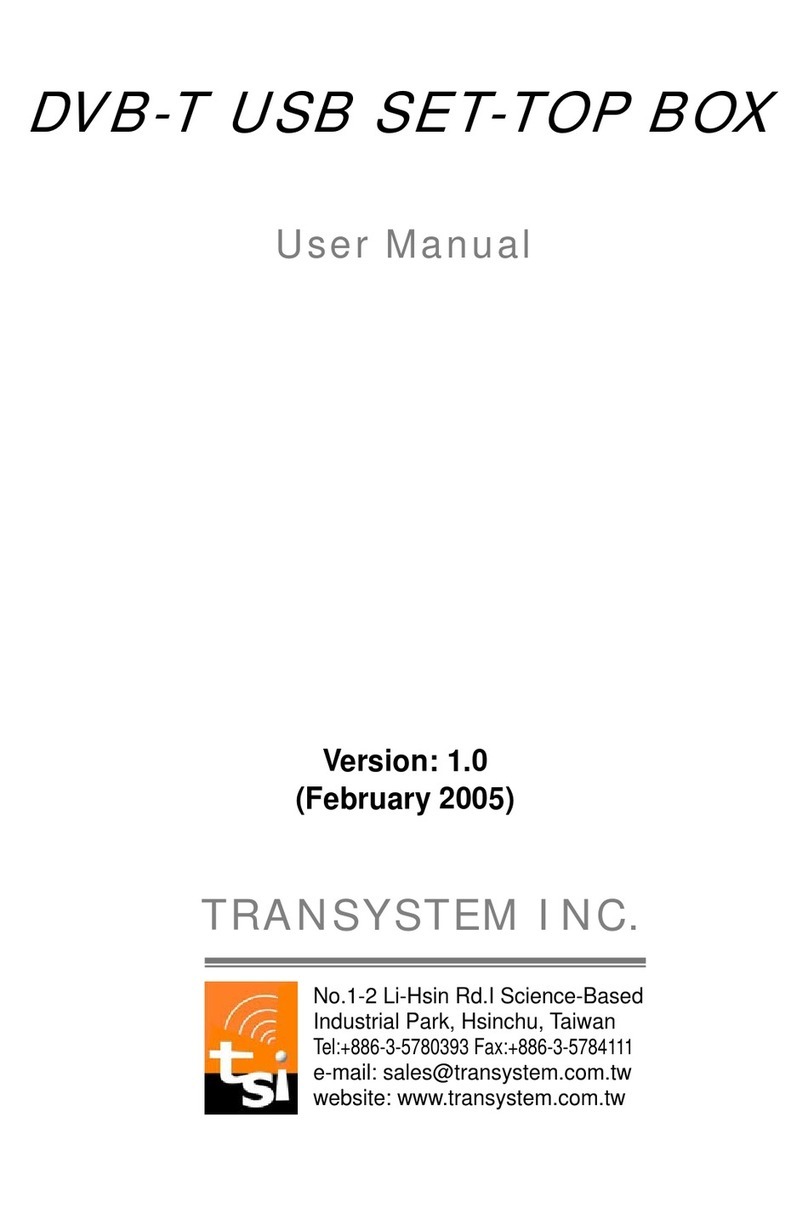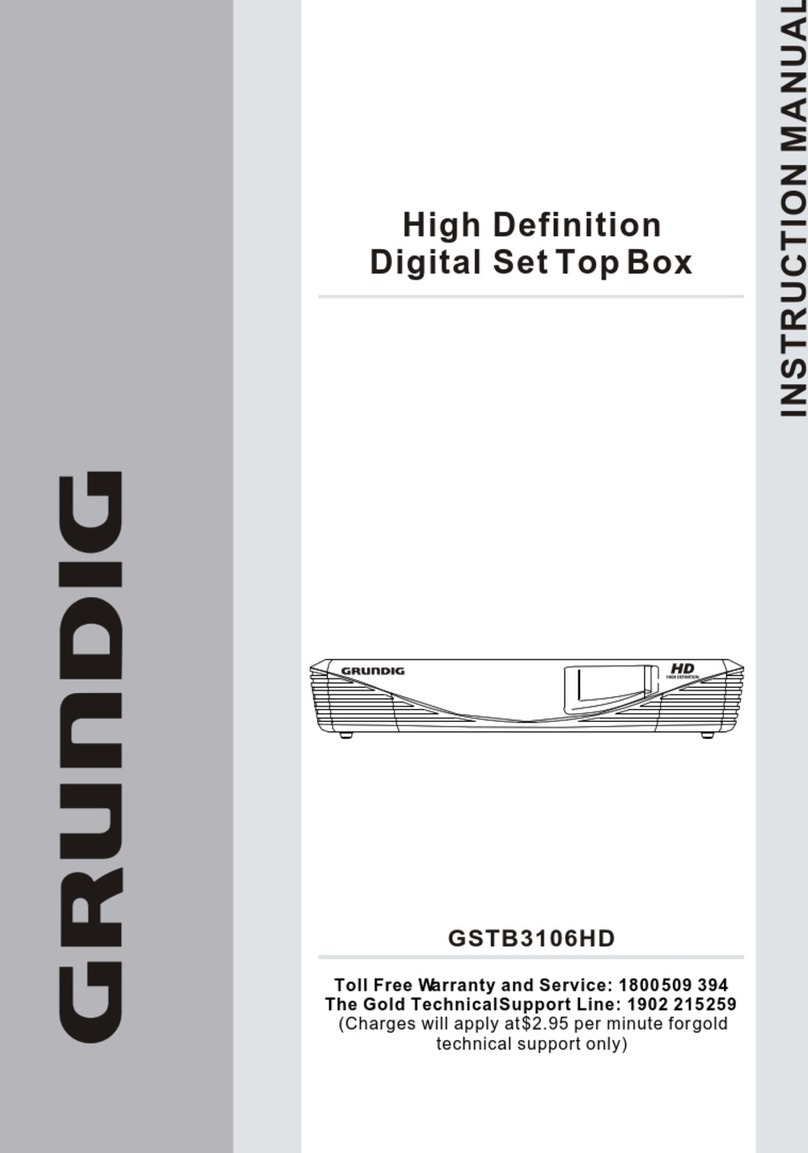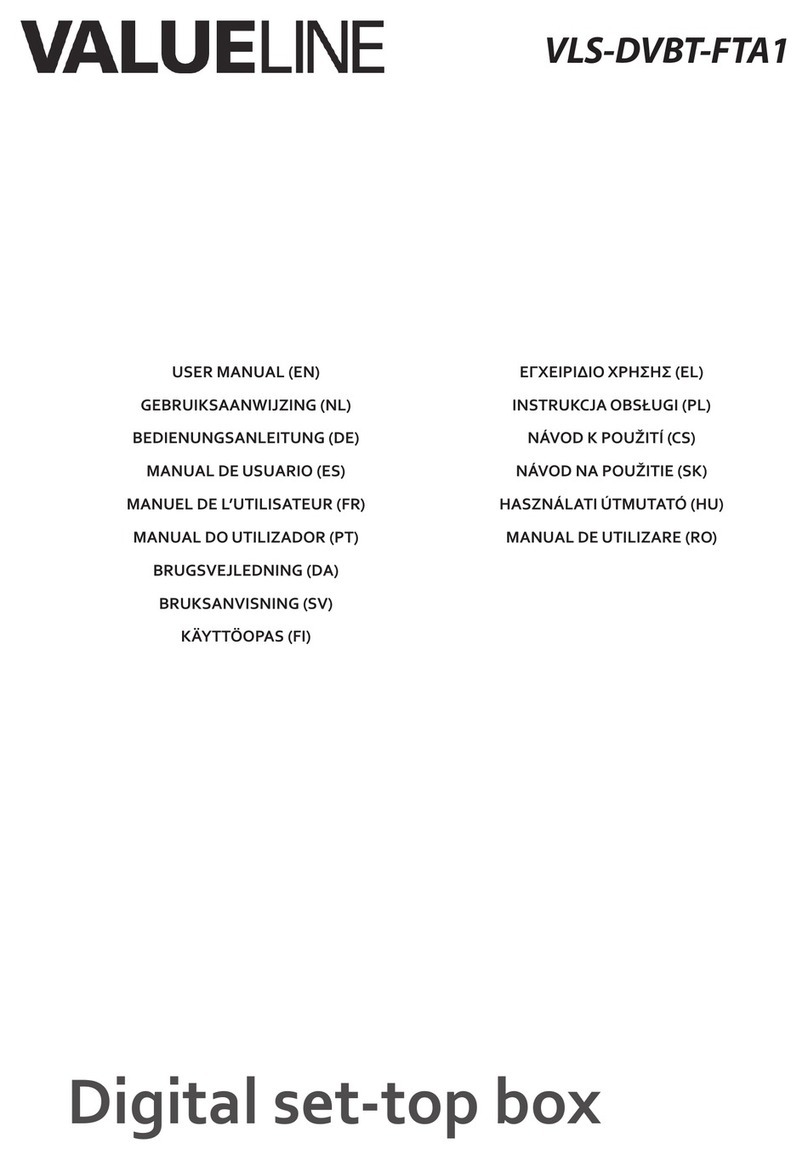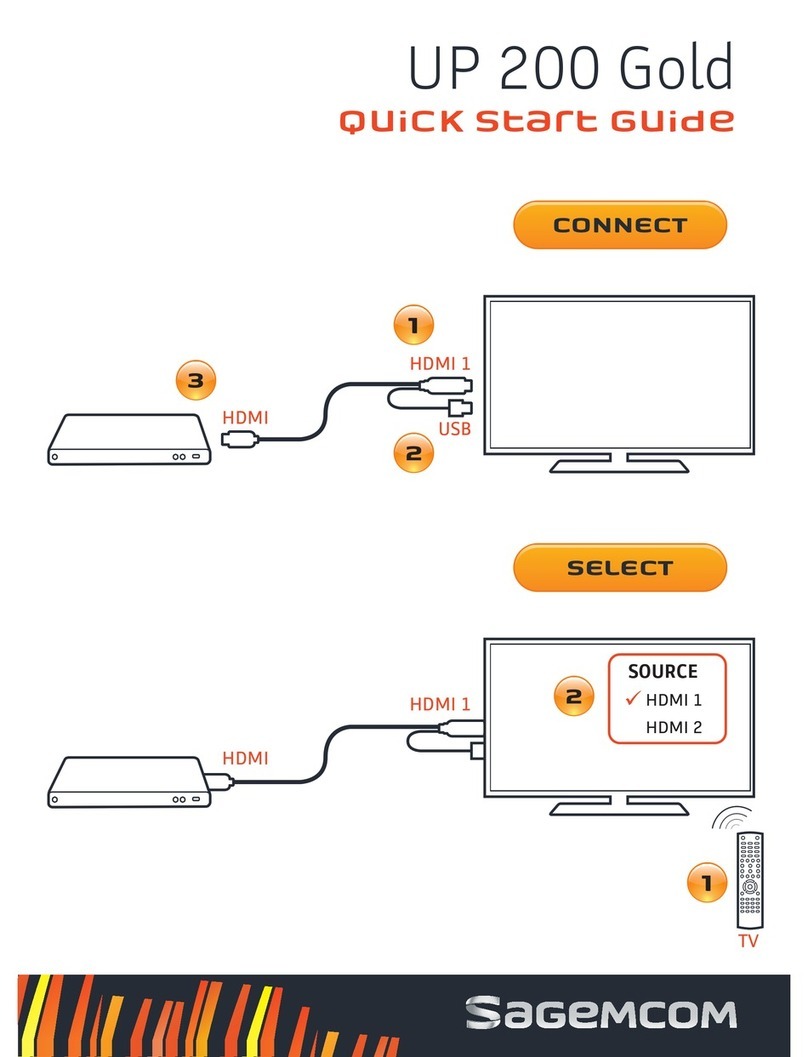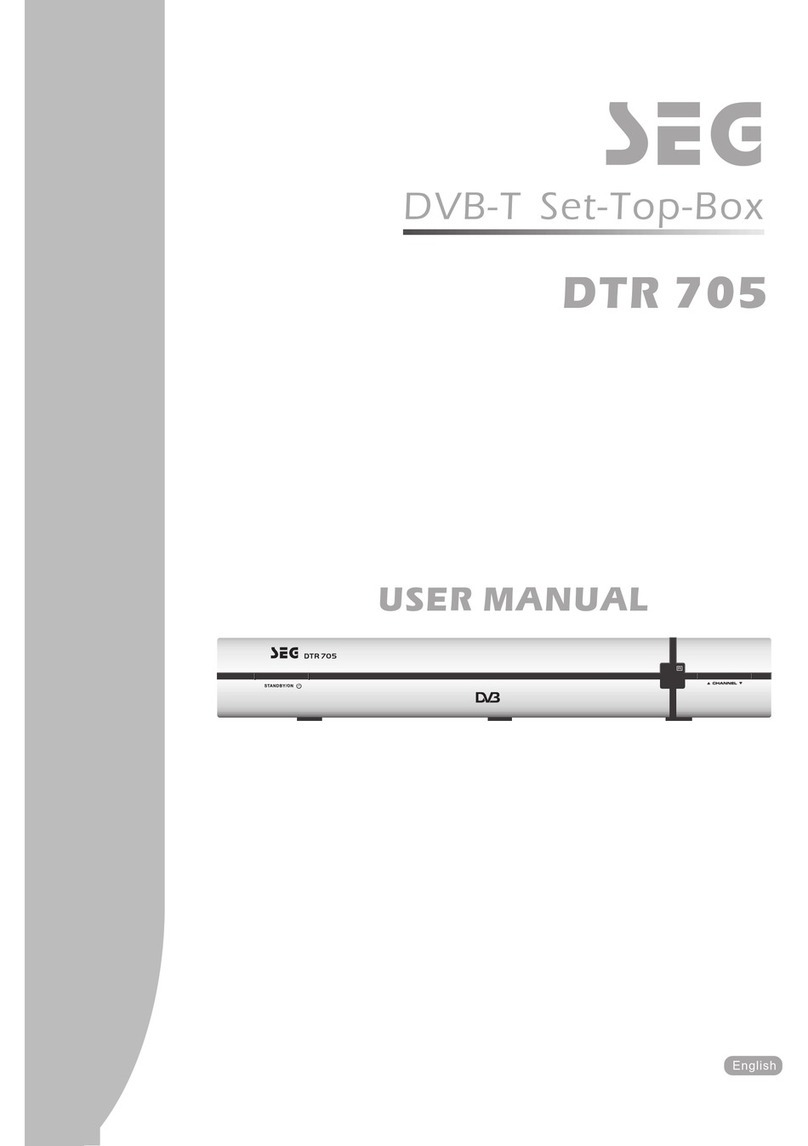Devo WeWeb User manual


WeWeb
User Manual
Thanks for purchasing another innovative product from our company!
Before you begin to use your WeWeb, read the Quick Start Guide and this User Manual. This manual
contains user guide, product introduction, cautions and other useful information, which will help you take
full advantage of features in your WeWeb.
We will not be responsible for loss of or damage to your personal data as well as any other consequential
loss as a result of the improper use of the product’s hardware or software, or caused by the product
repair or any other unexpected incidents.
We shall not be responsible for any loss resulting from misunderstanding this manual and we shall not be
liable to third party for any loss or damage connected with using this product.
Information in this document is copyrighted and no part of this manual may be reproduced or distributed
without the written permission of our company.
Information in this manual including contents of product features and specifications is subject to change
without notice as updates may be made.

CONTENTS
PACKAGE CON T EN TS
OVERVIEW
REMOTE CON TRO L
PR O DUCT F EAT URES
PO WER SUPPLY
TURNING O N /O FF WEW E B
CONNECTING T O H D T V
HOME S C R EEN
LAUNCHER
USING SD CARD
CONNECTING T O N ETW O R K S
INPUTT ING C HA R ACT ERS ON A WE B P A G E
BR O W SE INT ERN ET
VI SIT HD VIDEO W EBSITES
S EAR C H
FILE MAN AG ER
GALLERY/PHOTO VIEWER
MUSIC P LAYER
VI DEO PL A Y ER
CALCULATOR
WEATHER FOREC A S T
DOWNLOADING F ILES
EMBEDDED TH IR D P A RTY A PP LI C ATIO NS
!"
WIRELESS & N ETWO R KS
SO UND S ET TIN G
SC REEN S ETT ING
APPLICATION S SETTINGS
PR IVACY SET T INGS
SD C AR D & MA C HI NE STO RAG E SET TINGS

LANGUAGE & KEYBOARD S ETTI NG S
DAT E & TIME
ABOUT MACHINE
# $ !%
& !
UPG RADE BY COPYING THE FILE
IMPORTANT NOT ICES FO R UPGRAD ING
& !
#&!
Caution s
1. Protection of the power cable
•Do not plug or unplug the power cable with wet hands.
•Keep the power cable away from heating devices.
•Do not put heavy items on the power cable or the unit.
2. Storage
•Disconnect the power when the device is unused for long periods of time or if it is damaged.
•Do not expose the unit to extreme moisture, dust and vibrations.
•Store the unit away from direct sunlight, excessive heat, fire and extreme cold environments.
•Store the unit in a cool, dry place.
3. Data protection
•.Do not interrupt the power while in the process of upgrading or uploading/downloading the firmware, to
avoid data loss or program error.
•Make sure power is not interrupted when the storage card is inserted or removed, to avoid data loss.
•Do not insert or remove storage card during file downloading, to avoid data loss.
4. Others
•Unplug the power cable before cleaning the device. Wipe the unit with a soft piece of dry cloth. Do not let
any liquid or foreign substance be inserted inside the unit that could result in a short circuit with fire or
electrocution hazards.
•When connect the unit and TV with the HDMI cable, disconnect power first.
•Do not attempt disassembling or remodeling the unit. When the unit is not working properly, please contact
professionals for repair.
•When connect the unit to other devices, read the user guide of other devices for safety cautions. Do not
connect the unit to incompatible products.

Before Using WeWeb
PACKAGE CONTENTS
Here’s what you should find inside the box:
WeWeb
Remote control
HDMI cable
Two AAA batteries for remote control
Power adapter
This Quick Start Guide
OVERVIEW
Parts Description
USB Host Port (total 3) Connect to USB mouse, USB keyboard or mobile Hard Drive etc.
HDMI Port Connects to HDTV (supports up to 1080P)
RJ45 Network Port Connect to network cable to surf the web
Power Socket Round DC socket; connects to power adapter
SD Card Slot Insert SD card into the slot. You can play files on the SD card.
Remote control signal sensor Do not block IR receiver, so that you can use the remote control properly.
Power Socket
Remote control signal sensor. Do not block.
SD card slot
Two USB Host ports.
Connect to USB mouse,
USB keyboard, USB hard
drive etc.
Power socket. Connects to power adapter.
RJ45 network port. Connects to network cable.
HDMI port. Connects to HDTV (supports up to 1080p)
USB Host port

REMOTE CONTROL
Your WeWeb can be controlled by remote control as well as wired or wireless keyboard and mouse. It is convenient,
fast and easy to use.
The left mouse button functions the same as the OK button on the remote control.
The right mouse button functions the same as the RETURN button on the remote control.
The middle mouse button has the same function as the MENU button on the remote control.
Double click the right mouse button to return to the Home screen.
When the system is running, press POWER button on the remote control to put your WeWeb into sleep mode,
press Power button again to wake it up.
Press UP to scroll the display up when there is a scroll bar. Press UP to view the previous picture in the Photo
View application.
Press DOWN to scroll the display down when there is a scroll bar. Press DOWN to view the next picture in the
Photo View application.
Press LEFT to scroll the display left when there is a scroll bar. Press LEFT to view the previous picture in the
Photo View application.
Press RIGHT to scroll the display right when there is a scroll bar. Press DOWN to view the next picture in the
Photo View application.
Press OK to confirm. If there is a popped-out options menu, confirm the operation.
Press RETURN to open the previous screen you were working on. If the onscreen keyboard is open, closes
the keyboard. If there is a popped-out options menu, cancel the operation. The Return button has the same
function as the right mouse button.
Press VOLUME UP to increase the volume of the system, in any application.
Press VOLUME DOWN to decrease the volume of the system, in any application.
Press HOME button to return to the Home screen at any time, in any application.
Press MENU button to open a menu with items that affect the current screen or application. Not all screens have
options menus; if you press Menu on a screen that has no options menu, nothing happens. Some screens have
more options menu items than can fit in the main menu; you click More to open a menu of additional items.
Play/Pause
Power
Left
Down
Volume Up
HOME
Prev
Up
Right
Return
V
olume Down
Search
Next
Menu
OK
Press and slide down
to remove the cover in
order to insert the
battery.
Front View Back View

Press SEARCH button to open Google search in any application. On the Home screen, opens Google search
for searching your WeWeb and the web. In many applications, opens a search box for searching within the
application.
Press PREV to play the previous track/chapter in the audio/video applications. Long press this button to fast
reverse. These controls work on the preinstalled audio/video players. Please note that the button controls on
other audio/video players downloaded by the users may conflict with the preinstalled audio/video players.
Press PLAY/PAUSE to play or pause audio/video playback in audio/video applications.
Press NEXT to play the next track/chapter in the audio/video applications. Long press this button to fast forward.
These controls work on the preinstalled audio/video players. Please note that the button controls on other
audio/video players downloaded by the users may conflict with the preinstalled audio/video players.
PRODUCT FEATURES
WeWeb is an internet-connected television platform. Combining TV, PC, the entire web, and applications, WeWeb
brings a new experience into your living room.
Android 2.2 OS: Surf and search the entire web as well as a great variety of Android applications. Android OS is
flexible and intuitive, which allows the users to install and uninstall the applications to meet their individual needs.
Online entertainment: enjoy online music, pictures, games and more. You can watch online the high-definition
videos and listen online to the newest and hottest music.
Supports both Wi-Fi and RJ45 network port.
HDMI output (supports up to 1080p): the perfect companion to your HDTV. Supports 1080p video decoding.
Easy to use: Your WeWeb can be controlled by remote control as well as wired or wireless keyboard and mouse.
It is convenient, fast and easy to use.
Blue tooth: Transfer files via Bluetooth; connect to Bluetooth keyboard.
Video playback: HD theatre; support SWF (FLASH), 3GPP, MOV, MP4 formats.
Music playback: support OGG, MP2, M4A, MID, MP3, WAV, AMR, WMA formats.
High resolution pictures: Your WeWeb can support BMP, JPG, PNG, GIF formats and bring you stunningly clear
images.
Expandable memory: You can use SD card for increased storage space.
Firmware upgrading: You can upgrade all the software through SD card.
Quick Guide
POWER SUPPLY
Plug one end of the power adaptor into the unit’s DC socket, and the other end of the power adaptor to the power
source. Then you can start to use your WeWeb.
TURNING ON/OFF WEW EB
Power on: Plug the power adapter to the power source, and then connect the power adapter to the power socket
of your WeWeb. The system runs automatically, the starting logo appears and then the Home screen displays.
Power off: Disconnect the power source and the unit will turn off.
When the system is running, press Power button on the remote control or the main unit to put your WeWeb into
sleep mode, press Power button again to wake it up.
CO NNECTING TO HDTV
1) Connect one end of the HDMI cable to your WeWeb, the other end to your HDTV.
2) Turn on your WeWeb and your HDTV.

3) Use your HDTV’s remote control to setup the inputs of your HDTV. Go to Menu>Inputs/signal sources > HDMI2
(if you connect your WeWeb to your HDTV’s HDMI2 port)>Finish the setting, then the picture from your WeWeb
appears on your HDTV. Some HDTV’s remote control has Inputs/Signal sources button. You can simply press
this button to pop out the options and then choose HDMI1 or HDMI2 port.
4) Some HDTVs cannot display the entire picture, so you need to setup the screen ratio of your HDTV as
automatic. Using your HDTV’s remote control, go to Menu->Screen->Press arrow buttons to select the ratio
type-> Choose automatically display the entire screen. Your WeWeb also allows you to customize the screen
size. Using your WeWeb’s remote control, go to Settings>Screen setting>set screen size > Customize > Press
LEFT/UP/RIGHT/DOWN buttons to select the desired option> Press OK to change > Press Return to pop out
the confirmation window.
Note that different HDTVs may have different settings.
Refer to the following instruction for connecting your WeWeb to HDTV.
HO ME SCREEN
When you turn on your WeWeb, the Home screen opens. The Home screen is your starting point to access all
the features on your WeWeb. It displays application icons, widgets, shortcuts, and other features.
At the top of the screen, the Status bar displays the time, information about the status of your WeWeb (Status
icons), and icons for notifications that you have received (Notification icons).
•Drag apps to your Home screen: Click & hold an app in the Launcher until its icon is scaled bigger.
•Rearrange your Home screen: Click & hold an item and when its icon is scaled bigger, drag it where you want.
•Remove items: Click & hold an item and when its icon is scaled bigger, drag it to the Trash Can icon (The
Launcher icon changes to a Trash Can icon).
1) Switch Home screens/ View other parts of the Home screen:
HDMI port of the HDTV HDMI port of WeWeb
HDMI port setting of your HDTV
should correspond to the HDMI
port connection between your
HDTV and WeWeb

There are multiple Home screens. The small dots at the lower left and right of the Home screen indicate which
screen you’re viewing. Swipe left or right to switch. You can also press the small dots to view the extensions to the
Home screen which provide more space for widgets, shortcuts, and other items.
2) Customize the Home Screen:
You can add application icons, shortcuts, widgets, and other items to any part of the Home screen. You can also
change the wallpaper.
a) To add an item to the Home screen:
•Open the Home screen where you want to add the item.
•Press Menu on the remote control (or the right mouse button) and click Add. Or just click & hold an empty location
on the Home screen. If there are no empty spots on the Home screen, Add is dimmed; you must delete or move
an item before you can add another item, or switch to another Home screen.
•In the menu that opens, click the type of item to add.
You can add the following types of items to the Home screen.
oShortcuts: Add shortcuts to applications, a bookmarked webpage, a destination in Maps, a Gmail label, a
music playlist, and many other items. The shortcuts available depend on the applications you have installed.
oWidgets: Add any of a variety of miniature applications (widgets) to your Home screen, including a clock, a
music player, a picture frame, the Google search bar, a power manager, a calendar that shows upcoming
appointments, and a News & Weather widget. You can also download widgets from Android Market.
oFolders: Add a folder where you can organize Home screen items, or folders that contain all your contacts,
contacts with phone numbers, or starred contacts. Your folders’ contents are kept up to date automatically.
oWallpapers: Click Gallery, Live wallpapers, or Wallpapers.
Click Gallery to use a picture that you have copied to your WeWeb. You can crop the picture before setting it as
a wallpaper.
Click Live wallpapers to open a scrolling list of animated wallpapers installed on your WeWeb. Some live
wallpapers change according to the time of day, in response to clicking the screen, tell the time, or offer other
information. Some live wallpapers have a Settings button.
Click Wallpapers to open a screen where you can sample the wallpaper images that come with your WeWeb.
Slide the miniature images left and right to view the samples. Click a sample to view a larger version.
Click Save or Set wallpaper.
b) To drag an item from the Launcher to the Home screen

•Click & hold the item you want to move, until it is scaled bigger. Don’t lift your finger.
•The system automatically comes back to the Home screen and the item displays on the Home screen.
•Drag the item to where you want it, and then lift your finger.
c) To move an item on the Home screen
•Click & hold the item you want to move, until it is scaled bigger. Don’t lift your finger. Drag the item to a
new location on the screen.
•Pause at the edge of the screen to drag the item onto another Home screen pane.
•When the item is where you want it, lift your finger.
d) To remove an item from the Home screen
•Click & hold the item you want to remove, until it is scaled bigger. Don’t lift your finger. The Launcher icon
changes to a Trash Can icon.
•Drag the item to the Trash Can icon.
•When the icon turns red, lift your finger.
LA UNCHER
Click the Launcher icon on the right side of the screen to view all installed applications.
1) To open an application: On the Home screen, click the Launcher icon to open Launcher. Move the cursor
using remote control or mouse to the desired application, then press OK on the remote control or click the
left mouse button to open the application.
2) To switch to a recently used application: Press & hold the Home button. A small window opens, with
icons of applications that you’ve used recently. Click an icon to open its application. Or press Back to return
to the current application.
Preinstalled Applications:
Icon Description Icon Description
Adobe reader Angry Birds
Bluetooth file transfer Browser
Calculator E-mail

Facebook File Manager
Fruit Ninja Gallery (Photo viewer)
Audio Player Office Suite
Online Music Online Video
Rockplayer Internet Search
Settings Video Player
Weather Forecast YouTube
Using your WeWeb
USI NG SD CARD
You can safely insert the SD card into your WeWeb any time when the unit is on or off. Gently slide the card into the
SD card slot until you hear a ticking sound. “Preparing SD card” will be displayed on the status bar for one second.
You can safely remove the SD card from your WeWeb any time the unit is turned off. If you need to remove the SD
card while your WeWeb is on, you must unmount the storage card form the device first, to prevent corrupting or
damaging the storage card.
•Press Home, press Menu , and press Settings, to open the Settings application.
•Press SD card & device storage.
•Click Unmount SD card. You can now safely remove the SD card from your WeWeb.
CO NNECTING TO NETWORKS
•Wi-Fi: When Wi-Fi signal is available, Use Wireless & Network settings to configure and manage connections to
networks by using Wi-Fi.
•Network: Plug the network cable into the network port of your WeWeb.
INPUT TI NG CH AR ACTER S ON A W EB PAGE
When you visit HD websites or directly browse web pages, you may need to input characters. There are two ways to
input the characters.
•Press the arrow buttons on the remote control to move the cursor, and then click the input field to pop out the
soft keyboard.
•Use the wired or wireless mouse to move the cursor. It is very similar to operating your PC.
BROW SE INTERNET
After connecting to networks through Wi-Fi or network cable, click icon, then the browser interface appears as
below.
Input website address

•Press the right mouse button to close the browser and return to the Home screen.
•Press RETURN on the remote control to close the browser and return to the Home screen.
•Press the middle mouse button or MENU on the remote control to pop out the options menu.
•Long press the left mouse button or double click the left mouse button to display the zoom in and zoom out
controls.
VISIT HD VIDEO W EBSITES
There are lot of HD video websites for viewing, searching for, and uploading videos. Your WeWeb comes with
YouTube application. You can browse, search for, view, upload, and rank YouTube videos on your WeWeb with the
YouTube application.
•To open YouTube, click the YouTube icon in the Launcher or on the Home screen.
•On a YouTube screen, click a video to play it.
•Press RETURN to stop playback and return to the videos list.
•Press MENU to turn captions on or off and to rank, read comments, share, flag as inappropriate, and interact
with the video in other ways. For details about these features, visit the YouTube web site.
•You can change the settings for YouTube on your WeWeb. To change YouTube settings, return to the YouTube
home screen, press MENU, and click Settings.
SEARCH
Use remote control or mouse to click the icon on the Home screen, then the search interface appears as below.
After you have input the search term into the search box, you can click with the mouse or remote control to select one
of three search modes.
1) All: Search the web and applications

2) Web: Search only the web
3) Apps: Search the installed applications
FILE MANAGER
Use remote control or mouse to click the icon on the Home screen or in the Launcher, then the following file
manager interface appears.
The files stored in the internal flash memory are under /mnt/sdcard or /sdcard.
The files stored in the external SD card are under /mnt/sdcard/external-sdcard or /sdcard/external-sdcard.
The files stored in the external USB mass storage device (USB hard drive, USB stick etc.) are under /HDD/HDD1.
Press button to add a folder, then input the folder name and click OK.
Press button to delete all the folders.
Press button to switch the folder view modes between list view and icon view.
Press button or the right mouse button to go back to the previous folder.
Press any of the folders to view the folders/files under this folder. The following interface appears.
Press MENU to pop out the options menu.
Press button to refresh the folder list.

When there is something on the clipboard, the Paste button is highlighted. Press this button to copy the
folder/file.
Choose a file and then click the More button to pop out a window, and then you can rename, copy, cut,
delete the folder.
GALLERY/PHOTO VIEW ER
Use remote control or mouse to click the icon on the Home screen or in the Launcher, and the following photo
view interface appears.
Click an album to open it and view its contents. Click a picture in an album to view it.
Click a Zoom icon to zoom in or out. When the picture is zoomed in, drag the picture to view parts that are not in
view. When the picture is zoomed to fit in the window, Press Left or Right to view the next or previous picture in
the album.
Click Slideshow button to watch a slide show of the pictures in the album. Click a picture to end the slideshow.
Press MENU button to display the options menu, including the Share button (the firmware can be upgraded), the
Delete button and the More button.
An album of the photos

Press More button to open a menu of additional items, including Details, Set as wallpaper, Crop, Rotate Left and
Rotate Right.
oClick Crop. The cropping rectangle appears on top of the picture. Use the cropping tool to select the portion of
the picture to crop.
Drag from the inside of the cropping tool to move it.
Drag an edge of the cropping tool to resize it to any proportion.
Drag a corner of the cropping tool to resize it with fixed proportions.
When you’re finished, click Save to save a copy of the picture as you cropped it.
oTo rotate a picture: Click Rotate left or Rotate right. The picture is saved with the new orientation.
MUSIC PLAYER
Use remote control or mouse to click the icon on the Home screen or in the Launcher, then the Music library
screen opens, with tabs that you can click to view your music library organized by Artists, Albums, Songs, or Playlists.

To play music, click a song in your library to listen to it or while viewing a list of tracks in an album, press Menu and
click PLAY ALL. The Playback screen opens and the song you clicked or the first song in the album or other playlist
starts to play. The tracks in the current playlist play in order until you reach the end of the playlist (unless you choose a
repeat option). Otherwise, playback stops only if you stop it, even when you switch applications.
Click to pause playback.
Click to resume playback.
Click to skip to the next track in the album, playlist, or shuffle.
Click to skip to the previous track in the album, playlist, or shuffle.
Click to open the current playlist.
Click to play the current playlist in shuffle mode (tracks are played in random order).
Click to toggle repeat mode: Don’t repeat, Repeat the playlist, or Repeat the current track. If you don't
choose a repeat option or shuffle mode, the tracks in the current playlist play in order until you reach the end of the
playlist.
You can return to the Playback screen from most other screens in the Music application by pressing Menu and clicking
PLAYBACK. You can return to the Playback screen from any other application by opening the Notifications panel and
clicking the ongoing music notification.
VIDEO PLAYER
Use remote control or mouse to click the icon on the Home screen or in the Launcher, and the following Video
album screen appears.

Click a video file to open the following playback screen and the video plays. Click the video to view the playback
controls for pausing, resuming, and skipping backward and forward. Drag the slider to go directly to a section of
the video.
Click to pause playback.
Click to resume playback.
Click to skip backward
Click to skip forward
Click SD card or HDD to view the video files on SD card (external memory) or HDD (internal memory)
respectively.
Click History to see the list of played videos.
Click Settings to open the setting screen as below.
Remove all history played recently to get more space.
Remove cached thumb files in SD card to reduce the file list loading time.

CA LCULATOR
Use remote control or mouse to click the icon on the Home screen or in the Launcher, and the following
Calculator screen appears.
Drag to switch between basic and
advanced screens.
Enter numbers and arithmetic operators on the basic screen.
Press Menu and Click Advanced panel or Drag the basic screen to the left to open the advanced screen. Press Menu
and Click Basic panel or Drag the advanced screen to the right to switch back to the basic screen.
Click & hold the Calculator’s display to open the Edit text menu where you can copy what you’ve entered and access
other tools.
Click CLEAR to delete the last number or operator you entered. Click & hold CLEAR to delete everything in the
display.
Press Up or Down to view your previous operations. Previous operations are entered in the display, where you can
work with them. Clear the history by pressing Menu and Clicking Clear history.
WEATHER FORECAST
Use remote control or mouse to click the Weather Forecast widget on your Home screen or click its icon in the
Launcher.
•First select the country, and then select the city. The weather forecast of this city displays in the Weather
Forecast widget on your Home screen.
•Check Auto-refresh to have Weather update information automatically, at the frequency you set with Refresh
interval. Uncheck to update the weather only when you press Menu and Click Refresh. For automatic refresh to
work, you must also have Background Data turned on in the Settings application. (Settings->Accounts & sync

settings screen->Background data). Unchecking this setting can save battery power and lowers (but does not
eliminate) data use.
•Click Refresh interval to set how often to update the weather automatically, if Auto-refresh is checked. You can
select 4 hours, 8 hours, 12 hours or one day. More frequent updates trade the convenience of current
information for increased data use and decreased battery life between charges.
•Click Temperature Scale to select the Celsius temperature scale or Fahrenheit.
DOWNLO ADING FILES
You can download files and even applications from web pages. The files that you download are stored on your SD
card.
Warning! Applications downloaded from the web can be from unknown sources. To protect your WeWeb and personal
data, download applications only from trusted sources, such as Android Market.
To download a file
Different webpages offer different mechanisms for downloading pictures, documents, applications, and other files.
Click & hold an image or a link to a file or to another webpage. In the menu that opens, click Save.
If the file is in a format supported by an application on the WeWeb, it is downloaded to your SD card.
To cancel a download
If you change your mind about downloading a file, or start downloading one by accident, you can cancel the download
in progress.
1) Press Menu and click More > Downloads.
2) Click & hold an item in the list and in the menu that opens, click Cancel download. Or press Menu again and
click Cancel all downloads.
To view the files you’ve downloaded
Press Menu and click More > Downloads. The files you’ve downloaded are listed in order. Click a file to open it.
To delete a file you’ve downloaded
1) Press Menu and click More > Downloads. The files you’ve downloaded are listed in order.
2) Click & hold the file you want to delete from your SD card.
3) Click Delete.
4) Click OK.
The file is permanently deleted from the SD card.
EMBEDD ED THIRD PARTY APPLICATIONS
Rockplayer is an embedded platform and a high-performance all-format video player.
Click Rocklayer and select the files on the SD card to play video.
Rockyplayer supports the following audio formats: avi, mkv, rmvb, mp4, mov, wmv, asf, wma, wav, mpg, ts, mpadvd
au, mp3, mid, ivf, aiff, ogm, ogg, cda, flic, d2v, aac, roq, flac, drc, dsm, swfpls, pmp.
Rockyplayer supports the following video formats: AAC, AC3, DTS, FLV4, LPCM, ALAW, ULAW, MPEG Audio,
MPEG-1,MPEG-2, Real Video, Real Audio, Vorbis, AVC, VC1, XVID, DIVX, SVQ, Theora Bink.

Settings
Use remote control or mouse to click the icon on your Home screen or in the Launcher. The following
settings are available for configuration:
“Wireless & networks”
“Sound settings”
“Screen settings”
“Applications settings”
“Privacy settings”
“SD card & machine storage settings”
“Language & keyboard settings”
“Date & time settings”
“About machine”
WIRELESS & NETWORKS
Wi-Fi settings: Click to open Wi-Fi settings screen as below.
When click an encrypted network, enter the security key.
Wi-Fi: Check to
turn on Wi-Fi so you
can connect to
Wi-Fi networks.
Encrypted network
Bluetooth: Check
to turn on
Bluetooth so you
can connect to
Bluetooth devices.
This manual suits for next models
1
Table of contents