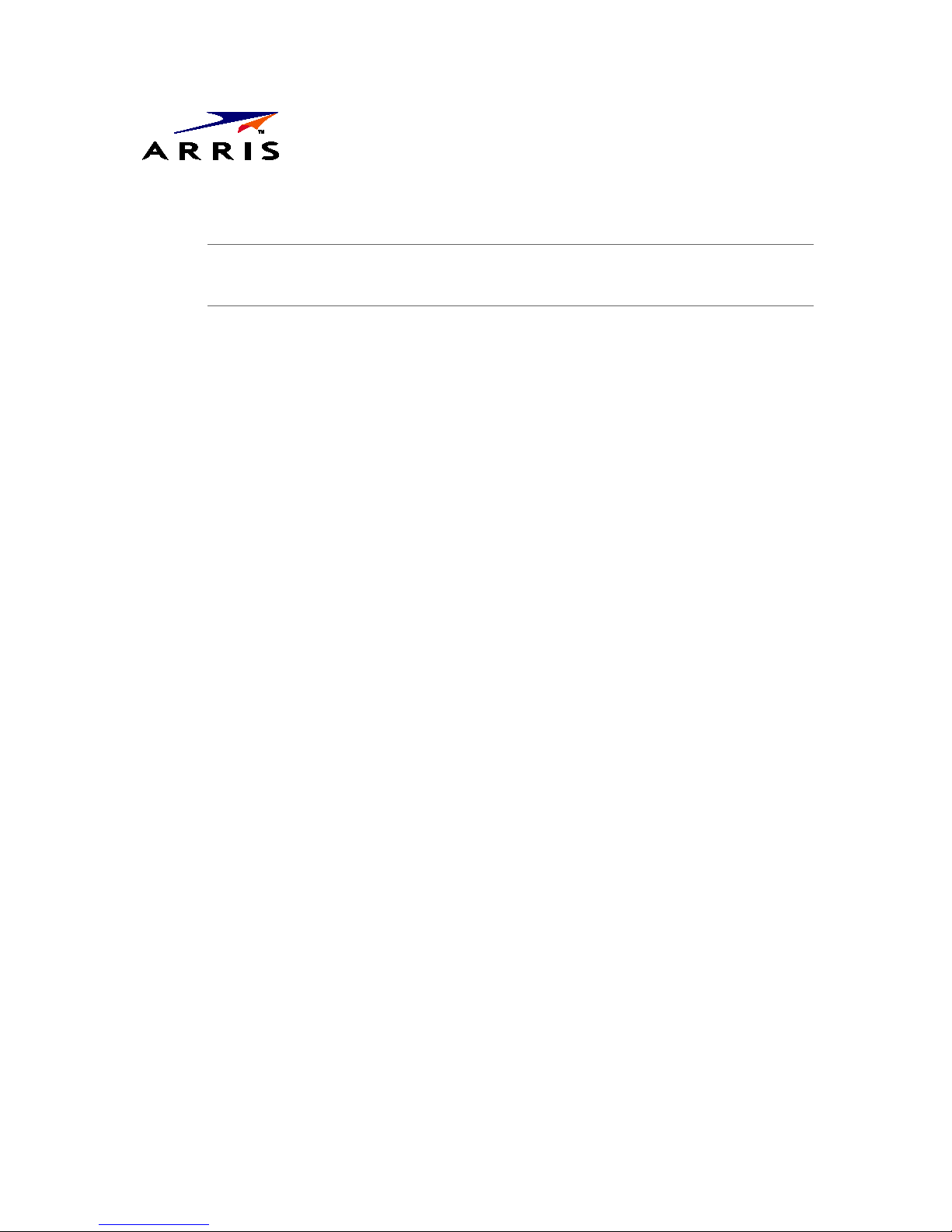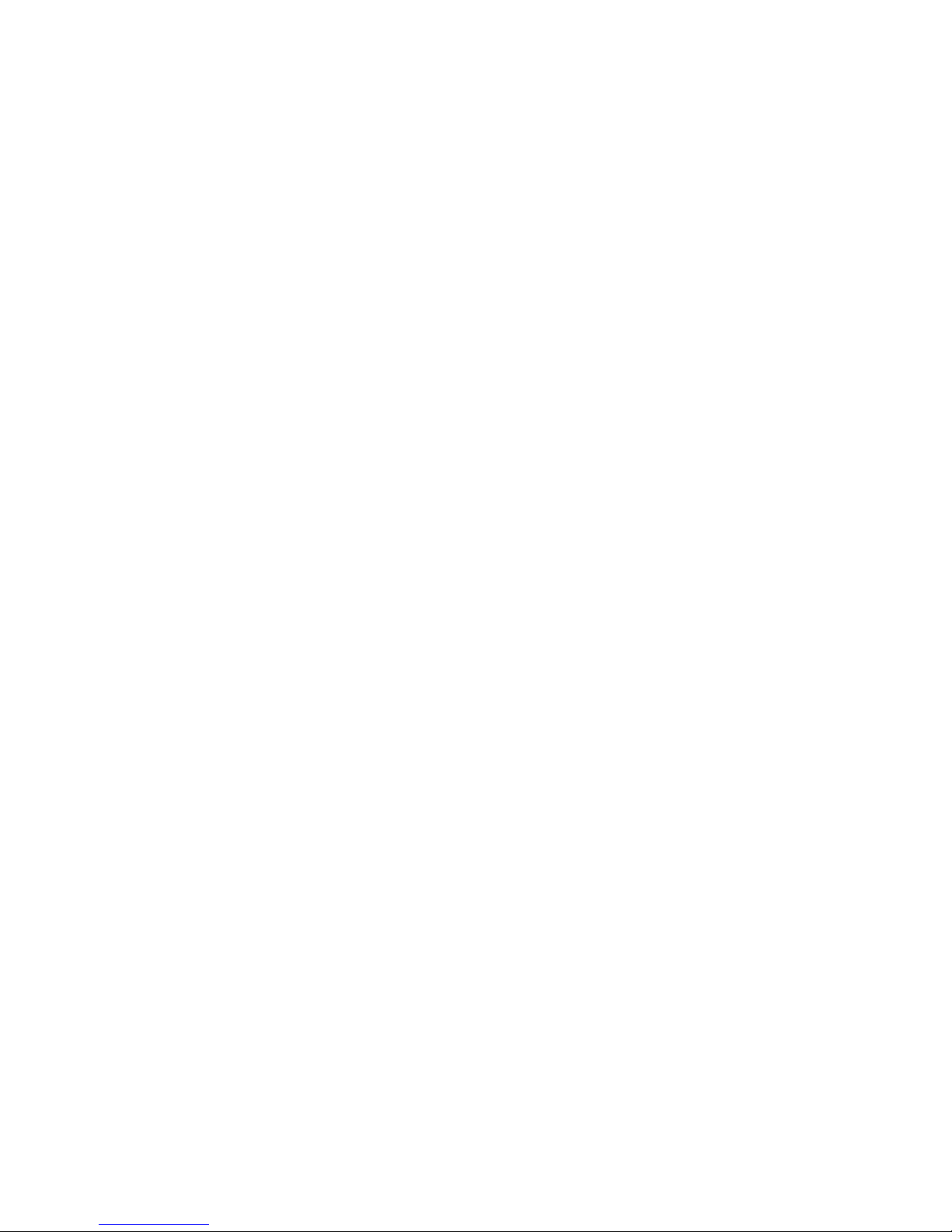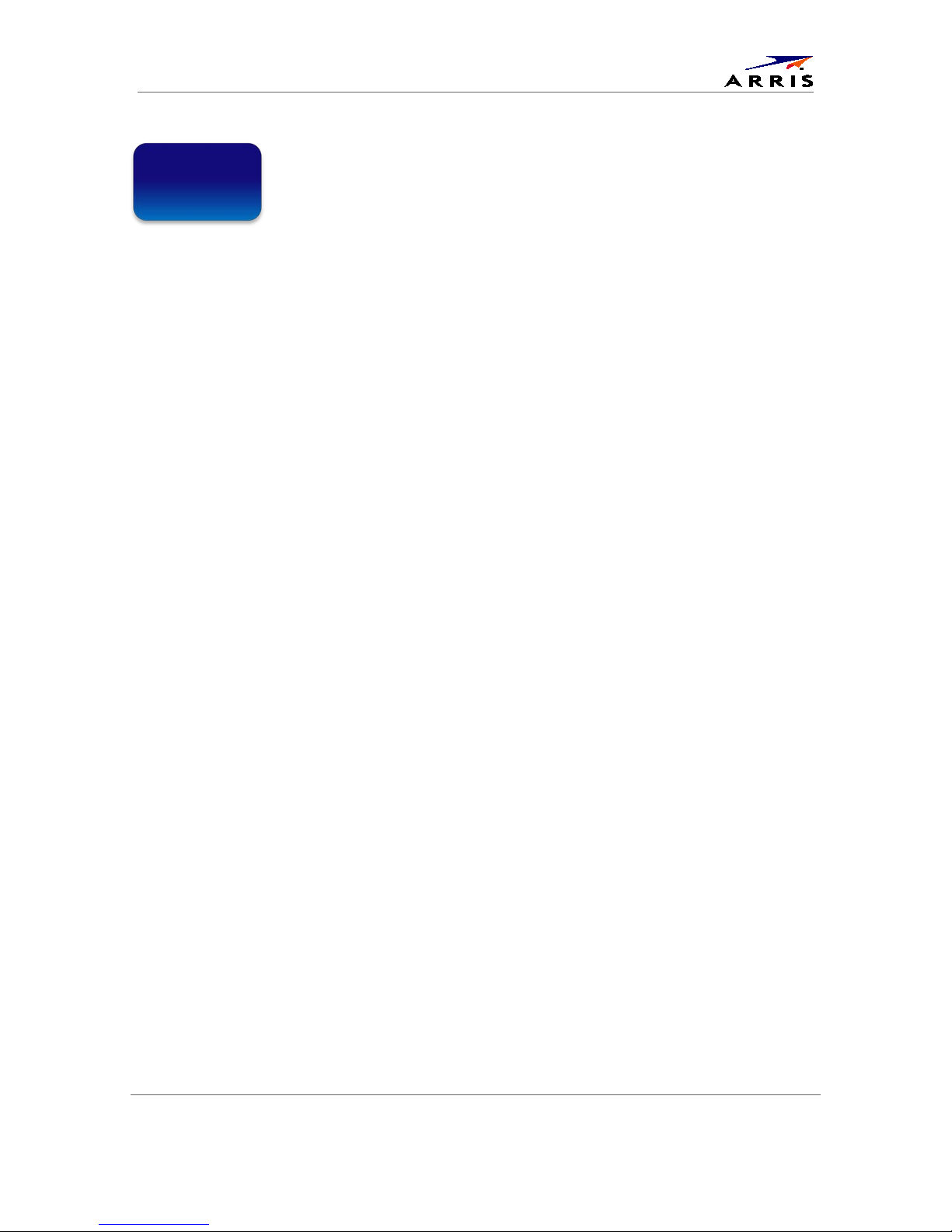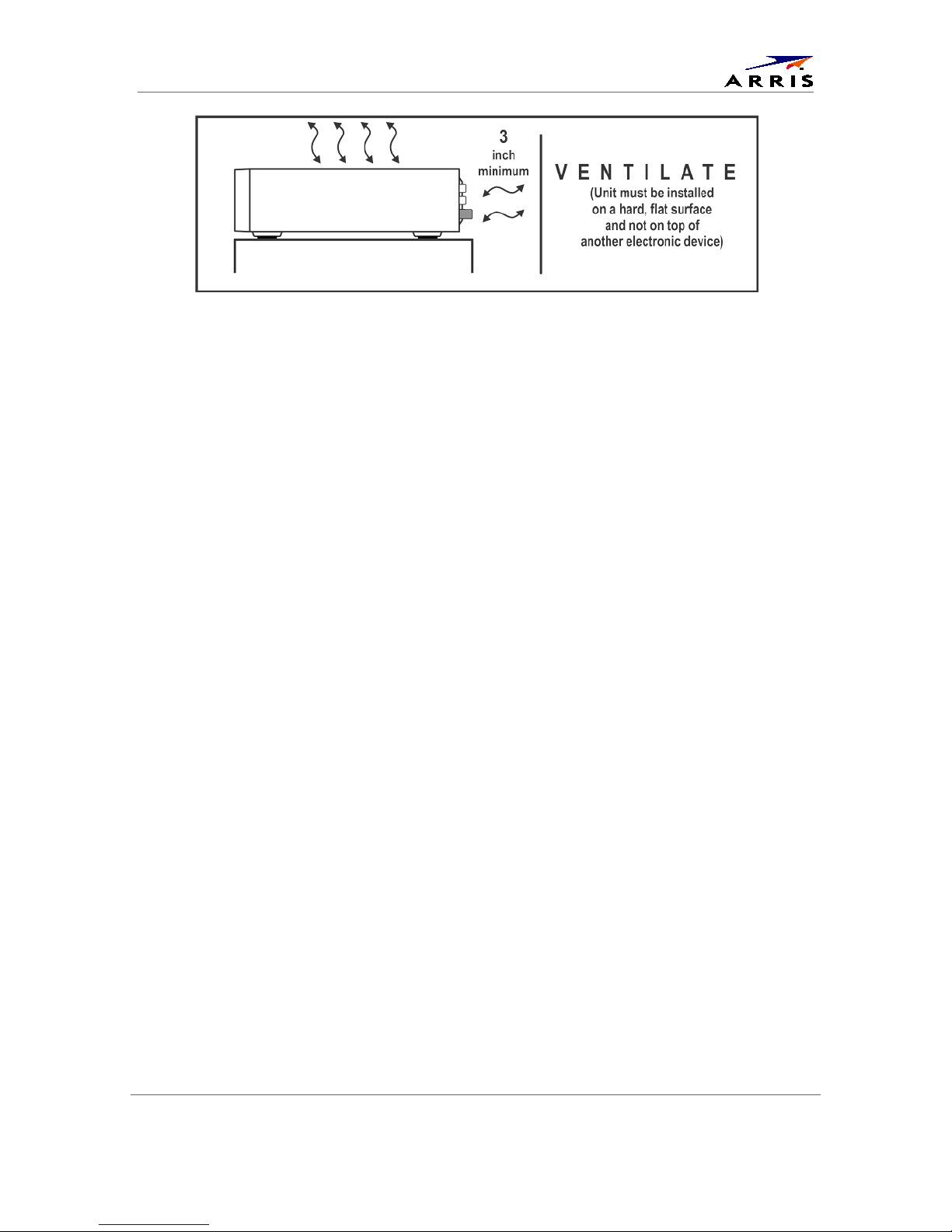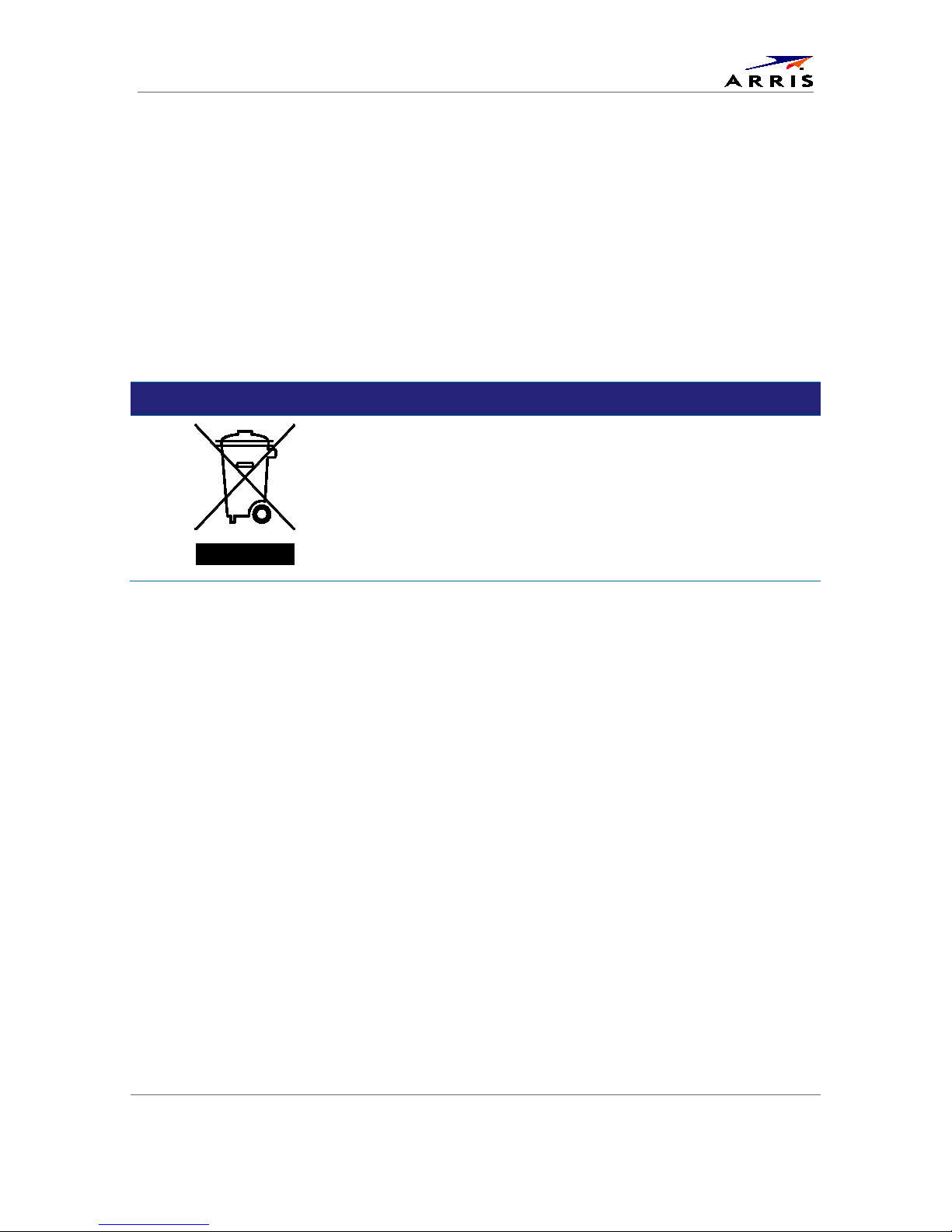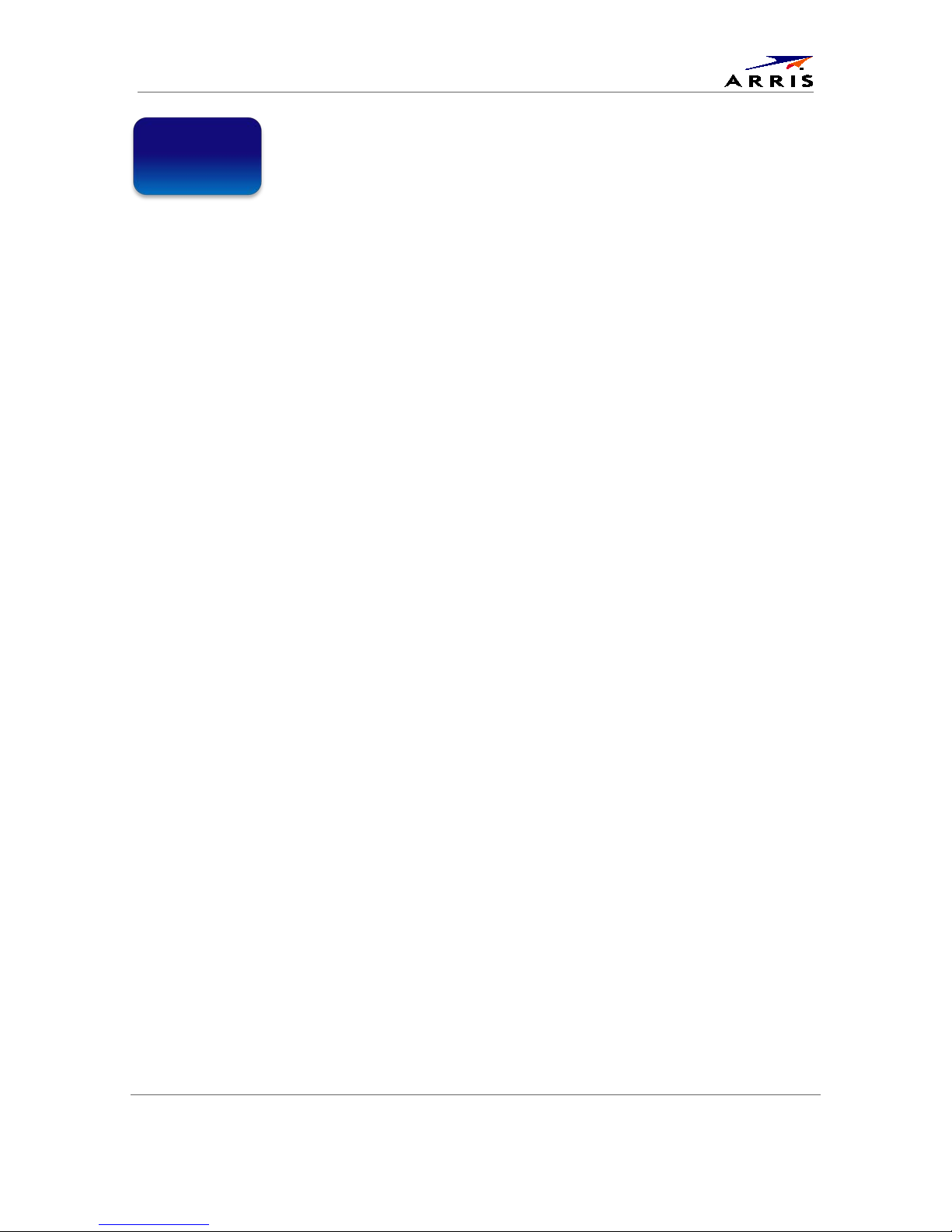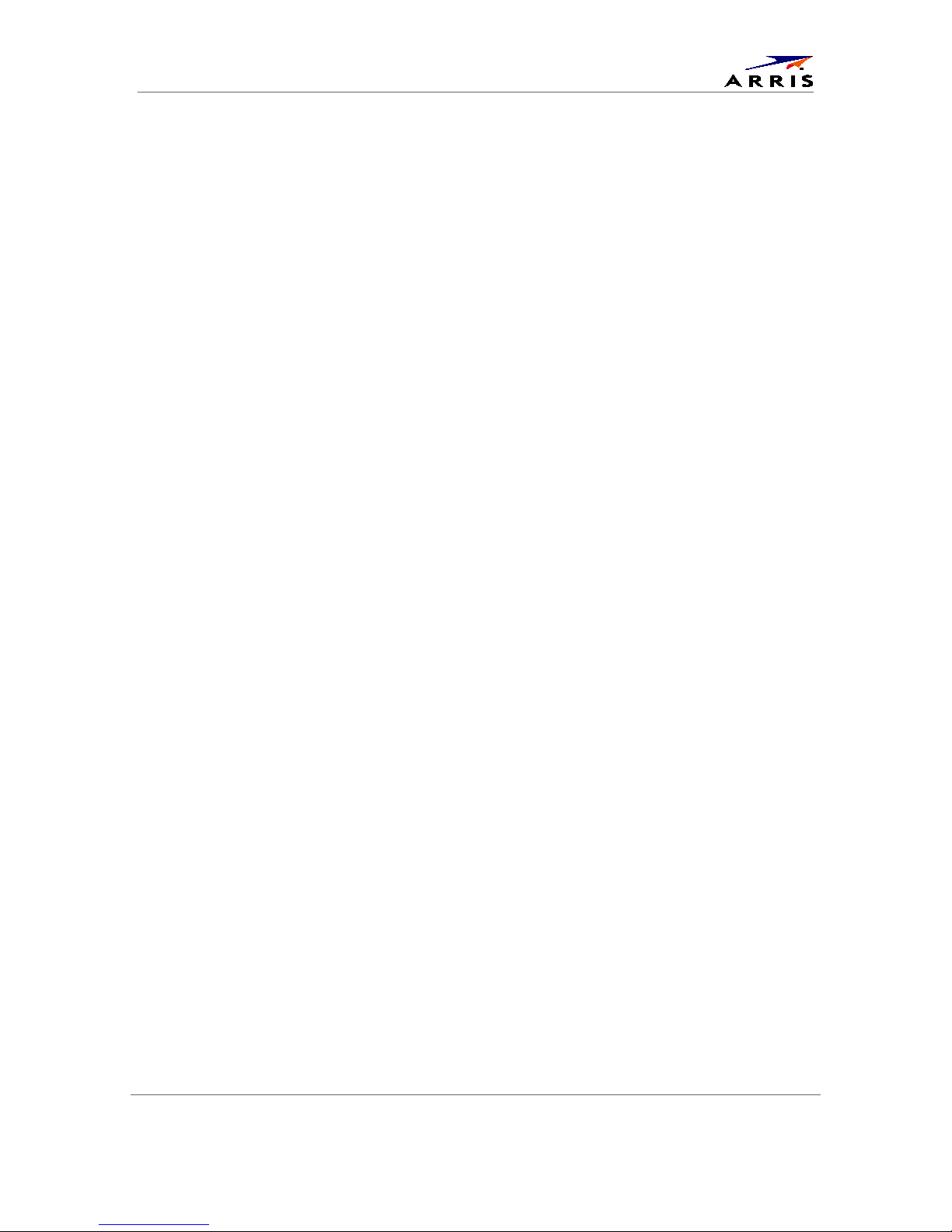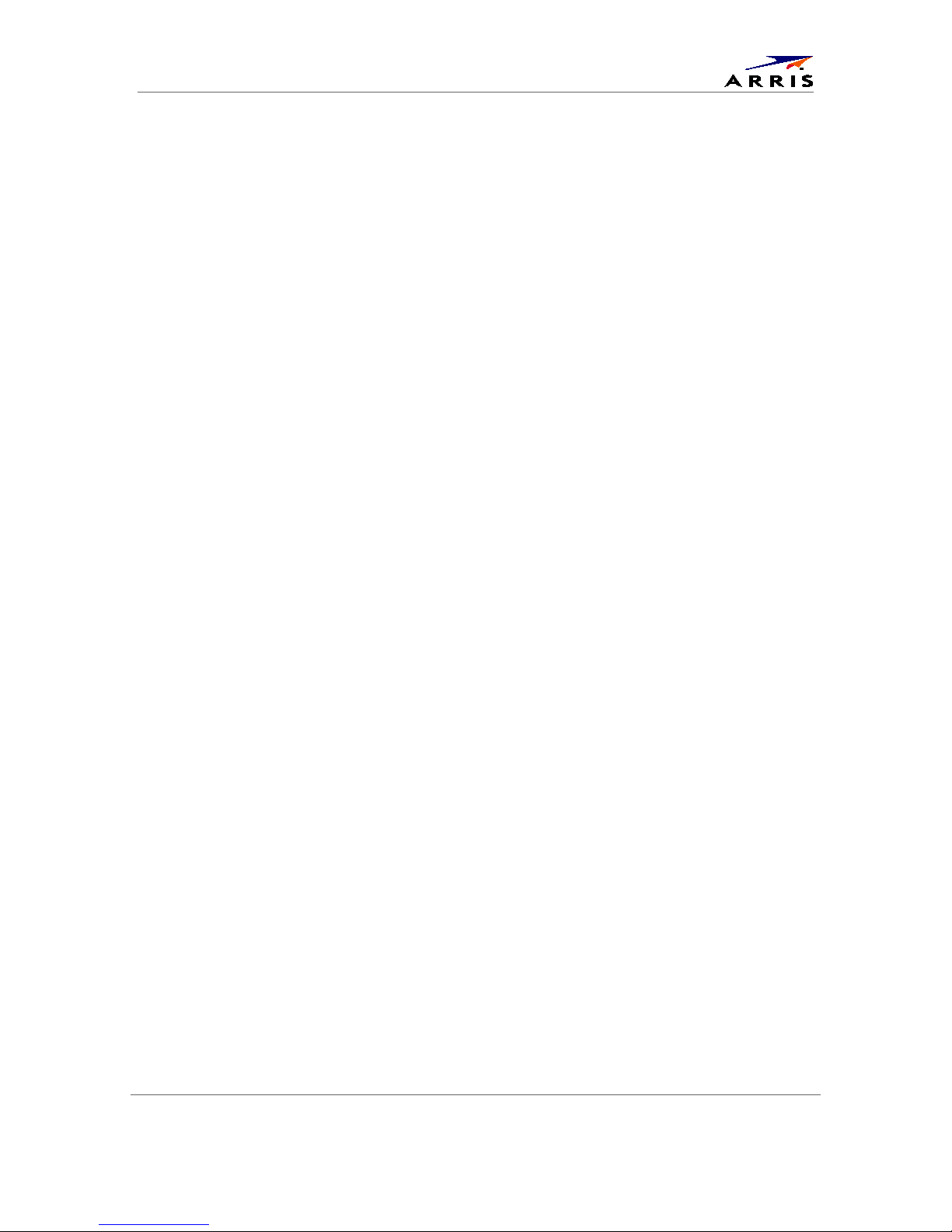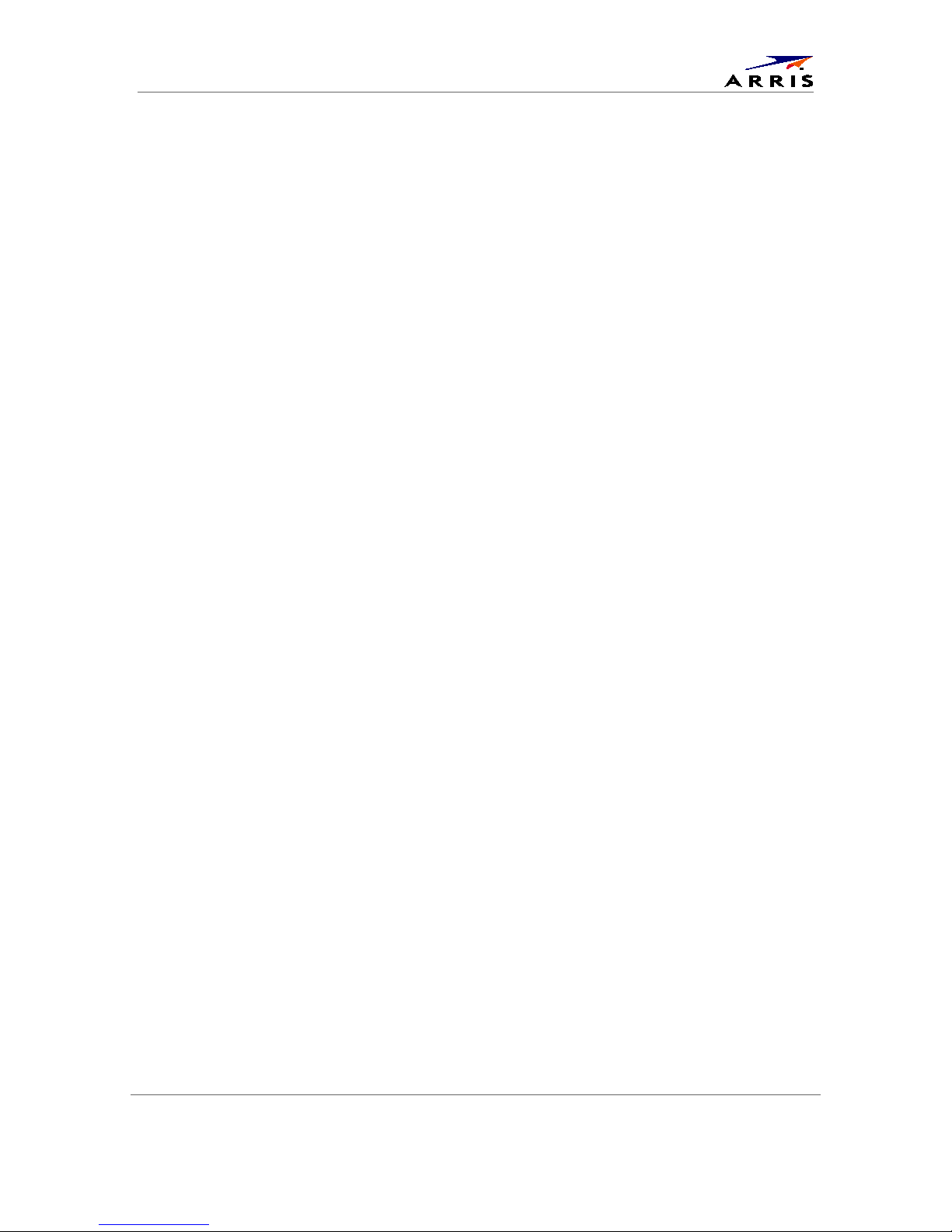Software License
with OCAP Software DCX3510-M • User Guide vi
365-095-25385-x.1
Software License
IMPORTANT: PLEASE READ THIS SOFTWARE LICENSE (“LICENSE”) CAREFULLY BEFORE YOU USE ANY
SOFTWARE, FIRMWARE AND RELATED DOCUMENTATION (“SOFTWARE”) PROVIDED WITH THE ARRIS
DIGITAL CABLE RECEIVER OR HOME THEATER SYSTEM (EACH SHALL BE REFERRED TO IN THIS LICENSE
AS A “RECEIVER”). BY USING THE RECEIVER AND/OR USING ANY OF THE SOFTWARE, YOU INDICATE
YOUR ACCEPTANCE OF EACH OF THE TERMS OF THIS LICENSE. UPON ACCEPTANCE, THIS LICENSE WILL
BE A LEGALLY BINDING AGREEMENT BETWEEN YOU AND ARRIS. THE TERMS OF THIS LICENSE APPLY TO
YOU AND TO ANY SUBSEQUENT USER OF THIS SOFTWARE.
IF YOU DO NOT AGREE TO ALL OF THE TERMS OF THIS LICENSE (I) DO NOT USE THE SOFTWARE AND (II)
RETURN THE RECEIVER AND THE SOFTWARE (COLLECTIVELY, “PRODUCT”), INCLUDING ALL
COMPONENTS, DOCUMENTATION AND ANY OTHER MATERIALS PROVIDED WITH THE PRODUCT, TO
YOUR POINT OF PURCHASE OR SERVICE PROVIDER, AS THE CASE MAY BE, FOR A FULL REFUND.
The Software includes associated media, any printed materials, and any “on line” or electronic
documentation. Software provided by third parties may be subject to separate end user license
agreements from the manufacturers of such Software. The Software is never sold. ARRIS licenses the
Software to the original customer and to any subsequent licensee for personal use only on the terms of
this License. ARRIS and its third party licensors retain the ownership of the Software.
You may:
USE the Software only in connection with the operation of the Product.
TRANSFER the Software (including all component parts and printed materials) permanently to another
person, but only if the person agrees to accept all of the terms of this License. If you transfer the
Software, you must at the same time transfer the Product and all copies of the Software (if applicable) to
the same person or destroy any copies not transferred.
TERMINATE this License by destroying the original and all copies of the Software (if applicable) in
whatever form.
You may not:
Loan, distribute, rent, lease, give, sublicense or otherwise transfer the Software, in whole or in part, to
any other person, except as permitted under the TRANSFER paragraph above. (2) Copy or translate the
User Guide included with the Software, other than for personal use. (3) Copy, alter, translate, decompile,
disassemble or reverse engineer the Software, including but not limited to, modifying the Software to
make it operate on non compatible hardware. (4) Remove, alter or cause not to be displayed, any
copyright notices or startup message contained in the Software programs or documentation. (5) Export
the Software or the Product components in violation of any United States export laws.
The Product is not designed or intended for use in on line control of aircraft, air traffic, aircraft
navigation or aircraft communications; or in design, construction, operation or maintenance of any
nuclear facility. ARRIS AND ITS THIRD PARTY LICENSORS DISCLAIM ANY EXPRESS OR IMPLIED
WARRANTY OF FITNESS FOR SUCH USES. YOU REPRESENT AND WARRANT THAT YOU SHALL NOT USE
THE PRODUCT FOR SUCH PURPOSES.
Title to this Software, including the ownership of all copyrights, mask work rights, patents, trademarks
and all other intellectual property rights subsisting in the foregoing, and all adaptations to and
modifications of the foregoing shall at all times remain with ARRIS and its third party licensors. ARRIS
retains all rights not expressly licensed under this License. The Software, including any images, graphics,
photographs, animation, video, audio, music and text incorporated therein is owned by ARRIS or its
iii