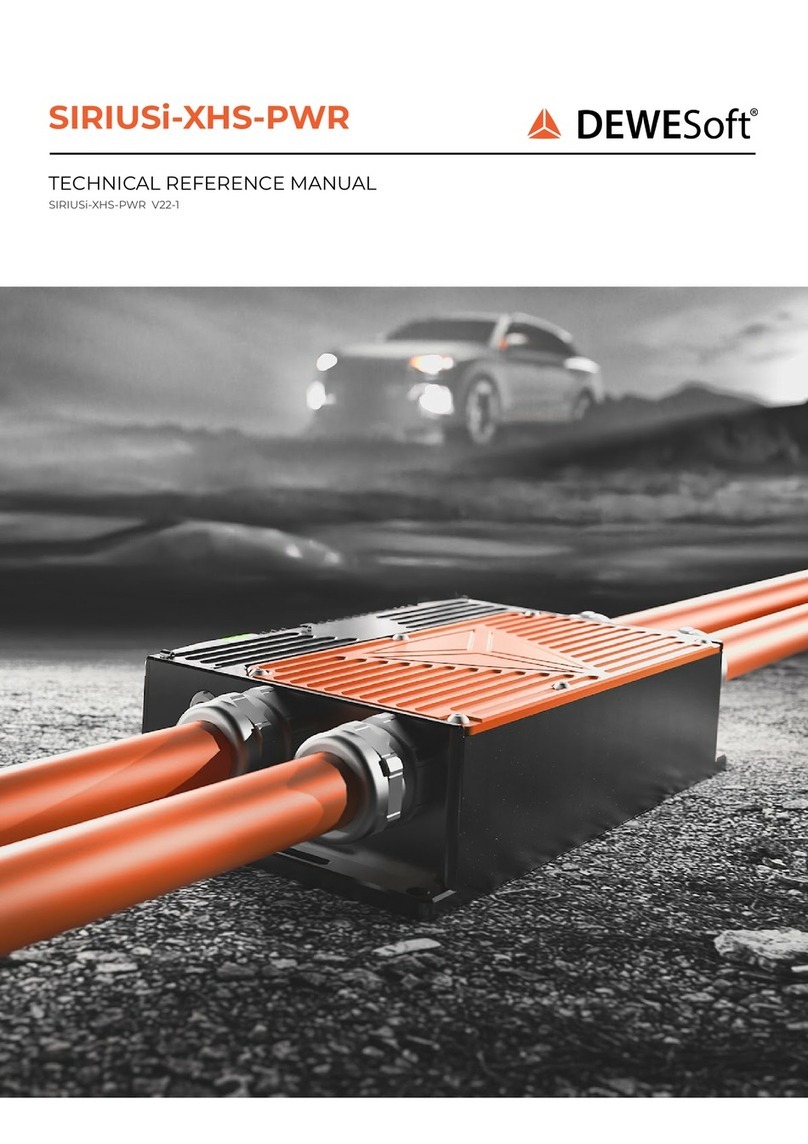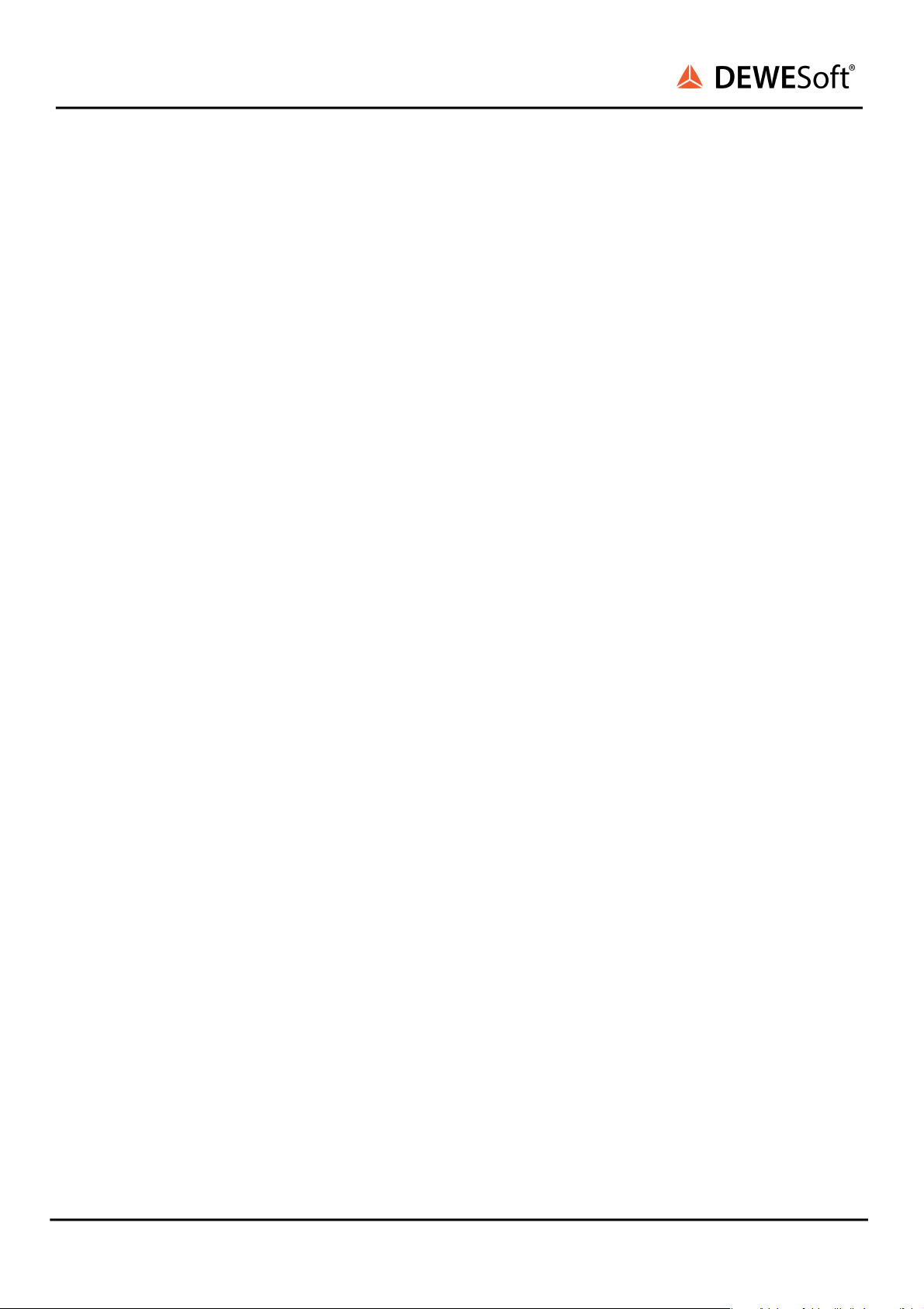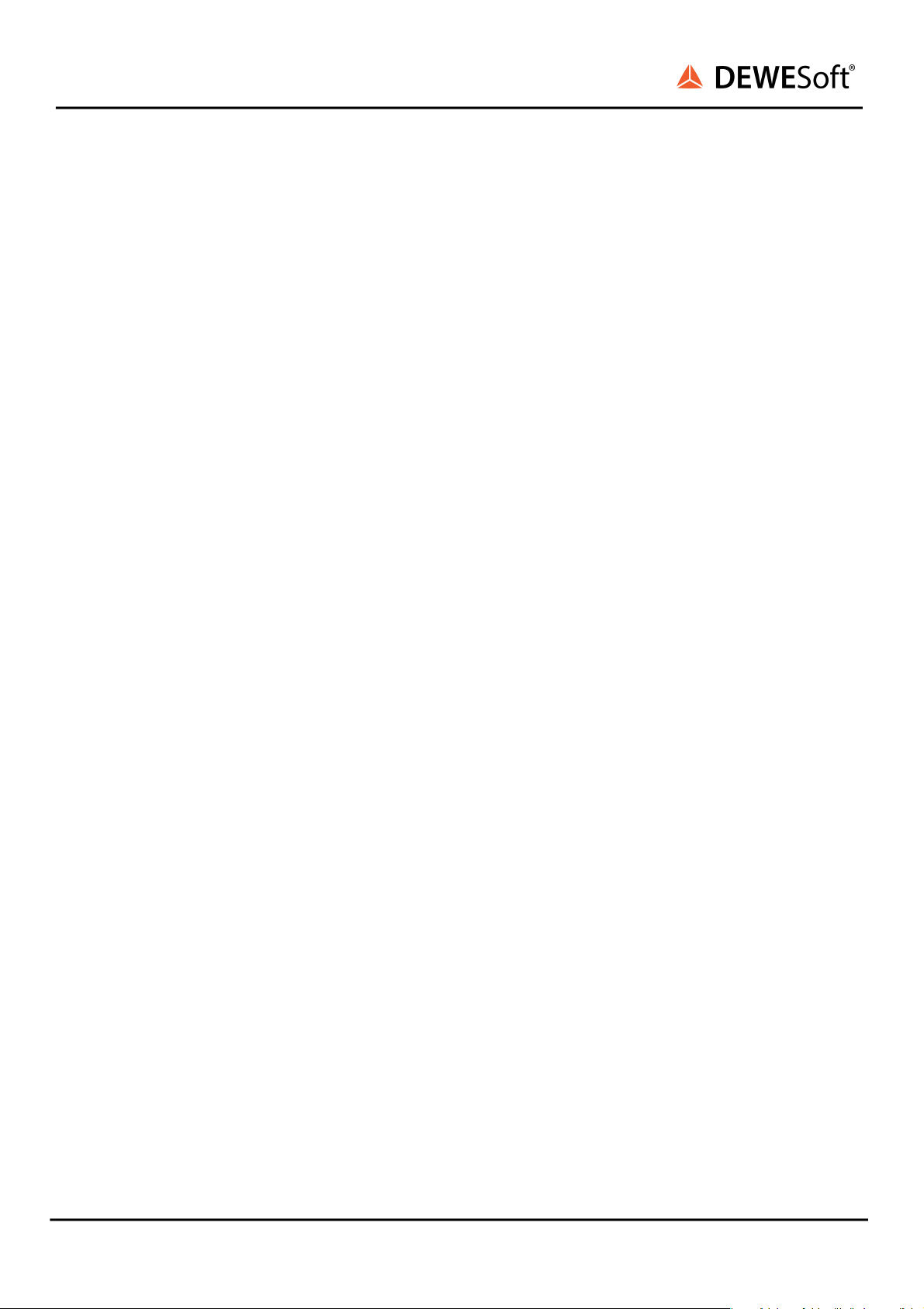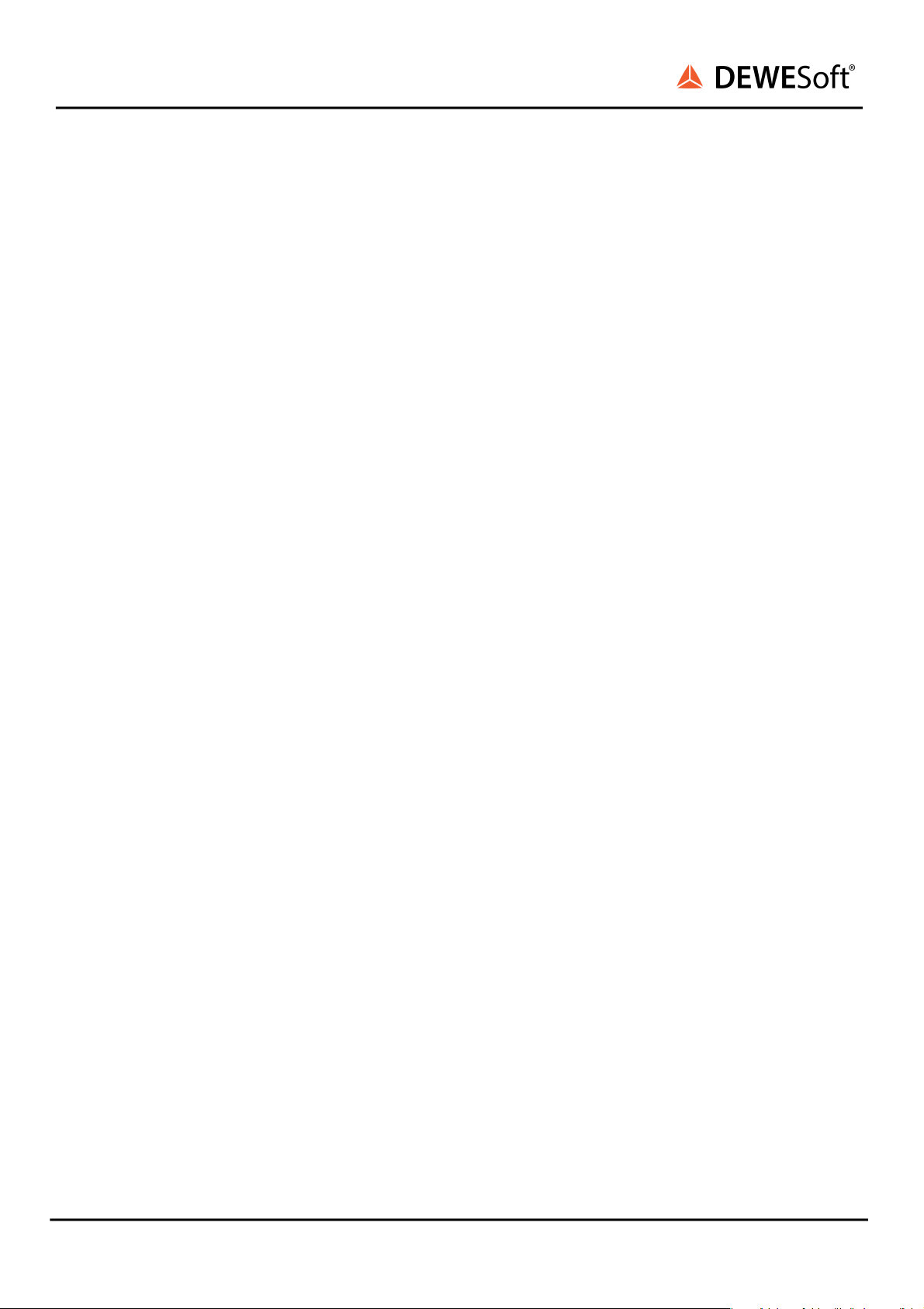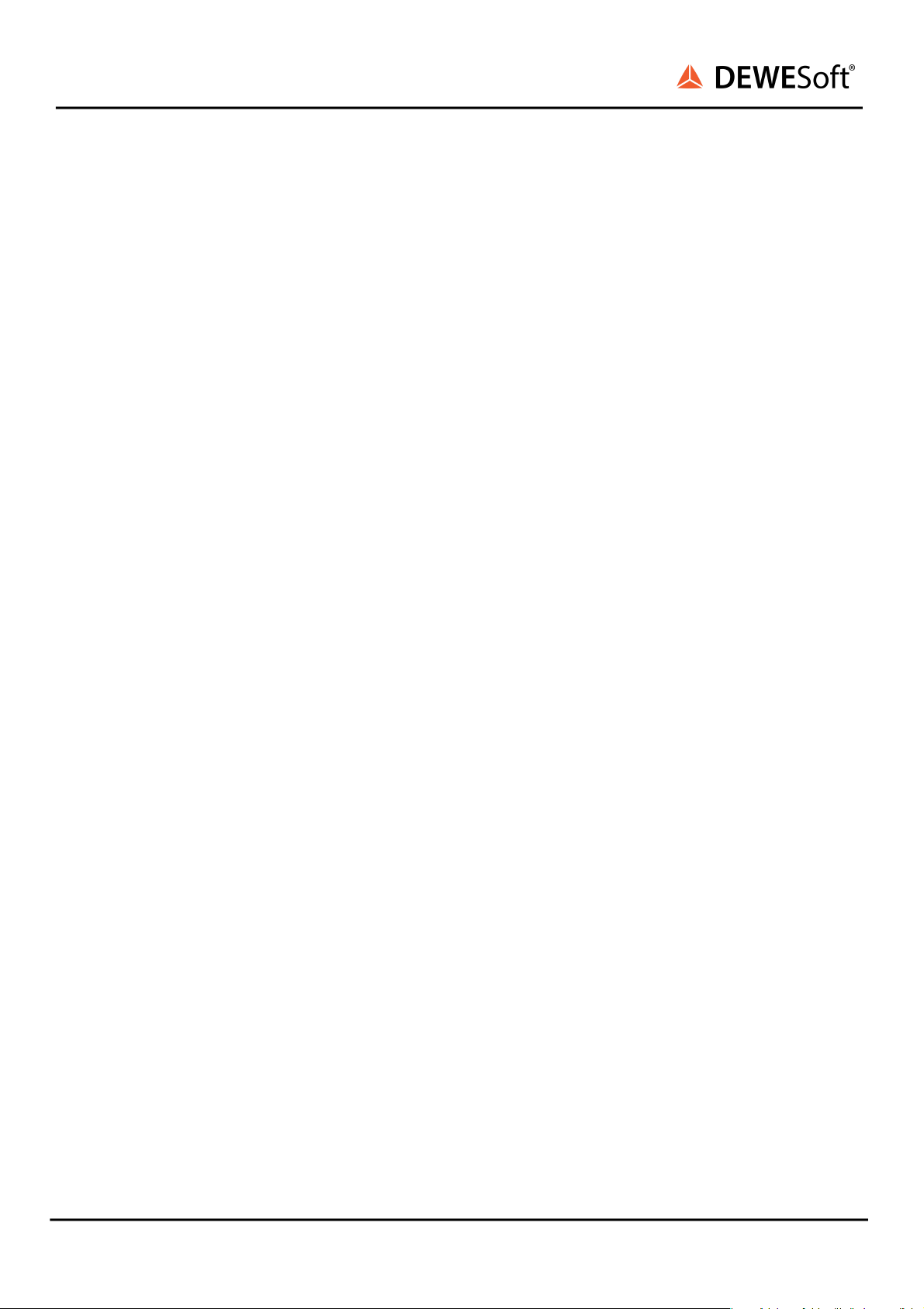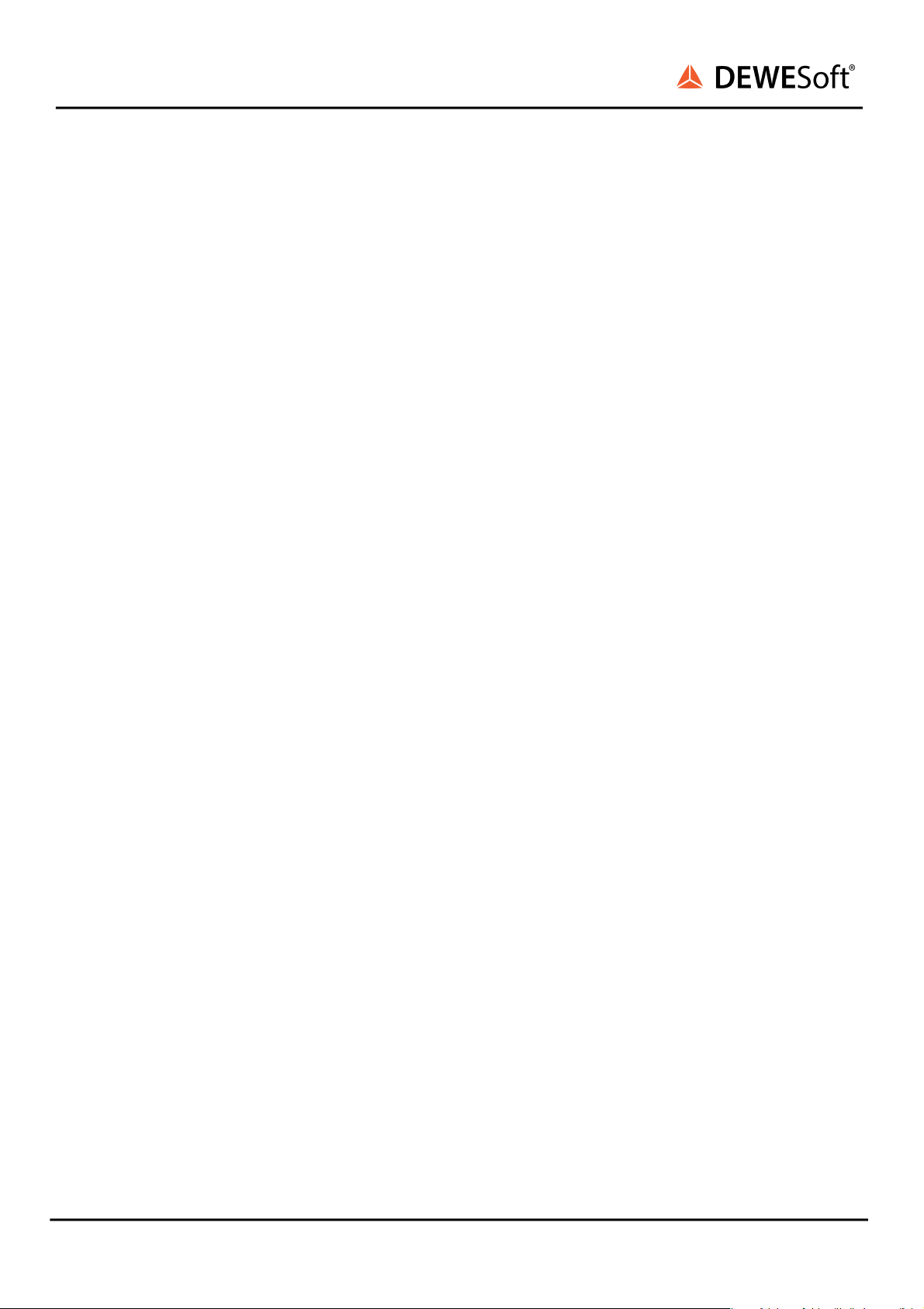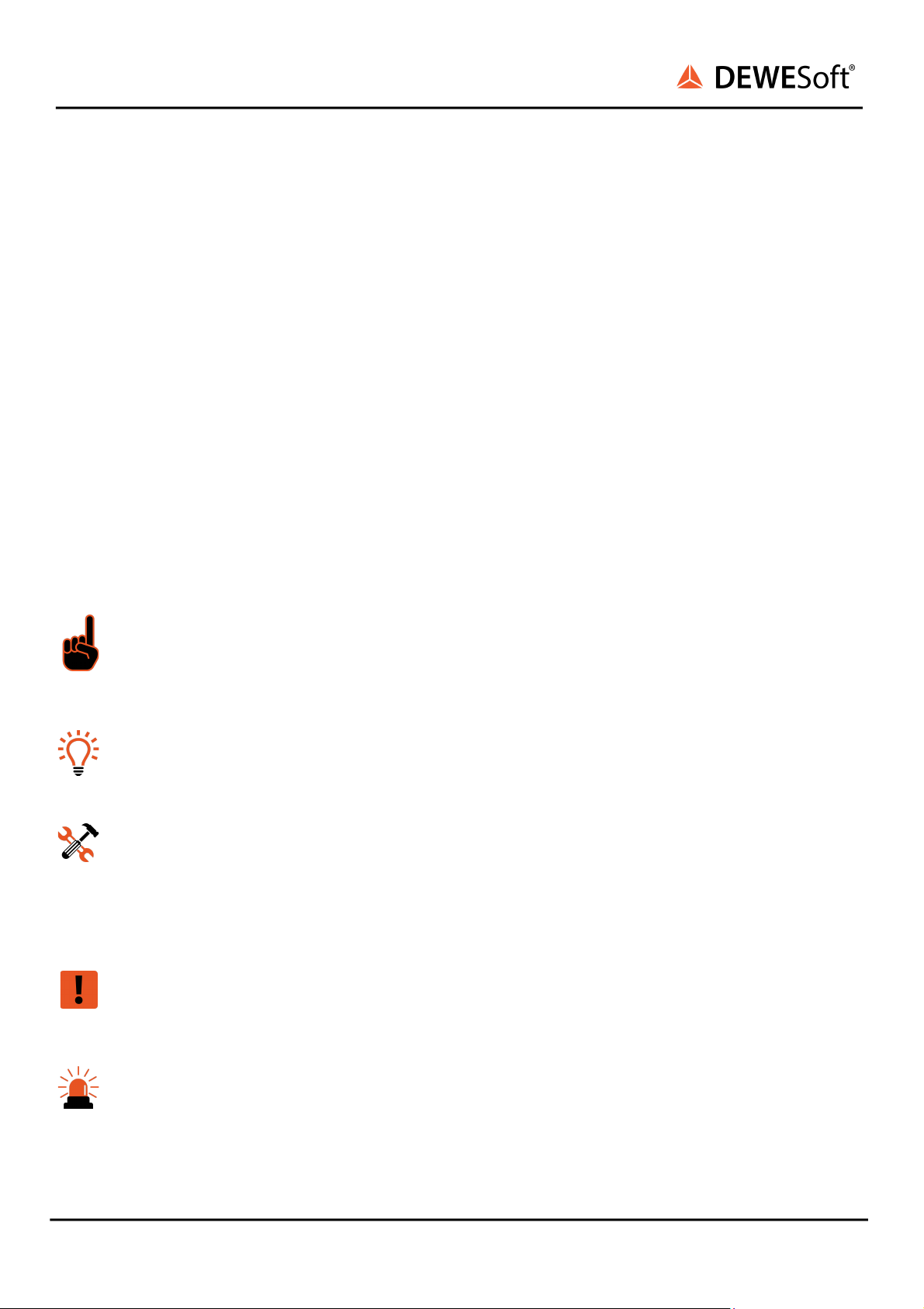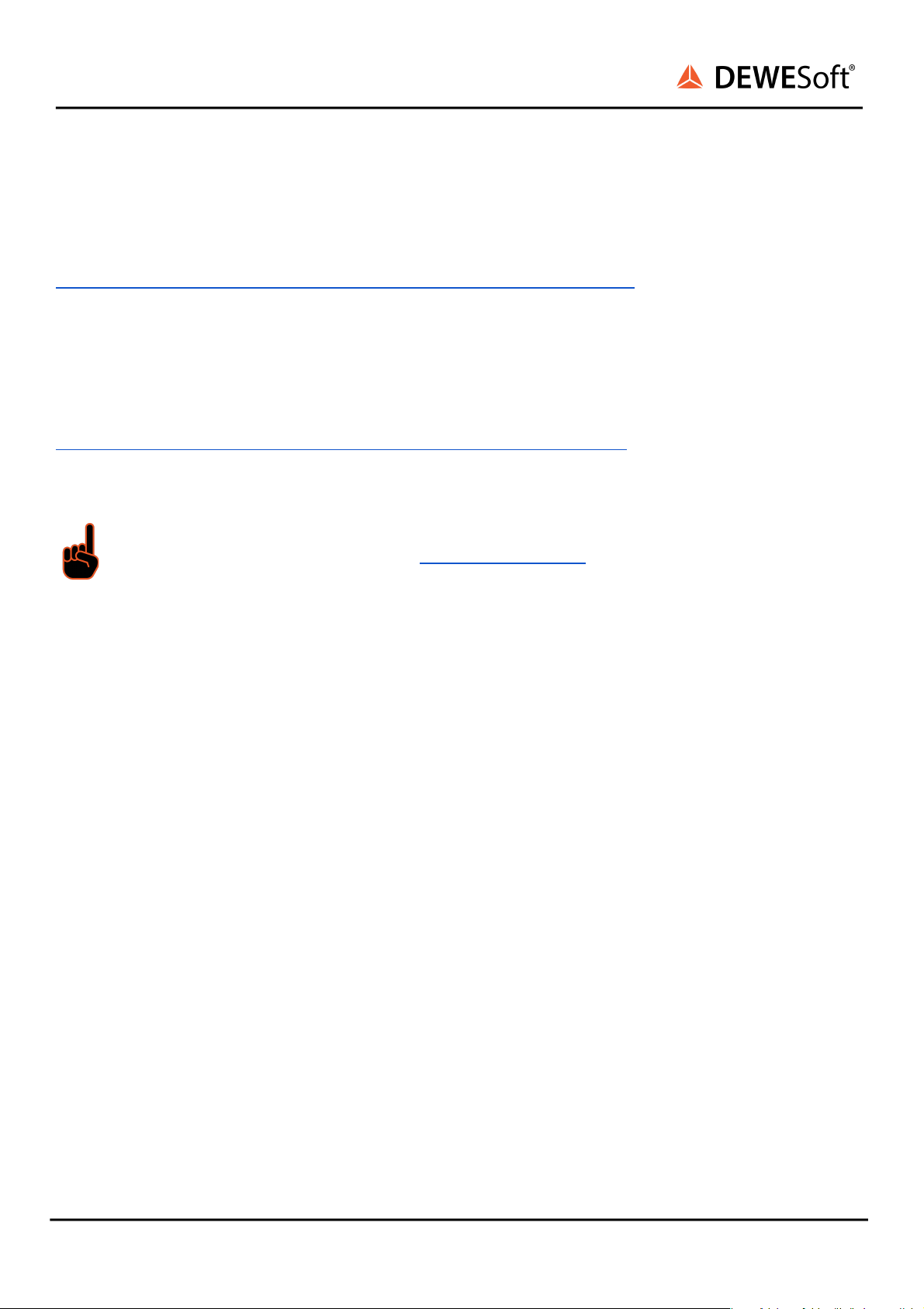3.3.2. IOLITE-R8: Boxed Chassis 42
3.3.2.1. IOLITE-R8: Boxed Chassis: Renders 42
3.3.2.2. IOLITE-R8: Boxed Chassis: Dimensions 44
3.3.2.3. IOLITE-R8: Boxed Chassis: Connectors 45
3.3.2.3.1. IOLITE-R8: Boxed Chassis: Power in: Pinout 45
3.3.2.3.2. IOLITE-R8: Boxed Chassis: Sync: Pinout 46
3.3.2.3.3. IOLITE-R8: Boxed Chassis: BUS 1: IN: Pinout 47
3.3.2.3.4. IOLITE-R8: Boxed Chassis: BUS 1: OUT: Pinout 48
3.3.2.3.5. IOLITE-R8: Boxed Chassis: BUS 2: RJ45: Pinout 49
3.3.2.4. IOLITE-R8: Boxed Chassis: Connection of IOLITE-R8 standalone device to PC 50
3.3.2.5. IOLITE-R8: Boxed Chassis: Connection of IOLITE-R8 and KRYPTON® device 51
3.3.2.6. IOLITE-R8: Boxed Chassis: Connection of IOLITE-R8 and Sirius® device 52
3.3.2.7. IOLITE-R8: Boxed Chassis: Connection of IOLITE multi and single channel device 53
3.3.3. IOLITE-R8r: Ruggedized Boxed Chassis 55
3.3.3.1. IOLITE-R8r: Ruggedized Boxed Chassis: Renders 55
3.3.3.2. IOLITE-R8r: Ruggedized Boxed Chassis: Dimensions 57
3.3.3.3. IOLITE-R8r: Ruggedized Boxed Chassis: Connectors 57
3.3.3.3.1. IOLITE-R8r: Ruggedized Boxed Chassis: Power in: Pinout 58
3.3.3.3.2. IOLITE-R8r: Ruggedized Boxed Chassis: Sync: Pinout 58
3.3.3.3.3. IOLITE-R8r: Ruggedized Boxed Chassis: BUS 1: IN: Pinout 59
3.3.3.3.4. IOLITE-R8r: Ruggedized Boxed Chassis: BUS 1: OUT: Pinout 60
3.3.3.3.5. IOLITE-R8r: Ruggedized Boxed Chassis: BUS 2: RJ45: Pinout 61
3.3.3.4. IOLITE-R8r: Ruggedized Boxed Chassis: Connection of IOLITE-R8r standalone device to
PC 62
3.3.3.5. IOLITE-R8r: Ruggedized Boxed Chassis: Connection of IOLITE-R8r and KRYPTON®
device 63
3.3.3.6. IOLITE-R8r: Ruggedized Boxed Chassis: Connection of IOLITE-R8r and Sirius® device 64
3.3.3.7. IOLITE-R8r: Ruggedized Boxed Chassis: Connection of IOLITE multi and single channel
device 65
3.3.4. IOLITEr slices: Mounting/Removing/Replacing from Rack Chassis 67
3.3.4.1. IOLITEr slices: Replacing the slice - Instructions 67
3.3.4.2. IOLITEr slices: Removing the slice - Instructions 68
3.3.5. IOLITE: Multi channel device 69
3.3.5.1. IOLITE - Multi channel: Renders 69
3.3.5.2. IOLITE - Multi channel: Dimension 70
3.3.5.3. IOLITE - Multi channel: Connectors 71
3.3.5.3.1. IOLITE - Multi channel: PWR IN 71
3.3.5.3.2. EtherNET in 72
3.3.5.3.3. EtherNET out 72
3.3.6. IOLITE: Single channel device 73
3.3.6.1. IOLITE - Single channel: Renders 73
3.3.6.2. IOLITE - Single channel: Dimensions 74
3.3.6.3. IOLITE - Single channel: Connectors 74
3.3.6.3.1. EtherNET - IN (Data, Sync, PWR) 74