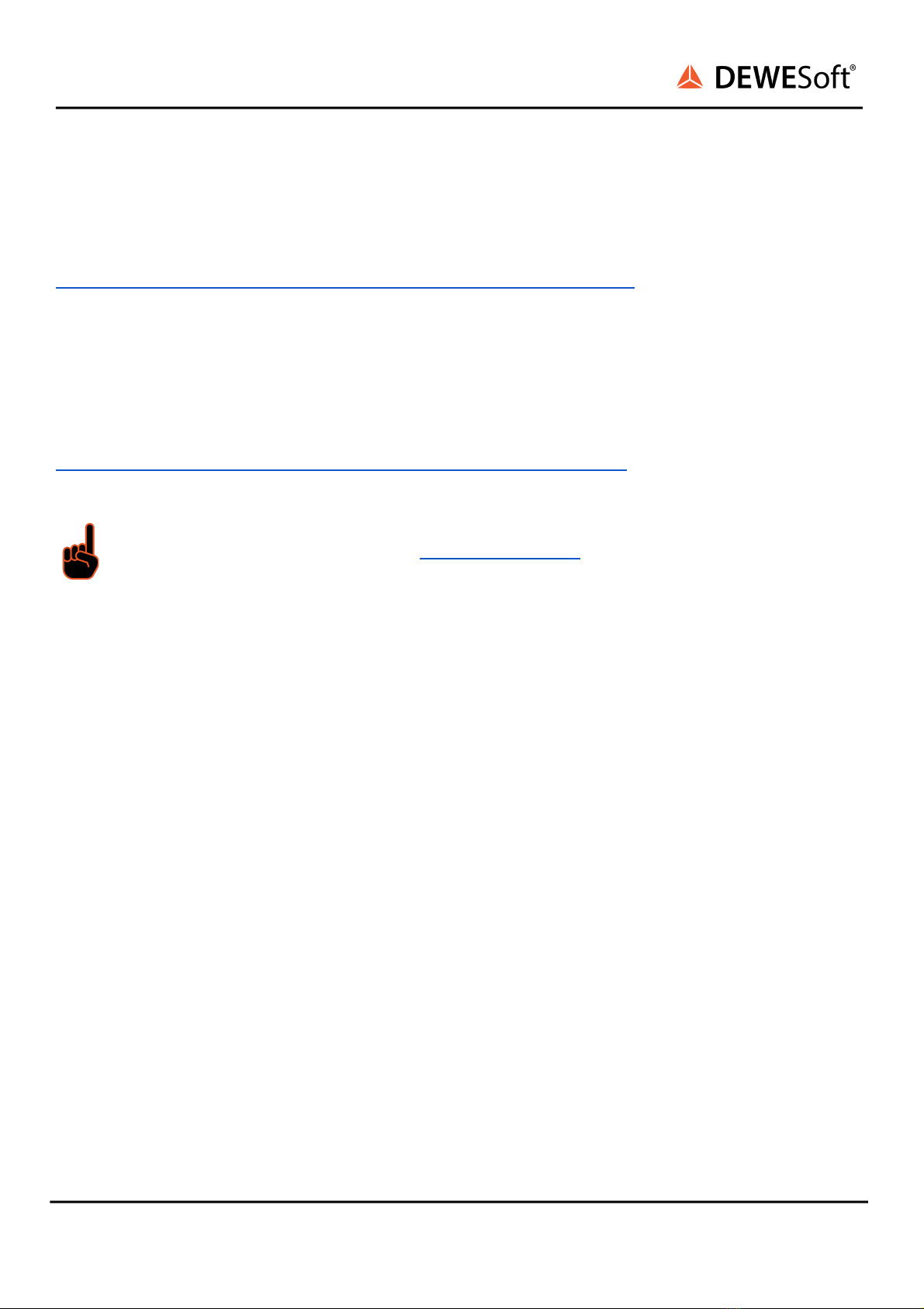4.1.8. Data Acquisition Software Included for Free 34
5. SIRIUSi-XHS-PWR Devices 35
5.1. SIRIUSi-XHS-PWR-1xHV-1xDC-CT-1000A-UNI 35
5.1.1. SIRIUSi-XHS-PWR-1xHV-1xDC-CT-1000A-UNI specifications 35
5.1.2. SIRIUSi-XHS-PWR-1xHV-1xDC-CT-1000A-UNI Technical drawing 38
5.1.3. SIRIUSi-XHS-PWR-1xHV-1xDC-CT-1000A-UNI HV parts 38
5.2. SIRIUSi-XHS-PWR-1xHV-1xDC-CT-1000A-CON 39
5.2.1. SIRIUSi-XHS-PWR-1xHV-1xDC-CT-1000A-CON specifications 39
5.2.2. SIRIUSi-XHS-PWR-1xHV-1xDC-CT-1000A-CON Technical drawing 42
5.3. SIRIUSi-XHS-PWR-1xHV-1xDC-CT-250A-UNI 43
5.3.1. SIRIUSi-XHS-PWR-1xHV-1xDC-CT-250A-UNI specifications 43
5.3.2. SIRIUSi-XHS-PWR-1xHV-1xDC-CT-250A Technical drawing 45
5.3.3. SIRIUSi-XHS-PWR-1xHV-1xDC-CT-250A-UNI HV parts 46
5.4. SIRIUSi-XHS-PWR connectors 46
5.4.1. SIRIUSi-XHS-PWR: Power, Data, SYNC: L1T8m 46
5.4.2. SIRIUSi-XHS-PWR: CAN 47
5.4.2.1. SIRIUSi-XHS-PWR: CAN: D9m (default) 47
5.4.2.2. SIRIUSi-XHS-PWR: CAN: F102S7f (optional) 48
5.5. Magnitude response 49
5.5.1. Voltage measurement 49
5.5.2. Current measurement 51
6. UNI cabling instructions 52
6.1. SIRIUSi-XHS-PWR-1xHV-1xDC-CT-1000A-UNI assembly instructions 52
6.2. SIRIUSi-XHS-PWR-1xHV-1xDC-CT-250A-UNI assembly instructions 55
6.3. Crimping recommendations 57
6.4. Mounting recommendations 61
7. Filtering 62
7.1. High-bandwidth mode 62
7.2. High-bandwidth mode: Analog AAF 1 MHz LPF 63
7.3. High-dynamic mode: AAF 63
8. Accessories 65
8.1. ETH-POWER-JUNCTION 65
8.1.1. ETH-POWER-JUNCTION Specifications 66
8.1.2. ETH-POWER-JUNCTION Connectors 66
8.2. DS-6xLAN-L1B 67
8.2.1. DS-6xLAN-L1B Specifications 68
8.2.2. DS-6xLAN-L1B Connectors 69
8.3. DS-6xLAN-RJ45 70
8.3.1. DS-6xLAN-RJ45 Specifications 71
8.3.2. DS-6xLAN-RJ45 Connectors 72
8.4. D9fw-D9m-L00B4f-Xm-CAN-SYNC 72