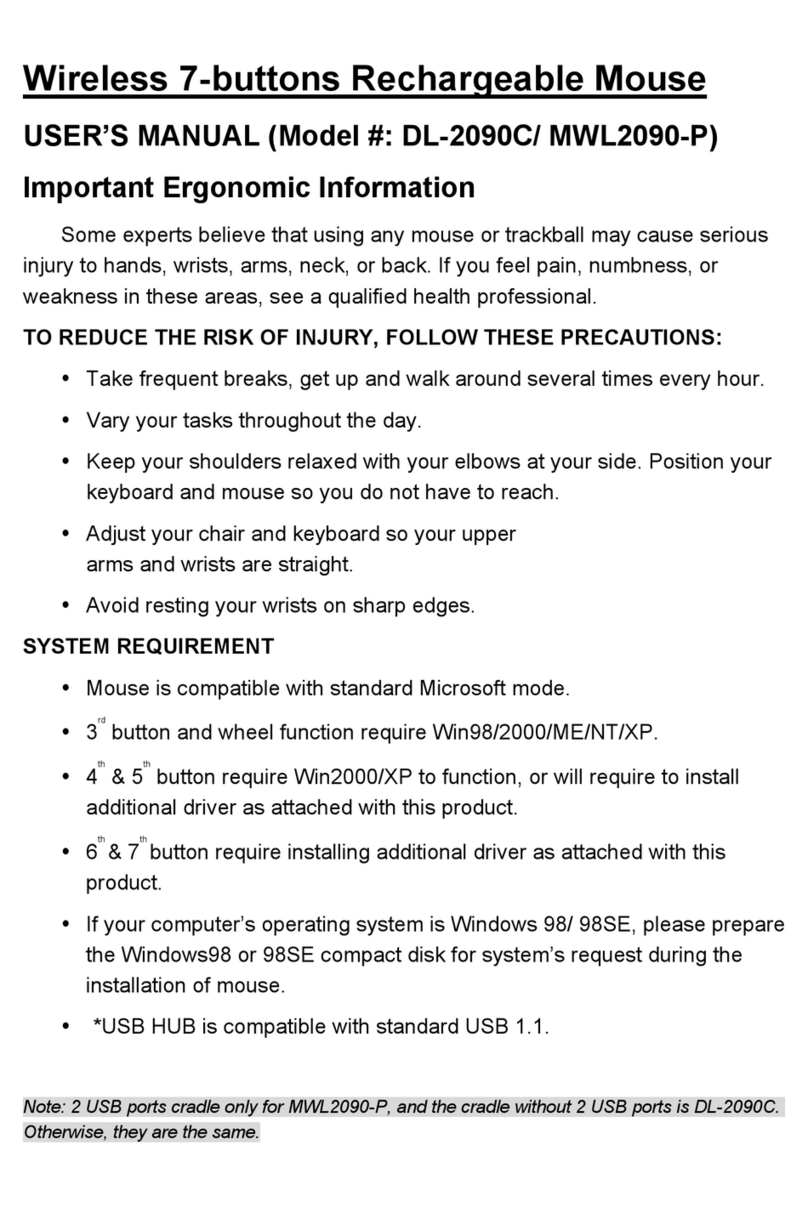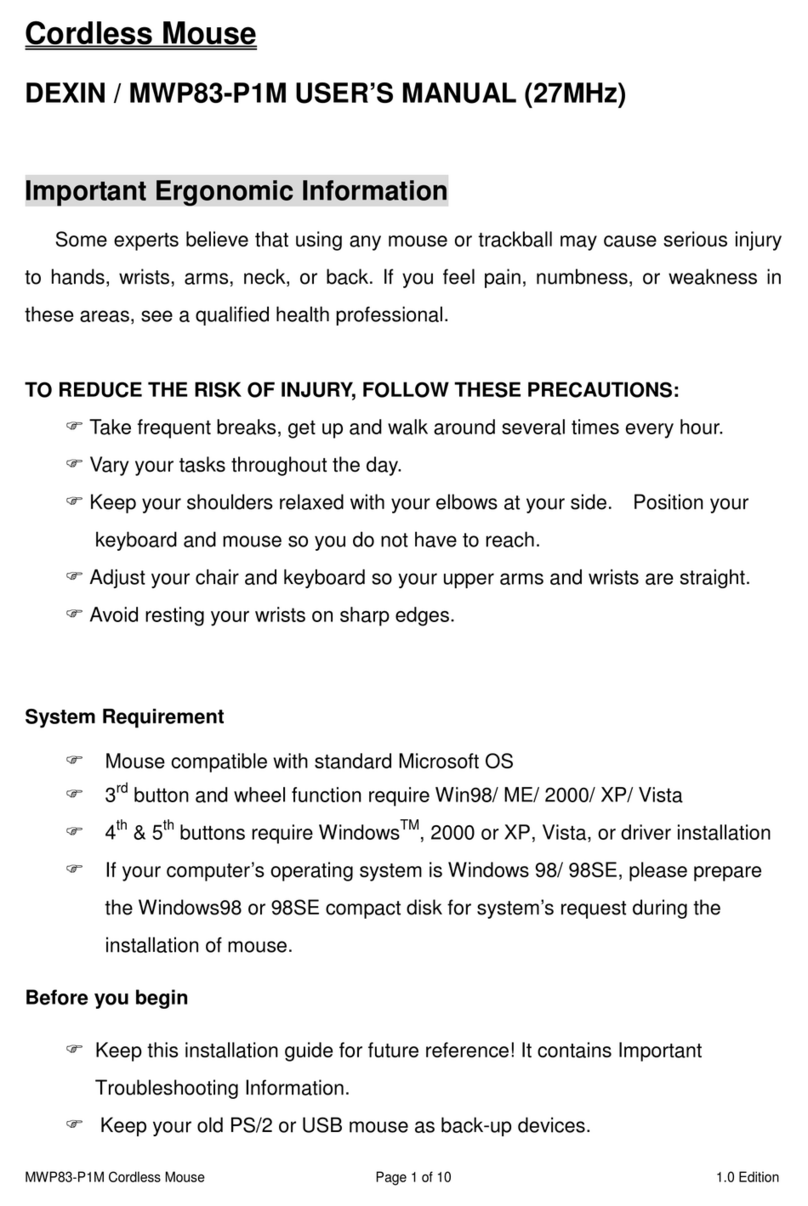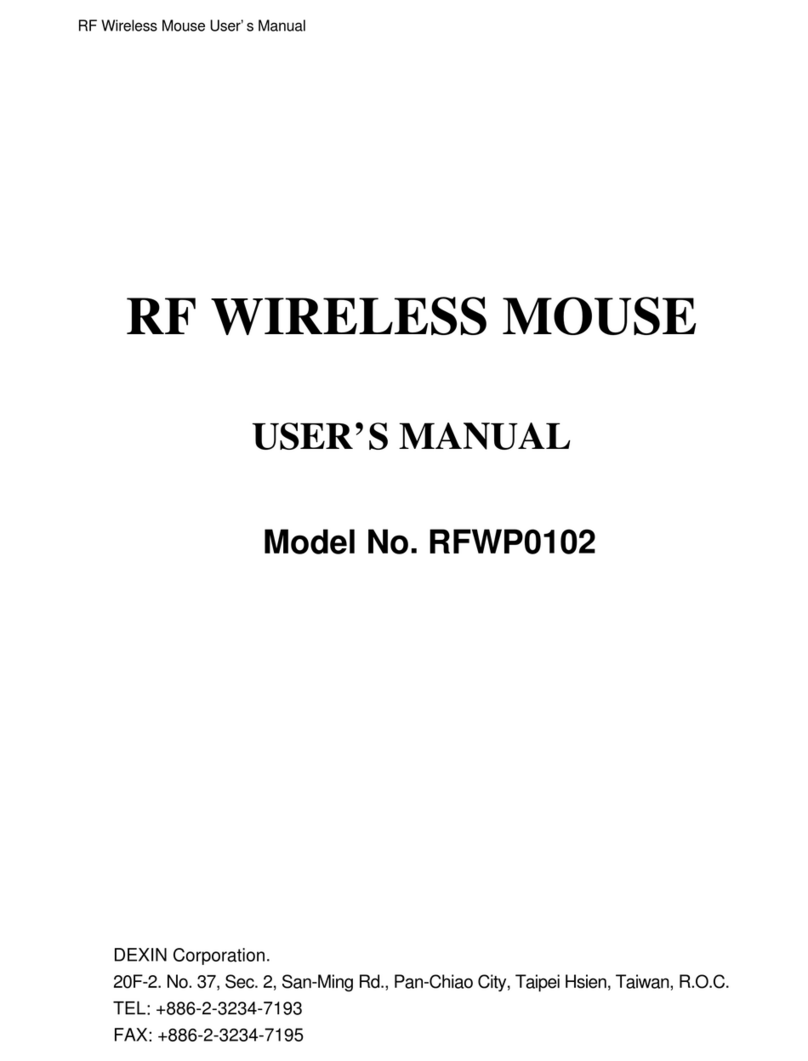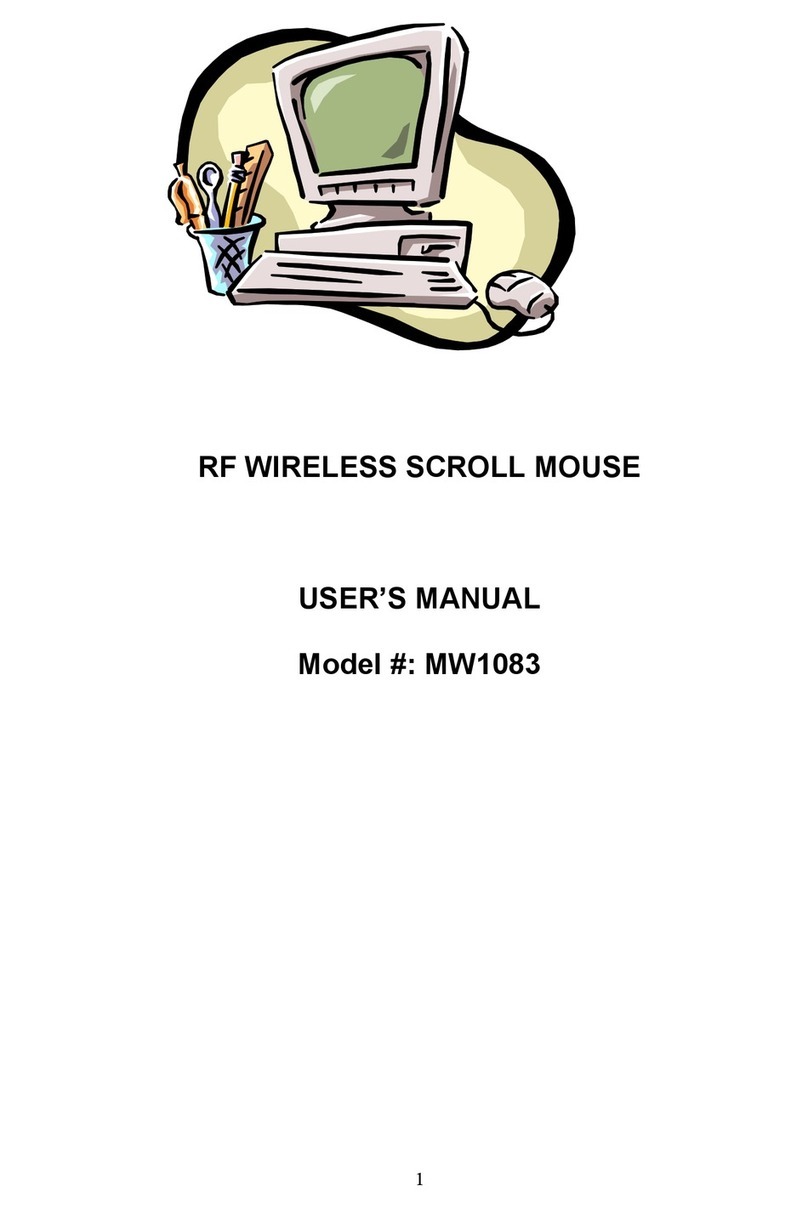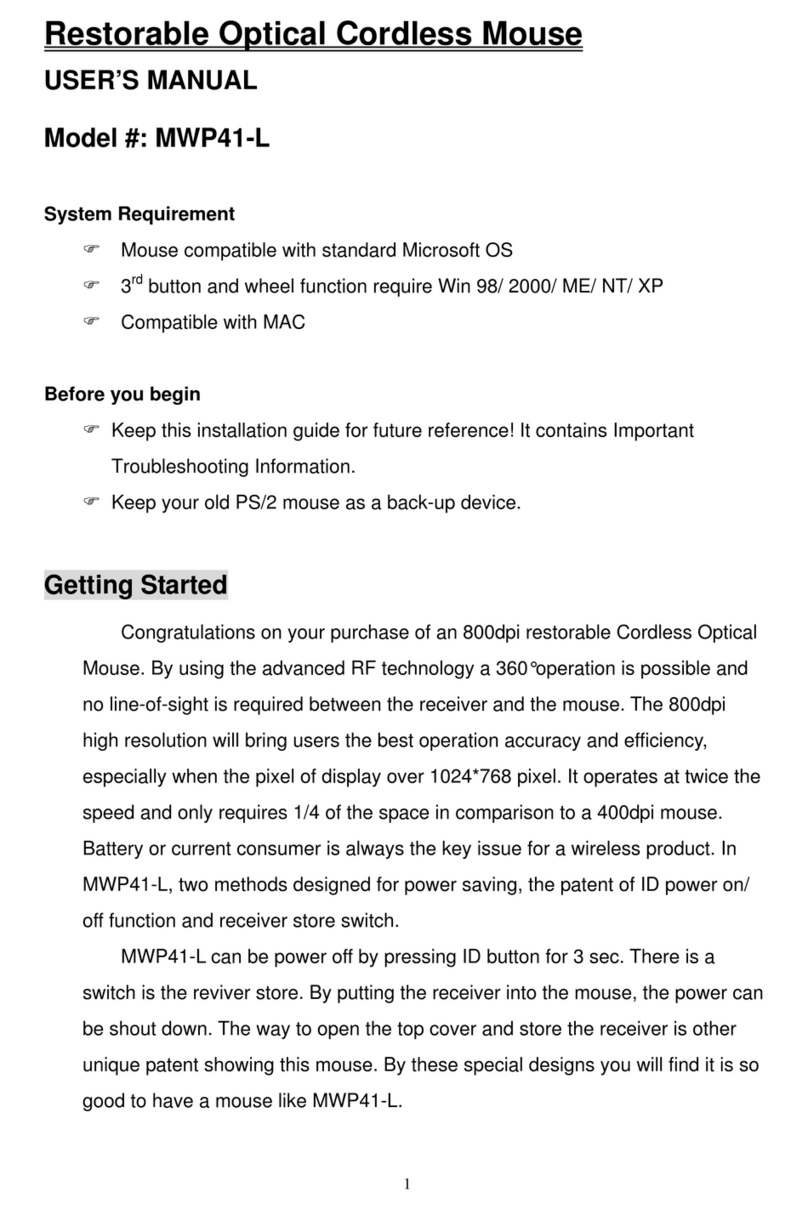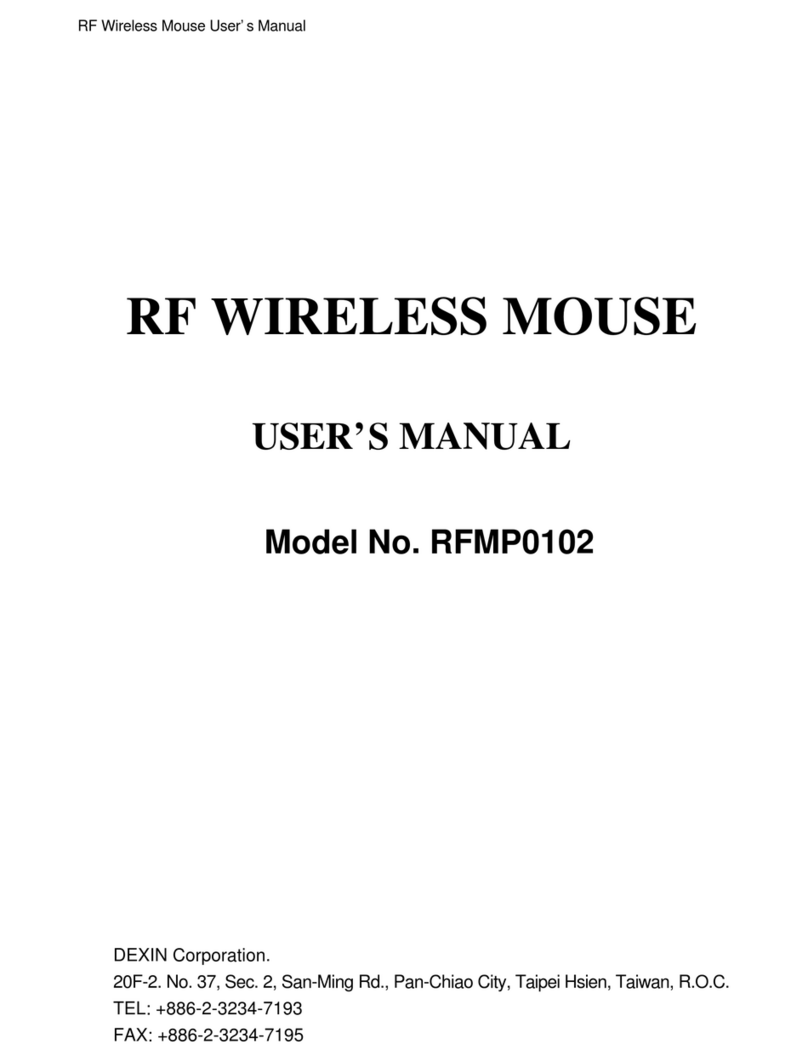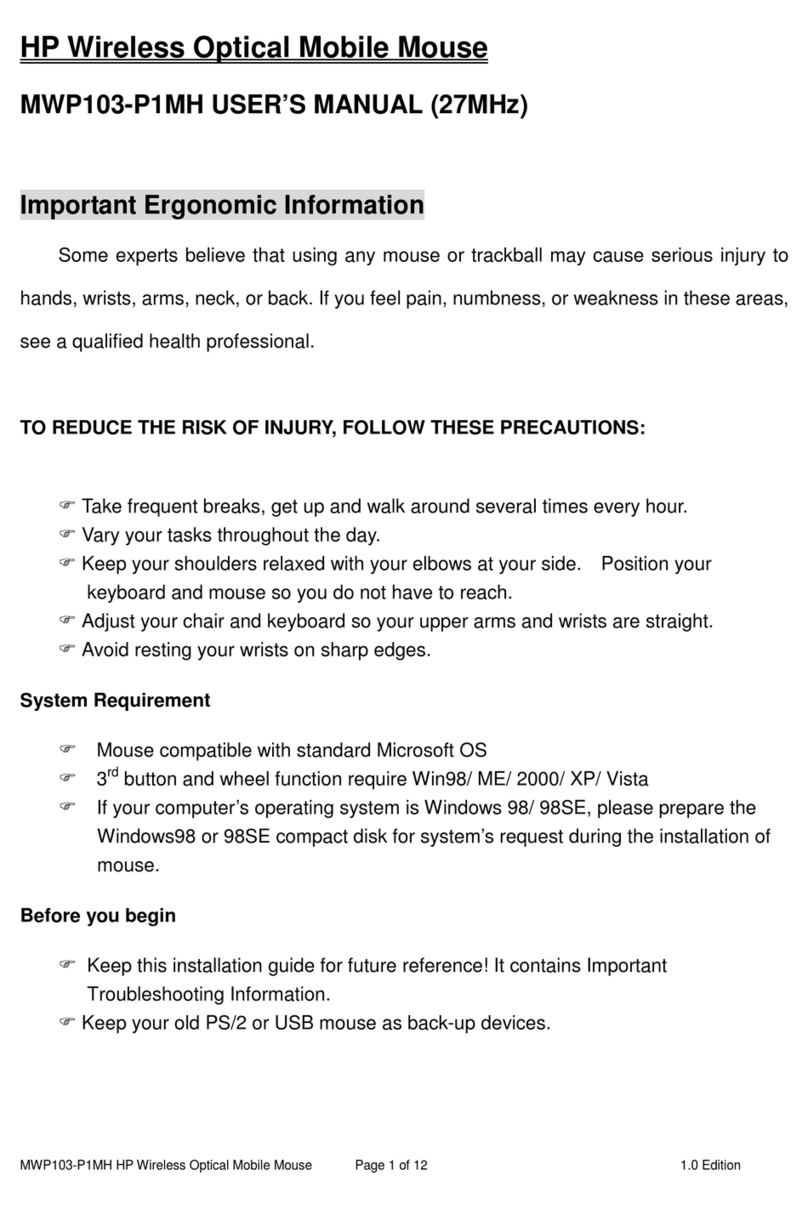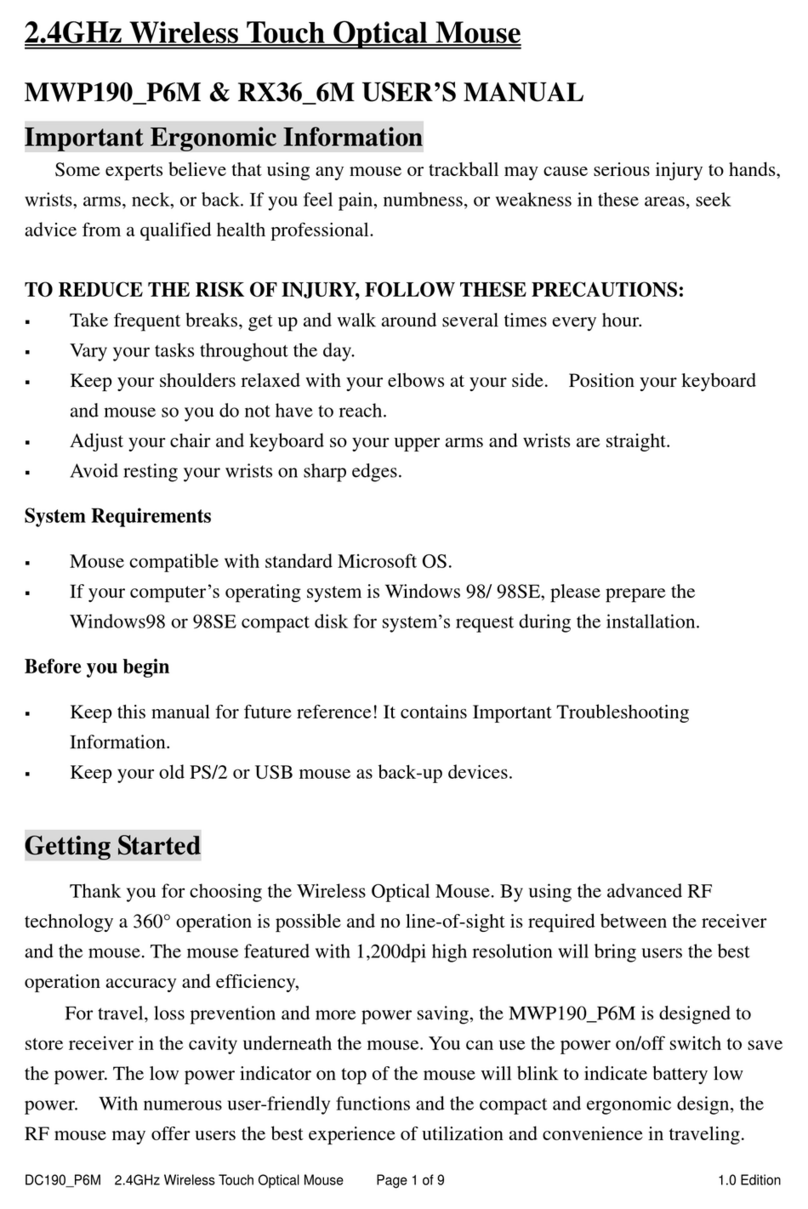3
Precaution
! For optimal performance, place the receiver at least 8 inches or 20 centimeters away
from other electrical devices, such as the computer, the computer monitor, speakers or
other external storage drives.
! For a better transmission distance, avoid using this device on a metal plate or
desktop because a large surface of iron, aluminum, copper and other metal will be a
shielding or ground to the RF antenna of the mouse and receiver. Operating on a metal
may cause the transmission distance shorter.
! For this RF optical mouse, it is not suggested operate the mouse on a dark surface
for the consideration of saving battery power, so the LED is not illuminated too bright.
Although the working surface is not strictly restricted, it is strongly recommended to operate
an optical mouse on a white paper to obtain the best performance.
! If your notebook computer or PC has a metal (contains Al or Mg) case, the metal
housing of the LCD panel will isolate partial radiation of the RF signal from the mouse. This
will possibly result in reducing the distance of transmission when you operate the mouse
right in front of the notebook or PC, and the receiver is connected on the back of the
notebook or PC. However, the RF mouse should work properly while you are operating
the mouse just beside your notebook computer or PC
Installation Guide
Step 1. Connecting the Receiver
By using this MWP5016 mouse, you need to keep a free USB port for the included
receiver.
Please follow the steps below to finish the connecting:
1. Turn off your computer.
2. Plug the USB connector end of the receiver into the USB port.Of your notebook
( or PC) or your charge base if the charge base is already connected to your
notebook or PC through the USB cable.
3. Prepare your original Microsoft Windows CD.
4. Turn the notebook or PC power on, then follow the instructions of Windows to
complete the registration of a new USB device.
Step 2. Setting up the correct channel for both of receiver and mouse
This RF wireless mouse provides 2different RF channels, and 256 identification codes to
avoid interference with other radio devices or other same model of RF wireless mouse.
Before you using the wireless mouse, please select the same RF channel (indicated by A
and B) by sliding the switch to A or B on both receiver and mouse. (See Fig. 3.1 and 3.2 for
the location of channel switch.)