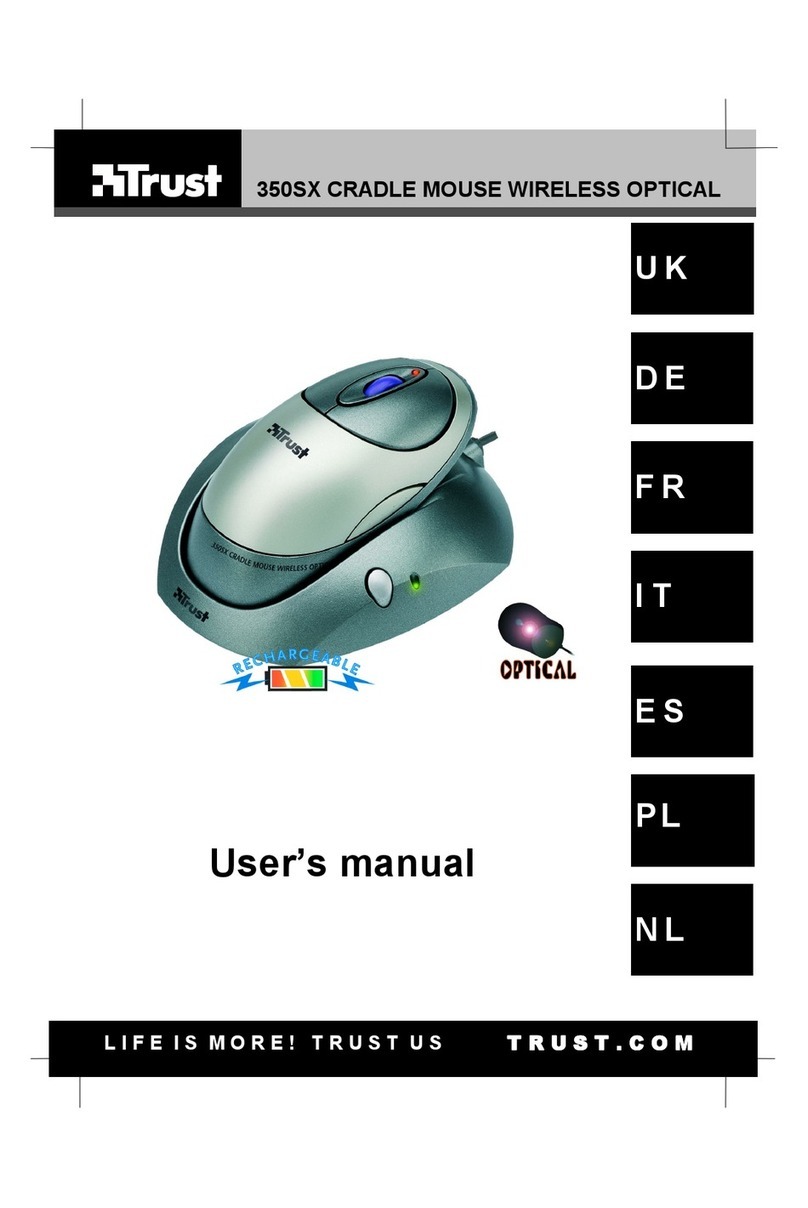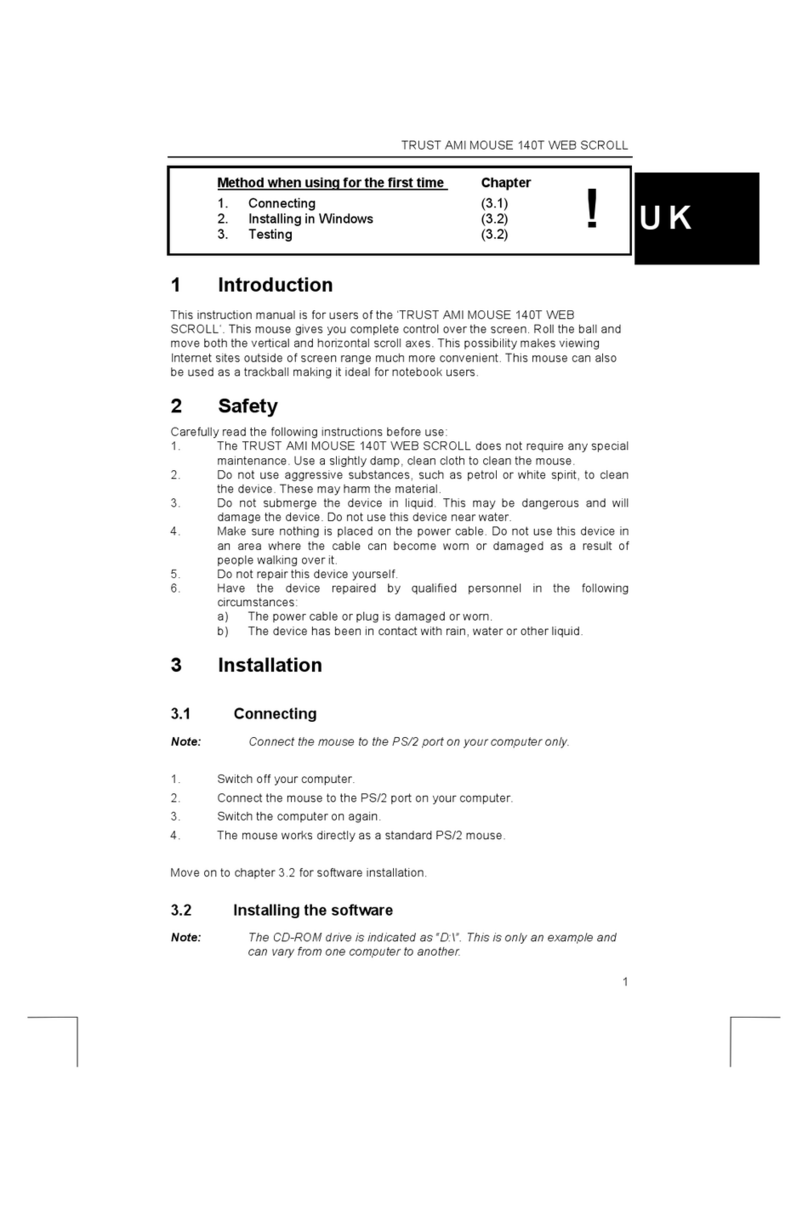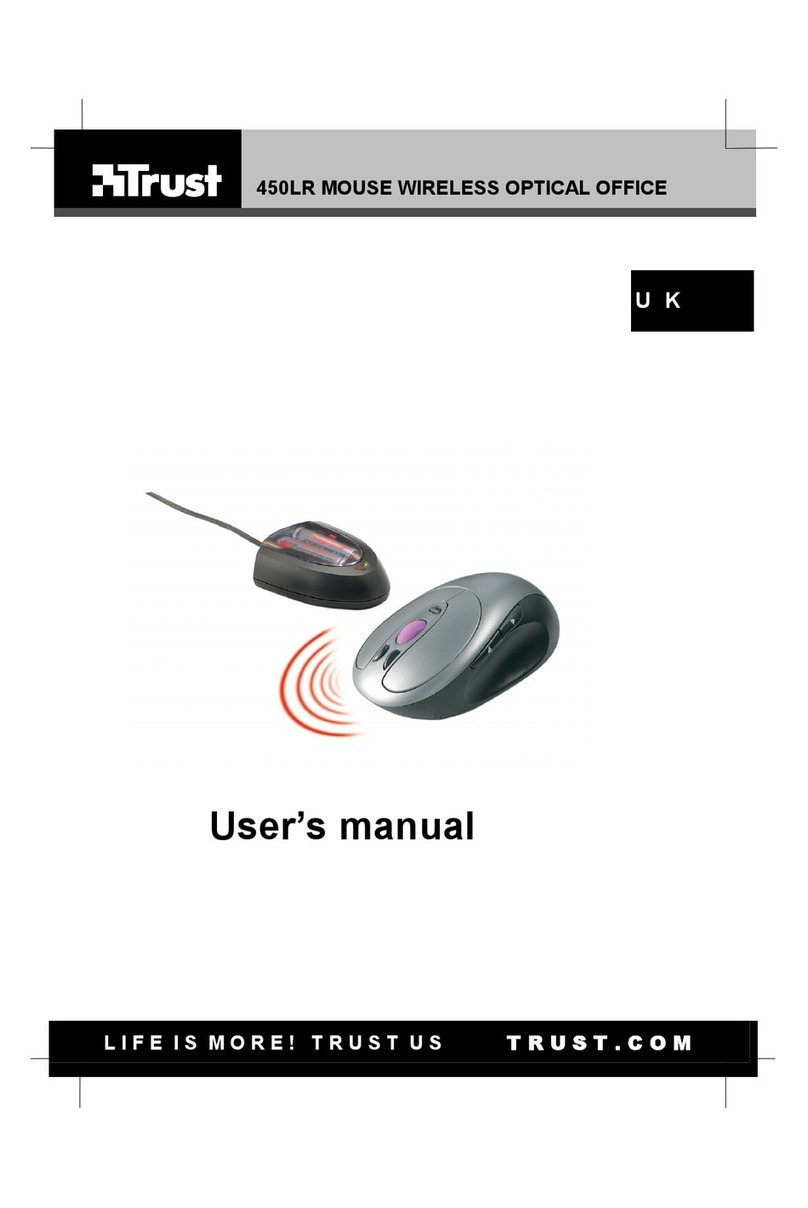Trust Laban User manual
Other Trust Mouse manuals

Trust
Trust GXT 930 User manual

Trust
Trust GXT14 Instructions for use

Trust
Trust MORFIX GXT 970 User manual

Trust
Trust GRAPHIN GXT 960 User manual
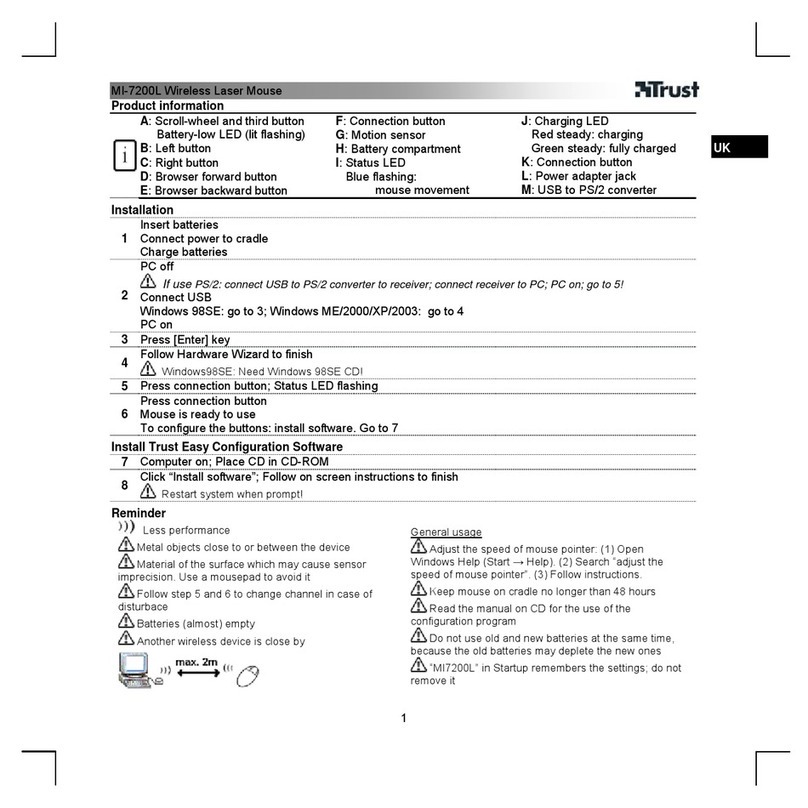
Trust
Trust MI-7200L User manual

Trust
Trust MI-7700R User manual

Trust
Trust 350L User manual

Trust
Trust 350FL User manual
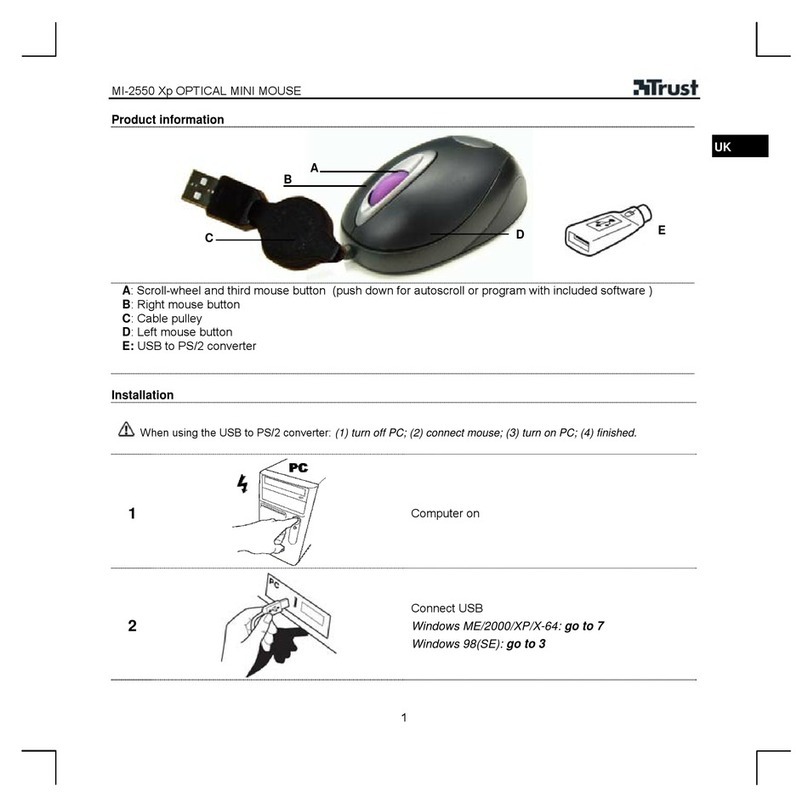
Trust
Trust MI-2550 User manual

Trust
Trust 14832 User manual
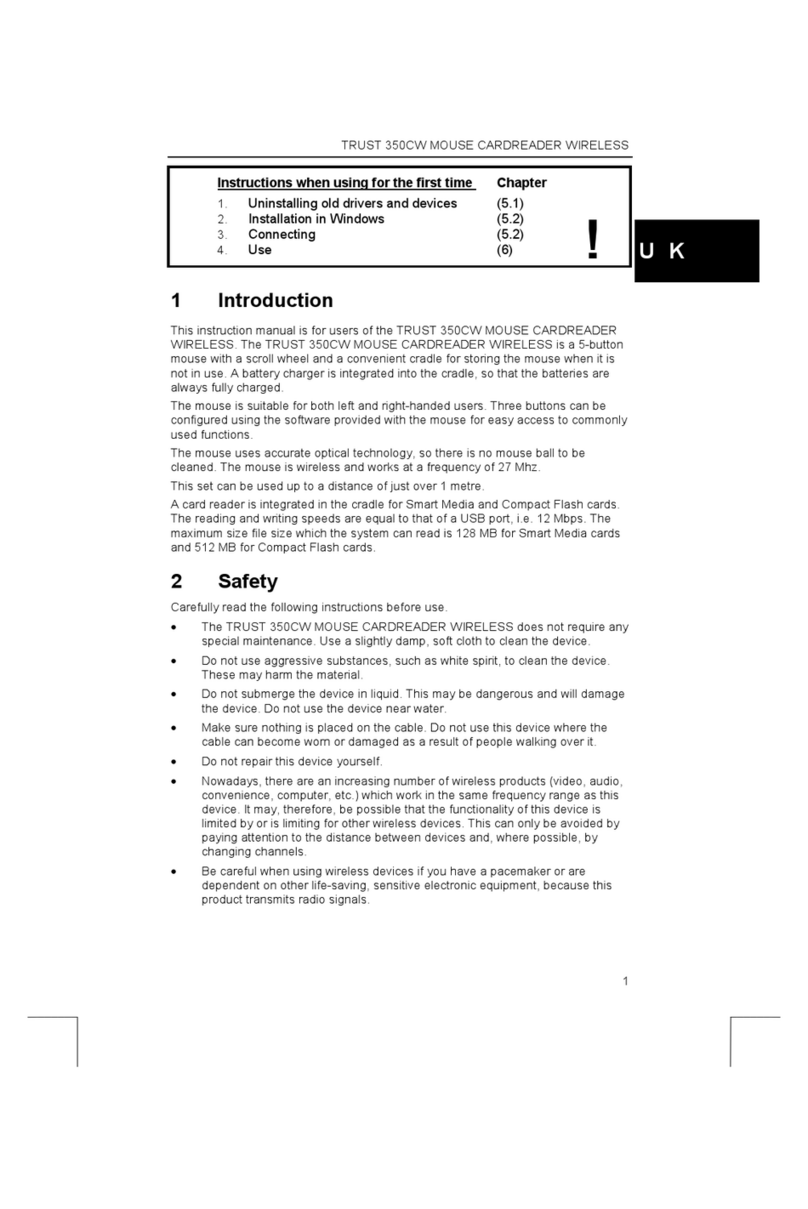
Trust
Trust 350CW User manual

Trust
Trust GXT 121 ZEEBO Setup guide

Trust
Trust REDEX GXT 981 User manual

Trust
Trust Xtreme mouse User manual
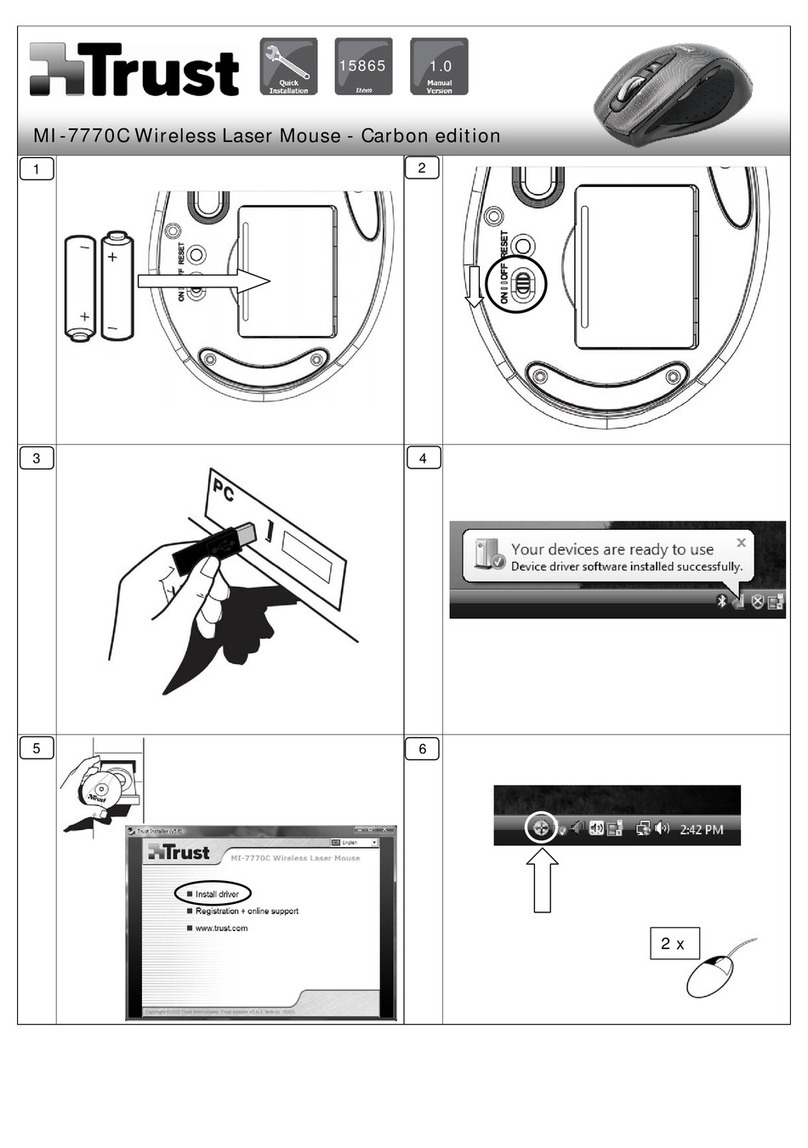
Trust
Trust MI-7770C User manual

Trust
Trust 17530 User manual

Trust
Trust MI-3500X User manual

Trust
Trust MI-4500X User manual
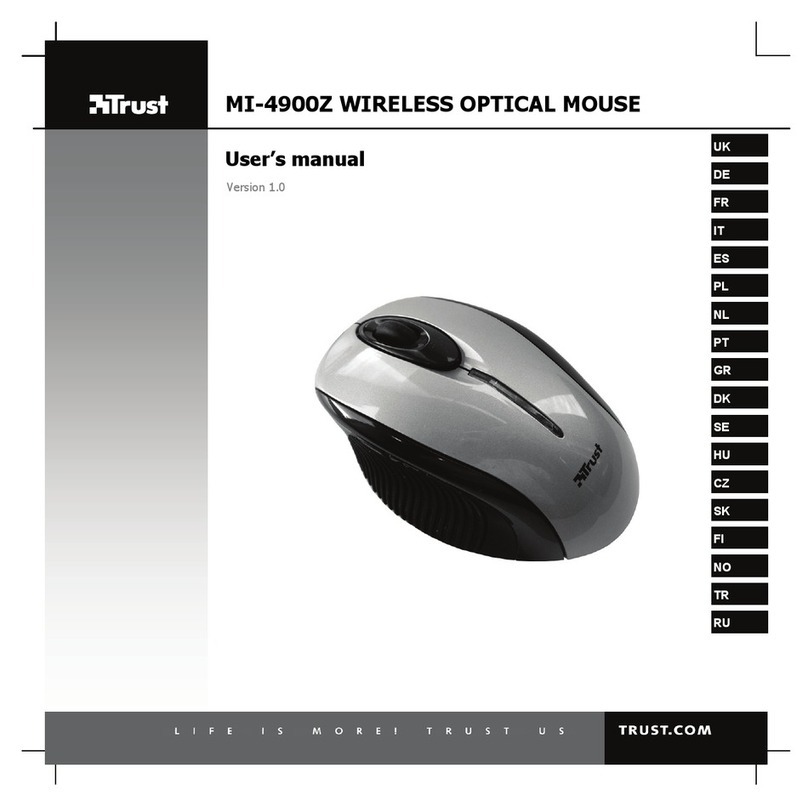
Trust
Trust MI-4900Z User manual
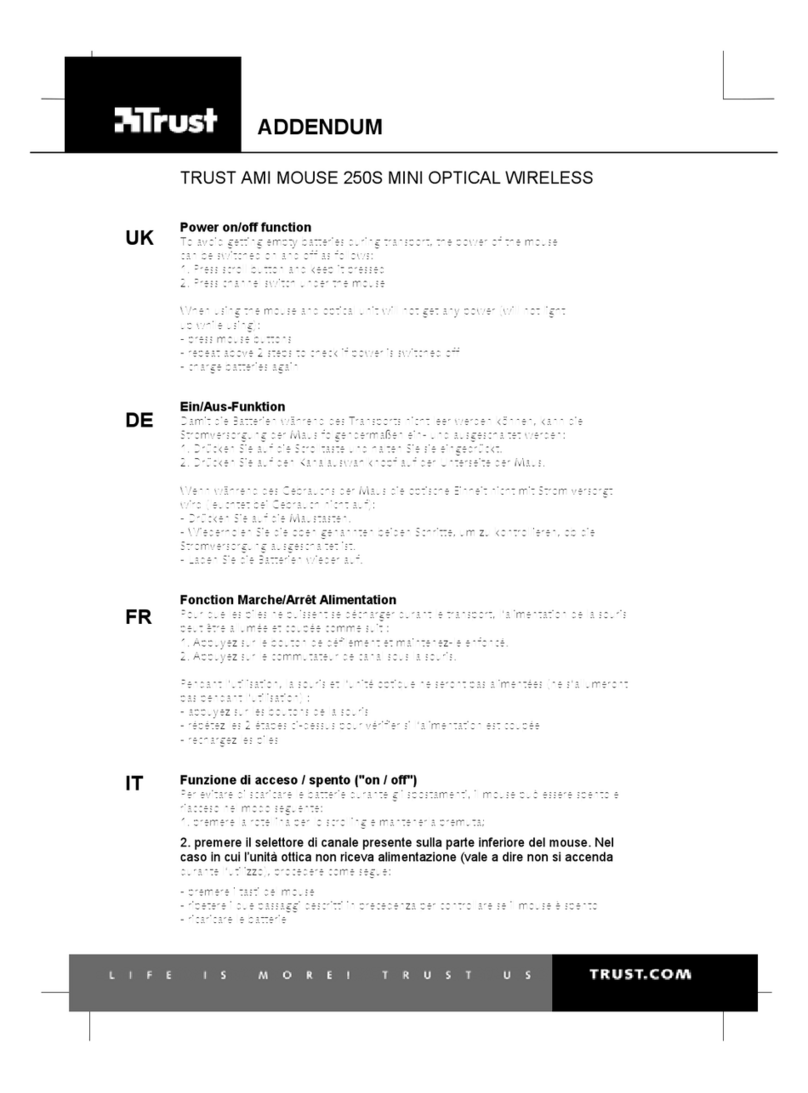
Trust
Trust AMI MOUSE 250S MINI Installation and operating instructions