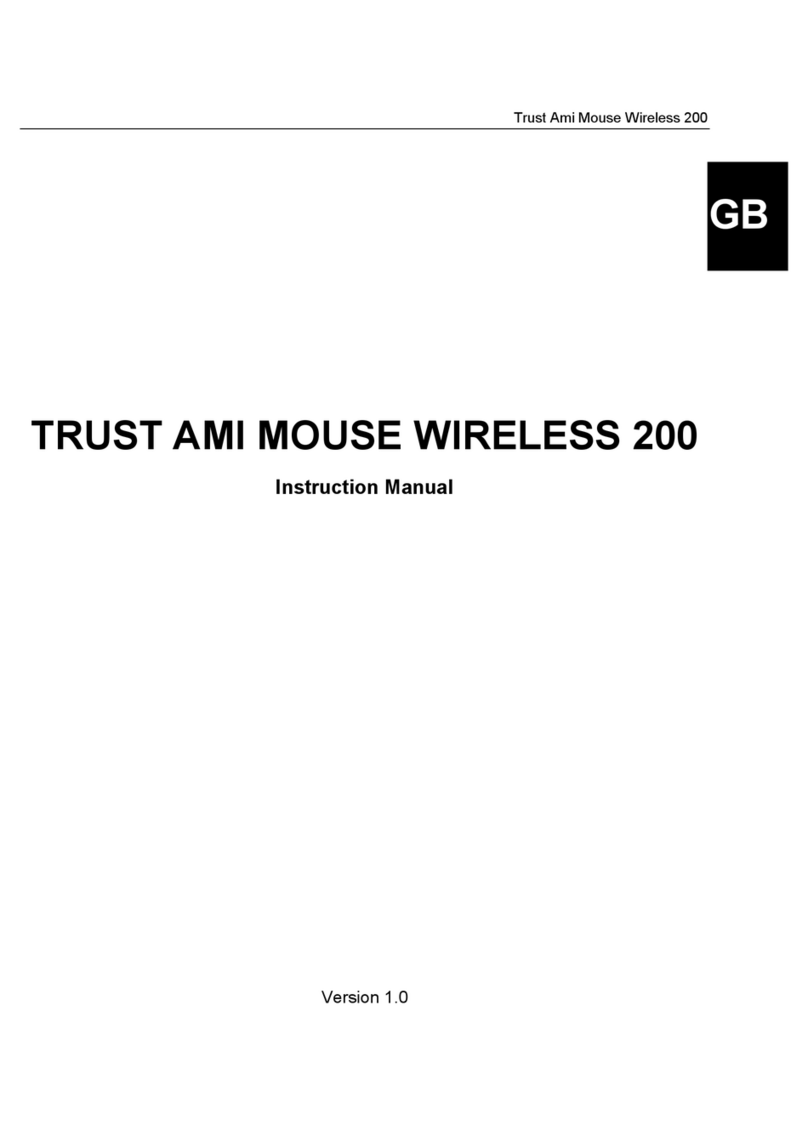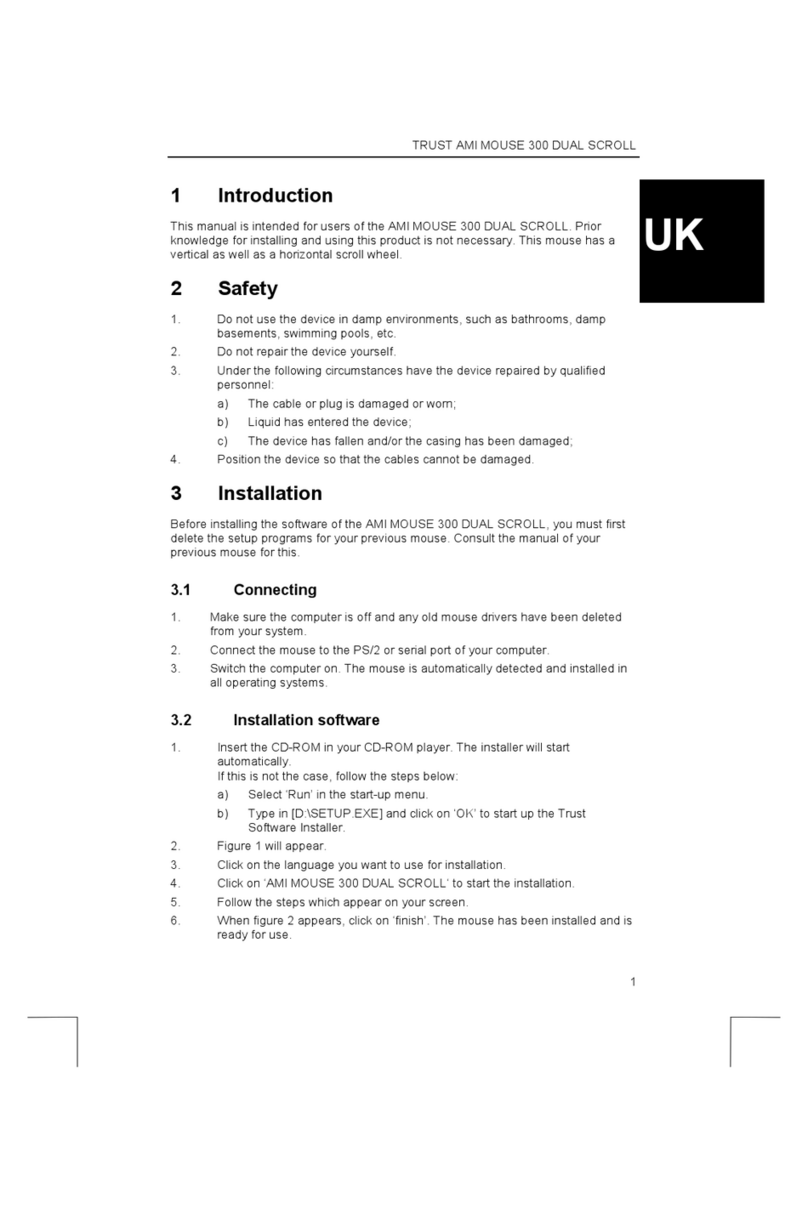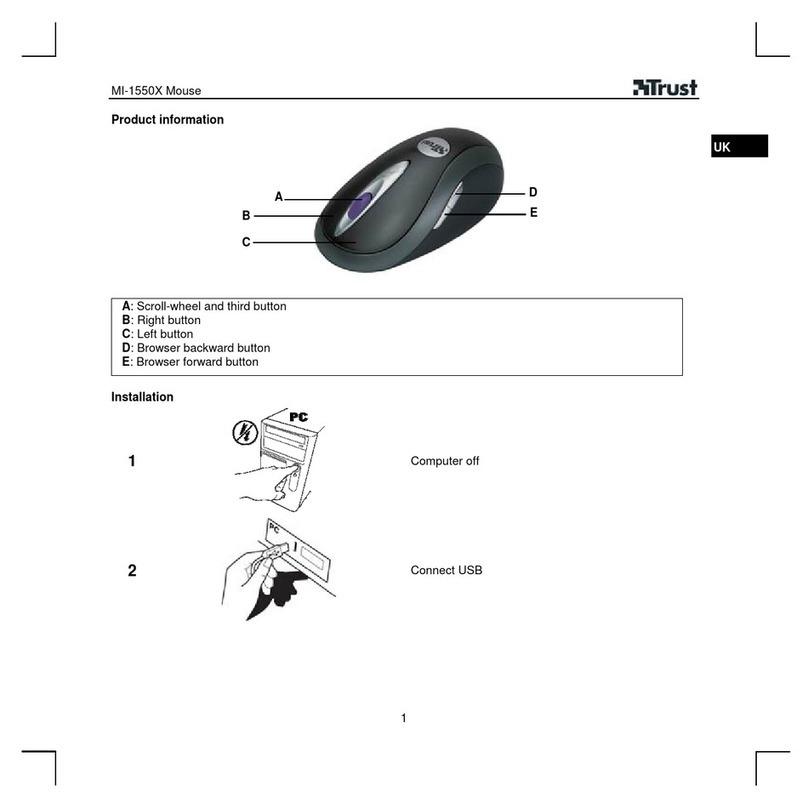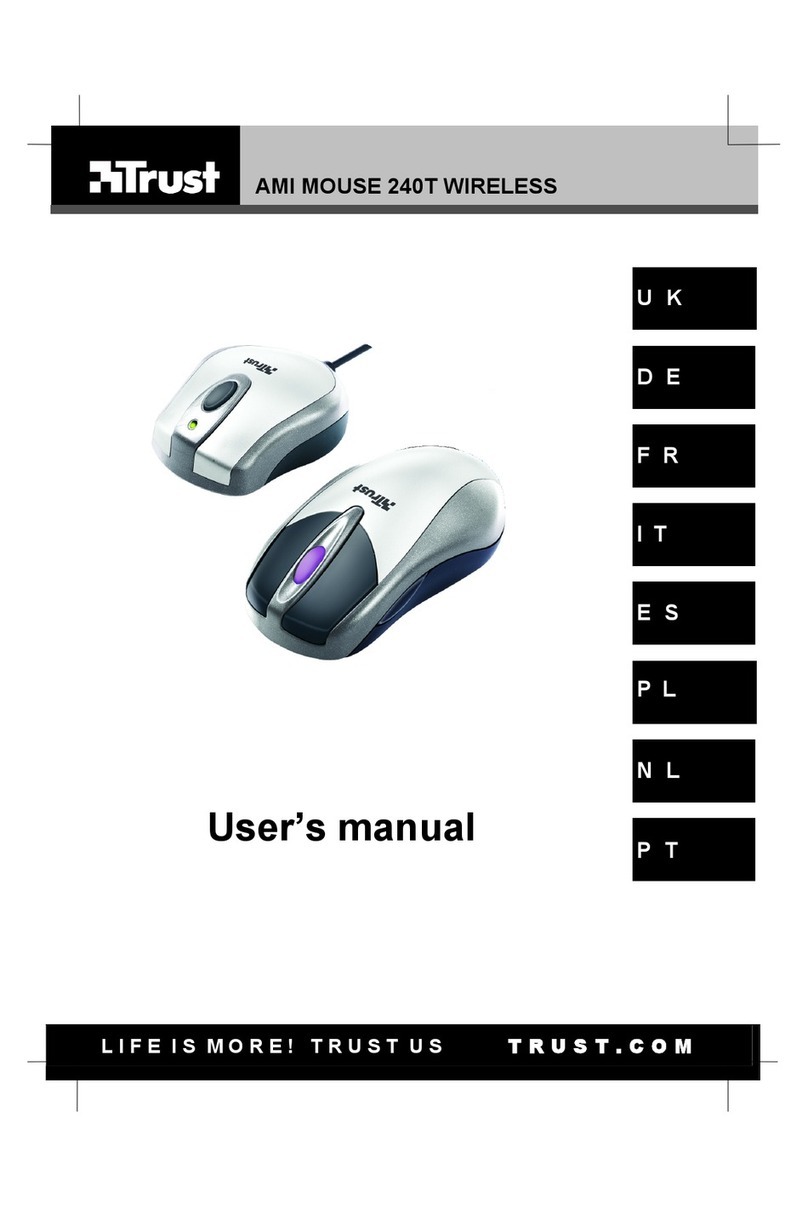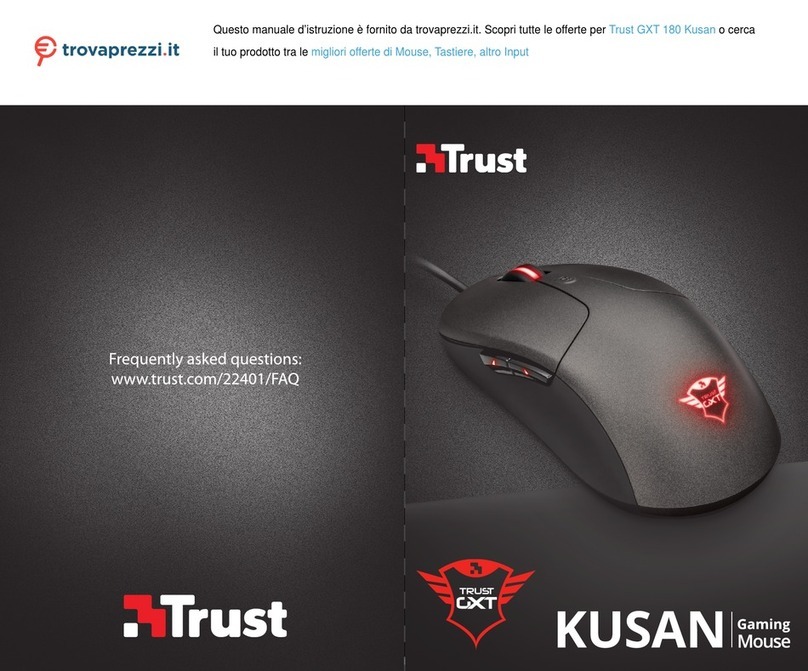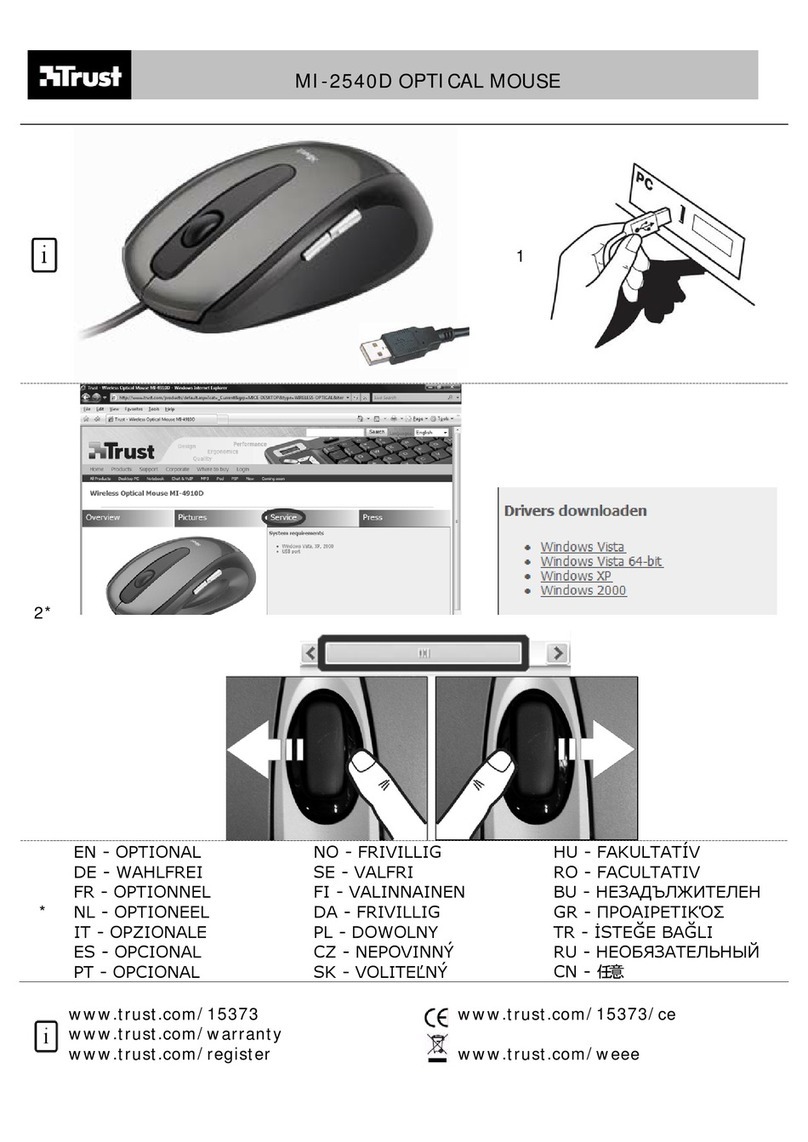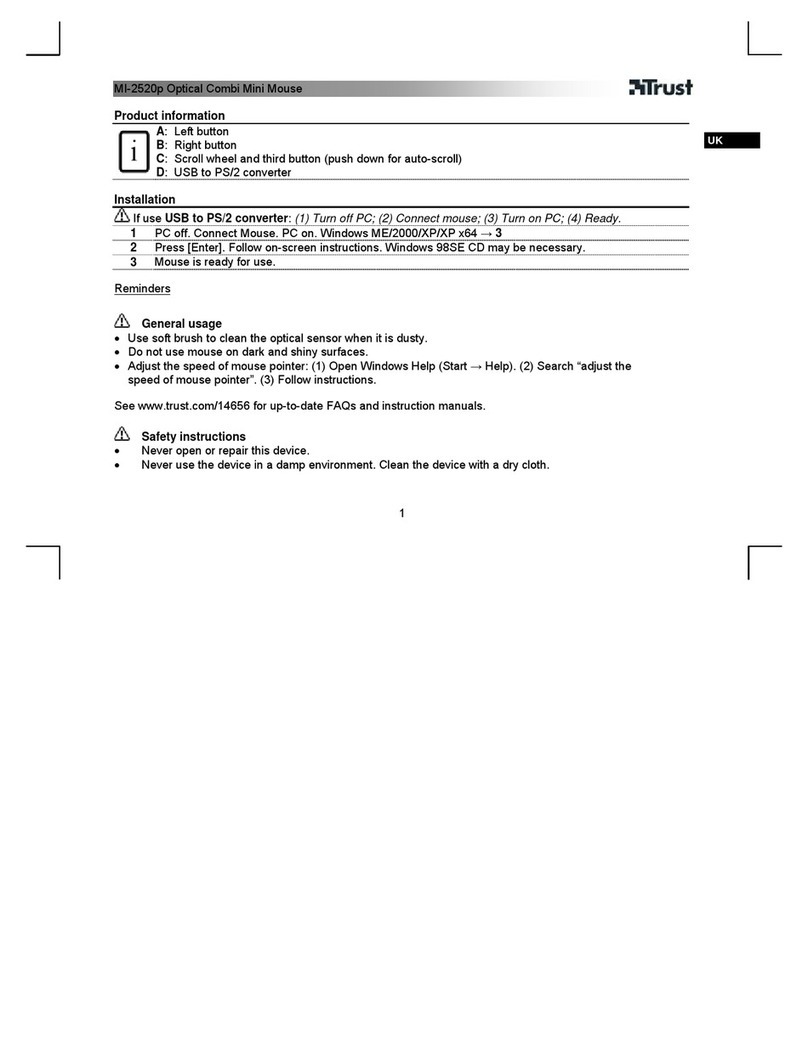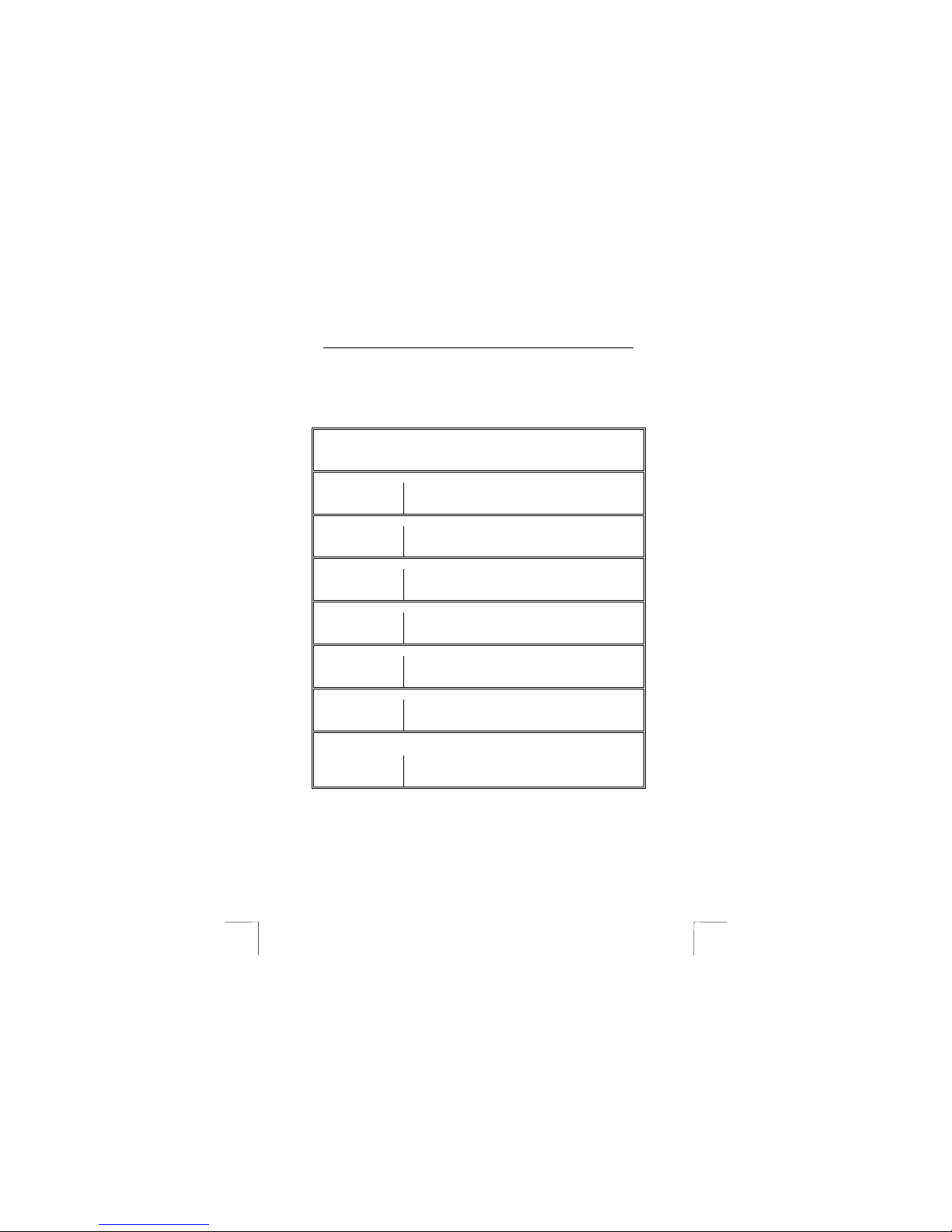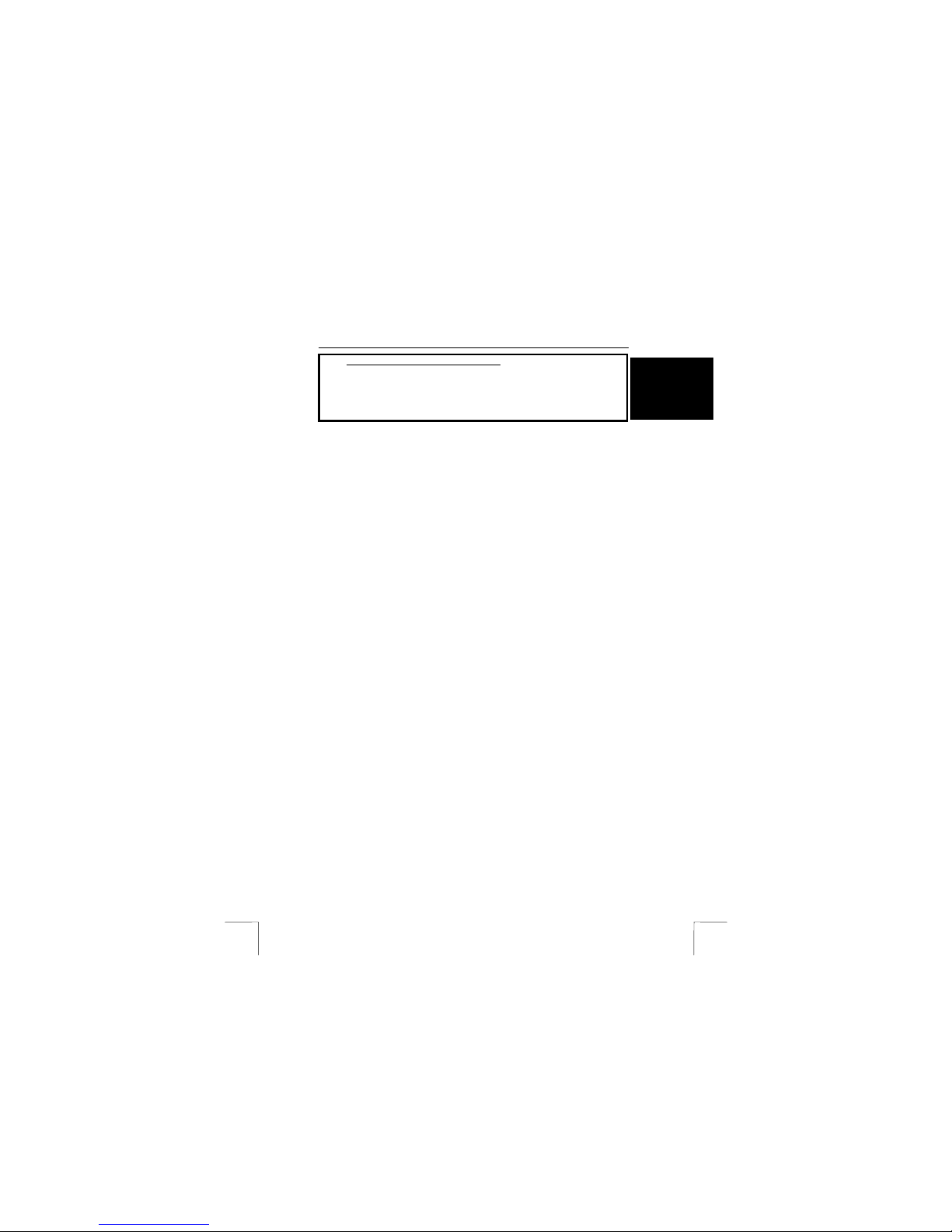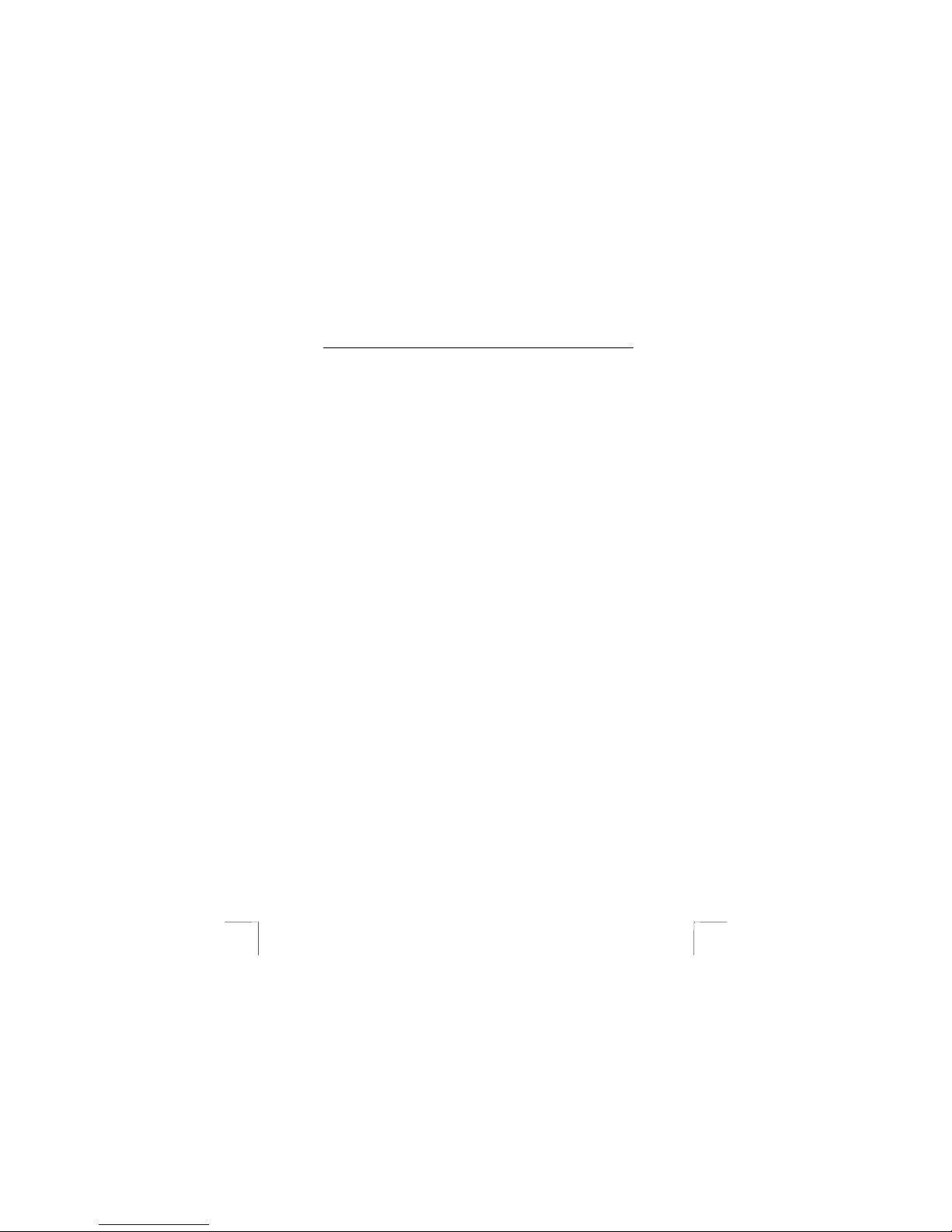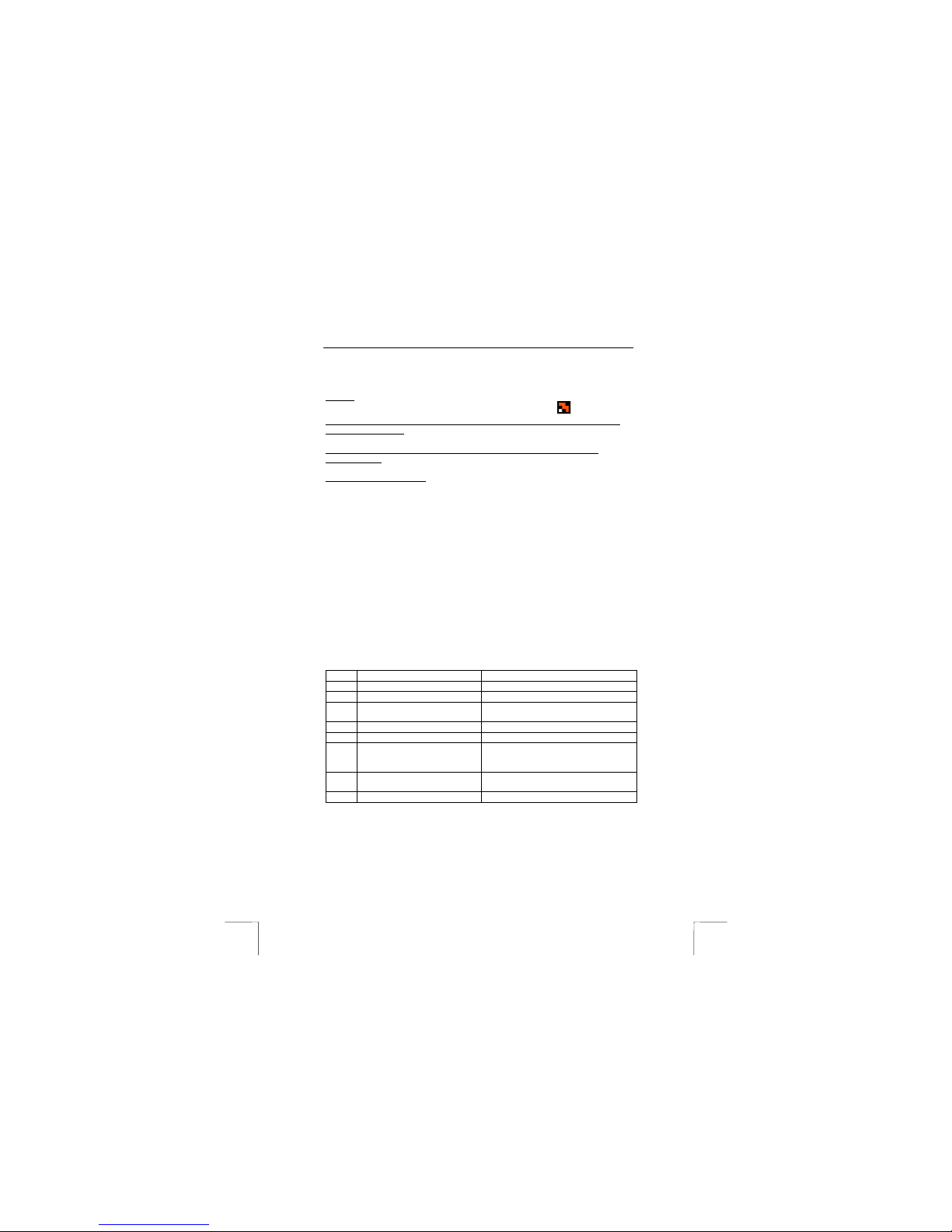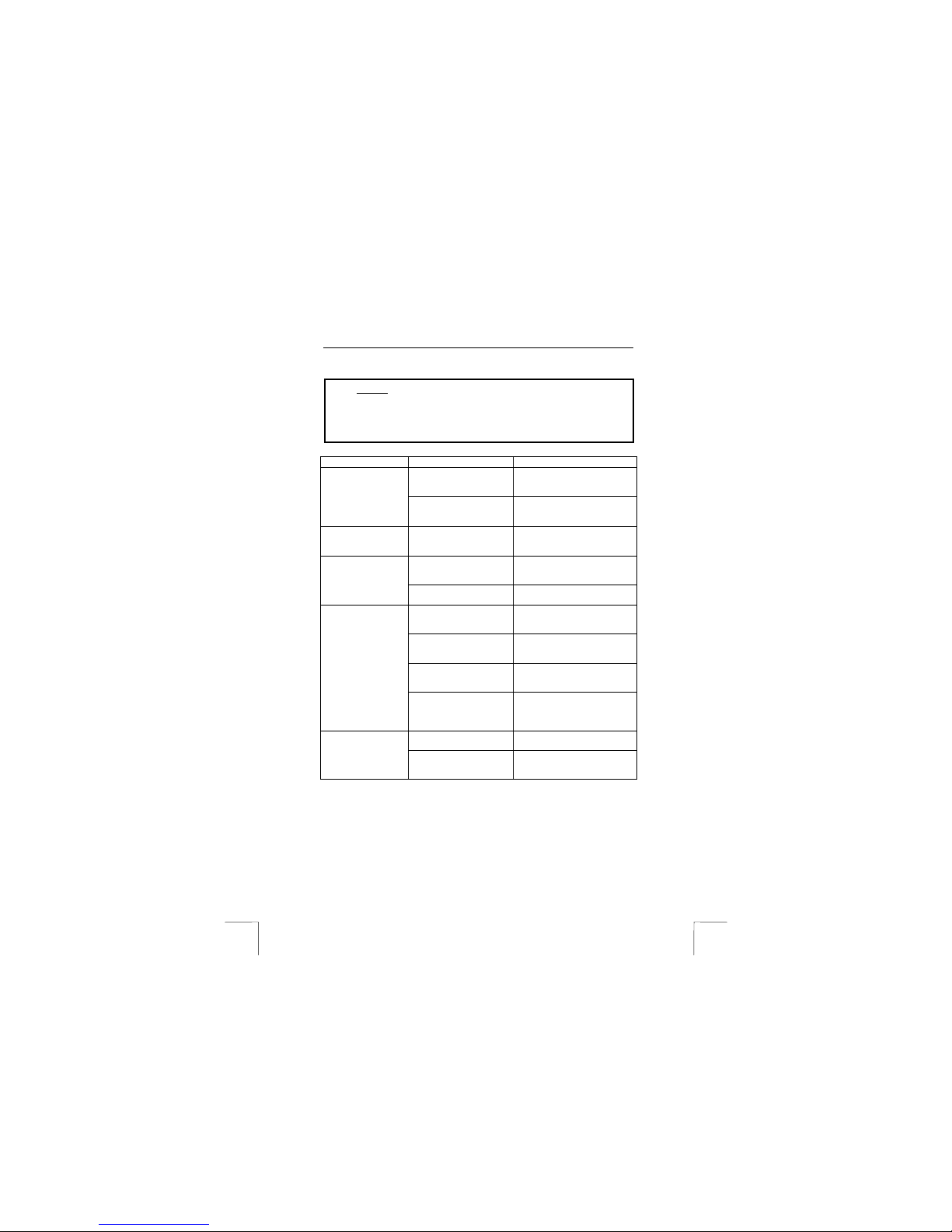TRUST 350SX CRADLE MOUSE WIRELESS OPTICAL
4
3 Installation
3.1 Connecting and making a wireless connection
Note: Make sure you have your Windows CD-ROM available. Certain
versions of Windows may request you to insert your Windows CD-
ROM into your CD-ROM drive.
1. Make sure the computer is turned off.
2. Open the battery cover (A, figure 1) on the bottom of the mouse.
3. Use the channel selector switch on the inside of the mouse’s battery
compartment to select a channel (CH1 or CH2).
4. Insert the batteries into the battery compartment. The diagram inside the
battery compartment shows how the batteries should be inserted.
5. Connect the RF receiver to your computer’s PS/2 port.
6. Turn the computer on.
7. The green indicator (H, figure 2) on the RF receiver will be lit.
8. Press the detection button (G, figure 2) on the receiver. The green indicator
on the RF receiver will start to flash.
9. Next, press the detection button (C, figure 1) on the bottom of the mouse
once.
10. The green indicator on the RF receiver will start to flash more quickly.
11. A connection has been made once the green indicator remains continuously
lit.
12. The mouse will be detected and installed automatically in Windows ME,
Windows 2000 and Windows XP. In Windows 95 and Windows 98, you may
be asked by Windows to insert your Windows CD-ROM into your CD-ROM
drive. In that case, insert your Windows CD-ROM into your CD-ROM drive
and follow the on-screen instructions.
The mouse is now ready for use. The software supplied should be installed for full
use of the extra buttons on your mouse.
Note: Inserting the batteries incorrectly will cause damage.
Note: The NiMH batteries provided are rechargeable. The batteries will be
recharged when the mouse is placed in the RF receiver. The batteries
will only be recharged if the RF receiver has been connected to the
power supply using the power adapter provided.
3.2 Charging the batteries
The mouse batteries are almost empty when the red indicator on the mouse is lit. It
is recommended to regularly place the mouse in the RF receiver, so that the
batteries are always fully charged. The batteries are recharged as follows.
1. Connect the adapter to the connection (A, figure 1) on the RF receiver.
2. Insert the adapter into the plug socket.
3. Place the mouse in the RF receiver.
4. Leave the mouse in the RF receiver for 8 hours before it is used for the first
time.
Note: Most computers have a PS/2 port to which voltage is applied, even
when the computer is turned off. This allows the batteries to be
recharged when the computer is turned off. See the instruction manual
provided with your computer to see whether your computer has such a
PS/2 port.