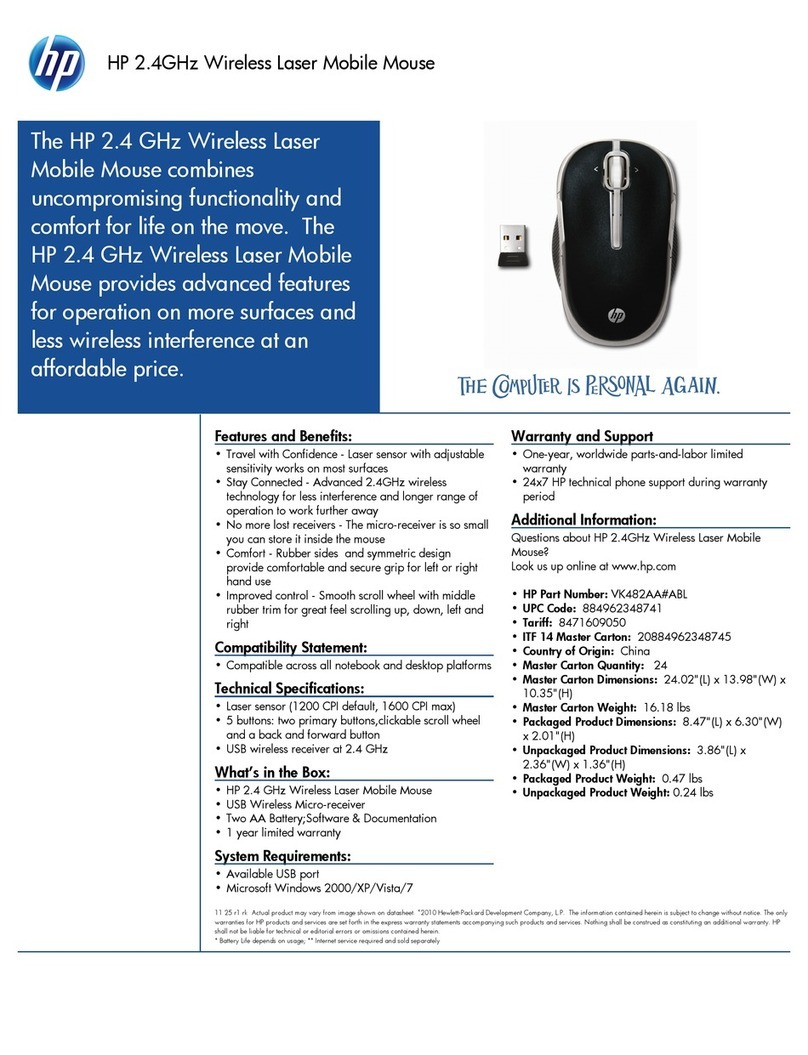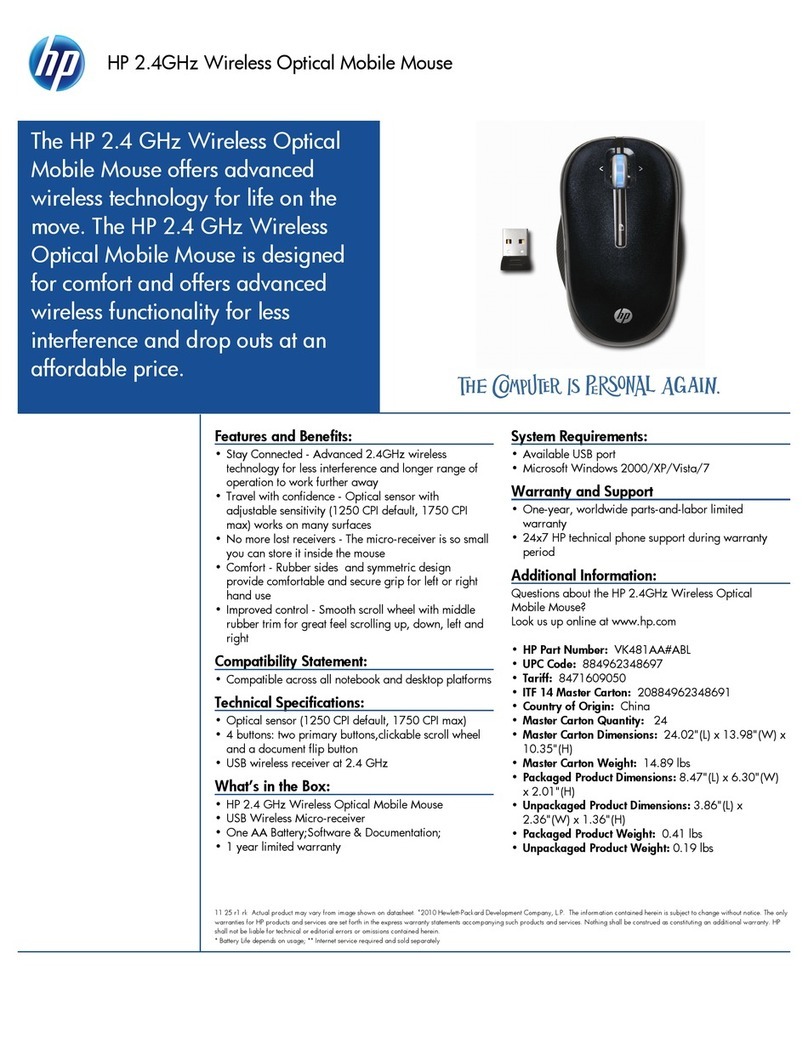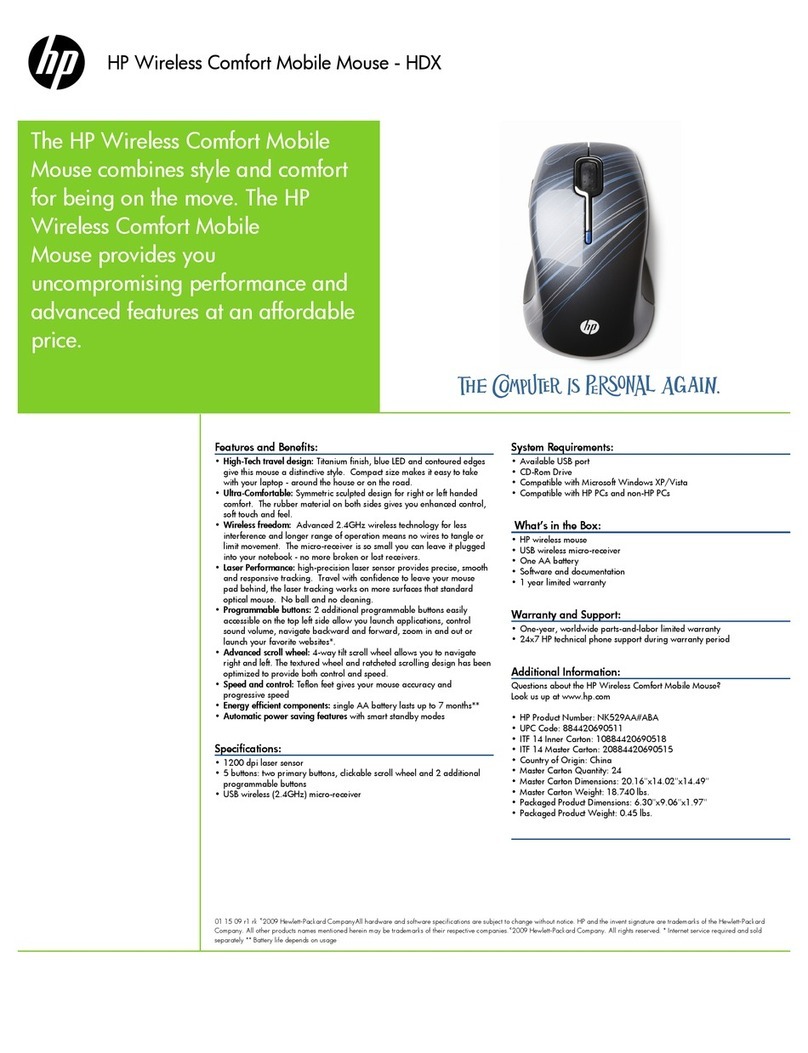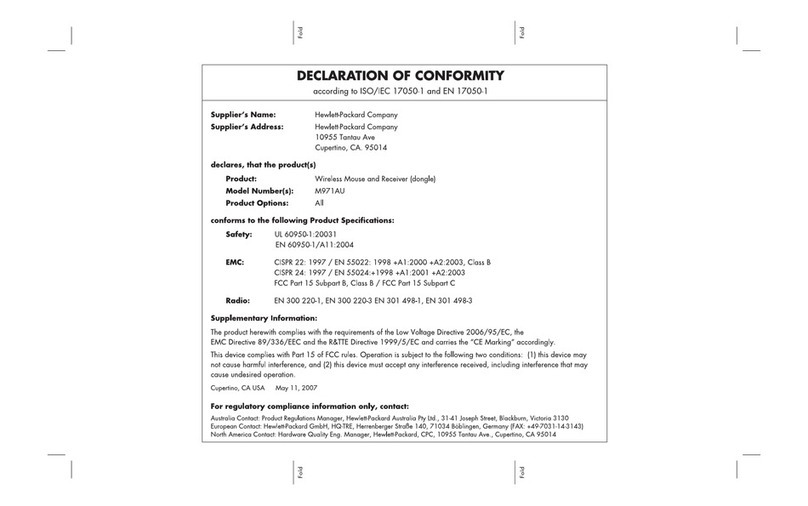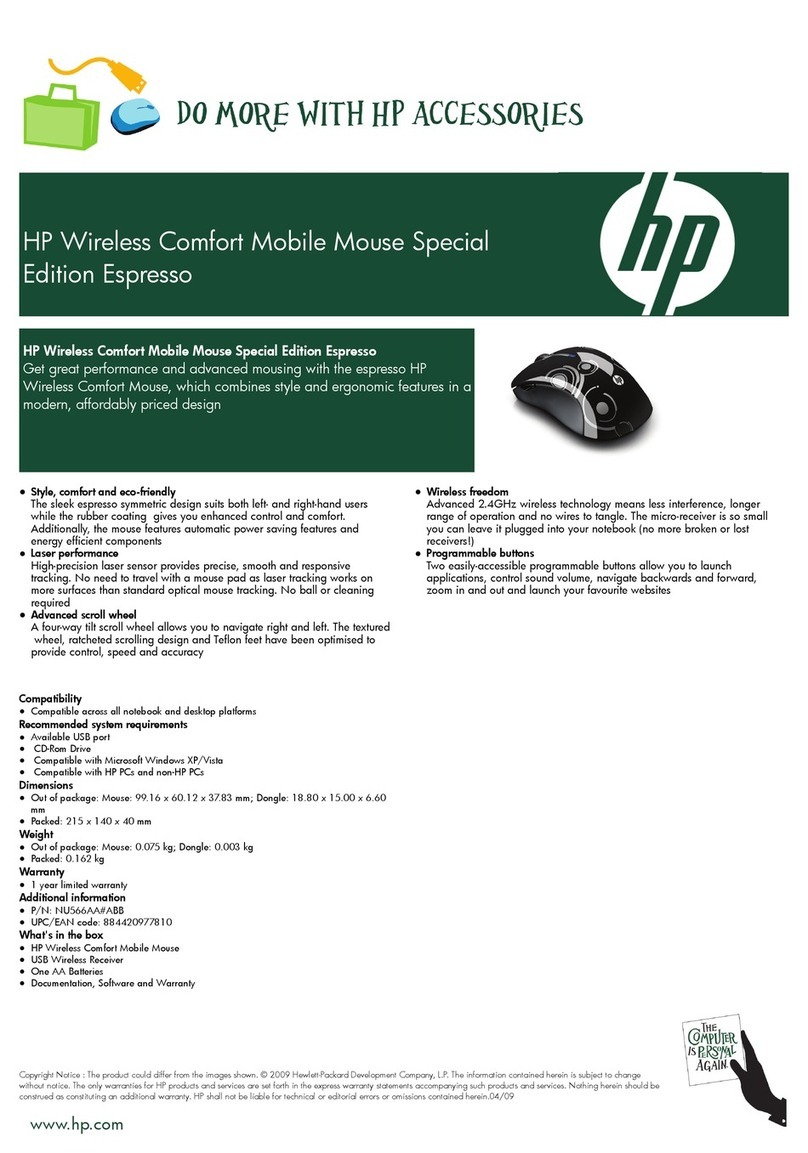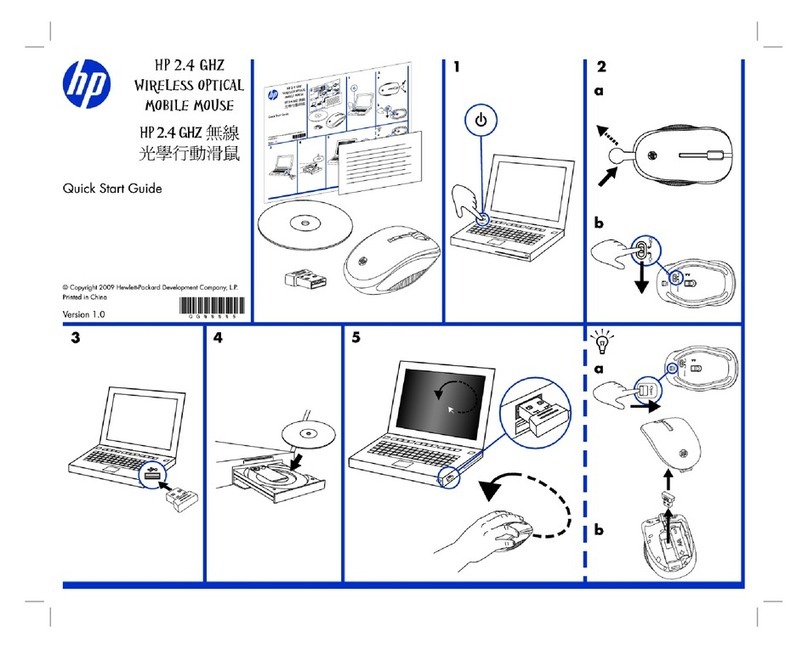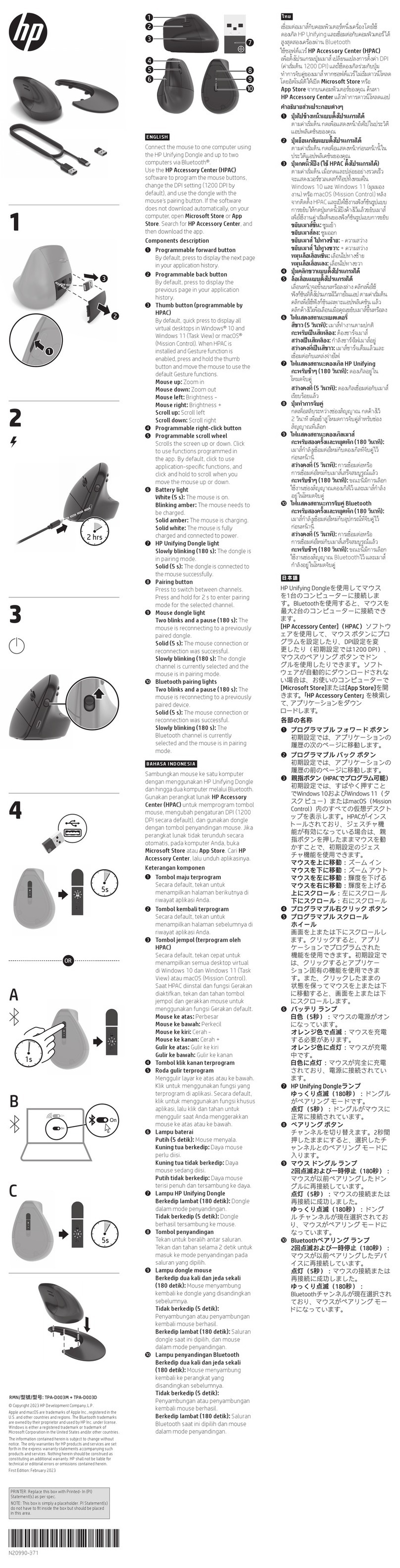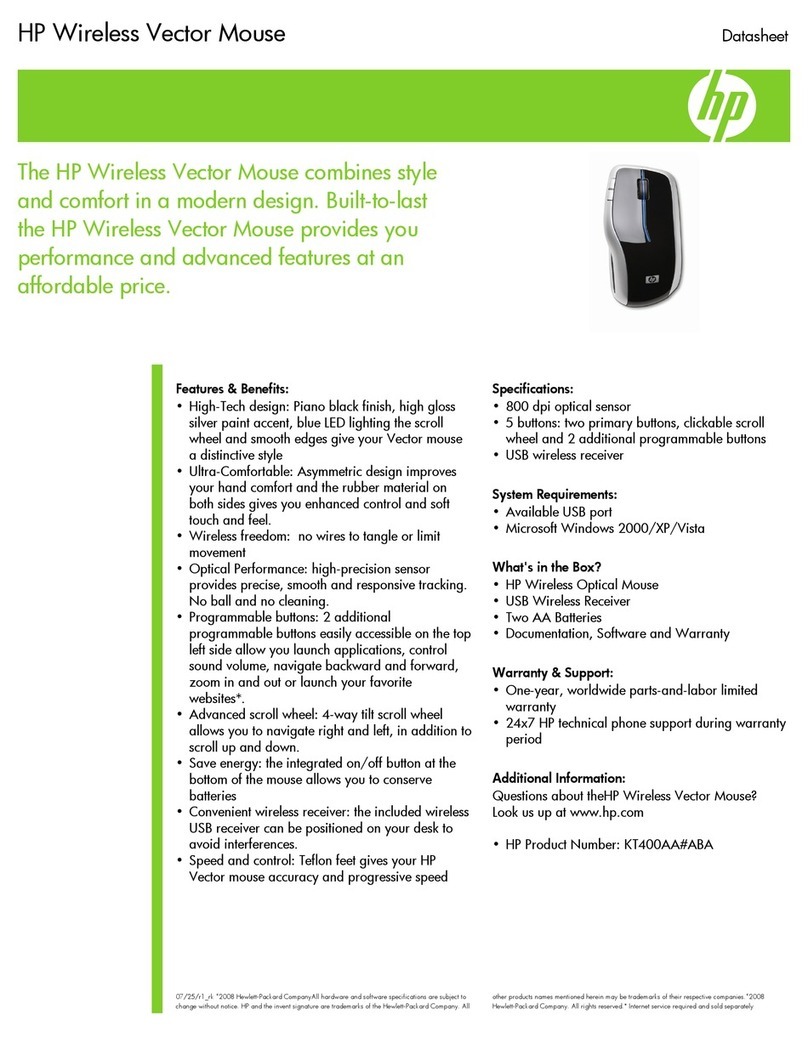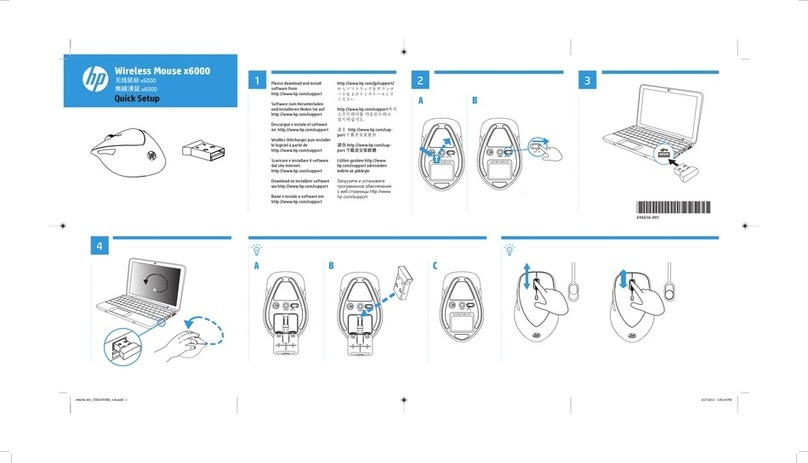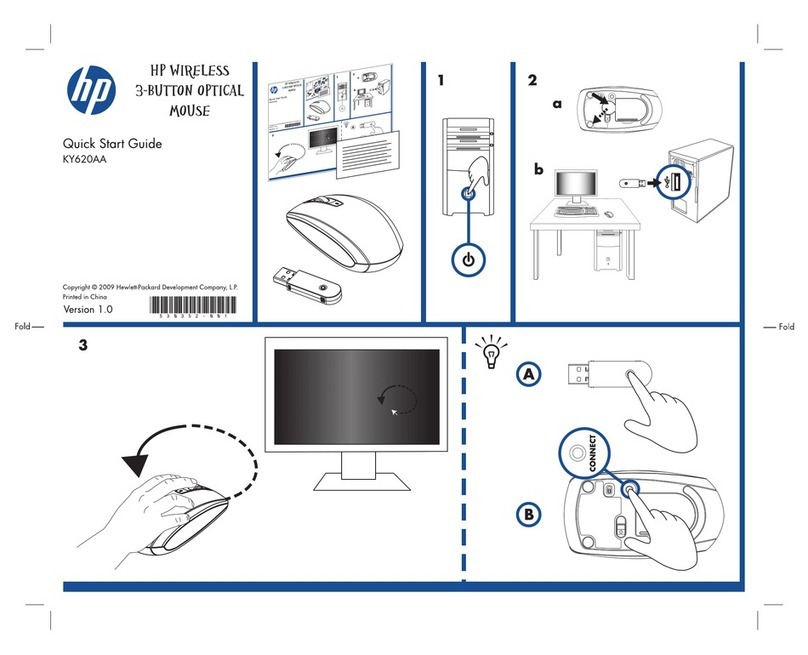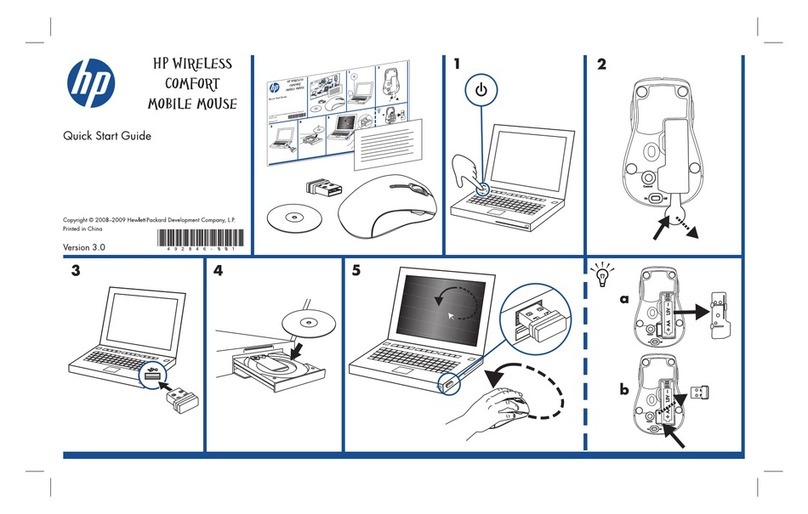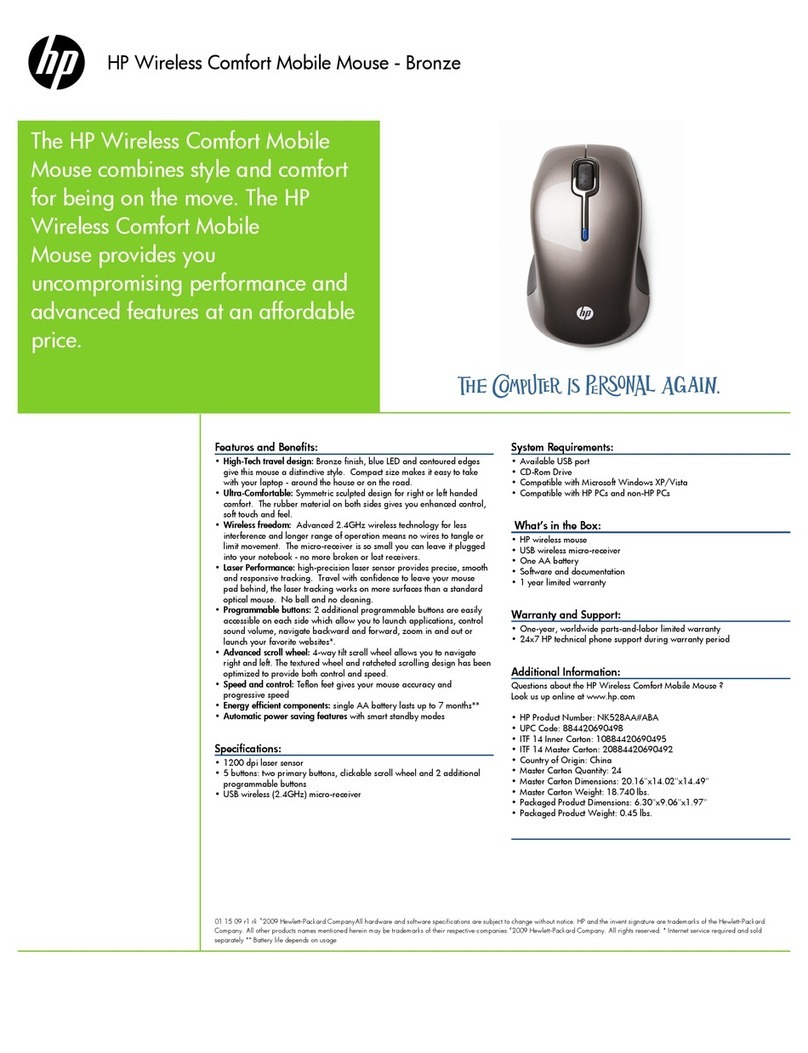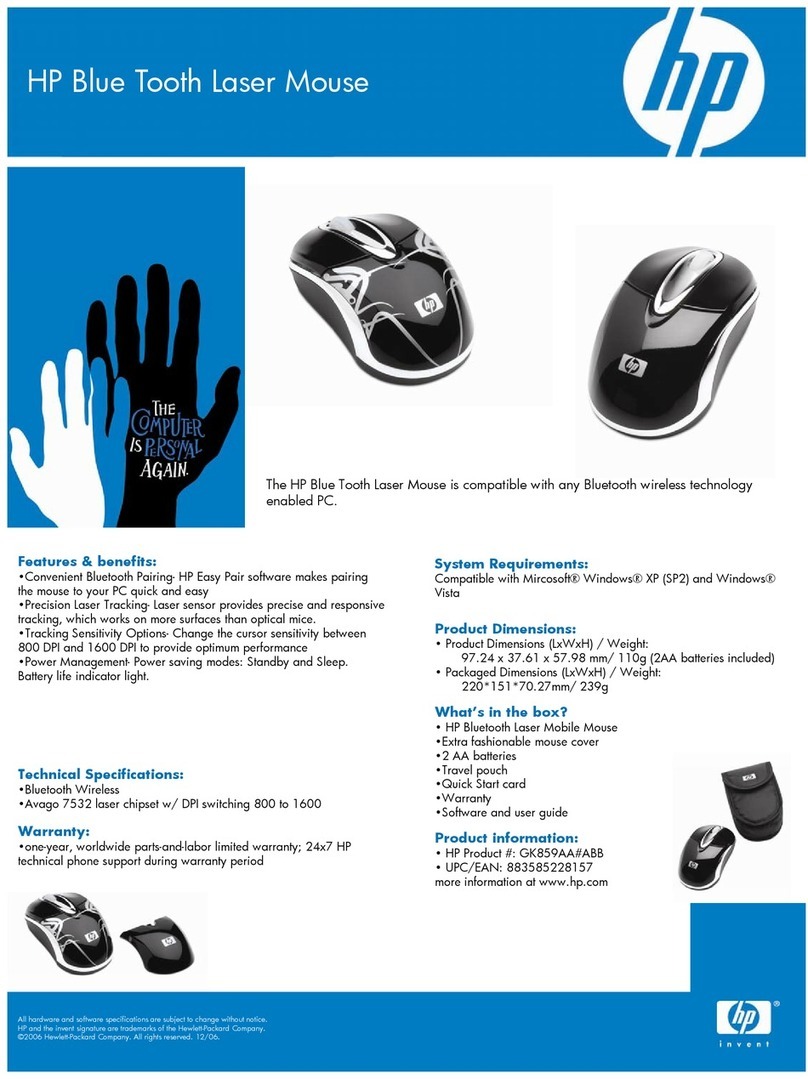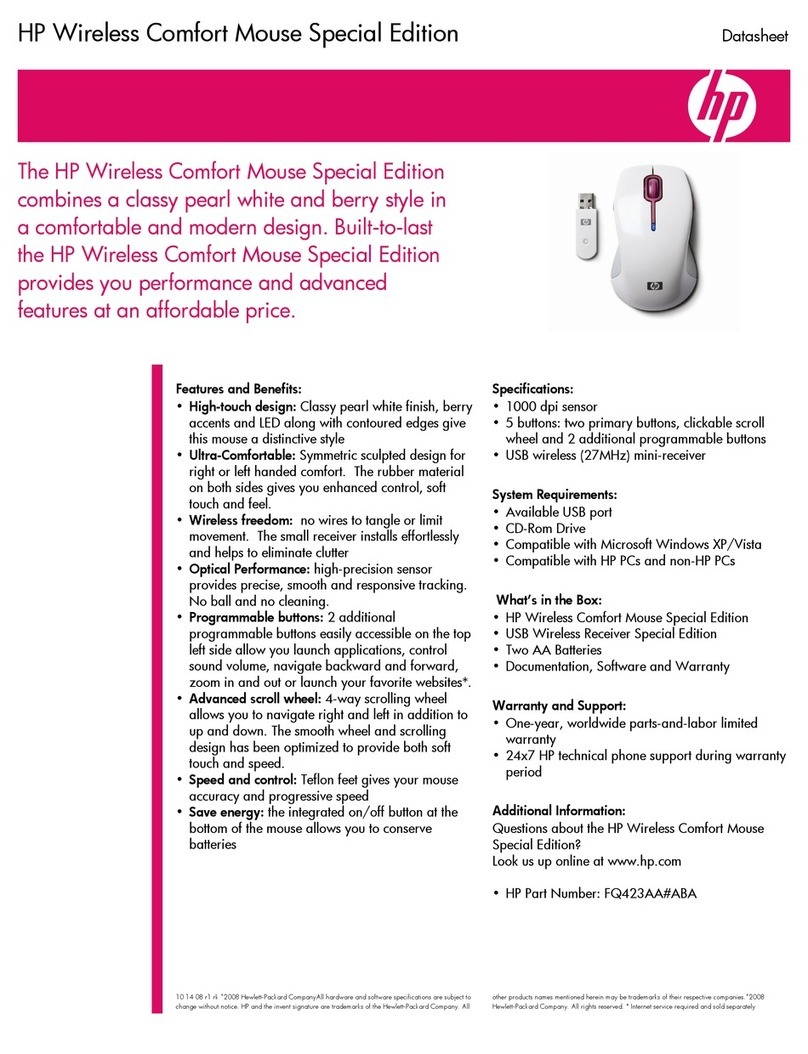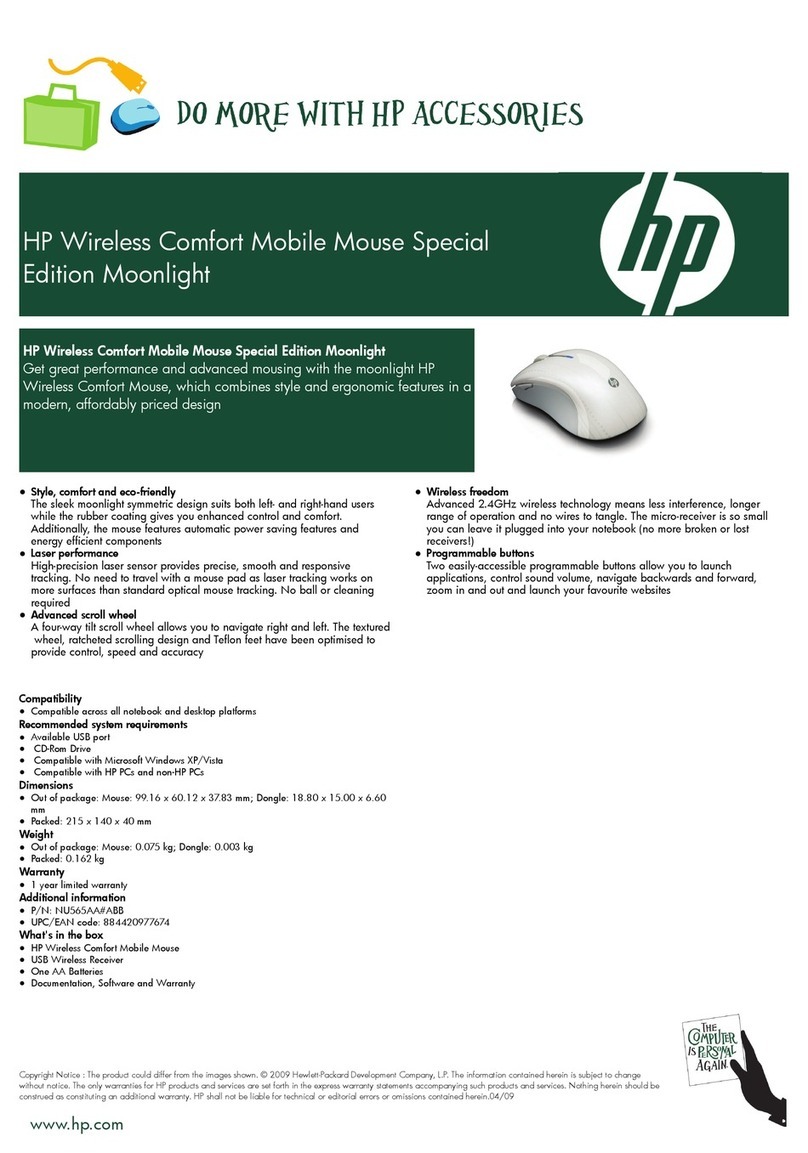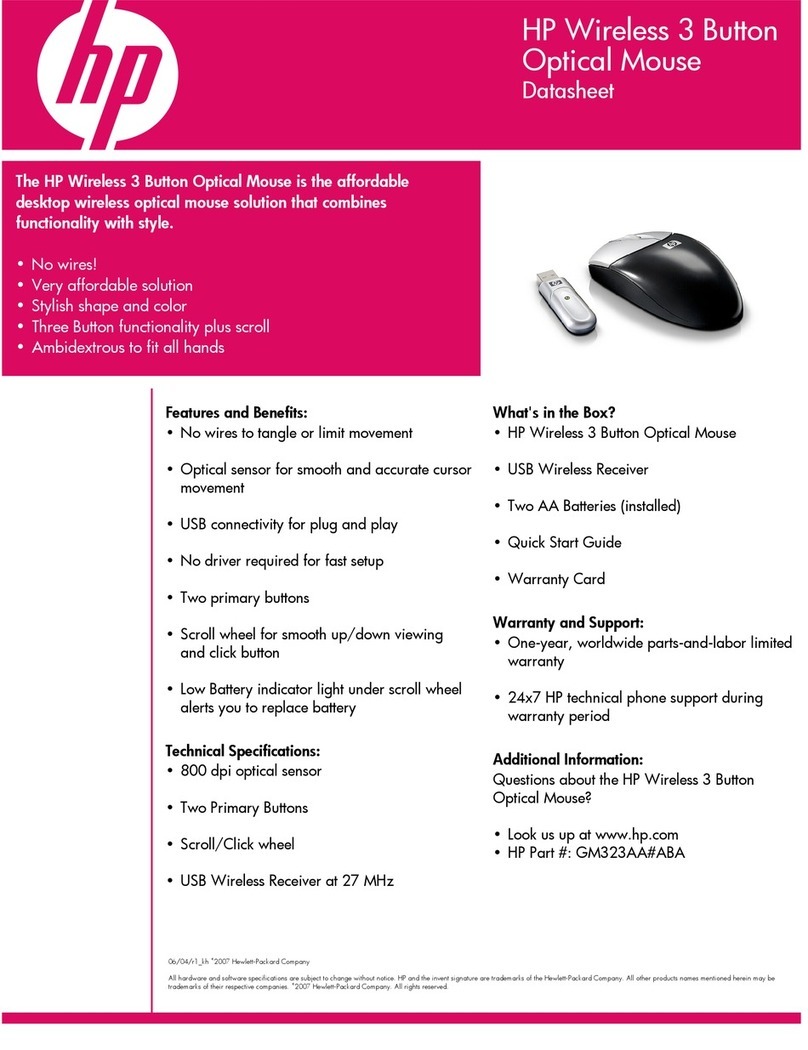Green MobileMouseandDongleUSREMANUALMORFD7UL
Replacethe batteriestocontinue tousethe mouse.
CAUTION
RISK OFEXPLOSIONIFBATTERYISREPLACEDBYANINCORRECTTYPE.
DISPOSE OFUSEDBATTERIESACCORDING
TOTHEINSTRUCTIONS
Note: It isrecommended toonlyusehigh-capacityalkaline batterieswiththisproduct.
Federal CommunicationCommissionInterference Statement
ThisequipmenthasbeentestedandfoundtocomplywiththelimitsforaClass Bdigital
device,pursuant toPart15of theFCC Rules.Theselimitsaredesignedtoprovide
reasonableprotectionagainstharmfulinterferenceinaresidentialinstallation.This
equipmentgenerates,usesand canradiateradiofrequencyenergyand, ifnot installedand
usedinaccordancewiththeinstructions, maycauseharmfulinterferencetoradio
communications.However, thereisno guaranteethatinterferencewill notoccurina
particularinstallation.If thisequipment doescauseharmfulinterferencetoradioortelevision
reception, whichcanbedeterminedbyturningtheequipmentoff andon,theuseris
encouragedtotrytocorrect the interferencebyoneof the following measures:
-Reorientorrelocatethe receiving antenna.
-Increasetheseparation between theequipmentandreceiver.
-Connecttheequipment intoanoutletonacircuitdifferentfromthattowhichthereceiveris
connected.
-Consult the dealeroranexperiencedradio/TVtechnicianforhelp.
ThisdevicecomplieswithPart15 oftheFCC Rules. Operationissubject tothefollowingtwo
conditions: (1)Thisdevicemaynot causeharmfulinterference,and (2)thisdevicemust
acceptanyinterferencereceived, includinginterferencethat maycauseundesiredoperation.
FCC Caution:Anychangesormodificationsnotexpresslyapproved bythepartyresponsible
forcompliancecouldvoidtheuser'sauthoritytooperatethisequipment.
IMPORTANTNOTE:
FCC RadiationExposureStatement:
Thisequipment complieswithFCC radiationexposurelimitssetforthforanuncontrolled
environment. EndusersmustfollowthespecificoperatinginstructionsforsatisfyingRF
exposurecompliance.
Thistransmittermustnotbe co-locatedoroperating inconjunction withanyotherantennaor
transmitter.
ICStatement
Operationissubjecttothefollowingtwoconditions: 1)thisdevicemaynot causeinterference
and2)thisdevicemustacceptanyinterference, includinginterferencethat maycause
undesiredoperationofthedevice.
ThisClass BdigitalapparatuscomplieswithCanadianICES-003.
Cet appareil num riquede laclasseBest conforme àlanormeNMB-003du Canada.