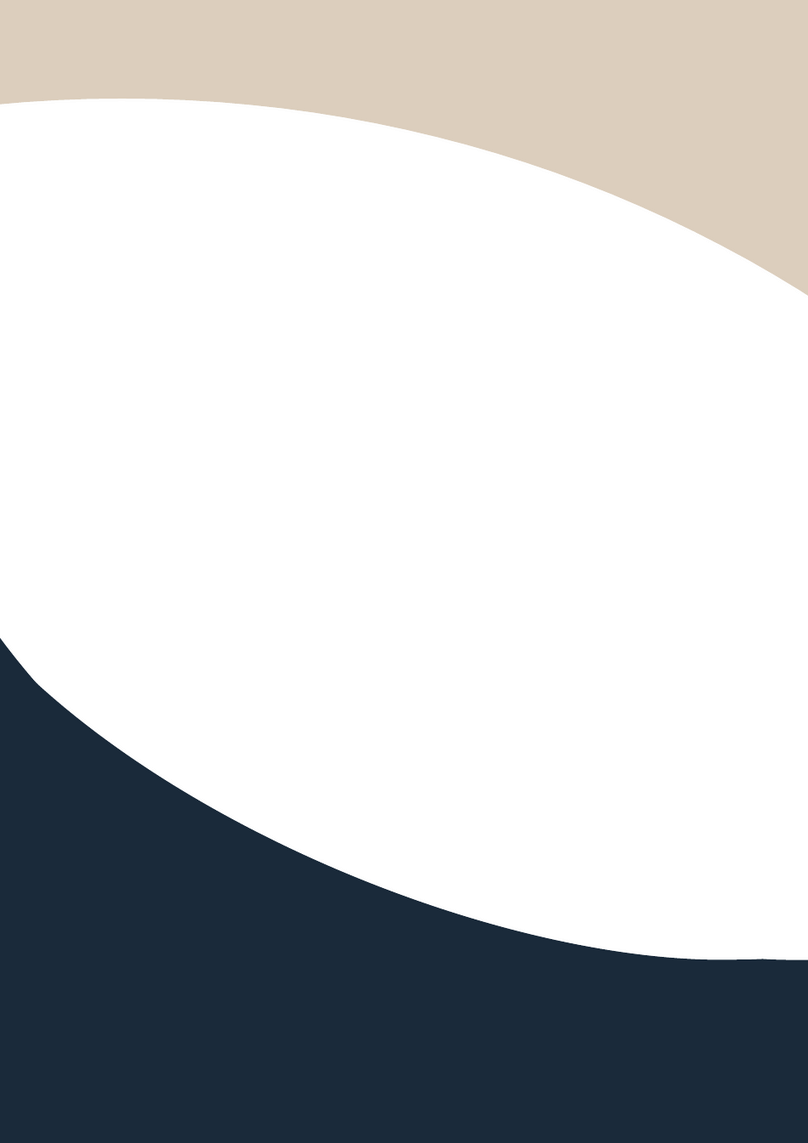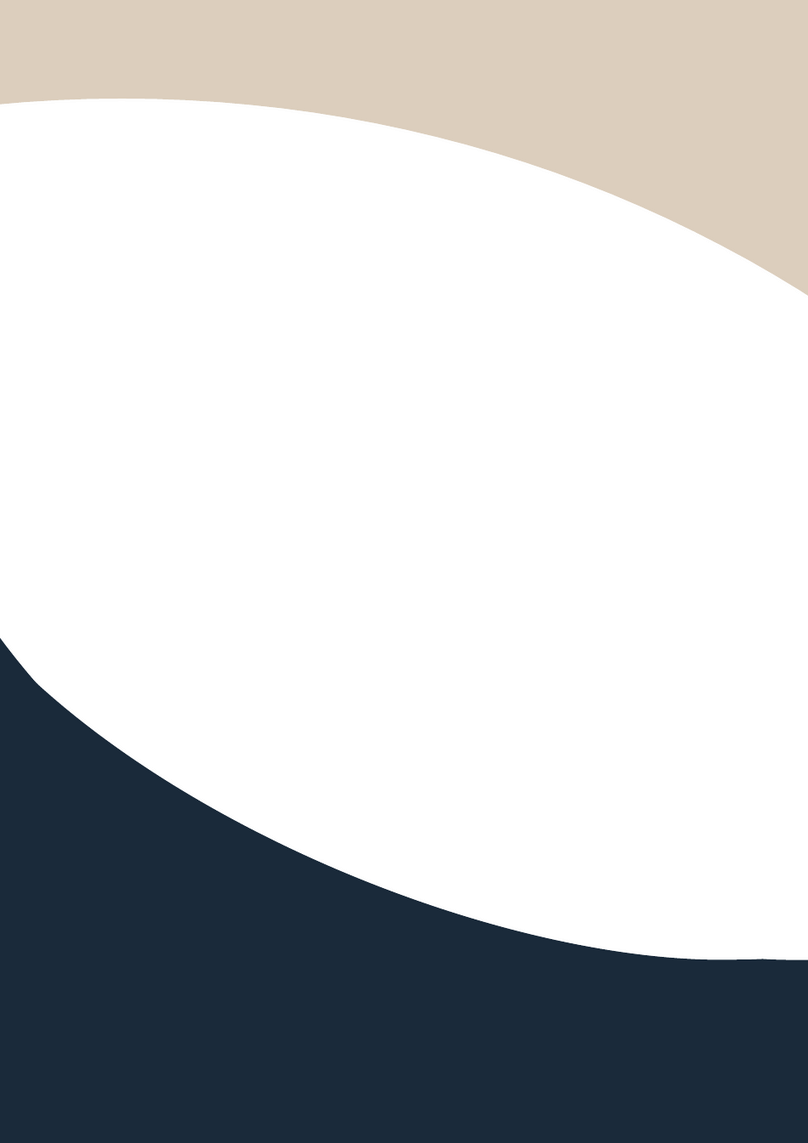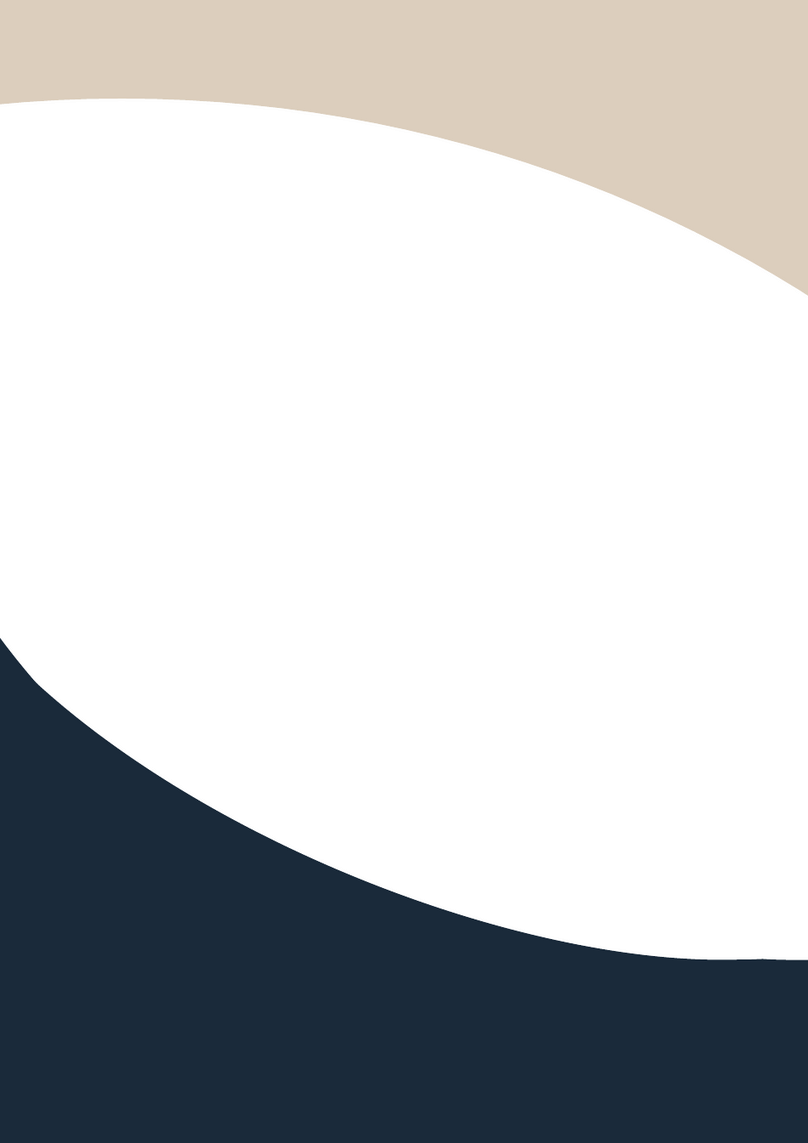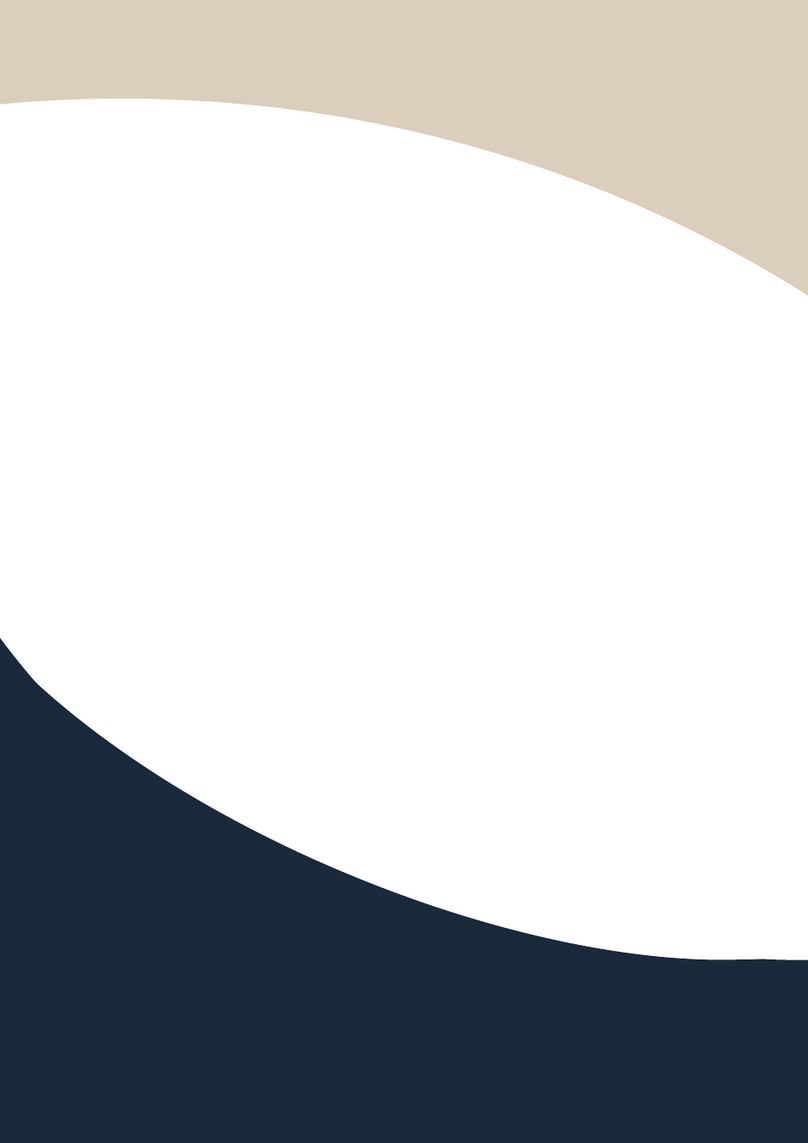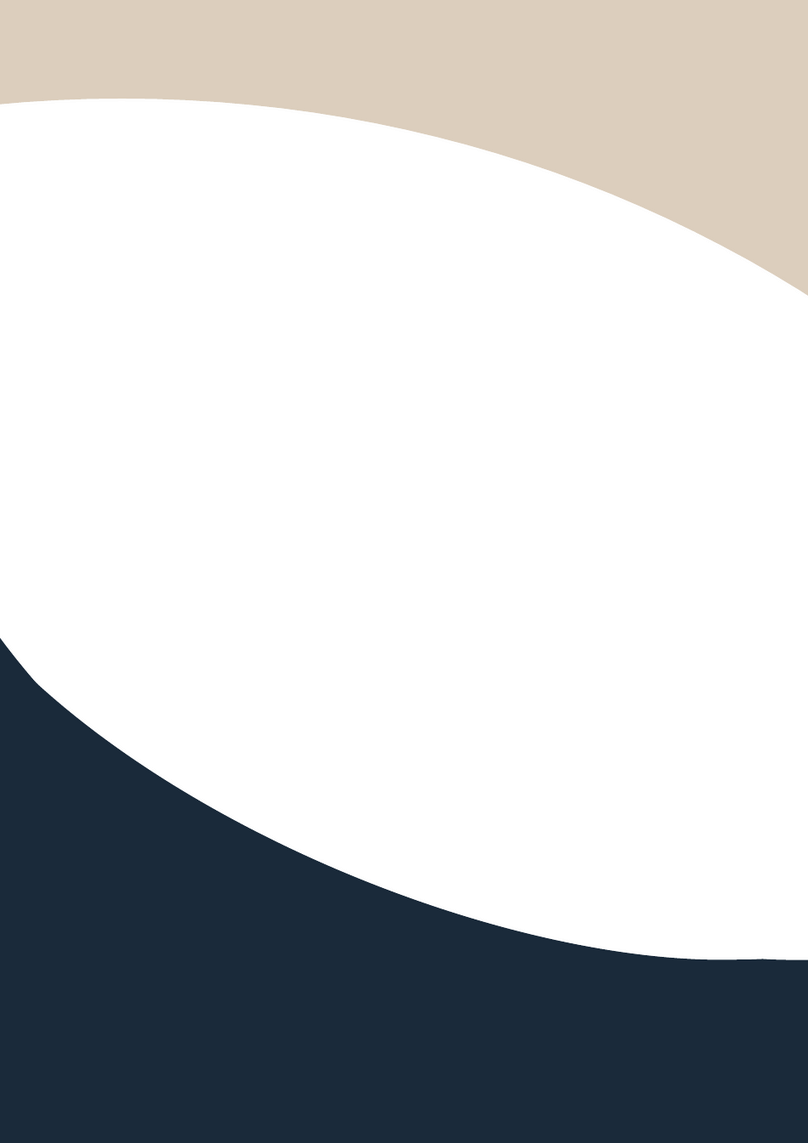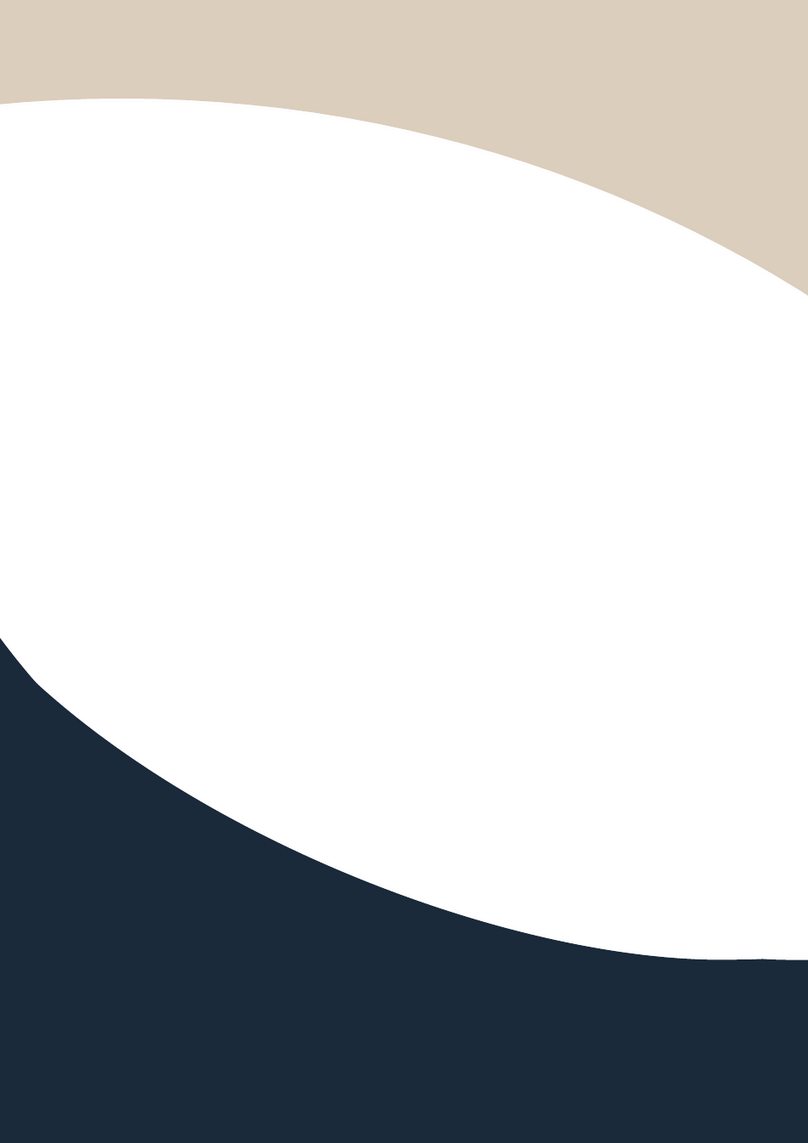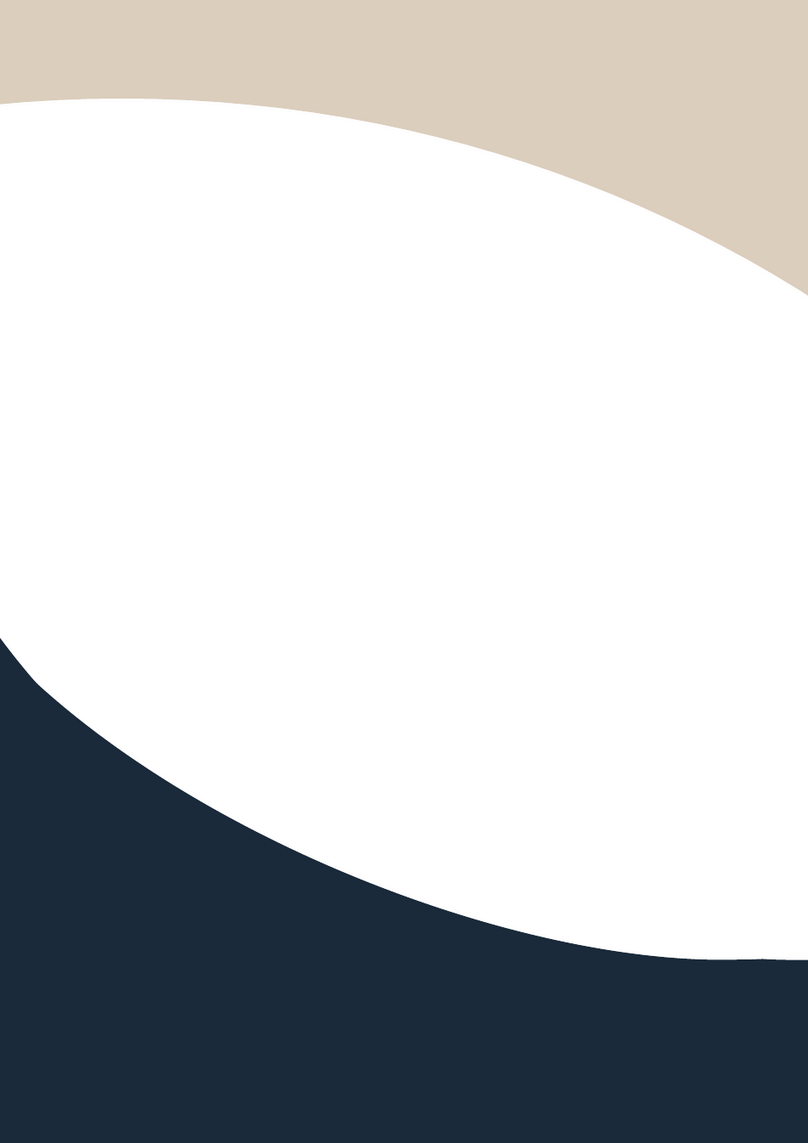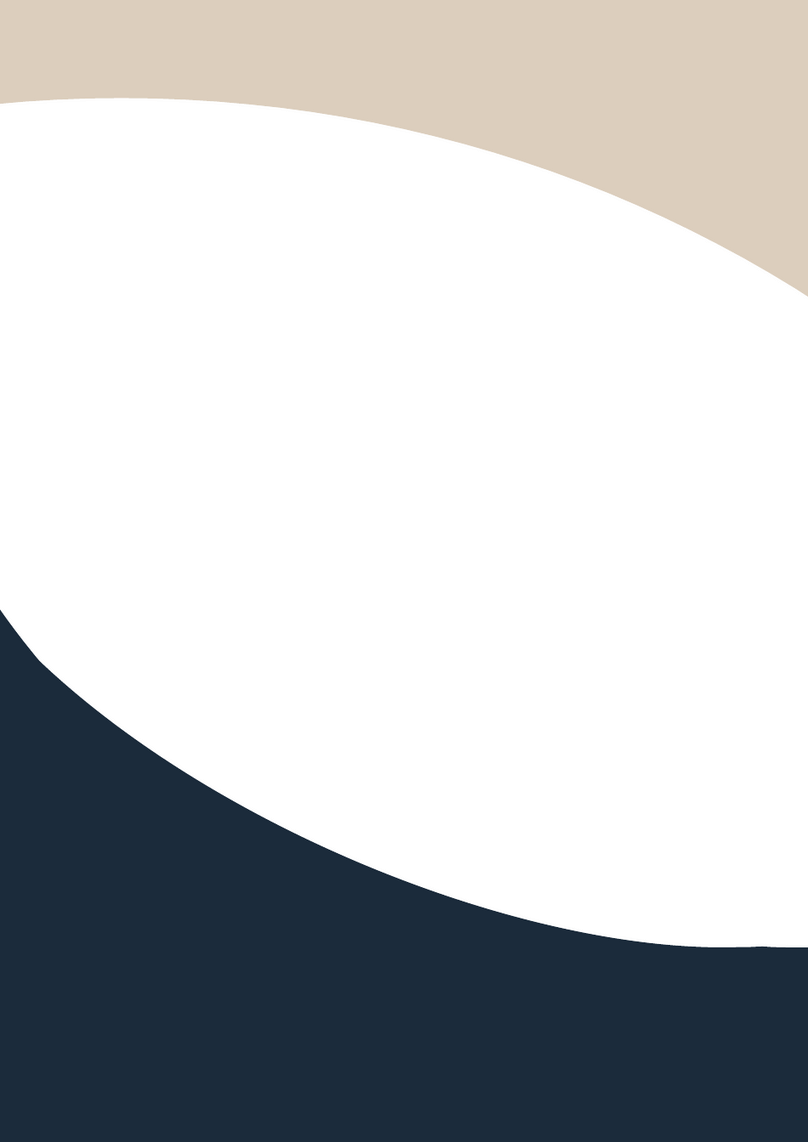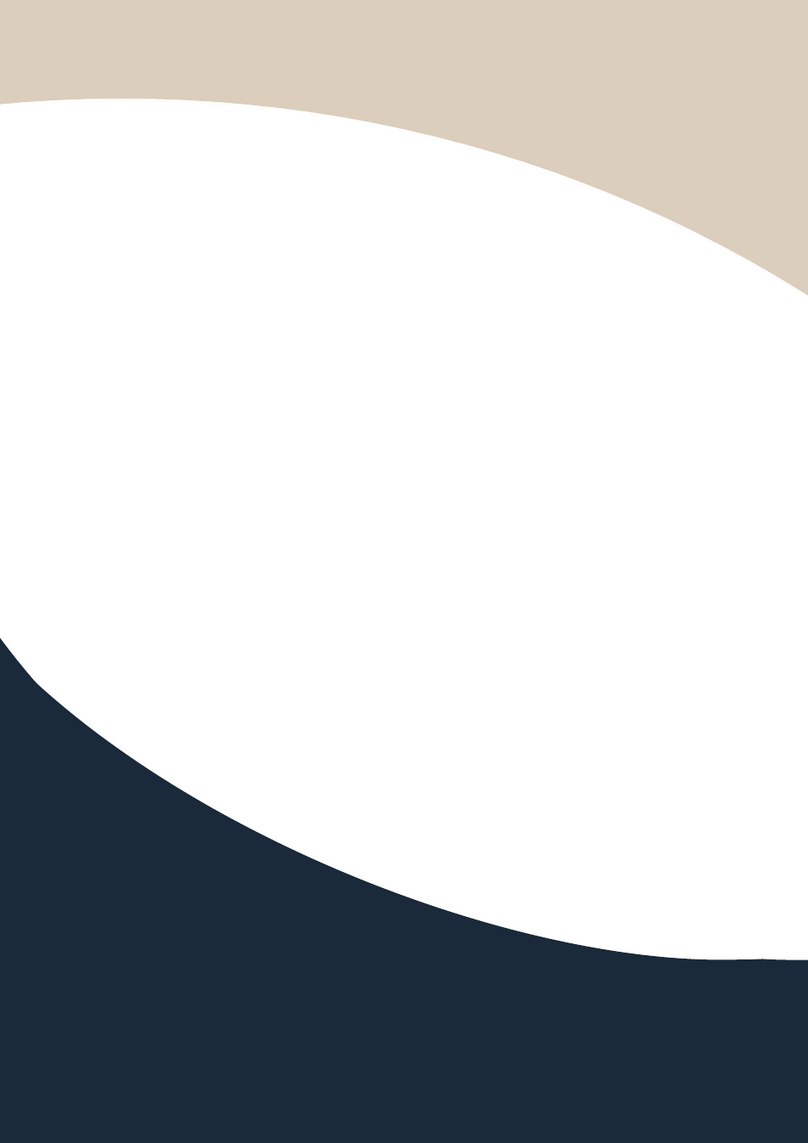Status page:
The buttons at the top right of the web interface are always available and provide the following
function:
•The Log out button will disconnect the current user from display the log in screen.
•The Power on button changes the power status of the Switcher between On and Stand-by mode.
Video page:
The Video page allows selection of the inputs source and set the Scene.
To this preset setting, first you need to select the desired input source to four output ports. Then click
the Save button to save the setting.
When you click the line Set button, this preset you have saved will be used.
The Clear button will clear the preset. There are four presets setting available.
Input page:
The Input page provides information about which inputs are connected and have a signal present.
The inputs can be giving more meaningful names, if desired.
The EDID column provides a list of EDID options for each individual input.
This page also provides a means of sending a binary EDID file to either User 1 or User 2 EDID
memories:
1.Select the binary EDID file on your PC by click on the Browse button.
2.Select either User 1 or User 2 from the drop-down list.
3.Click the Upload button.