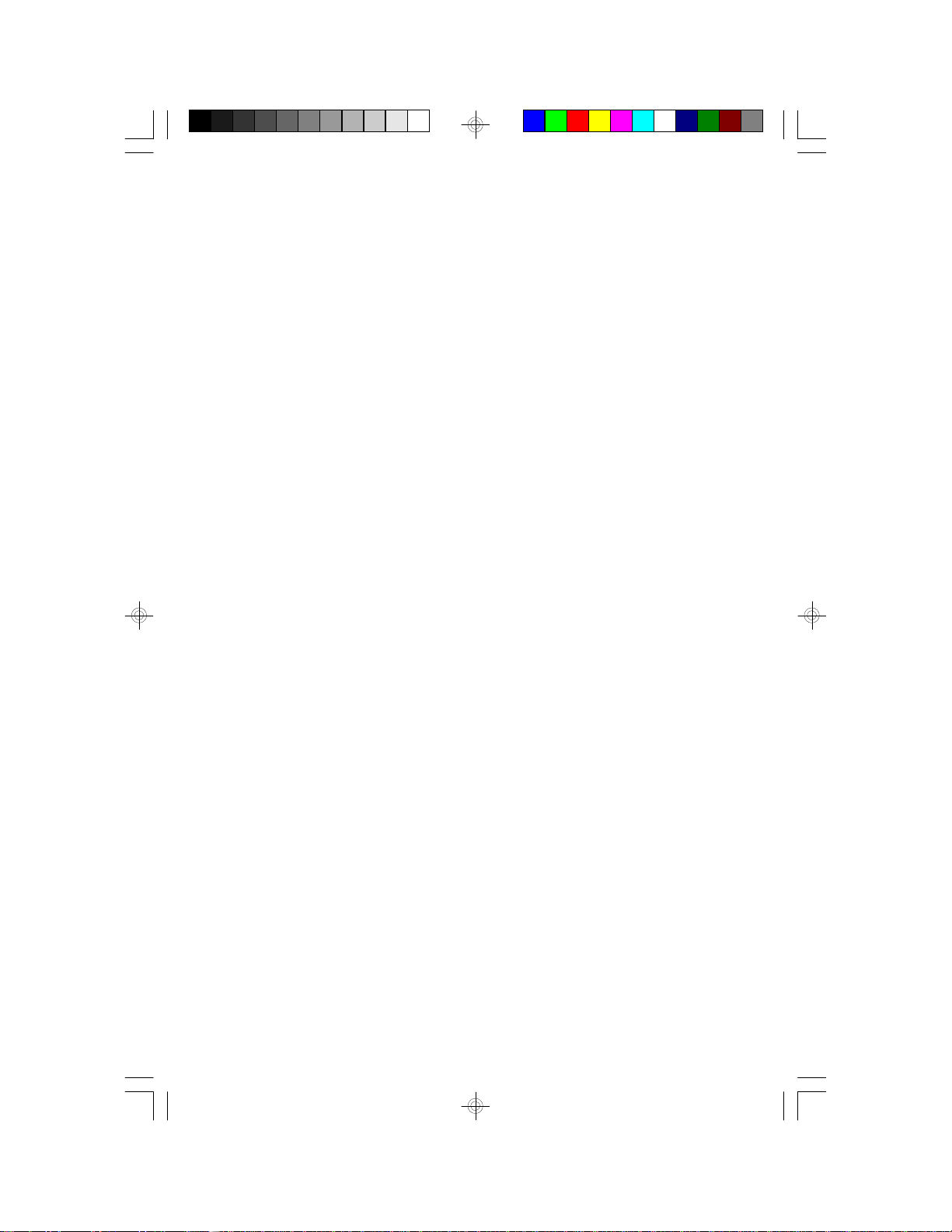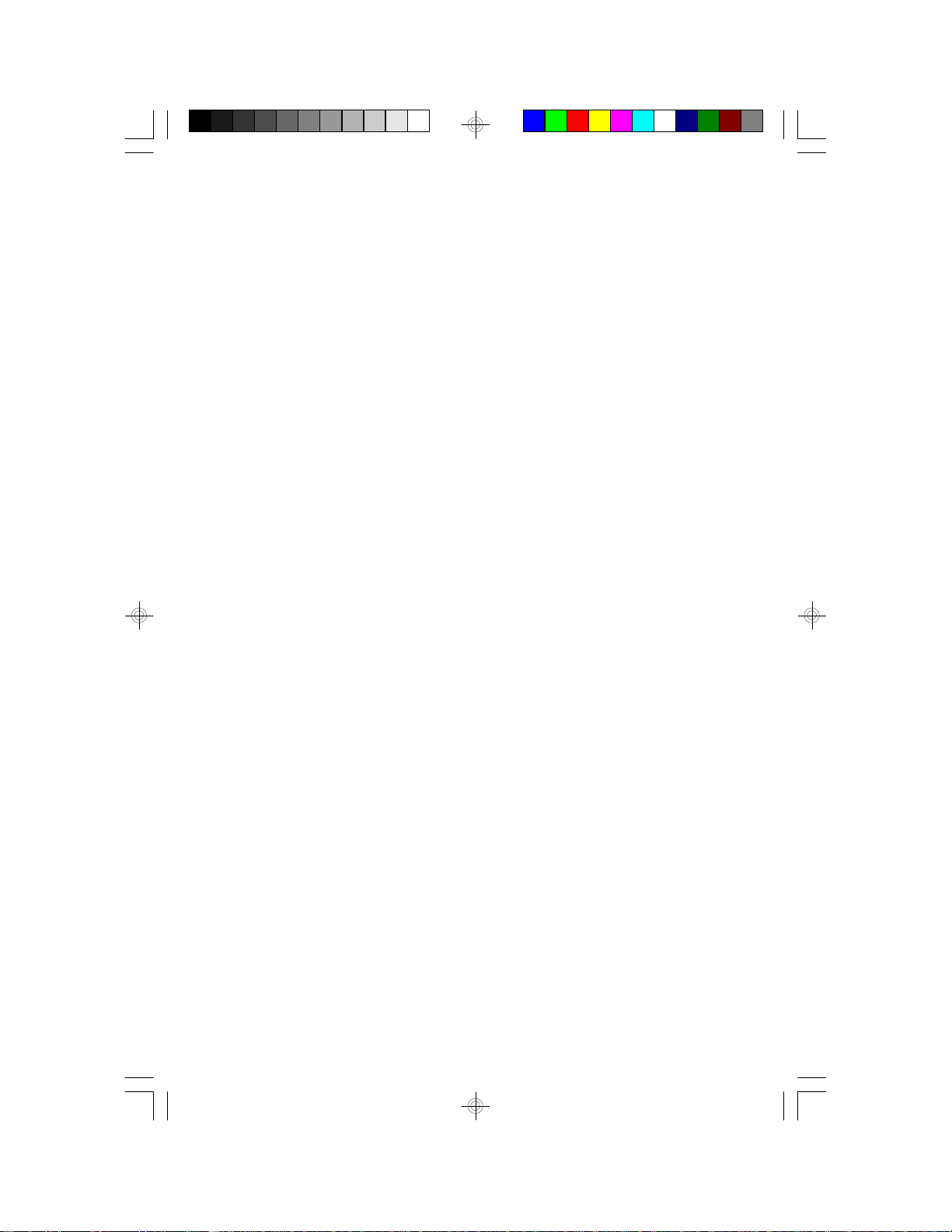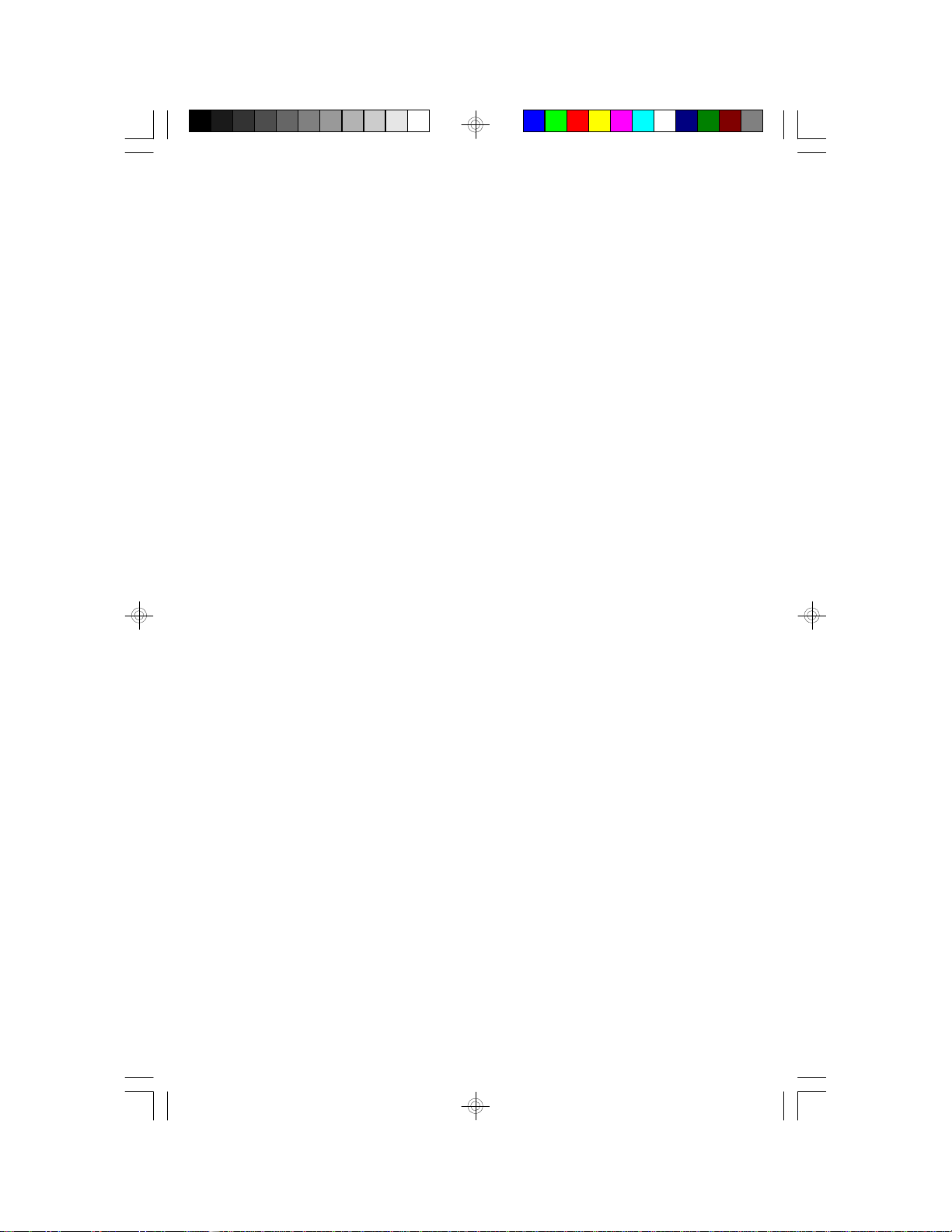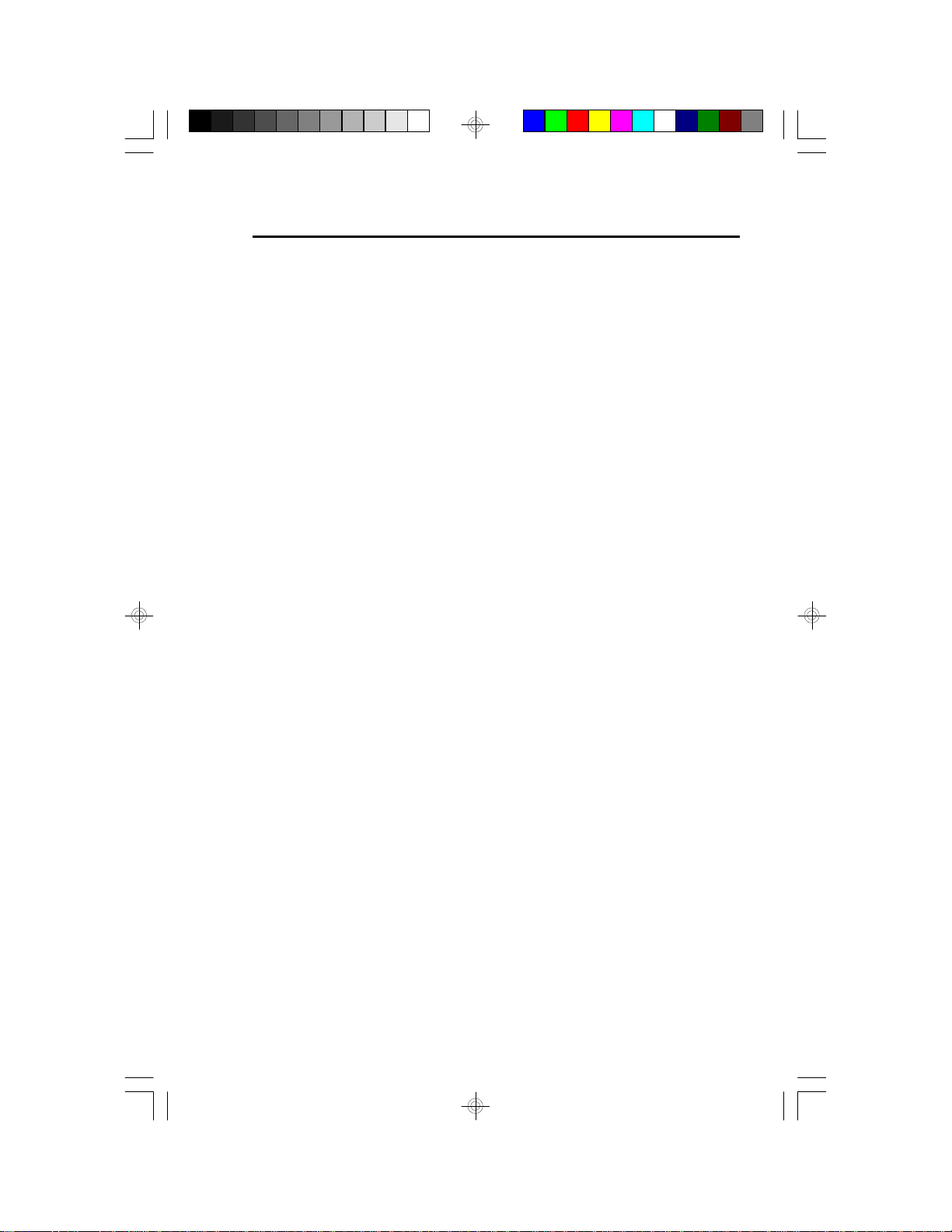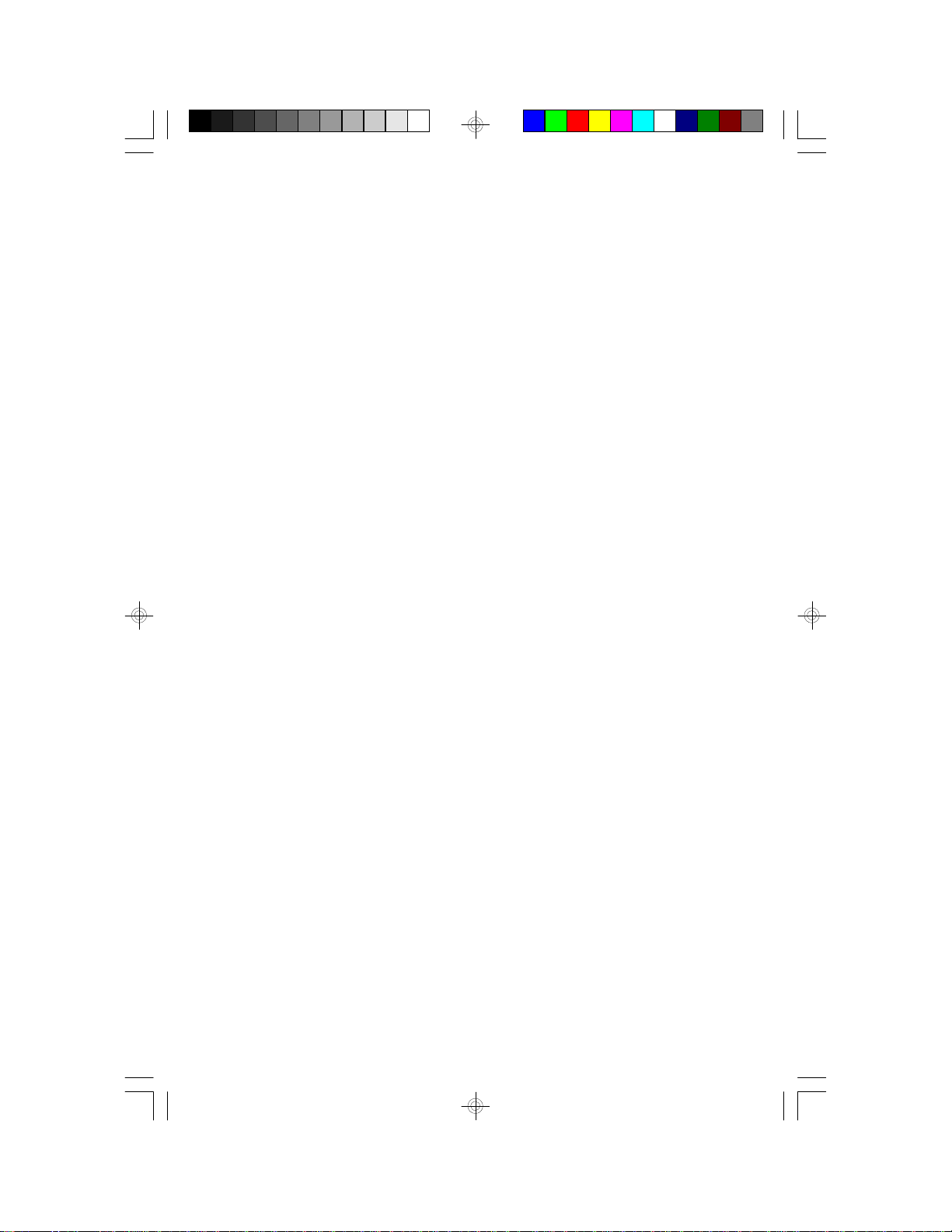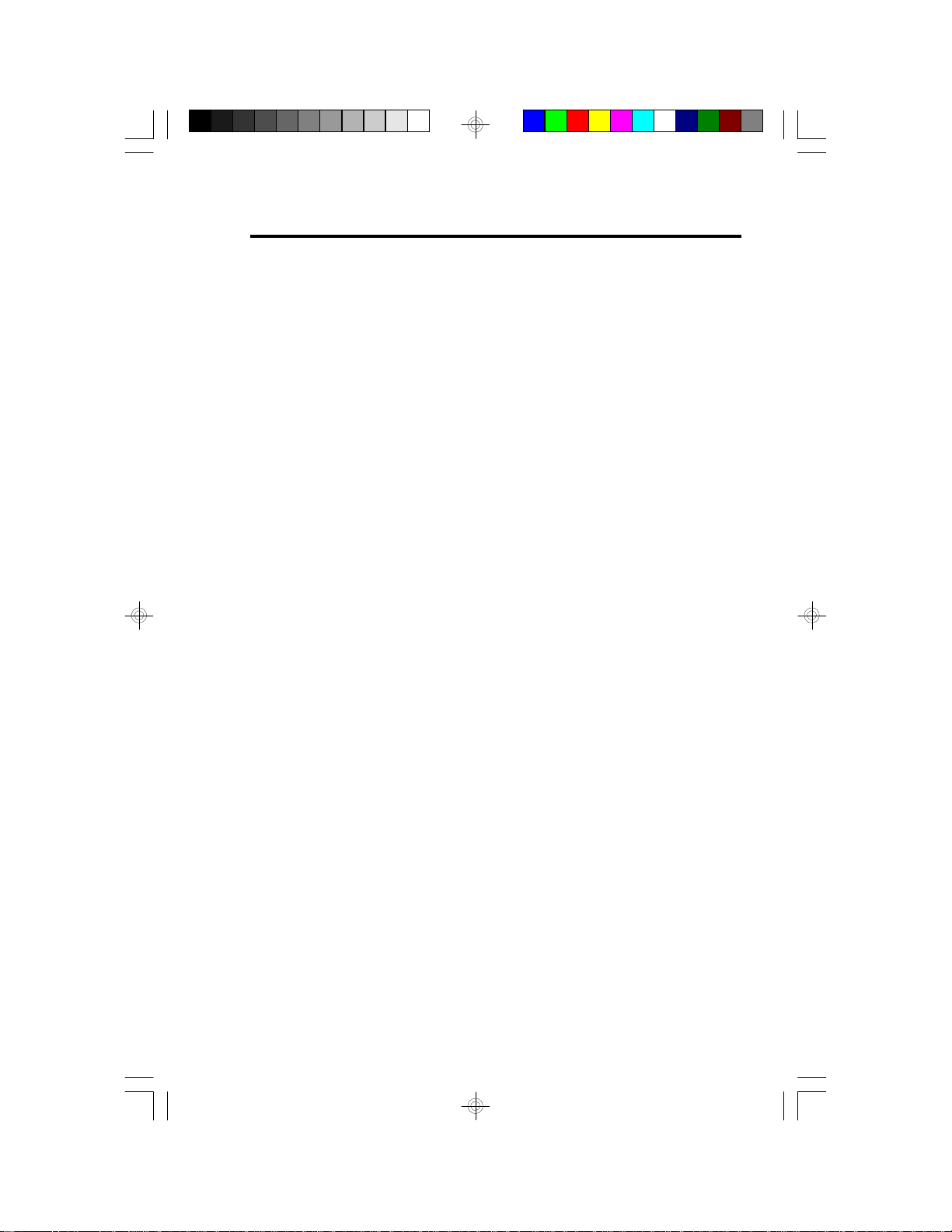Table of Contents
Chapter 1: Introduction............................................................ 5
Features and Specifications.................................................. 6
Package Checklist .............................................................. 8
Chapter 2: Hardware Installation............................................... 9
Preparing the Area.............................................................. 9
Handling the System Board.................................................. 9
Installing the System Board.................................................10
Board Layout ....................................................................12
System Memory................................................................13
Installing a SIM Module.................................................15
Cache Memory.................................................................15
Installing the Cache Module...........................................16
CPU Installation................................................................16
Jumper Settings for Intel CPUs........................................17
Jumper Settings for Cyrix CPUs......................................18
Jumper Settings for AMD CPUs.......................................19
Installing Upgrade CPUs................................................20
InstallingA Fan/Heatsink for Cyrix CPUs...........................22
Jumper Settings for Display Type...........................................23
Jumper Settings for CMOS Clear..........................................23
Built-in Ports.....................................................................24
Serial Ports.................................................................24
Parallel Port ................................................................24
Floppy Disk Drive Controller...........................................25
IDE Hard Disk Interface.................................................25
Universal Serial Bus Connectors......................................27
Installing Expansion Cards...................................................28
Chapter 3: Software Installation...............................................29
Award BIOS CMOS Setup Utility...........................................29
Standard CMOS Setup..................................................30
BIOS Features Setup....................................................34
Chipset Features Setup.................................................38
Power Management Setup.............................................39
PNP/PCI Configuration..................................................41
Load BIOS Defaults......................................................43
Load Setup Defaults.....................................................43